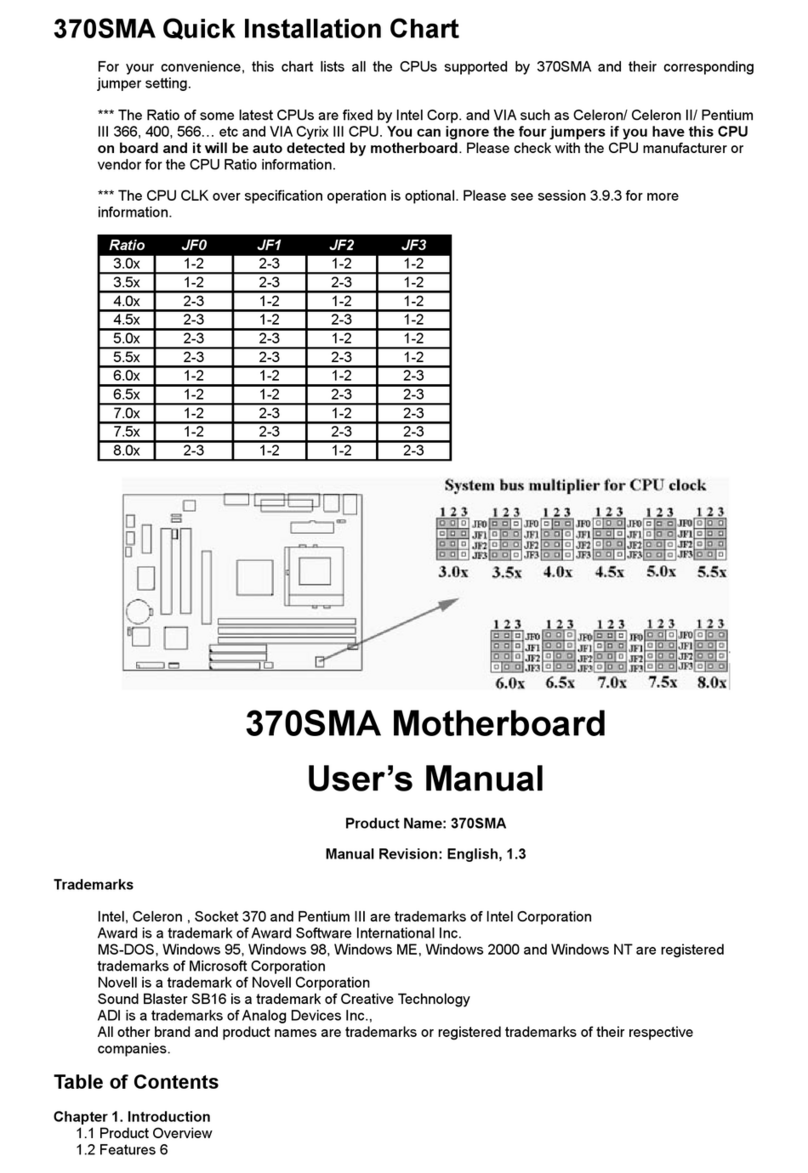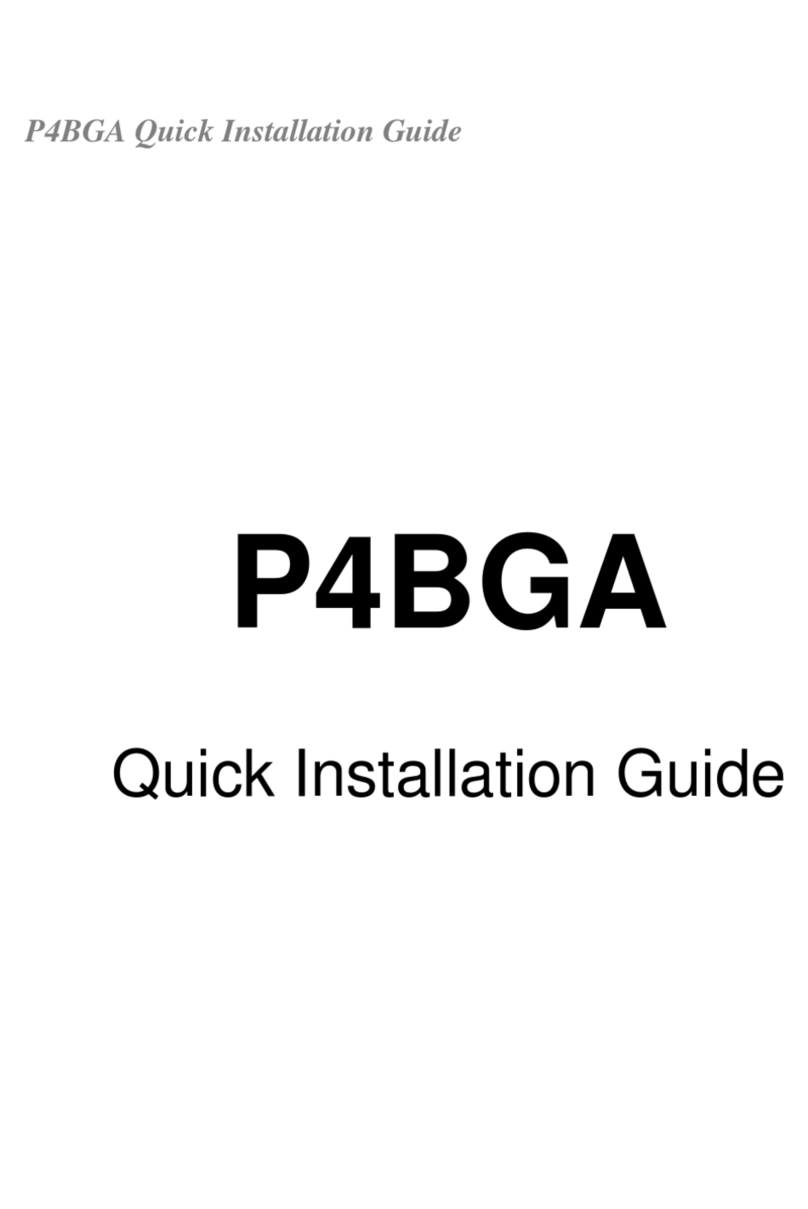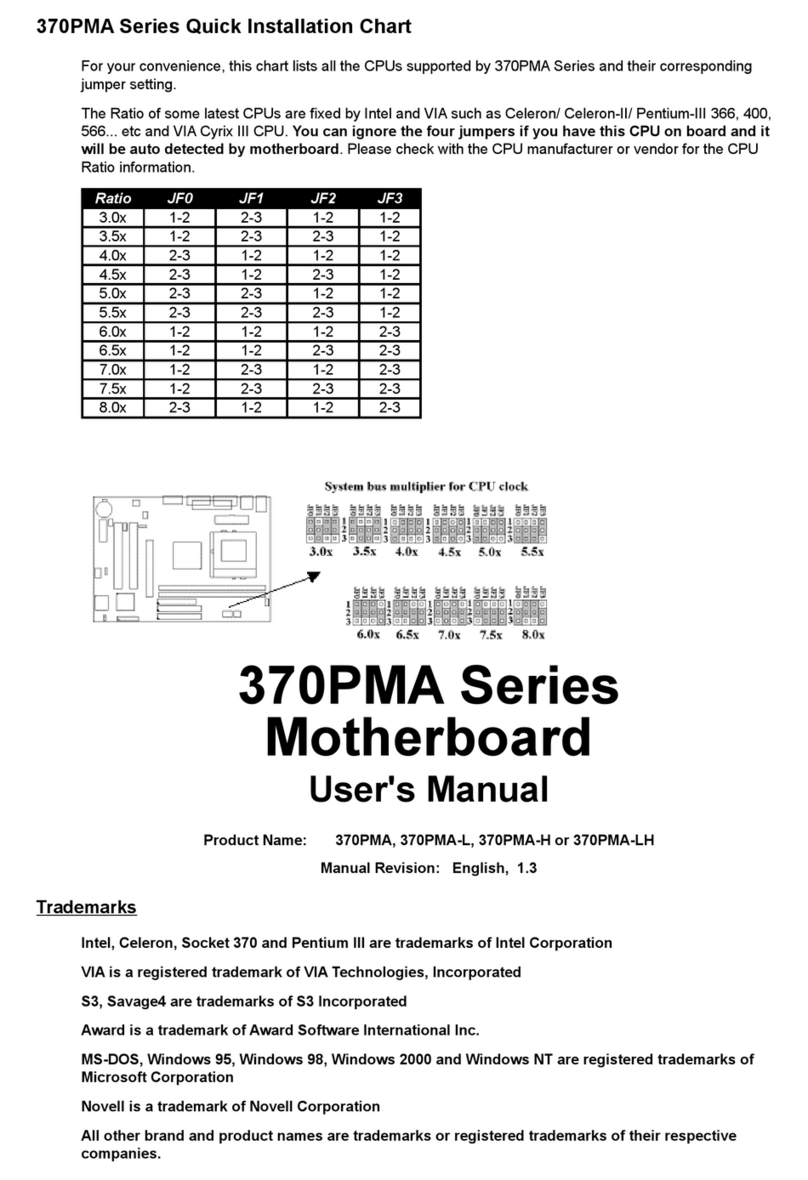BIOS : -Award BIOS with built-in Anti-Virus, ACPI, DMI
support, and green function (Plug-and-Play BIOS)
-Supports CD-ROM/HD/SCSI/Floppy/LS120/ZIP100
and LAN boot up
-Supports NCR SCSI BIOS.
I/O Devices : -One FDD control port supports two of the 5.25" or
3.5" floppy drives up to 2.88 MB.
-Two high-speed 16550 UART compatible serial ports
-One parallel ports with ECP/ EPP compatibility.
-One PS/2 mouse port
-One PS/2 Keyboard connector
IR Port : -One IrDA/ASKIR compatible Infrared interface port.
(Cable optional)
Dimension : - 305 mm x 205 mm ATX Form factor
Operating System :-Supports Windows 95/98/ME/2000, Windows NT,
MS-DOS V6.22, OS/2, Novell, Unix, SCO UNIX...
USB Ports : -Six function ports support up to 127 peripheral
devices. ( Cable optional )
-USB v1.1 and Intel Universal HCI v1.1 compatible.
Sound : -AC '97 Rev 2.1 compliant
-16-bit Stereo Full-Duplex Codex
-Variable Sampling Rate (VSR) up to 48kHz in 1Hz
resolution
-3D Stereo expansion for simulated surround
-4 stereo and 2 mono analog line-level inputs
-MIC level input switchable from two sources
-Second line-level output with volume control
-3.3V, 5V or split analog/digital power supply
-External Audio Amplifier Control
-Power management support
-Low Power consumption mode
-Stereo Headphone Amplifier
ATX Power : -Supports Modem remote Ring-On function
-Supports software power off function
-Supports RTC Wake-Up.