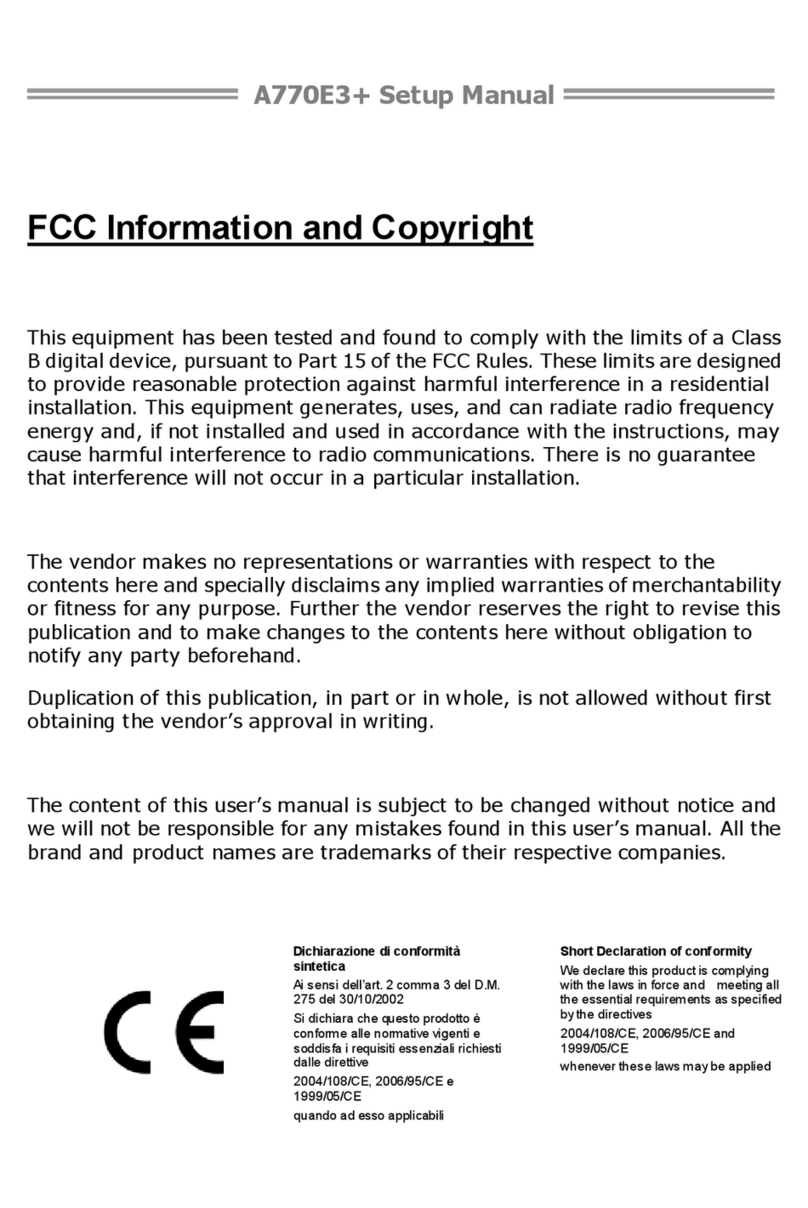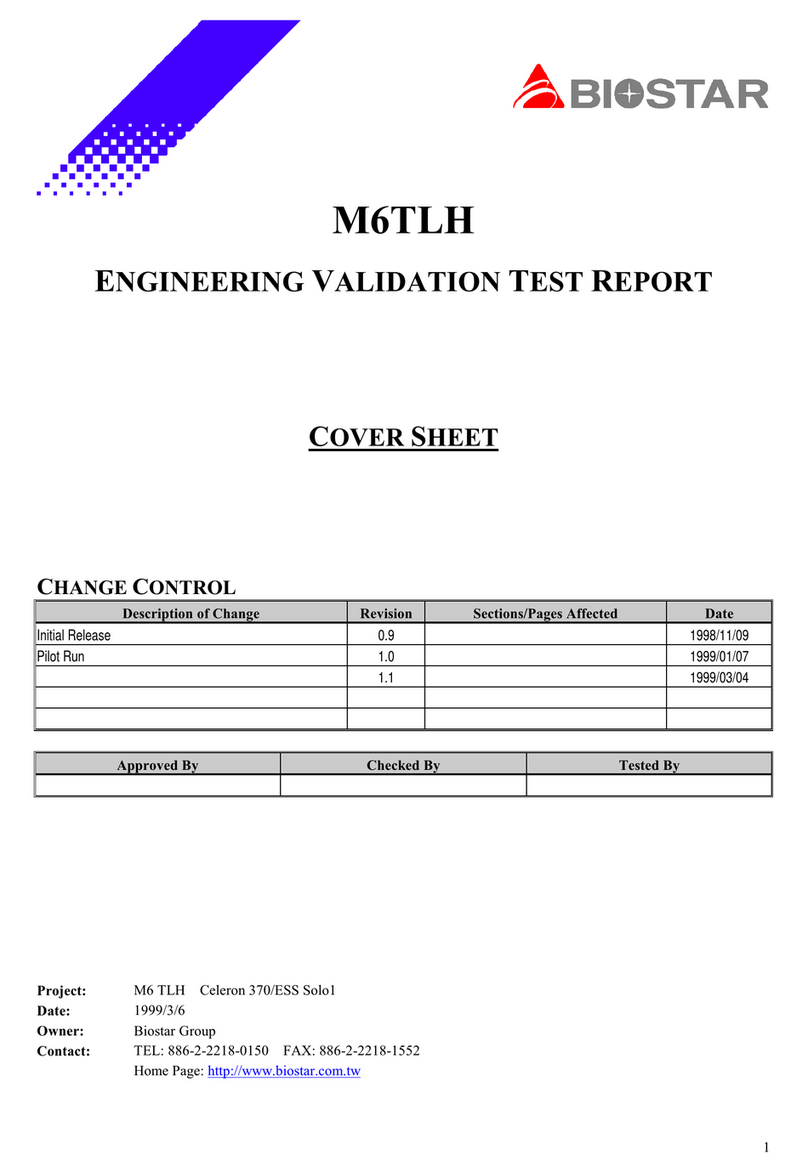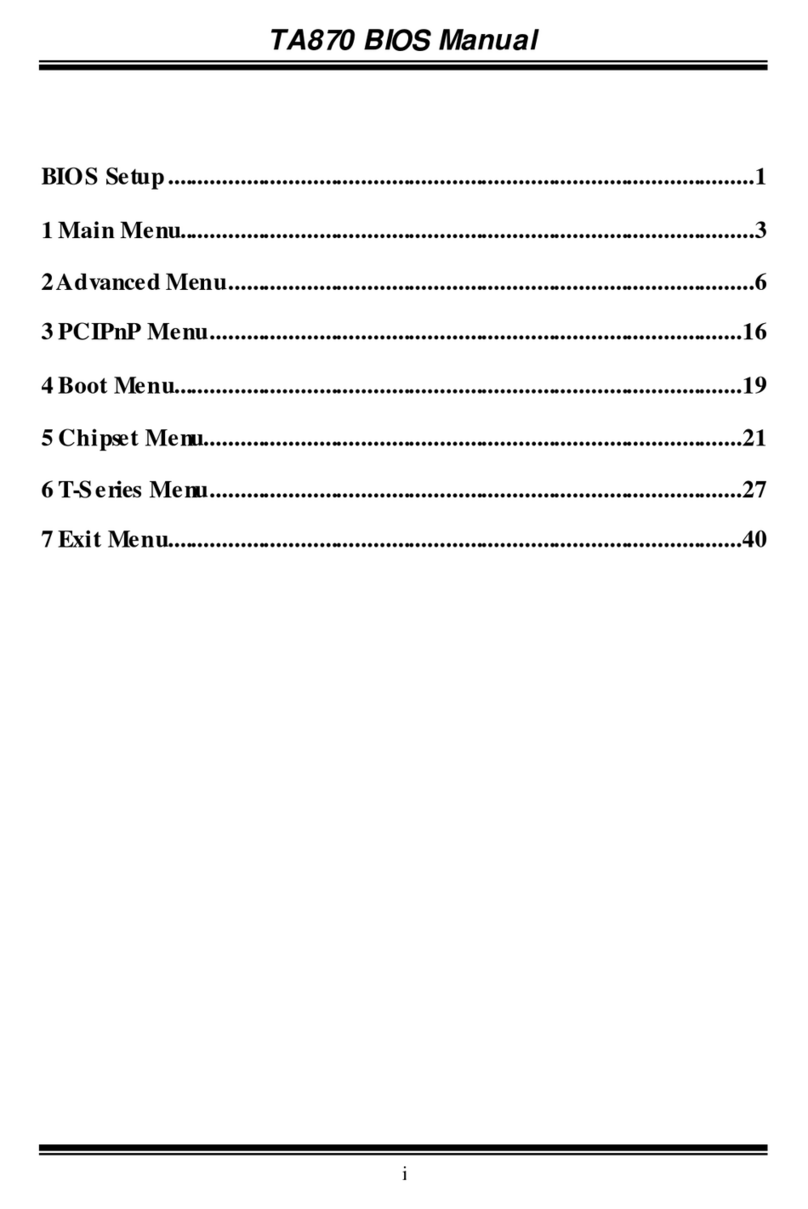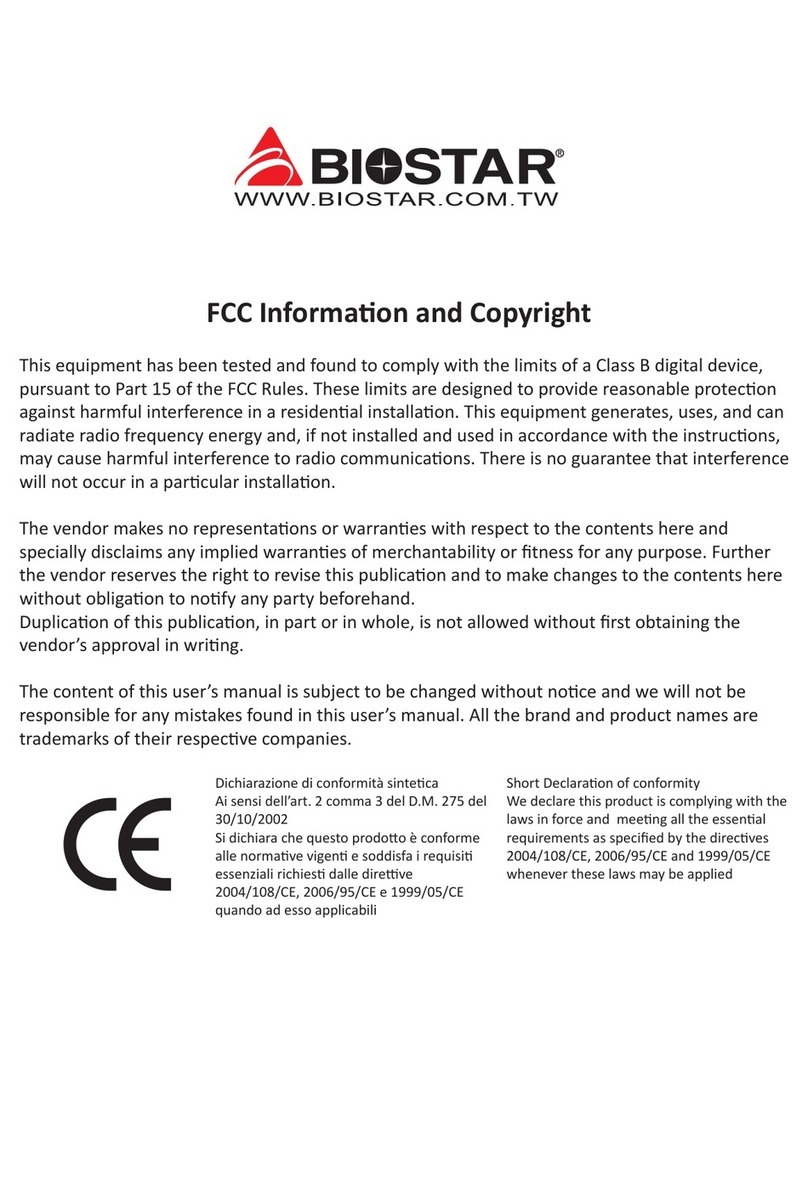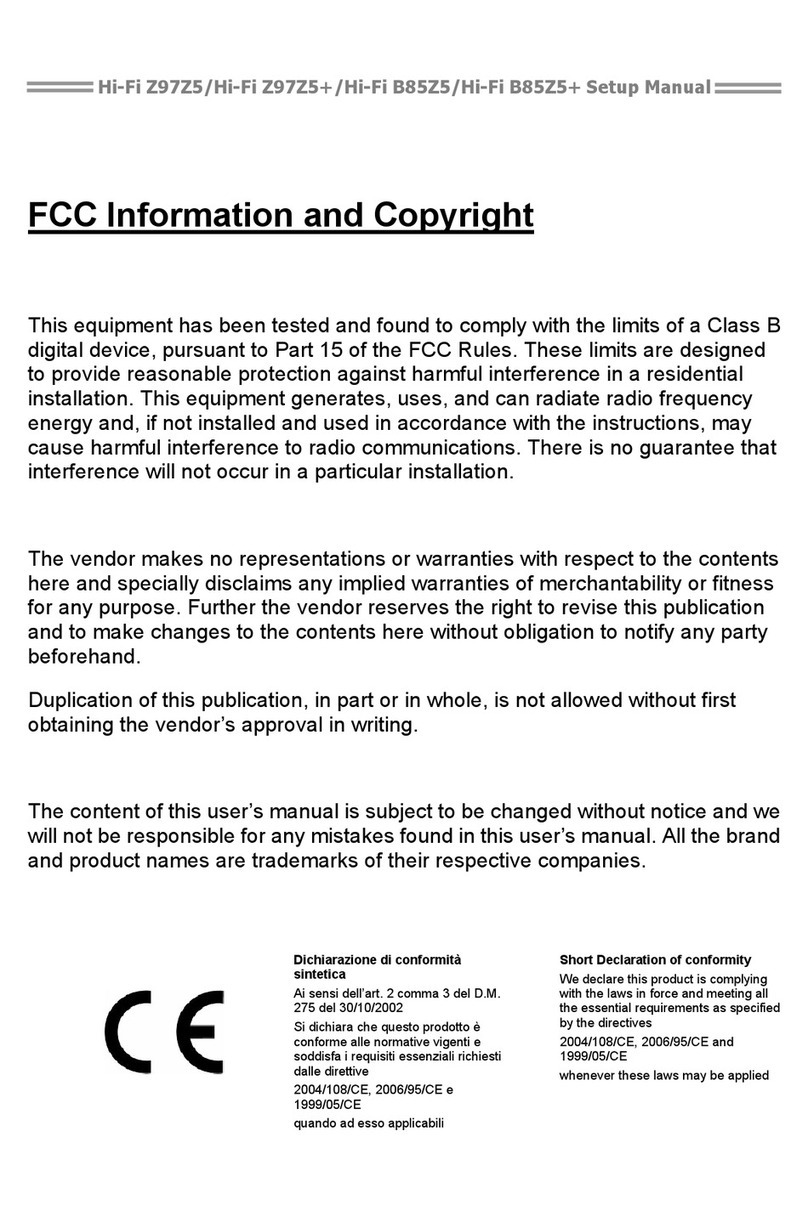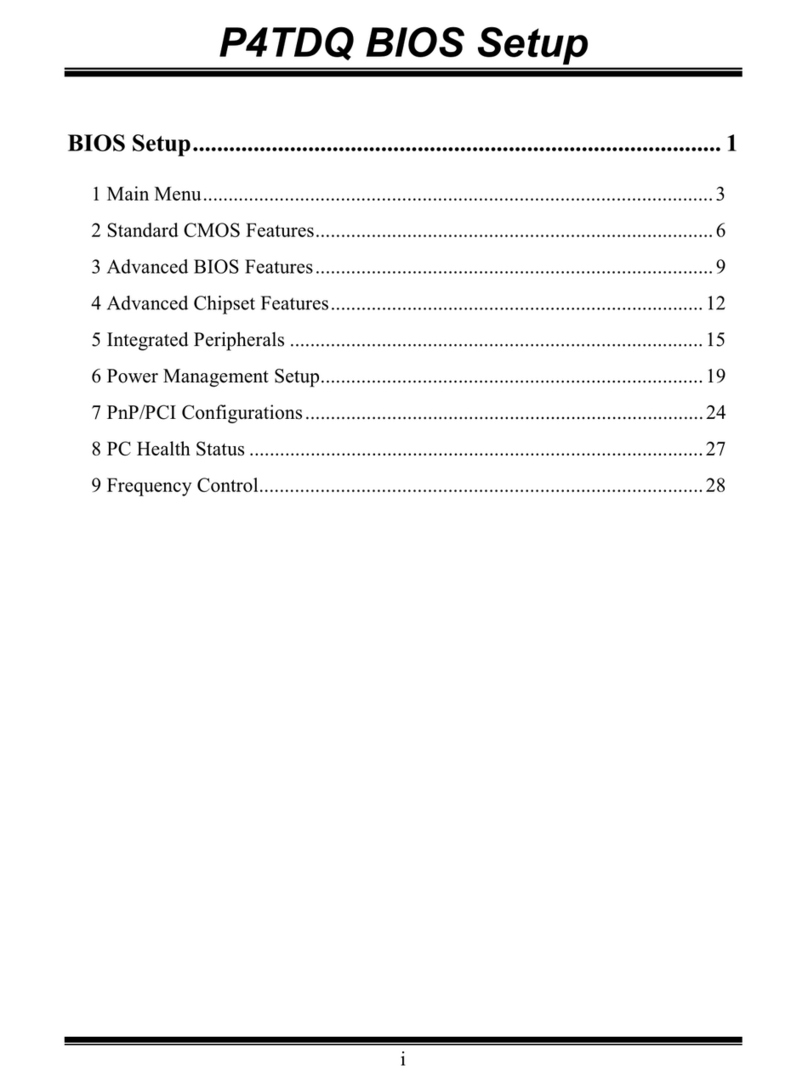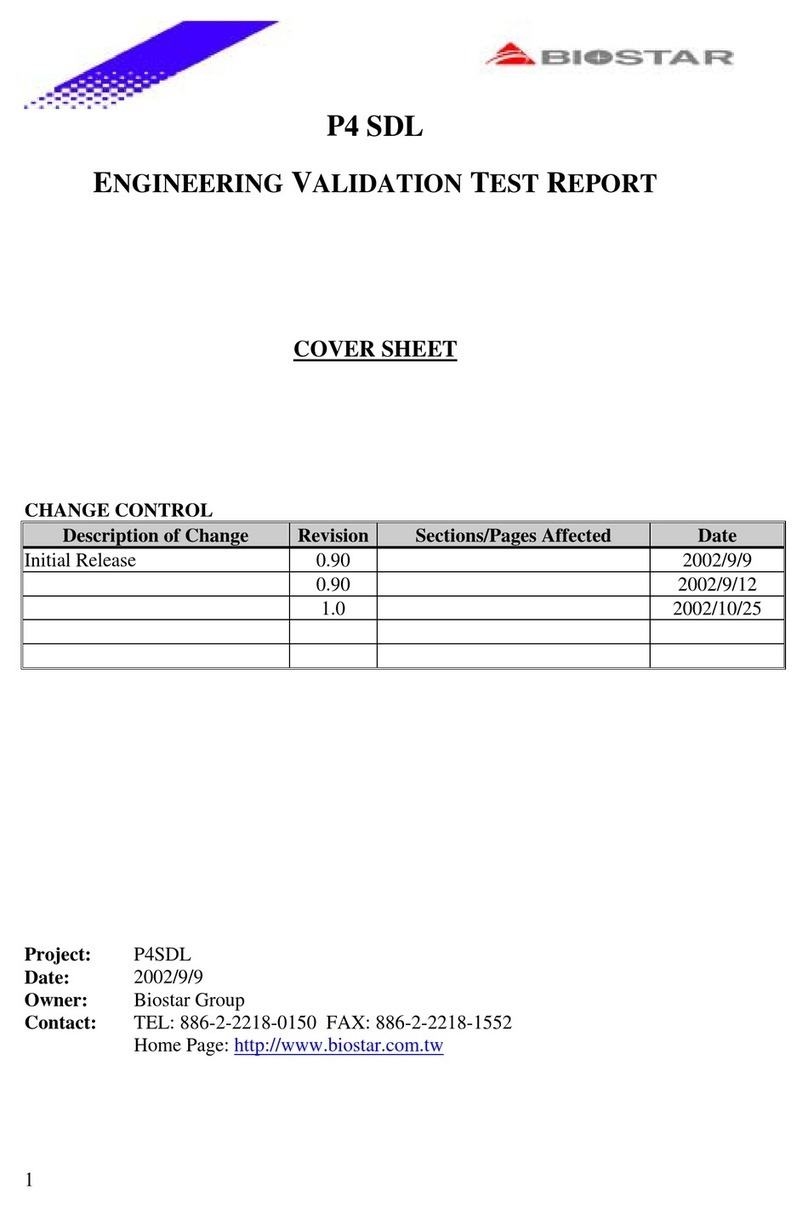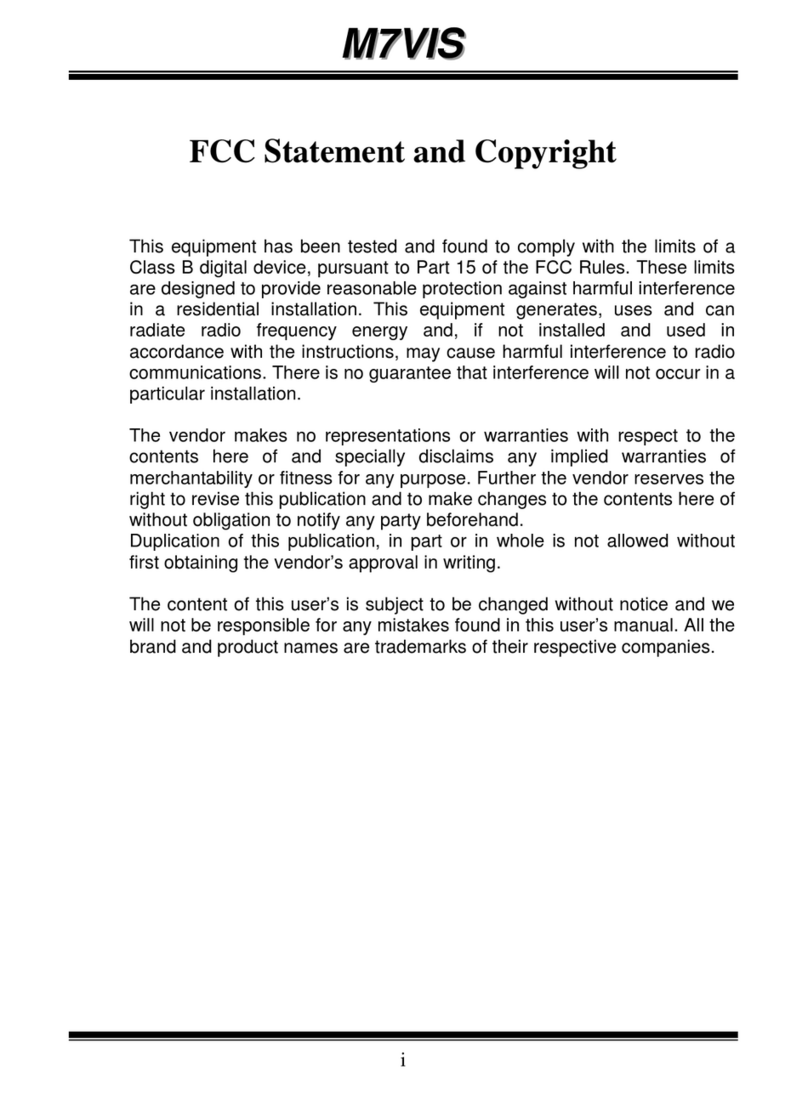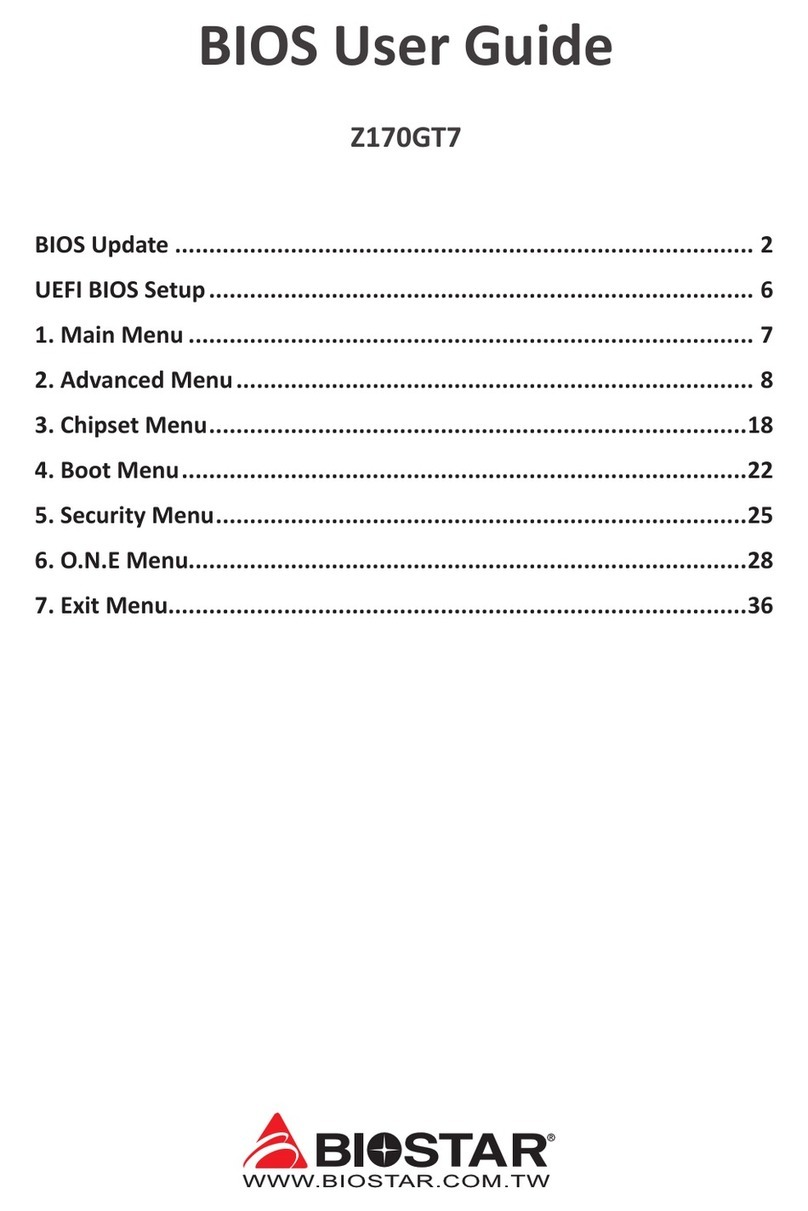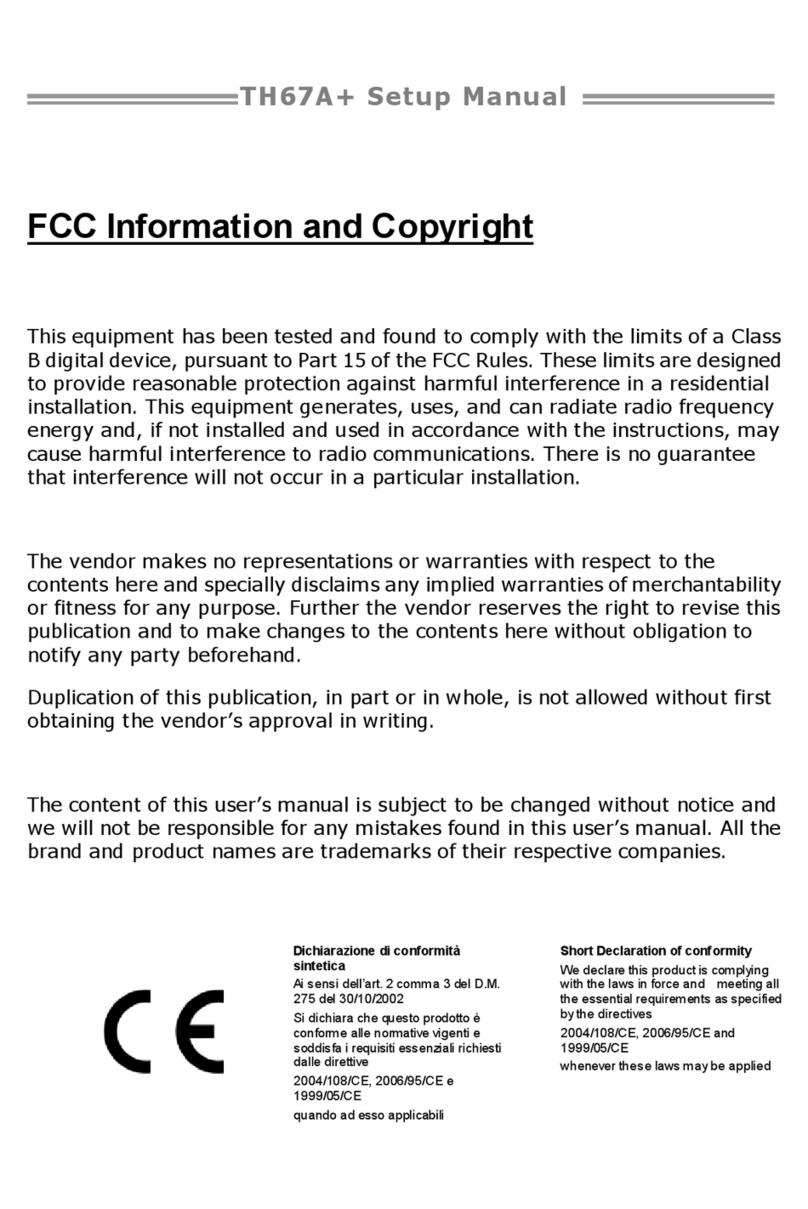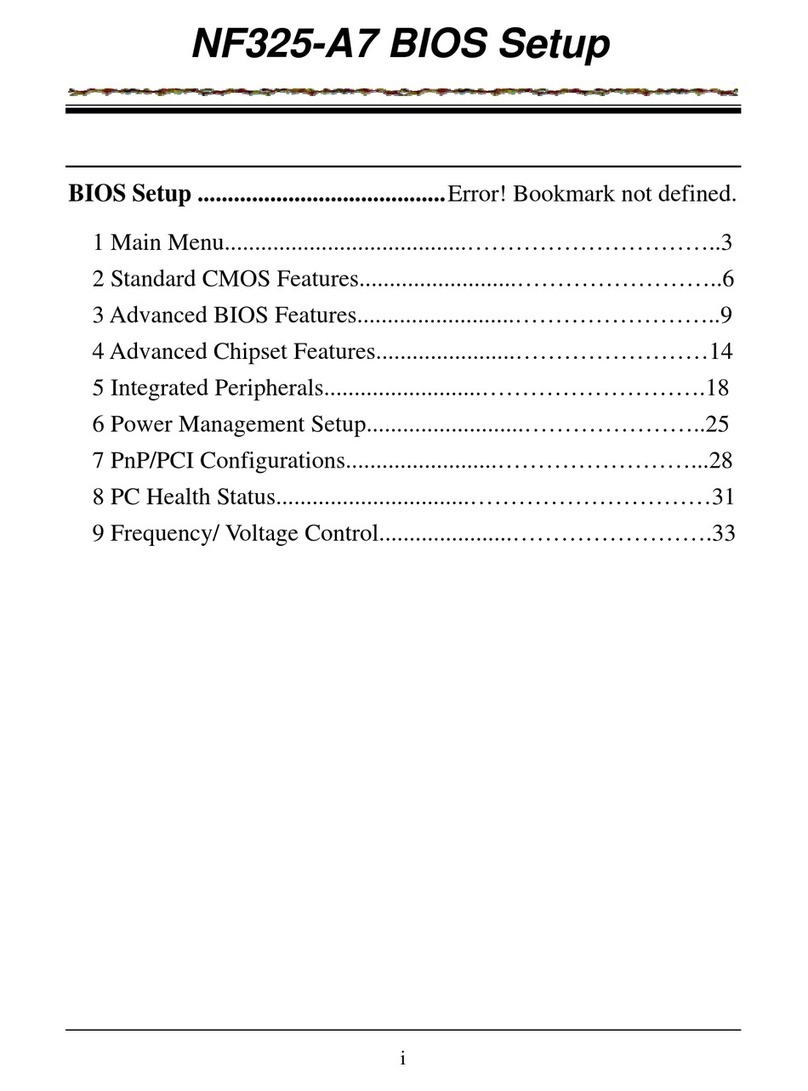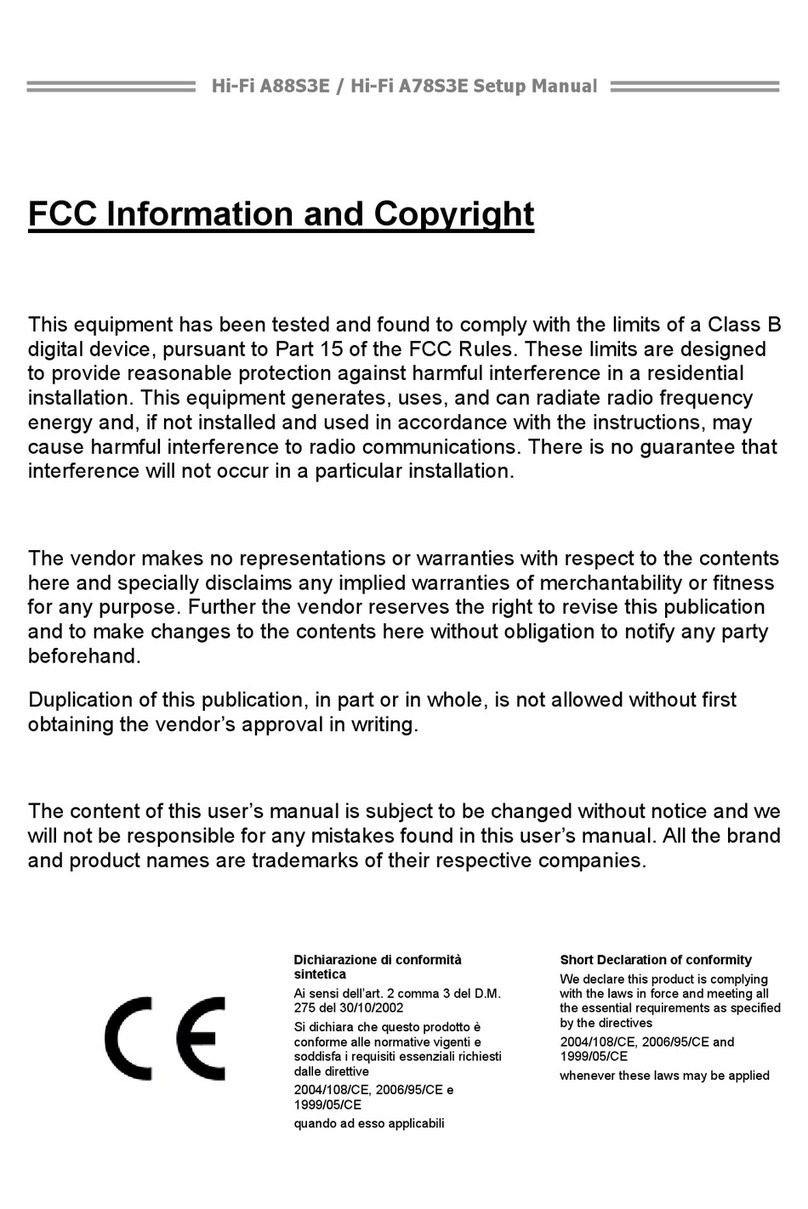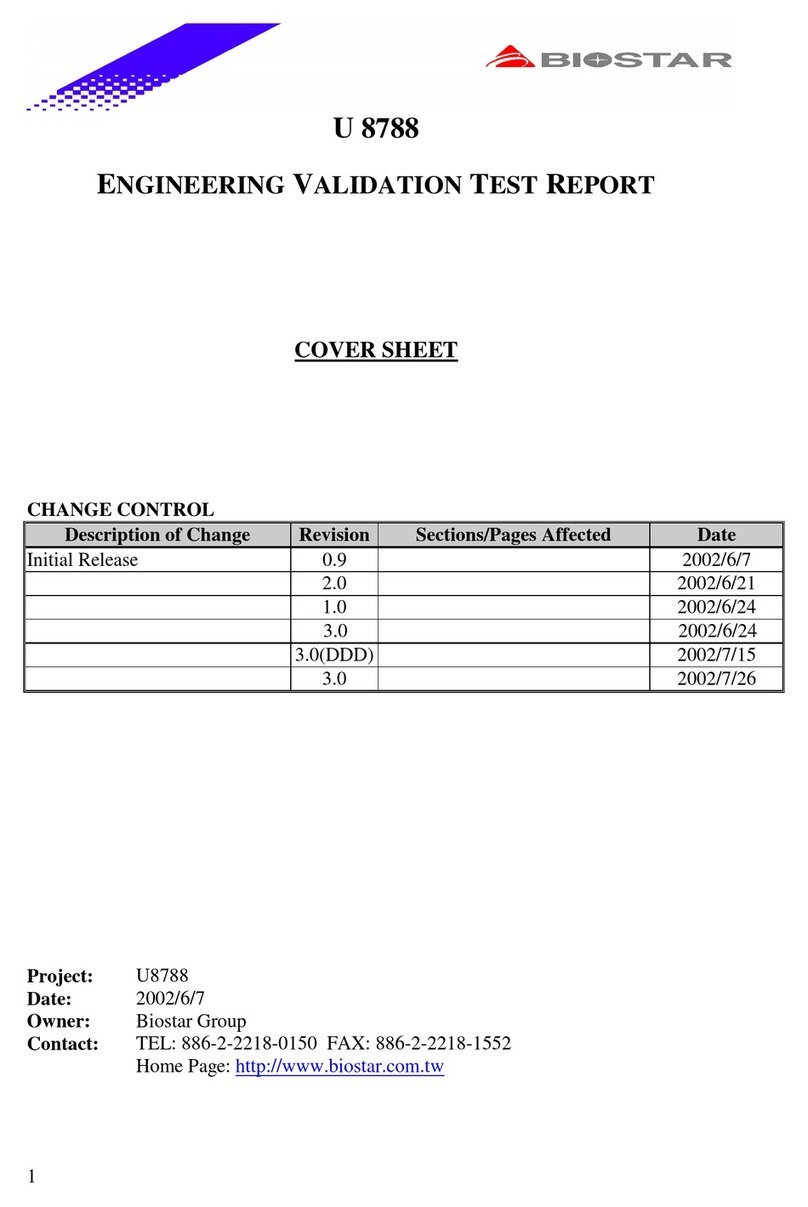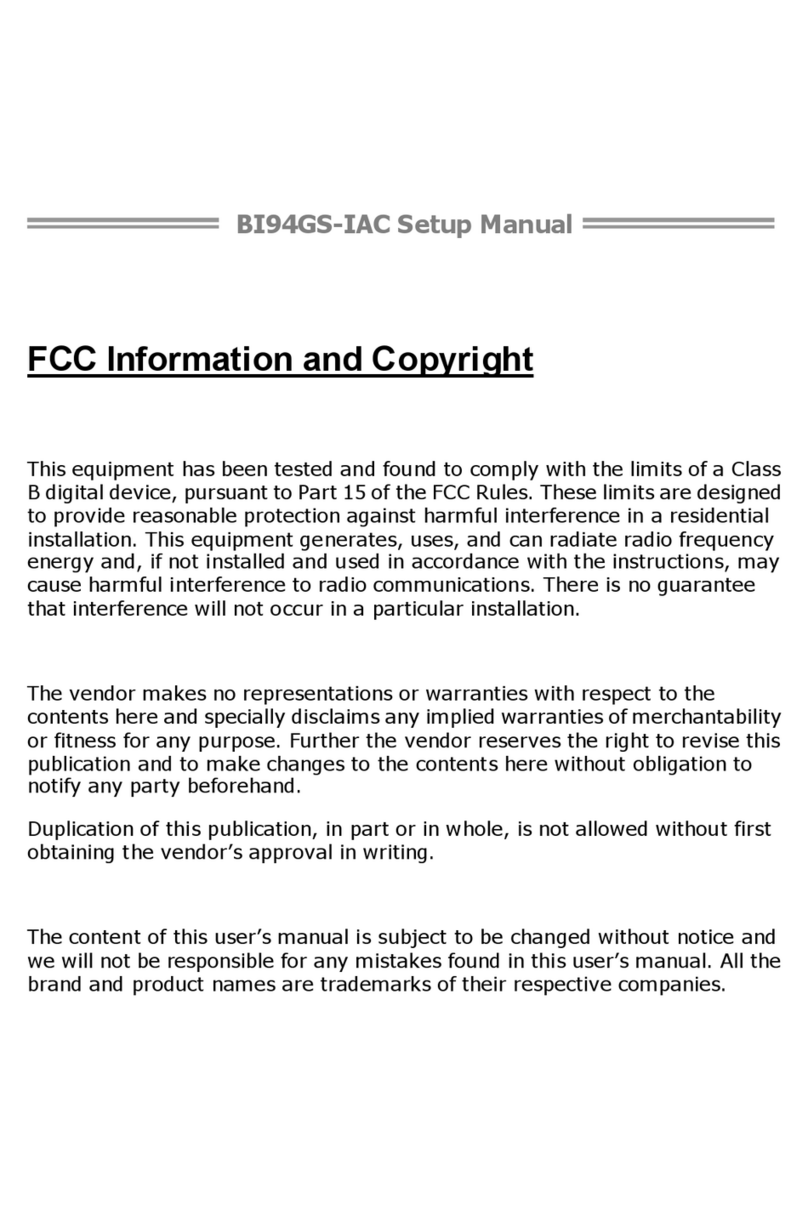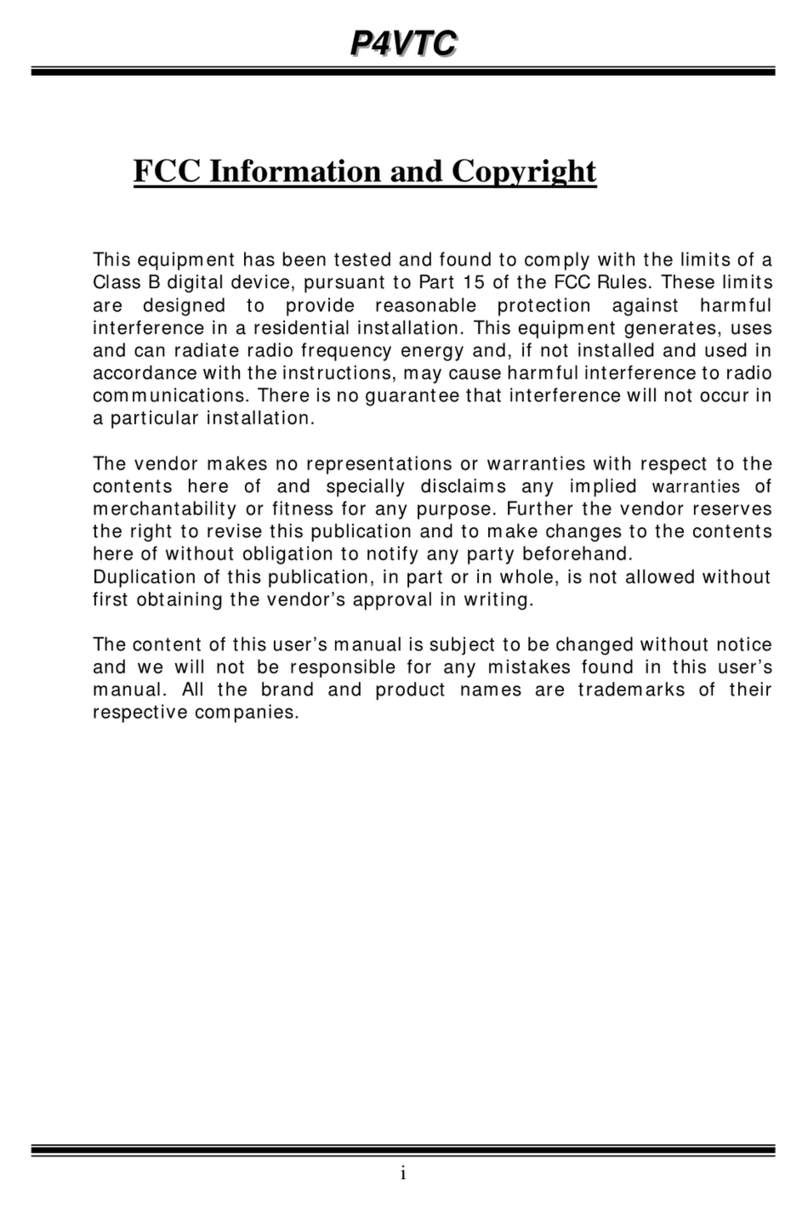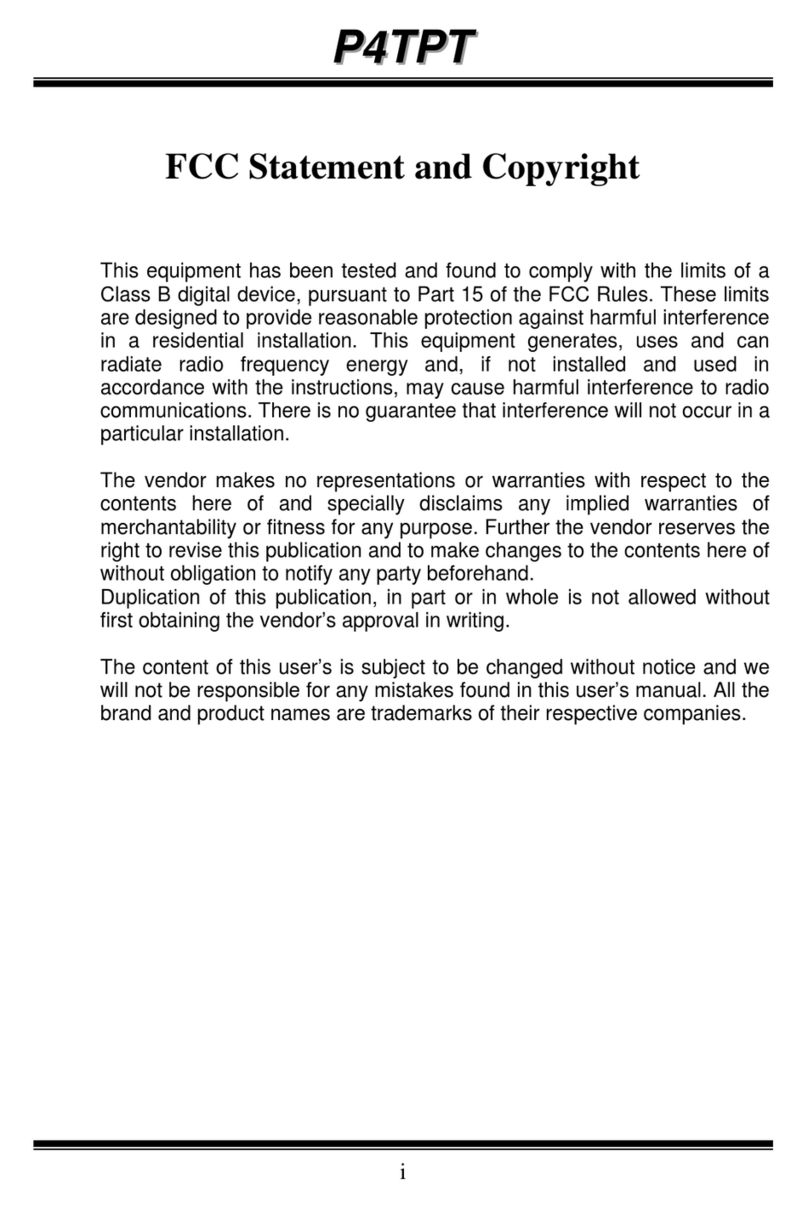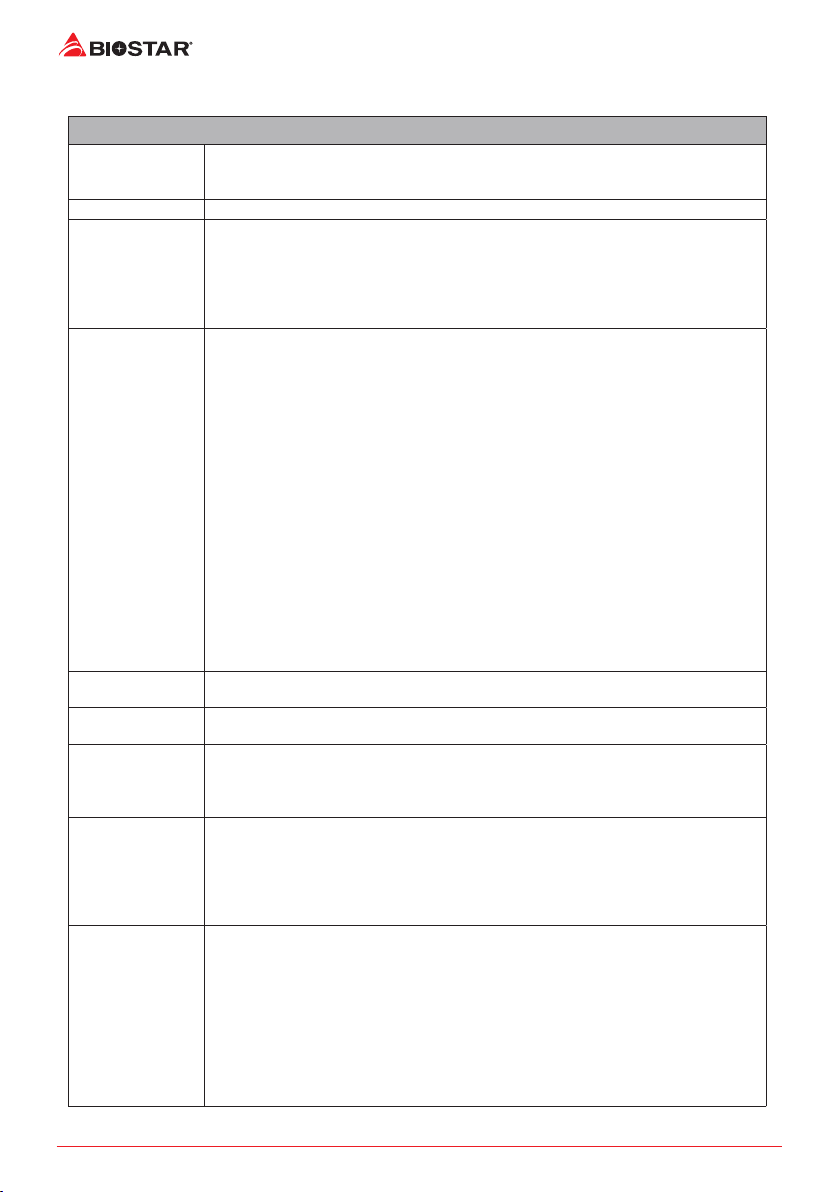4 | Chapter 1: Introducon
1�3 Specifications
Specicaons
CPU Support
Support for 10th/ 11th Generaon Intel® Core™ i9/ i7/ i5/ i3 processors and Intel® Penum® processors/
Intel® Celeron® processors in the LGA1200 package
* Please refer to www.biostar.com.tw for CPU support list.
Chipset Intel® Z590
Memory
Supports Dual Channel DDR4 5000+(OC)/ 4333(OC)/ 4266(OC)/ 4133(OC)/ 4000(OC)/ 3866(OC)/
3800(OC)/ 3733(OC)/ 3600(OC)/ 3200/ 2933/ 2800/ 2666/ 2400/ 2133
4x DDR4 DIMM Memory Slot, Max. Supports up to 128 GB Memory
Each DIMM supports non-ECC 4/ 8/ 16/ 32GB DDR4 module
Support Intel® Extreme Memory Prole (XMP) memory modules
* Please refer to www.biostar.com.tw for Memory support list.
Storage
-- Total supports 3x M.2 socket and 6x SATA III (6Gb/s) ports
6x SATA III (6Gb/s) Connector : Supports AHCI, RAID 0, 1, 5, 10 & Intel® Rapid Storage Technology
1x M.2 (M Key) Socket (M2_PCIEG4_64G_11TH_ONLY):
Supports M.2 Type 2280 SSD module
Supports PCI-E 4.0 x4 (64Gb/s) - NVMe/ AHCI SSD
Support 11th Gen processor only
1x M.2 (M Key) Socket (M2_PCIEG3_32G_SATA_RST_1):
Supports M.2 Type 2280/ 22110 SSD module
Supports PCI-E 3.0 x4 (32Gb/s) - NVMe/ AHCI SSD & SATA III (6Gb/s) SSD
Supports Intel® Rapid Storage Technology and Intel® Optane Technology
1x M.2 (M Key) Socket (M2_PCIEG3_32G_SATA_RST_2):
Supports M.2 Type 2242/ 2260/ 2280/ 22110 SSD module
Supports PCI-E 3.0 x4 (32Gb/s) - NVMe/ AHCI SSD & SATA III (6Gb/s) SSD
Supports Intel® Rapid Storage Technology and Intel® Optane Technology
* M.2 (M Key) Socket (M2_PCIEG4_64G_11TH_ONLY) support 11th Gen Rocket Lake-S CPU only.
* When using SATA SSD module on M.2 slot (M2_PCIEG3_32G_SATA_RST_1), the SATA_5 connector will
be disabled.
* When using SATA SSD module on M.2 slot(M2_PCIEG3_32G_SATA_RST_2), the SATA_6 connector will
be disabled.
LAN Realtek RTL8125B
10/ 100/ 1000/ 2500 Mb/s auto negoaon, Half / Full duplex capability
Audio Codec ALC1220
7.1 Channels, High Denion Audio, Hi-Fi(Front + Rear)
USB
2x USB 3.2 (Gen2x2) Type-C port (1 on rear I/O and 1 via internal header)
5x USB 3.2 (Gen2) port (5 on rear I/Os)
4x USB 3.2 (Gen1) port (2 on rear I/Os and 2 via internal header)
4x USB 2.0 port (4 via internal header)
Expansion Slots
1x PCIe 4.0 x16 Slot (x16 or x8 mode)
1x PCIe 4.0 x16 Slot (x8 mode)
1x PCIe 3.0 x16 Slot (x4 mode)
* The PCIe x16 (PCIE4X16) slot speed is changed to x8 mode in the following situaons:
1. The use of the PCIe x16 (PCIE4X16) slot and PCIe x8 (PCIE4X8) slot simultaneously.
2. When using AMD Crossre™ technology.
Rear I/Os
2x WIFI Antenna Port
1x PS/2 Keyboard/ Mouse Port
1x HDMI Port (HDMI2.0)
1x DP Port (DP1.4)
1x USB 3.2 (Gen2x2) Type-C Port
5x USB 3.2 (Gen2) Port
2x USB 3.2 (Gen1) port
1x LAN port
5x Audio Jack
1x SPDIF_Out
»ConnuedonNextPage