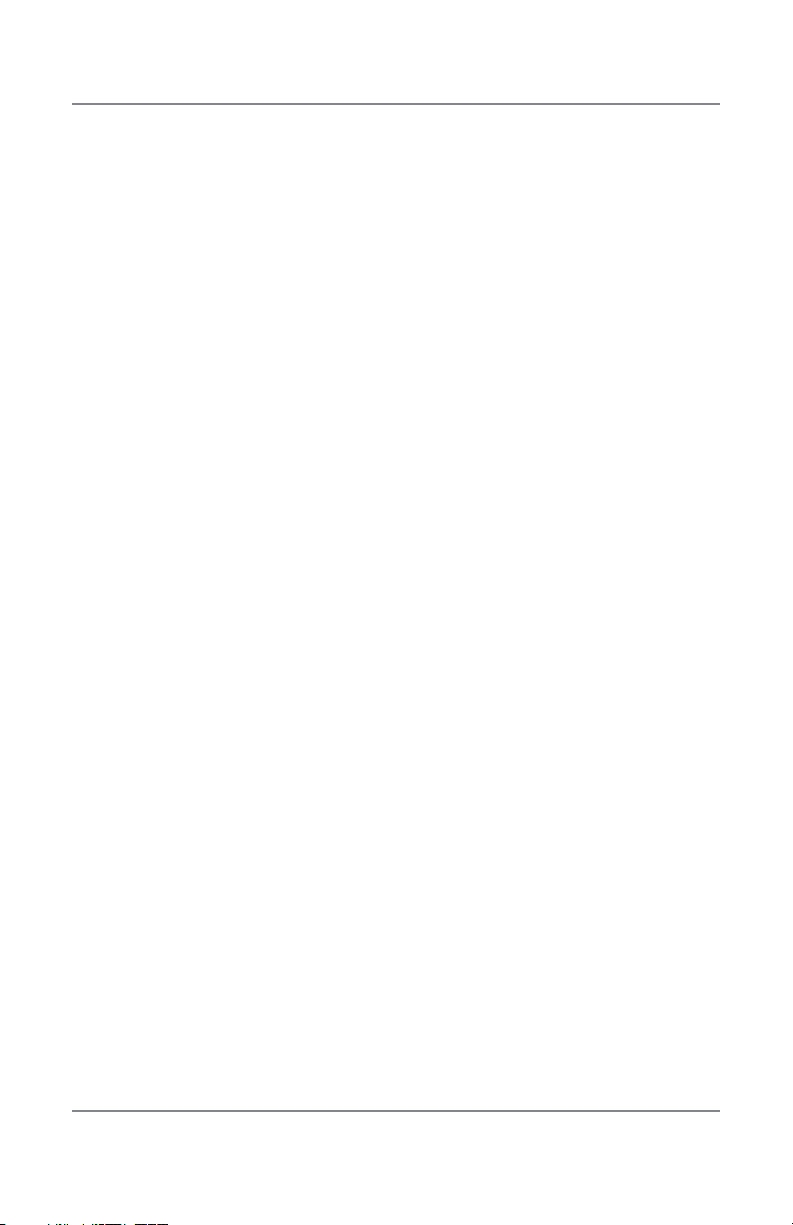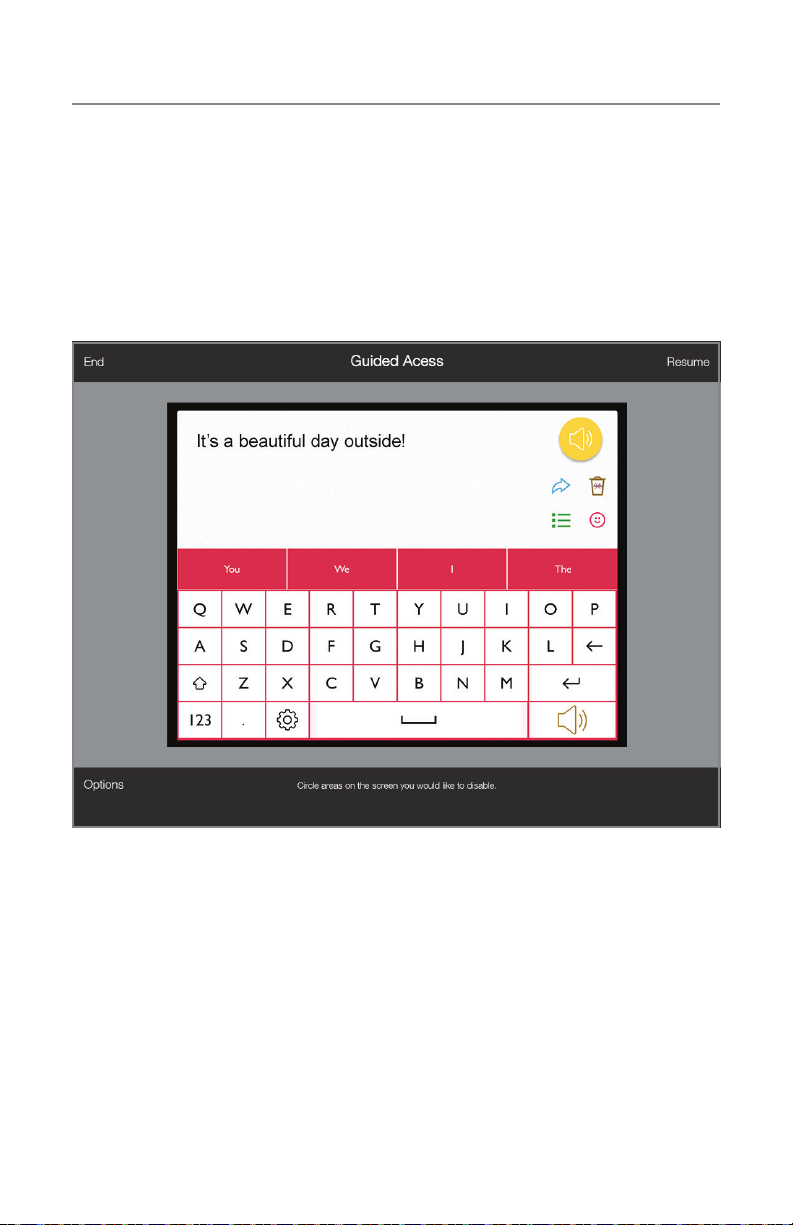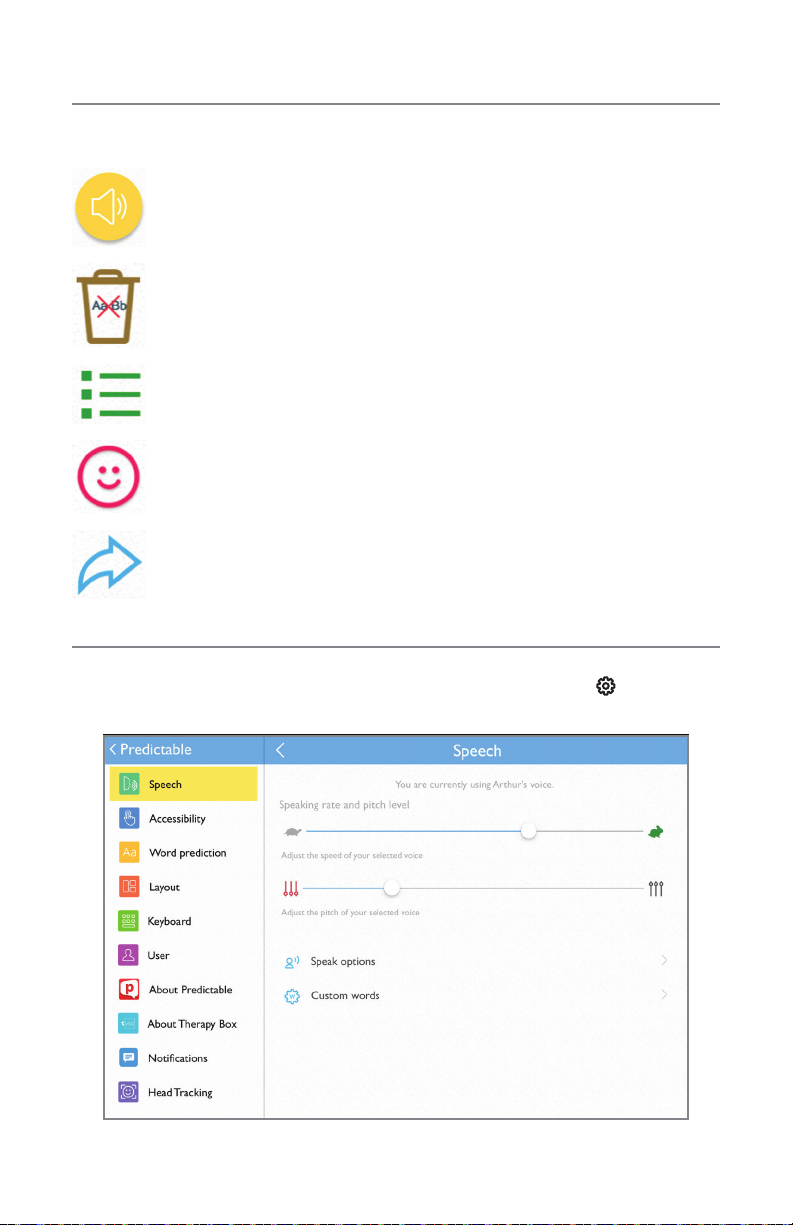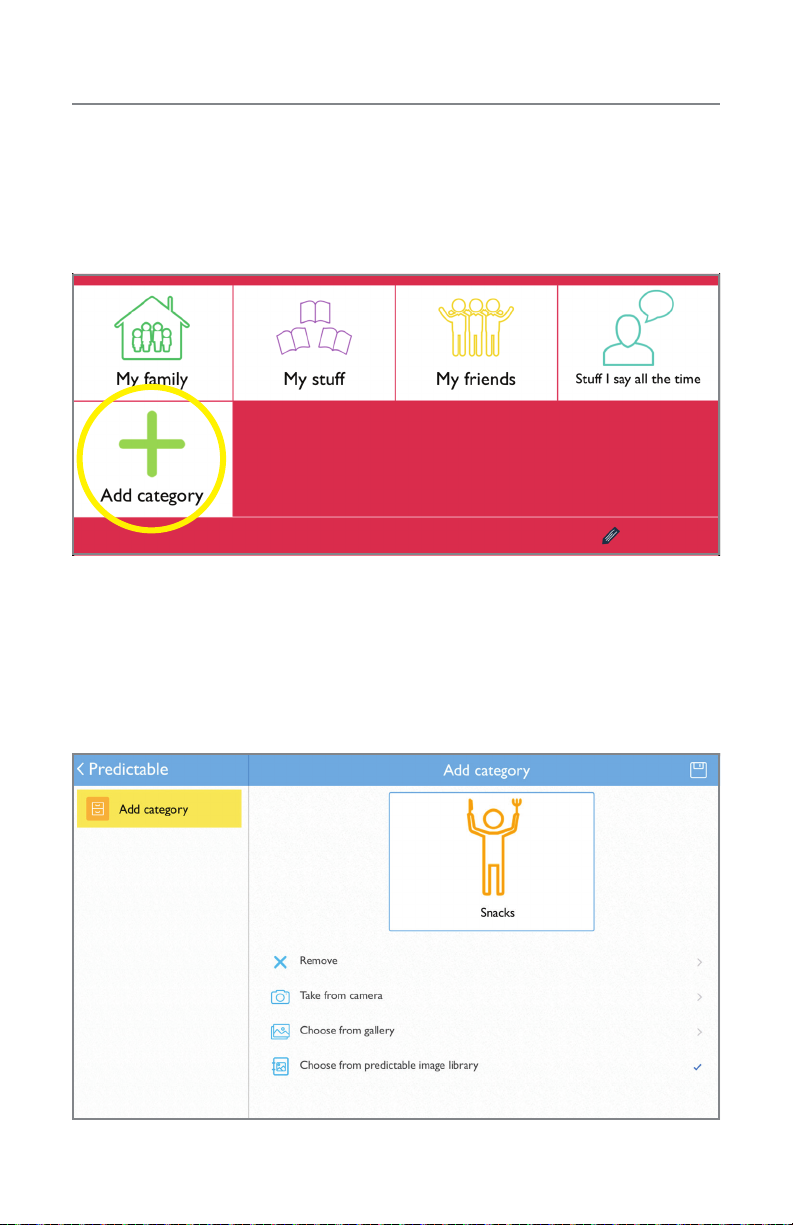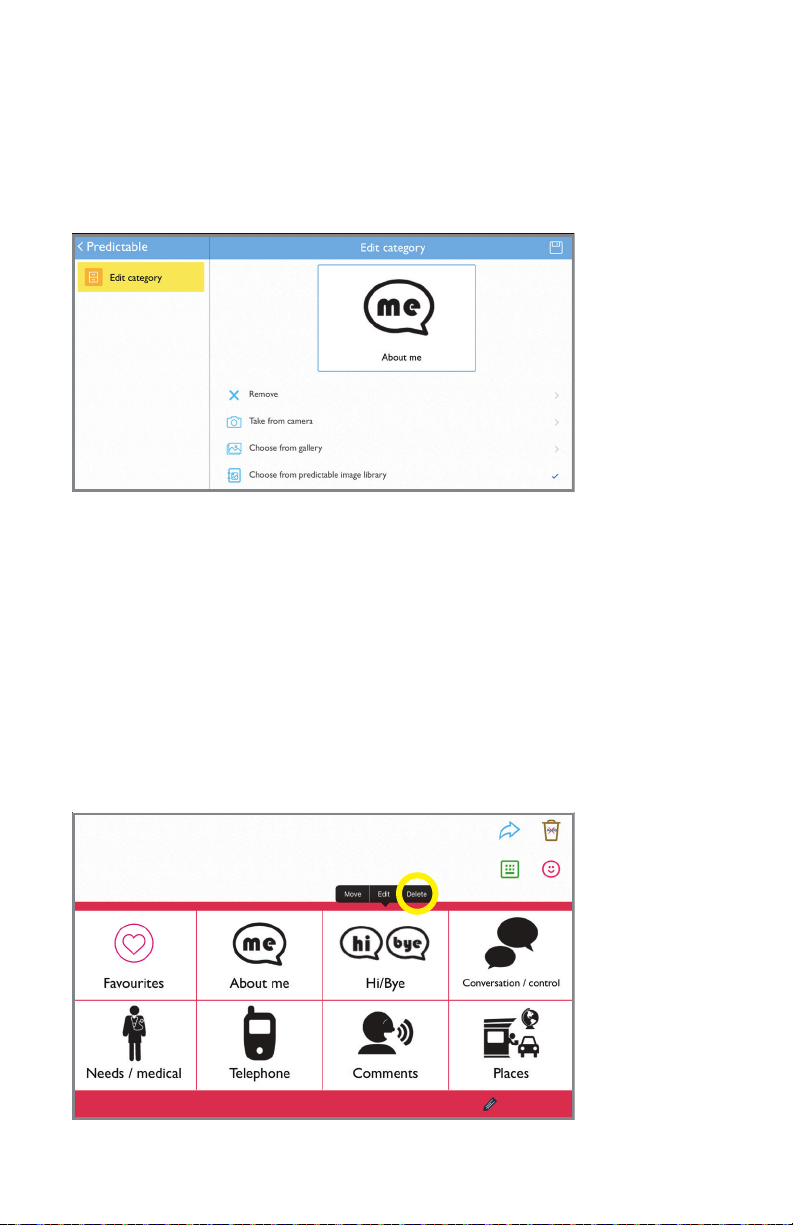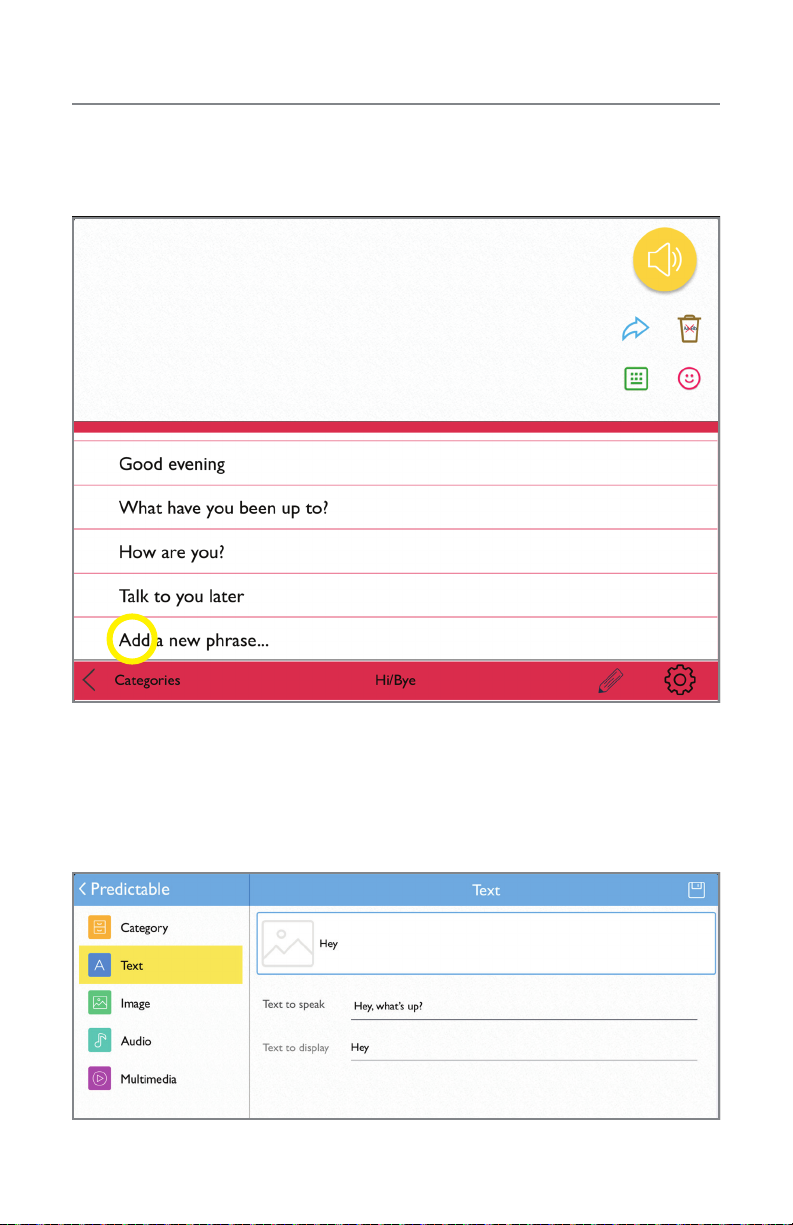Table of contents
Hardware and features ..........................................2
Guided Access ................................................4
Quick Keys.................................................... 5
Settings ...................................................... 5
Phrase categories ..............................................6
Phrases ......................................................8
Speech...................................................... 11
Pronunciation ................................................ 12
Abbreviations................................................. 13
Word prediction............................................... 14
Use Menu ................................................... 15
Message history .............................................. 16
Newsfeed.................................................... 16
Message sharing.............................................. 17
Emotes...................................................... 18
Floor Hold ................................................... 19
Install communication software updates...........................20
User information and notes .....................................21
Important Note: If these instructions do not match your current vocabulary set, please
contact Technical Support for assistance.