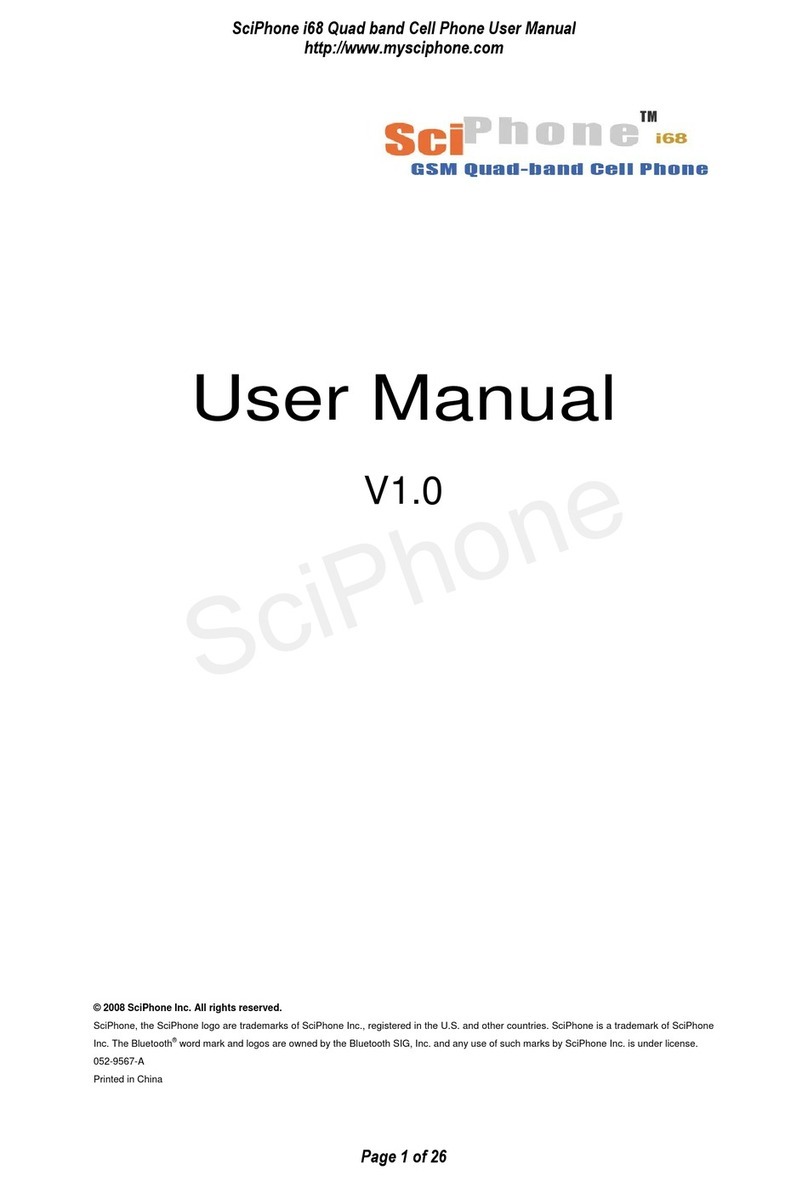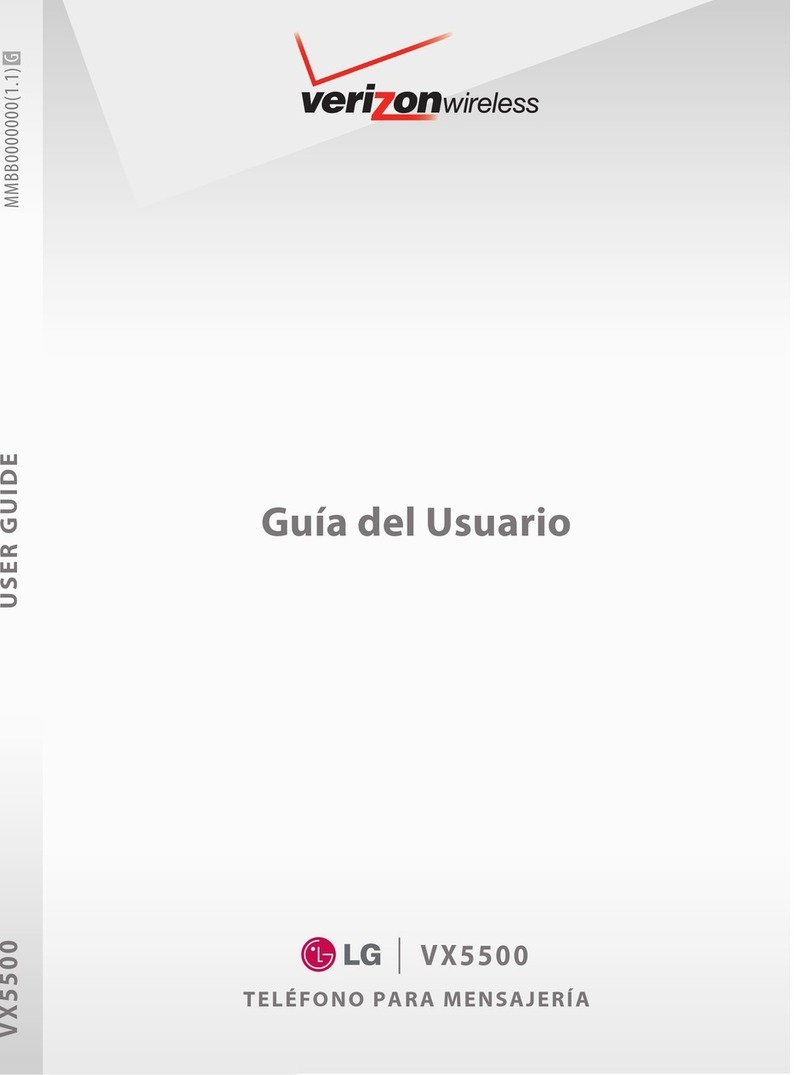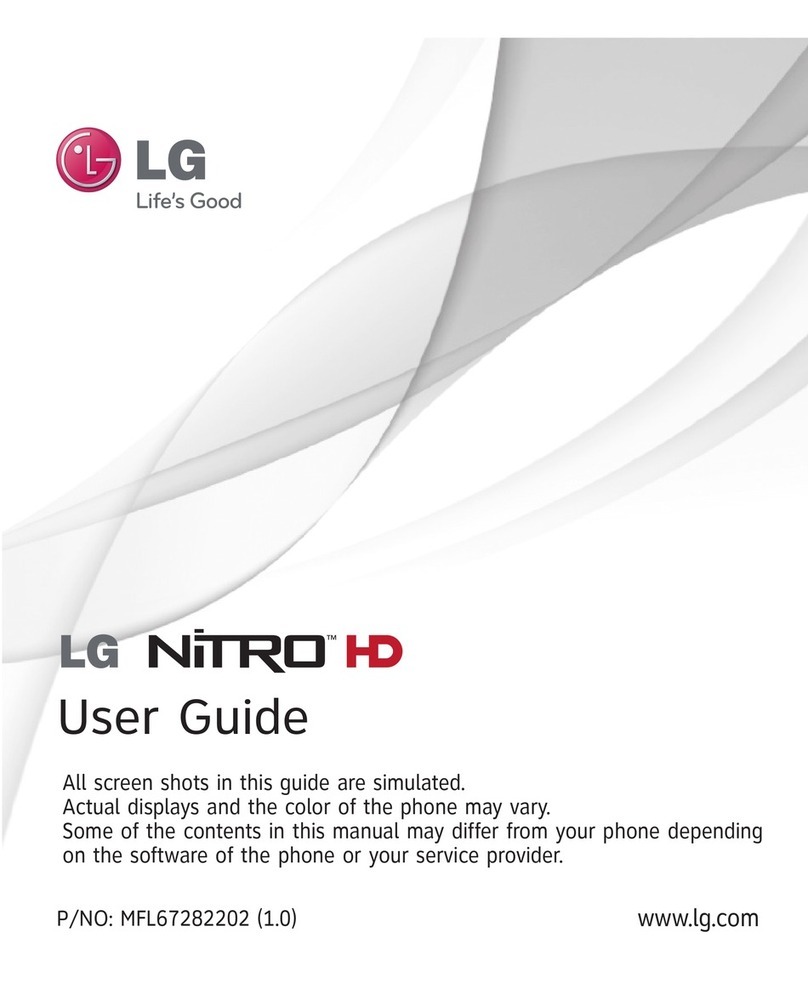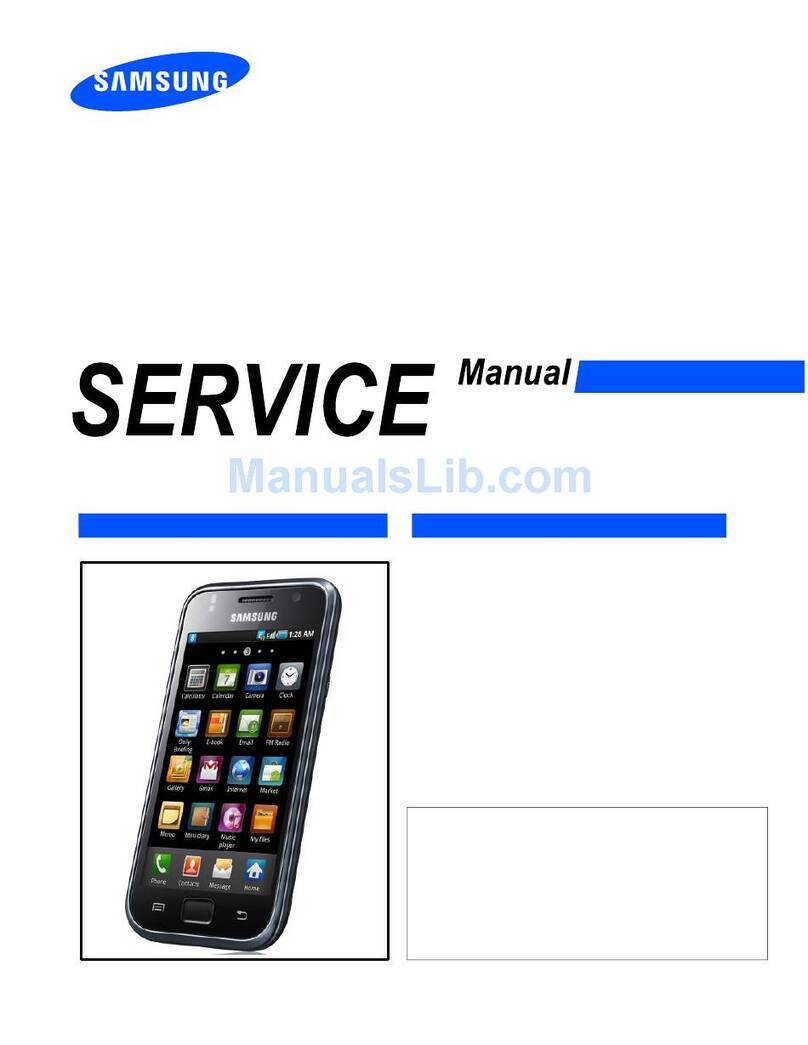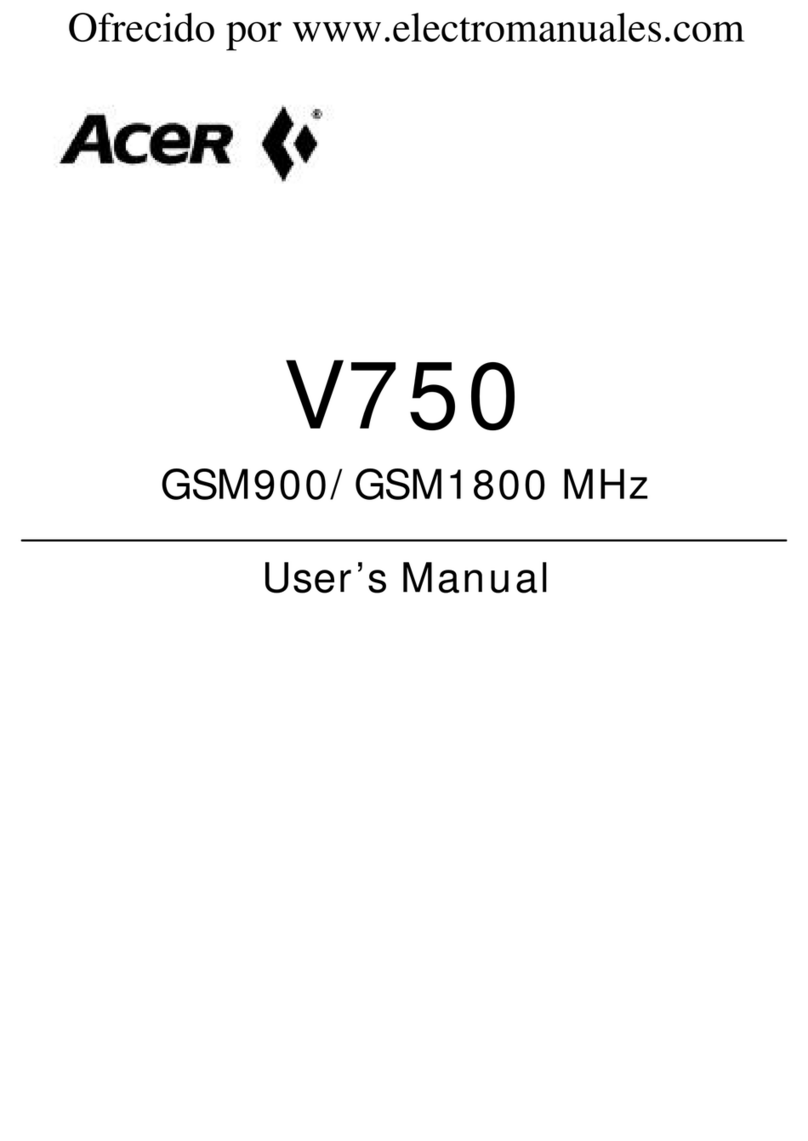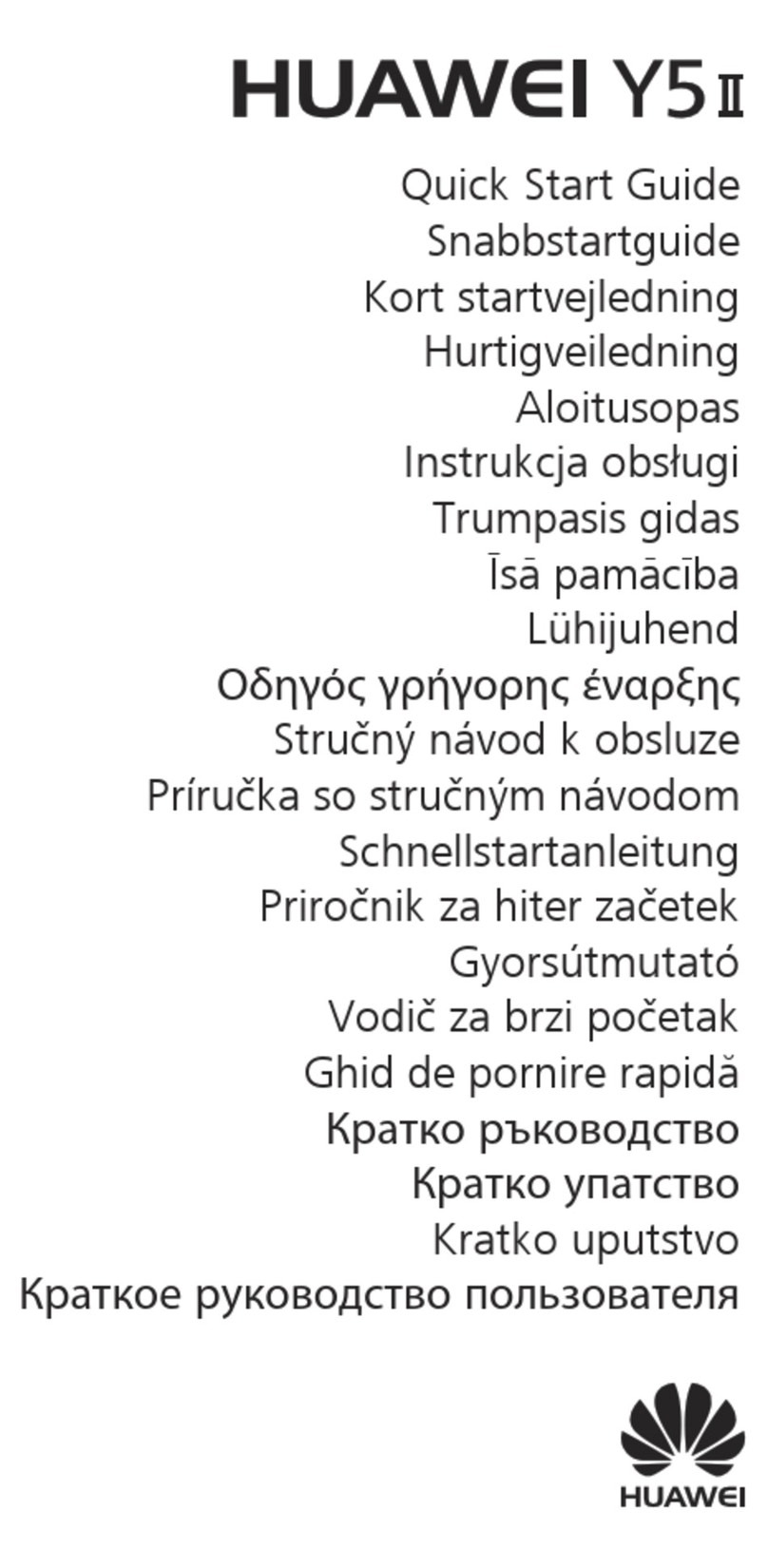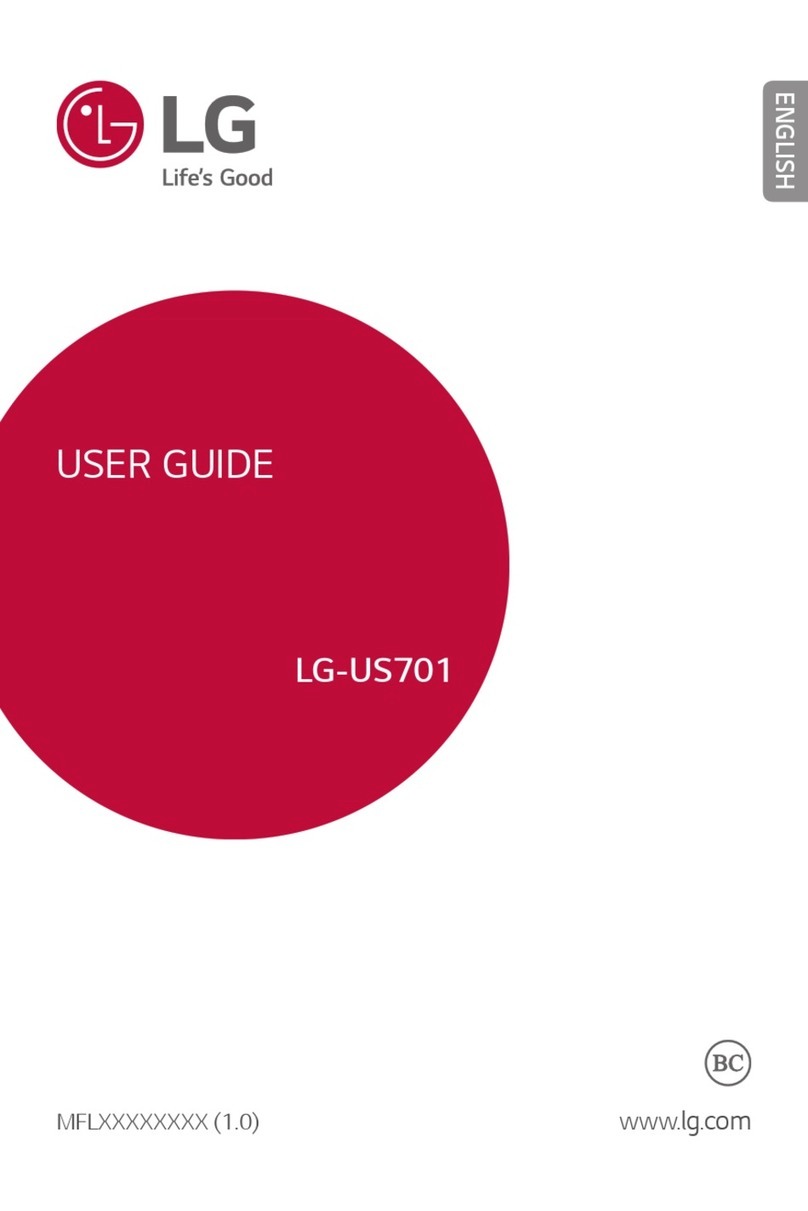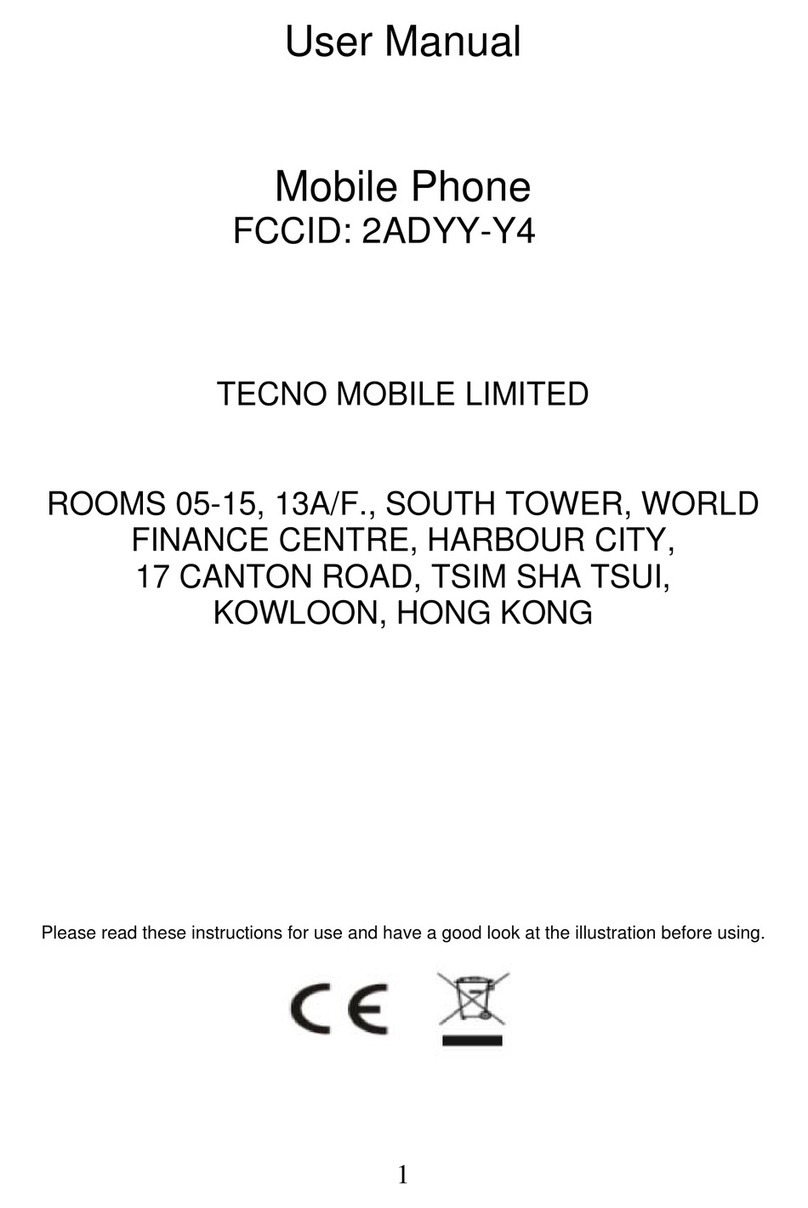Snapfon ezTWO User manual

the cellphone for seniors
Model ezTWO
Owner’s Manual
Tech Data:
GSM 850/900/1800/1900 MHz
Battery: Li-Ion 3.7V / 1000mAh
Dimensions: 118.5 x 57.5 x 15.3mm
Weight: 90 g
Compatible
Hearing Aid
M3 / T3

Table of Contents
Safety Precauons
Geng Started
The Snapfōn® Home Screen
External Features
Turning on the Phone
Seng up Voicemail
Making a Call
Answering an Incoming Call
Disconnecng a Call
Call Waing
Conference Call
Field Definions
Icons
High-Intensity LED Flashlight
Keypad Lock
Camera Launch Buon
+/- Buon
6
8
8
8
8
9
9
9
9
10
10
11
12
12
12
12
12
2

Diagram of External Features
Call History
Lanyard Connecon
Headphone Port
Power Port
Keypad
Missed Calls
Dialed Calls
Received Calls
Delete Call Logs
12
13
13
13
The Menu 16
19
19
19
20
20
14
Key Funcons 15
Phonebook 16
Messaging 17
Opons 16
Write Messages
Inbox
Dra
Outbox
Sent
Delete Messages
17
18
18
18
18
18
3
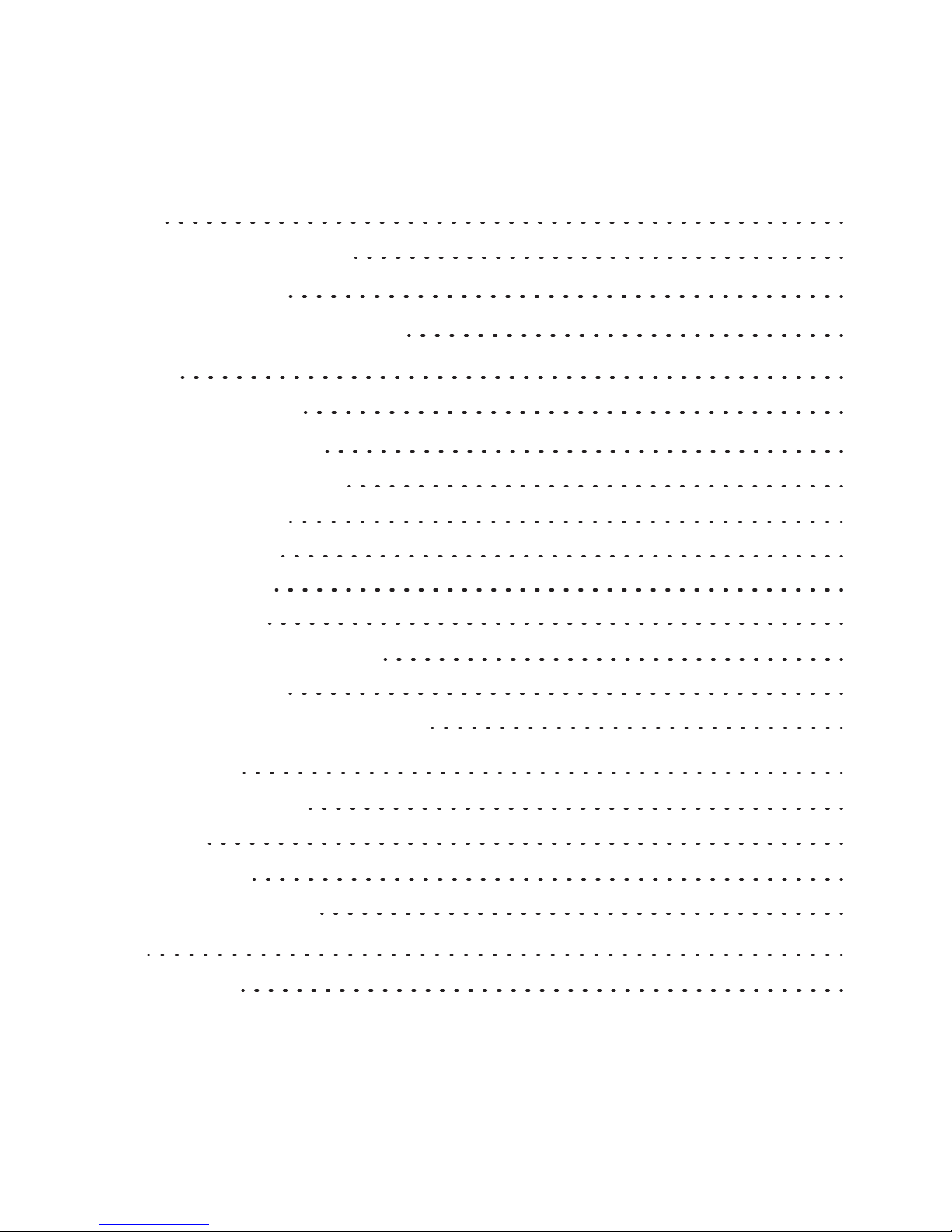
Buon Status
Siren
Contacts
Text Messages
28
28
29
29
Sengs 23
SOS Sengs 27
Tone Sengs 23
Photos 21
Alarm 30
Silent Mode 31
The Photo Album 21
The Camera 21
Camera Key Funcons 22
Phone Sengs
Time and Date
Language
SIM Card
Speed Dial
Bluetooth
SMS & VM Number
Low Baery
Restore Factory Sengs
23
23
24
24
24
25
26
26
26
4
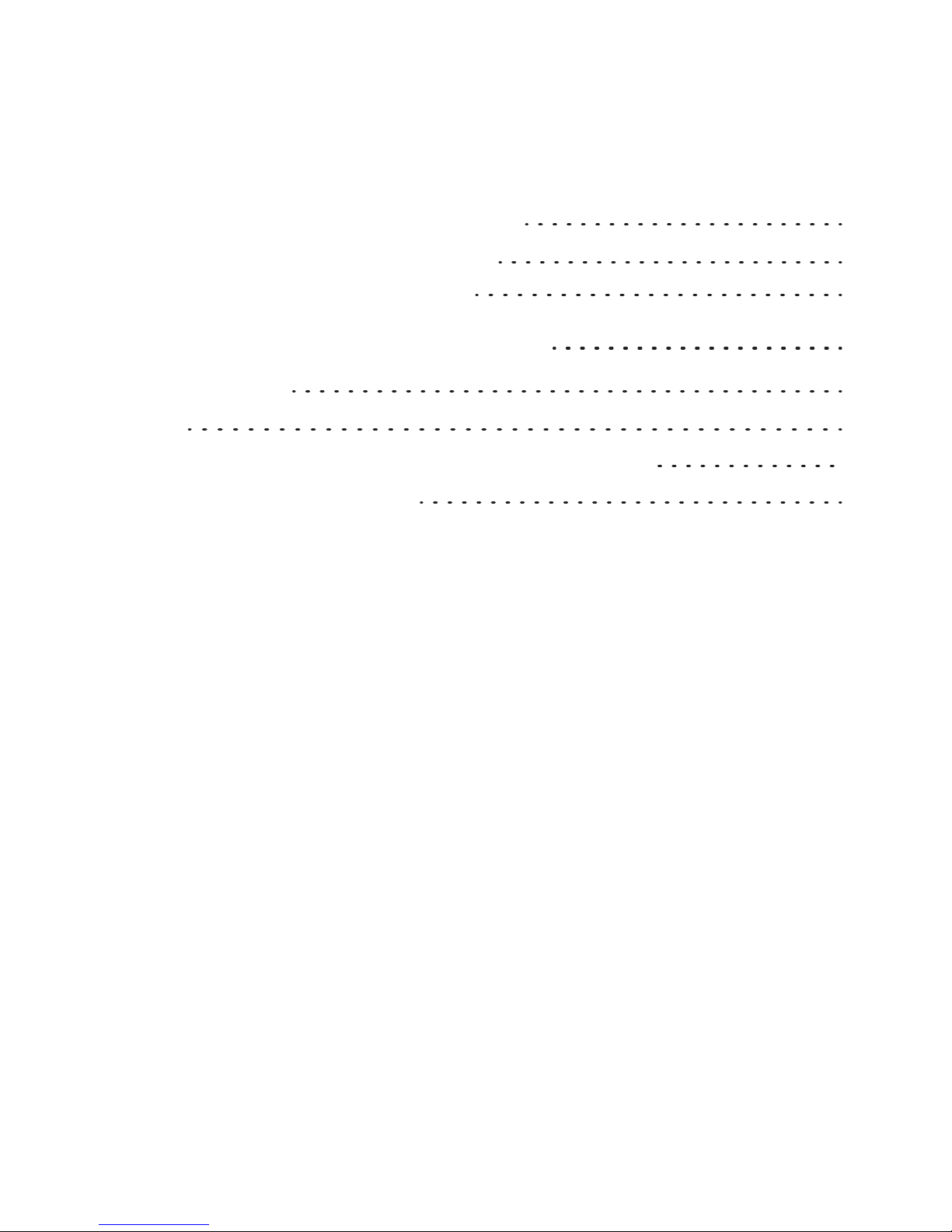
Installing the Baery & SIM Card 32
Warranty to the Original Purchaser 35
33
Intended Usage 36
FCC RF Exposure Informaon & Statement 37
Disposal 36
Address and Contact Info 38
SIM Card Installaon Diagram
34
Baery Installaon Diagram
5

Safety Precauons
1.
2.
3.
4.
5.
6.
7.
8.
9.
When using this unit, basic safety precauons should always be
followed to reduce the risk of fire, electric shock, or
personal injury.
Read and understand all instrucons.
Do not use liquid or aerosol cleaners. Use a damp cloth for
cleaning.
Do not use this unit near water such as bathtub, shower or pool.
Immersion of this unit in water could cause an electrical
shock.
Place the unit securely on a stable surface. Serious damage and/or
injury may result if the unit falls.
Do not cover slots and openings on the unit. They are provided for
venlaon and protecon against overheang.
Install the unit in a place where it cannot be walked on.
Never push any objects through slots in this unit. This may
result in the risk of fire or electric shock. Never spill any liquid
on the unit.
To reduce the risk of electric shock, do not disassemble this unit.
Contact Snapfōn® if service or repair work is required. Opening
or removing covers may expose you to dangerous voltages or
other risks. Incorrect reassembly can cause electric shock
during subsequent use.
6
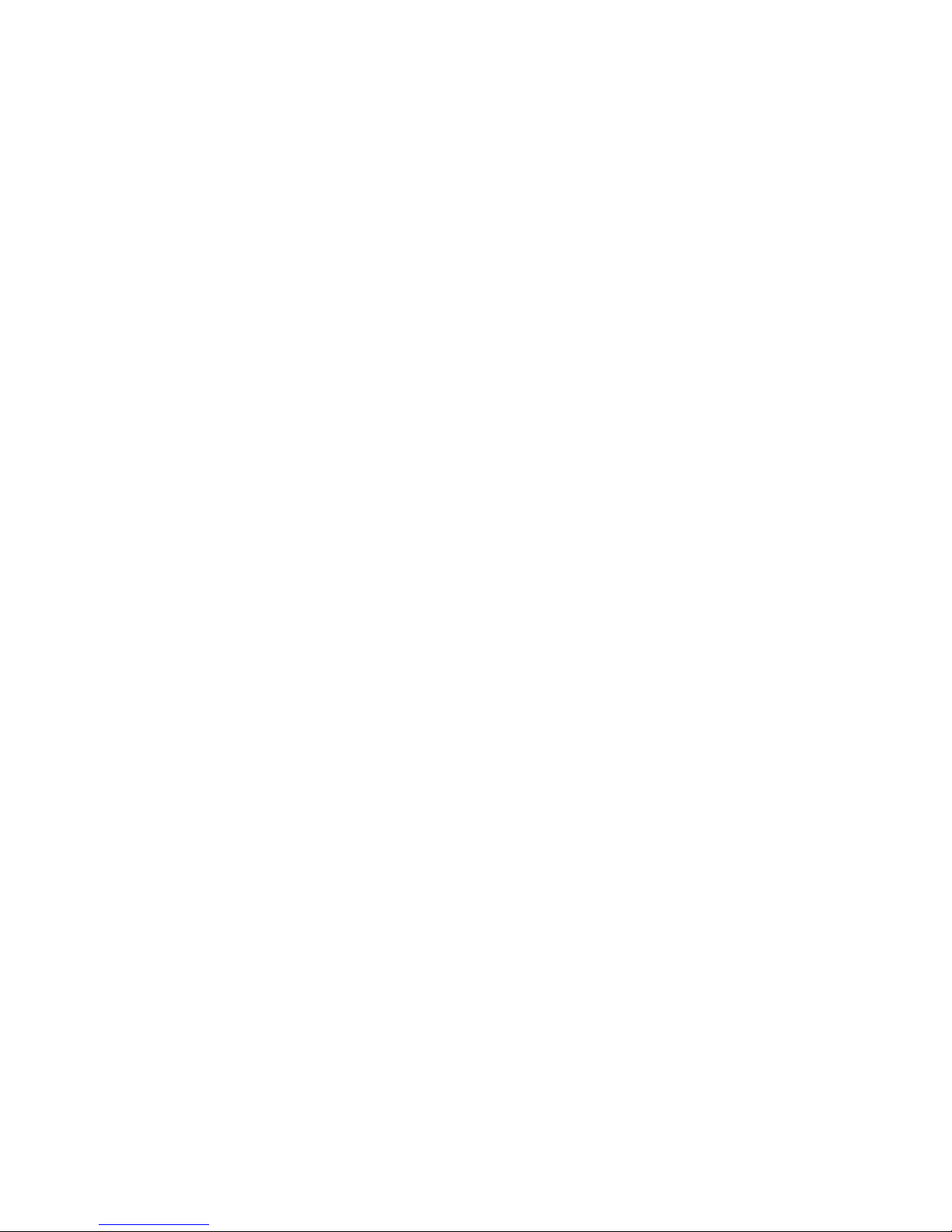
10.
11.
12.
13.
14.
15.
16.
17.
Do not expose the unit to extreme temperatures such as areas
near a hot radiator or stove or in a hot car.
Do not place lighted objects such as candles or cigarees on the
unit.
Do not use this unit to report a gas leak in the vicinity of the leak.
Power off mobile telephone in hospitals or near medical devices.
There should be a minimum distance between switched-on phone
and a pacemaker.
Do not operate a vehicle while holding or using your mobile
telephone. Follow the local laws and traffic rules of the area you
are in.
Always power your mobile telephone off while in an airplane.
Do not use near gas staons or other explosive materials.
Never shine the LED flashlight into a human’s or animal’s eyes
(protecon class 3).
WARNING: To prevent the risk of fire or electric shock, do not expose
this unit to rain or any type of moisture.
7
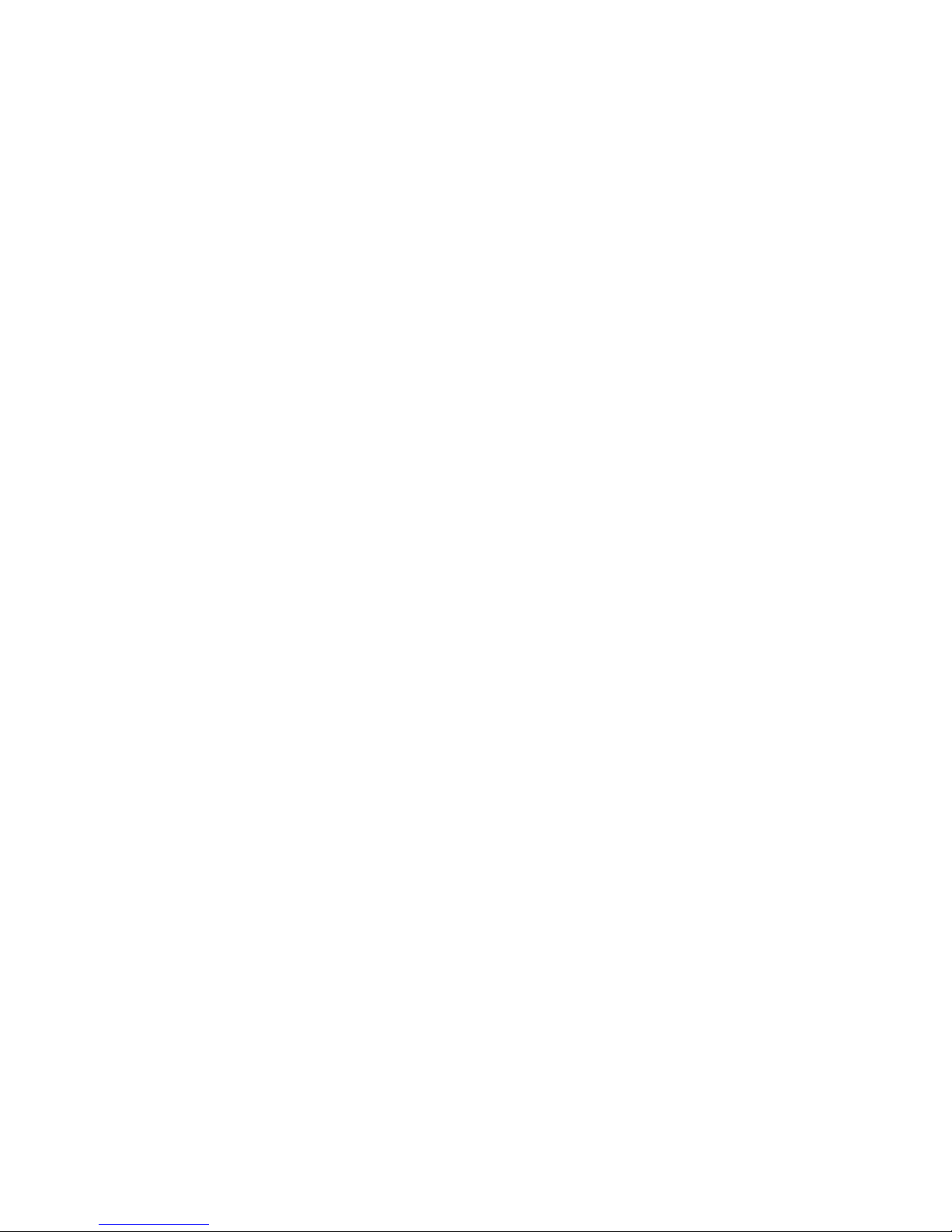
Geng Started
Turning on the Phone
Seng Up Voicemail
Making a Call
Thanks for buying the Snapfōn® ezTWO! Please read this manual
thoroughly before use. This secon is intended for Snapfōn®
customers who purchased their handset with a Snapfōn® service
plan. If you purchased a handset without service, addional steps
may be required.
Press and hold the red Power buon for 3-5 seconds. Release the
buon when the phone plays its start-up chime, and the screen
animaon begins.
Aer the phone has powered on, press and hold down the 1
buon on the phone’s keypad unl it begins to call your
voicemail box. When the call connects, simply follow the
spoken instrucons.
With the phone powered on, enter the 10-digit phone number of
the person you wish to call and press the green Send buon.
8

Answering an Incoming Call
Disconnecng a Call
Call Waing
Conference Call
When the phone rings and/or vibrates, press the green
Send/Answer buon to answer the call.
Press the Red Power buon to end a call at any me.
While a call is engaged, press the Answer or Ignore Opon Buons
when the second incoming call is displayed.
To swap between lines when call waing is in use, select “swap”
from the Opons menu, or press the green OK/Send buon one
me.
Aer answering a second call (Call Waing), Select “Opons,” then
select “Conference” to merge both lines.
9

The Snapfōn® Home Screen
Field Definions
1. Signal Status Indicator 5. Time
2. Baery Charge Indicator 6. Date
3. Icons 7. Opon Le
4. Cellular Service Type 8. Opon Right
10
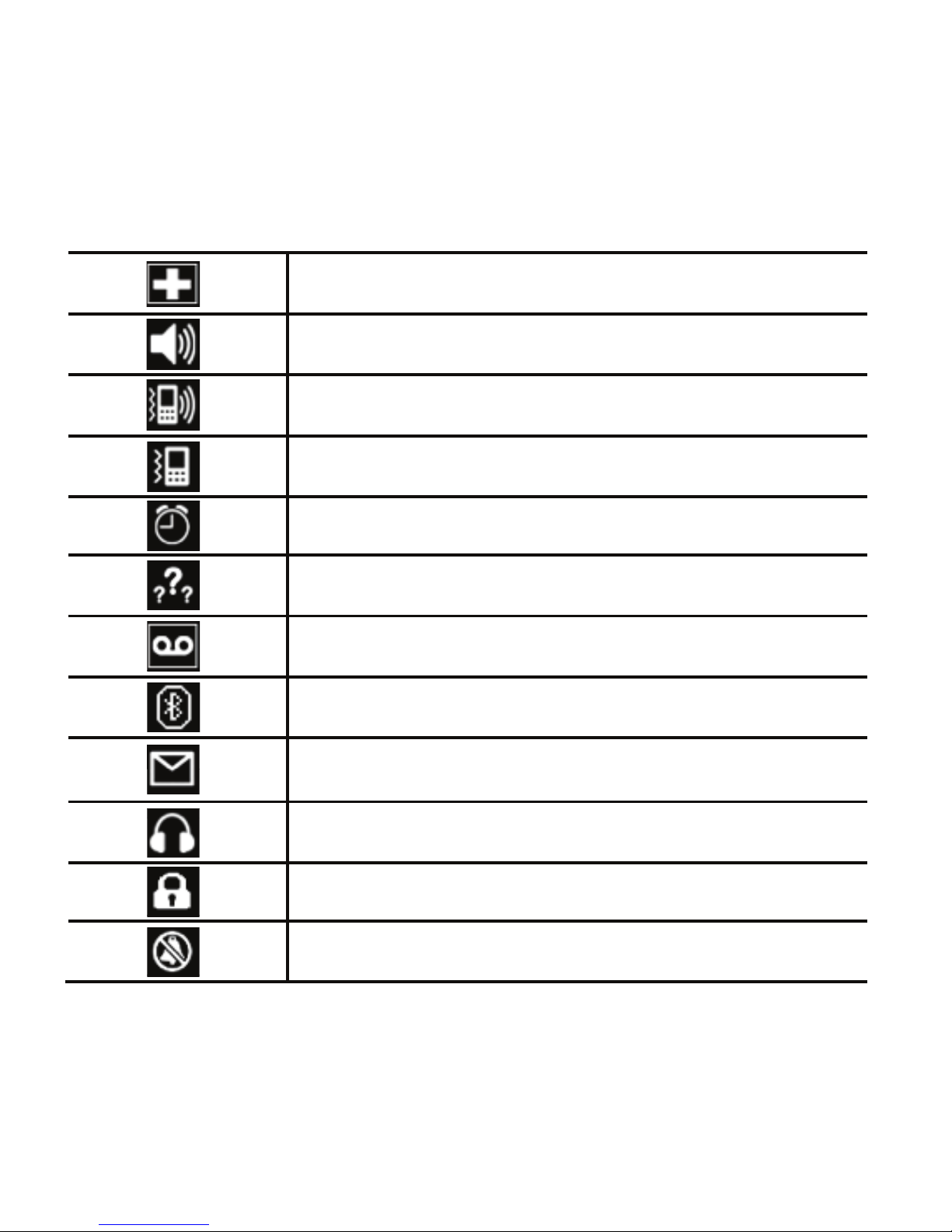
Icons
SOS Buon Enabled
Ring Only
Vibrate & Ring
Vibrate Only
Alarm Set
Missed Call
You have Voicemail(s)
Bluetooth
You have SMS Text Message(s)
Hands-Free Headset
Keypad Lock Engaged
Silent Mode Engaged
11
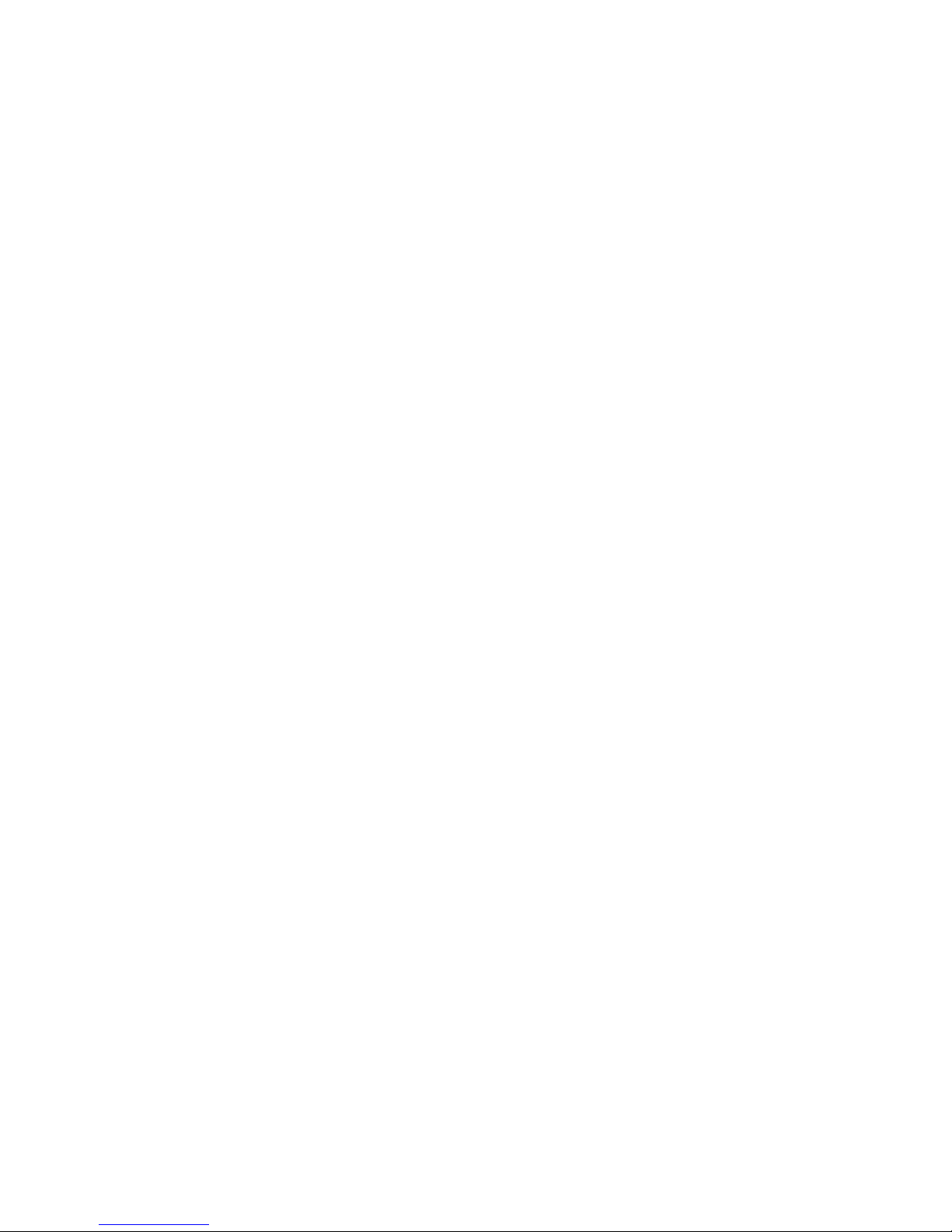
External Features
Keypad Lock
Camera Launch Buon
Lanyard Connecon
High-Intensity LED Flashlight
Switch up: ON
Switch down: OFF
Slide this switch to the down posion to lock the keypad and
prevent unintenonal dialing. Slide it back up to unlock and use as
normal. Calls can sll be answered when the keypad is locked.
Long press this buon to launch the camera. Once the camera is
open, press this buon to take a picture. See page 22 for a full list
of funcons and features.
+/- Buon
This buon adjusts the phone’s volume and also moves through
various menus. See Key Funcons on page 15 for a full
descripon.
Use with our oponal lanyard.
12
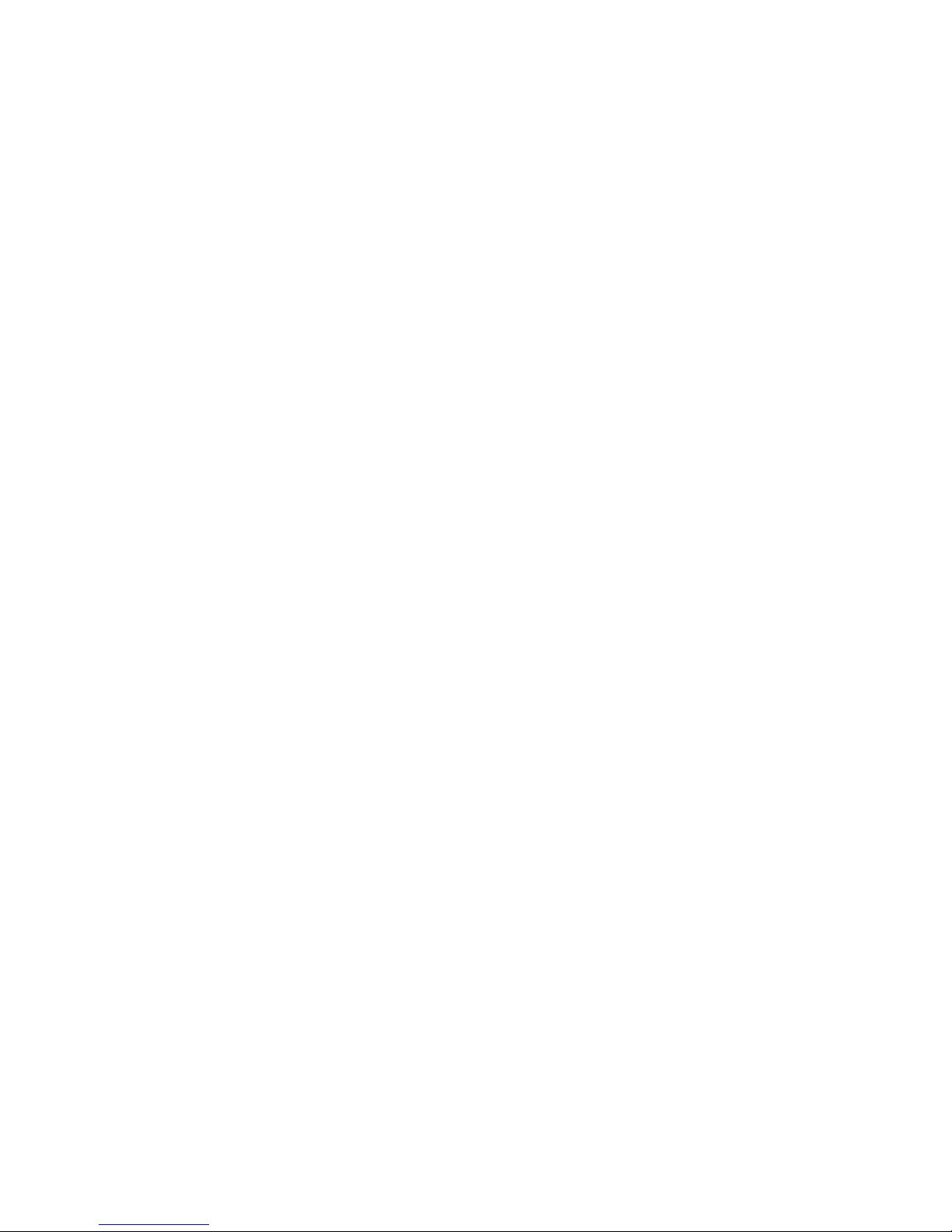
Power Port
Keypad
Headphone Port
Plug in a qualified Snapfōn® or Nokia 3.5mm headset to use your
Snapfōn® ezTWO hands-free headset.
The Snapfōn® ezTWO uses a mini-USB connecon to charge the
phone with your wall charger, car charger, or your computer’s
USB port.
The keypad will be used for dialing phone numbers, entering text
for contacts and SMS text messages, controlling many of the
phone’s features, progressing through menus, making calls and
terminang them.
13

Diagram of External Features
USB Port & Headset Port
Lanyard Connection & Flashlight
Camera & SOS Button
Flashlight
On/Off
Keypad Lock
On/Off
Volume
Up/Down
Camera
Launch
14
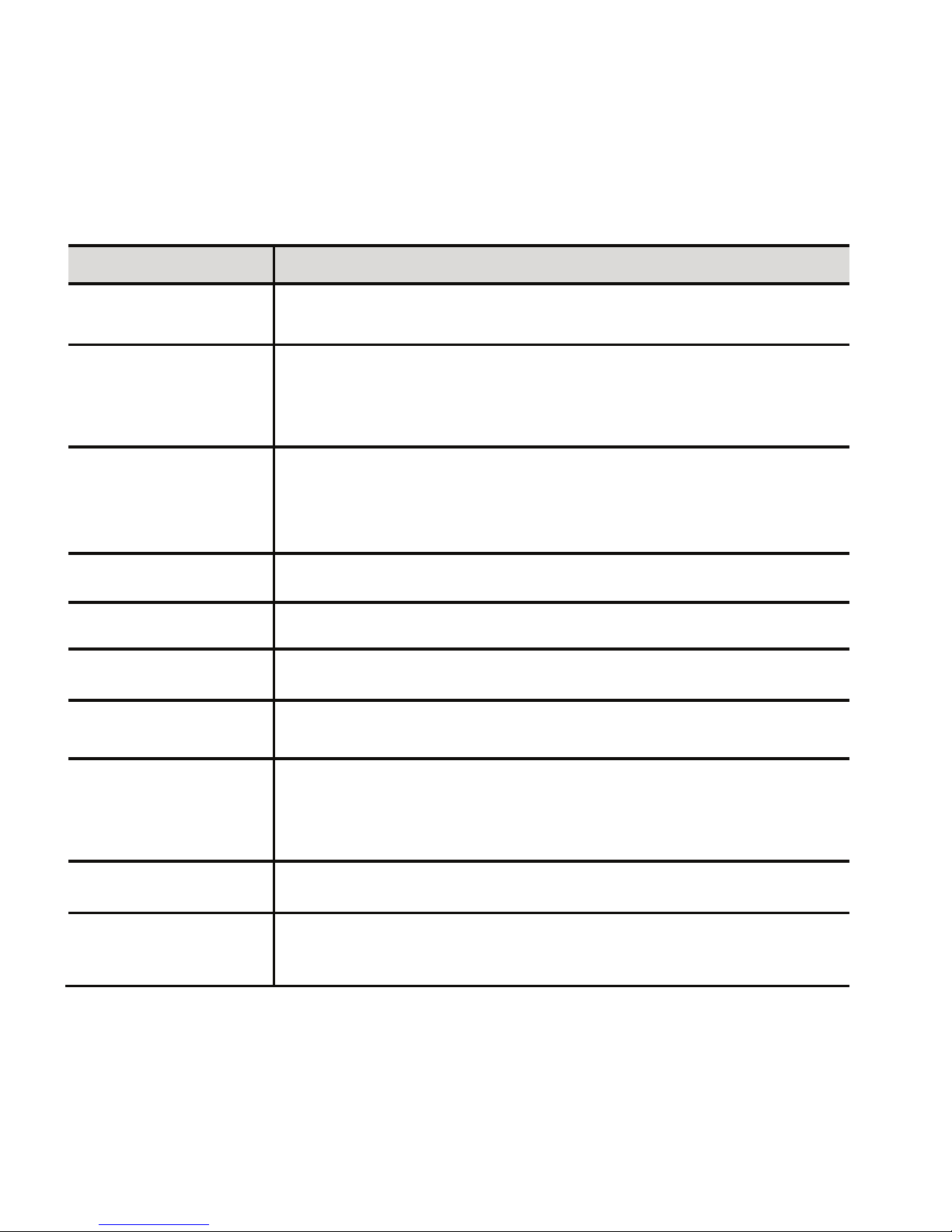
Key Funcons
Opon Le / Right
Buon Funcon(s)
Send / Answer
(Green)
End / Power
(Red)
+/- Buon
Navigaon Buon
1
0
#
*
2-9
Selects command displayed in the boom le and boom right corners
of the screen.
Incoming Call: Press once to answer call.
Outbound Call: Press once aer entering a 7 or 10-digit phone number
to place a call.
Standby Mode (Home Screen): Press once to see All Calls.
Phone Off: Press for 3-5 seconds to turn phone on.
Phone On: Press and hold for 3-5 seconds to turn phone off.
Operang: Press once to End Call.
From Any Menu Screen: Press once to return to Home Screen.
Standby: Dial “0.”
Operang: Press and hold to engage Speaker.
Text Entry: Inserts a space between characters.
Camera: Press to take a picture.
Standby: Press once to dial “*,” twice to dial “+,” or three mes to
dial “P” for internaonal numbers.
Text Entry: Press to bring up punctuaon opons.
Operang: Press to adjust speaker volume.
Standby Mode (Home Screen): Adjusts ringer volume.
Short Press: Dial “1.”
Long Press: Call Voice Mail.
Short Press: Dial numbers 2-9.
Long Press: Dial speed-dial contact (if assigned).
Standby: Press to dial “#.”
Text Entry: Press to change Case, Language, & Numbers.
Any Menu or List: Move Up/Down.
15
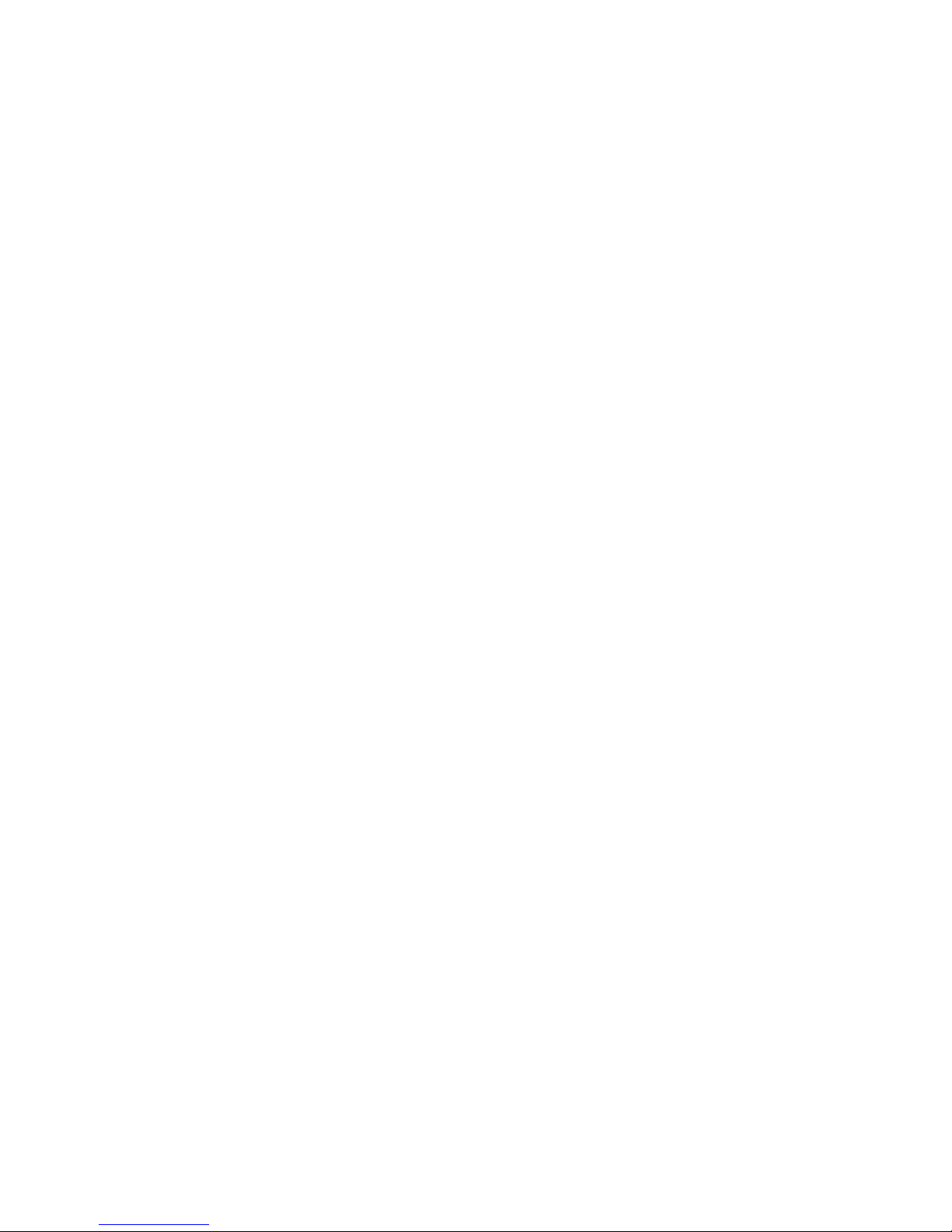
The Menu
Phonebook
The Phonebook allows you to store up to 250 contacts to your
SIM card. Contacts may be added manually with the “Add new
contact” feature.
To make a call from the Phonebook, simply move the white
highlight bar over the contact’s name and press the green
Send buon.
To see the full list of opons for a contact, move the white
highlight bar over their name and press the Opon Le buon.
Scroll through the list of opons using the Navigaon buon and
press the Opon Le buon on any opon you choose. To return
to the Phonebook, press the Opon Right buon. To return to the
Home Screen, press the red Power buon.
Opons
1. Call – Allows you to call the contact.
2. View – Allows you to see the name and phone number
of the contact.
3. Edit – Allows you to edit the name and/or phone number of the
contact.
4. Send text – Allows you to write and send a text message.
16
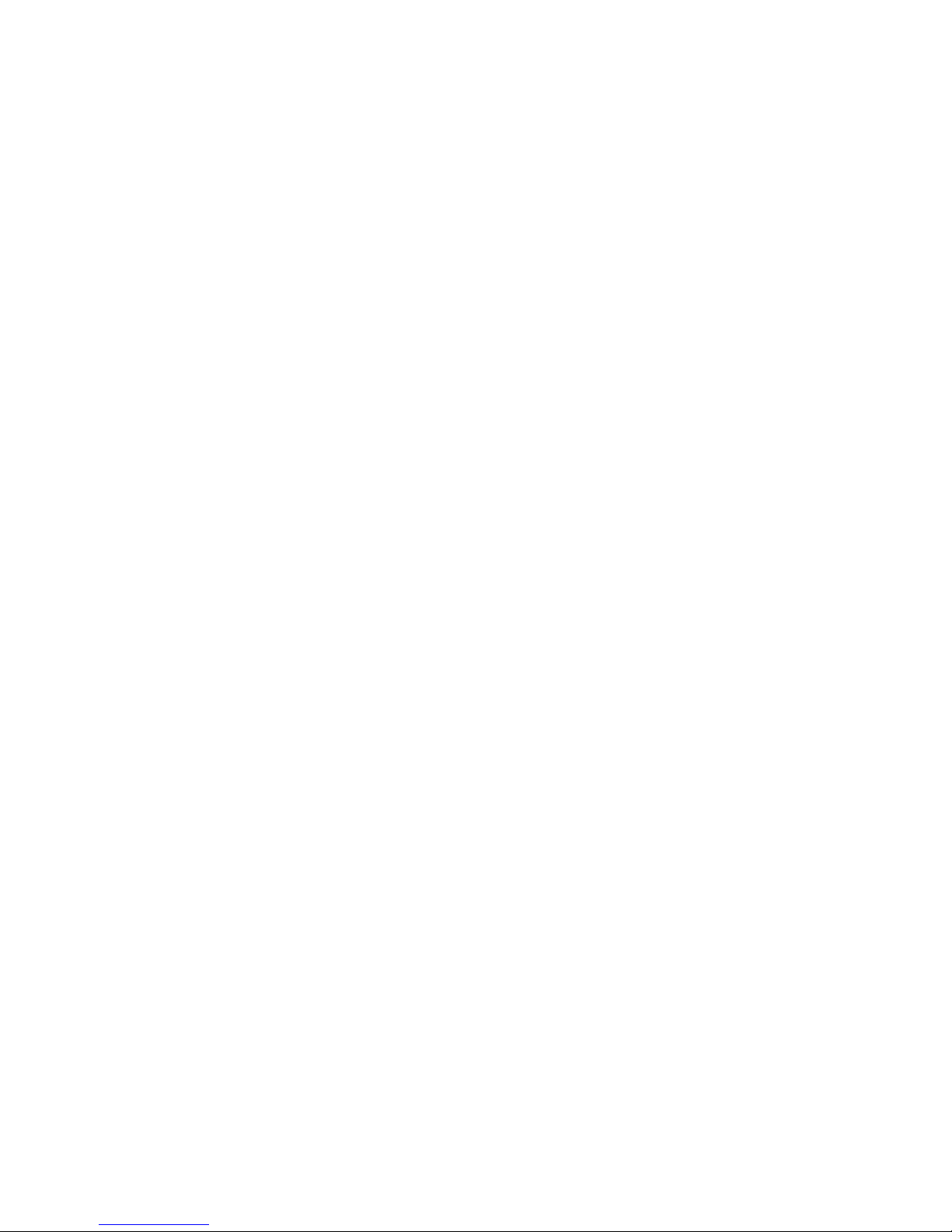
Messaging
The Messaging menu allows you to read and write both SMS text
messages and MMS Mulmedia Messages (MMS is only
supported if your cellular service includes a data/MMS
messaging-capable plan).
Write Message
To write a message, use numbers 2-9 on the keypad to enter
leers, and 0 to enter a space. The # buon will change text
between upper and lower case English, Spanish, and Numbers.
The Right Opon buon funcons as a backspace (short press)
or a clear (long press).
The * buon brings up special characters and punctuaon marks,
which can be scrolled through with the +/- buon on the le side
of the phone and the Navigaon Buon (up/down arrows). Select
a character with the Le Opon buon.
You may Send your message or Save it to Dras with the Le
Opon buon while in the text entry screen.
5. Send PIC – Allows you to send a picture in a text message
(requires MMS data plan).
6. Delete – Deletes the contact permanently.
17

Inbox
The Inbox contains all the messages that have been sent to you.
Dra
The Dra folder contains all the text messages you have wrien
but have not sent.
Sent
The Sent folder contains all of the messages you have sent to
other people.
Outbox
The Outbox stores any messages you have aempted to send, but
which did not actually successfully transmit. The typical reason a
message would not successfully transmit is if you aempted to
send it in an area with insufficient or no cellular signal. To re-send
a message in your outbox, highlight the message and select
“Resend” from the opons menu.
Delete Messages
Delete Messages allows you to delete the contents of the Inbox,
Dras, Sent, or Outbox folders independently or All Messages.
The All Messages opon will completely delete the contents of all
of the message boxes. There is no way to undo this opon.
18

Missed Calls
The Missed Call lisng displays any calls that were not answered,
with the newest call at the top. As each line is highlighted with the
white bar, the me the call was missed will be displayed in a light
blue bubble. To call the number back, either hit the green Send
buon, or view all of your opons by pressing the Le Opon
buon.
Dialed Calls
Dialed Calls will display any calls you have made, with the most
recent at the top. Like the Missed Call list, you may redial one of
these numbers by highlighng it and pressing the Send buon, or
you may see all of your opons by pressing the Le Opon buon.
Call History
The Call History menu stores a record of all Missed, Dialed, and
Received calls. Viewing any call list, you will have the opon to
return the call, see greater detail about the call, send the caller a
SMS text message, add the caller to your Phonebook, or delete
the call from the call record.
19

Delete Call Logs
Delete Call Logs allows you to delete Dialed, Missed, Received, or
All calls. Simply highlight which you want and press the Le
Opon buon.
Received Calls
Received Calls will display any calls made to your phone number,
with the most recent at the top. Like the Missed and Dialed Call
lists, you may redial one of these numbers by highlighng it and
pressing the Send buon, or you may see all of your opons by
pressing the Le Opon buon.
20
Other manuals for ezTWO
1
Table of contents
Other Snapfon Cell Phone manuals

Snapfon
Snapfon ezFlip User manual

Snapfon
Snapfon ez ONE User manual

Snapfon
Snapfon ezFlip 4G User manual
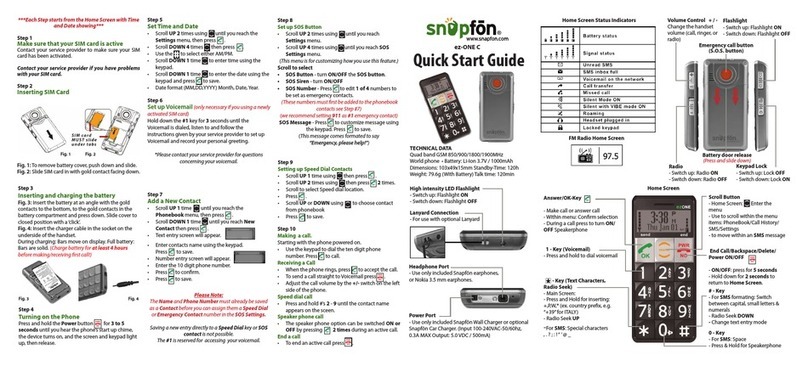
Snapfon
Snapfon ez-ONE C User manual

Snapfon
Snapfon ezFlip 4G User manual

Snapfon
Snapfon ez4G User manual

Snapfon
Snapfon ez4G User manual

Snapfon
Snapfon ezFlip 4G User manual
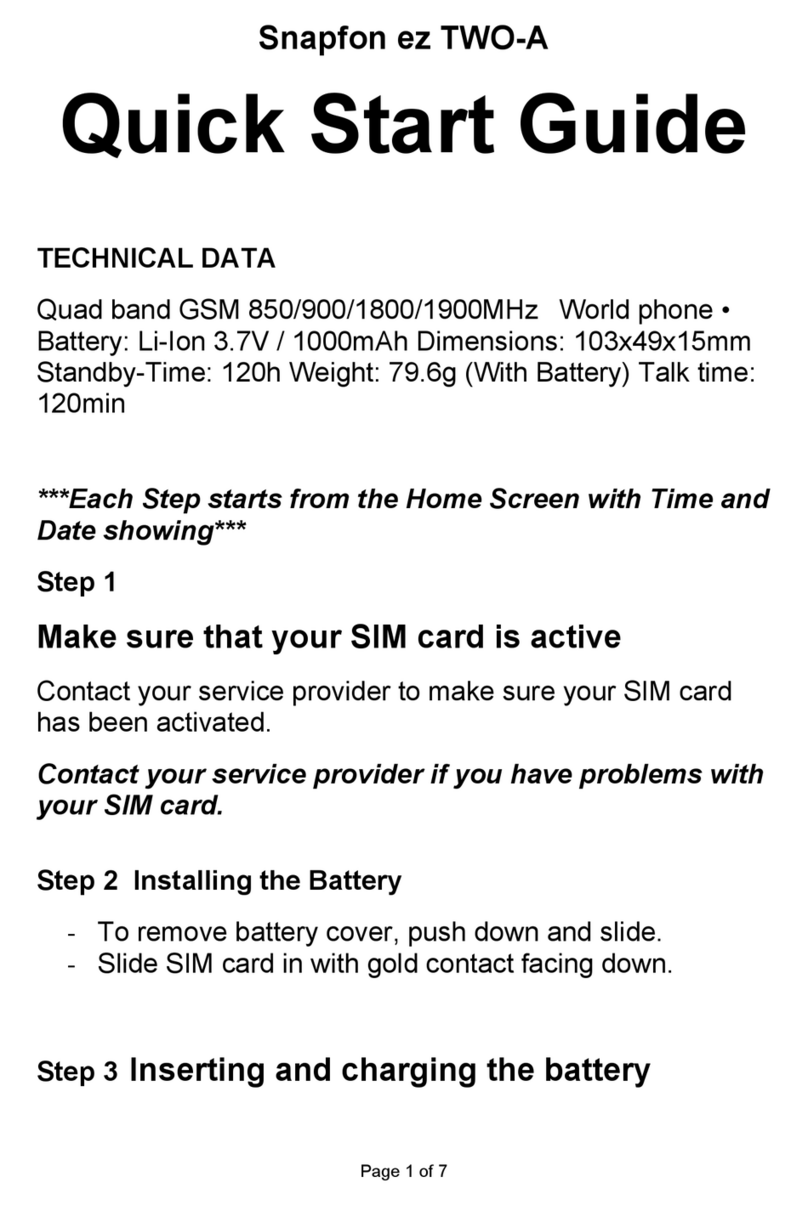
Snapfon
Snapfon ezTWO-A User manual

Snapfon
Snapfon ezTWO User manual