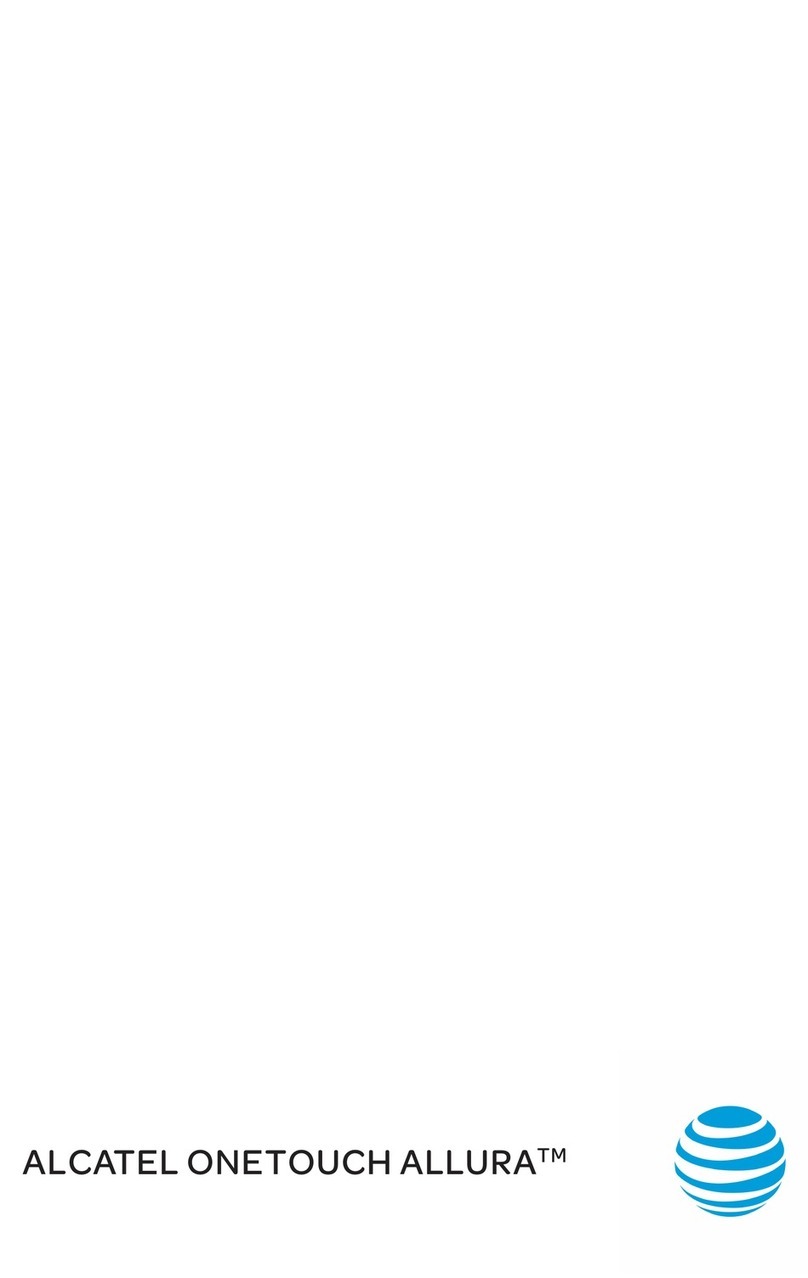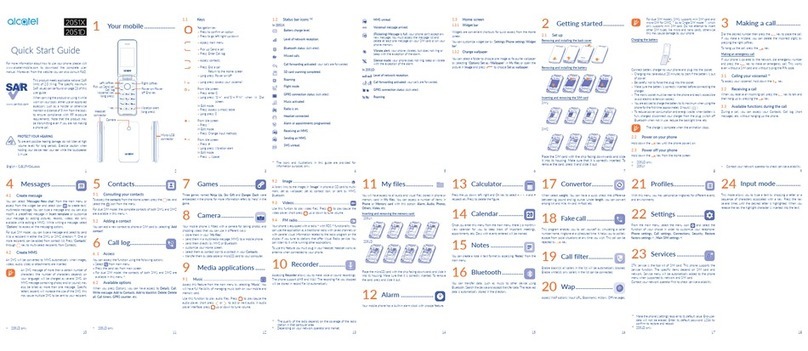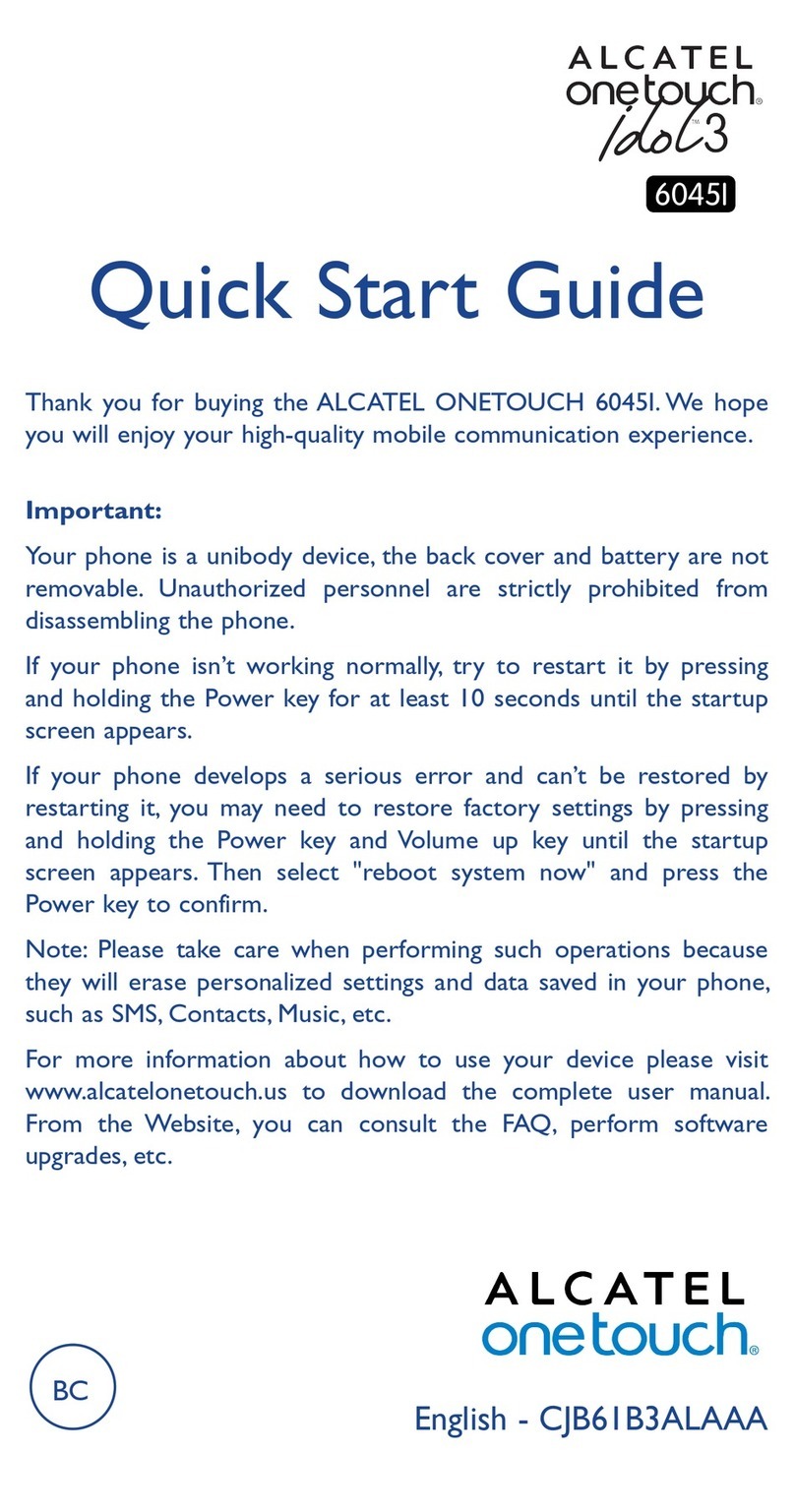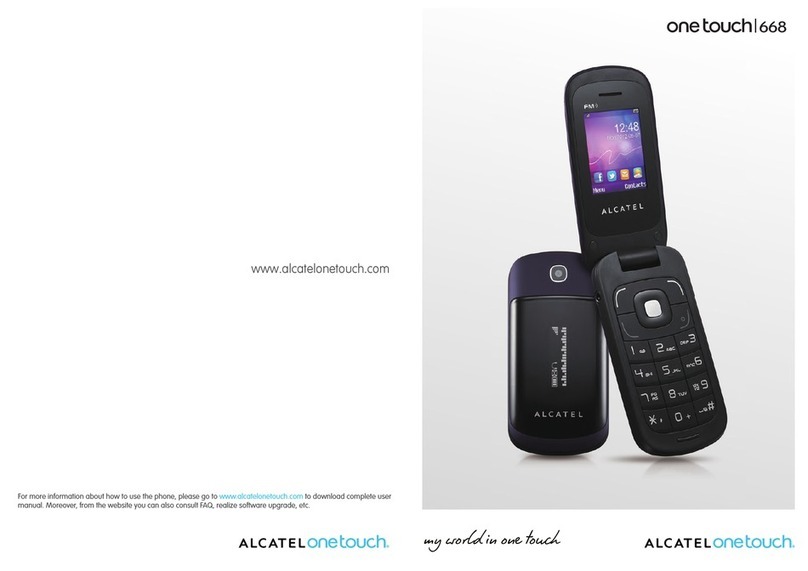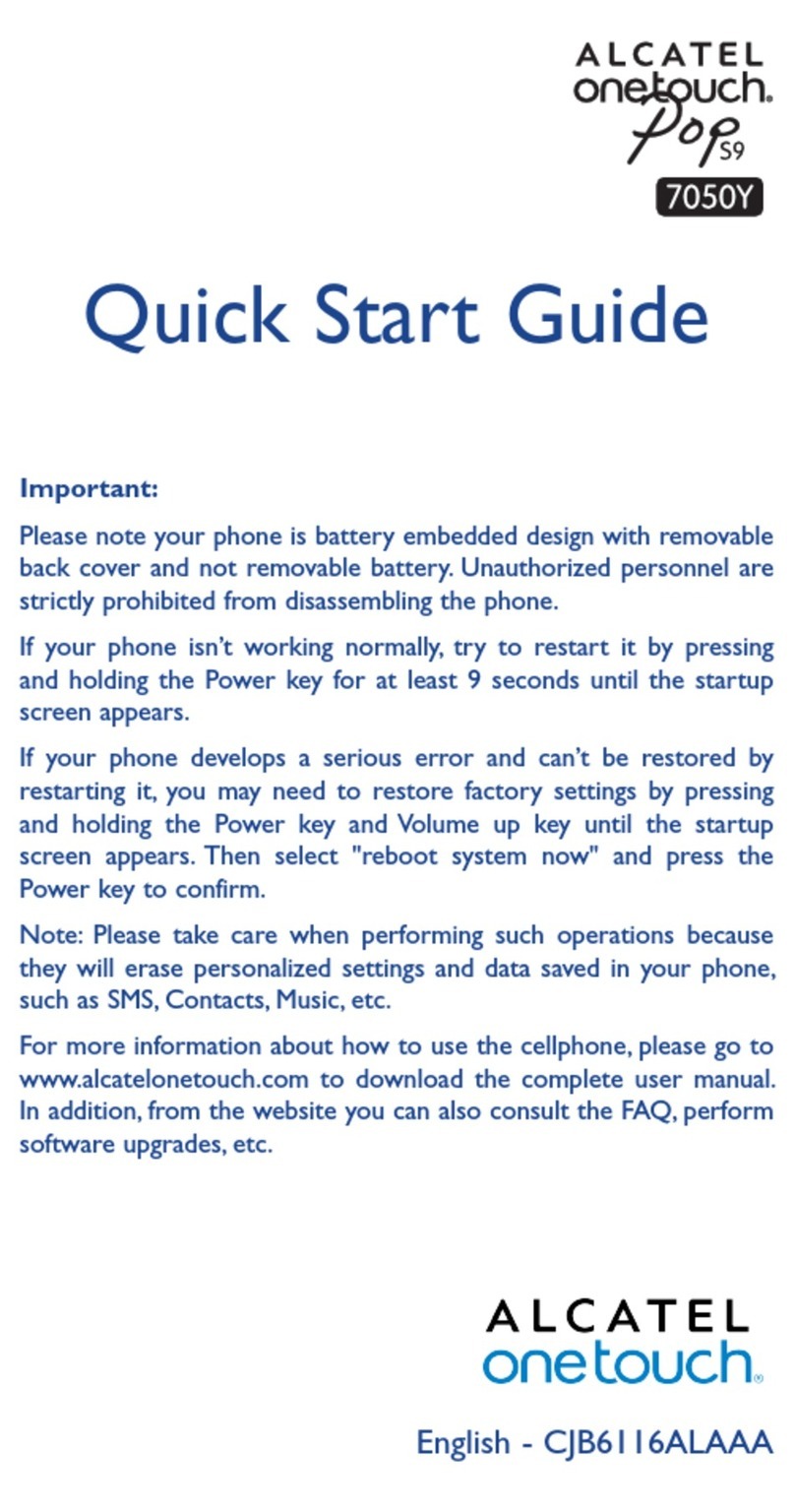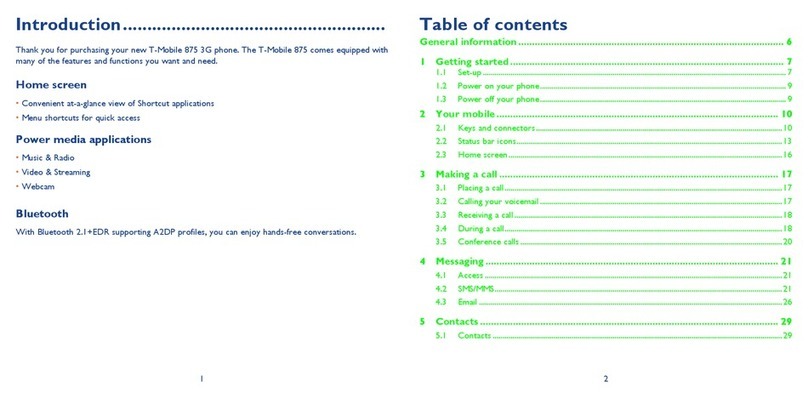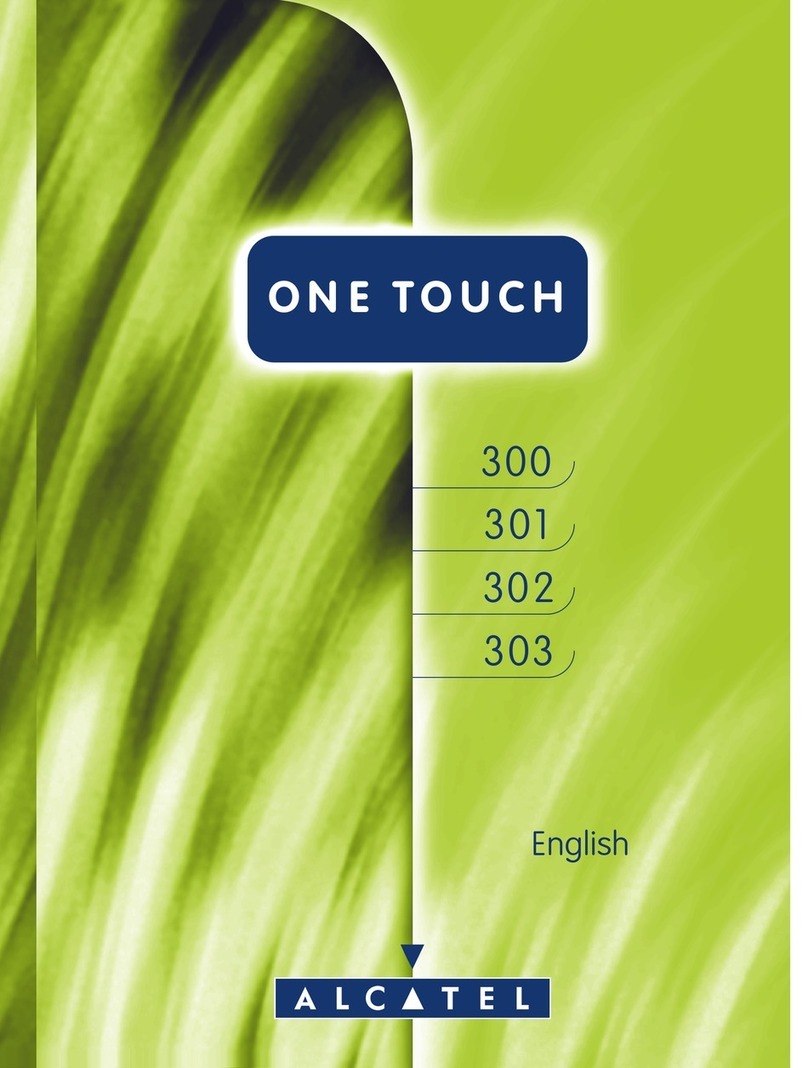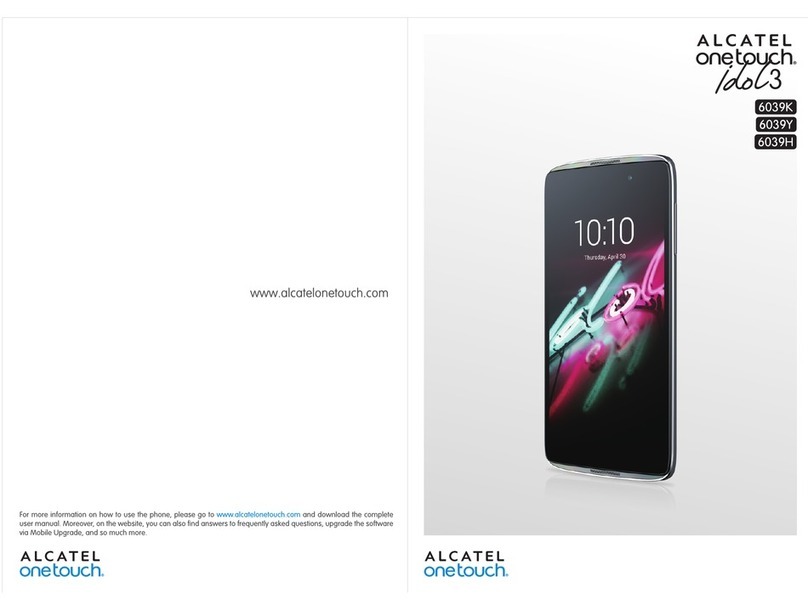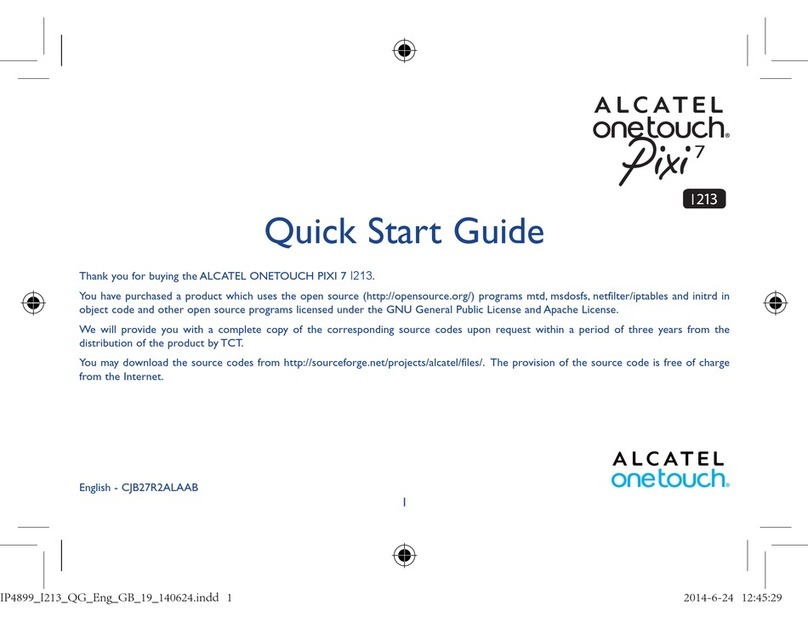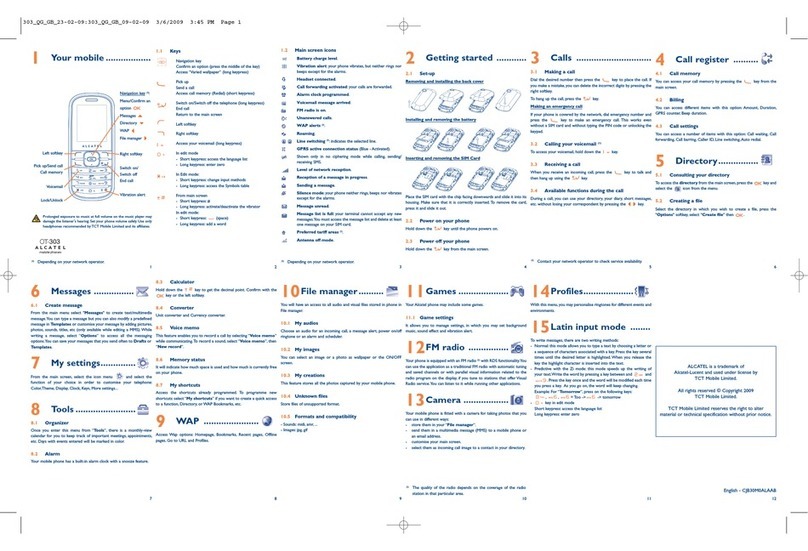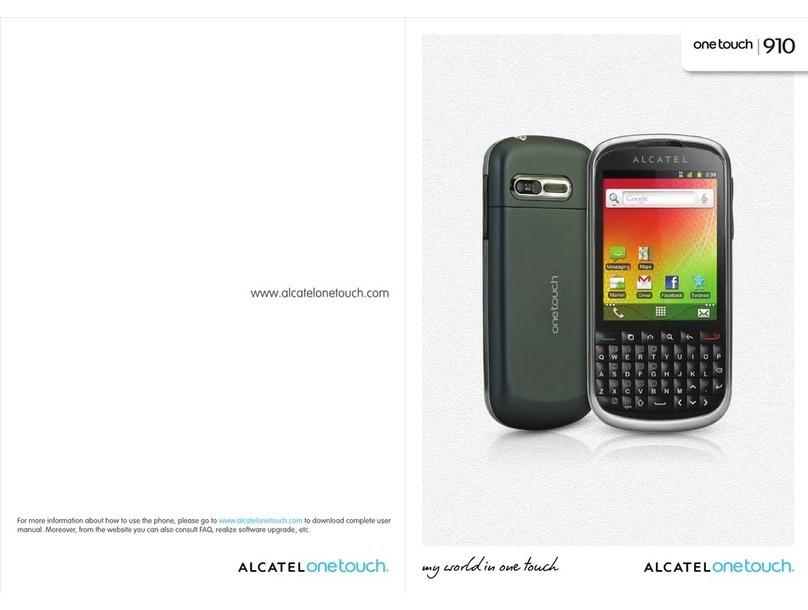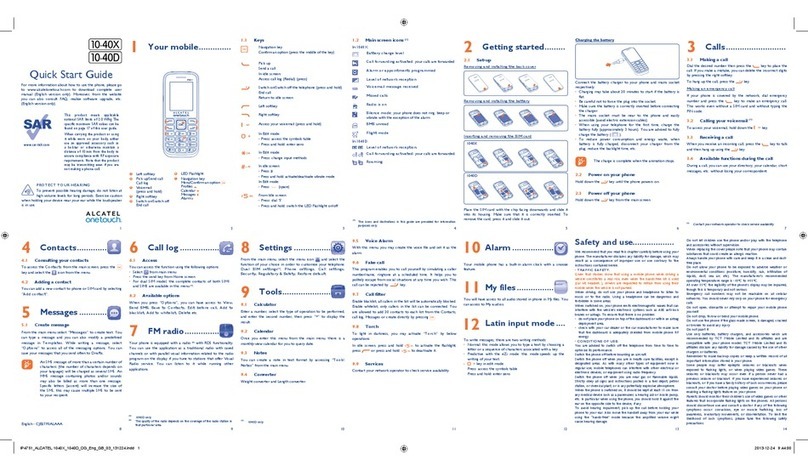1
10
2
11
3
12
4
13
5
14
6
15
7
16
8 9
1817
1Your mobile ...................
1.1 Keys
Navigation key
•Press to confirm an option
•Press to go left/right/up/down
•Access main menu
•Pick up/Send a call
•Press: Enter Call log
•Access contacts
•Press: End a call
Return to the Home screen
•Long press: Power on/off
•Long press: Access your voicemail
From Idle screen
•Press: enter 0
•Long press: "0/+" and"0/+/P/W" when in Dial
screen.
In Edit mode
•Press: Access symbols table
•Long press: 0
From Idle screen
•Press: *
In Edit mode:
•Press: Change input methods
From Idle screen
•Press: #
•Long press: Vibration alert
In Edit mode
•Press: (space)
1.2 Status bar icons (1)
In 2051X:
Battery charge level.
Level of network reception.
Bluetooth status (Activated).
Missed calls.
Call forwarding activated: your calls are forwarded.
SD card scanning completed.
Roaming.
Flight mode.
GPRS connection status (Activated).
Music activated.
Radio is on.
Headset connected.
Alarm or appointments programmed.
Receiving an MMS.
Sending an MMS.
SMS unread.
This product meets applicable national SAR
limits of 2.0 W/kg. The specific maximum
SAR values can be found on page 23 of this
user guide.
When carrying the product or using it while
worn on your body, either use an approved
accessory such as a holster or otherwise
maintain a distance of 5 mm from the body
to ensure compliance with RF exposure
requirements. Note that the product may
be transmitting even if you are not making
a phone call.
For dual SIM models, SIM1 supports mini SIM card and
micro-SIM for SIM2. (1) As to Single SIM model (2), which
only supports mini SIM card. Do not attempt to insert
other SIM types like micro and nano cards, otherwise
this may cause damage to your phone.
Charging the battery
Connect battery charger to your phone and plug into the socket.
• Charging may take about 20 minutes to start if the battery is out
of power.
• Be careful not to force the plug into the socket.
• Make sure the battery is correctly inserted before connecting the
charger.
• The mains socket must be near to the phone and easily accessible
(avoid electric extension cables).
• You are advised to charge the battery to its maximum when using the
phone for the first time (approximately 3 hours) ( ).
• To reduce power consumption and energy waste, when battery is
fully charged, disconnect your charger from the plug; switch off
Bluetooth when not in use; reduce the backlight time, etc.
The charge is complete when the animation stops.
2.2 Power on your phone
Hold down the key until the phone powers on.
2.3 Power off your phone
Hold down the key from the Home screen.
5Contacts...................
5.1 Consulting your contacts
To access the contacts from the Home screen, press the keyand
select the icon from the menu.
For dual SIM model, the complete contacts of both SIM1 and SIM2
are available in this menu (1).
5.2 Adding a contact
You can add a new contact to phone or SIM card by selecting "Add
contact".
6Call log......................
6. 1 Access
You can access the function using the following options:
•Select from main menu
•Pressthesendkeyfrommainscreen
•For dual SIM model, the contactsof both SIM1 and SIM2 are
available in this menu (1).
6.2 Available options
When you press Options, you can have access to Details,Call,
Write message,Add to Contacts,Add to blacklist,Delete,Delete
all,Call timers,GPRS counter, etc.
Quick Start Guide
For more information about how to use your phone, please visit
www.alcatel-mobile.com to download the complete user
manual. Moreover, from the website you can also consult FAQ.
www.sar-tick.com
(1) The icons and illustrations in this guide are provided for
information purposes only.
4Messages ...............
4.1 Create message
You can select "Messages\New chat" from the main menu or
access from the widget bar and select icon to create text/
multimedia message. You can type a message and you can also
modify a predefined message in Insert template or customise
your message by adding pictures, records, videos, etc (only
available while editing a MMS). While writing a message, select
"Options" to access all the messaging options.
For dual SIM model, you can type a message and select to send
it to a recipient in either the SIM1 or SIM2 directory (1). One or
more recipients can be added from contact list. Press "Contacts"
through key to multi-select recipients from Contacts.
4.2 Create MMS
An SMS will be converted to MMS automatically when images,
videos, audio, slides or attachments are inserted.
An SMS message of more than a certain number of
characters (the number of characters depends on
your language) will be charged as several SMS. An
MMS message containing photos and/or sounds may
also be billed as more than one message. Specific
letters (accent) will increase the size of the SMS, this
may cause multiple SMS to be sent to your recipient.
(1) 2051D only.
3Making a call...............
Dial the desired number then press the key to place the call.
If you make a mistake, you can delete the incorrect digits by
pressing the right softkey.
To hang up the call, press the key.
Making an emergency call
If your phone is covered by the network, dial emergency number
and press the key to make an emergency call. This works
even without a SIM card and without typing the PIN code.
3.1 Calling your voicemail (1)
To access your voicemail, hold down the key.
3.2 Receiving a call
When you receive an incoming call, press the key to talk and
then hang up by pressing the key.
3.3 Available functions during the call
During a call, you can access your Contacts, Call log, short
messages, etc. without hanging up the phone.
(1) Contact your network operator to check service availability.
MMS unread.
Voicemail message arrived.
(Flickering) Message is full: your phone can't accept any
new message. You must access the message list and
delete at least one message on your SIM card or on your
phone memory.
Vibrate alert: your phone vibrates, but does not ring or
beep with the exception of the alarm.
Silence mode: your phone does not ring, beep or vibrate
with the exception of the alarm.
In 2051D:
Level of network reception.
Call forwarding activated: your calls are forwarded.
GPRS connection status (Activated).
Roaming.
7Games ......................
Three games named Ninja Up, Sky Gift and Danger Dash were
embedded in the phone, for more information refers to "help" in the
game.
8Camera....................
Your mobile phone is fitted with a camera for taking photos and
shooting videos that you can use in different ways:
• store them in your "My files".
• send them in a multimedia message (MMS) to a mobile phone.
• send them directly by MMS or Bluetooth.
• customise your Home screen.
• select them as contact icon to a contact in your Contacts.
• transfer them by data cable or microSD card to your computer.
9Media applications ......
9.1 Music .................................................................
Access this feature from the main menu by selecting "Music". You
will have full flexibility of managing music both on your mobile and
memory card.
Use this function to play audio files. Press to play/pause the
audio player, short press or to last or next audio, in audio
player interface, press up or down to tune volume.
9.2 Image ..................................................................
A library links to the images in "Image" in phone or SD card to multi-
mark, set as wallpaper, set as contact icon,or sent by MMS,
Bluetooth.
9.3 Videos.................................................................
Use this funtion to play video files. Press to play/pause the
video player, short press up or down to tune volume.
9.4 FM radio.............................................................
Your phone is equipped with a radio (1) with RDS (2) functionality. You
can use the application as a traditional radio with saved channels or
with parallel visual information related to the radio program on the
display if you tune to stations that offer Visual Radio service. You
can listen to it while running other applications.
To use this feature you must plug in your headset, headset works as
antenna when connected to your phone.
10 Recorder................
Accessing Recorder allows you to make voice or sound recordings.
The phone support AMR and WAV. The recording file you stopped
will be stored in record file list automatically.
11 My files.................
You will have access to all audio and visual files stored in phone or
memory card in My files. You can access a number of items in
Phone or Memory card with this option: Alarm, Audio, Photos,
Others, Video, etc.
Inserting and removing the memory card:
Place the microSD card with the chip facing downwards and slide it
into its housing. Make sure that it is correctly inserted. To remove
the card, press and slide it out.
12 Alarm ....................
Your mobile phone has a built-in alarm clock with snooze feature.
13 Calculator.............
Press the up, down, left, right and OK key to select +, - ×, ÷ and =
respectively.Press to delete the figure.
14 Calendar...............
Once you enter this menu from the main menu, there is a monthly-
view calendar for you to keep track of important meetings,
appointments, etc. Days with events entered will be marked.
15 Notes ....................
You can create a note in text format by accessing "Notes" from the
main menu.
16 Bluetooth.............
You can transfer data, such as music to other device using
Bluetooth. Search the device and accept/transfer data. The received
data is automatically stored in the directory.
17 Convertor.............
When select weight, You can have a quick check the difference
between kg, pound and kg, ounce. Under length, you can convert
among km and mile, m-yard, m-foot, etc.
18 Fake call .................
This program enables you to call yourself by simulating a caller
number/name, ringtone at a scheduled time. It helps you to politely
escape from social situations at any time you wish. This call can be
rejected by key.
19 Call filter...............
Enable blacklist, all callers in the list will be automatically blocked.
Enable whitelist, only callers in the list can be connected.
20 Wap .......................
Access WAP options: Input URL, Bookmarks, History, Offline pages.
English - CJB1FM0ALAAA
21 Profiles...................
With this menu, you may personalise ringtones for different events
and environments.
22 Settings .................
From the main menu, select the menu icon and select the
function of your choice in order to customise your telephone:
Phone settings, Call settings, Connections, Security, Restore
factory settings (1) , Main SIM settings (2).
23 Services .................
STK service is the tool kit of SIM card. This phone supports the
service function. The specific items depend on SIM card and
network. Service menu will be automatically added to the phone
menu when supported by network and SIM card.
Contact your network operator first to check service availability.
1.3 Home screen
1.3.1 Widget bar
Widgets are convenient shortcuts for quick access from the Home
screen.
You can customize widget bar by "Settings/Phone settings/Widget
bar".
1.3.2 Change wallpaper
You can select a folder to choose one image as favourite wallpaper
by selecting "Options/Set as /Wallpaper" in My files or open the
picture in Image and press to choose Set as wallpaper.
24
Input mode...............
This mode allows you to type a text by choosing a letter or a
sequence of characters associated with a key. Press the key
several times until the desired letter is highlighted. When you
release the key the highlight character is inserted into the text.
PROTECT YOUR HEARING
To prevent possible hearing damage, do not listen at high
volume levels for long periods. Exercise caution when
holding your device near your ear while the loudspeaker
is in use.
(2) Depending on your network operator and market.
(1) Make the phone’s settings recover to its default value. End-user
data will not be erased. Enter its default password 1234 to
confirm to restore and reboot.
Camera
Micro-USB
connector
Left softkey
Pick up/Send call
Call log
Voicemail key
(long press)
Power on/Power
off End key
Right softkey
* key Vibration alert
(long press)
Headset
connector
(1) 2051D only. (2) 2051D only.
2Getting started.............
2.1 Set up
Removing and installing the back cover
Removing and installing the battery
Inserting and removing the SIM card
SIM1
SIM2
Place the SIM card with the chip facing downwards and slide
it into its housing. Make sure that it is correctly inserted. To
remove the card, press it and slide it out.
(1) The quality of the radio depends on the coverage of the radio
station in that particular area.
(1) 2051D only.
(2) 2051X
2051X:
2051D: