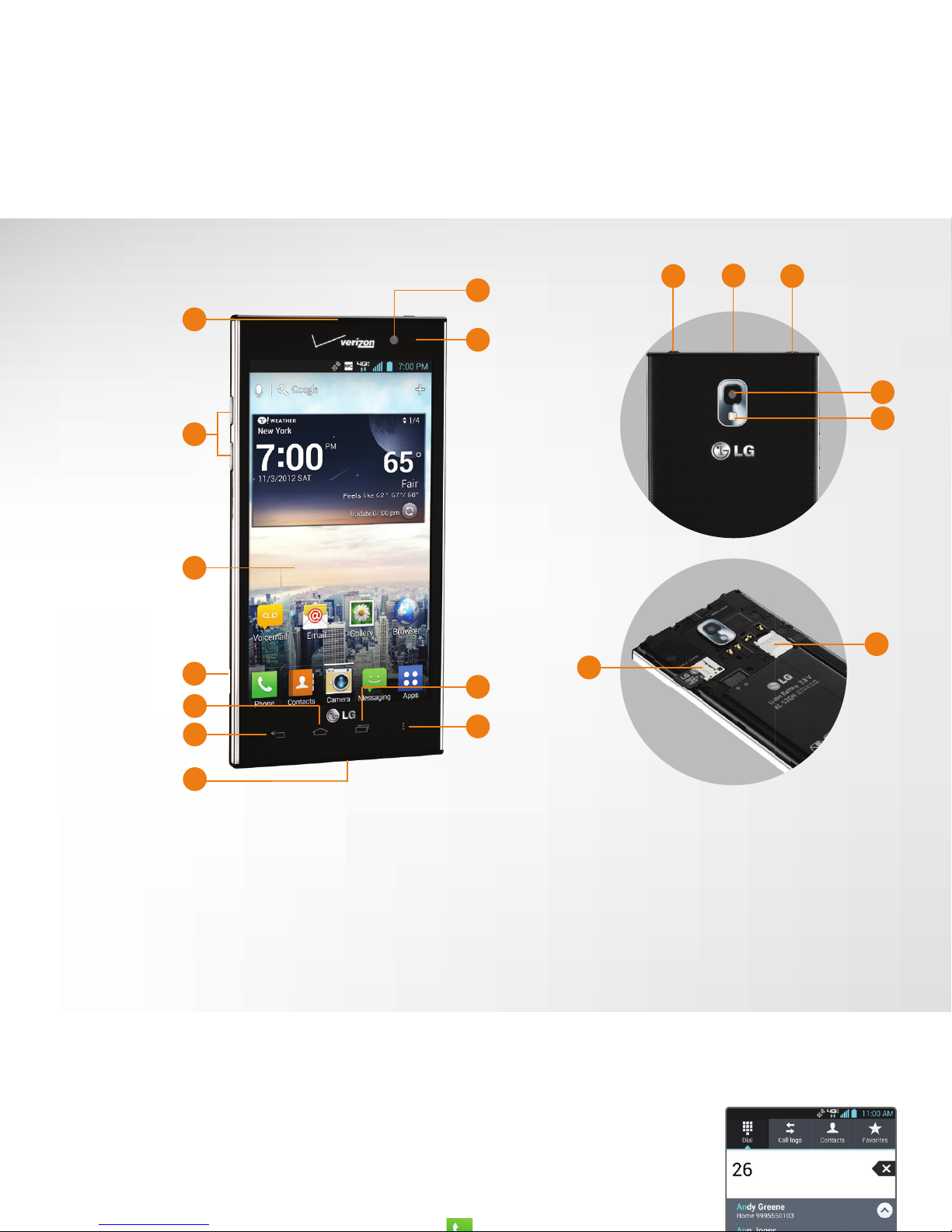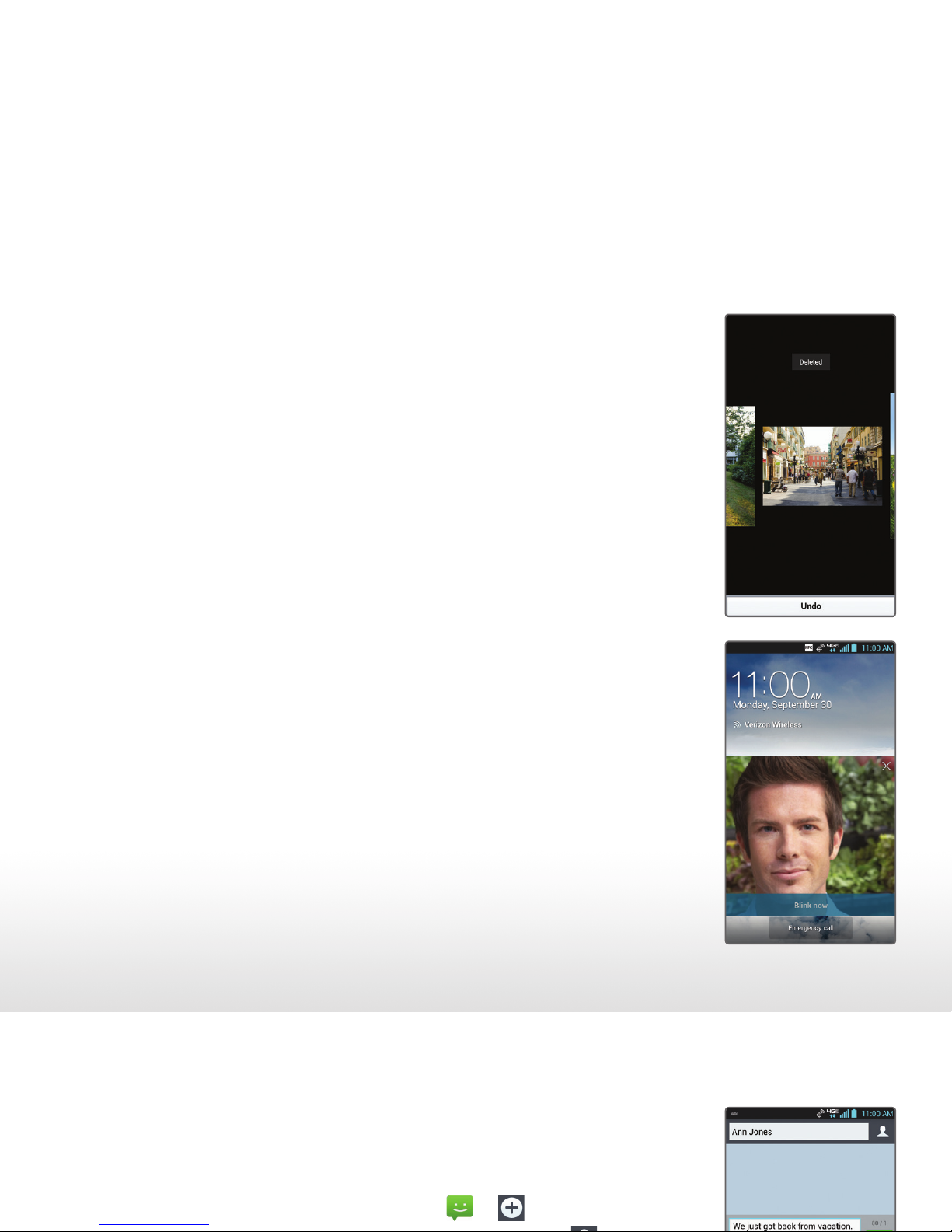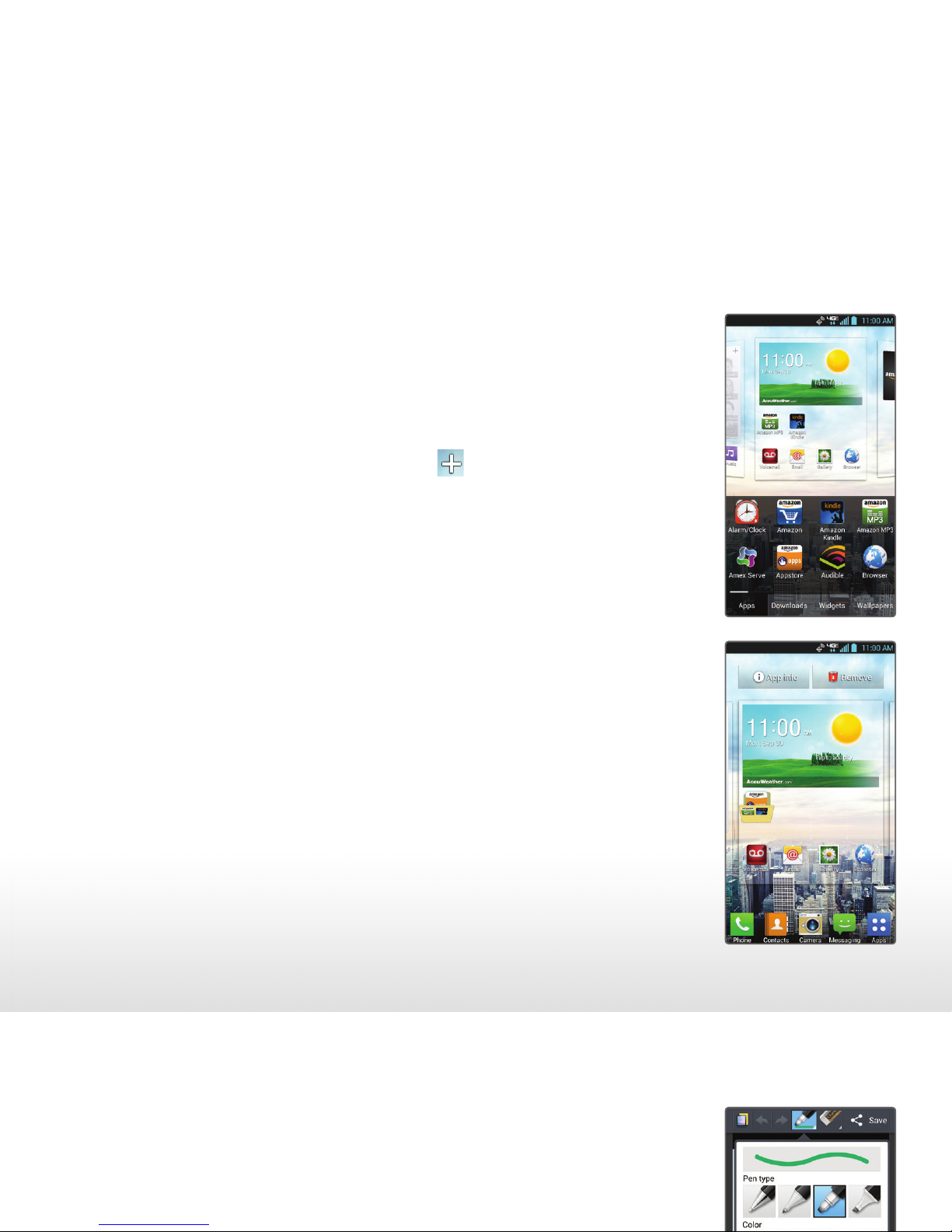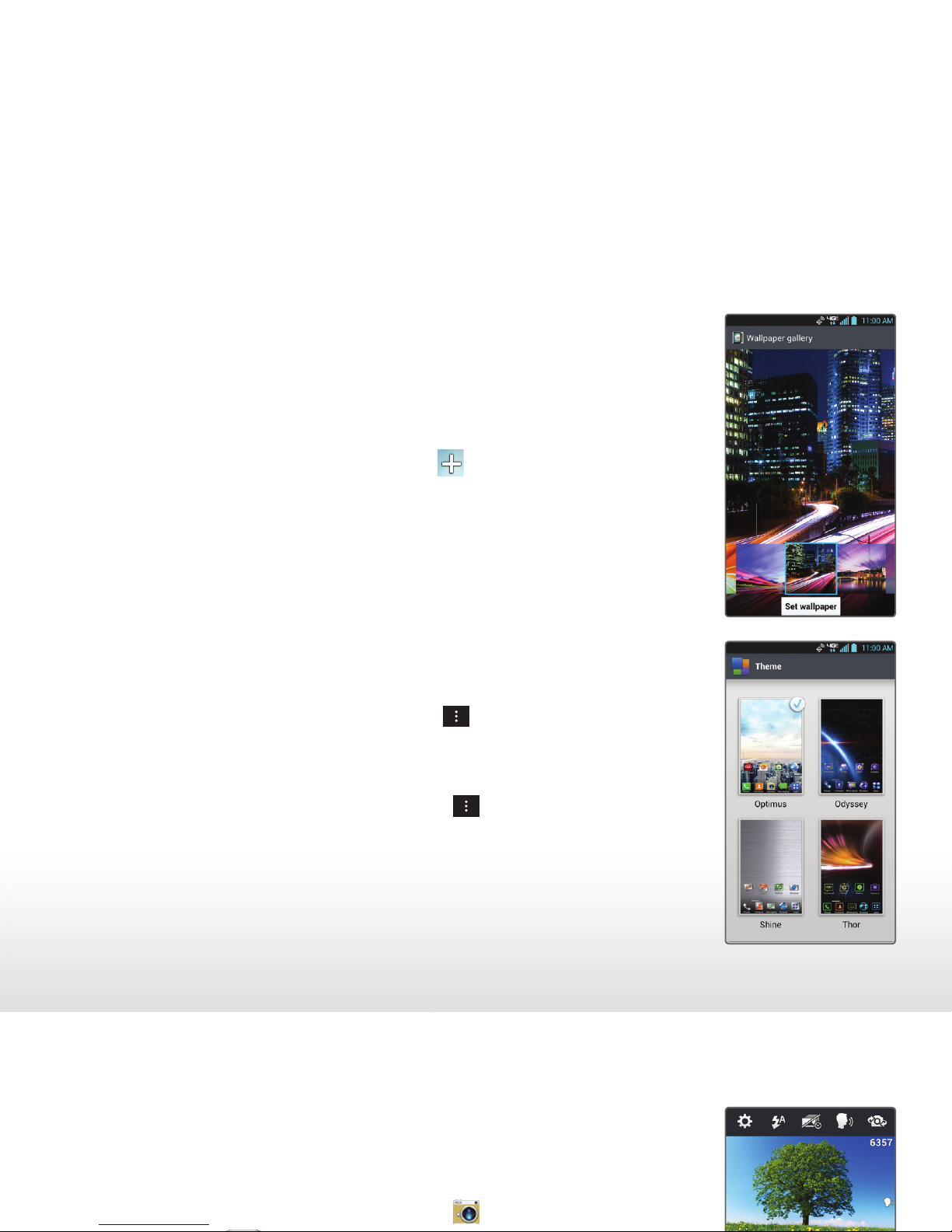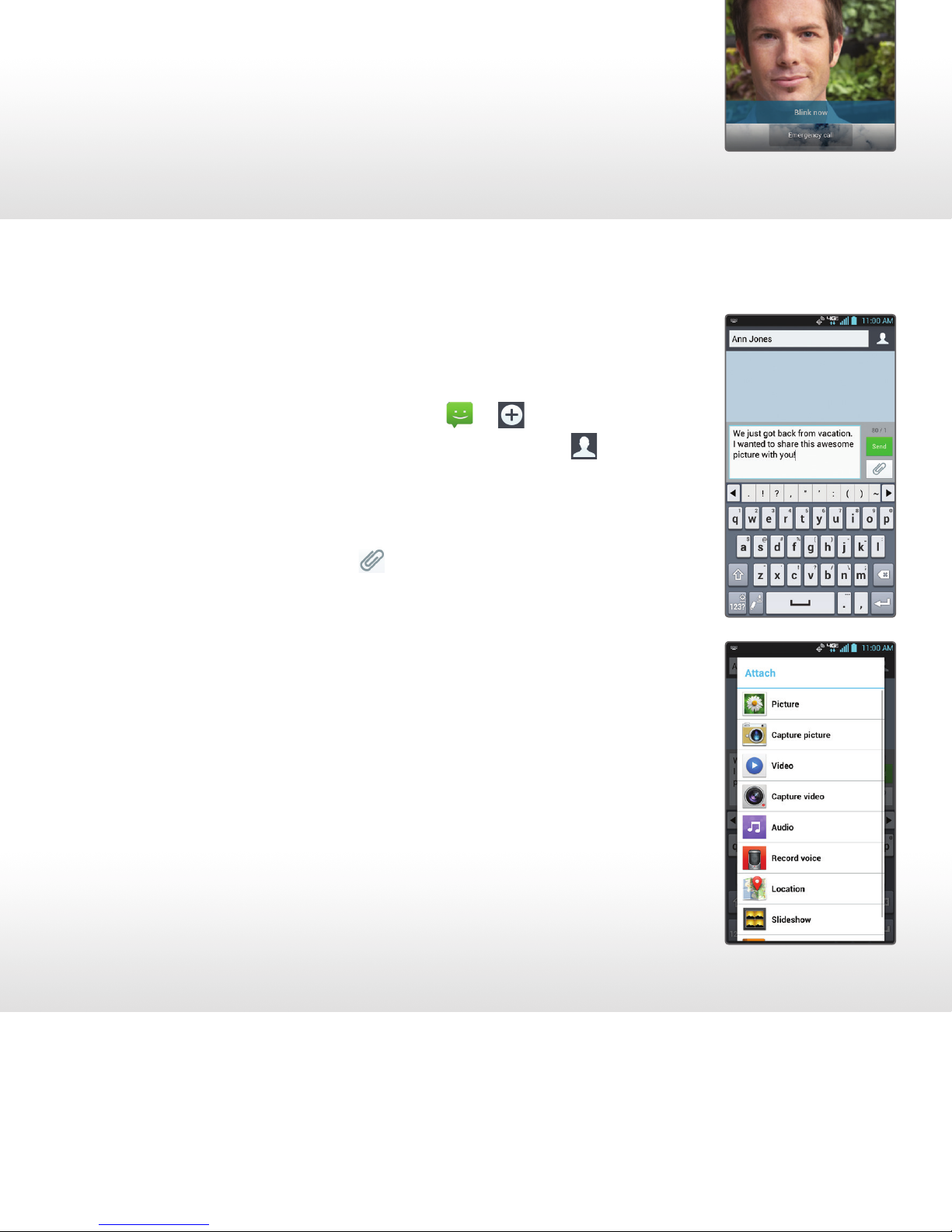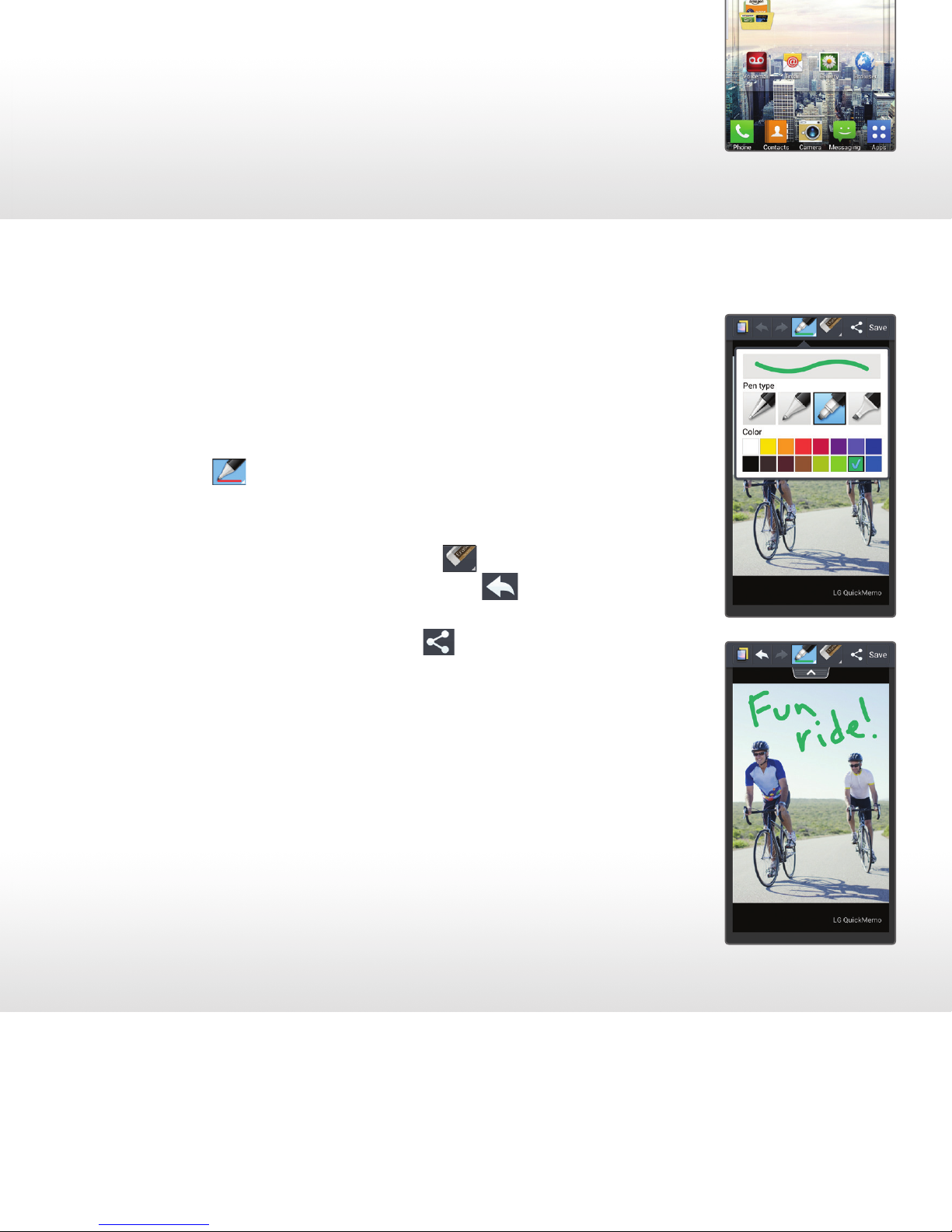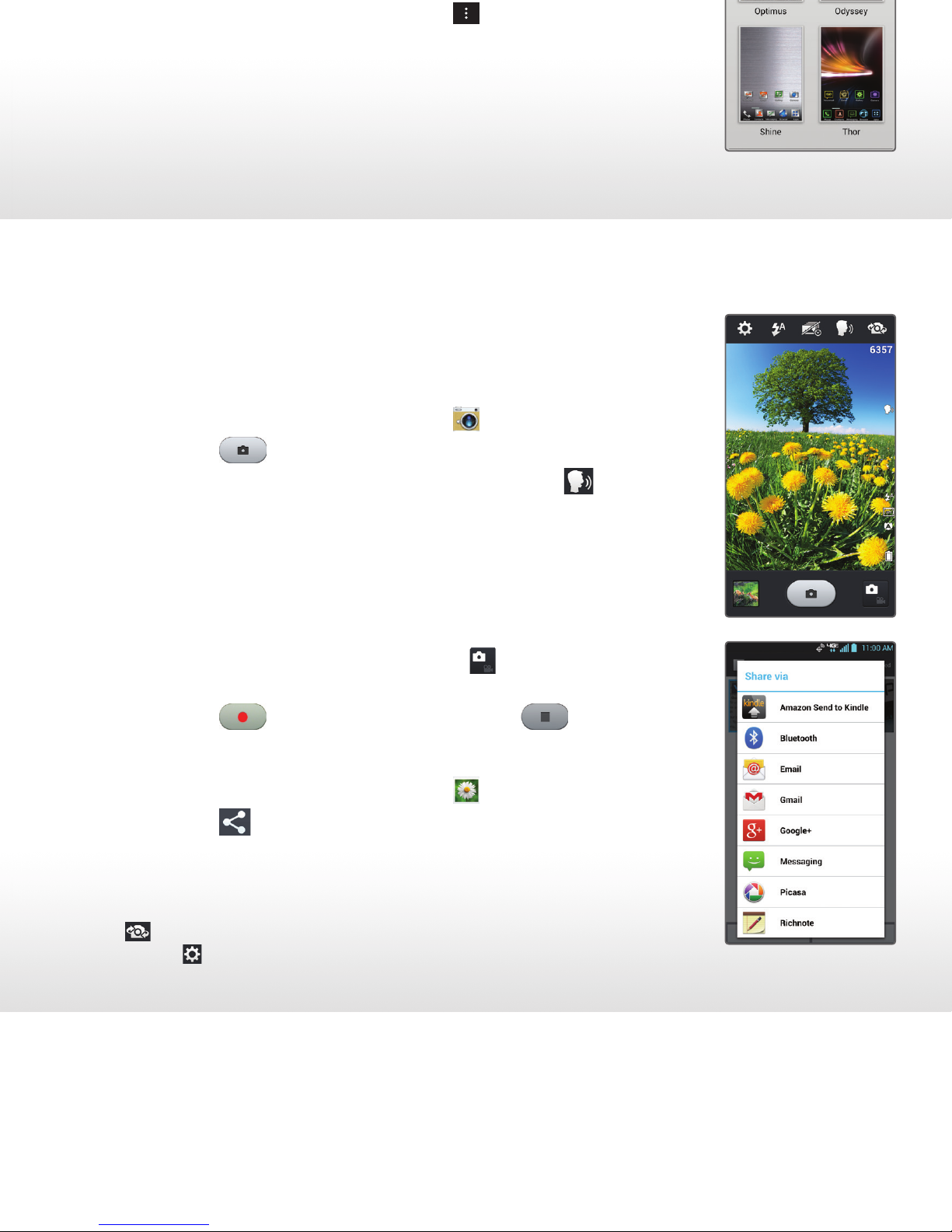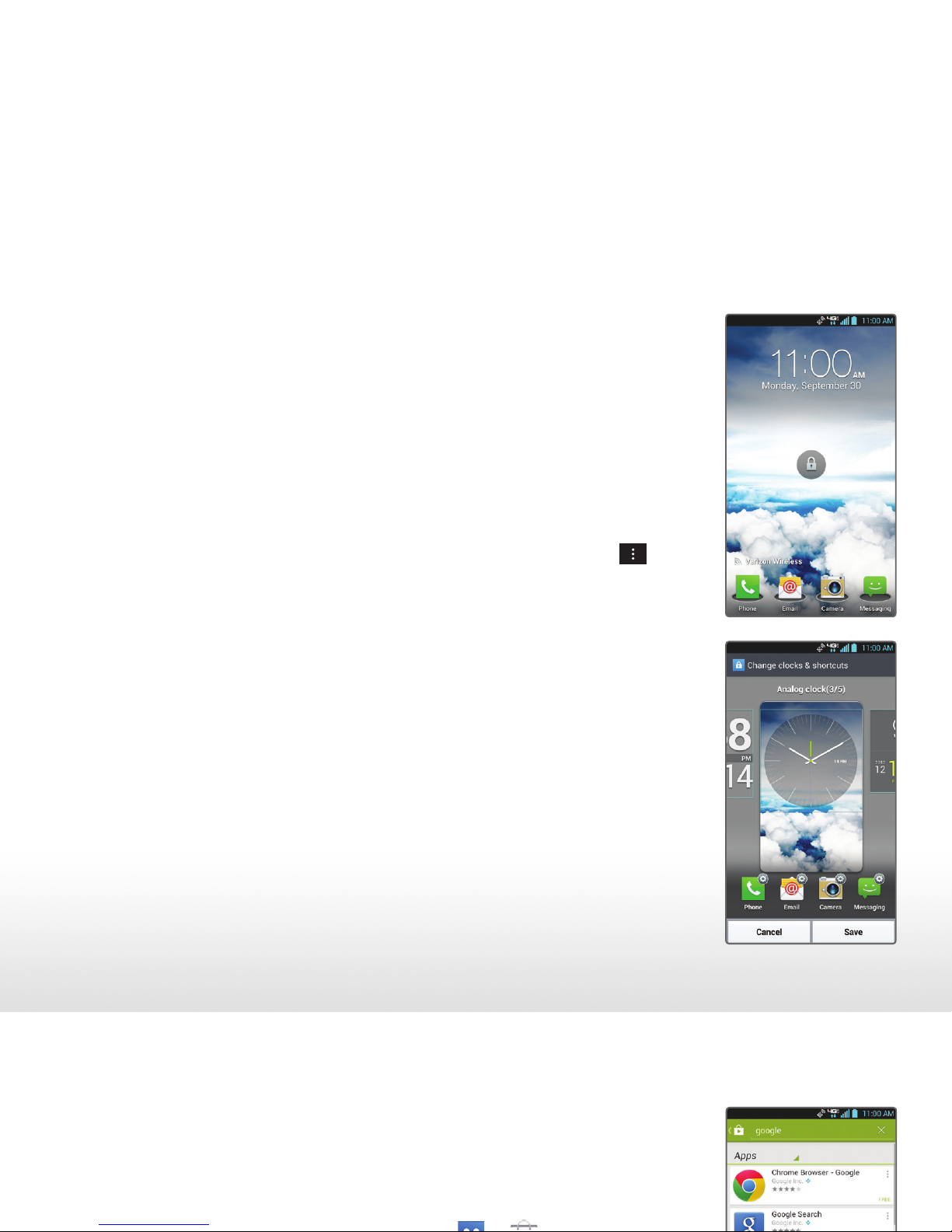Camera and Camcorder Customize Your Phone (continued)
Spectrum2’s camera has innovative features for capturing
each and every moment with 8-megapixel clarity.
Take a Picture
1. From the home screen, touch .
2. Touch to take a photo.
3. To use your voice to take a picture, touch to toggle
the Cheese shutter on or off.
4. With the Cheese Shutter on, say “cheese” to take a
picture. You can also say “smile,” “whisky,” “kimchi,” or
“LG” to take a picture.
Record a Video
1. From the camera screen, touch to switch to
the camcorder.
2. Touch to start recording. Touch to stop.
Share Photos and Videos
1. From the home screen, touch , then touch an album.
2. Touch and then touch the item you wish to share.
3. Touch Share and choose from a list of options.
Choose from many wallpaper options on Spectrum2,
including Live Wallpapers, Charging Wallpapers, or a
picture from your Gallery. Change the theme (overall
appearance) to fit your mood or match your style.
Change the Wallpaper
1. On any home screen, touch . Or, press and hold
a blank space on the home screen.
2. Touch Wallpapers.
3. Swipe to scroll through wallpaper options,
including Charging wallpapers, Gallery images, and
Live wallpapers.
4. Touch the option you desire and follow any
additional instructions.
5. You can also change the wallpaper in the home
screen settings menu. Press and then touch
Home screen settings > Wallpaper.
Change the Theme
1. From the home screen, press and then
touch Theme.
2. Touch the option you desire and then touch Apply.
Notes: To access the front-facing camera or camcorder, touch
in the viewfinder.
Touch to view and change camera/camcorder settings.