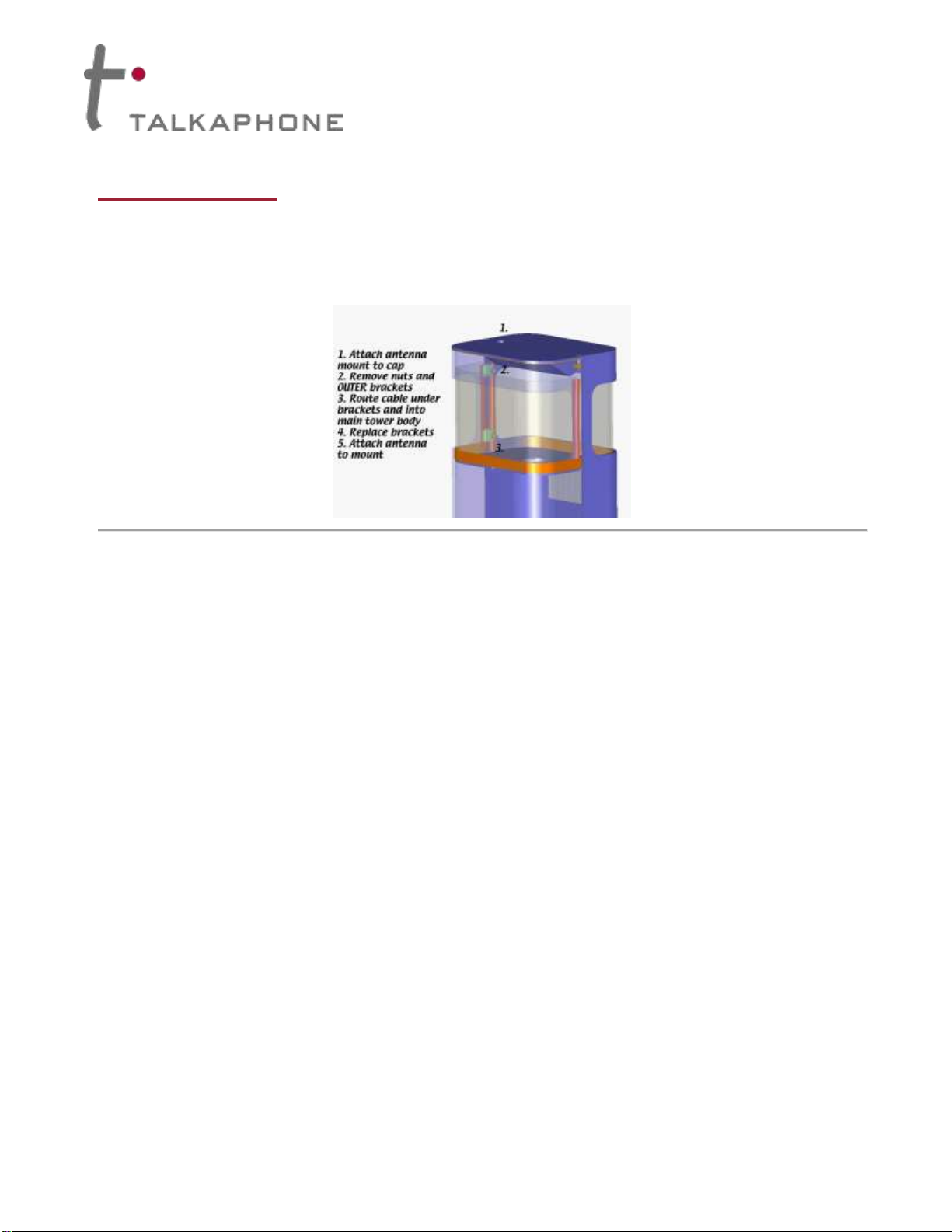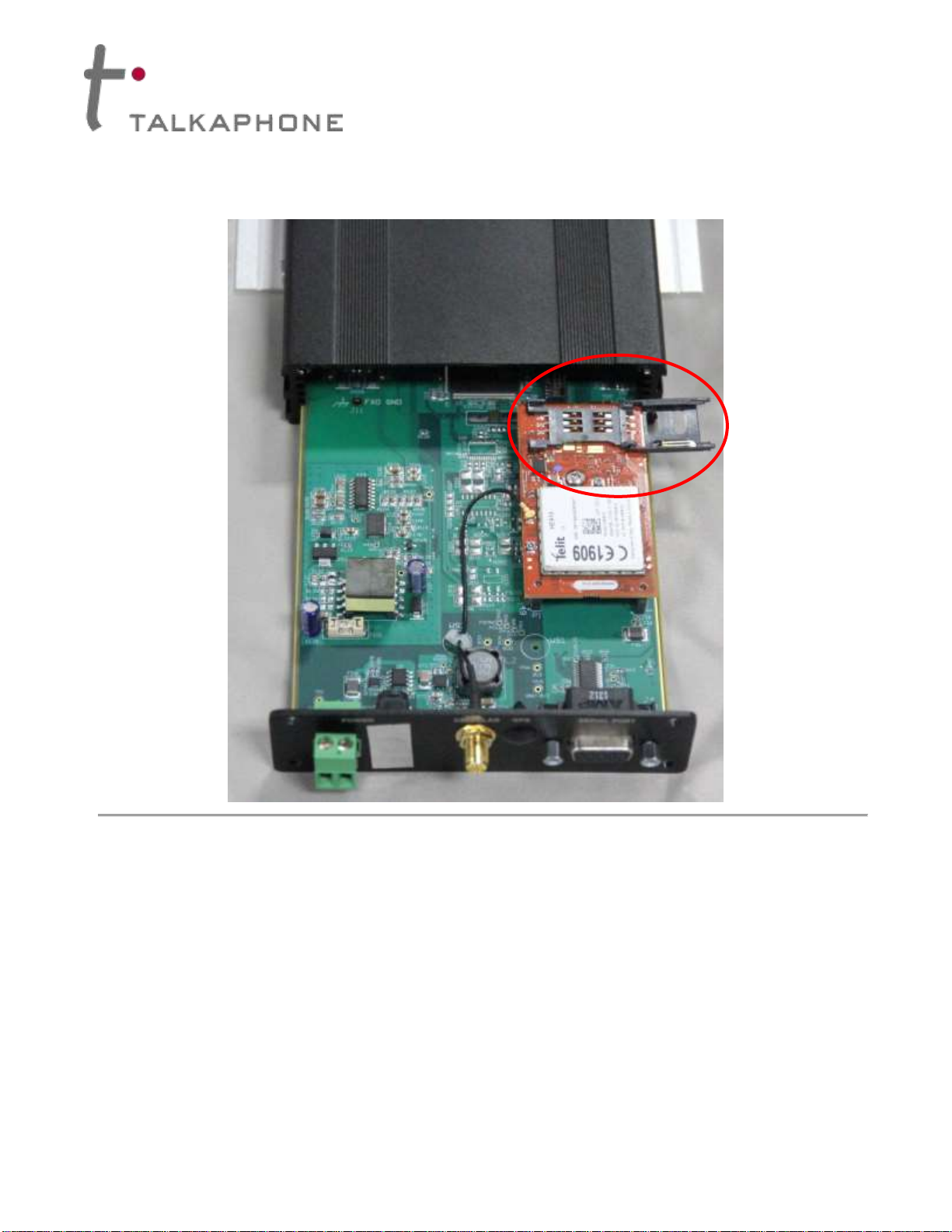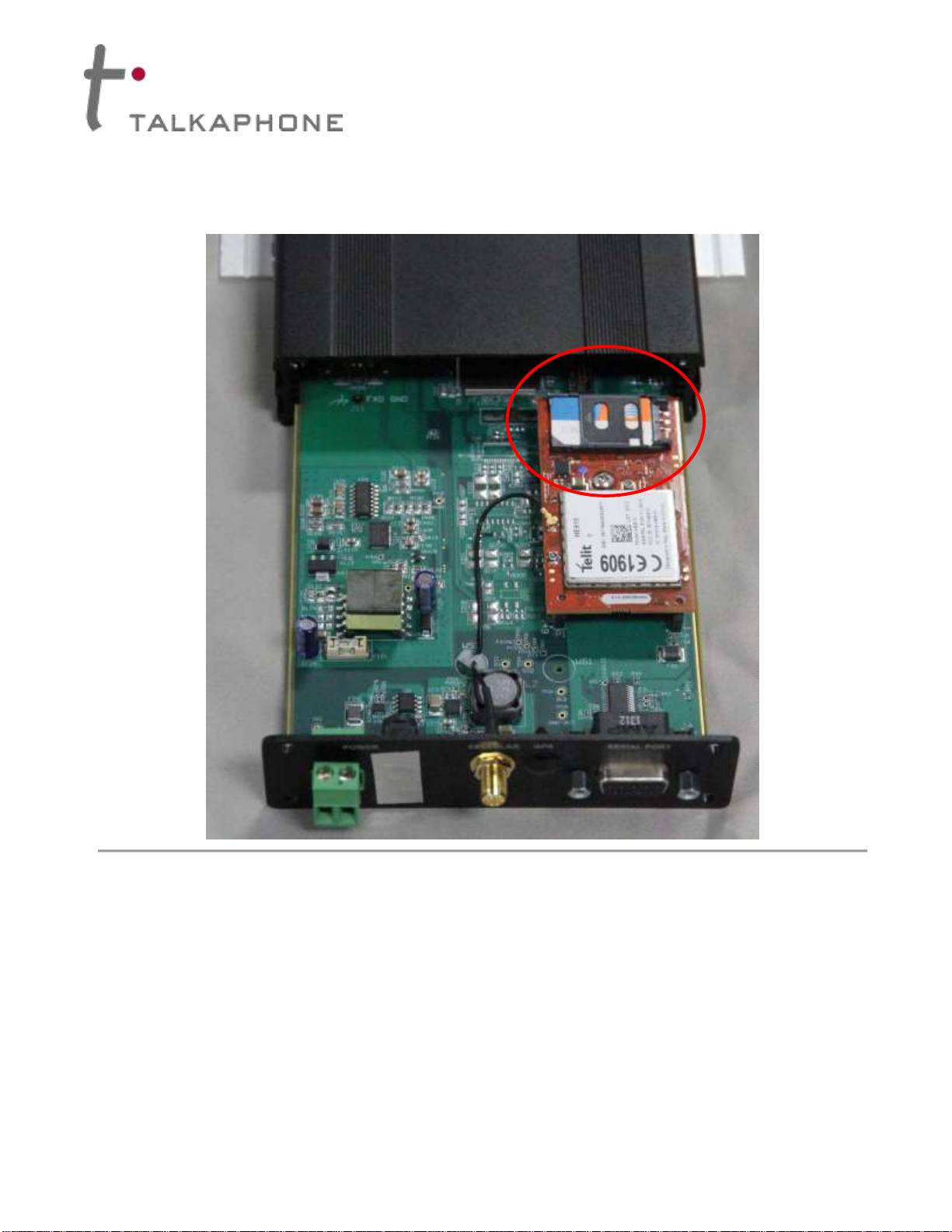ETP-GSM –Cellular Interface
Installation Instructions
Page 1of 10 Rev. 12/16/2014
Copyright
2014 Talk-A-Phone Co. • 7530 North Natchez Avenue • Niles, Illinois 60714 • Phone 773.539.1100 • [email protected] • www.talkaphone.com. All prices and specifications are subject to change without notice. Talk-A-Phone, Scream Alert, WEBS and WEBS Contact are registered trademarks of Talk-A-Phone Co. All rights reserved.
All other trademarks mentioned in this document or website are the property of their respective owners and does not imply or indicate any approval, endorsement, sponsorship, or affiliation
with such owners unless such approval, endorsement, sponsorship, or affiliation is expressly indicated.
I. Introduction
The ETP-GSM is used in conjunction with an ETP-400 Series ADA-compliant, hands-free Emergency Phone.
II. Prerequisite Cellular Service Requirements
Prior to installation and setup, the ETP-GSM Cellular Interface has the following perquisite requirements:
(1) 3G voice service from a local cellular service provider that supports GSM (e.g. AT&T, T-
Mobile);
(2) An activated SIM card provided by the local cellular service provider.
III. Contents
Before beginning installation, make sure you have all the included components. The ETP-GSM includes:
Remote-mounting Omni-directional Antenna
Antenna Mount with Cable Assembly
IMPORTANT NOTE: The ETP-GSM Cellular Interface does not comply with Enhanced 911 (E911)
requirements mandated by the Federal Communications Commission (FCC). In order to comply
with the E911 mandate, the ETP-GSM Cellular Interface software prohibits the dialing of 911.
IMPORTANT NOTE: Programming of the ETP-400 Series Phones cannot be done through a
remote call to the ETP-GSM Cellular Interface. For programming, an ETP-400 Series Phone must
be connected directly to a standard analog phone line connection.
IMPORTANT NOTE: The built-in auto-dialer of the ETP-400 Series Phone cannot dial a secondary
number in round robin fashion when used in conjunction with the ETP-GSM Cellular Interface.
IMPORTANT NOTE: All programming, diagnostics, and identification of the ETP-400 Series
Phones are accomplished through the transmitting and receiving of DTMF signals. Cellular
transmissions and cellular networks may interfere with and distort these tones. As a result of these
irregularities, model ETP-TAL Talk-A-Lert Polling may not function as intended and, therefore, may
not be appropriate in that application or environment; ETP-TAL Talk-A-Lert Base Station will not
function at all.
In any event, due to these irregularities, programming of the ETP-400 Series Phone should be done
on a land line (i.e., not through the ETP-GSM Cellular Interface.