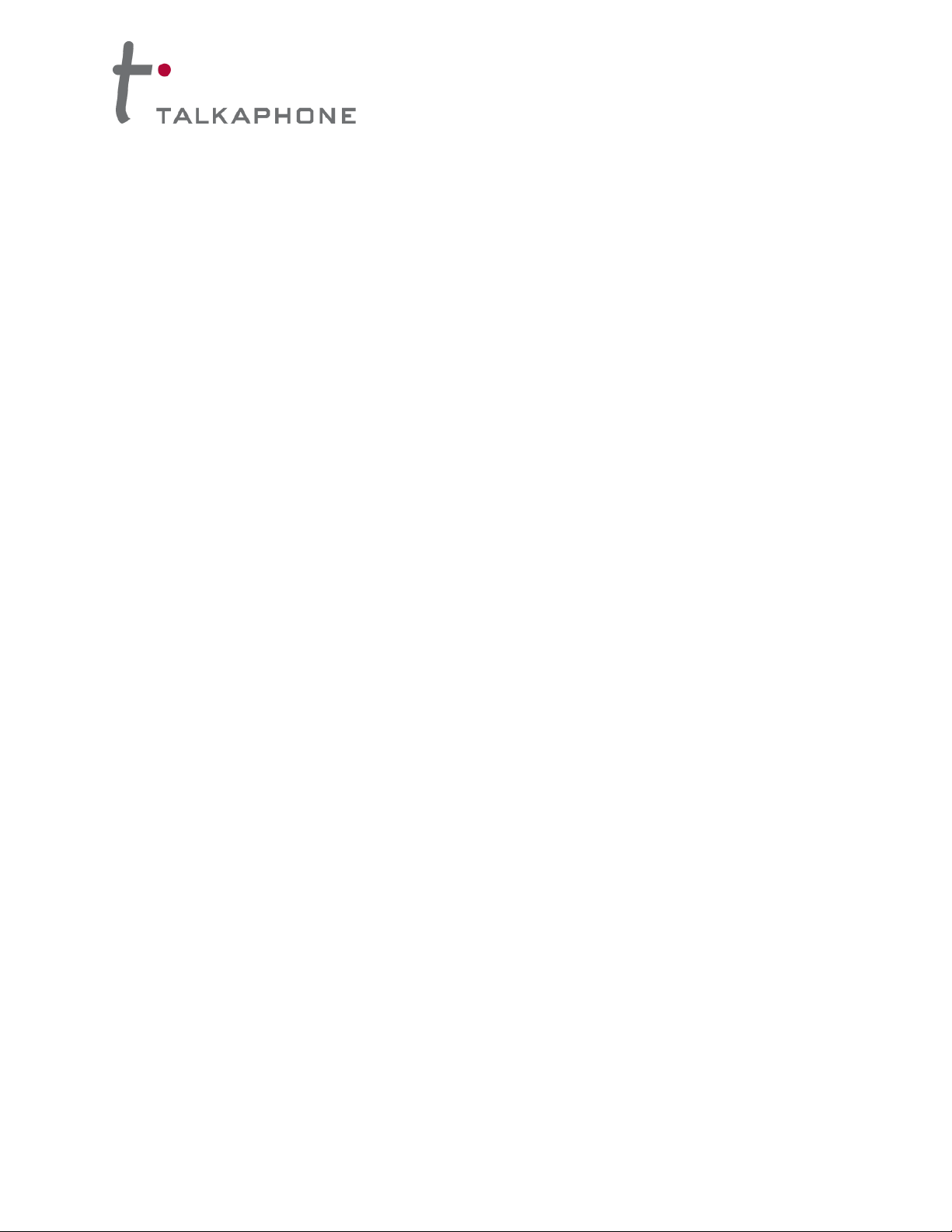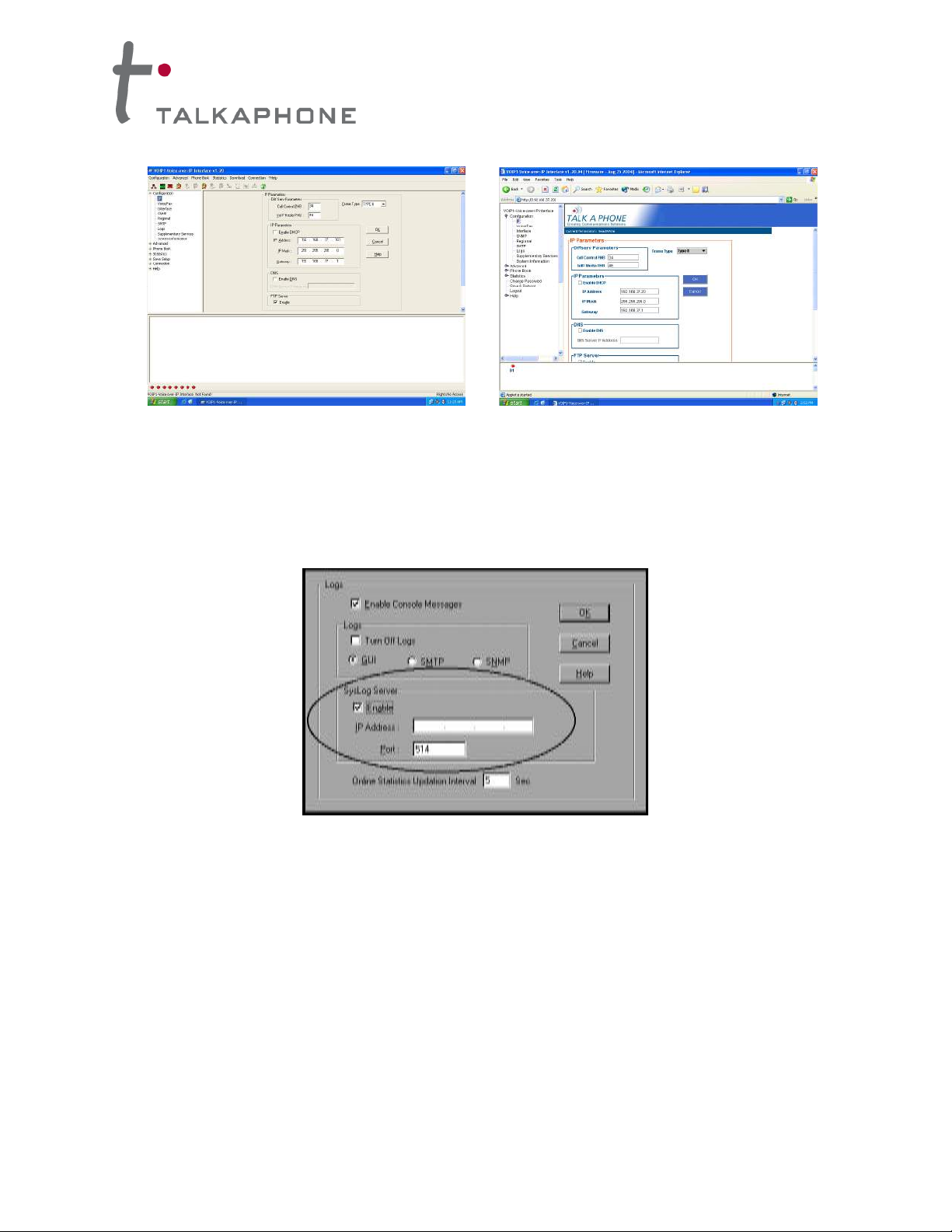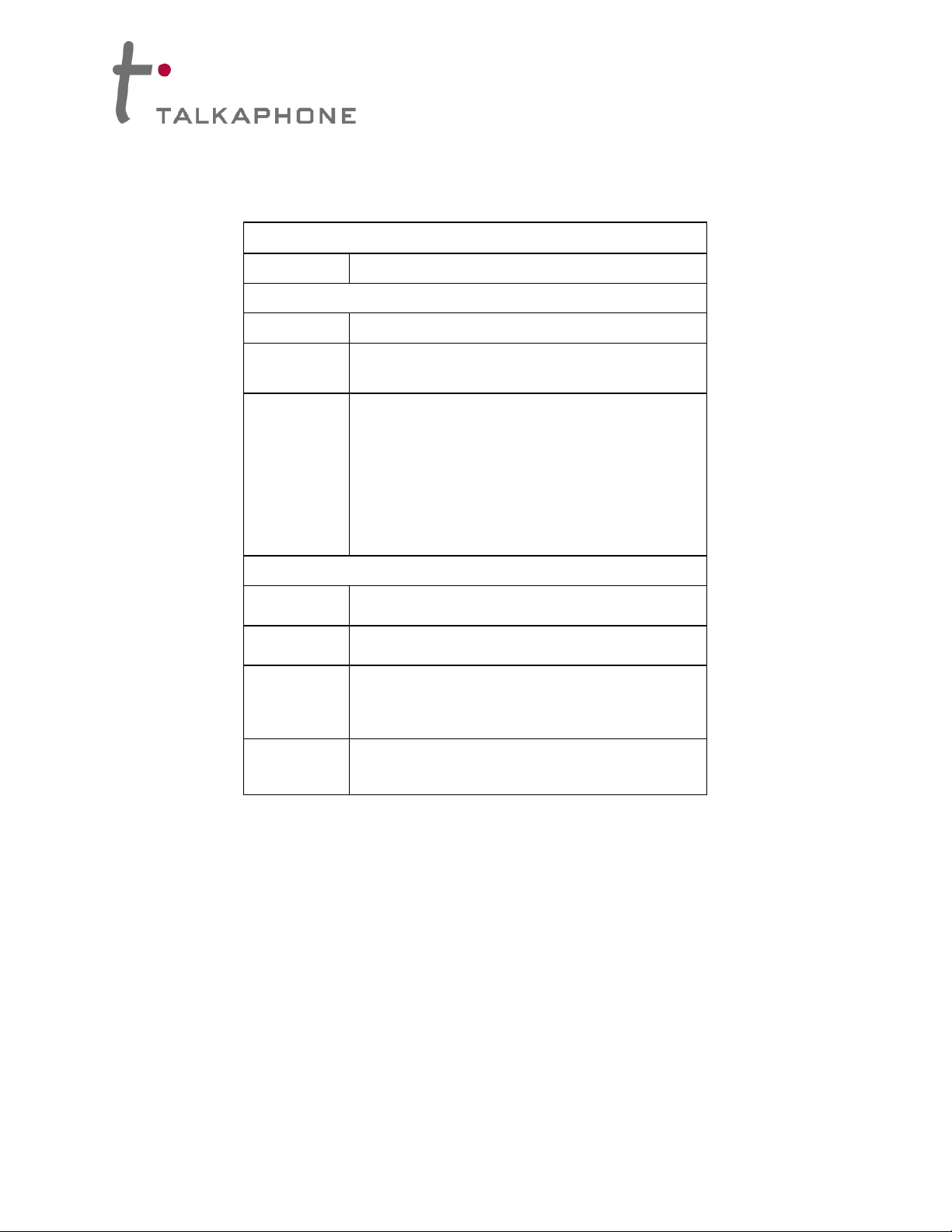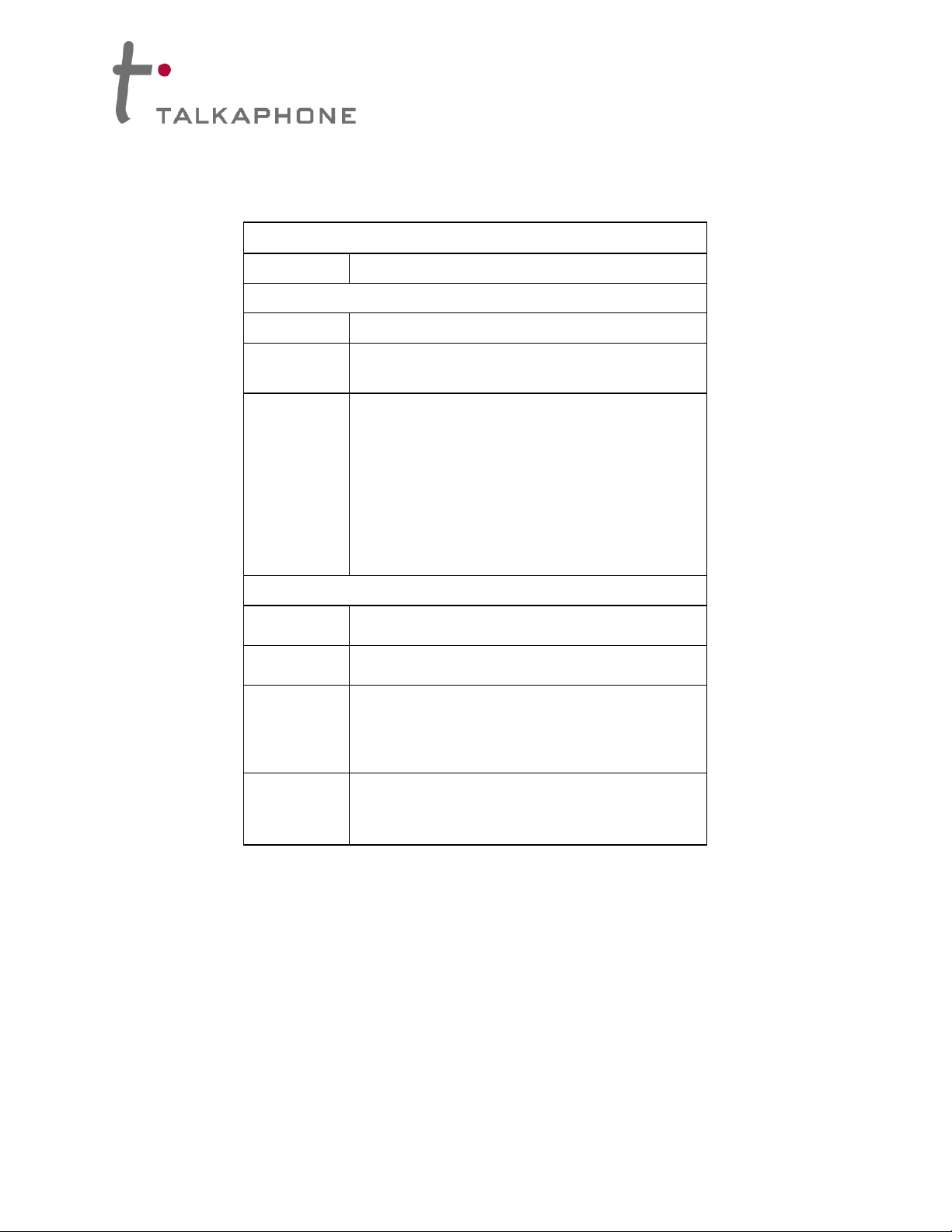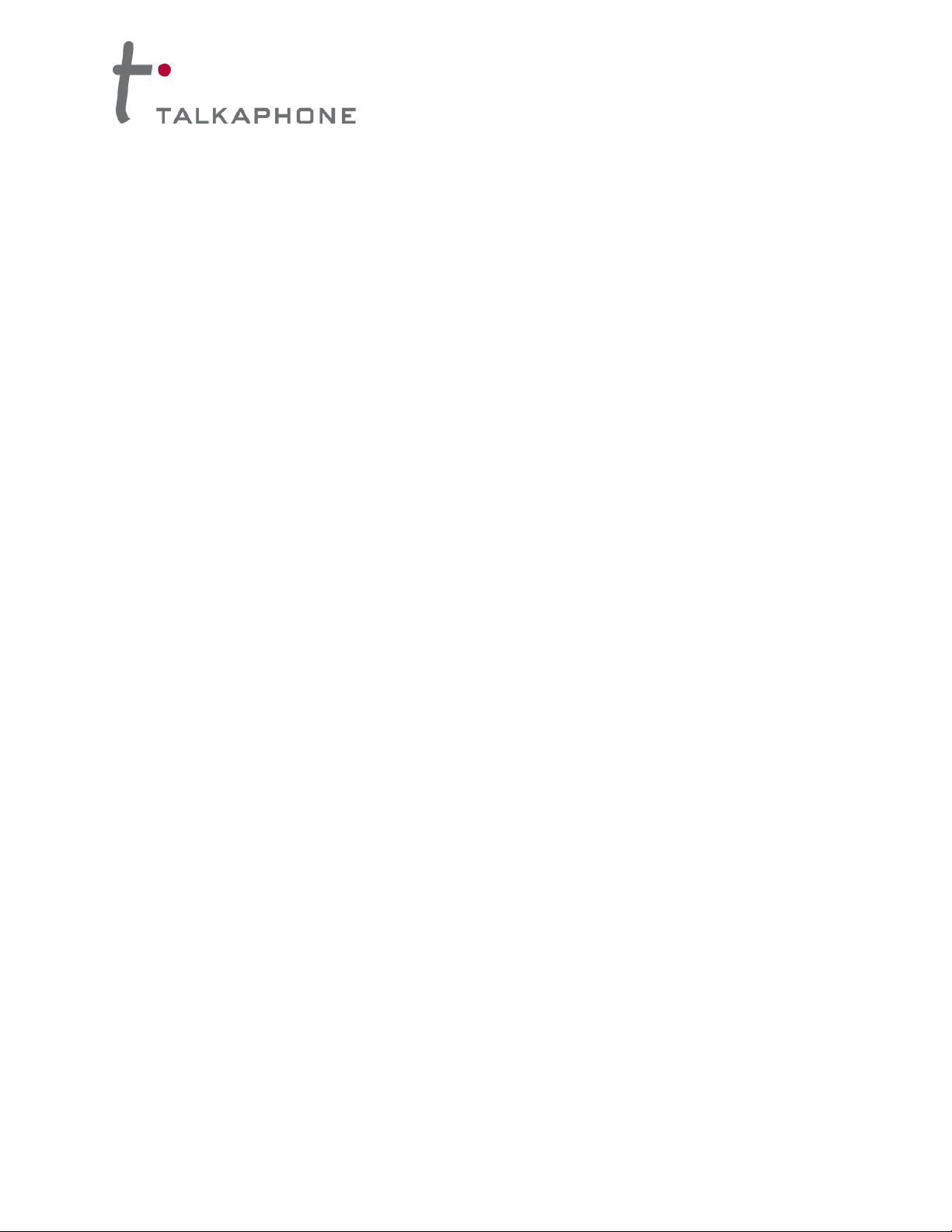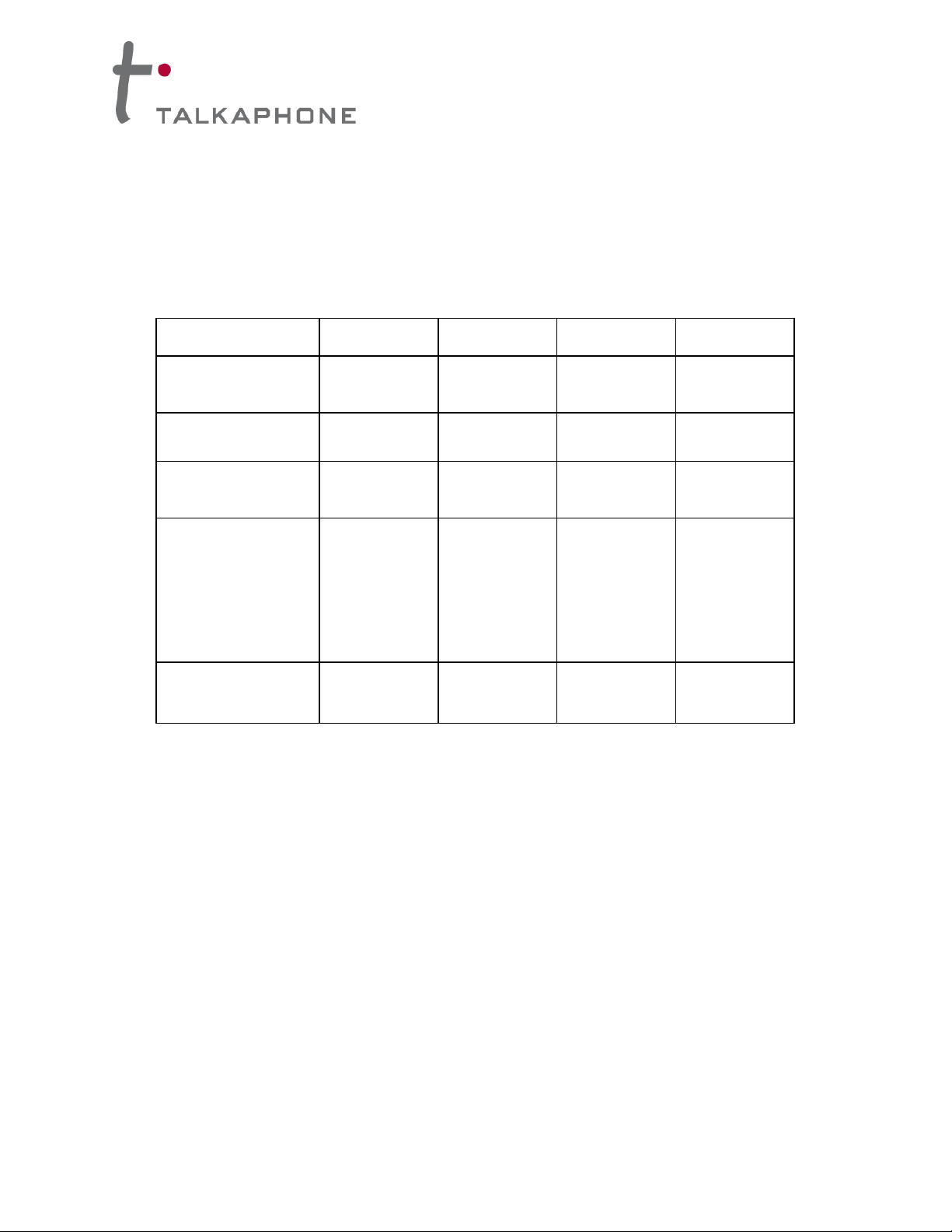VOICE OVER IP INTERFACE
Installation and Operation Manual
3
H. 323, SIP, & SPP. Being H.323 compatible, the VOIP-1-2-4-8 units can place calls to telephone
equipment at remote IP network locations that also contain H.323 compatible voice-over-IP gateways. It
will interface with H.323 software and H.323 gatekeeper units. H.323 specifications also bring to VoIP
telephony many special features common to conventional telephony. H.323 features of this kind that have
been implemented into the VOIP-1-2-4-8 units include Call Hold, Call Waiting, Call Identification, Call
Forwarding (from the H.450 standard), and Call Transfer (H.450.2 from H.323 Version 2). The fourth
version of the H.323 standard improves system resource usage (esp. logical port or socket usage) by
handling call signaling more compactly and allowing use of the low-overhead UDP protocol instead of the
error-correcting TCP protocol where possible.
The VOIP-1-2-4-8 is also SIP-compatible. (“SIP” means Session Initiation Protocol.) However, H.450
Supplementary Services features can be used under H.323 only and not under SIP. It can register with
SIP proxy servers and call managers that are 100% SIP-compliant.
SPP (Single-Port Protocol) is a non-standard protocol that offers advantages in certain situations,
especially when firewalls are used and when dynamic IP address assignment is needed. However, when
SPP is used, certain features of SIP and H.323 will not be available and SPP will not interoperate with
VoIP systems using H.323 or SIP.
Data Compression & Quality of Service. The VOIP-1-2-4-8 unit comes equipped with a variety of data
compression capabilities, including G.723, G.729, and G.711 and features DiffServ quality-of-service
(QoS) capabilities.
PSTN Failover Feature. The VOIP-2-4-8 can be programmed to divert calls to the PSTN temporarily in
case the IP network fails. Enabling this feature will require a dedicated channel, therefore a VOIP-1 does
not have the PSTN failover feature.
Management. Configuration and system management can be done locally with the VOIP-1-2-4-8
configuration software via a serial connection. After an IP address has been assigned locally, other
configuration can be done remotely using the Web Interface GUI. All of these control software packages
are included on the VOIP-1-2-4-8 CD.
While the Web GUI’s appearance differs slightly, its content and organization are essentially the same as
that of the Windows GUI (except for logging).
The primary advantage of the Web GUI is remote access for control and configuration. The controller PC
and the VOIP-1-2-4-8 unit itself must both be connected to the same IP network and their IP addresses
must be known.
The Windows GUI gives access to commands via icons and pulldown menus, whereas the Web GUI
does not. The Web GUI, however cannot perform logging in the same direct mode done in the Windows
GUI. However, when the Web GUI is used, logging can be done by e-mail (SMTP).