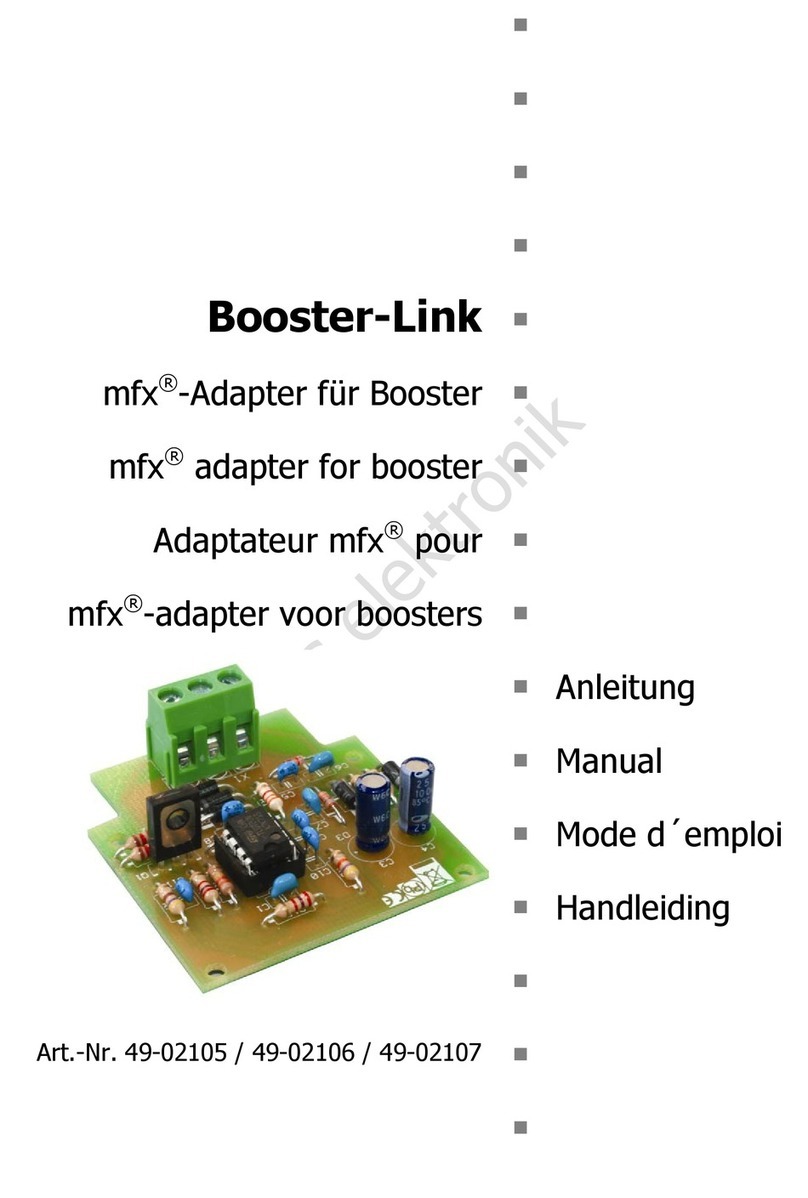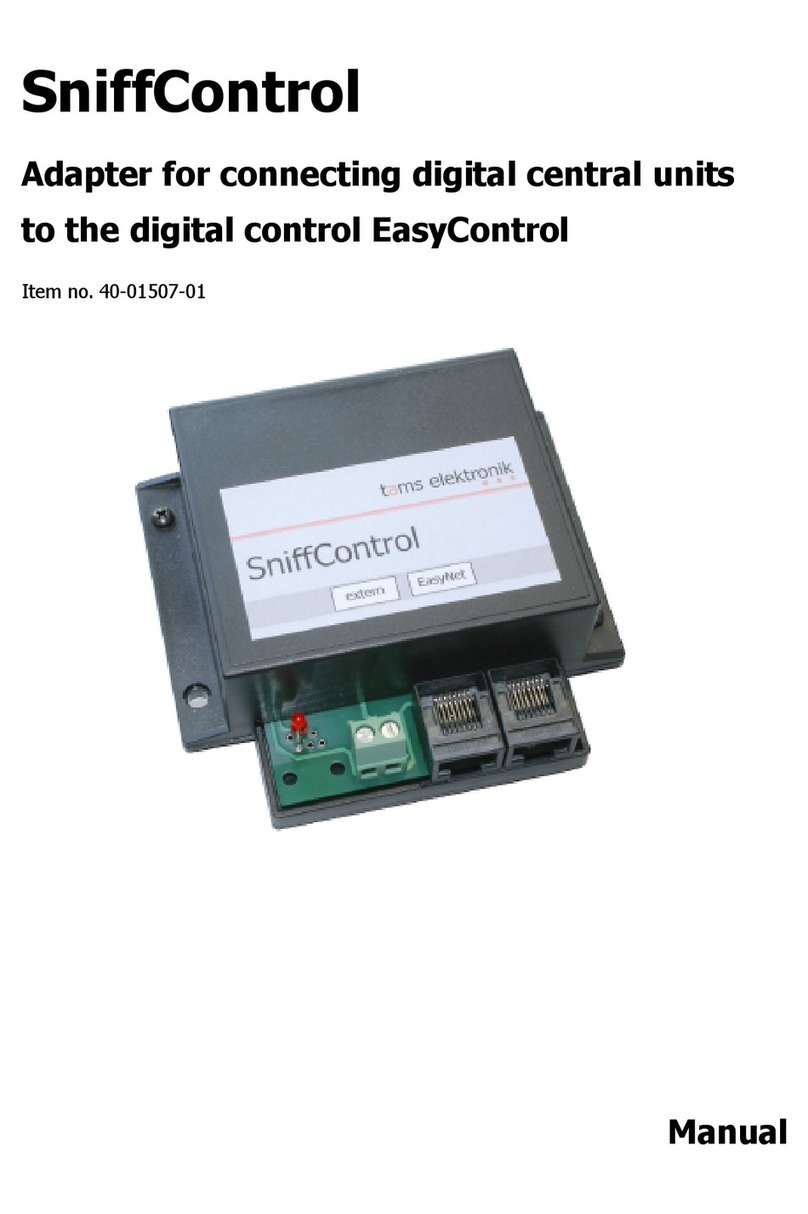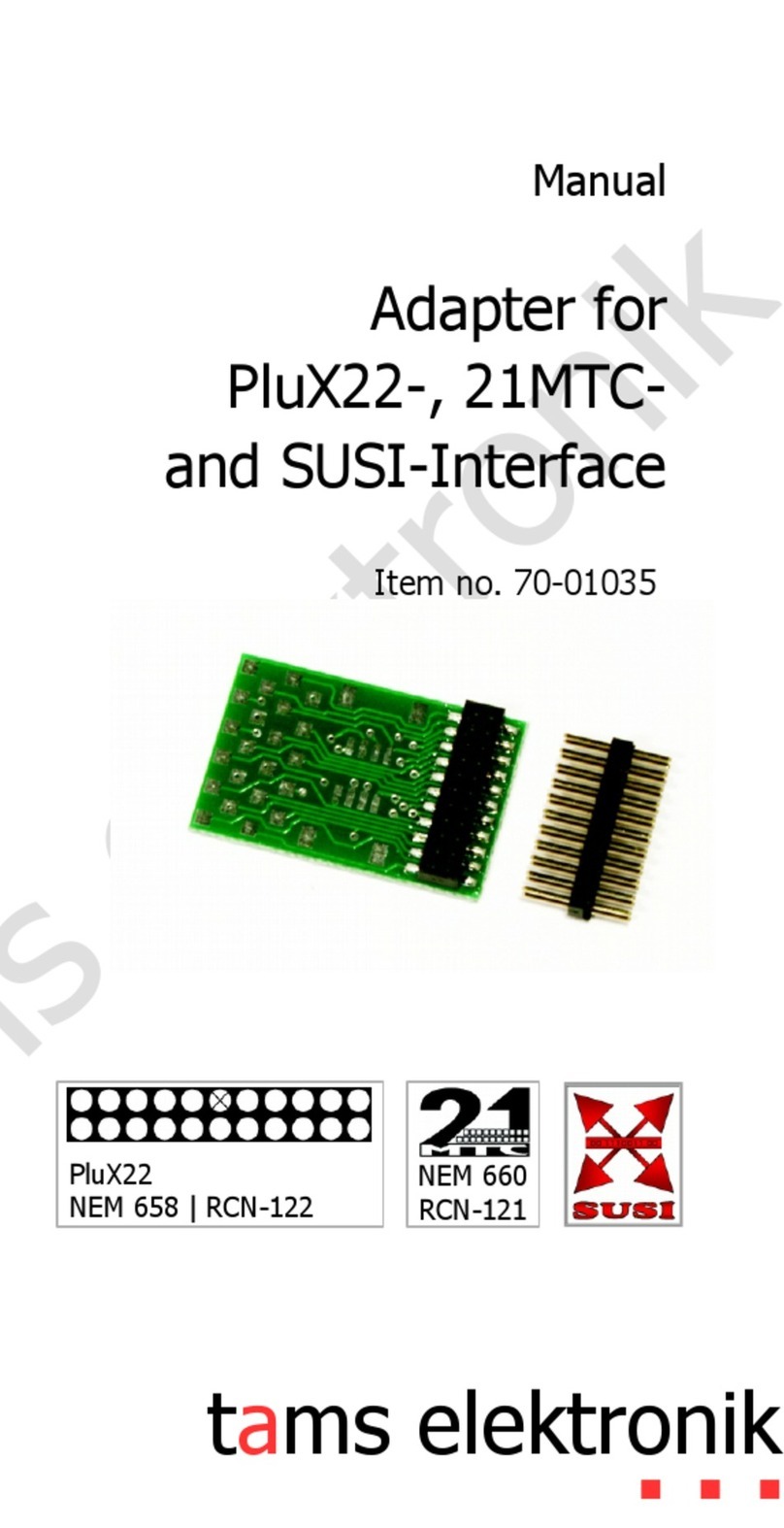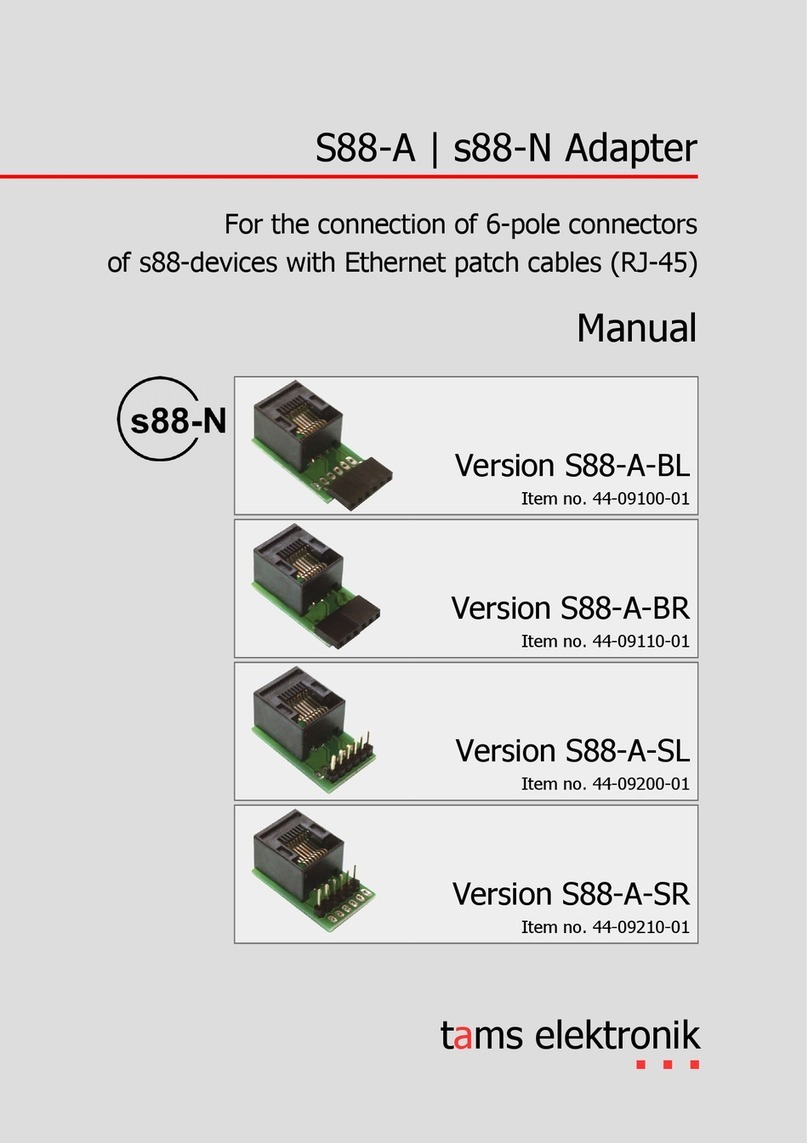mControl
Transmission o commands or vehicle decoders
Unlike in connection with the Märklin**-Control Unit, the number of locomotive addresses is
not generally limited to 80. With the Control 80F driver's desk and the additional device nfra
Control 80F, 99 locomotive addresses can be controlled each. Due to the design, only 80
locomotive addresses can be transmitted with the Control 80 driving desk, even when
connected to the mControl.
The commands that are entered at the Märklin** devices are not sent directly but from the
EasyControl central unit to the vehicle decoders. Therefore, compared to the use together
with the Märklin**-Control Unit, some functionalities change :
You can control vehicles with Motorola as well as with DCC decoders (address range: 1 to
80 or 1 to 99).
You can also control vehicle decoders that are set to 27, 28 or 128 speed steps. The speed
steps are converted internally by the mControl.
You can switch the functions F0 (function) to F4 as usual. Other functions (from F5), which
were switched from other (non-Märklin**) control units, retain their position (on or off)
when the control of a decoder is taken over by a Märklin** control unit.
Transmission o commands or accessory decoders
The number of turnout addresses is limited by the input possibilities of the respective
Märklin** devices. Since the commands that are entered at the Märklin** devices are not sent
directly but by the EasyControl central unit to the accessory decoders, decoders that react to
Motorola commands as well as decoders that react to DCC commands can be controlled.
Programming decoders
t is not possible to access and change the data in the locomotive database of the EasyControl
control unit from the Märklin** devices. The mControl does not transmit programming
commands, therefore e.g. the main track programming (POM) is not possible from the
Märklin** devices.
Connection o a PC
A PC that is to be integrated into the EasyControl digital control must be connected directly to
the EasyControl central unit, as PC interfaces (e.g. 6050 or 6051) are not supported by the
mControl.
5