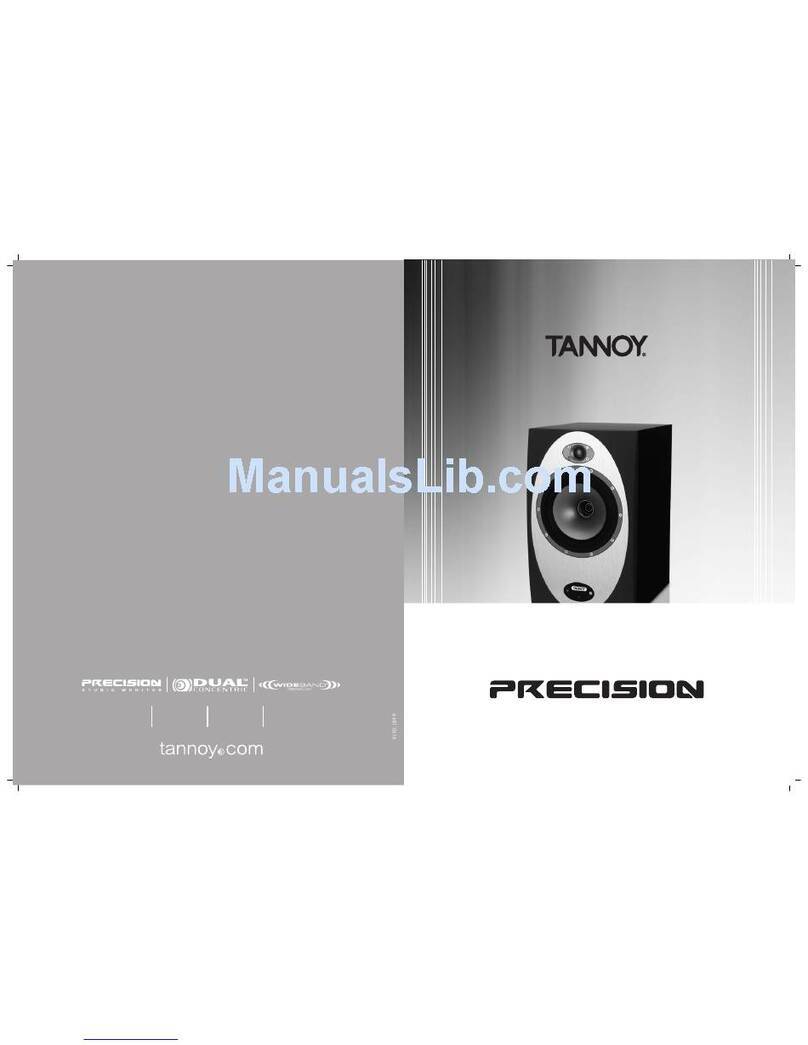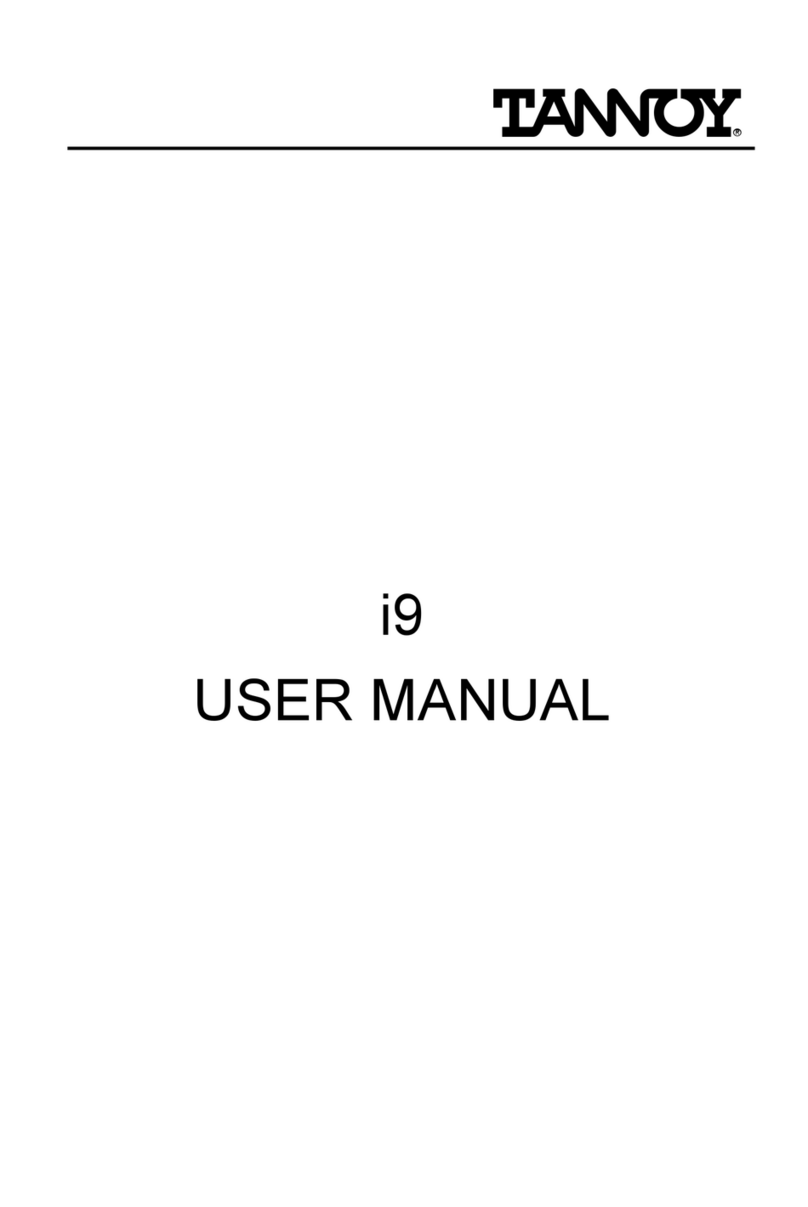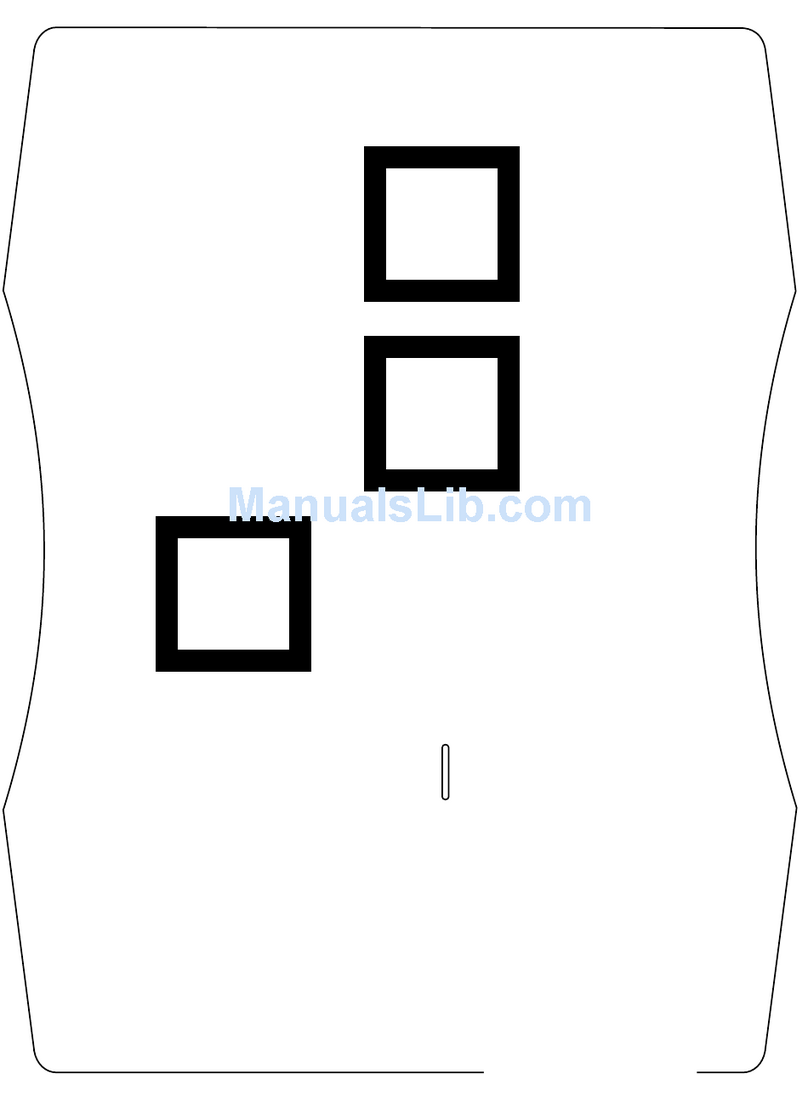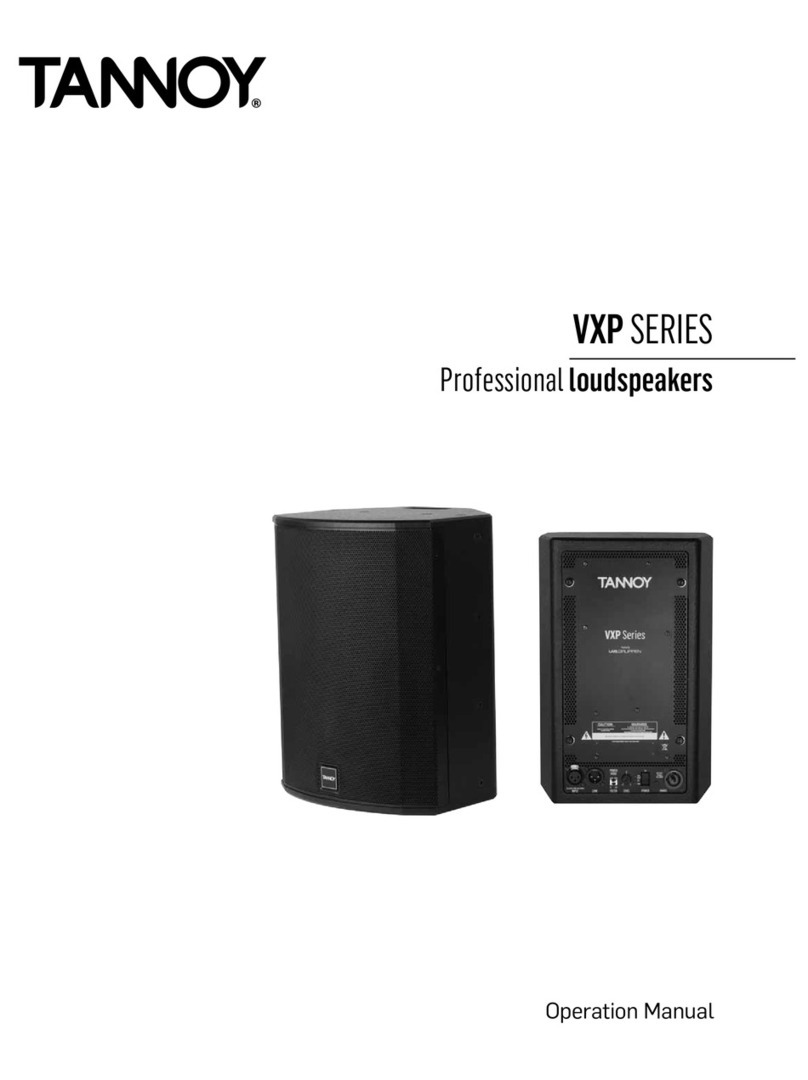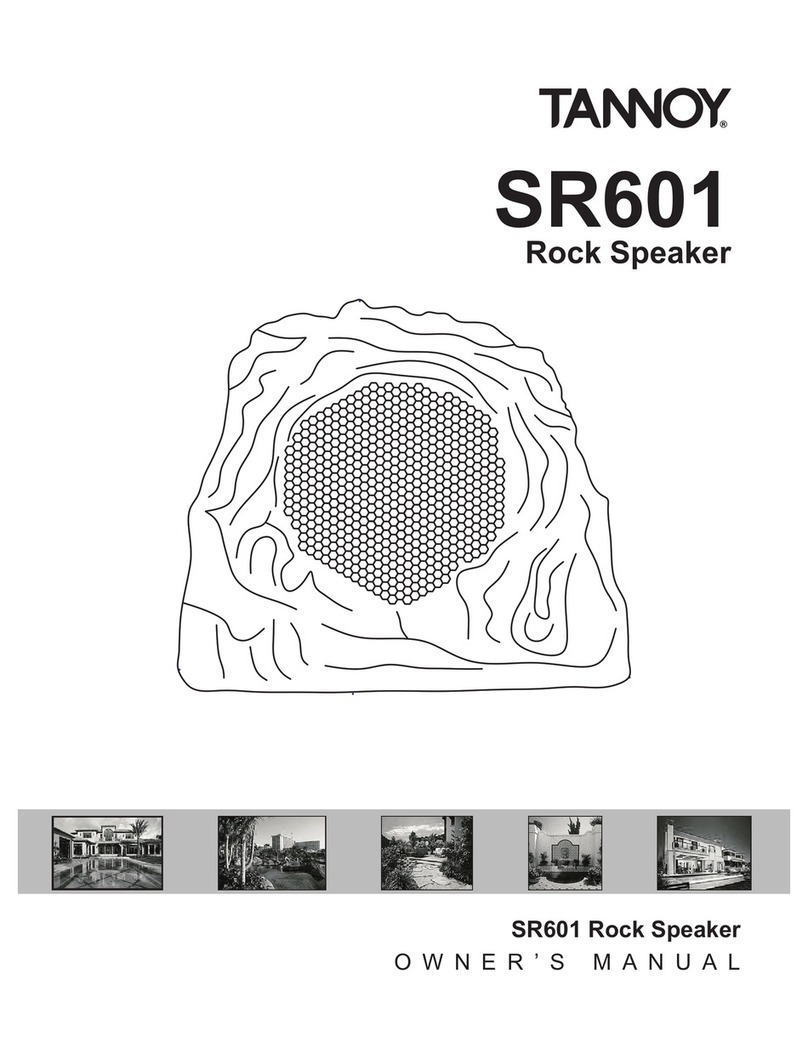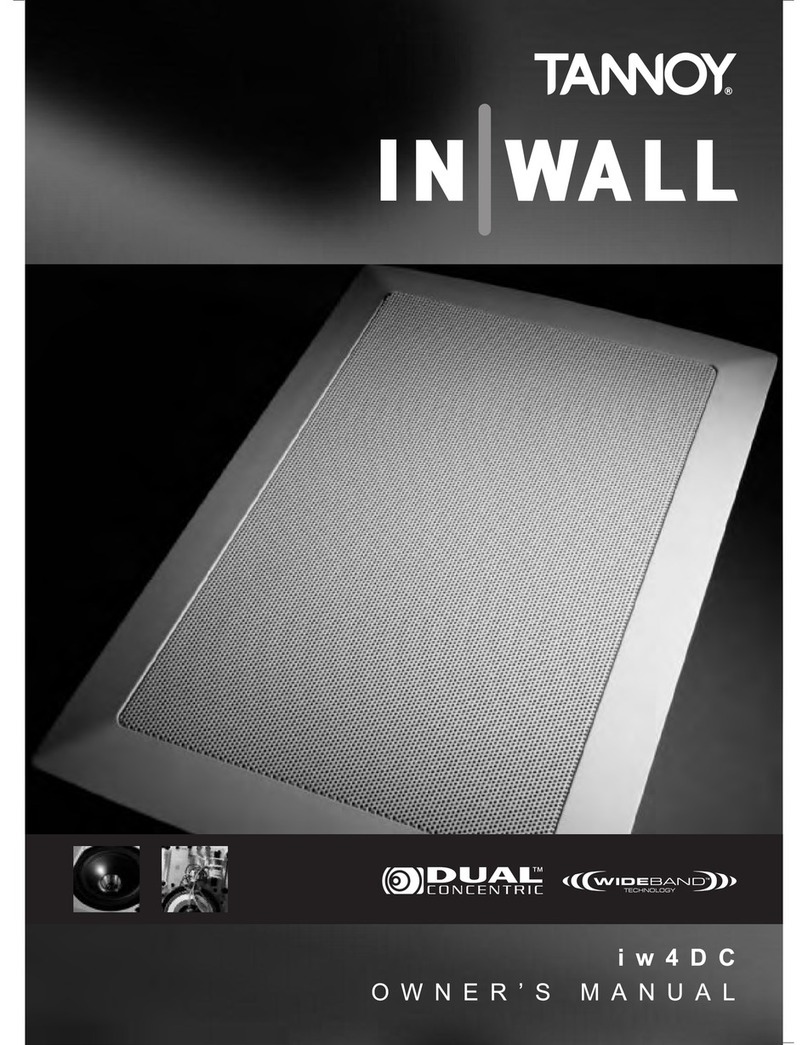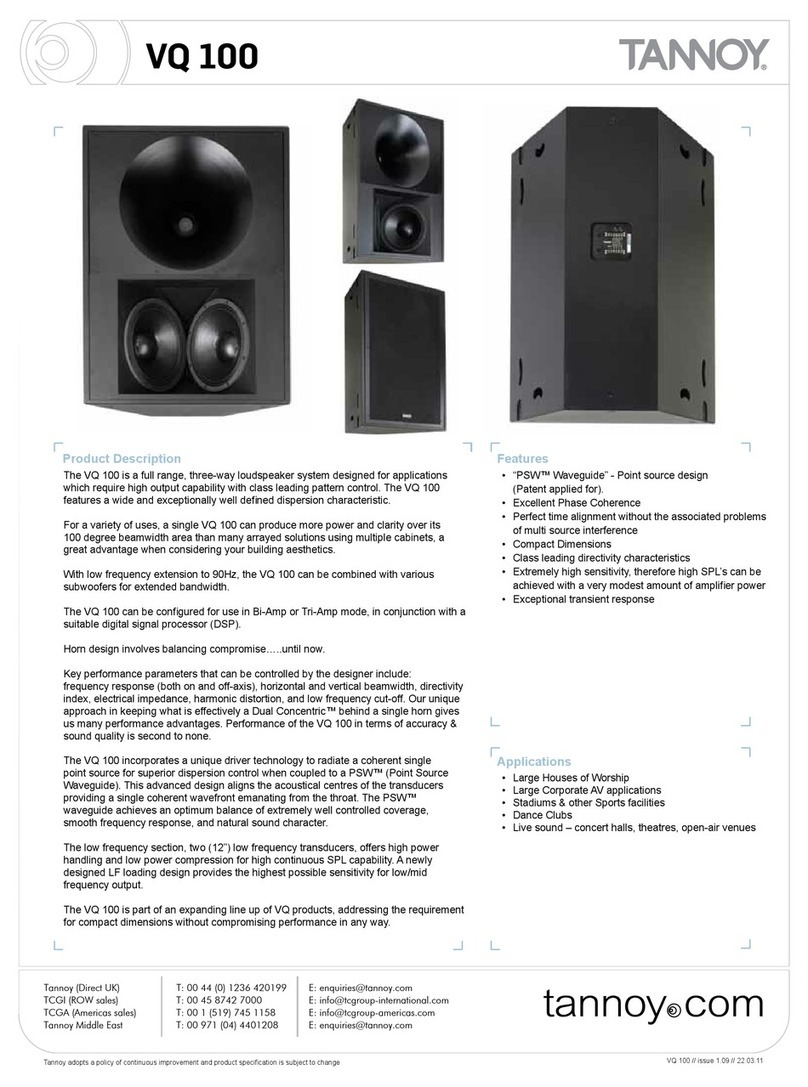2Installation
Computer system requirements
Windows 95,98,2000 or XP
Pentium 233 MHz
Minimum 16 MB of RAM
10MB free disk space
800 x 600 resolution with minimum 24-bit colour
One free Serial port (or USB - requires converter)
IMPORTANT
Connect only a single Tannoy Ellipse PC-iP software package to your Ellipse IDPTM network at
one time. If several connections are made simultaneously (from multiple PC's or ports) then the network
system functions will not work as intended.
Connection
The CAT-5 cable, supplied with the installation software package, has a CAT-5 plug at one end and
a serial plug at the other and must be connected as follows:
To any Ellipse iDPTM monitor in the network
Connect the Cat-5 plug to the TC LINK socket to be found on the rear panel of the
Ellipse iDPTM monitor.
To computer Serial port
Connect the Serial plug to a free Serial port on your PC.
To computer USB port
Alternatively you can connect via a USB port by using an optional
"USB to Serial Port" converter.
Installing the software from the Ellipse PC-iP CD
} Exit all running programs.
} Place the CD in your CD ROM drive.
} Open the CD contents.
} Press <Setup> - the guide begins.
} Read warning and press <Next>.
} The set-up guide suggests a location on your C drive where the program will be installed.
Press <Next> to confirm the destination folder or change the destination folder before
pressing <Next> again.
} The software will be installed on your computer.
} Enter Registration key, serial number and additional information and press <OK>.
}A window opens holding a shortcut for the Ellipse PC-iP program. Copy this shortcut to your
desktop to allow convenient launch of the PC-iP installer program in future.
INSTALLATION
4