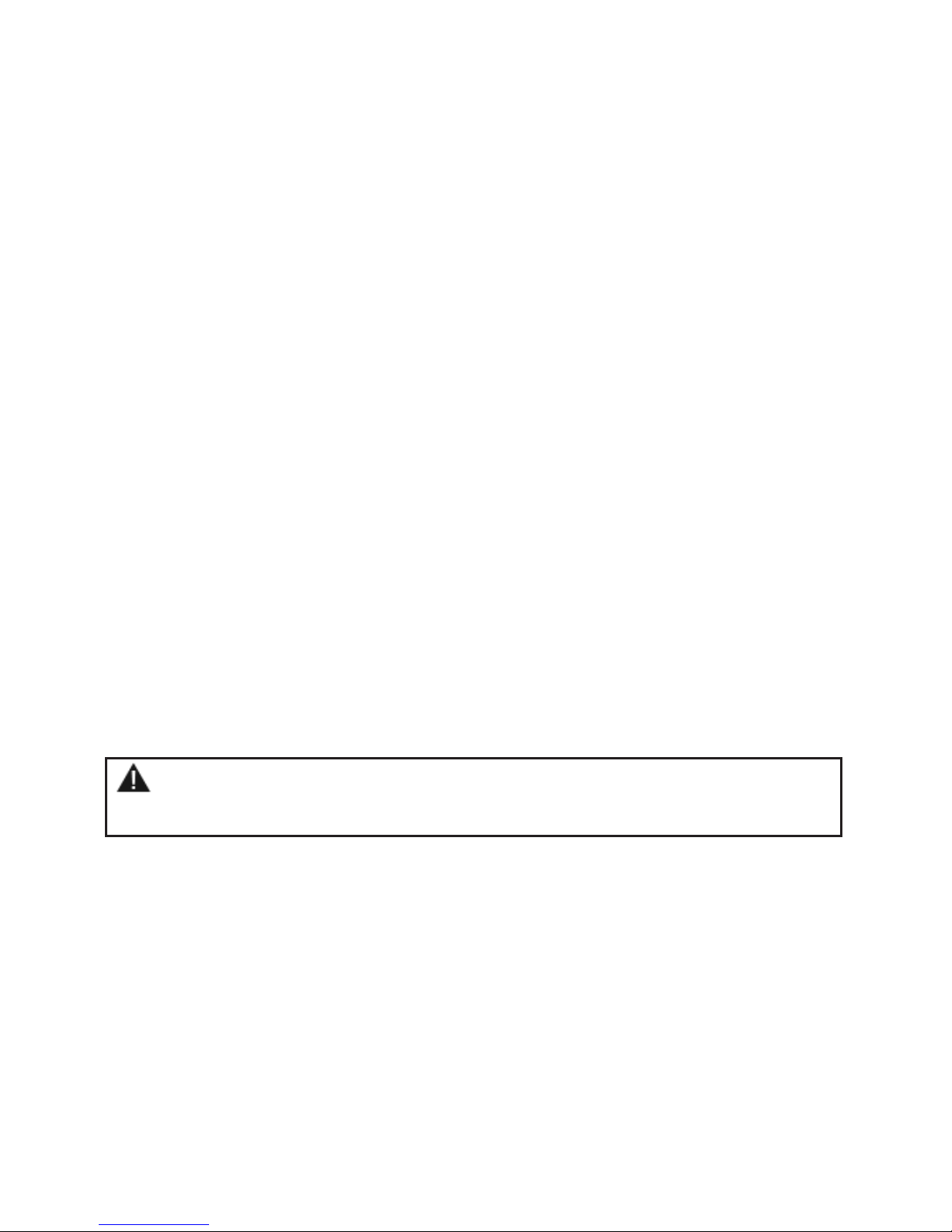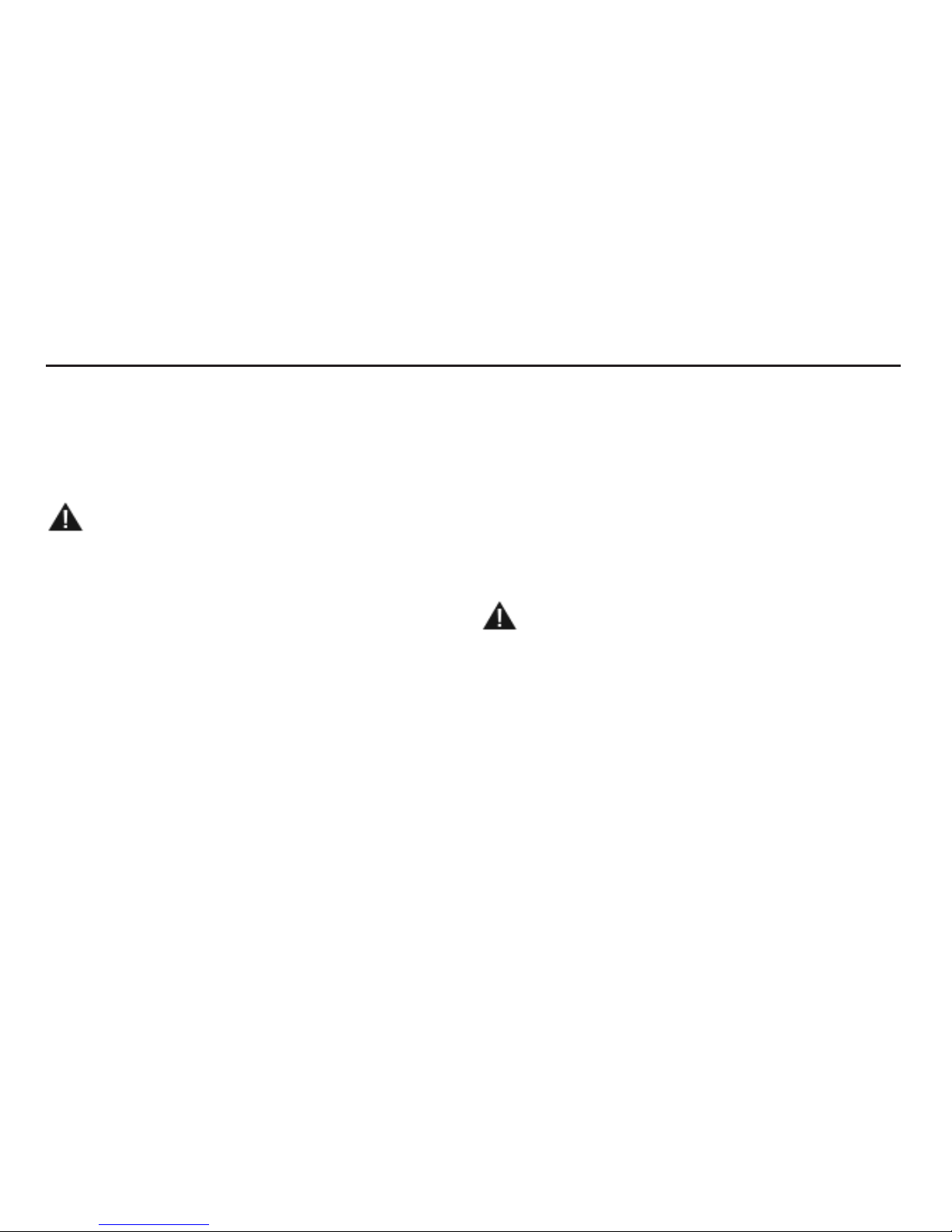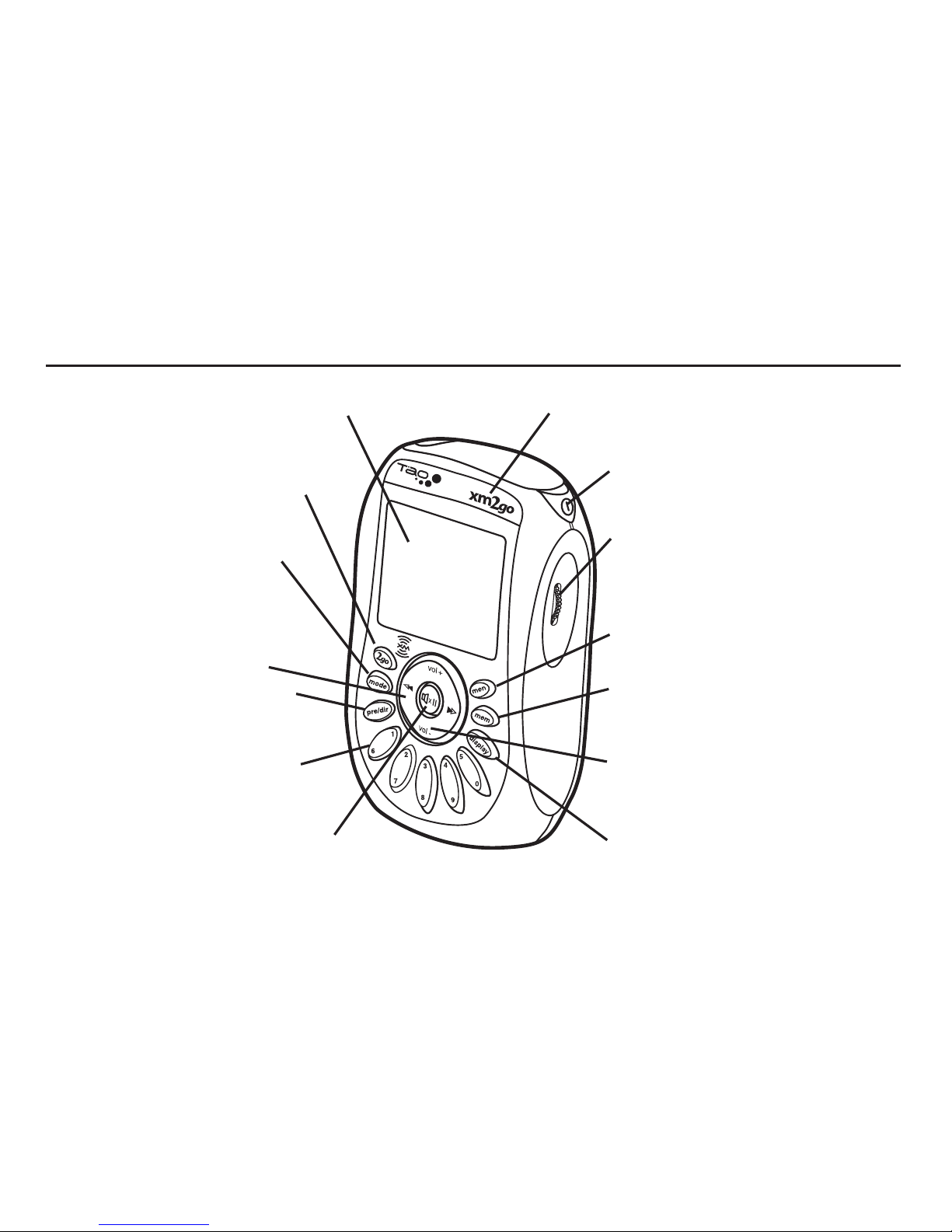3
In this User Guide
IntroducingTao xm2go . . . . . . . .4
AboutTao . . . . . . . . . . . . . . . . .4
About XM Radio . . . . . . . . . . . .5
Getting Started . . . . . . . . . . . . . .6
Controls . . . . . . . . . . . . . . . . . . .6
Main Controls . . . . . . . . . . . . . . .7
Remote Control . . . . . . . . . . . . .8
Display Screen . . . . . . . . . . . . . . .9
On the Flip Side . . . . . . . . . . . .10
What’s in the Box? . . . . . . . . . .11
Setting Up . . . . . . . . . . . . . . . .12
Assembly . . . . . . . . . . . . . . . . .12
Connecting to a Stereo . . . . . .13
Receiving the XM Signal . . . . . .13
ActivatingYour Tao xm2go . . . .14
GoAhead . . . . . . . . . . . . . . . . .14
ListeningTo XM Radio . . . . . . . .15
Changing Channels . . . . . . . . .15
Saving Favorite Channels
into Presets . . . . . . . . . . . . . . .16
Storing Song Information
in Memory . . . . . . . . . . . . . . . .17
TuneSelect™: FindingYour
Favorite Songs or Artists . . . . . .17
My XMTime-shifting
Memory Mode . . . . . . . . . . . . .18
2go: Store and Play Back . . . . . .18
Scheduling a Session . . . . . . . . .19
MakingYourTao xm2go
Your Own . . . . . . . . . . . . . . . . .21
AdjustingAudio . . . . . . . . . . . .21
Changing Display Information . .22
Make any FM Radio
an XM Radio . . . . . . . . . . . . . . .24
StockTicker . . . . . . . . . . . . . . . .25
Info Extras . . . . . . . . . . . . . . . . .25
DirectTune: Select Channels Faster
SettingTime Features . . . . . . . .26
Skipping Channels . . . . . . . . . .27
Returning to Factory Defaults . .27
UsingTao xm2go at Home . . . .28
Aiming the HomeAntenna . . . .29
UsingTao xm2go in
YourVehicle . . . . . . . . . . . . . . .30
Audio Quality . . . . . . . . . . . . . .30
Placing theAntenna . . . . . . . . .31
MountingYourTao xm2go
on the Dash . . . . . . . . . . . . . . .33
UsingTao xm2go Anywhere . . .35
Signal Reception Guidelines . . .35
OtherThingsYou
Should Know . . . . . . . . . . . . . . .36
Care . . . . . . . . . . . . . . . . . . . . .36
Important Battery Information—
Please Read . . . . . . . . . . . . . . .36
Accessories (Sold Separately) . . .37
Troubleshooting . . . . . . . . . . . .38
ContactingTechnical Support . . .42
Technical Information . . . . . . . .42
Warranty . . . . . . . . . . . . . . . . . .43