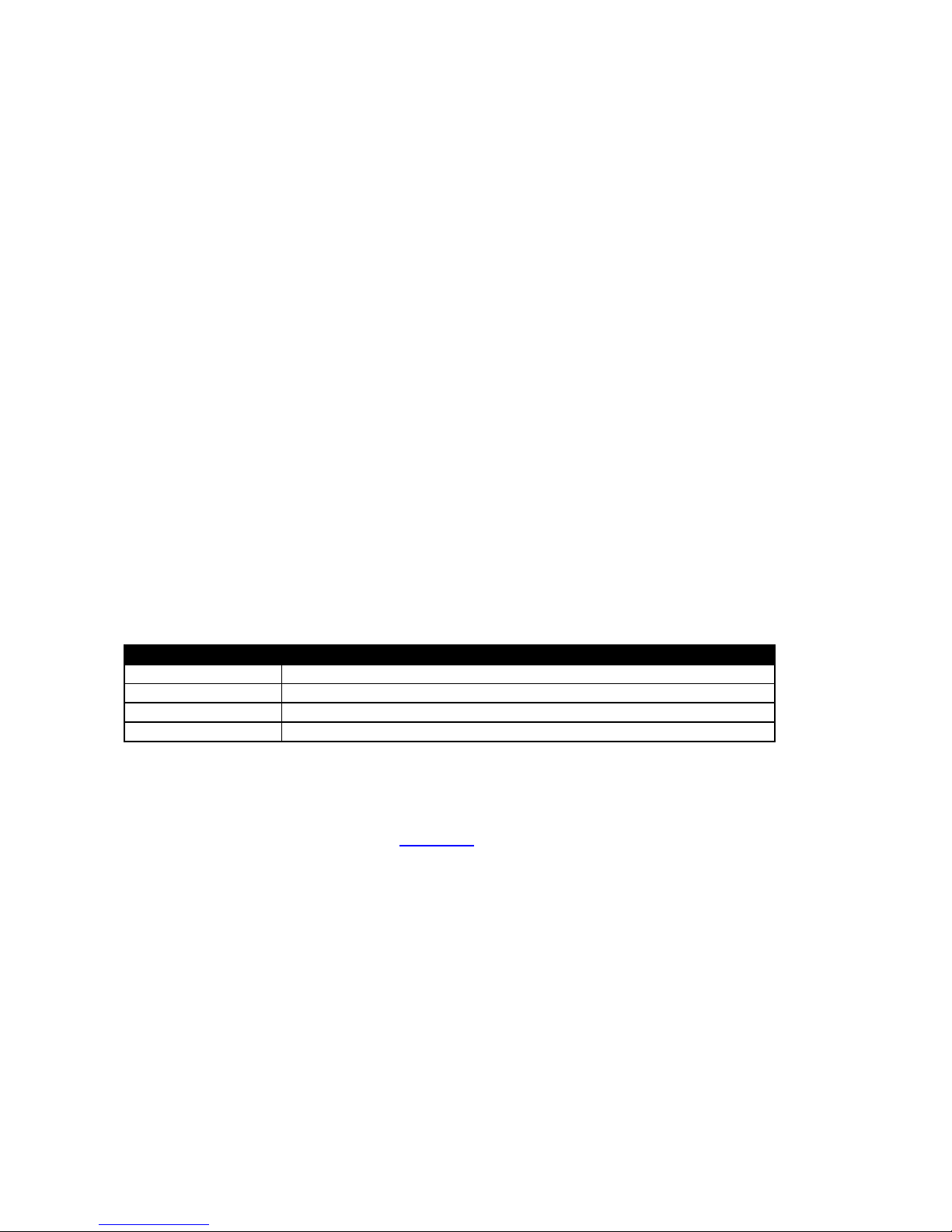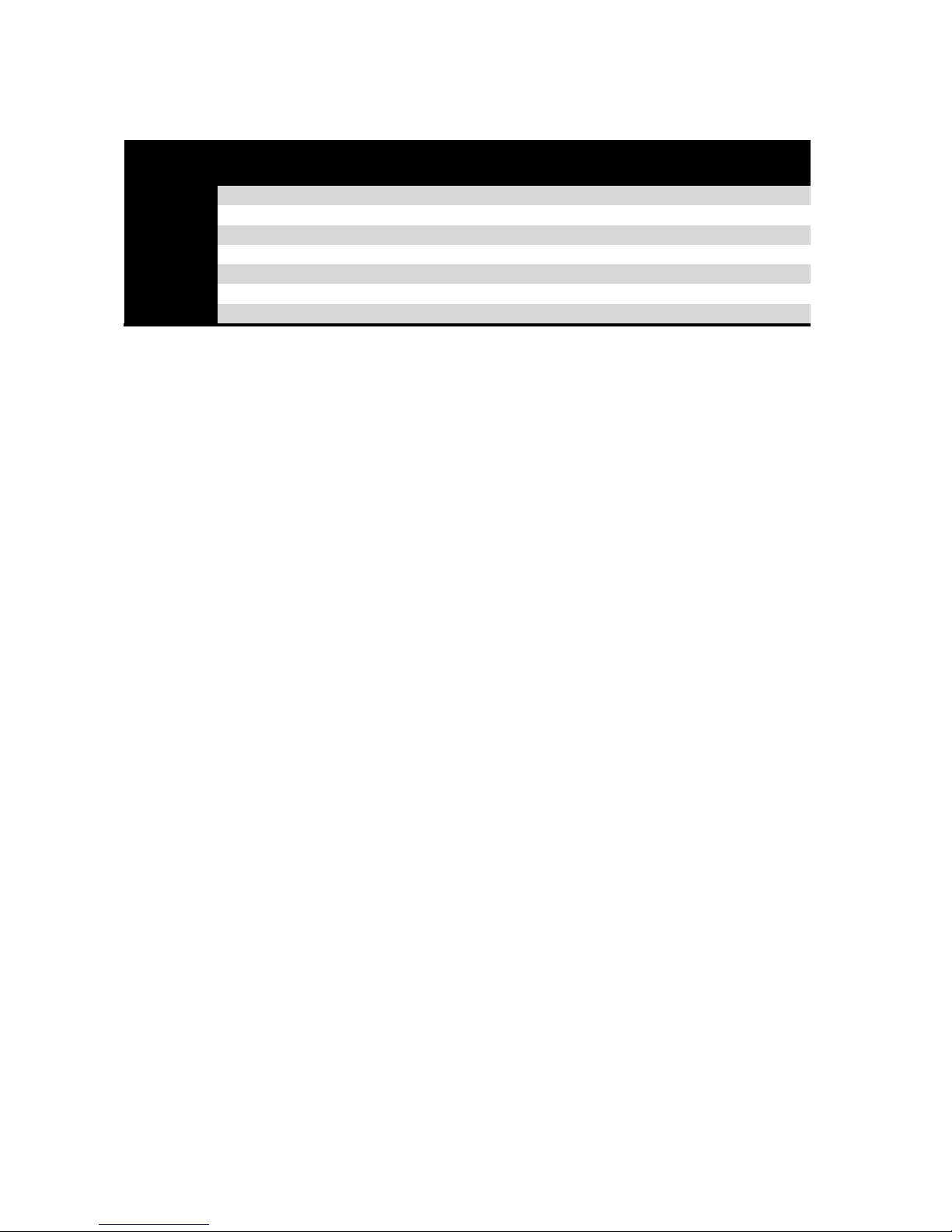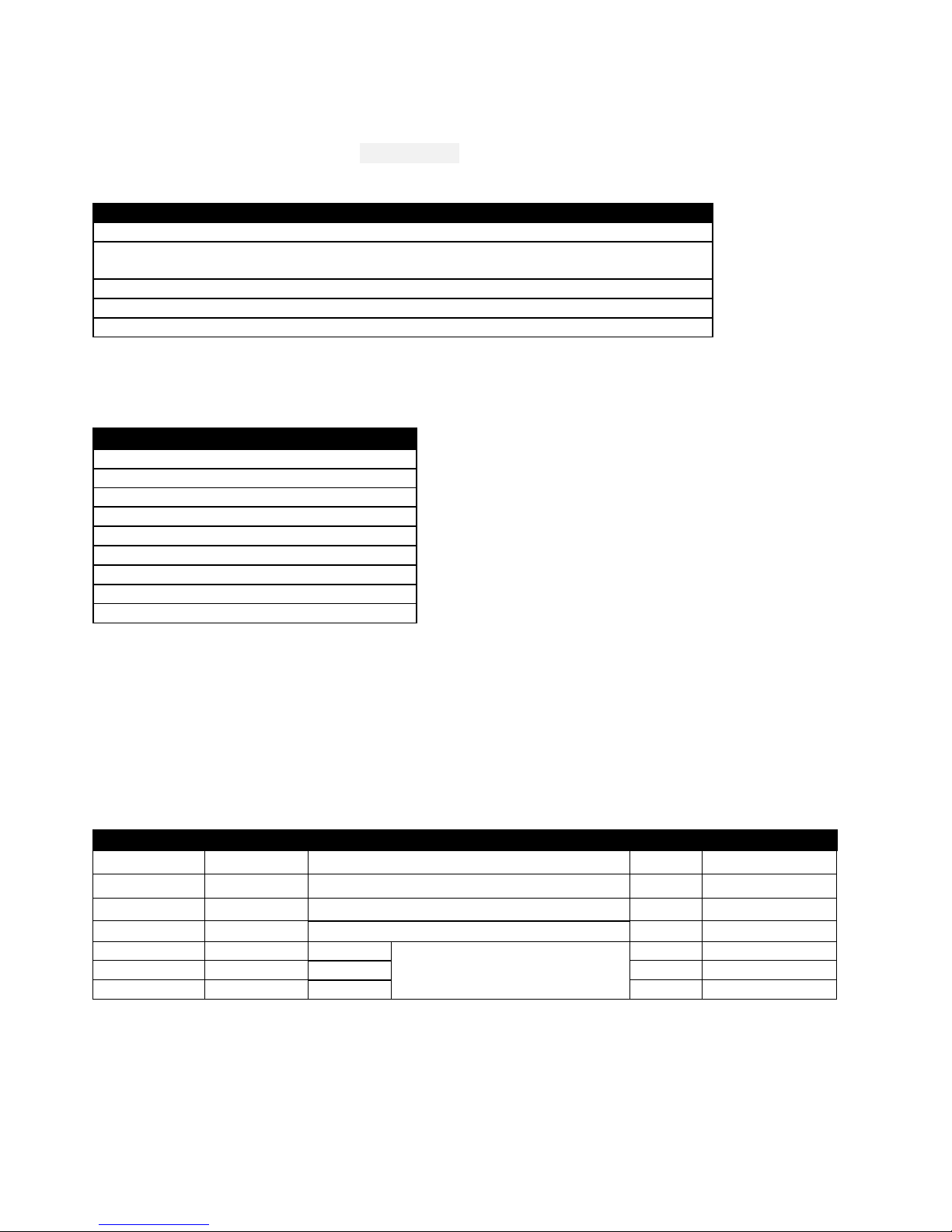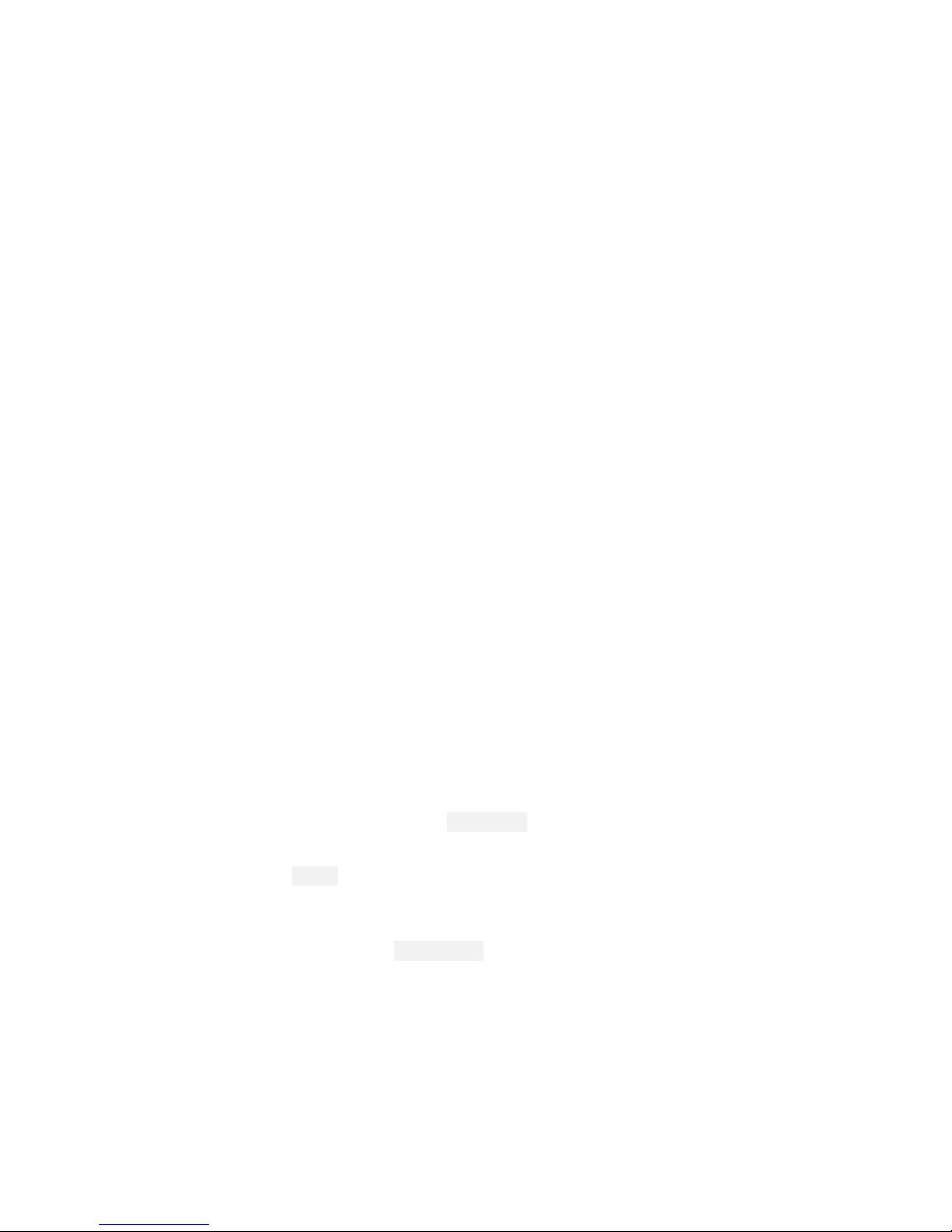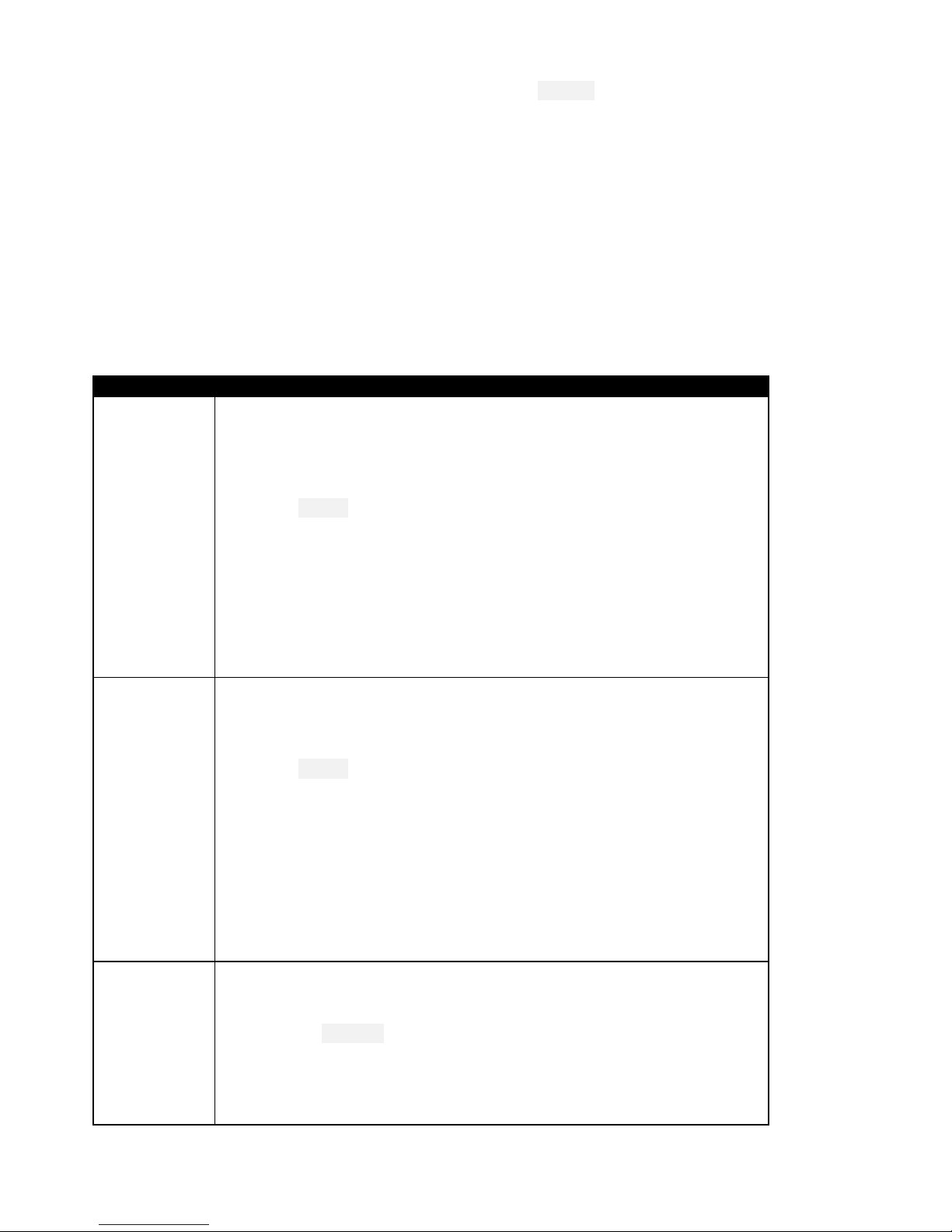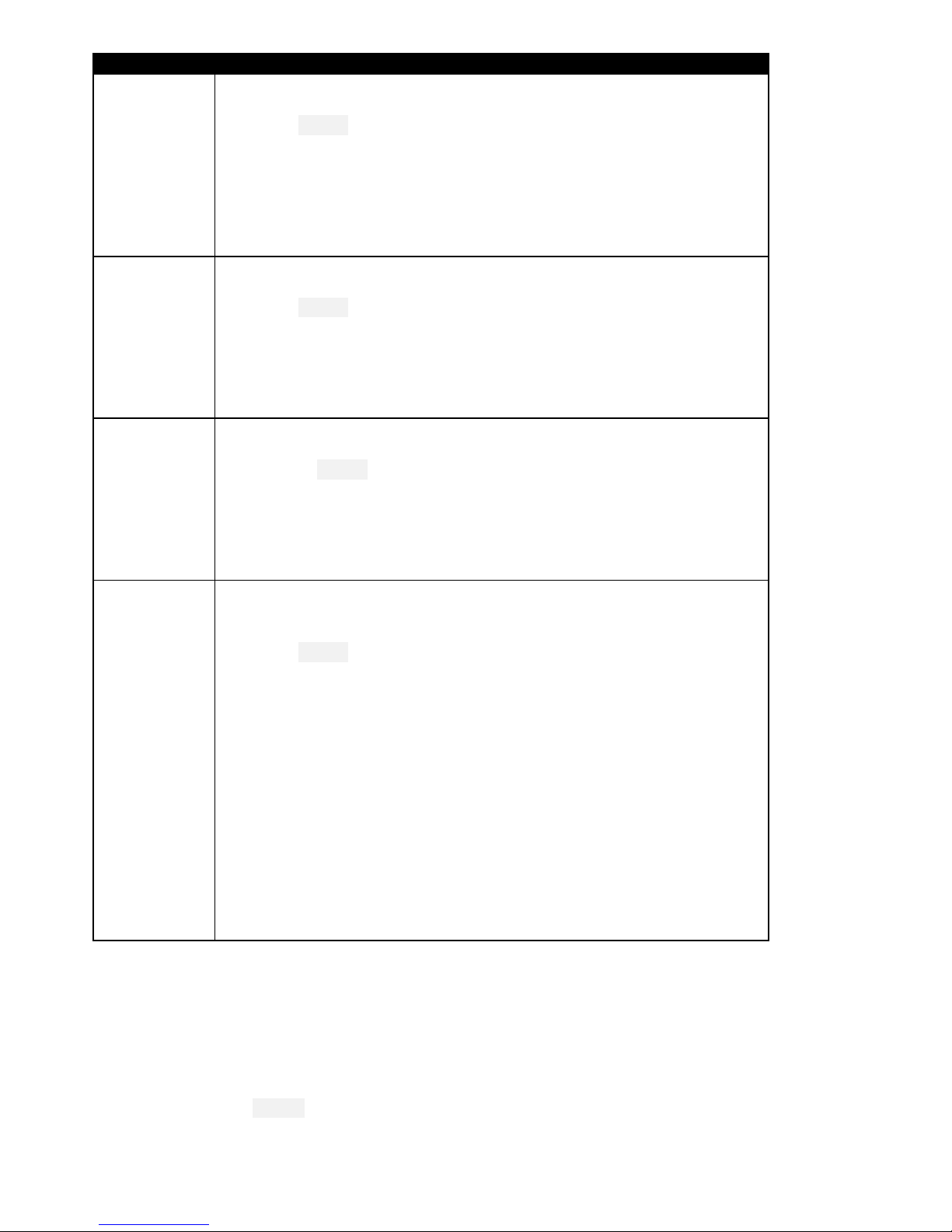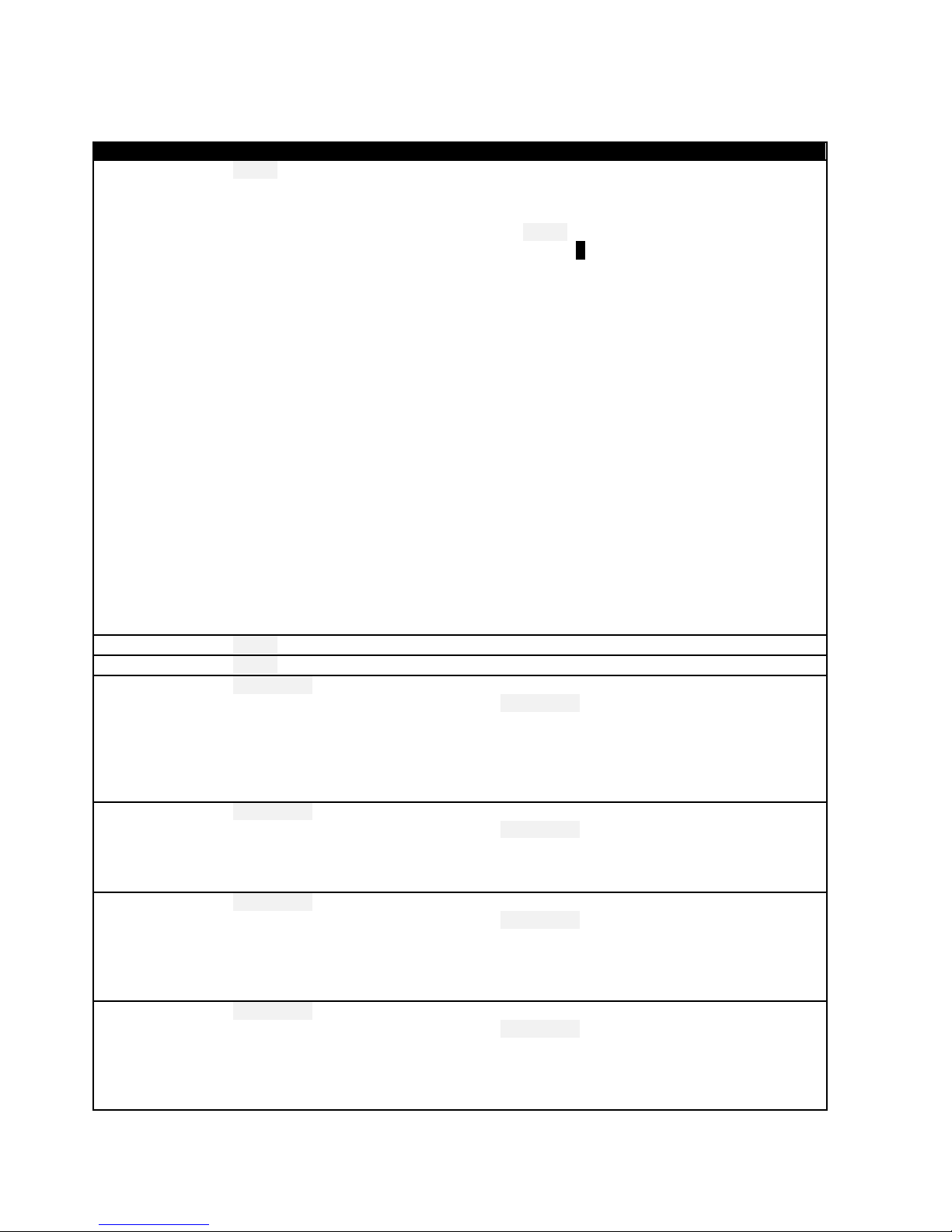Page | 6 rev 3.0.06
2.4 ‘Calibration’ mode
A special ‘CAL’ flight mode is provided for calibrating the servos. When CAL is activated, mixers and trims are
disabled, and the raw stick commands are passed through to the outputs. To enable CAL mode:
1. Apply full left aileron and full up elevator
2. Press and release SH
3. Release stick(s). The transmitter cheeps at 3 second intervals
To exit CAL mode, pull SH.
New in v3:There are 3 sub-modes, activated via switch SA:
SA-: calibrate servo end points
SA↓: calibrate flap neutral (new)
SA↑: calibrate ailerons which have reduced down-travel (new)
3Uploading the setup to your EEPROM
In this step you’ll upload the setup to your transmitter’s EEPROM. All steps from this point forward should be
followed in the sequence shown. Use the tick boxes to record your progress.
Establish communication with your PC: switch on the transmitter whilst pressing inwards on the horizontal trim
levers. Then using a suitable USB lead, connect the Taranis to the computer. The Taranis’ SD card should appear
as an external drive.
Copy the sound (.WAV) files to the /SOUNDS/{language} folder on the SD card e.g. for English, folder =
/SOUNDS/en. NOTE: there are some new sound files in v3.
Using OpenTx Companion
Open the F3J .eepe file. Versions for X/T and V tails are displayed in a window.
From the File menu, choose ‘Read Models and Settings from Radio’. Your active EEPROM appears in a
second window.
Drag one of the F3J models into an empty slot in your EEPROM.
Close the F3J .eepe window.
In the EEPROM window, right-click the new model and choose “Use as Default”
Write the modified EEPROM to the tx (Write Models and Settings to Radio).
Close OpenTx Companion
IMPORTANT: make sure your hardware is properly calibrated –if in doubt, calibrate now: from the main screen
press [long MENU], then [PAGE] till you reach the CALIBRATION menu. Calibrate all knobs and sliders. Bad
calibration is the main cause of problems e.g. jumping neutrals, inability to select certain flight modes etc.
X9E Users only: Open the MIXERS menu, and using the mixer editor:
Scroll to CH10 and highlight mix ‘CmbAdjT1’. Open mix editor, and set Source = ‘LS’.
Repeat above for CH11
If you wish to use KAPOW mode, open the FLIGHT MODES menu, go to KAPOW, alter switch from ‘---‘ to ‘L10’.
Using the transmitter on its own, familiarise with the flight modes (see sections above). At the end of this step,
you should know how to activate:
LAUNCH, ZOOM, T1-THERMAL, T2-CRUISE, T3-SPEED, LANDING and KAPOW (if enabled)
CAL mode, including the three sub-modes.
Check flight mode sounds are working correctly. If not, check that the sound files are in the correct location.