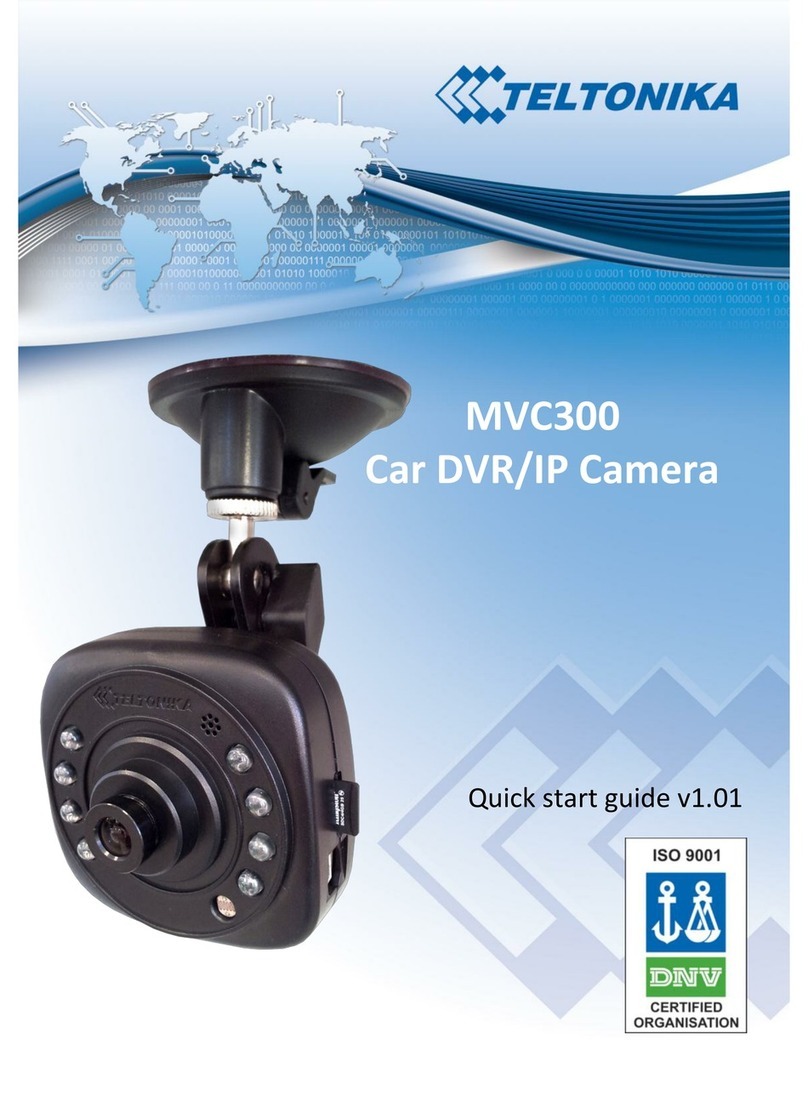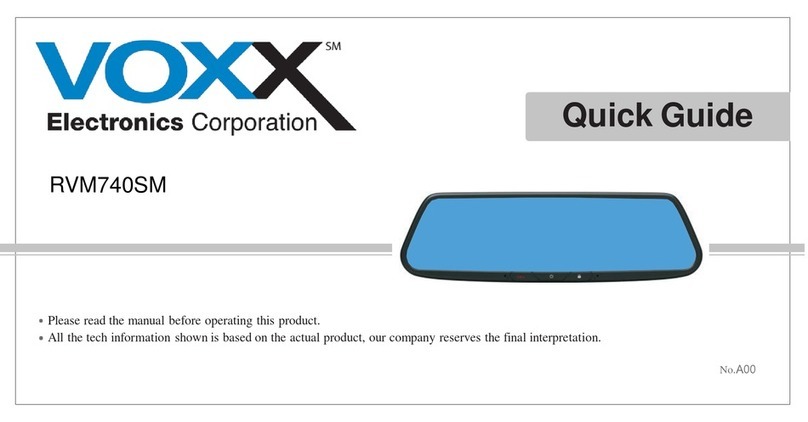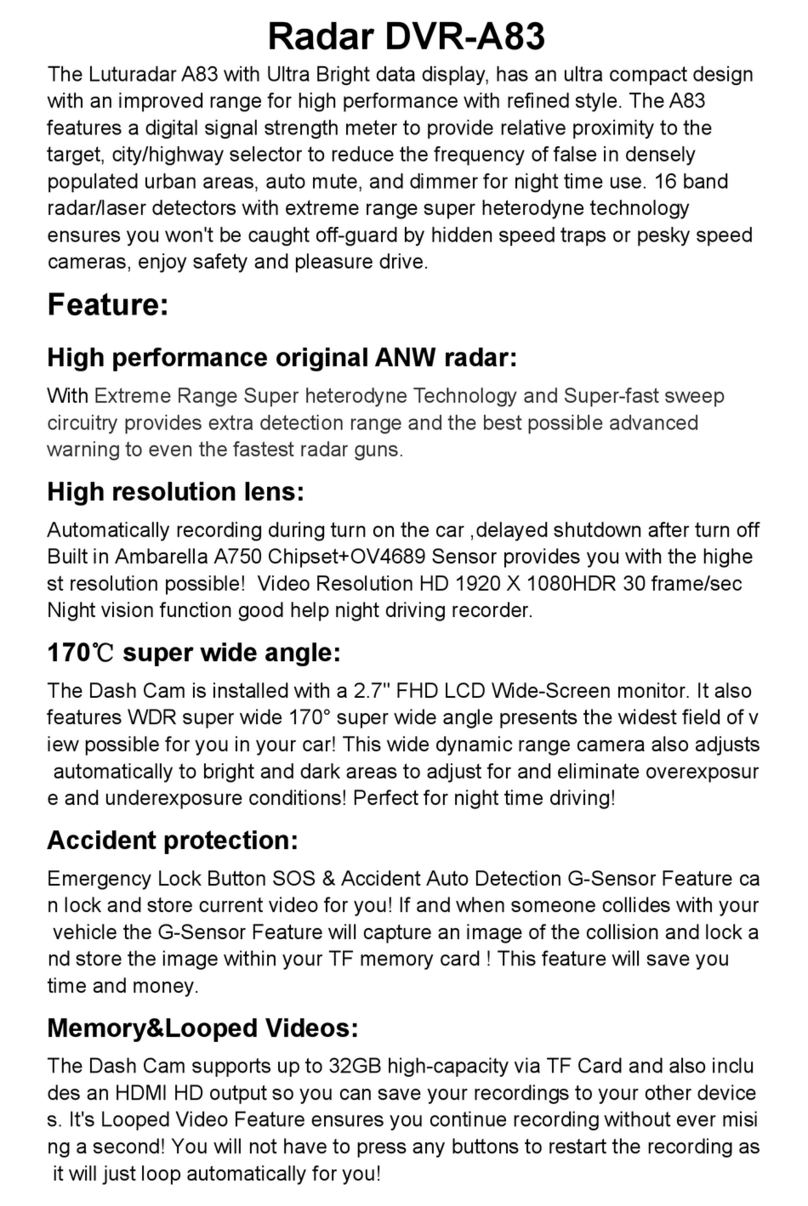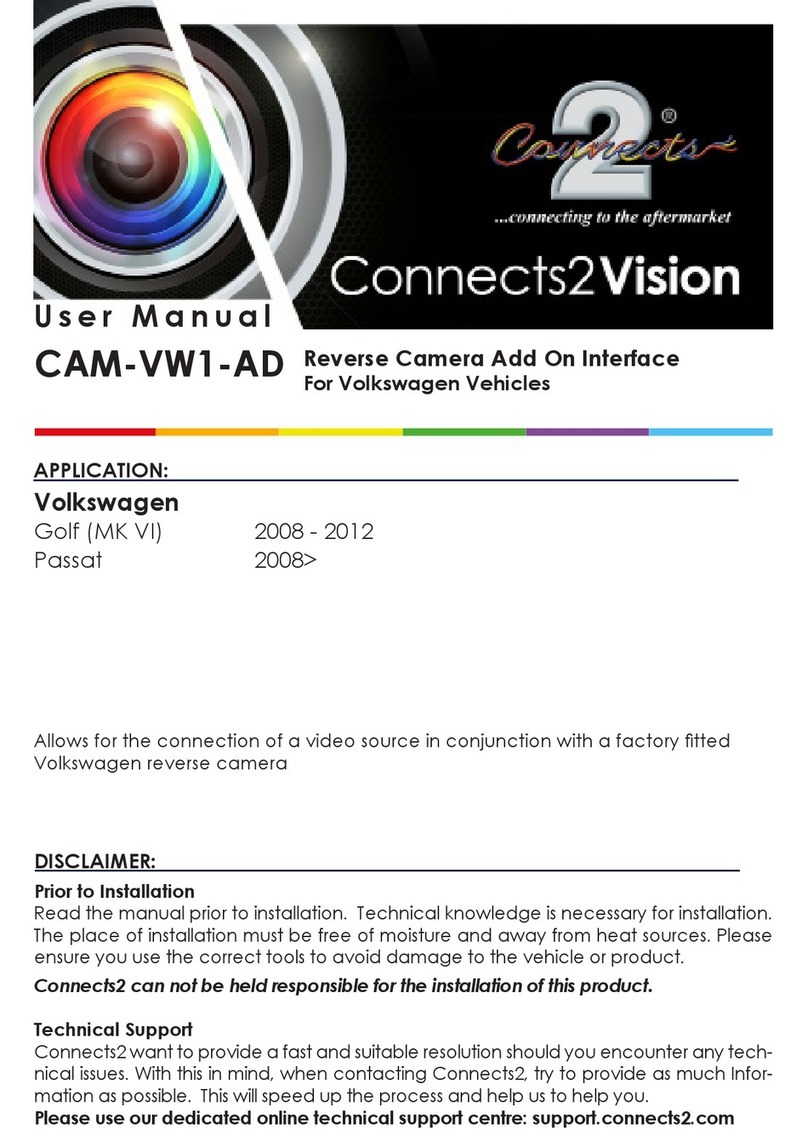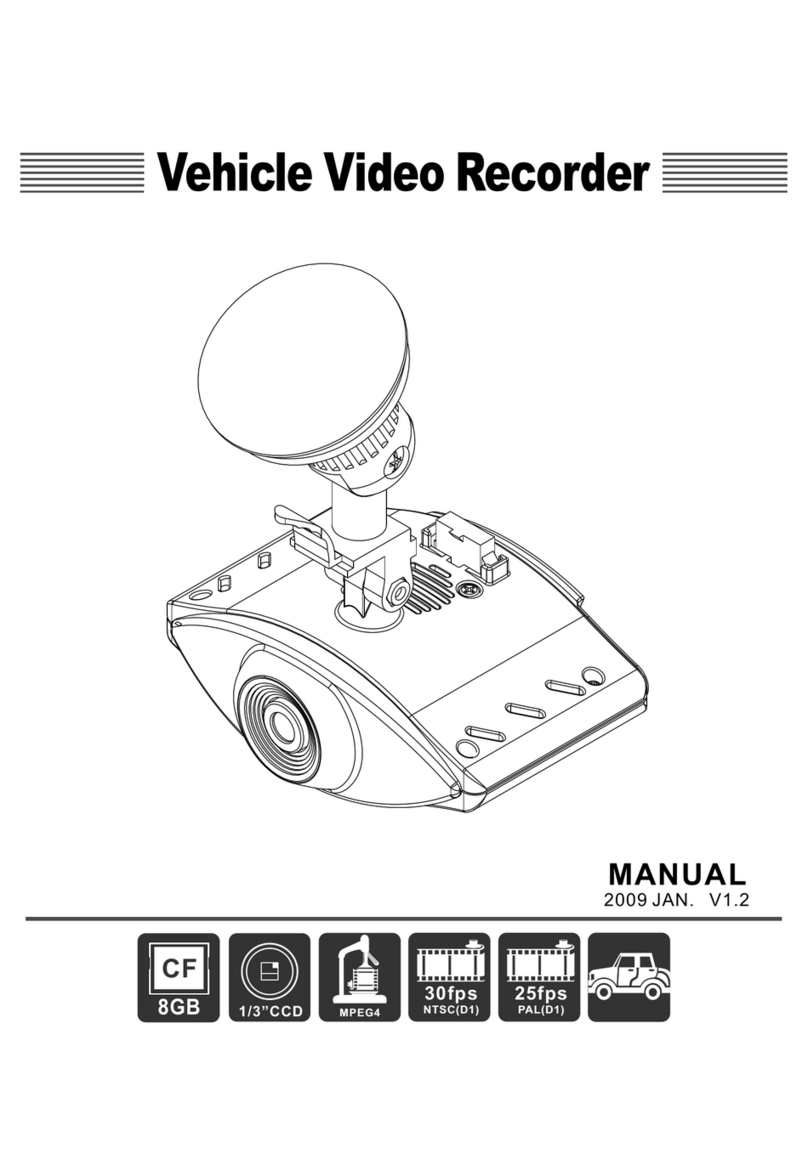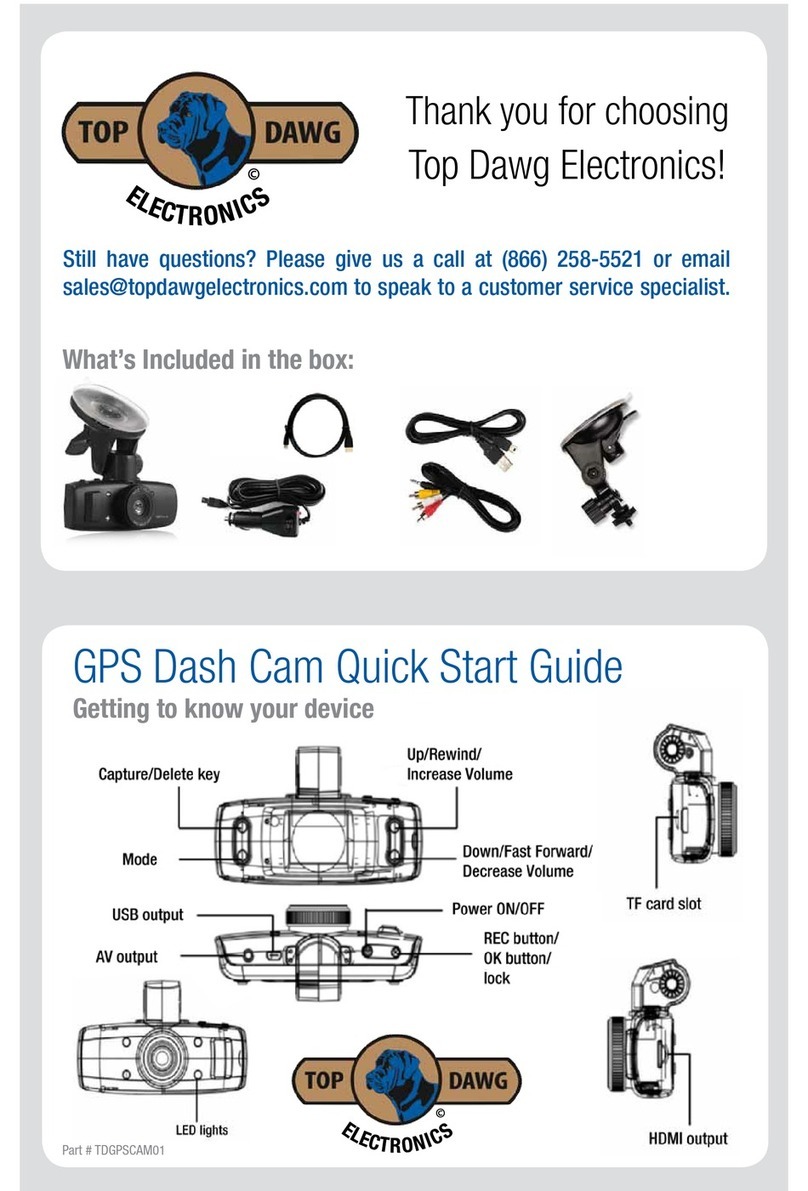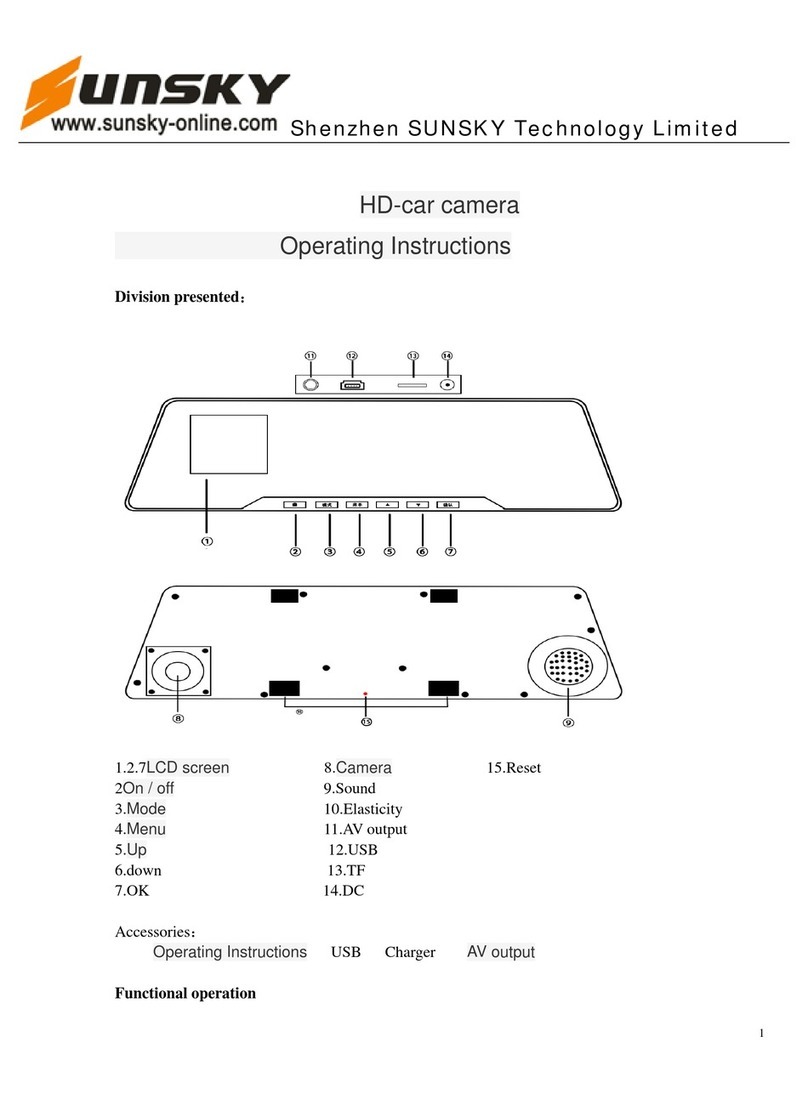Targa CR 1.0 A1 Original instructions



English ...............................................................................................................2
Dank ................................................................................................................47
Deutsch ............................................................................................................91
V 1.3

CR 1.0 A1
2 - English
Contents
Contents.....................................................................................................................................................2
Trademarks................................................................................................................................................5
Introduction................................................................................................................................................5
Intended use..............................................................................................................................................5
Package Contents .....................................................................................................................................6
Technical specifications ............................................................................................................................7
Safety instructions......................................................................................................................................8
Explanation of symbols ........................................................................................................................8
Copyright................................................................................................................................................ 11
Overview ................................................................................................................................................ 12
Controls and displays........................................................................................................................ 13
Buttons................................................................................................................................................ 13
LED indicators .................................................................................................................................... 14
Before you start...................................................................................................................................... 15
Inserting/removing the memory card............................................................................................... 15
Car mount .......................................................................................................................................... 15
Charging the battery ......................................................................................................................... 16
Charging the battery with a USB cable........................................................................................... 17
Charging with the car charger ......................................................................................................... 17
Getting started........................................................................................................................................ 18
Turning on the Dashboard Camera ................................................................................................. 18
Turning off the Dashboard Camera ................................................................................................. 18
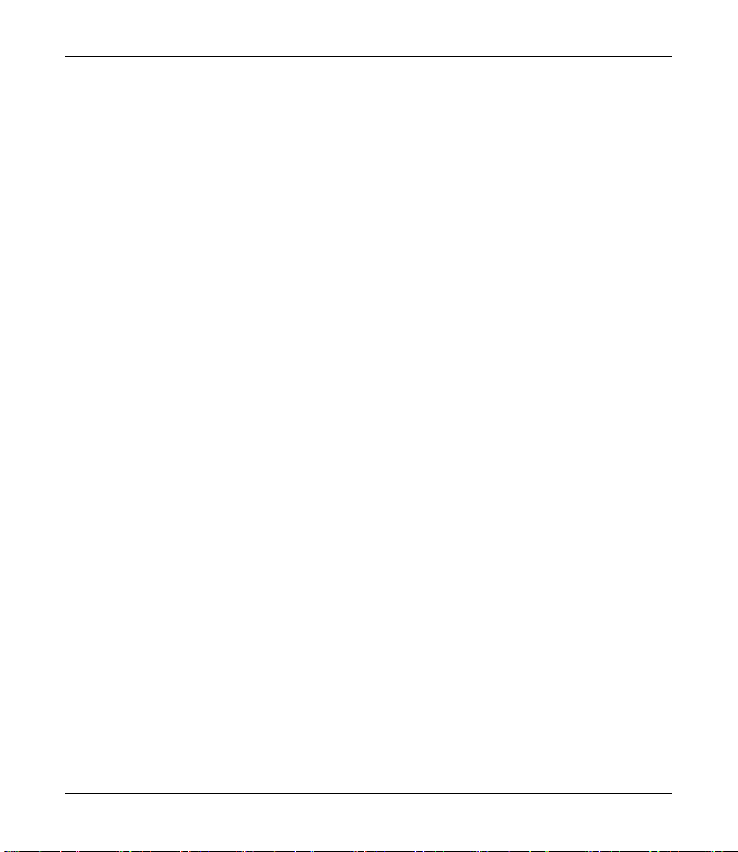
CR 1.0 A1
English - 3
Setting the menu language............................................................................................................... 18
Setting the date / time ...................................................................................................................... 19
Turning on and selecting the operating mode..................................................................................... 19
Dashboard Camera is not being charged....................................................................................... 19
Dashboard Camera is connected to a PC with a USB cable ........................................................ 20
Dashboard Camera is connected with the car charger .................................................................20
Recording videos ................................................................................................................................... 20
Video light .......................................................................................................................................... 22
Exposure compensation.................................................................................................................... 22
Protecting videos from being overwritten during loop recording .................................................. 23
Taking photos......................................................................................................................................... 23
Exposure compensation.................................................................................................................... 25
Playback ................................................................................................................................................. 25
Video playback functions.................................................................................................................. 25
Photo playback functions.................................................................................................................. 27
Menus ..................................................................................................................................................... 29
Main menu......................................................................................................................................... 29
The recording menus ......................................................................................................................... 32
The playback menus.......................................................................................................................... 37
Connectors and sockets ........................................................................................................................ 39
Viewing recordings on a television .................................................................................................. 39
Transferring recordings to a computer............................................................................................. 39
Connecting the Dashboard Camera to a Computer ...................................................................... 40
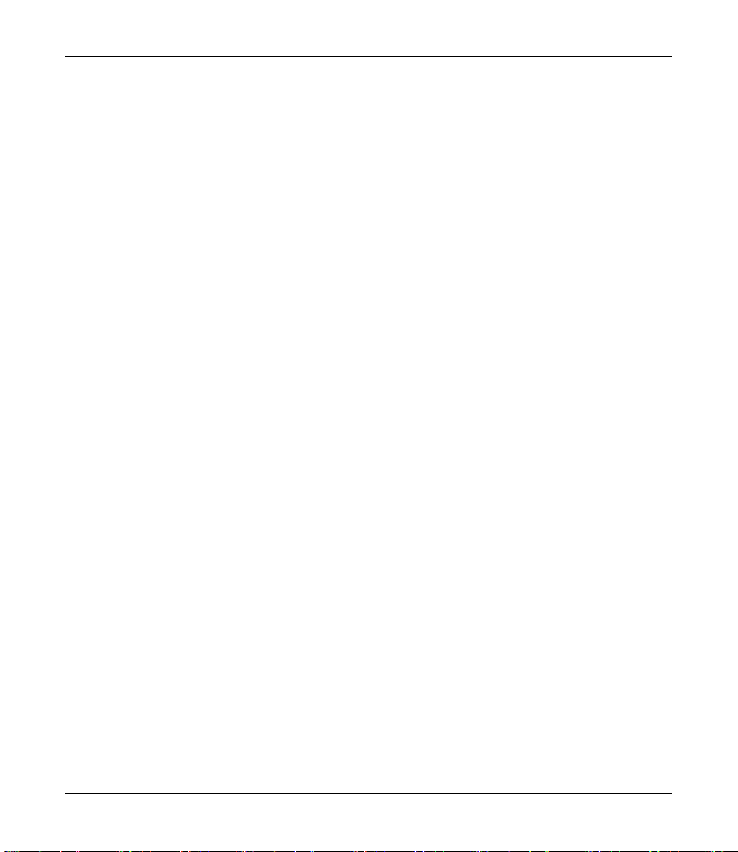
CR 1.0 A1
4 - English
Using a card reader.......................................................................................................................... 40
Encoding videos for iOS ................................................................................................................... 40
Replacing the car charger fuse............................................................................................................. 41
Troubleshooting...................................................................................................................................... 42
After use.................................................................................................................................................. 43
Storage when not using the product for a longer time ................................................................... 43
Repairs................................................................................................................................................ 43
Cleaning............................................................................................................................................. 43
Conformity notes.................................................................................................................................... 43
Environmental regulations and disposal information .......................................................................... 44
Warranty and Service Information....................................................................................................... 44

CR 1.0 A1
English - 5
Trademarks
HDMI, the HDMI logo and High-Definition Multimedia Interface are trademarks or registered
trademarks of HDMI Licensing, LLC in the USA and other countries.
Microsoft Windows is a registered trademark of Microsoft Corporation, USA.
SD and SDHC are registered trademarks.
USB is a registered trademark.
Apple is a registered trademark of Apple, Inc.
IOS is a trademark or registered trademark in the US and other countries of Cisco Systems.
Other names and products may be the trademarks or registered trademarks of their respective
owners.
Introduction
Thank you for purchasing this CR 1.0 A1 Dashboard Camera, hereinafter referred to as the
Dashboard Camera. The Dashboard Camera is the ideal vehicle companion. Not only can it
record your trips but thanks to the G-sensor, it can also capture details in the event of a crash.
Intended use
The Dashboard Camera is a Consumer Electronics device and is designed exclusively for
recording video and photos. Any use other than that mentioned above does not correspond to the
intended use. The device may only be used for private purposes, not for industrial or commercial
ones.
This device fulfils all relevant standards and directives relating to the European Conformity
Declaration. If any changes are made to the device other than those endorsed by the
manufacturer, compliance with these standards and directives can no longer be guaranteed. Only
use accessories recommended by the manufacturer.
Observe the regulations and laws in the country of use.

CR 1.0 A1
6 - English
Package Contents
Remove all devices and accessories from the packaging. Remove the packaging material and
screen protector and check whether all the parts are complete and undamaged. If you find
anything missing or damaged, please contact the manufacturer.
Keep the packaging material away from children and dispose of appropriately.
CR 1.0 A1 Car mount USB cable
Car charger User manual
(lineart illustration)
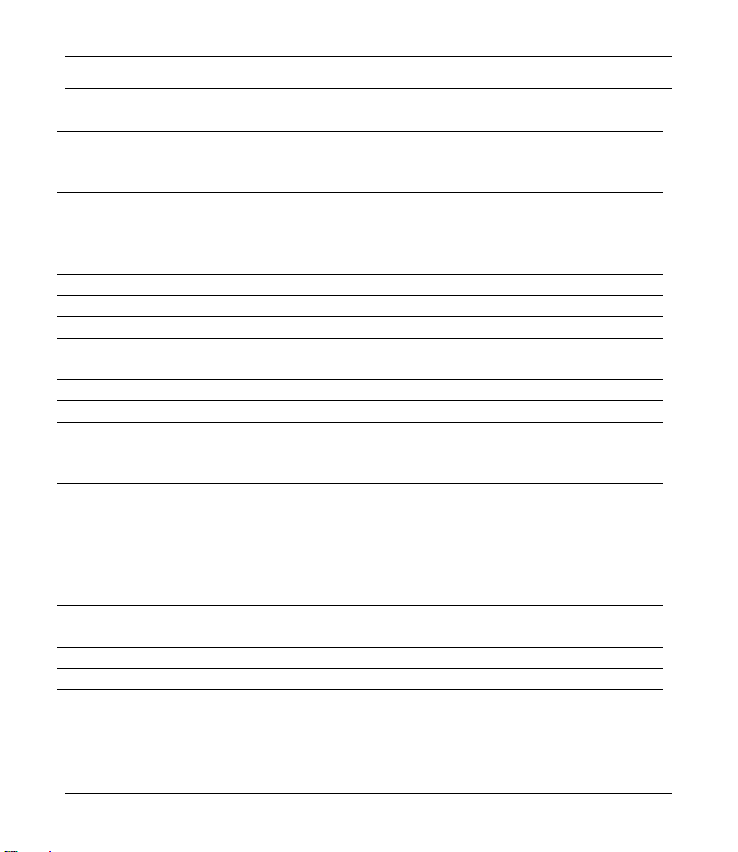
CR 1.0 A1
English - 7
Technical specifications
Dashboard Camera
Display 960 x 240 pixels, 2.7 inch (6.9 cm) TFT LCD
Video resolution 1920x1080, 25 fps
1440x1080, 30 fps
1280x720*, 30fps
640x480, 30 fps
848x480, 30 fps
320x240, 30 fps
Image resolution 12M 4032x3024
10M 3648x2736
8M 3264x2448
5M 2592x1944
3M 2048x1536
2MHD 1920x1080
1.3M 1280x960
VGA 640x480*
Aspect ratio JPG
Zoom 4x digital zoom
Light 4 white LEDs
Interfaces HDMI output
USB port for PC
Operating modes Video Recording, Motion Detection, Photo, Playback, PC Camera
Storage media MicroSD card, 2 to 32 GB, class 6 minimum
Functions Loop recording (3, 5, 10 minutes, Off)
Motion Detection
G-sensor
Built-in battery Rechargeable Li-Ion battery, 3.7 V / 330 mAh
Charging function via USB interface
Typical run time (video recording) with fully charged battery: 45
minutes
Charging time approx. 1.5 hours (when powered off) and approx. 2
hours (when powered on)
Operating
environment
0 to 35 ºC, max. 85% relative humidity
Storage environment -10 to 55 ºC, max. 85% relative humidity
Dimensions 85.5 x 62 x 32 mm (W x H x D)
Weight 70 g
* native Dashboard Camera resolution. All other resolutions are interpolated.
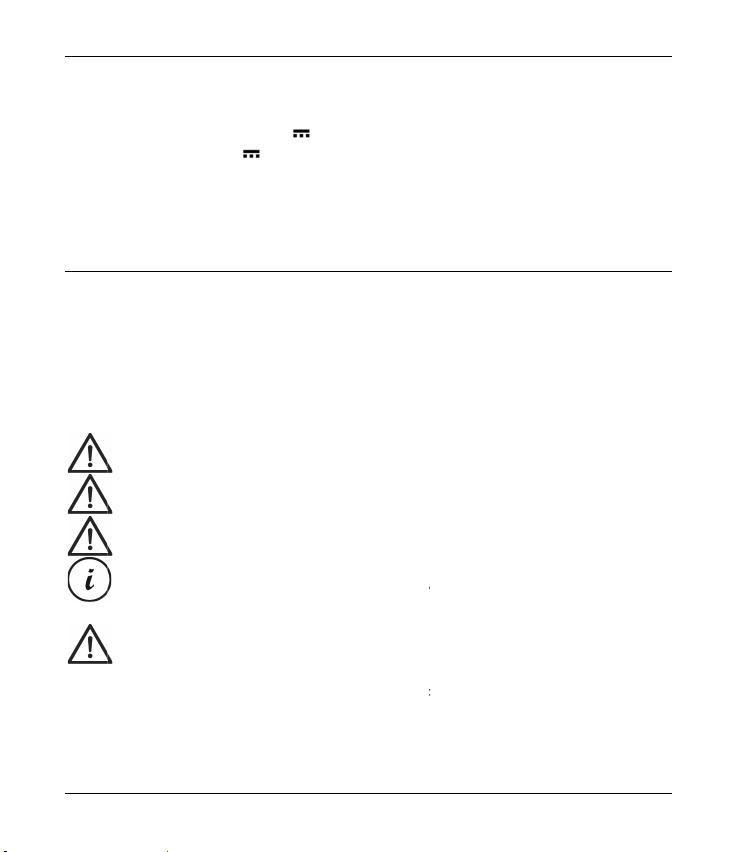
CR 1.
0
8 - En
g
Car c
h
Manu
f
Mode
l
Input
Outpu
t
Fuse
Charg
e
The te
c
Safe
t
Before
even i
f
safe p
the sa
m
Expl
a
In this
th
e
th
e
th
e
0°
0
A1
g
lish
h
arger
f
acturer
name
t
e
r cable length
c
hnical specificati
o
t
y instruction
you use this devi
c
f
you are familia
r
l
ace for future ref
e
m
e time. The User
a
nation of sy
m
user manual, war
n
DANGER!
T
situation. Ign
o
W
ARNIN
G
required for
t
Caution!
T
h
lead to lega
l
This symbol
d
W
ARNIN
G
e
device is not exp
e
device is not exp
e
Dashboard Ca
m
C to 35°C only
Targa GmbH
Car Charger CR
12 to 24 V ,
3
5 V , 600 mA
T2A L, 250 V
200 cm
o
ns and design ca
s
c
e for the first tim
e
r
with handling el
e
rence. If you sel
l
Manual is part of
m
bols
n
ings are used as
T
his icon and the
o
ring it can lead
to
G
!
This symbol an
d
t
he safe operatio
n
h
is symbol and th
e
l
actions when ign
o
d
enotes further inf
o
G
! Always make s
u
osed to direct he
a
osed to direct sun
m
era may be use
d
1.0 A1
3
50 mA
n be changed wit
e
, please read the
ectronic devices.
l
the device or gi
v
the product.
follows.
word
“
DANGER
to
severe injury or
e
d
the word “W
AR
n
of the product a
n
e
word “Caution
”
o
red.
o
rmation on the t
op
u
re that
a
t sources (e.g. ra
d
light or bright arti
f
d
within the allo
w
hout prior notice.
following notes a
n
Keep these oper
a
v
e it away, pass
o
” alert you to a
p
e
ven death.
AR
NING” denote
i
nd
for the safety o
f
”
denote importan
t
op
ic.
d
iators)
f
icial light
w
ed operating te
m
nd heed all warni
a
ting instructions
o
n the user manu
a
p
otentially dange
r
i
mportant inform
a
f
its users.
t
information that
m
perature range
f
ngs,
in a
a
l at
r
ous
at
ion
c
an
f
rom

CR 1.0 A1
English - 9
contact with water sprays or drops and corrosive liquids is avoided and the device is never
operated near water; in particular the device may never be immersed in liquids (do not place
any objects containing liquids, such as vases or drinks, on or near the device)
the device is never placed near magnetic fields (e.g. speakers)
no naked flames (e.g. burning candles) are placed on or near the device
no foreign bodies can penetrate the device
the device is not exposed to any extreme temperature fluctuations as this can cause moisture
through condensation and cause short-circuits. If the device has been exposed to strong
temperature variations, wait for it to reach the ambient temperature before switching it on
(about 2 hours).
the device should not be subjected to excessive shocks and vibrations
the device and its accessories are not damaged in order to avoid any further risks. Therefore
you must inspect the device and its accessories regularly for any damage. If you find any
component damaged, it must not be used. Never open the Dashboard Camera housing and
have all repairs performed by qualified technical stuff only.
Failure to heed the warnings above may result in damage to the device or injury.
DANGER! Children and persons with disabilities
Electrical devices are not suitable for children. Also persons with reduced physical, sensory or
mental capabilities should only use electrical devices within the limits of their abilities. Do not allow
children or persons with disabilities to use electrical devices unsupervised, unless they are
instructed accordingly and supervised by a competent person responsible for their safety. Children
should always be supervised to ensure that they do not play with the product. Small parts can
represent choking hazards.
DANGER! Risk of suffocation!
Keep small parts and packaging material away from children. Packaging material is no toy.
Danger of suffocation!

CR 1.0 A1
10 - English
Warning! Recordings (Photo/Video) of persons and the right to one's
own image
Please note that when recording any persons, whether portraits or groups of persons, every person
has the right to her/his own image/recording. Recording underage people is subject to the
consent of the parents. In order to avoid any legal measures, make sure to respect the legislation
of the country of use.
Furthermore, in some jurisdictions it may not be allowed to film or photograph any people
(including car drivers and passengers as well as pedestrians, etc.) without telling them first that you
are doing so. Please make sure to respect the privacy legislation of the country of use.
DANGER! Using on the road
Please note that using the camera on the road, whether driving a car, riding a bicycle or as a
pedestrian may distract you from the traffic resulting in severe accidents. This may harm your health
and/or result in legal actions. Also, using the Dashboard Camera may incur legal action in some
countries. Please make sure to respect the legislation of the country of use.
DANGER! Installation / Use in the Car
Road safety first! In the event of an accident there is an increased risk of injury from flying objects.
Always secure the Dashboard Camera so that the vehicle can be operated safely at all times and
so that the driver's visibility is not impaired. Always position all cables in your vehicle so that they
do not impede operation of your vehicle. When positioning the cables, take care to ensure that the
cables do not limit your field of vision. Under no circumstances must the Dashboard Camera, or
parts thereof (interface or power cables), be installed within the airbag deployment area. This
constitutes a risk of accident and injury.
DANGER! Battery
Do not throw the Dashboard Camera into a fire. Otherwise there is risk of explosion.
The built-in rechargeable battery cannot be removed for disposal.
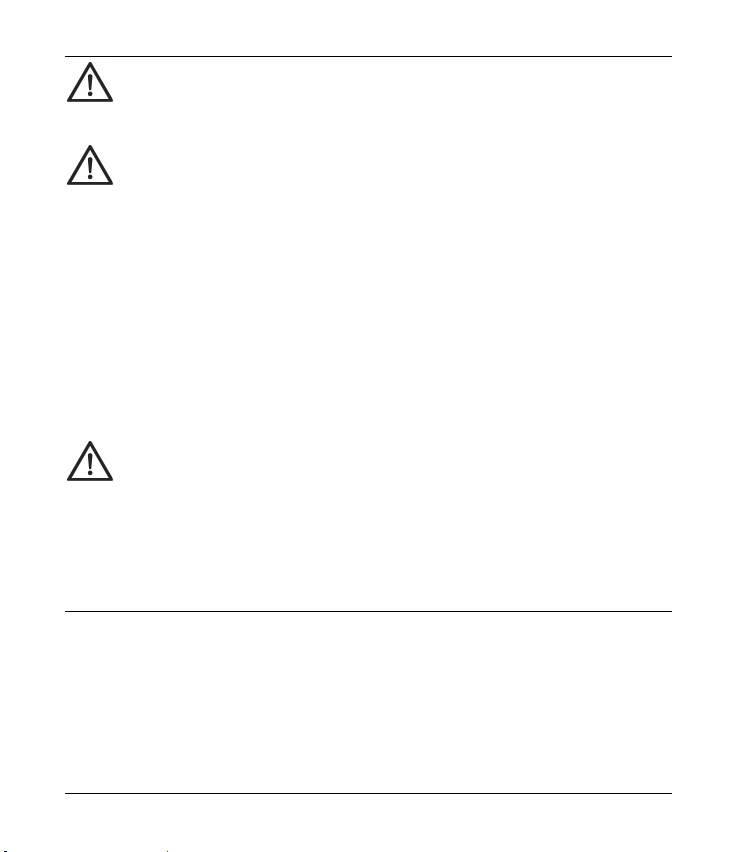
CR 1.0 A1
English - 11
DANGER! Risk of Explosion
Improper use could cause explosions or leaks.
DANGER! Screen
Do not apply any pressure to the screen and keep sharp objects away from the display. A broken
display represents a risk of injury. Wear gloves when collecting the broken parts and contact the
manufacturer if necessary. Collect the broken parts in a suitable container. In the case of scratches
or other damage to the screen, take extreme care to ensure that no fluid escapes from the screen.
If fluid does escape, proceed as follows:
If the fluid comes into contact with the skin, wipe off with a clean cloth and rinse with plenty of
water. Contact a doctor if necessary.
If the fluid comes into contact with the eyes, rinse them under running water for at least 15
minutes and contact a doctor immediately.
If the fluid is swallowed, first rinse the mouth out with water and then drink plenty of water.
Contact a doctor immediately!
WARNING! Cables
Unplug all cables by holding the plugs and never pull on the cables themselves. Never place
pieces of furniture or other heavy objects on the cables and take care that they do not become
damaged, especially at the plugs and sockets. Never tie knots in a cable and do not tie them to
other cables. All cables must be laid so that nobody can trip over them or be obstructed by them.
Copyright
All the contents of this user manual are protected by copyright and provided to the reader for
information only. Copying data and information without the prior explicit written consent of the
author is strictly forbidden. This also applies to any commercial use of the contents and information.
All texts and diagrams are up-to-date at the time of printing.
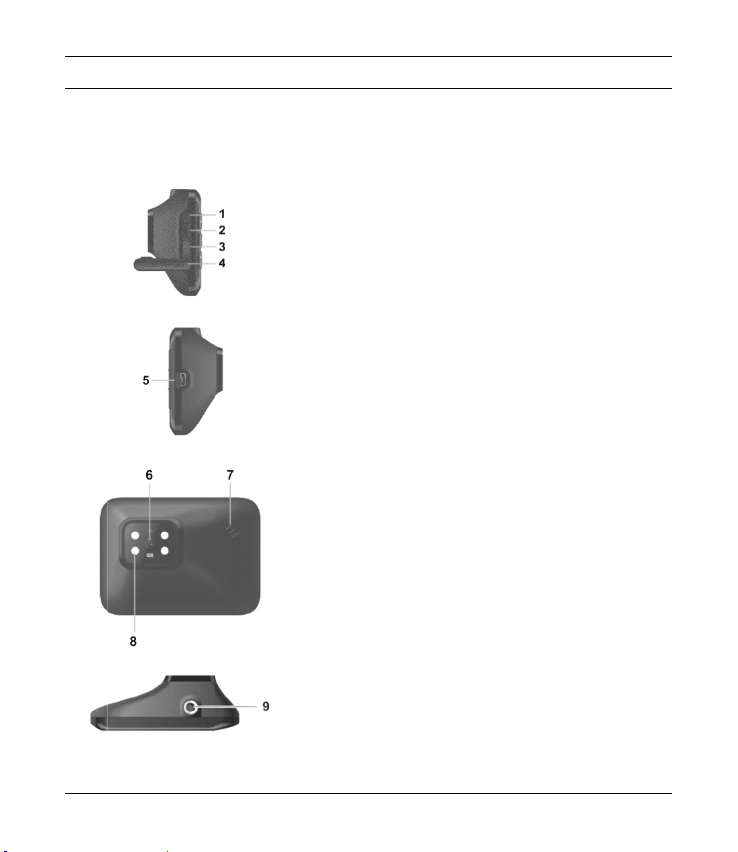
CR 1.
0
12 - E
n
Ove
r
An ad
d
on the
whilst
contro
0
A1
n
glish
r
view
d
itional illustratio
n
inner page of th
reading the diffe
r
l
s at any time.
n
of the items and
h
e fold-out cover
o
r
ent chapters of t
h
L
1
2
p
3
4
R
5
F
6
7
8
T
9
controls and thei
r
o
f this user manu
a
h
is user manual.
T
eft side
. Reset switch
. microSD card sl
o
rotective cover)
. HDMI output
4
. Protective cover
R
ight side
. USB/charging c
ront
6
. Lens
7
. Speaker
. 4 white LEDs
op
9
. Thread for car
m
r
corresponding n
a
l. You can keep
T
his allows you t
o
o
t (labelled as "T-
F
onnector
m
ount
umbers can be f
o
this page folded
o
refer to the rele
v
F
lash" on the
o
und
out
v
ant
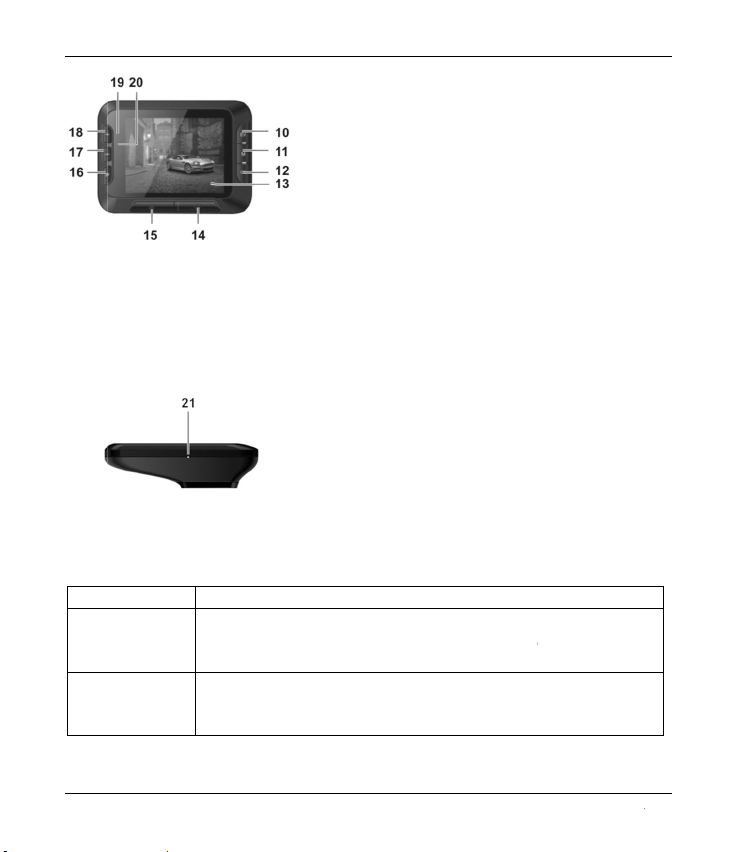
Cont
r
Butt
o
But
t
EV b
Men
(11)
r
ols and displ
a
o
ns
t
on F
u
utton (10)
u button
B
1
1
s
e
1
1
1
1
r
e
1
1
t
h
1
m
1
2
B
2
a
ys
unction
Press this button
the exposure va
button (12).
Press this butto
n
displayed to o
p
operating mode
.
B
ack
0. EV button: adj
u
1. Menu button:
o
e
ttings
2. OK button
3. Display
4. On/Off button
5. Protect button:
e
cording
6. Return button:
o
7. – button: decr
e
h
e menu
8. + button: incre
a
m
enu
9. Charge LED (o
0. Recording LED
B
ottom
1. Microphone
with video recor
d
lue using the + (
1
n
with recording
p
en the settings
.
u
sts the exposure
v
o
pens the operati
n
to protect the curr
o
pens the main m
e
e
ases zoom / do
w
a
ses zoom / up n
a
range)
(blue)
d
ing paused or in
1
8) and – (17) b
or playback pau
menu associate
d
CR 1.
0
English
-
v
alue
n
g mode-specific
r
ent video
e
nu
w
n navigation in
a
vigation in the
Photo mode to s
e
b
uttons and the O
sed and no men
d
with the curre
n
0
A1
-
13
e
t
K
u
n
t

CR 1.0 A1
14 - English
OK button (12) Press this button in Video mode to start or stop recording.
Press this button in Photo mode to take a picture.
Press this button while the menu is shown to select a menu item.
On/Off button
(14)
Press and hold this button for at least 3 seconds to switch the
Dashboard Camera on or off.
Press this button during video recording to switch off the display. Video
recording will continue. Press the button again to switch the display on
again.
Press this button in Photo mode to switch off the display. Press the
button again to switch the display on again.
Protect button
(15)
Press this button during video recording to protect the current video
and prevent it from being overwritten during loop recording.
Return button
(16)
Press this button to display the main menu for operating mode
selection.
– (17) and +
(18) buttons
Press these buttons during video recording or photo capture to zoom
in or out on the scene.
Press these buttons with the Menu displayed to navigate between the
various Menu options (up/down).
Press these buttons with a value in the Menu selected to increase or
decrease the value.
LED indicators
LED Description
Charge LED (19) Orange: charging battery
Recording LED
(20)
Blue: device is being initialised (after switching on)
Blue flashing: video recording in progress
Blue flashing: Self-timer enabled in photo capture mode

CR 1.0 A1
English - 15
Before you start
Inserting/removing the memory card
You will need a microSD memory card (not included) to save your photos and
videos. If a memory card is inserted, all the content recorded is saved onto it. If
no memory card is inserted, recording will not be possible. In this case the message
"PLEASE INSERT SD CARD" will appear. Confirm by pressing the OK button (12).
Proceed as follows to insert a memory card:
WARNING!
Power the Dashboard Camera off before you insert or remove a
memory card.
Only use Speed Class 6 or faster memory cards.
If you have not inserted a microSD memory card the message "PLEASE INSERT SD
CARD" will appear when the device is switched on.
1. Open the protective cover (4) on the left--hand side of the Dashboard Camera.
2. Insert the memory card with the contacts facing towards the front of the device (towards the
display (13)) into the microSD card slot (2) until it clicks in place.
3. Close the protective cover (4) on the left--hand side of the Dashboard Camera.
To remove the memory card, gently press on the inserted card. The memory card will protrude a
little so that you can get hold of it and remove it.
Car mount
The car mount allows the Dashboard Camera to be
mounted on the windscreen of your vehicle.
1. Connect the Dashboard Camera to the car mount. To
do this, screw the thread for the car mount (9) on to the
car mount's threaded pin (22). You can use the knurled
nut (23) to fix the Dashboard Camera in place.
2. Then press the suction pad (24) of the car mount
against the windscreen and secure by pressing down the lever (26).
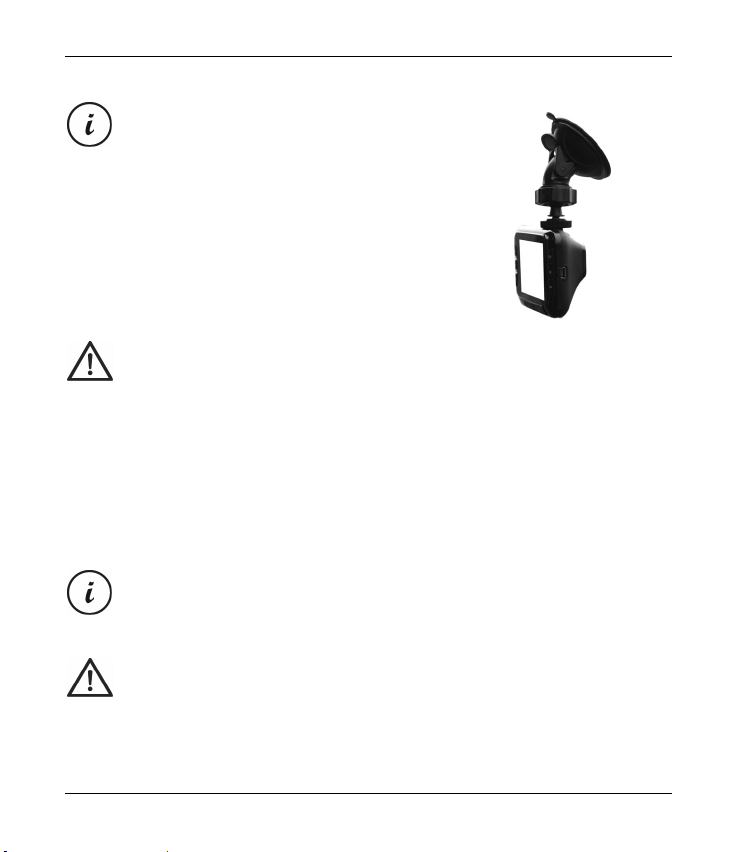
CR 1.0 A1
16 - English
As the thread for the car mount (9) is located at
the top of the Dashboard Camera, you should
install the car mount such that the Dashboard
Camera "hangs" off it (see adjacent image).
Otherwise the controls (10 to 20) will be upside
down.
DANGER!
Do not install the car mount (with or without the Dashboard Camera) within
the operating area of the vehicle’s airbag and install the car mount so that the driver’s
view is not obstructed.
3. Loosen the knurled screw (27) to line up the Dashboard Camera in the desired position with
the help of the ball joint. Re-tighten the knurled screw (27).
4. To remove the car mount from the windscreen, flip the lever (26) up again and then pull on
the release tab (25) on the suction pad.
Charging the battery
The Dashboard Camera battery can be charged via the USB port on a computer or with the car
charger supplied.
In addition to the options below, you can also connect the Dashboard Camera to an
external USB power adapter (not supplied) and charge the Dashboard Camera that
way. You can purchase a suitable 5V USB power adapter with at least 1A output
current from any electronics retail outlet.
WARNING!
When using an external power adapter, it must be connected to an
easily accessible wall outlet so that it can be disconnected quickly in case of an
emergency.

CR 1.0 A1
English - 17
Charging the battery with a USB cable
1. Use the USB cable to connect the Dashboard Camera to a USB port on your computer. Insert
the small plug (30) of the supplied USB cable into the Dashboard Camera's USB/charge port
(5) and the large plug (31) into a USB port on your computer.
The Dashboard Camera will now turn on.
Some computers do not supply USB power while they are turned off. If the Dashboard
Camera does not charge, make sure your computer is switched on.
2. You will be asked to select the desired operating mode (Mass Storage or PC Camera). On
first use we recommend you switch the device off initially, leave the battery to charge for a
few hours and then define basic settings such as language, date and time etc. before
performing further steps. To power the Dashboard Camera on, press and hold the On/Off
button (14) for approx. 3 seconds.
The charge LED (19) lights up orange while charging. Once charging is complete, the charge LED
(19) goes out.
Charging with the car charger
WARNING!
In order to protect your Dashboard Camera from any sudden voltage
surges, connect the car charger after you have started your car engine.
You can connect the car charger to a 12V or 24V cigarette lighter.
1. Plug the mini-USB connector (29) of the car charger into the USB/charge port (5) on the
Dashboard Camera.
2. Then connect the car charger to a suitable cigarette lighter in your car.
The Dashboard Camera will then switch on and loop recording will begin.
If the cigarette lighter in your vehicle can be turned on with the ignition key, this will ensure that
recording begins each time you start your vehicle's engine and thus all journeys will be recorded
automatically.
The charge LED (19) lights up orange while charging. Once charging is complete, the charge LED
(19) goes out.
If the charge LED (19) does not light up, you may need to replace the car charger fuse. For more
on this, see "Replacing the car charger fuse" on page 41.
WARNING!
If your car's cigarette lighter does not switch off with the ignition key but
supplies power all the time, the car battery discharges if you leave the Dashboard

CR 1.0 A1
18 - English
Camera turned on. Therefore, to avoid discharging the battery to a level where the
engine cannot be started anymore, we recommend you to disconnect the car charger
from the cigarette lighter of your car when leaving the car.
Getting started
Please charge the battery before first use of the device.
Turning on the Dashboard Camera
Press and hold the On/Off button (14) for at least 3 seconds to turn on the Dashboard
Camera.
Or, if you have connected the Dashboard Camera to your car's cigarette lighter using the car
charger and this can be turned on and off with the ignition key, switch the ignition on to turn
on the Dashboard Camera. In this case, loop recording will start automatically.
Turning off the Dashboard Camera
Press and hold the On/Off button (14) for at least three seconds to turn off the Dashboard
Camera.
Or, if you have connected the Dashboard Camera to your car's cigarette lighter using the car
charger and this can be turned on and off with the ignition key, switch the ignition off to turn
off the Dashboard Camera. The message "Shutting down..." will flash for approx. 30 seconds
and the Dashboard Camera will turn off automatically.
Setting the menu language
The procedure described below only works when the Dashboard Camera is NOT
connected to the computer with the USB cable. If necessary, first disconnect the USB
cable from the USB/charge port (5) on the Dashboard Camera.
1. Power the device on by pressing and holding the On/Off button (14) for approx. 3 seconds.
2. Press the – (17) or + (18) button several times until the "Setup" Menu is displayed.
3. Press the OK button (12) to open the "Setup" menu.
4. Press the – (17) or + (18) button several times until the "Language" option is selected.
5. Press the OK button (12) to open the "Language" option.
Other manuals for CR 1.0 A1
1
Table of contents
Languages:
Other Targa Dashcam manuals