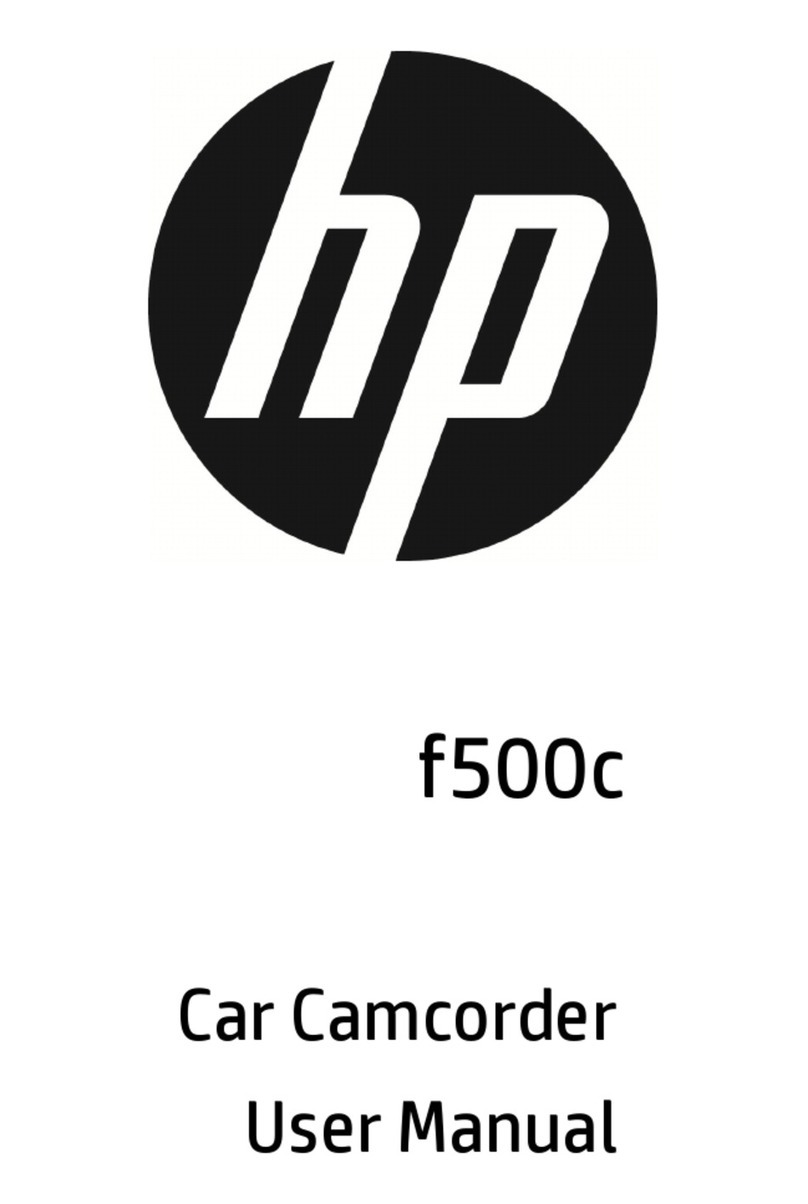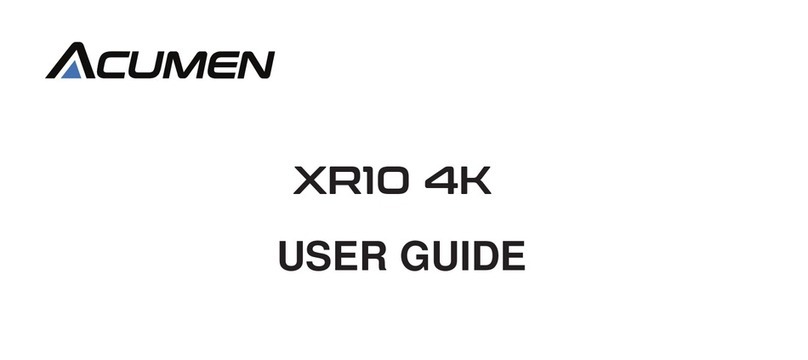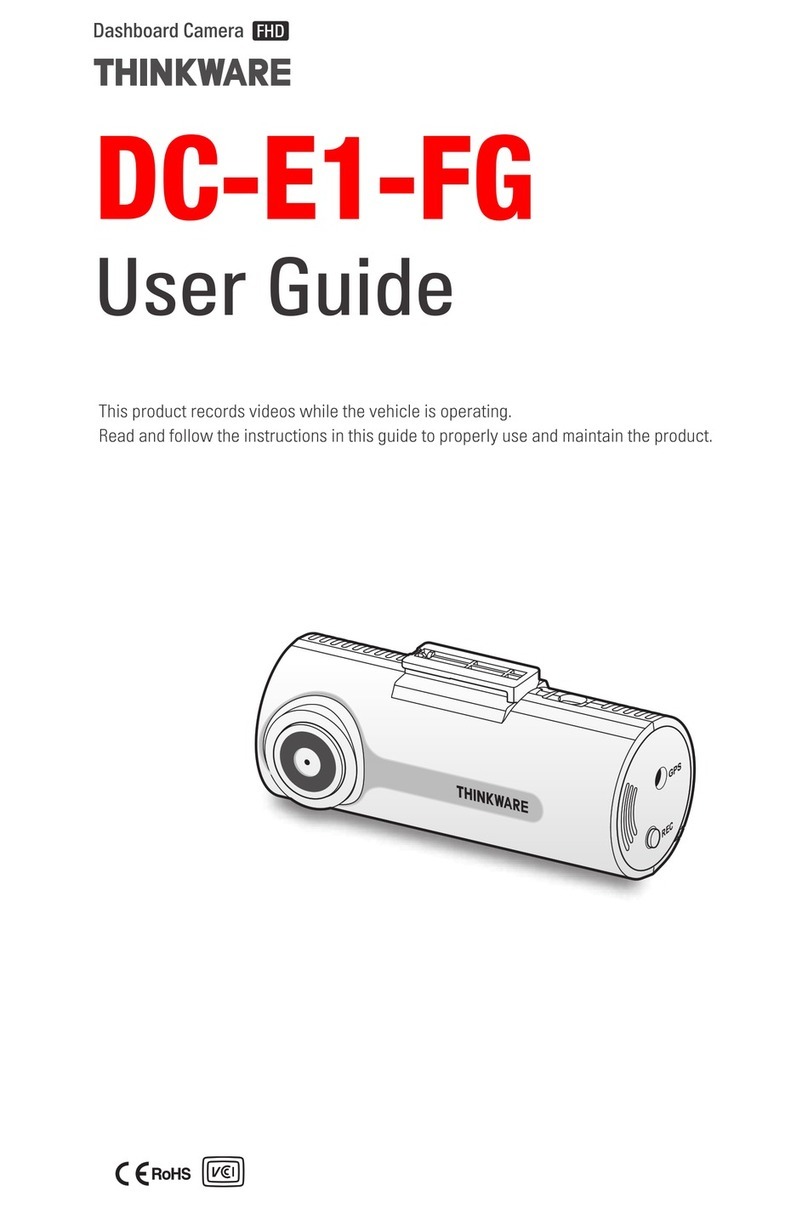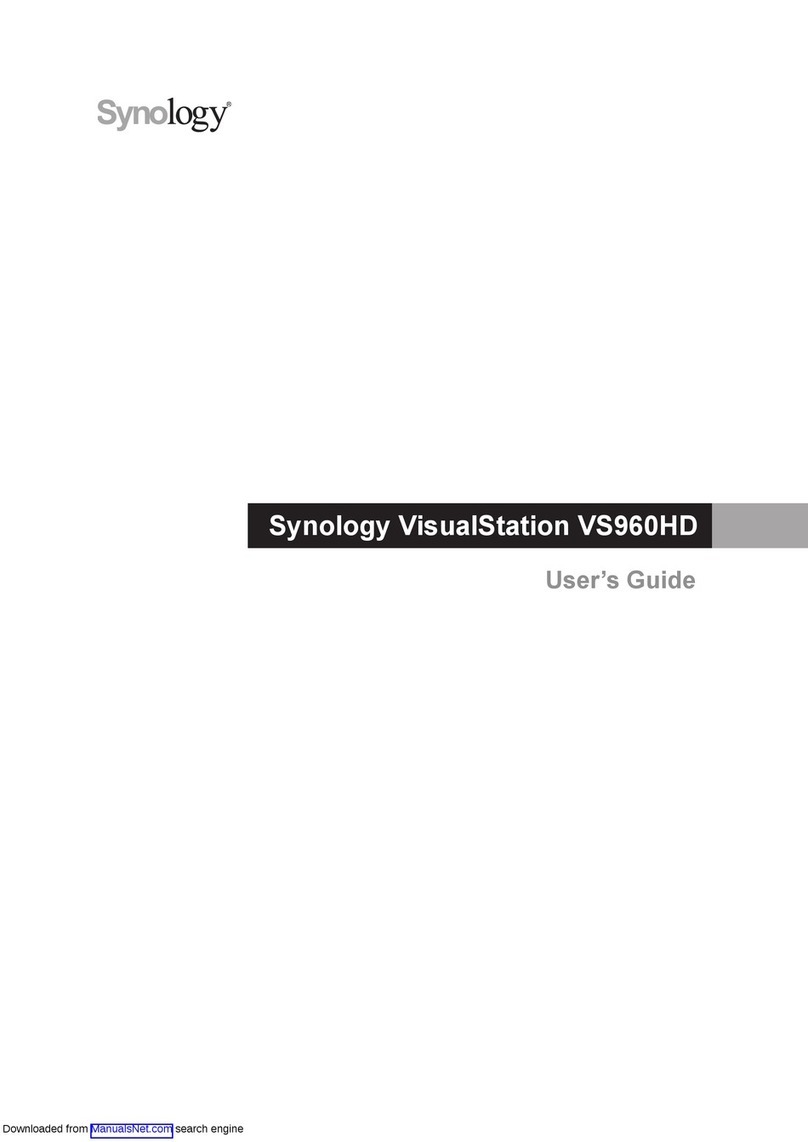Digital reasures Power now! User manual

USER GUIDE

2
Function Keys:
1. On Light (blue light)
This light is illuminated when your Dash Cam is on.
2. Menu Option Up
Highlights menu options.
3. Menu
Press once to access camera features, press again to access settings.
4. Menu Select Down
Highlights menu options.
5. Charging Light (red light)
This light is illuminated when your Dash Cam is charging.
6. OK
Selects a highlighted option when in the Menu.
7. Mode Selection
Press to switch between video mode, picture mode, and playback.
8. Protect Button
Saves the current video le and protects it from accidental deletion.
9. Reset Button (on bottom of camera)
If your PowerNow! Dash Cam stops functioning, use a paperclip to press this
button to reset it. Your Dash Cam will turn off briey and then turn back on.
10. HDMI Output
Use with an HDMI cable (not included) to view your Dash Cam video on
high-denition devices.
11. Threaded Mounting Hole
Use to attach your Dash Cam to the included suction cup mounting bracket.
12. Mini-USB Port
Used for charging of your Dash Cam and downloading video from your Dash
Cam to your PC (using the included charging cables).
13. MicroSD Card Slot
Insert a MicroSD card (not included) to store your Dash Cam video.
14. Power Button
Press to turn your Dash Cam on and off.
2 6
5
3 7
4 8
10 11 12
1
13 14
9

3
Charging Your Dash Cam
There are two methods of charging your Dash Cam:
To Charge Using Your PC:
Plug the Mini-USB end of the included charging cable into the Mini-USB
slot on your Dash Cam and plug the other end of the charging cable into
the USB port on your PC. You can also charge using a USB wall adapter
(not included). The red charging light will appear (above the OK Button).
When this light turns off, your Dash Cam is fully charged.
To Charge Using the Included Car Charger:
Plug the Mini-USB end of the included car charger into the Mini-USB slot
on your Dash Cam, and plug the other end of the car charger into your
vehicle’s 12 Volt outlet (cigarette lighter). The red charging light will appear
(above the OK button). When this light turns off, your Dash Cam is fully
charged.
NOTE: When recording video, you should keep your PowerNow! Dash Cam plugged into
the cigarette lighter of your vehicle. Make sure to unplug it when exiting the vehicle to
prevent accidentally draining your vehicle battery.
Installing a MicroSD Card
With your PowerNow! Dash Cam turned off, insert the MicroSD Card into
MicroSD Card slot on your Dash Cam, and gently press it fully into place.
When your MicroSD Card is installed, your dash cam will show a MicroSD
Card icon on the display screen.
To remove your MicroSD Card, press down on it to release it from the slot
and pull out.
NOTE:As a point of reference, an 8GB MicroSD Card will hold approximately one hour
of 1080 HD video.
Turning On Your Dashcam:
To turn on your Dash Cam, press the Power Button. The blue On Light
indicates that it is operating. Push the Power Button again to turn the
Dash Cam off.
Mounting Your Dash Cam
Screw the mounting bracket onto the Dash Cam’s threaded mounting hole
and then follow the corresponding mounting instructions below:
1. With the suction lever pointing towards the Dash Cam, place the suction
cup against the windshield (make sure the surface is clean). To ensure
a rm hold, you can apply moisture to the suction surface. When in
place, ip the suction lever towards the suction cup.
2. To remove the mounting bracket, ip the suction lever towards the Dash
Cam and gently pull the mounting bracket free.
NOTE: To prevent damage to your Dash Cam, it should only be mounted on the interior
of your vehicle.

4
Settings
Your PowerNow! Dash Cam features many settings options to provide you
with optimal video recording quality and performance. To access settings,
press the Menu Button once to access the camera settings and twice to
access Dash Cam settings. Use the Menu Select Up and Menu Select
Down Buttons to highlight options within the Menu and press the OK
Button to select your options.
Resolution
This option lets you choose the resolution, from the best quality (1080P) to
lesser quality video (VGA). The higher the quality, the larger the les will
be. Use the Menu Select Buttons to choose the image resolution of your
choice and press the OK button to accept.
Loop Recording
Loop recording lets you choose the length of the video clips being
recorded. You can choose 1 minute, 2 minutes, 3 minutes, 5 minutes, 10
minutes, or no looping at all. Each loop will be saved onto the MicroSD
Card. Once the MicroSD Card is full, the recorded video loops will begin
overwriting the earliest video loop unless you choose to protect your video.
Use the Menu Select Buttons to choose your video loop length and press
the OK Button to accept.
Exposure
The PowerNow! Dash Cam lets you adjust the exposure of your video
recordings based on current lighting conditions. Increase the exposure for
darker lighting conditions and decrease the exposure for brighter lighting
conditions. Use the Menu Select Buttons to choose your desired exposure
and press the OK Button to accept.
Record Audio
You can choose whether or not to record audio with your videos. Use the
Menu Select and OK Buttons to turn this option on or off.
Motion Detection
The PowerNow! Dash Cam features Motion Detection that will
automatically begin video recording when motion is detected close to the
front of the camera.
Record Audio
You can choose whether or not to record audio with your videos. Use the
Menu Select and OK Buttons to turn this option on or off.
Date Stamp
This feature will superimpose a date stamp on your recorded videos. Use
the Menu Select and OK Buttons to turn this feature on or off.

5
G-Sensor
Your PowerNow! Dash Cam features a G-Sensor that uses g-force to
detect a vehicular impact. Should an accident occur, setting off the
G-Sensor, the current video loop will be saved with protection and will not
be written over or erased by your Dash Cam. You can change the g-force
required to activate the sensor by using the Menu Select and OK Buttons.
The lighter the g-force, the less strength of impact is required to activate.
Lane Departure Warning (LDW)
Your Dash Cam has a Lane Departure Warning feature that alerts you if
your vehicle begins to drift. This function helps to ensure drivers don’t fall
asleep behind the wheel and can help prevent leaving the road due to
distraction. Use the Menu Select and OK Buttons to turn this feature on
and off, select the type of vehicle you’re using, and the LDW sensitivity.
Sequence
This still camera setting will take a series of three consecutive snapshots
in sequence with a single press of the button. Select this option by using
the Menu Select and OK Buttons.
Quallity
Allows you to set image quality between ne, normal, and economic
(which offers a lower quality image but has a smaller le size). Use the
Menu Select and OK Buttons to select this option.
Sharpness
Allows you to select the desired sharpness of your still photos. Use the
Menu Select and OK Buttons to choose between strong, normal, and soft.
White Balance
Automatically allows for the existing lighting conditions when taking still
images, including uorescent lighting, cloudy, and sunny days. Use the
Menu Select and OK Buttons to select your current lighting condition.
Quick Review
This allows you to view your still images automatically. Use the Menu
Select and OK Buttons to select between a two and ve second delay
before displaying the next image.
Date/Time
Use the Menu Select and OK Buttons to set the current date and time on
your PowerNow! Dash Cam.
Auto Power Off
This option lets you choose to automatically have your PowerNow! Dash
Cam turn off after a designated period of time without activity. Use the
Menu Select and OK Buttons to chose between 1 minute, 3 minutes, or to
or to turn this feature off.

6
Screen Saver
This option will put your screen into dark mode after a designated period
of time without activity. Selecting any button will turn the screen back on.
Use the Menu Select and OK Buttons to choose to enter screen saver
mode after 3 minutes, 5 minutes, or 10 minutes of activity.
Beep Sound
Your PowerNow! Dash Cam emits a beep whenever you make a button
selection. You can turn this feature on and off using the Menu Select and
OK Buttons.
Language
Use the Menu Select and OK Buttons to select the language you prefer to
use with your Dash Cam.
TV Mode
Use the Menu Select and OK Buttons to choose either PAL or NTSC video
format (NTSC is the format used in the United States).
Frequency
This is a light setting used when taking still images. In North America the
setting used should be 60Hz. You can set this using the Menu Select and
OK Buttons.
Flash
Use the Menu Select and OK Buttons to turn the ash off and on, when
taking photos in camera mode.
Format
This will erase all videos and still photos on the installed MicroSD Card.
Be sure that there are no videos/images you want to save before
formatting the MicroSD Card.
Default Setting
Selecting OK in this menu option will reset all of the settings to their
default status. This will remove any changes you made to any settings.
Version
This indicates which version of the internal operating system is installed
on your PowerNow! Dash Cam.
Anti-Shaking
This feature helps to improve the quality of your still images by making
adjustments for motion. Turn this feature on and off using the Menu Select
and OK Buttons.
ISO
This option allows you to change the shutter speed when taking still
images. Use the Menu Select and OK buttons to choose between a 200
or 400 shutter speed, or select Automatic and the shutter speed will be
set for the current conditions for best quality.

7
Park Mode
This feature will allow you to use your Dash Cam to capture video should
your vehicle be hit while it’s parked. You can select the force of impact
that will turn your Dash Cam on. Use the Menu Select and OK Buttons to
choose from 2G (a light impact) to 8G (a strong impact). Your Dash Cam
must be receiving power from your vehicle’s cigarette lighter in order to
use this function.
Recording Video and Taking Pictures
Your Dash Cam is designed to take both videos and still images.
Operating instructions are noted below:
Video Recording
With your Dash Cam turned on, press the Mode Button until you see the
video camera image in the upper left corner of the viewnder. To begin
recording, press the OK Button. To stop recording, press OK again. You
may also select the Motion Sensor option under Settings to begin
recording when the Dash Cam detects that your vehicle is in motion.
NOTE: Your video will record in video clips of varying lengths (see Settings to choose
the length of clips). When the MicroSD Card is full, the video loops will record over the
earliest clip. You can protect your video from being erased or over-written by pressing the
Protect Button. Protect mode is indicated by the letter “P” on the display screen.
Taking Still Pictures
With your Dash Cam turned on, press the Mode Button until you see the
camera image in the upper left corner of the viewnder. To take a still
image, press OK.
Playback
You can view your recorded videos and still pictures on both your
PowerNow! Dash Cam and, using the included USB cable, on your PC.
To View Videos on Your Dash Cam
Press the Mode Button three times and you will see a list of .avi (video)
and .jpeg (still picture) les. Use the Menu Select Buttons to scroll through
the videos/pictures and press the OK Button to view.
To View Videos on Your PC
You can download videos and images from your PowerNow! Dash Cam
directly to your PC. Remove the MicroSD Card from your Dash Cam and,
using a MicroSD Card Adapter and put into the SD Card port on your PC.
Double-click the SD Card icon in ‘Devices with Removable Storage’ and
double-click on the le you want to view. You can save your videos and
images by dragging and dropping the les onto your PC.
OK Button
Mode Button
Protect Button

Technical Support
Email: [email protected]
Phone: (248) 236-0061 9:30am-5:30pm EST, M-F
FCC Compliance
This device complies with Part 15 of the FCC Rules. Operation is subject to the following
two conditions: (1) this device may not cause harmful interference, and (2) this device
must accept any interference received, including interference that may cause
undesired operation.
Note 1: This equipment has been tested and found to comply with the limits for a Class
B digital device, pursuant to part 15 of the FCC Rules. These limits are designed to
provide reasonable protection against harmful interference in a residential installation.
This equipment generates, uses, and can radiate frequency energy and, if not installed
and used in accordance with the instructions, may cause harmful interference to radio
communications. However, there is no guarantee that interference will not occur in a
particular installation. If this equipment does cause harmful interference to radio or televi-
sion reception, which can be determined by turning the equipment off and on, the user is
encouraged to try to correct the interference by one or more of the following measures:
a) Reorient or relocate the receiving antenna b) Increase the separation between the
equipment and receiver c) Connect the equipment into an outlet on a circuit different from
that to which the receiver is connected d) Consult the dealer or an experienced radio/TV
technician for help.
Note 2: Any changes or modications to this unit not expressly approved by the party
responsible for compliance could void the user’s authority to operate the equipment.
One (1) Year Limited Warranty
PC Treasures, LLC warrants this product to be free from defects in materials and
workmanship. This warranty covers the original purchaser only, and is not transferable
to anyone who subsequently buys, leases, or otherwise obtains this product from you.
Your One Year Limited Warranty begins on the date of purchase. Your original purchase
invoice or sales receipt, showing date of purchase, is your proof of warranty period. The
duration of this warranty does not extend beyond the initial period of coverage should any
repairs or replacements be made or performed.
This warranty does not extend to any product not purchased from PC Treasures, LLC, or
an authorized PC Treasures, LLC reseller. This warranty does not extend to product that
has been damaged or rendered defective as a result of use for which the product
is not intended, is contrary to instructions provided in the user guide, as a result of the
use of parts not manufactured or sold by PC Treasures, LLC, or due to any misuse,
abuse, negligence, modication, or improper packing when returning product to
PC Treasures, LLC.
EXCEPT FOR THE WARRANTY SET FORTH HEREIN, PC TREASURES, LLC
DISCLAIMS ALL OTHER WARRANTIES, EXPRESSED OR IMPLIED OR STATUTORY,
INCLUDING BUT NOT LIMITED TO THE IMPLIED WARRANTIES OF MERCHANT-
ABILITY OR FITNESS FOR A PARTICULAR PURPOSE. ANY IMPLIED WARRANTIES
THAT MAY BE IMPOSED BY APPLICABLE LAW ARE LIMITED TO THE TERM OF
THIS WARRANTY. IN NO EVENT SHALL PC TREASURES, LLC BE LIABLE FOR ANY
INCIDENTAL, SPECIAL OR CONSEQUENTIAL DAMAGES, INCLUDING BUT NOT LIM-
ITED TO LOSS OF BUSINESS, PROFITS, DATA OR USE, WHETHER IN AN ACTION
IN CONTRACT OR TORT OR BASED ON A WARRANTY, ARISING OUT OF OR IN
CONNECTION WITH THE USE OR PERFORMANCE OF THE PRODUCT. YOU AGREE
THAT REPAIR, AND (UPON AVAILABILITY) REPLACEMENT, AS APPLICABLE, UNDER
THE WARRANTY SERVICES DESCRIBED HEREIN IS YOUR SOLE AND
EXCLUSIVE REMEDY WITH RESPECT TO ANY BREACH OF THE PC TREASURES,
LLC LIMITED WARRANTY SET FORTH HEREIN.
How Do I Obtain Warranty Service?
In the event that you require warranty service, please email
[email protected] or call (248) 236-0061, at which time
a PC Treasures technician will attempt to resolve any issues. If unable to resolve your
issue, you will be issued an RMA # to authorize the return of the item for repair or
replacement. All charges incurred while returning product, including postage, duties,
export taxes, and customs duties, are the responsibility of purchaser, and purchaser as-
sumes all risk of loss during shipment. Models Covered Under This Warranty: 70111
Digital Treasures is a Division of PC Treasures, LLC, 3720 Lapeer Rd., Auburn Hills, MI 48326
Made in China.
Digital Treasures and PowerNow! are trademarks or registered trademarks of PC Treasures, LLC. © 2015
PC Treasures, LLC. All rights reserved. PowerNow! Dash Cam Man 6-26
Table of contents