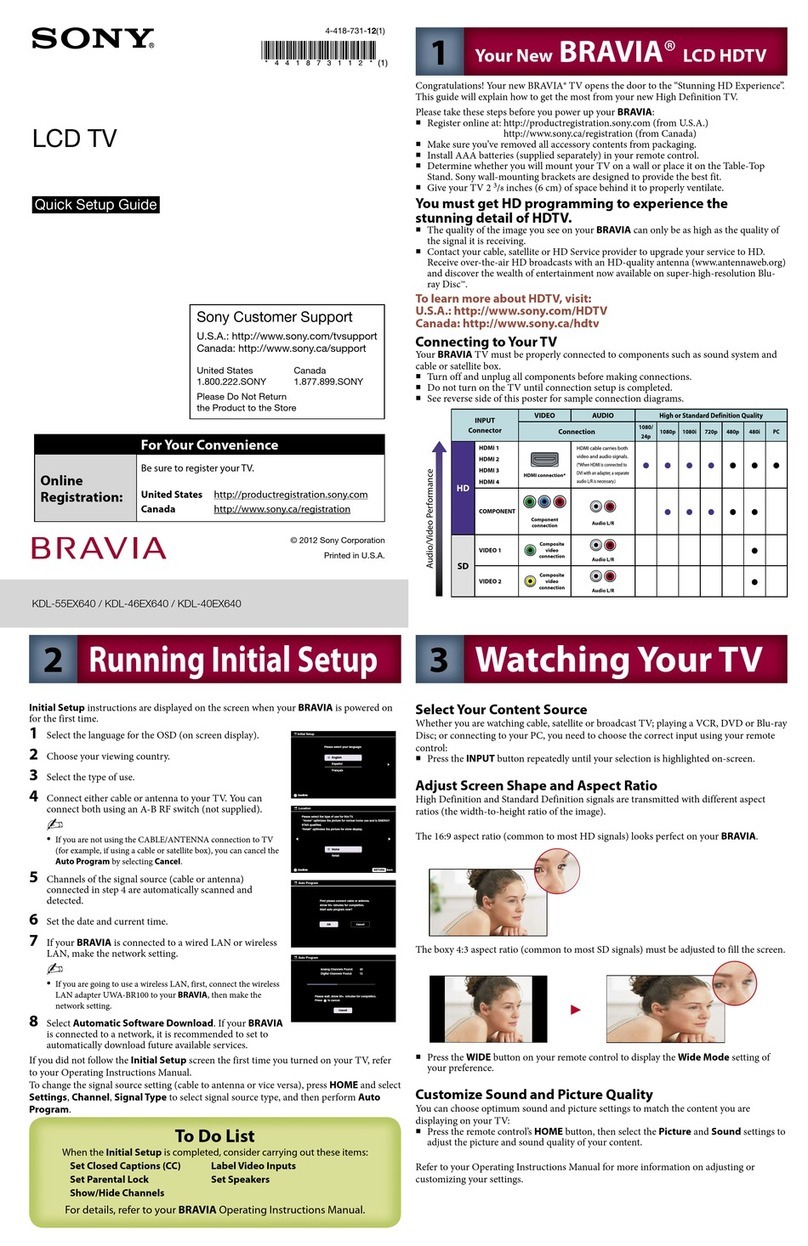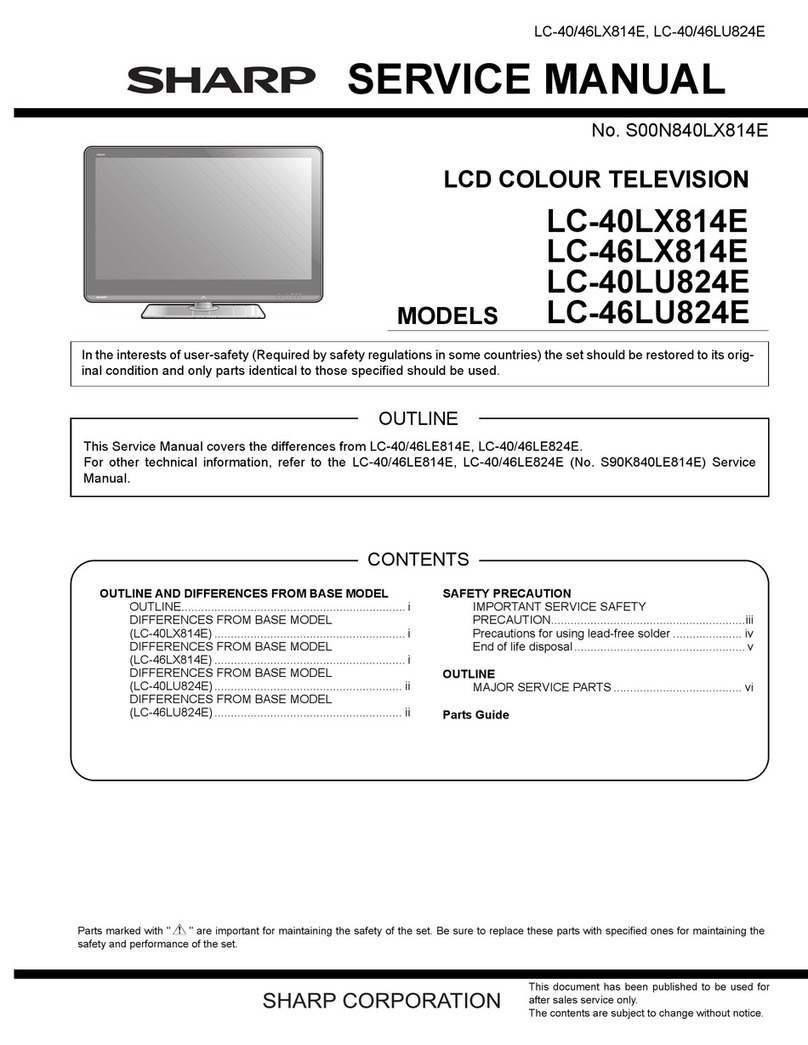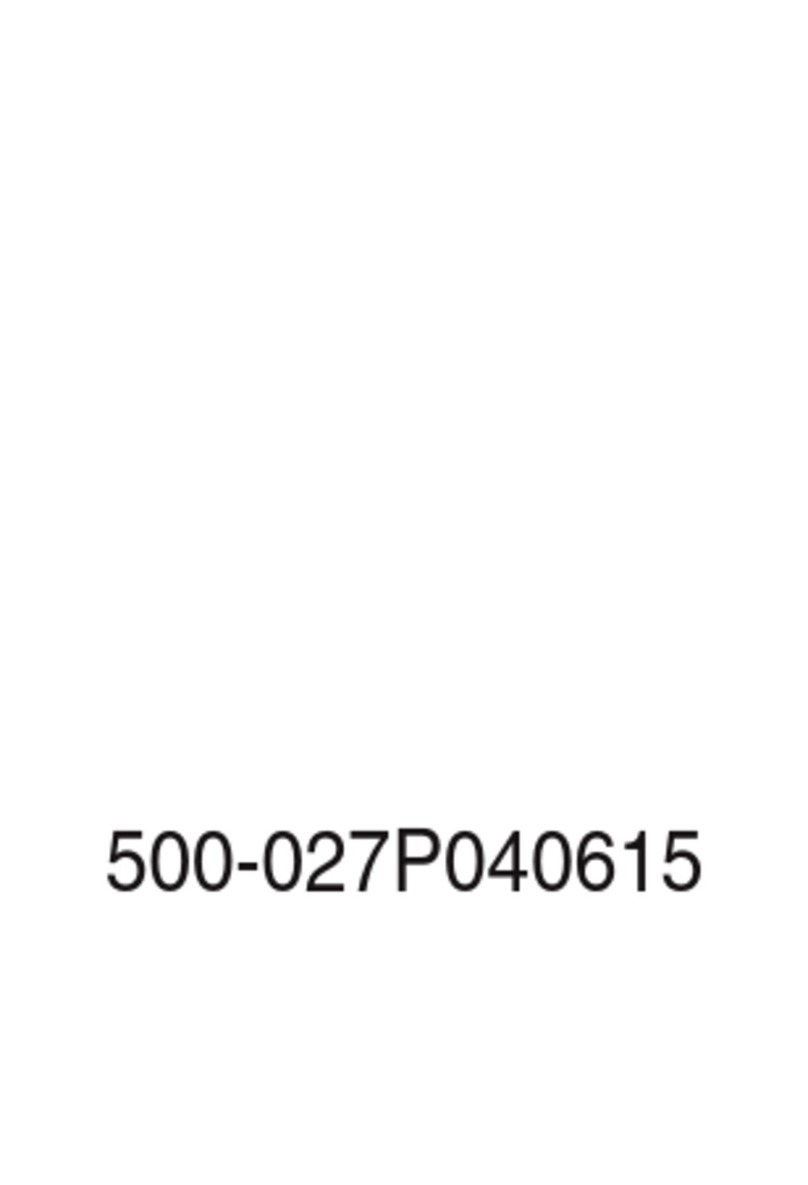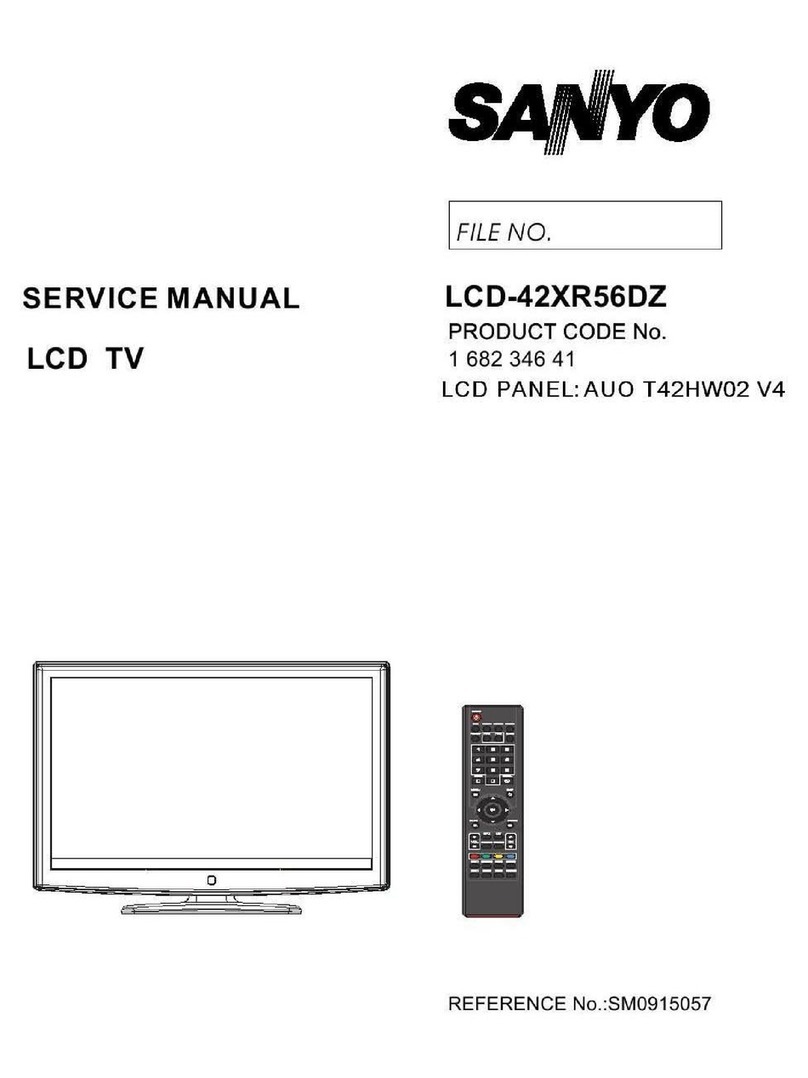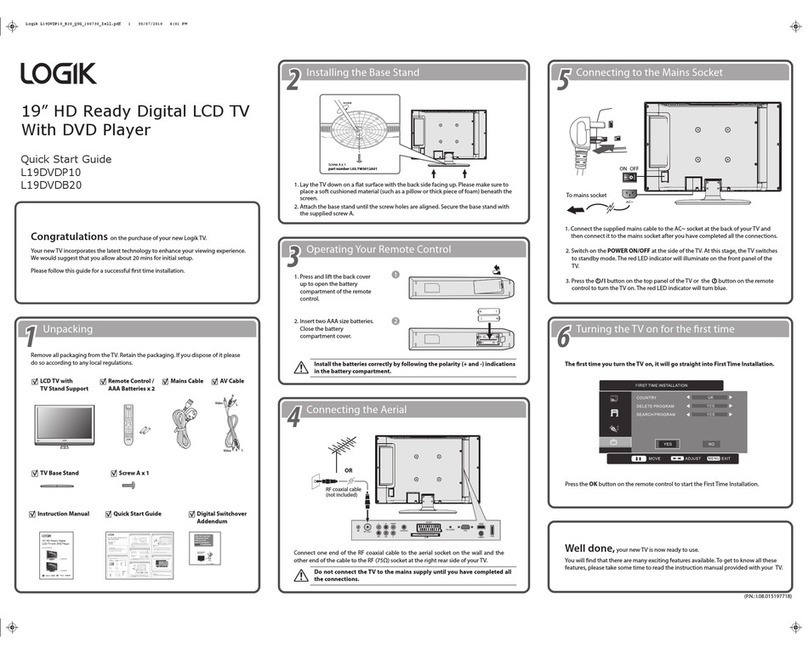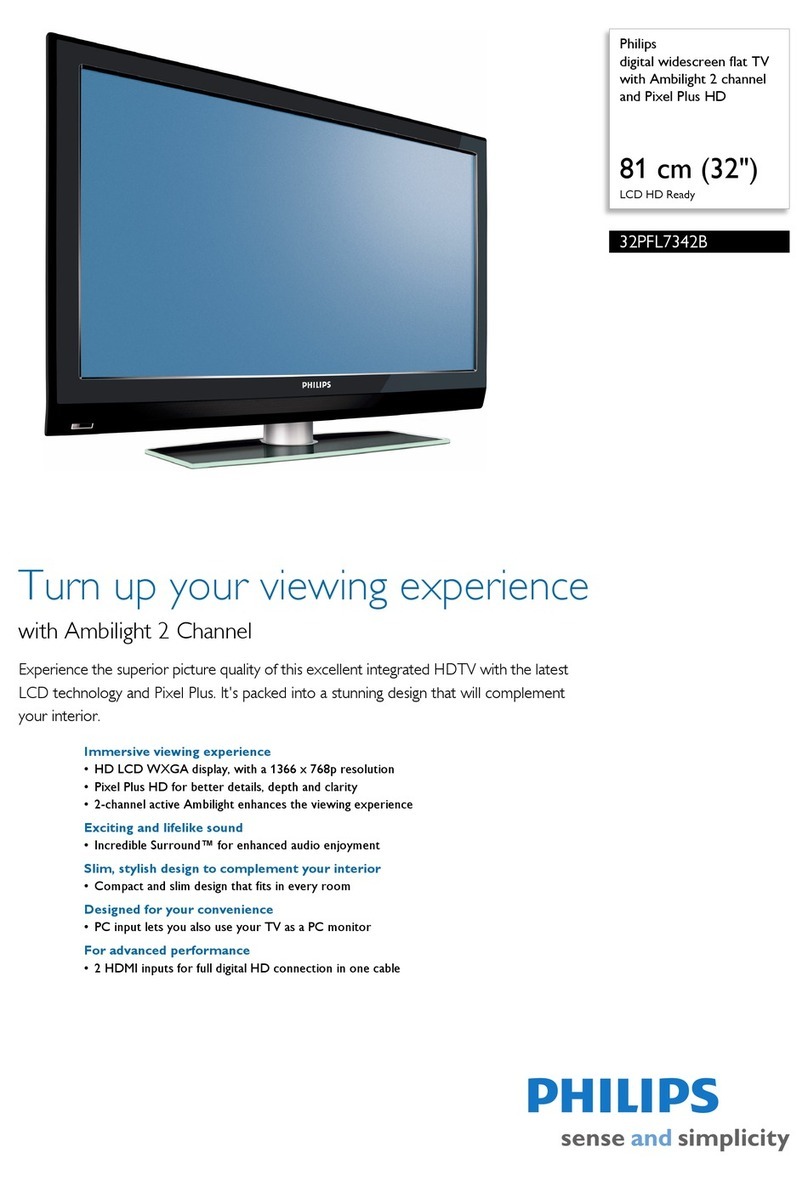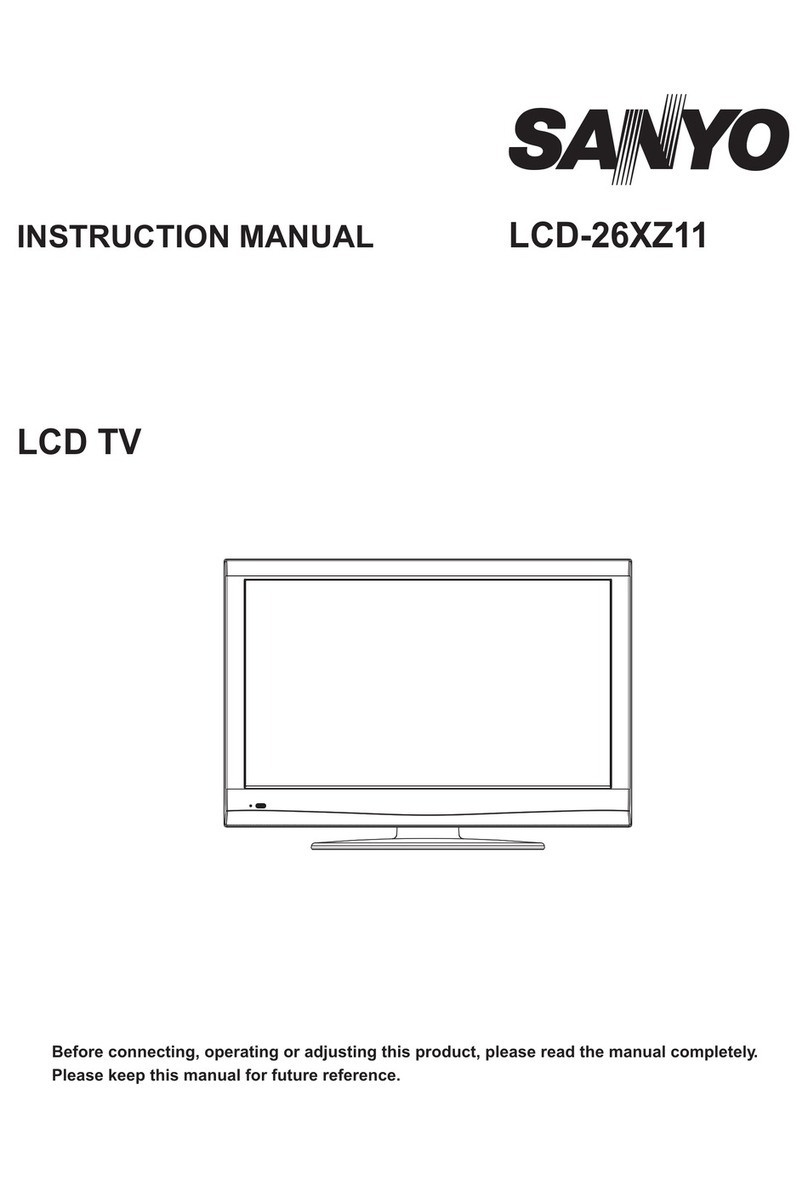Targa Visionary LT-2010 User manual

USER MANUAL
Targa Visionary LT-2010
Color TFT-LCD TV

1
Safety Instructions:
The Lightning flash with the arrowhead symbol within an equilateral triangle
is intended to alert the user to the presence of uninsulated "DANGEROUS
VOLTAGE " within the product's enclosure that may be of sufficient
magnitude to constitute a risk or electric shock to persons.
The Exclamation point within an equilateral triangle is intended to alert the
user to the presence of important operating and maintenance (servicing
instructions in the literature accompanying the product).
Important Safety Instructions:
Read Instructions
All the safety and operating instructions should be read before the product is operated.
Retain Instructions
The safety and operating instructions should be retained for future references.
Heed Warnings
All Warnings on the product and in the operation instructions should be adhered to.
Follow Instructions
All Operating and user instructions should be followed.
Cleaning
Unplug this product from the wall outlet before cleaning. DO NOT use liquid cleaners or
aerosol cleaners. Use damp Cloth for cleaning.
Attachments
DO NOT use attachments not recommend by the product manufacturer they may cause
hazards.
Keep Away From Heated Areas
Do not place the LCD TV near heat; for example, near a radiator, stove, or other heating
device.
Water
DO NOT use this product near water. For example: Avoid placing it near bathtub, washbowl,
kitchen sink, or laundry tub, in a wet basement, or near a swimming pool, etc.

2
Important Safety Instructions Continued
Cabinet Slots
NEVER push objects or any kind into the unit through the cabinet slots as they may touch
dangerous voltage points or short out parts that could result in a fire or electric shock.
NEVER spill liquid of any kind on the product.
Ventilation
DO NOT block any ventilation openings. Install in accordance with manufacture's
instructions. Slots and openings in the cabinet and the back and bottom are provided for
ventilation, and to ensure reliable operation of the product and to protect it from
Overheating. These openings must NOT be blocked or covered. There should be at least
10cm of space from these openings. The openings should never be blocked by placing the
unit on a bed, rug or other similar surface. This product should NOT be placed in a built-in
installation such as a bookcase unless proper ventilation is provided.
Grounding or Polarization
This product may be equipped with a polarized alternating current line plug (a plug having
one blade wider then the other). This plug will fit the power outlet only one way.
This is a safety feature. If you are unable to insert the plug fully into the outlet, try reversing
the plug. If the plug should still fail to fit, contact your electrician to replace your obsolete
outlet. DO NOT defeat the safety purpose of the polarized plug.
Power - Cord Protection
Power supply cords should be routed so that they are not likely to be walked on or pinched
by items placed upon or against them. Pay particular attention to cords at plugs,
convenience receptacles, and the point where they exit from the product.
UL Safety Remark(AC Adaptor)
This product is intended to be supplied by a listed power unit marked “class 2”, “Limited
Power Source” or “LPS” and output rated +12Vdc, and 5.0A or equivalent statement
provided in operating manual, if power unit is not provided with product.
Power Sources
This product should be operated only from the type of power source indicated on the rear
panel. If you are not sure of the type of power supply to your home consult your product
dealer or local power company.
Lightning
For added protection for this product during a lightning storm, or when it is left unattended
and unused for a long period of time, unplug it from the outlet and disconnect the antenna
or cable system. This will prevent damage to the product due to lightning and power-line
surges.
Power Lines
An outside antenna system should not be located in the vicinity of overhead power lines or
other electric light or power circuits, or where it can fall into such power lines or circuits.
When installing an outside antenna system, extreme care should be taken to keep from
touching such power lines or circuits, as contact with them might be fatal.
Overloading
DO NOT overload wall outlets, extension cords or integral convenience receptacles as this
can result in a risk of fire or electric shock.

3
Important Safety Instructions Continued
Damages Requiring Service
Unplug this product from the wall outlet and refer servicing to qualified service personnel
under the following conditions.
yWhen the power-supply cord or plug is damaged.
yIf liquid has been spilled, or objects have fallen into the product.
yIf the product has been exposed to rain or water.
yIf the product does not operate normally after following the operating instructions.
Adjust only those controls that are covered by the operating instructions as an improper
Adjustment of other controls may result in damage and will often require extensive work
by a qualified technician to restore the product to its normal operation.
yIf the product has been dropped or damaged in any way.
yWhen the product exhibits a distinct change in performance - this indicates a need for
service.
Replacement parts
When replacement parts are required, be sure the service technician has used replacement
parts specified by the manufacturer or have the same characteristics as the original part.
UNAUTHORIZED substitution may result in fire, electric shock or other hazards.
Safety Check
Upon completion of any service or repair to this product, ask the service technician to
perform safety checks to determine that the product is in proper operating condition.
Heat
The Product should be situated away from heat source such as radiators, heat registers,
stoves or other products (including amplifiers) that produce heat.
Mounting
DO NOT place this product on an unstable cart, stand, tripod, bracket, or table.
The product may fall, causing serious injury to a child or adult, and serious damage to the
product. Use only with a cart, stand, tripod, bracket, or table recommended by the
manufacturer or sold with the product. Any mounting of this product should follow the
manufacture's instructions, and should use a mounting accessory recommended by the
manufacturer.
Operate
Do not apply excessive force to operate the switch, control key and connector. Disconnect
the power plug from the AC outlet before you move the unit.
Screen care
Do not touch the screen directly with your fingers. You may damage the screen, oil from
your skin is difficult to remove.
Do not apply pressure to screen. The LCD is very delicate.
Installation
Please install the LCD in a cool, dry and clean area, avoid heat, or excessive vibration, dust,
humidity, extreme cold and magnetic devices.
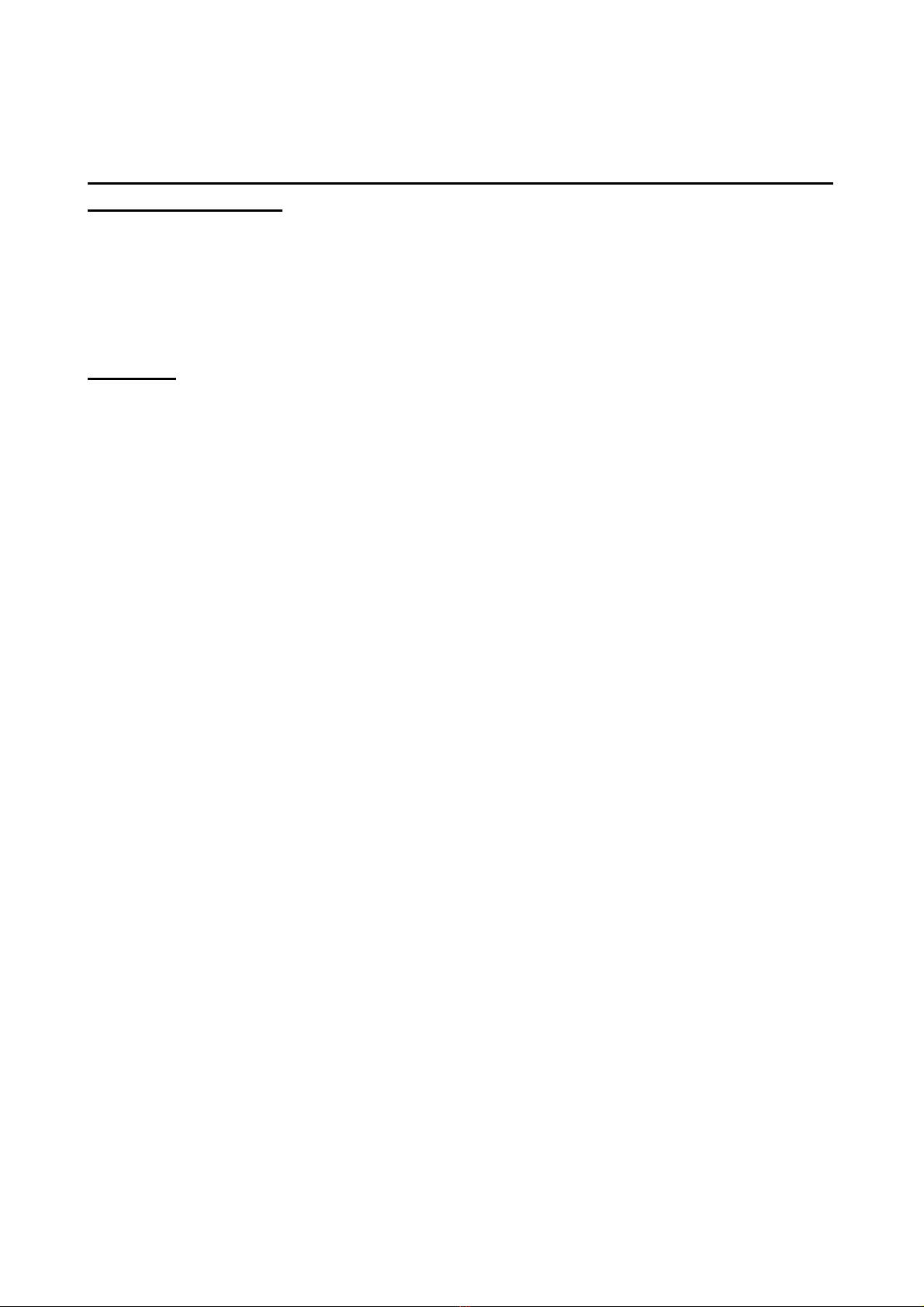
4
Important Safety Instructions Continued
Important Information Regarding Use of Video Games, Computer, Captions or other
Fixed Image Displays.
The Extended use of a fixed image program material can cause permanent "Shadow
Image" on the LCD Panel. The Background image is viewable on normal programs in the
form of stationary fixed image. This type of irreversible LCD panel deterioration can be
limited by observing the following steps:
Reduce the brightness/contrast setting to a minimum viewing level.
DO NOT display the fixed image for extended periods of time.
Turn the power off when not in actual use.
Recycling
This product utilizes tin-lead solder, and has a fluorescent lamp containing a small amount
of mercury. Disposal of these materials may be regulated in your community due to
environmental considerations. For disposal or recycling information please contact you
local authorities, or the Electronics Industries Alliance: http://www.eiae.org/
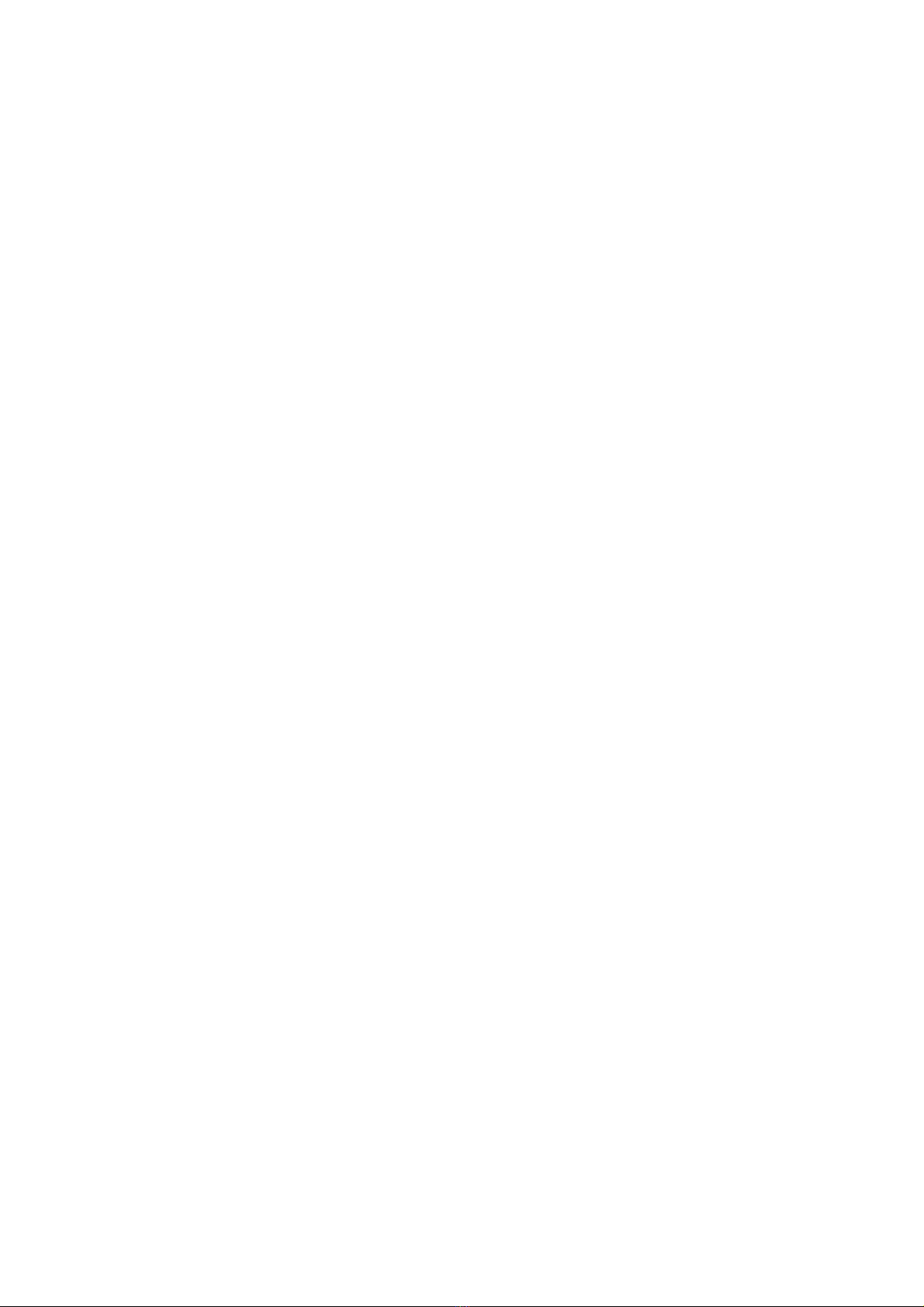
5
CONTENTS
Safety Instructions: ..............................................................................................................................1
CONTENTS.........................................................................................................................................5
1. INTRODUCTION ...........................................................................................................................6
Product Description......................................................................................................................6
Product Features...........................................................................................................................7
Package Contents.........................................................................................................................8
2. SYSTEM SETUP.............................................................................................................................9
Top Panel & Remote Control Function........................................................................................9
Input/Output Signal Connections...............................................................................................12
3. LCD TV OPERATING INSTRUCTIONS ....................................................................................16
TV and AV Operating Instructions.............................................................................................17
4.Reference ........................................................................................................................................33
LCD Monitor Display Angle......................................................................................................33
Troubleshooting .........................................................................................................................34
5.APPENDIX.....................................................................................................................................35
Specifications:............................................................................................................................35
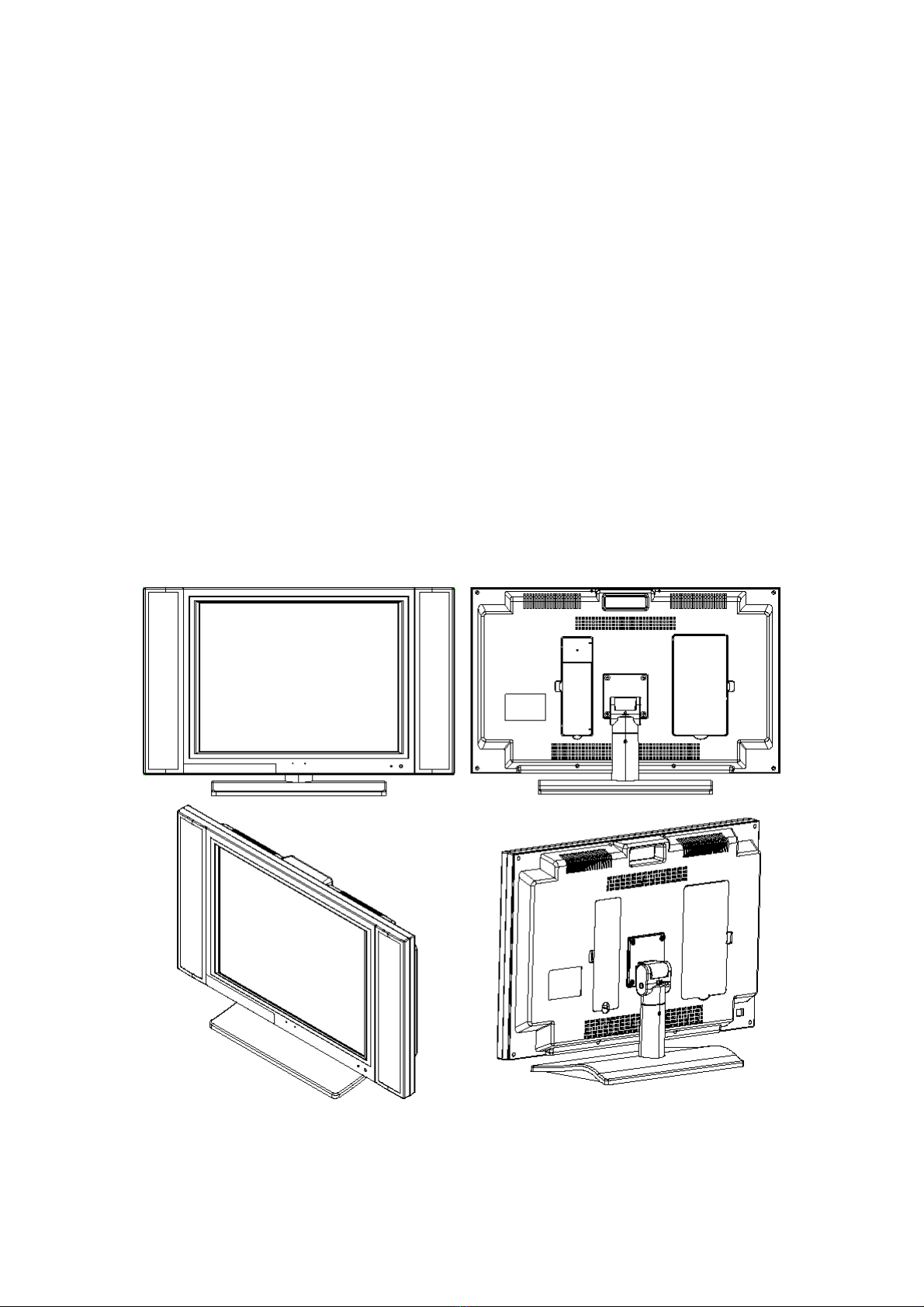
6
1. INTRODUCTION
Product Description
Thank you for choosing the LCD Color TV/Monitor and for your continued support and
use of our products.
The LCD features a 20" color-active matrix, Thin-Film-Transistor (TFT) Liquid Crystal
Display (LCD) to provide superior display performance. A maximum resolution of 800x600
SVGA for displaying complex graphics and high definition images. This new generation
of TFT-LCD incorporates a high quality display in a lightweight module, as such the unit
has power-saving capabilities. There are many benefits from this TFT-LCD namely comfort,
safety, and environmental protection. Other outstanding features include freedom from
video oscillations and selection of various choices of digital video and audio signal inputs.
You will get the feeling that the large-sized surface of operation with the
Video-On-Video(VOV)feature, together with the high-quality stereo speakers and remote
high-level amplifiers connections, provides a coherent, top-of-the-line Audio and Video
systems for viewing pleasure. In addition the TFT-LCD display allows On Screen Display
(OSD) functions that can operate from the convenience of a remote control.

7
Product Features
y20” Color-Active Matrix, Thin-Film-Transistor(TFT)Liquid Crystal Display(LCD)
yMaximum Resolution of 800x600(SVGA)Ideal For Displaying High Definition Images.
y1,440,000 High-Resolution Provides Greater Details.
y500cd/m2 High-Brightness Panel Offers Clear Visuals.
ySuper Wide Viewing Angle: Horizontal: 160º, Vertical: 160º.
yLow Power Consumption; Saving 50% Power Than Conventional TV.
y9300 Color Temperatures For More Choice Of Display Color.
yFull-Frequency Channel Receive Capability.
yAV-Terminal Input and S-Video Inputs For High-Quality Pictures.
ySlim Space-Saving Design. 70% Smaller Than CRT Monitors.
y500:1 High Contrast Ratio Provides Optimum Picture Quality.
yMultiple Input Terminals offers Greater Convenience.
yUser-Friendly On Screen Display Function.
yFull Function Remote Control.

8
Package Contents
Please check the LCD TV Package to make sure it contains the following items:
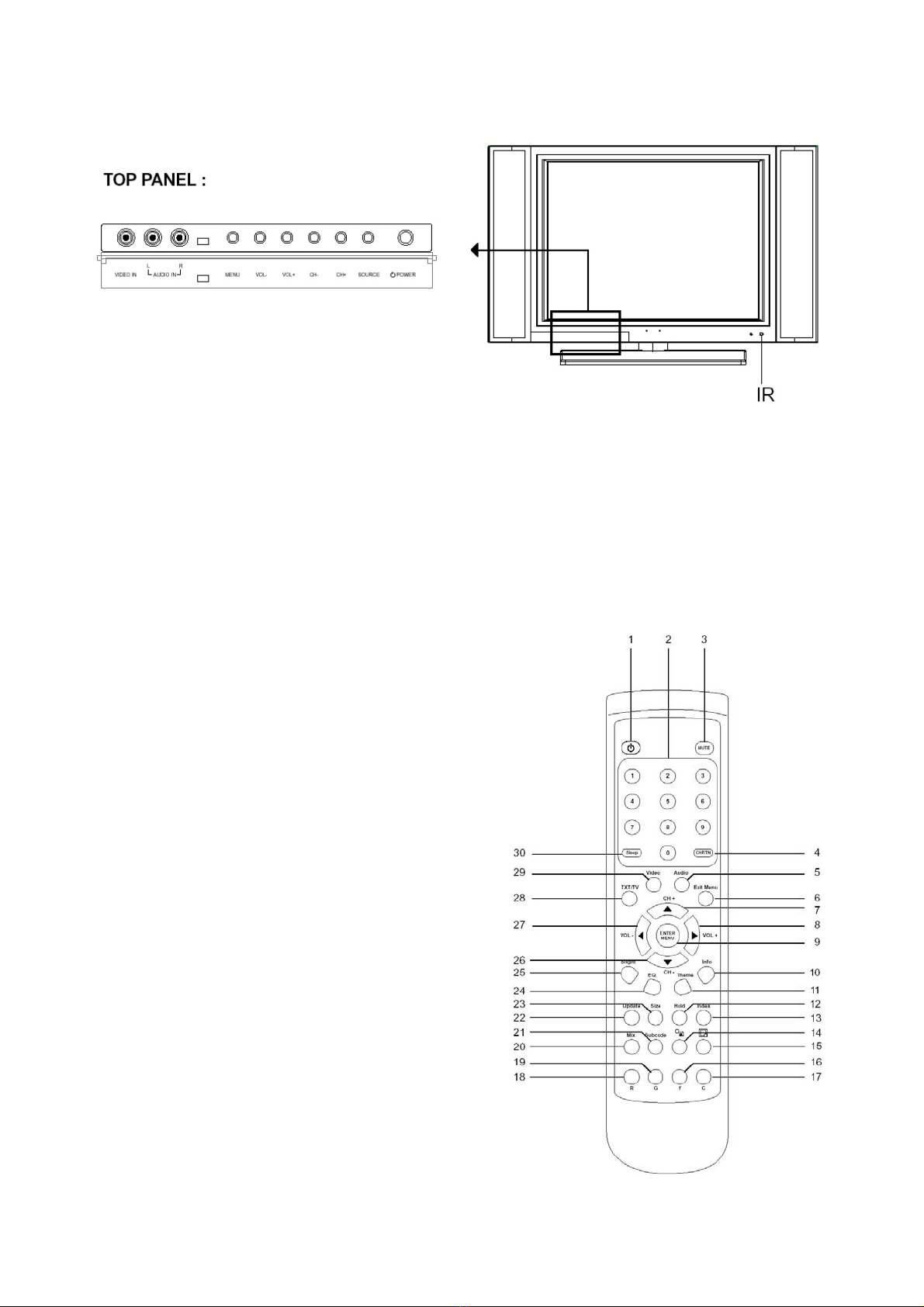
9
2. SYSTEM SETUP
Top Panel & Remote Control Function
TOP PANEL :
VOL - :Volume down Butt on: decreases volume
MENU :Menu Button : Selects command function
VOL + :Volume up Button : Increases volume
POWER :Power Button : Power on/off control
CH - :Channel down Button : Decreases setting channel
CH + :Channel up Button : Increases setting channel
IR :Remote IR detect window : Receives IR signal from remote control
Remote Control Unit
Remote Control Buttons:
1. POWER - Power on or off/On.
2. NUMBER KEYS - Press these buttons to
select items. (Support TV and Teletext
function)
3. MUTE - Turns volume off.
4. CHRTN - Recalls the last channel that was
viewed. (Only for TV)
5. Audio - Switch the Audio source from Main
Display or Sub Display.
6. Exit Menu - When the OSD
(On-Screen-Display) displayed, press this
button to exit the main menu.
7. CH+ - Increase TV channel setting. With the
OSD (On-Screen-Display) displayed, press this
button to select up.
8. VOL+ - Use to increase volume. With the
OSD (On-Screen-Display) displayed, press this
button to select right.
9. ENTER/MENU - Display the Main Menu on
the screen and Press the button to confirm
functions.
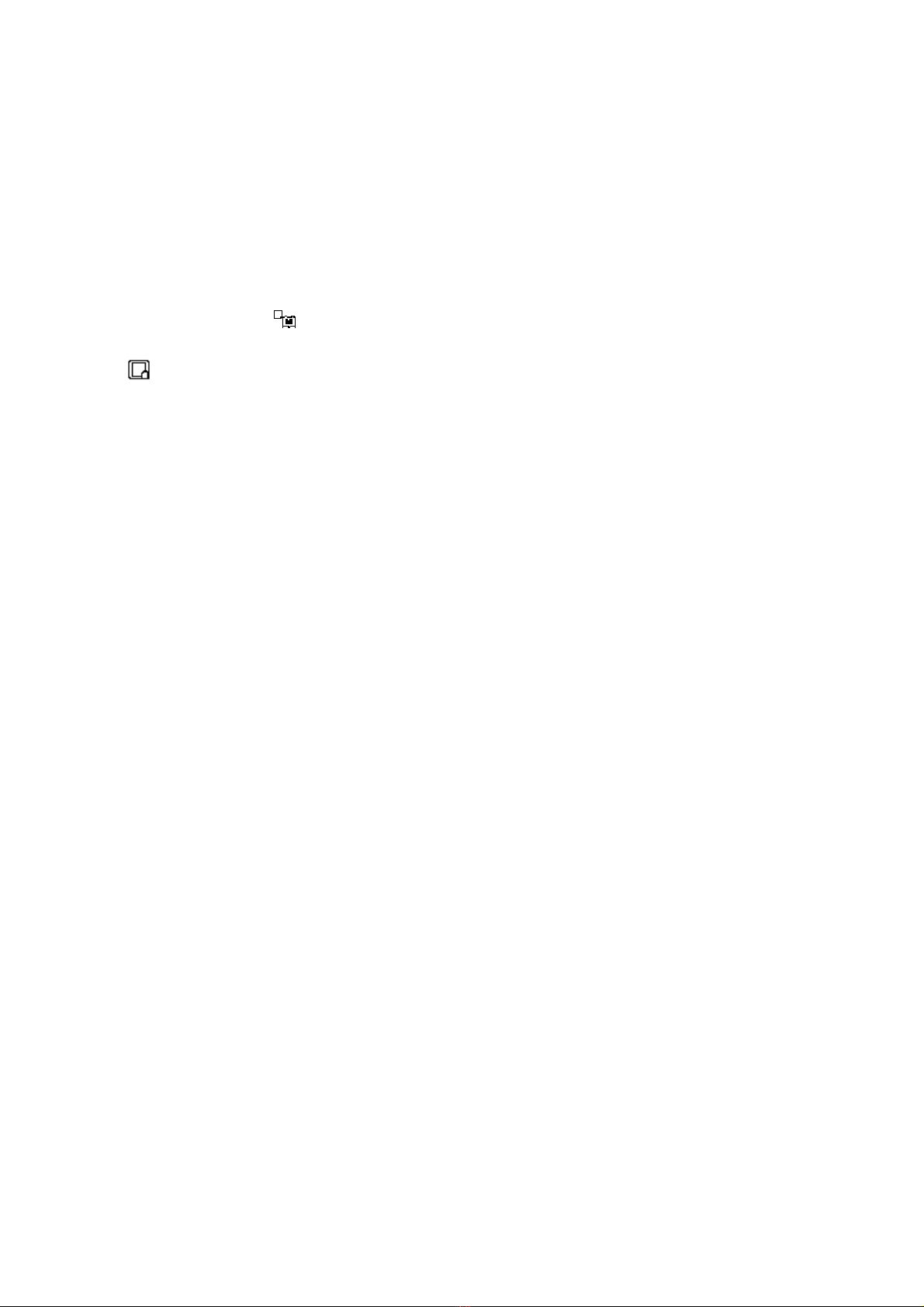
10
10. Info: Display the present channel number. (Press once to display, press again to exit)
11. Theme - Smart video theme function for adjustment on video effect to Rich, Multimedia,
Nature, Soft.
12. Hold - Toggle to hold on and off for current Teletext page. (Only for Teletext function)
13. Index - Only for Teletext function used.
13.1 In Fastext mode: Request the index page.
13.2 In Top mode: Toggle the system between Hilist Menu and current display page.
14. Sub Disp Switch - Choose sub display of TV, AV, SV or Y/Cb/Cr, Y/Pb/Pr or
Memory Card mode. (For Media Station)
15. - Shifts the Sub Display position to four views in TV.
16. Y - Yellow
17. C - Cyan
18. R - Red
19. G - Green
Item# 16~19: Request the associated page in the acquisition mode. The color keys'
functions would follow the bottom row of the screen in corresponding modes. (Only for
Teletext function)
20. Mix: Switch to Text mode and Mix display. (For Teletext function)
21. VOV on/off – To turn on Video on Video display while in PC mode.
22. Update - Update the information of the Teletext page. (Only for Teletext function)
23. Size - Select the size of the current Teletext page. (Only for Teletext function used)
24. EQ - 5 preset sound theme, Switch between POP, Classic, Jazz, Voice, Flat.
25. BRIGHT - For 3 step Brightness adjustment, Dark, Standard, Light.
26. CH- - decrease TV channel setting. With the OSD (On-Screen-Display) displayed,
press this button to select down.
27. VOL- - Use to decrease volume. With the OSD (On-Screen-Display) displayed, press
this button to select left.
28. TXT/TV - Switch the Remote function to operate Teletext or TV functions.
29. Video- Hot key for entering Video Mode. (For Media Station)
30. Sleep - Press this button to set to turn the unit off automatically. (You can choose of,
Channel 51, please press Memory button and then press the Number Keys (0~9) to be
your favorite channel. (Only for TV)
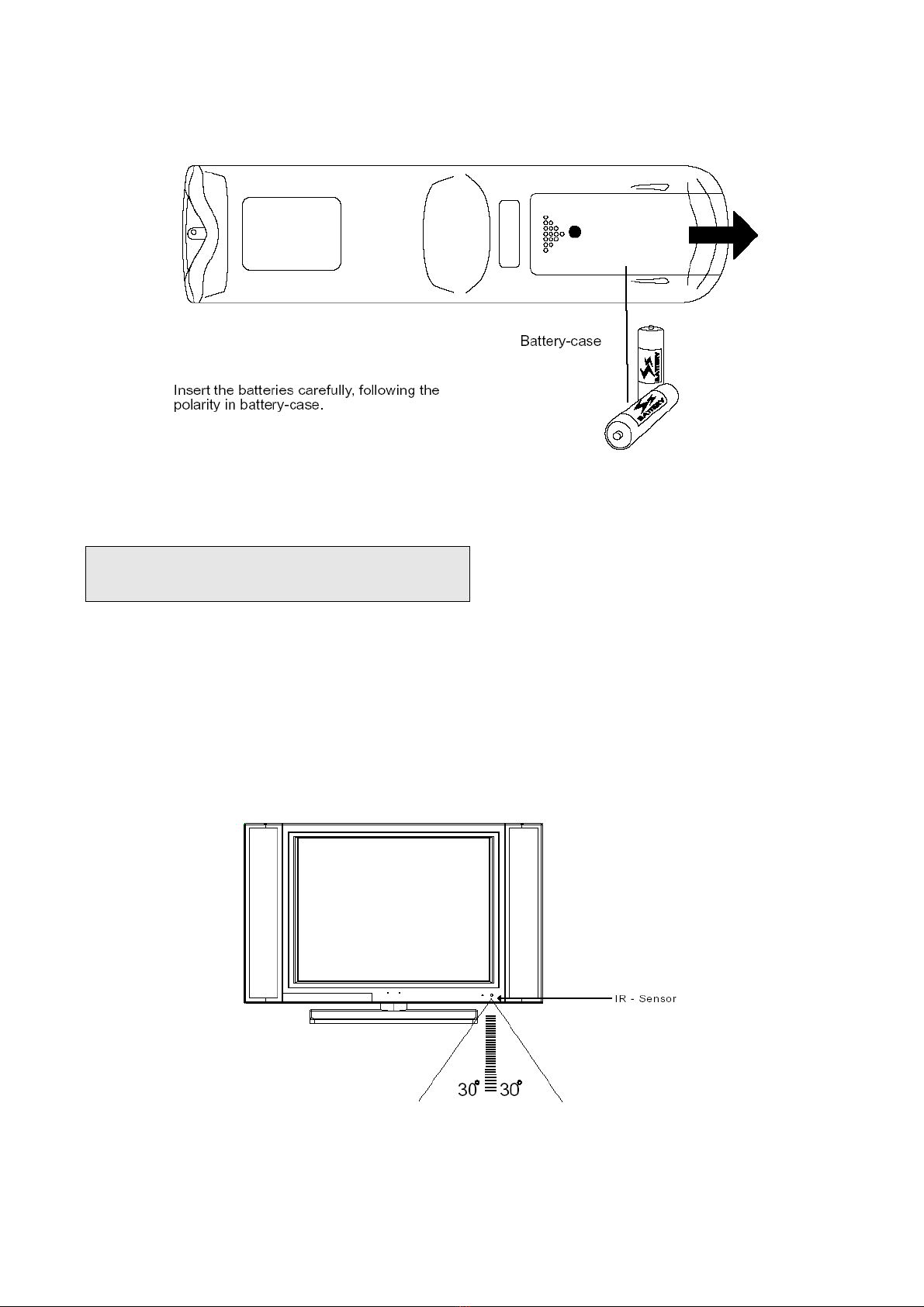
11
Remote Control Battery Installation/Removal:
Insert the batteries carefully, following the polarity in battery-cases.
Change the batteries if the remote control doesn’t operate.
By changing the batteries follow
The environmental restrictions of your country!
Remote Control Operating Instruction:
The Remote Control Transmission consists of an Infrared (IR) Signal.
Make sure the line-of-sight between Remote Control and LCD is clear of objects that could
interfere with the remote IR signal. Always point the Remote Control directly at the LCD
sensor.
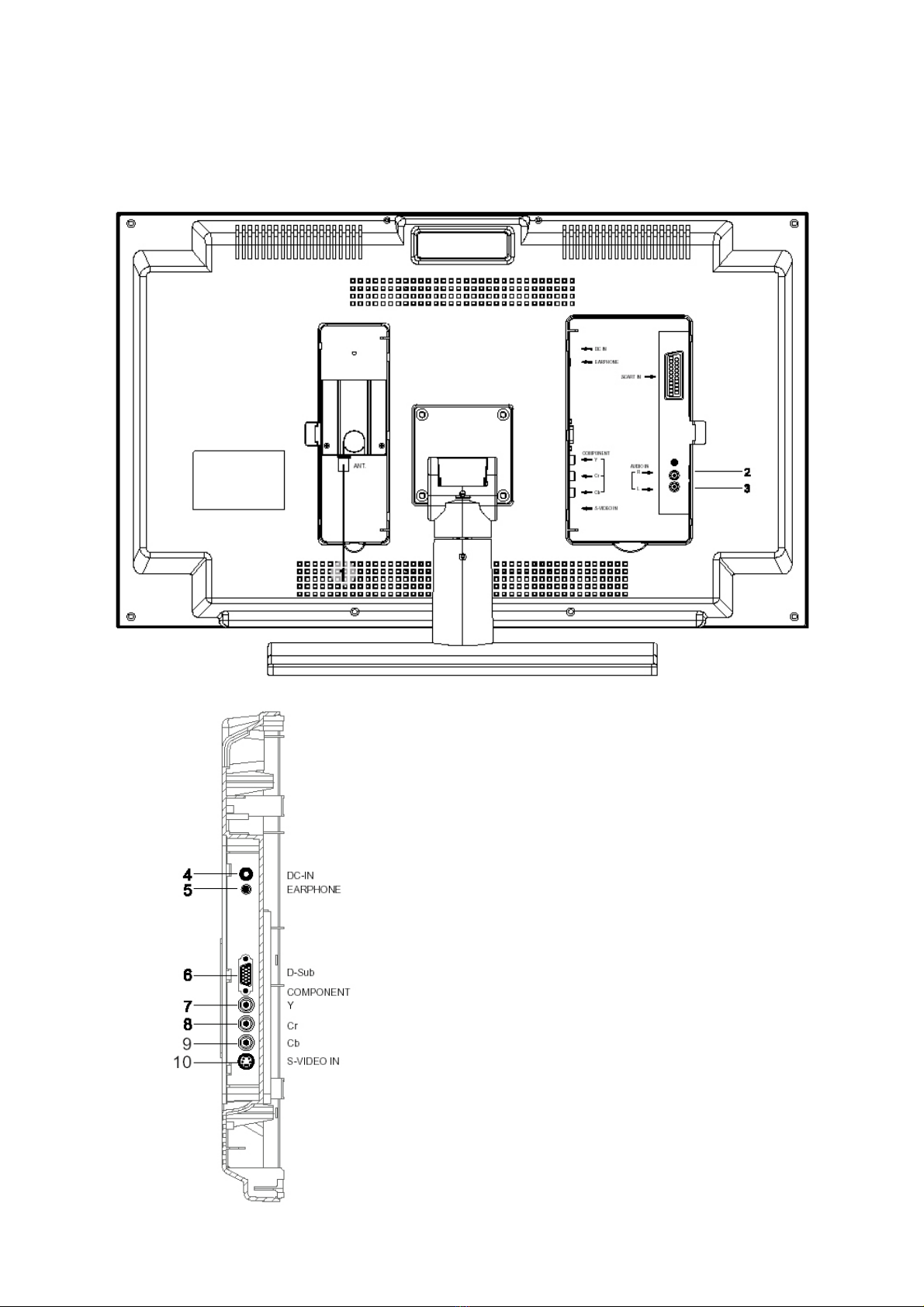
12
Input/Output Signal Connections
1. ANT. CABLE INPUT
2. RIGHTAUDIO INTPUT
3. LEFTAUDIO INTPUT
4. POWER ADAPTER INPUT
5. EARPHONE OUTPUT
6. D-Sub (For VGA INPUT)
7. Y
8. Cr
9. Cb
10.S-Video INPUT

13
Connecting TV Cable
DC Power Socket
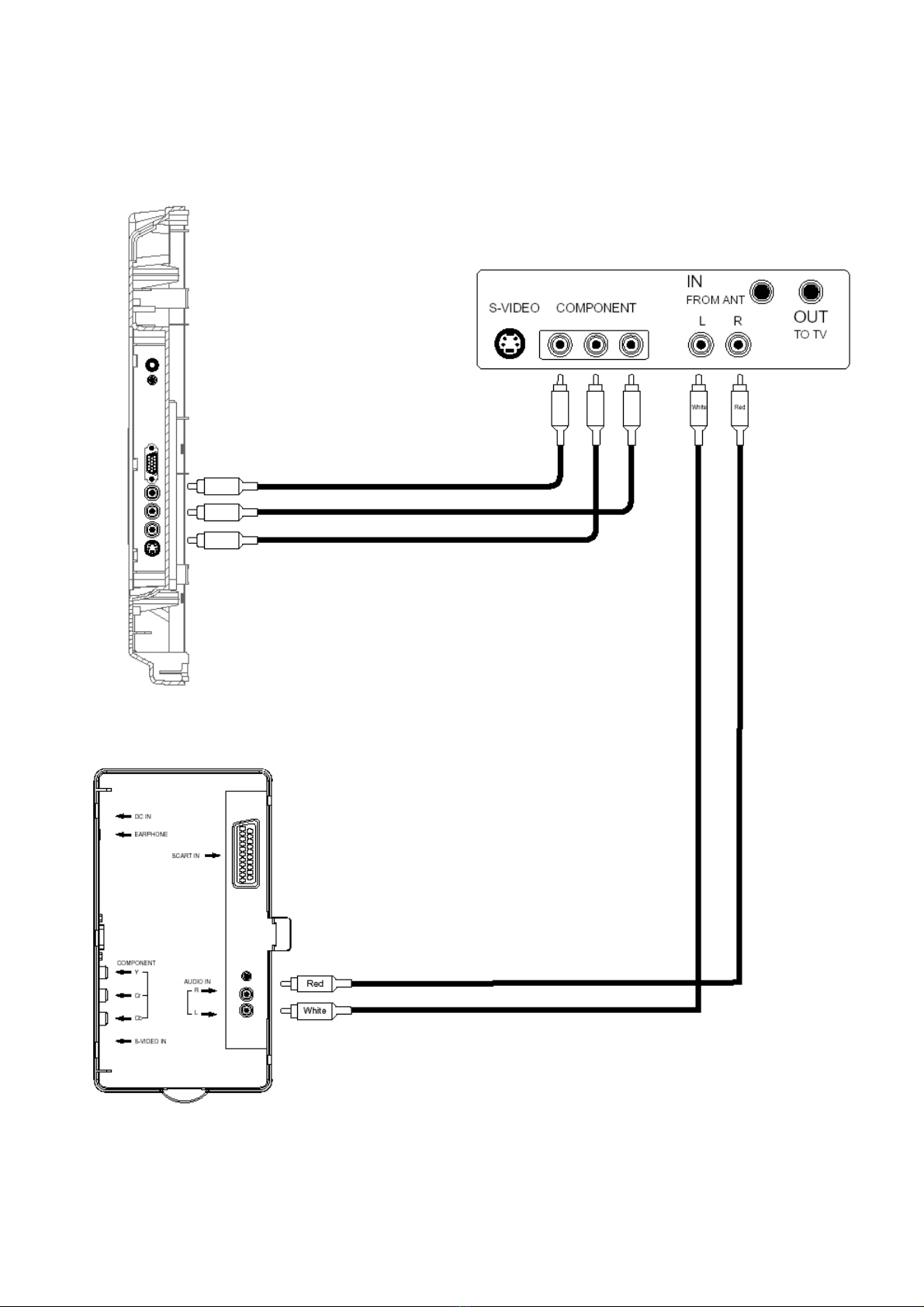
14
Connecting to AV-terminal equipment such as
DVD, VCR, and Gaming Console.

15
Connecting to S-Video terminal equipment such as
DVD, VCR or Gaming Console.

16
3. LCD TV OPERATING INSTRUCTIONS
First time to Configure the TV-System
Select Country Italy
Australia Netherlands
Austria Norway
Belgium Poland
Croatia Russia
Denmark
Press
Spanish
Finland Sweden
France Switzerland
Germany Turkey
Iceland United Kingdoms
Ireland Return
Next
NOTE :
Press POWER button on the remote
control. The Power indicator
instantaneously changes from red to
green. The main unit is then turned
on with the setup menu displayed on
the unit’s screen. Press the up/down
button on the remote control to
choose the country where you are
using the TV.
Use the and to move between the options,
Press the Menu button again to confirm.
Auto Program
Yes:Press Enter
After selecting the country, the Auto
Program menu should be showing on the
screen.
Press Enter and the automatic channel
search starts. The TV-Tuner will
automatically scan all cable or air TV
frequencies for available channels. All
channels found will be stored in sequence.
If you use a TV connection over satellite, your satellite receiver searches and stores the
TV channels.
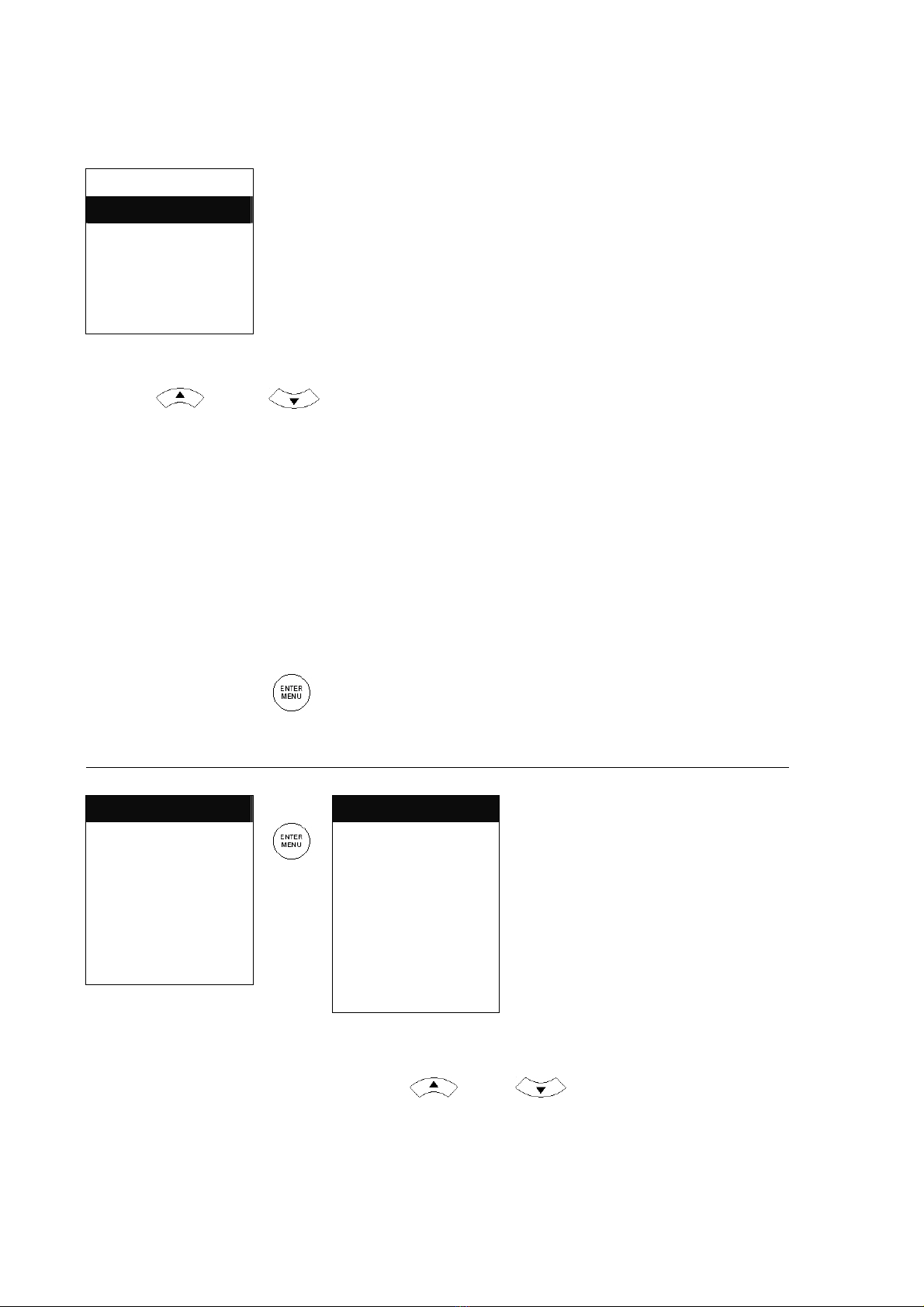
17
After auto programming, the OSD Language menu should be showing on the screen.
Select OSD Language
English
Deutsch
Italiano
Spanish
Exit
Press the up/down button on the remote control to
choose the desired language. Then press ENTER /
MENU button to confirm.
NOTE :
Use the and to move between the options,
Press the Menu button again to confirm.
●The above setting is only required for initial set up.
●If you lose power after auto scan, press the Power button again.
●If the initial setup has been done, you don’t have to do the above setting.
The other way to restart this initial setup is to choose the “Reset TV” option under the TV
setup menu, which can be found under the Main Menu Display.
TV and AV Operating Instructions
Press the Menu button to display the following Main Menu:
Main Disp Operating Instructions
Level1 Level2 Level3 / Function
Main Disp TV 1. TV - TV Input Signal
Image Setup AV 2. AV - A-Video Input Signal
Audio Setup SV 3. SV – S-Video Input Signal
TV SETUP Y Cb Cr 4. Y Cb Cr - Component Input Signal
Language SCARTAV 5. SCART AV
Recall
Press
SCART RGB 6. SCART RGB
Quit PC 7.PC – VGA Input Signal
Exit 8. EXIT - Back to Main Display
NOTE :
Use the and to move between the options,
Press the Menu button again to confirm.
The TV Setup option
will appear in the Main
Menu if a TV program
is accessed using the
Main Display or Sub
Display.
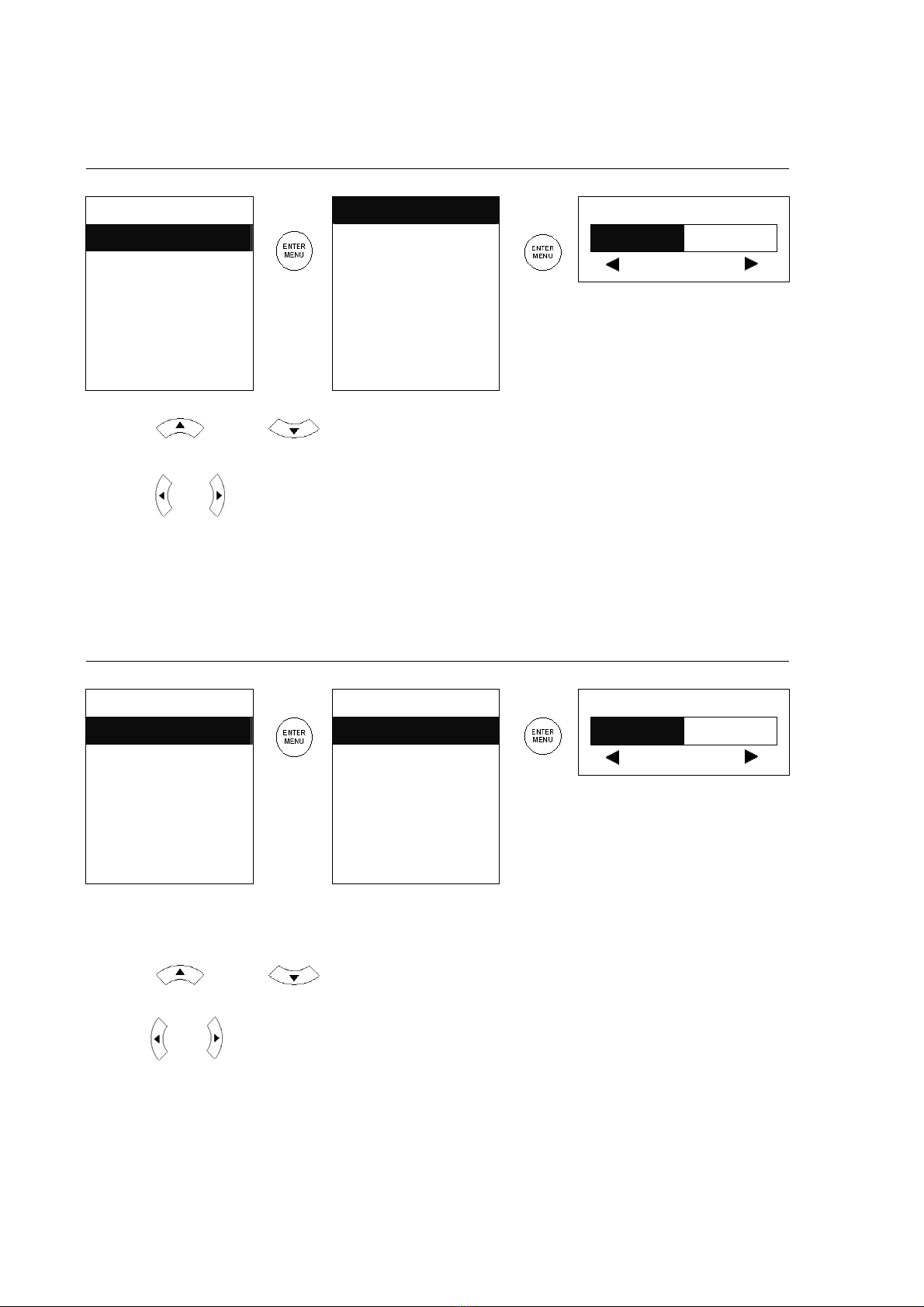
18
Image Setup Operating Instructions – Brightness
Level1 Level2 Level3 / Function
Main Disp Brightness Brightness
Image Setup Contrast
Audio Setup Sharpness - 61 +
TV SETUP Saturation
Press
Press the
Language Tint Menu button again to Exit.
Recall
Press
Color
Quit Exit
NOTE :
Use the and to move between the options,
Press the Menu button again to confirm.
use the and to adjust the setting.
Image Setup Operating Instructions - Contrast
Level1 Level2 Level3 / Function
Main Disp Brightness Contrast
Image Setup Contrast
Audio Setup Sharpness - 60 +
TV SETUP Saturation
Press
Press the
Language Tint Menu button again to Exit.
Recall
Press
Color
Quit Exit
NOTE :
Use the and to move between the options,
Press the Menu button again to confirm.
use the and to adjust the setting.
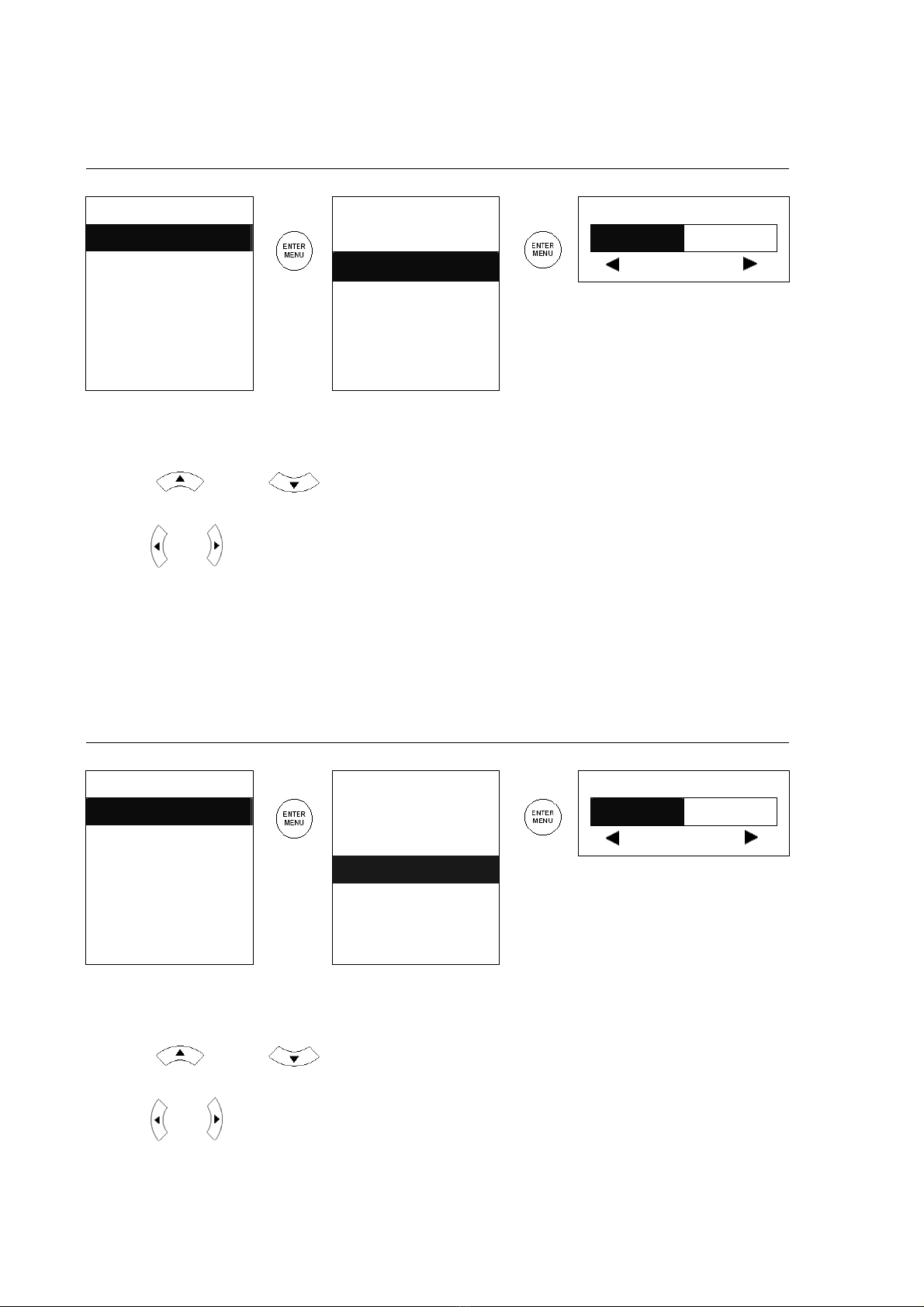
19
Image Setup Operating Instructions - Sharpness
Level1 Level2 Level3 / Function
Main Disp Brightness Sharpness
Image Setup Contrast
Audio Setup Sharpness - 2 +
TV SETUP Saturation
Press
Press the
Language Tint Menu button again to Exit.
Recall
Press
Color
Quit Exit
NOTE :
Use the and to move between the options,
Press the Menu button again to confirm.
use the and to adjust the setting.
This option will be available only when NTSC signal is detected.
Image Setup Operating Instructions - Saturation
Level1 Level2 Level3 / Function
Main Disp Brightness Saturation
Image Setup Contrast
Audio Setup Sharpness - 32 +
TV SETUP Saturation
Press
Press the
Language Tint Menu button again to Exit.
Recall
Press
Color
Quit Exit
NOTE :
Use the and to move between the options,
Press the Menu button again to confirm.
use the and to adjust the setting.
Table of contents
Other Targa LCD TV manuals