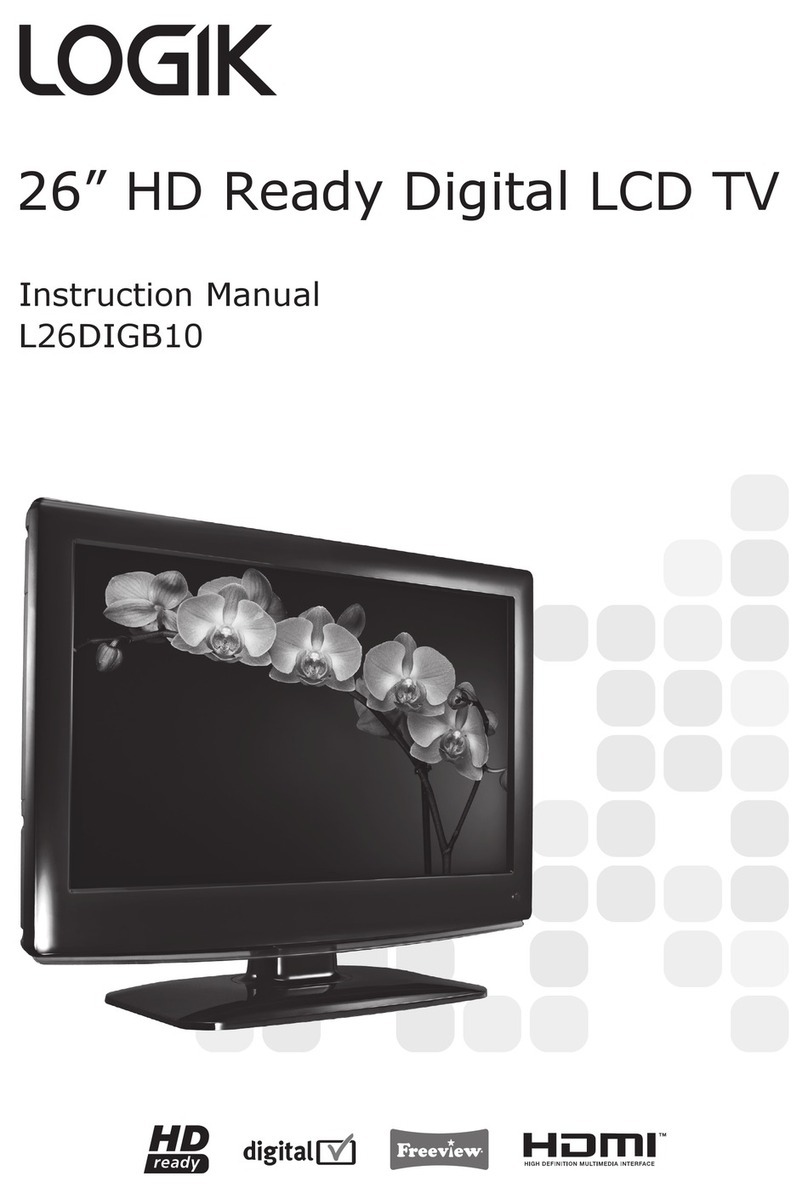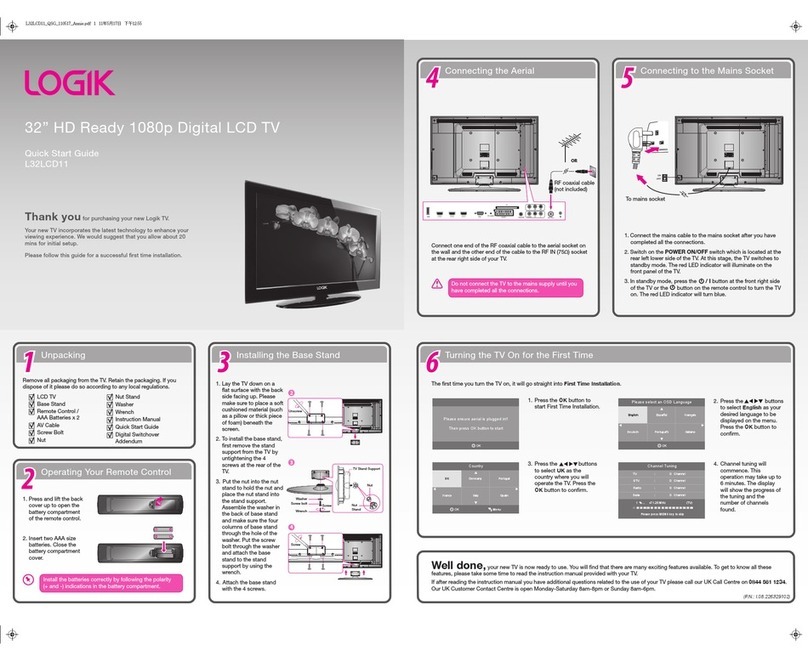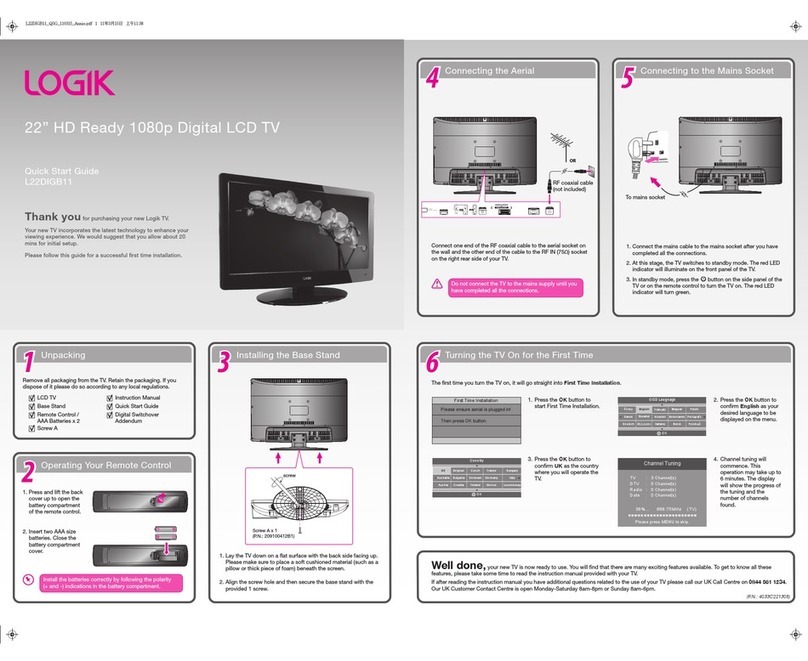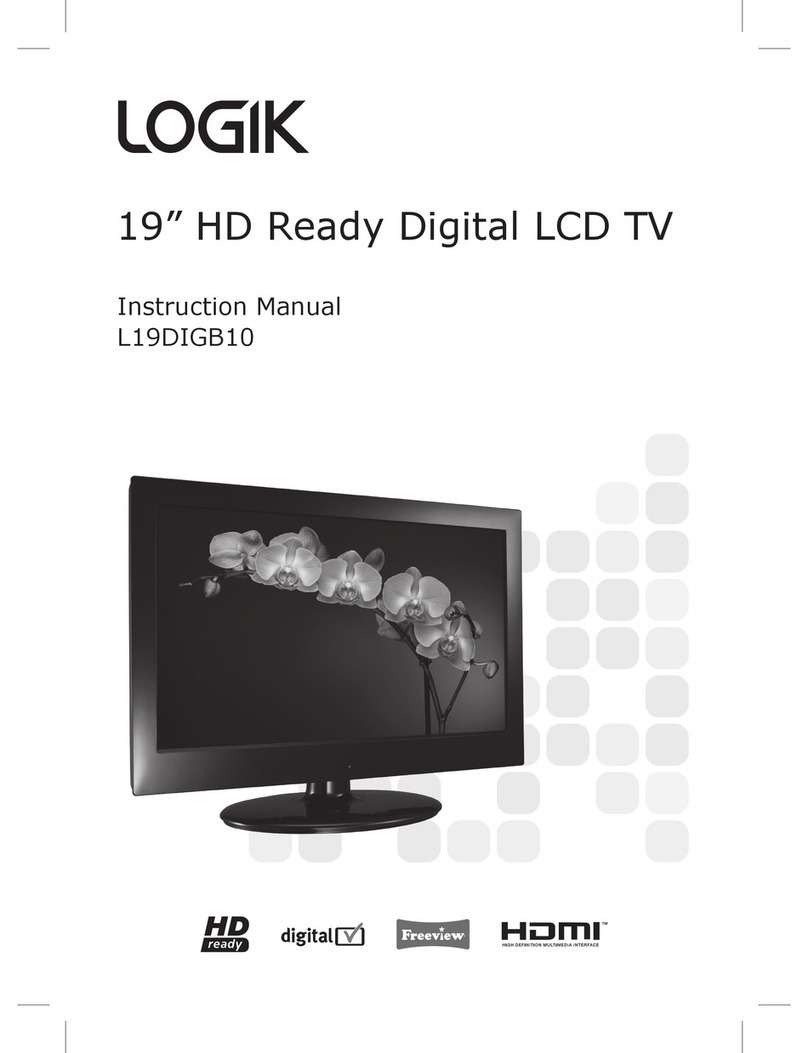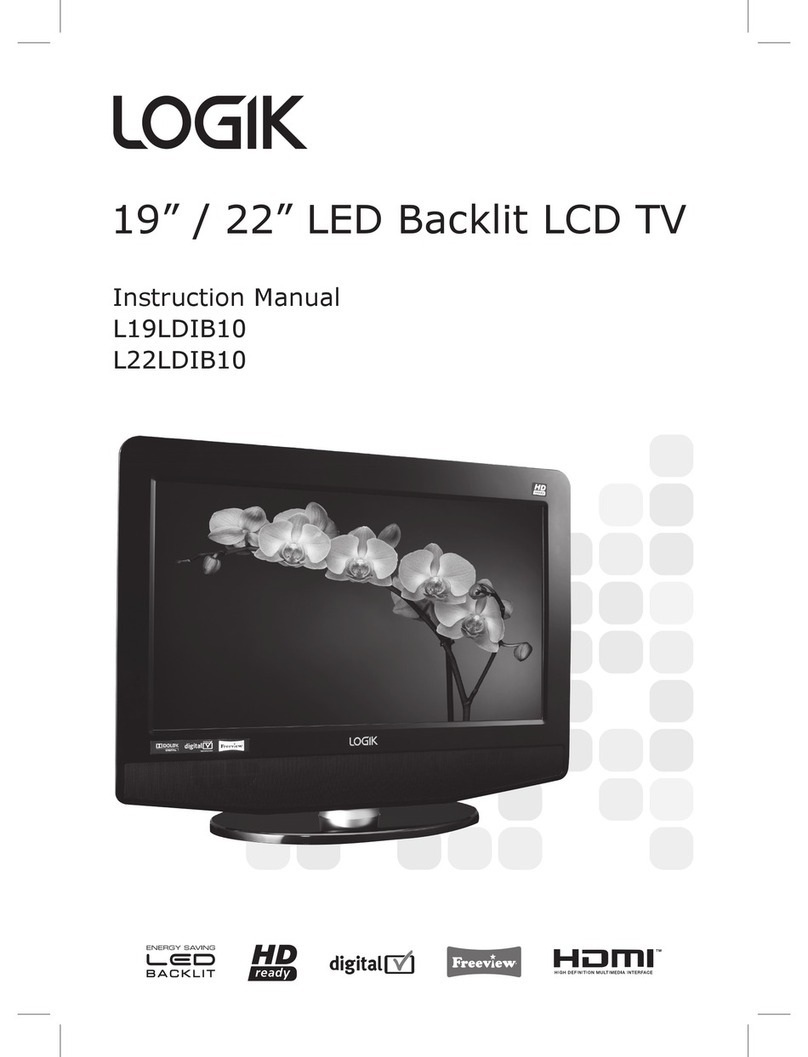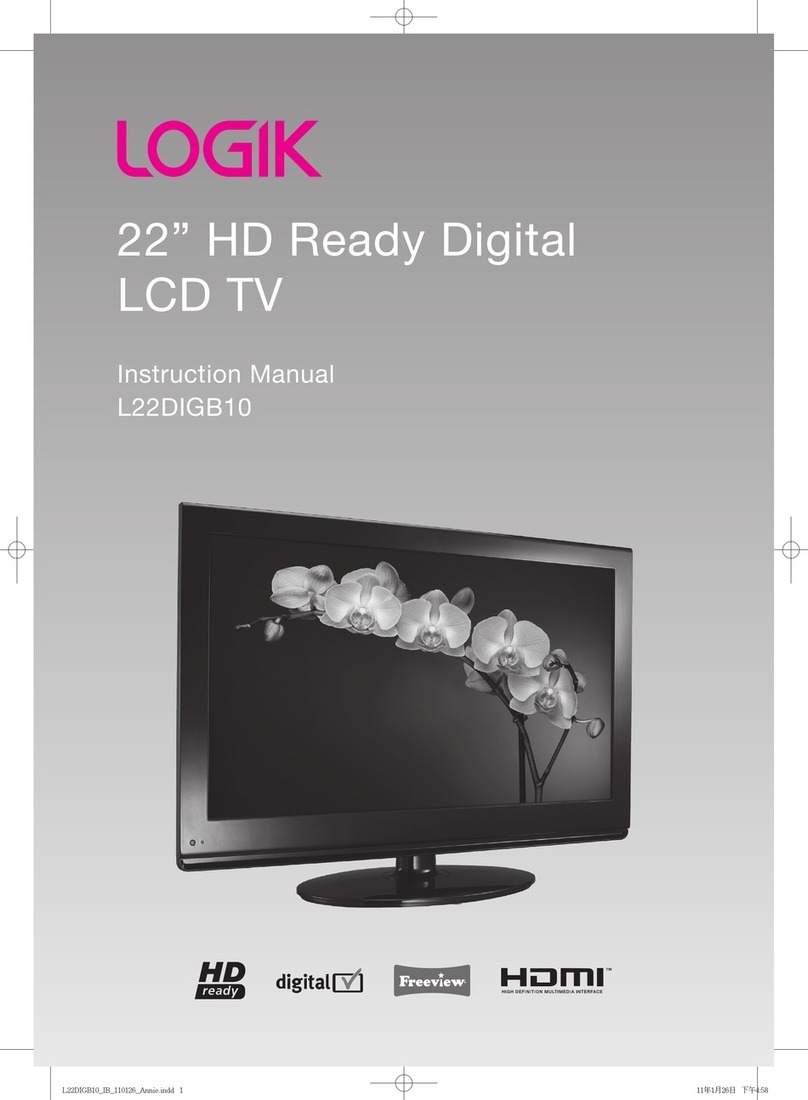Unpacking
1166
Connecting to the Mains Socket
Turning the TV on for the first time
55
Connecting the Aerial
44
Installing the Base Stand
22
Operating Your Remote Control
33
OR
Remove all packaging from the TV. Retain the packaging. If you dispose of it please
do so according to any local regulations.
LCD TV with
TV Stand Support
AV CableMains CableRemote Control /
AAA Batteries x 2
TV Base Stand Screw A x 1
(P.N.: I.08.015197718)
1. Connect the supplied mains cable to the AC~ socket at the back of your TV and
then connect it to the mains socket after you have completed all the connections.
2. Switch on the POWER ON/OFF at the side of the TV. At this stage, the TV switches
to standby mode. The red LED indicator will illuminate on the front panel of the
TV.
3. Press the button on the top panel of the TV or the button on the remote
control to turn the TV on. The red LED indicator will turn blue.
The first time you turn the TV on, it will go straight into First Time Installation.
Press the OK button on the remote control to start the First Time Installation.
Video
Video
R
R
L
L
Congratulations on the purchase of your new Logik TV.
Your new TV incorporates the latest technology to enhance your viewing experience.
We would suggest that you allow about 20 mins for initial setup.
Please follow this guide for a successful rst time installation.
Well done, your new TV is now ready to use.
You will nd that there are many exciting features available. To get to know all these
features, please take some time to read the instruction manual provided with your TV.
19” HD Ready Digital LCD TV
With DVD Player
Quick Start Guide
L19DVDP10
L19DVDB20
Instruction Manual Quick Start Guide Digital Switchover
Addendum
RF coaxial cable
(not included)
ON OFF
To mains socket
CARD FACE FRONT
Connect one end of the RF coaxial cable to the aerial socket on the wall and the
other end of the cable to the RF (75Ω) socket at the right rear side of your TV.
Install the batteries correctly by following the polarity (+ and -) indications
in the battery compartment.
Do not connect the TV to the mains supply until you have completed all
the connections.
1. Press and lift the back cover
up to open the battery
compartment of the remote
control.
2. Insert two AAA size batteries.
Close the battery
compartment cover.
1. Lay the TV down on a at surface with the back side facing up. Please make sure to
place a soft cushioned material (such as a pillow or thick piece of foam) beneath the
screen.
2. Attach the base stand until the screw holes are aligned. Secure the base stand with
the supplied screw A.
1
2
Screw A x 1
part number I.03.TW3012A01
Logik L19DVDP10_B20_QSG_100730_Zell.pdf 1 30/07/2010 6:01 PM