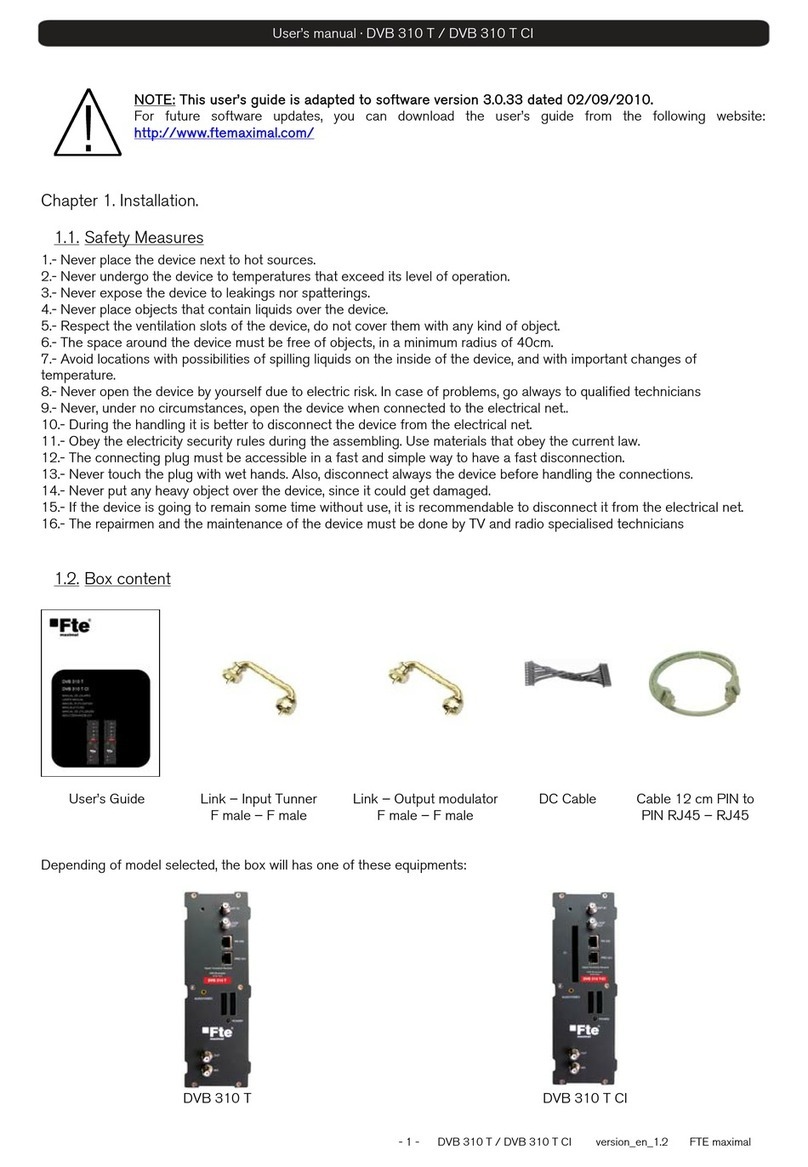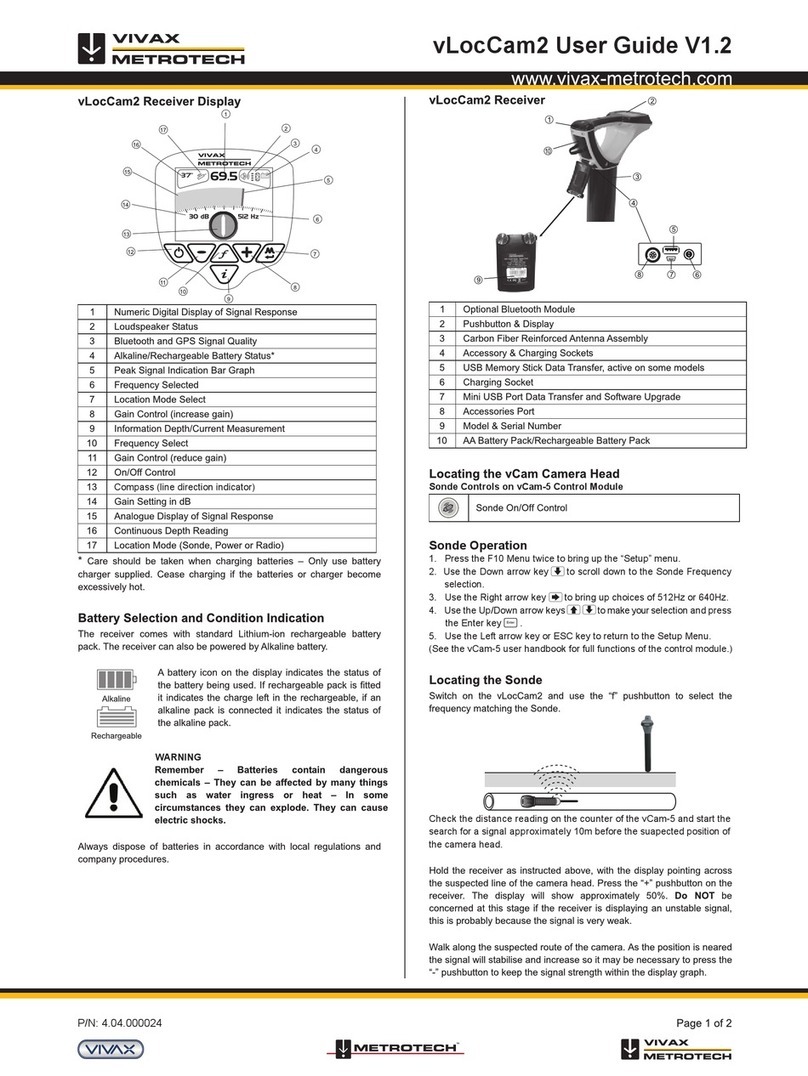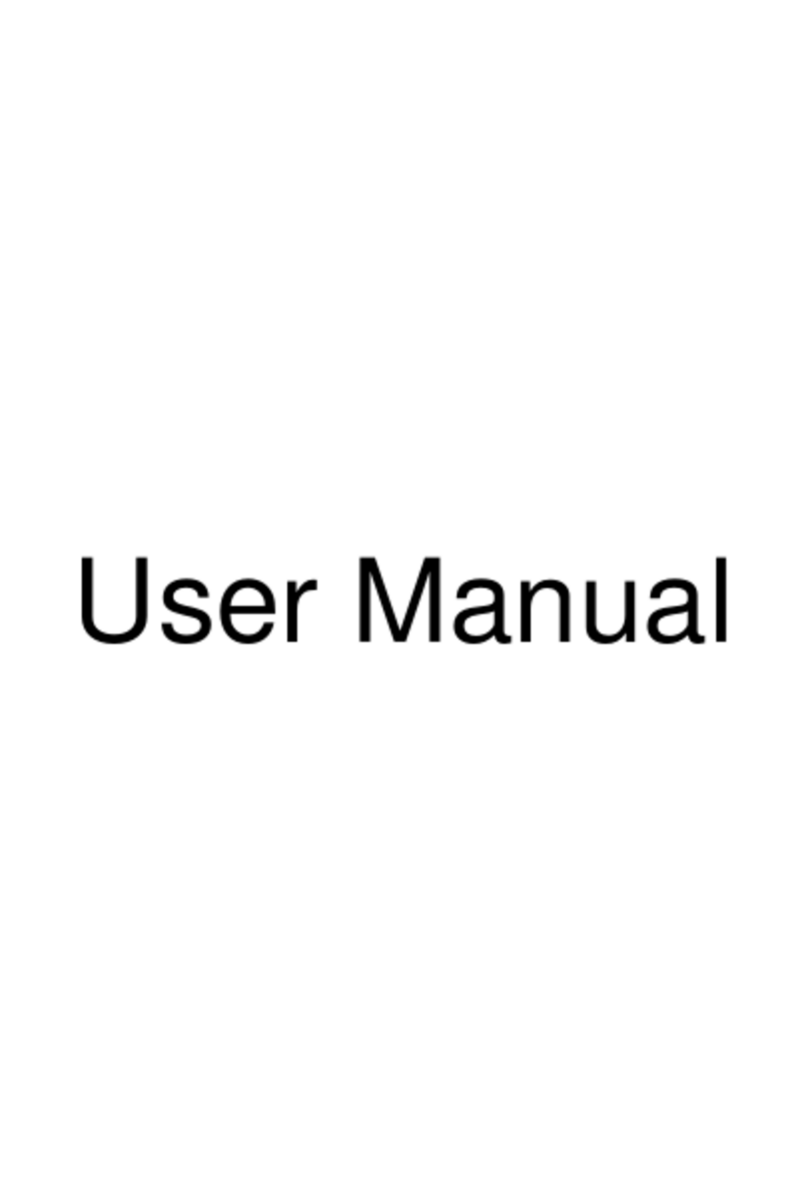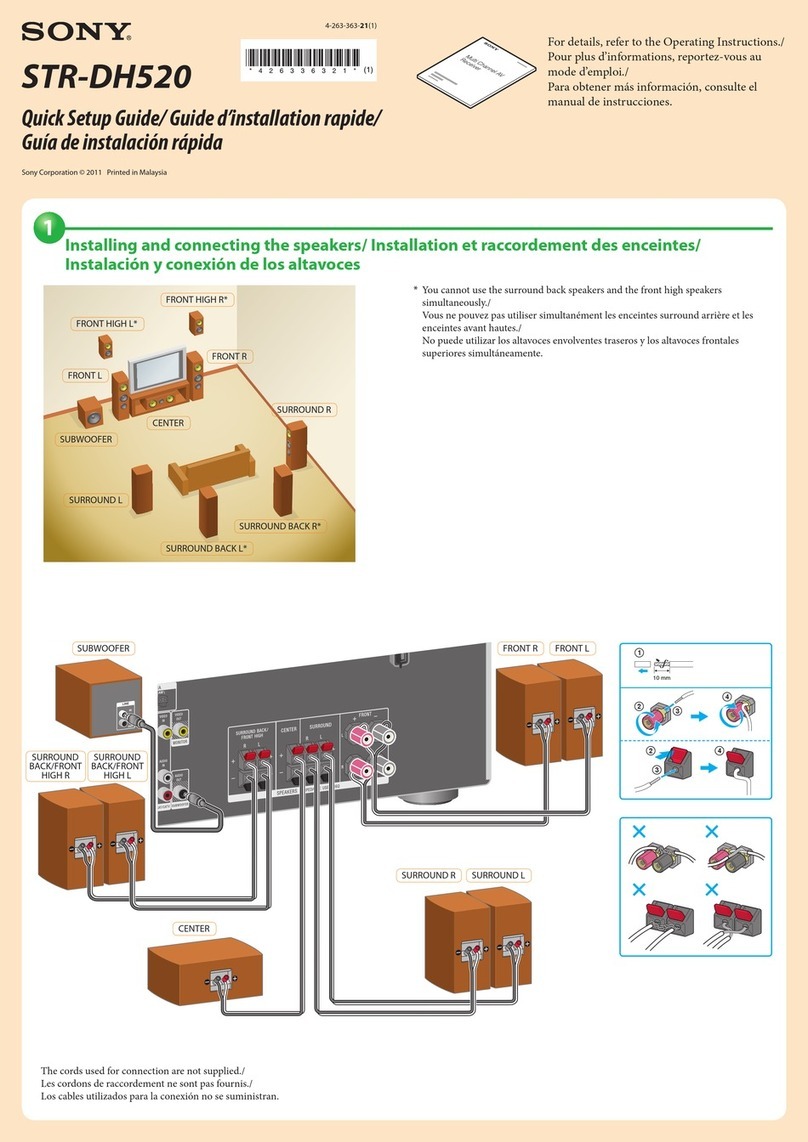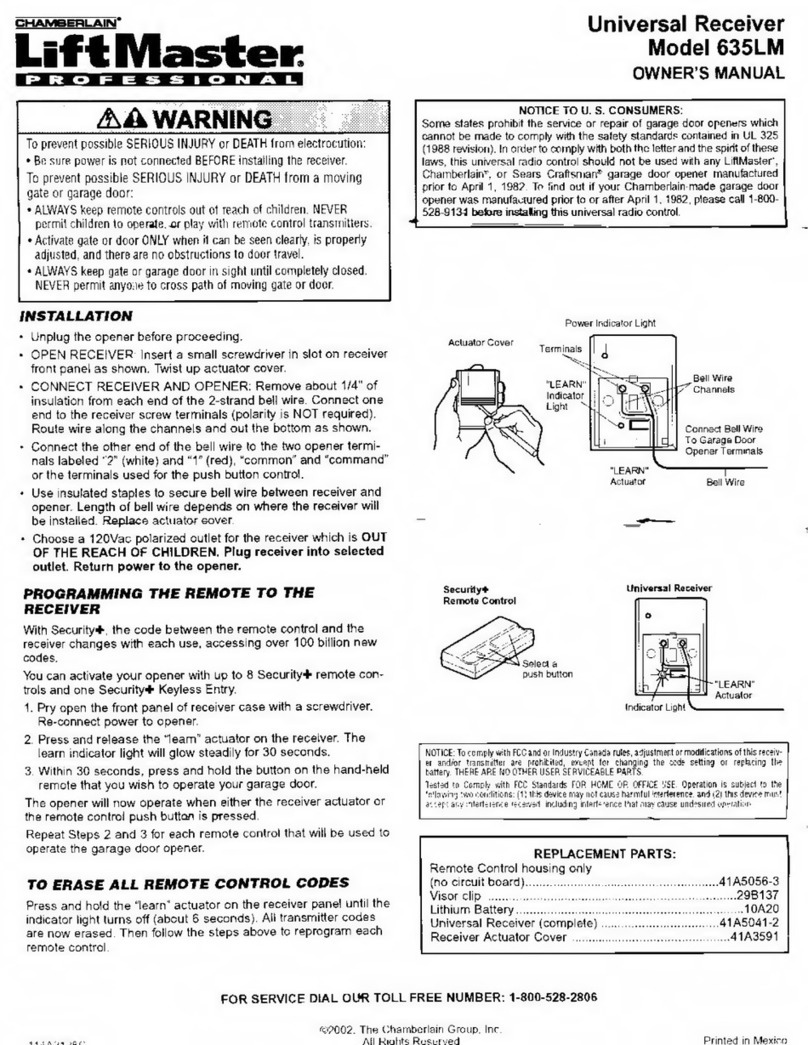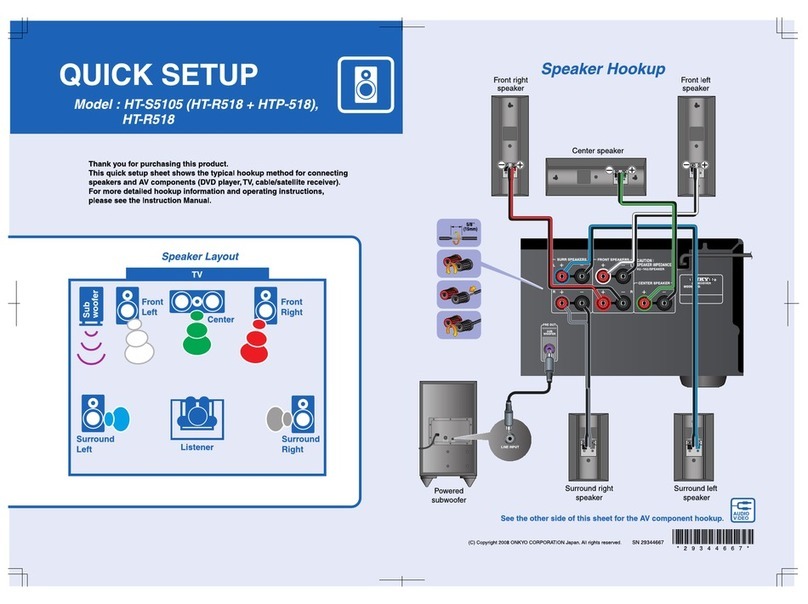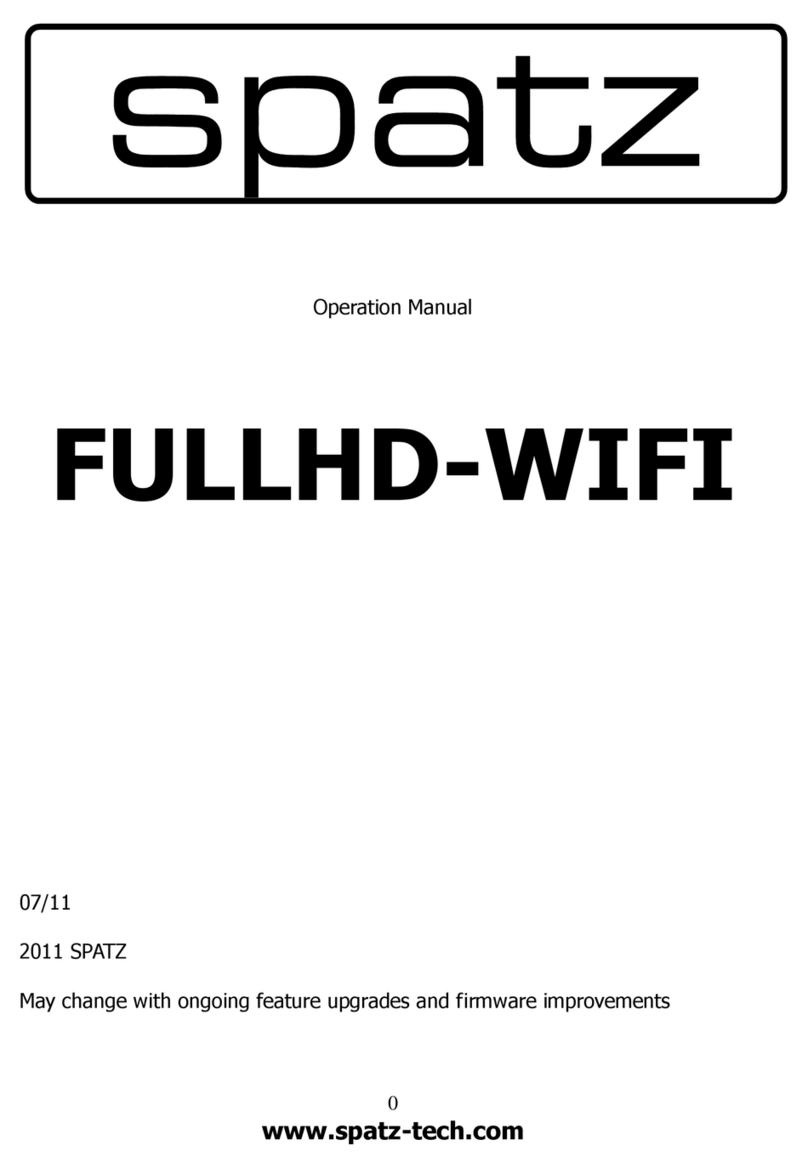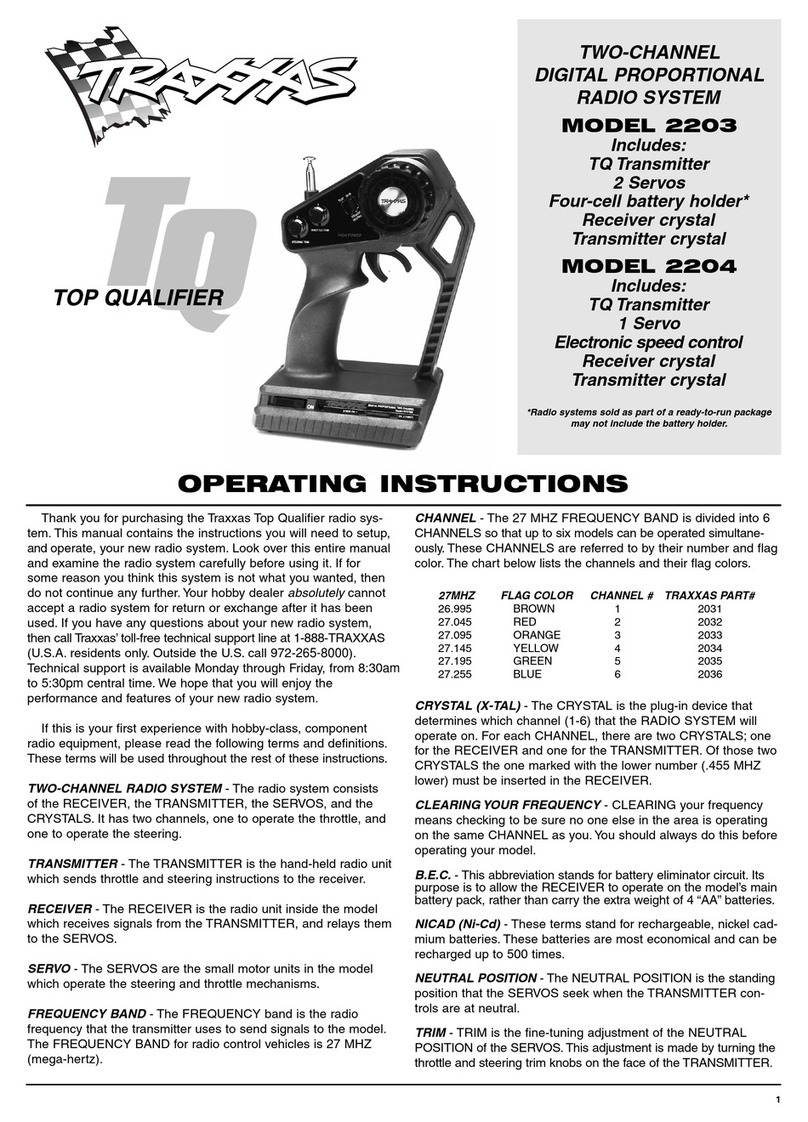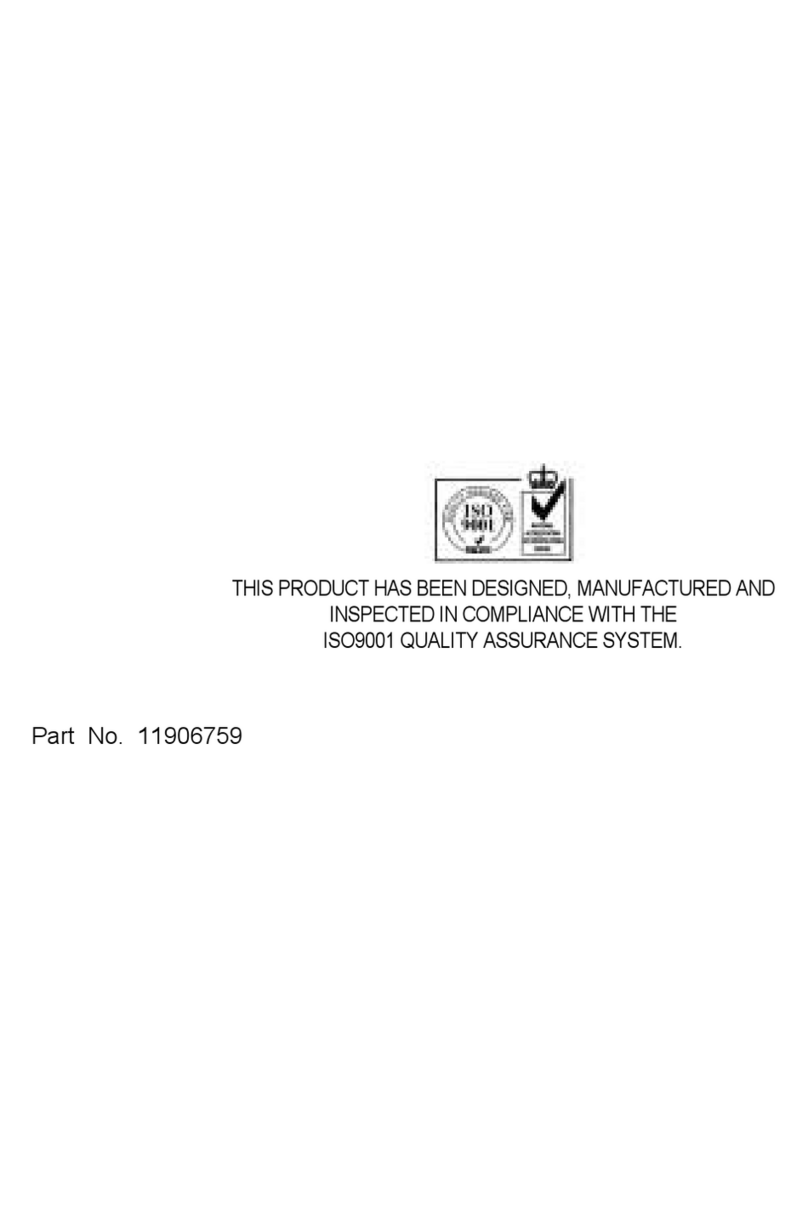Targa HC-5100x User manual

DVD/CD RECEIVER
OWNER’S MANUAL
MODEL: HC-5100x
Before connecting up, operating or repairing this product,
please read this instruction booklet carefully and
completely.
GH-T6348D_JA3GOTG_ENG

2
This lightning flash with arrowhead symbol within
an equilateral triangle is intended to alert the user
to the presence of uninsulated dangerous voltage
within the product’s enclosure that may be of
sufficient magnitude to constitute a risk of electric
shock to persons.
The exclamation mark within an equilateral
triangle is intended to alert the user to the
presence of important operating and maintenance
(servicing) instructions in the instructions
accompanying the product.
WARNING: Do not install this equipment in a confined space
such as a book case or similar unit.
CAUTION:
This DVD/CD receiver employs a Laser System.
To ensure proper use of this product, please read this
owner’s manual carefully and retain it for future reference.
Should the unit require maintenance, contact an authorized
service location (see service procedure).
Performing controls, adjustments, or carrying out procedures
other than those specified herein may result in hazardous
radiation exposure.
To prevent direct exposure to laser beam, do not try to open
the enclosure.Visible laser radiation when open. DO NOT
STARE INTO BEAM.
CAUTION: The apparatus should not be exposed to water
(dripping or splashing) and no objects filled with liquids, such
as vases, should be placed on the apparatus.
This product is manufactured to comply with the
radio interference requirements of EEC
DIRECTIVE 89/336/EEC, 93/68/EEC and
73/23/EEC.
ON COPYRIGHTS:
It is forbidden by law to copy, broadcast, show, broadcast
via cable, play in public, or rent copyrighted material without
permission.
This product features the copy protection function developed
by Macrovision. Copy protection signals are recorded on
some discs.When recording and playing the pictures of
these discs on a VCR, picture noise will appear.
This product incorporates copyright protection technology
that is protected by method claims of certain U.S. patents
and other intellectual property rights owned by Macrovision
Corporation and other rights owners. Use of this copyright
protection technology must be authorized by Macrovision
Corporation, and is intended for home and other limited
viewing uses only unless otherwise authorized by
Macrovision Corporation. Reverse engineering or
disassembly is prohibited.
SERIAL NUMBER: The serial number is located on the back
of this unit.This number is unique to this unit and not
available to others.You should record requested information
here and retain this guide as a permanent record of your
purchase.
Model No. ___________________________________
Serial No. ___________________________________
Disposal of your old appliance
1.When this crossed-out wheeled bin symbol is
attached to a product it means the product is
covered by the European Directive 2002/96/EC.
2. All electrical and electronic products should be
disposed of separately from the municipal
waste
stream via designated collection facilities
appointed
by the government or the local
authorities.
3.The correct disposal of your old appliance will
help prevent potential negative consequences
for the environment and human health.
4. For more detailed information about disposal of
your old appliance, please contact your city
office, waste disposal service or the shop
where you purchased the product.
WARNING: TO PREVENT FIRE OR ELECTRIC SHOCK
HAZARD, DO NOT EXPOSE THIS PRODUCT TO RAIN
OR MOISTURE.
CAUTION
RISK OF ELECTRIC SHOCK
DO NOT OPEN
CAUTION: TO REDUCE THE RISK
OF ELECTRIC SHOCK
DO NOT REMOVE COVER (OR BACK)
NO USER-SERVICEABLE PARTS INSIDE
REFER SERVICING TO QUALIFIED SERVICE
PERSONNEL.

3
1Read these instructions.
2Keep these instructions.
3Heed all warning.
4Follow all instructions.
5Do not use this apparatus near water.
6Clean only with dry cloth.
7
Do not block any ventilation openings. Install in
accordance with the manufacturer’s instructions.
8Do not install near any heat sources such as
radiators, heat registers, stoves, or other
apparatus (including amplifiers) that produce heat.
9
Do not defeat the safety purpose of the
grounding-type plug. If the provided plug does not
fit into your outlet,
consult an electrician for
replacement of the obsoleteoutlet.
10 Protect the power cord from being walked on or
pinched, particularly at plugs, convenience
receptacles, and the point where they exit from the
apparatus.
11 Only use attachments/accessories specified by
manufacturer.
12 Use only with the cart, stand, tripod,
bracket, or table specified by the
manufacturer or sold with the
apparatus.When a cart is used, use
caution when moving the cart
apparatus combination to avoid injury
from tip-over.
13 Unplug this apparatus during lightning storms or
when unused for long periods of time.
14
Refer all serving to qualified service personnel.
Servicing is required when the apparatus has
been damaged in any way, such as power-supply
cord or plug is damaged, liquid has been spilled
or objects have fallen into the apparatus, the
apparatus has been exposed to rain or moisture,
does not operate normally, or has been dropped.
15 Battery usage CAUTION - To prevent battery
leakage which may result in bodily injury, property
dam age, or damage to the unit:
• Install all batteries correctly, + and - as marked on
the unit.
• Do not mix batteries (old and new or carbon and
alkaline, etc.).
• Remove batteries when the unit is not used for a
long time.
16 To reduce the risk of fire or electric shock, Do
not expose this apparatus to rain or moisture.
17 This appliance shall not be exposed to dripping or
splashing water and that no object filled with liquid
such as vases shall be placed on the apparatus.
18 Power Lines - An outdoor antenna should be
located away from power lines.
19 Outdoor Antenna Grounding - If an outside
antenna is connected to the product, be sure that
the antenna system is grounded so as to provide
some protection against voltage surges and built
up static charges.
20 The wall outlet must be easily accessible.
21 To completely disconnect the device from the
electrical power, unplug the power cord.
22 Do not use any extension cords.
GROUNDCLAMPS ANTENNALEADIN
WIDE
ANTENNA
DISCHARGE
UNIT
GROUNDING
CONDUCTORS
ELECTRICSERVICE
EQUIPMENT GROUNDCLAMPS
GROUND
CLAMPS
POWERSERVICE
GROUNDING
ELECTORDE
SYSTEM
Important Instructions

4
Contents
Introduction . . . . . . . . . . . . . . . . . . . .5-10
Symbol used in this Manual . . . . . . . . . . . . . . .5
About the Symbol Display . . . . . . . . . . . . .5
Notes on Discs . . . . . . . . . . . . . . . . . . . . . . . . .5
HANDLING DISCS . . . . . . . . . . . . . . . . . . . . . . .5
STORING DISCS . . . . . . . . . . . . . . . . . . . . . . . . .5
CLEANING DISCS . . . . . . . . . . . . . . . . . . . . . . . .5
Types of Playable Discs . . . . . . . . . . . . . . . . . .6
REGIONAL CODE . . . . . . . . . . . . . . . . . . . . . . . .6
Disc-related terms . . . . . . . . . . . . . . . . . . . . . .7
Front Panel . . . . . . . . . . . . . . . . . . . . . . . . . . . .8
Display Window . . . . . . . . . . . . . . . . . . . . . . . . .8
Remote Control . . . . . . . . . . . . . . . . . . . . . . . . .9
Rear Panel . . . . . . . . . . . . . . . . . . . . . . . . . . .10
REMOTE CONTROL OPERATION RANGE . . . .10
REMOTE CONTROL BATTERY INSTALLATION .10
Installation and Setup . . . . . . . . . . .11-20
TV Connections . . . . . . . . . . . . . . . . . . . . . . .11
External Equipment Connection . . . . . . . . . . . .12
Aerial Connections . . . . . . . . . . . . . . . . . . . . .12
Speaker System Connection . . . . . . . . . . . . . .13
Speaker Positioning . . . . . . . . . . . . . . . . . . . .14
Mini Glossary for Audio Stream &
Surround Mode . . . . . . . . . . . . . . . . . . . . . . . .15
Sound Mode . . . . . . . . . . . . . . . . . . . . . . . . . .15
On-Screen Display . . . . . . . . . . . . . . . . . . . . .16
PLAYBACK STATUS/RESTRICTIONS . . . . . . . .16
Initial Settings . . . . . . . . . . . . . . . . . . . . . .17-19
GENERAL OPERATION . . . . . . . . . . . . . . . . . . .17
LANGUAGE . . . . . . . . . . . . . . . . . . . . . . . . . . . .17
• OSD . . . . . . . . . . . . . . . . . . . . . . . . . . . . . . .17
• Disc Audio / Subtitle / Menu . . . . . . . . . . . . .17
DISPLAY . . . . . . . . . . . . . . . . . . . . . . . . . . . . . . .17
• TV Aspect . . . . . . . . . . . . . . . . . . . . . . . . . .17
• Display Mode . . . . . . . . . . . . . . . . . . . . . . . .17
AUDIO . . . . . . . . . . . . . . . . . . . . . . . . . . . . . . . .18
• 5.1 Speaker Setup . . . . . . . . . . . . . . . . . . . . .18
• Dynamic Range Control (DRC) . . . . . . . . . .18
• Vocal . . . . . . . . . . . . . . . . . . . . . . . . . . . . . . .18
LOCK (Parental Control) . . . . . . . . . . . . . . . . . .18
• Rating . . . . . . . . . . . . . . . . . . . . . . . . . . . . .18
• Password (Security Code) . . . . . . . . . . . . . . .19
• Country Code . . . . . . . . . . . . . . . . . . . . . . . .19
OTHERS . . . . . . . . . . . . . . . . . . . . . . . . . . . . . .19
• PBC . . . . . . . . . . . . . . . . . . . . . . . . . . . . . . .19
• DivX(R) Registration . . . . . . . . . . . . . . . . . . .19
5.1 Speaker Setup . . . . . . . . . . . . . . . . . . . . .20
SPEAKER SETUP . . . . . . . . . . . . . . . . . . . . . . .20
• Speaker . . . . . . . . . . . . . . . . . . . . . . . . . . . .20
• Size . . . . . . . . . . . . . . . . . . . . . . . . . . . . . . . .20
• Volume . . . . . . . . . . . . . . . . . . . . . . . . . . . . .20
• Distance . . . . . . . . . . . . . . . . . . . . . . . . . . . .20
• Test . . . . . . . . . . . . . . . . . . . . . . . . . . . . . . . .20
Operation . . . . . . . . . . . . . . . . . . . . .21-31
Playing a DVD or Video CD . . . . . . . . . . .21-23
PLAYBACK SETUP . . . . . . . . . . . . . . . . . . . . .21
General Features . . . . . . . . . . . . . . . . . . . . . .21
MOVING TO ANOTHER TITLE . . . . . . . . . . . . . .21
MOVING TO ANOTHER CHAPTER/TRACK . . . .21
SEARCH . . . . . . . . . . . . . . . . . . . . . . . . . . . . . . .21
CHANGING THE AUDIO CHANNEL . . . . . . . .21
STILL PICTURE AND FRAME-BY-FRAME
PLAYBACK
. . . . . . . . . . . . . . . . . . . . . . . . . . . . .22
SLOW SCAN . . . . . . . . . . . . . . . . . . . . . . . . . . .22
REPEAT A-B . . . . . . . . . . . . . . . . . . . . . . . . . . .22
REPEAT . . . . . . . . . . . . . . . . . . . . . . . . . . . . . . .22
TIME SEARCH . . . . . . . . . . . . . . . . . . . . . . . . . .22
ZOOM . . . . . . . . . . . . . . . . . . . . . . . . . . . . . .23
MARKER SEARCH . . . . . . . . . . . . . . . . . . . .23
PAUSE . . . . . . . . . . . . . . . . . . . . . . . . . . . . . . . .23
Special DVD Features . . . . . . . . . . . . . . . . . .23
CHECKING THE CONTENTS OF DVD
DISCS: MENUS
. . . . . . . . . . . . . . . . . . . . . . . . .23
TITLE MENU . . . . . . . . . . . . . . . . . . . . . . . . . .23
DISC MENU . . . . . . . . . . . . . . . . . . . . . . . . . . .23
CAMERA ANGLE . . . . . . . . . . . . . . . . . . . . . .23
CHANGING THE AUDIO LANGUAGE . . . . . . . . .23
SUBTITLES . . . . . . . . . . . . . . . . . . . . . . . . . . .23
Playing an Audio CD or MP3/WMA Disc . . . . .24
Audio CD and MP3 / WMA Disc Features . . . .25
PAUSE . . . . . . . . . . . . . . . . . . . . . . . . . . . . . . . .25
MOVING TO ANOTHER TRACK . . . . . . . . . . . . .25
REPEAT TRACK/ALL/OFF . . . . . . . . . . . . . . . . .25
SEARCH . . . . . . . . . . . . . . . . . . . . . . . . . . . . .25
Programmed Playback . . . . . . . . . . . . . . . . . .26
REPEAT PROGRAMMED TRACKS . . . . . . . . .26
ERASING A TRACK FROM PROGRAM LIST . . .26
ERASING THE COMPLETE PROGRAM LIST . .26
Viewing a JPEG Disc . . . . . . . . . . . . . . . . . . .27
SLIDE SHOW . . . . . . . . . . . . . . . . . . . . . . . . . .27
STILL PICTURE . . . . . . . . . . . . . . . . . . . . . . . . .27
MOVING TO ANOTHER FILE . . . . . . . . . . . . . . .27
TO ROTATE PICTURE . . . . . . . . . . . . . . . . . . . .27
Playing a DivX Movie Disc . . . . . . . . . . . . . . .28
Additional Features . . . . . . . . . . . . . . . . . . . . .29
LAST SCENE MEMORY . . . . . . . . . . . . . . . . . . .29
SYSTEM SELECT . . . . . . . . . . . . . . . . . . . . . . .29
SLEEP TIMER SETTING . . . . . . . . . . . . . . . . . .29
DIMMER . . . . . . . . . . . . . . . . . . . . . . . . . . . . . . .29
MUTE . . . . . . . . . . . . . . . . . . . . . . . . . . . . . . . . .29
Presetting the Radio Stations . . . . . . . . . . . . .30
Listening to the Radio . . . . . . . . . . . . . . . . . . .30
RDS Operation . . . . . . . . . . . . . . . . . . . . . . . .31
RDS TUNING . . . . . . . . . . . . . . . . . . . . . . . . . . .31
RDS DISPLAY OPTIONS . . . . . . . . . . . . . . . . . .31
Programme Search (PTY) . . . . . . . . . . . . . . . .31
Reference . . . . . . . . . . . . . . . . . . . .32-35
Language Codes . . . . . . . . . . . . . . . . . . . . . . .32
Country Codes . . . . . . . . . . . . . . . . . . . . . . . .32
Maintenance and Service . . . . . . . . . . . . . . . .33
HANDLING THE UNIT . . . . . . . . . . . . . . . . . . . .33
Troubleshooting . . . . . . . . . . . . . . . . . . . . .34-35
Specifications . . . . . . . . . . . . . . . . . . . . . . . . .36

5
To ensure proper use of this product, please read this
owner’s manual carefully and retain for future
reference.
This manual provides information on the operation
and maintenance of your DVD/CD receiver. Should the
unit require service, contact an authorized service
location.
Symbol Used in this Manual
The lightning flash symbol alerts you to the
presence of dangerous voltage within the
product enclosure that may constitute a risk of
electric shock.
The exclamation point alerts you to the
presence of important operating and
maintenance / servicing instructions.
Indicates hazards likely to cause harm to the
unit itself or other material damage.
Note:
Indicates special notes and operating features.
Tip:
Indicates tips and hints for making the task easier.
A section whose title has one of the following symbols
is applicable only to the disc represented by the
symbol.
DVD and finalized DVD±R/RW
Video CDs
Audio CDs
MP3 Discs
WMA Discs
JPEG Discs
DivX Discs
About the Symbol Display
“ ” may appear on your TV display during operation
and indicates that the function explained in this
owner’s manual is not available on that specific DVD
video disc.
Notes on Discs
HANDLING DISCS
Do not touch the playback side of the disc. Hold the
disc by the edges so that fingerprints do not get on
the surface. Never stick paper or tape on the disc.
STORING DISCS
After playing, store the disc in its case. Do not expose
the disc to direct sunlight or sources of heat and never
leave it in a parked car exposed to direct sunlight.
CLEANING DISCS
Fingerprints and dust on the disc can cause poor
picture quality and sound distortion. Before playing,
clean the disc with a clean cloth.Wipe the disc from
the center out.
Do not use strong solvents such as alcohol, benzine,
thinner, commercially available cleaners, or anti-static
spray intended for older vinyl records.
DivX
JPEG
WMA
MP3
CD
VCD
DVD
Introduction
Introduction

6
Types of Playable Discs
DVD
(8 cm / 12 cm disc)
Video CD (VCD)
(8 cm / 12 cm disc)
Audio CD
(8 cm / 12 cm disc)
In addition, this unit plays DivX file, DVD -R, DVD +R,
DVD -RW, DVD +RW, SVCD, and CD-R / CD-RW that
contains audio titles, MP3, WMA, and/or JPEG files.
Notes:
•Depending on the conditions of the recording
equipment or the CD-R/RW (or DVD -R, DVD +R,
DVD -RW, DVD +RW) disc itself, some CD-R/RW
(or DVD -R, DVD +R, DVD -RW, DVD +RW) discs
cannot be played on the unit.
•Do not attach any seal or label to either side (the
labeled side or the recorded side) of a disc.
•Do not use irregularly shaped CDs (e.g., heart-
shaped or octagonal) since they may result in
malfunctions.
Notes on DVDs and Video CDs
Some playback operations of DVDs and Video CDs
may be intentionally programmed by software
manufacturers.This unit plays DVDs and Video CDs
according to disc content designed by the software
manufacturer, therefore some playback features may
not be available or other functions may be added.
REGIONAL CODE
This DVD/CD receiver is designed and
manufactured for playback of region “2”
encoded DVD software.This unit can play
only DVD discs labeled “2” or “ALL”.
Notes on Regional Codes
•Most DVD discs have a globe with one or more
numbers in it clearly visible on the cover. This
number must match your DVD/CD receiver’s
regional code or the disc cannot play.
•If you try to play a DVD with a different region code
from your player, the message “Check Regional
Code” appears on the TV screen.
Manufactured under license from Dolby Laboratories.
“Dolby”, “Pro Logic”, and the double-D symbol are
trademarks of Dolby Laboratories. Confidential
Unpublished works. Copyright 1992-1997 Dolby
Laboratories. All rights reserved.
Manufactured under license from Digital Theater
Systems, Inc. US Pat. No’s. 5,451,942; 5,956,674;
5,974,380; 5,978,762; 6,487,535 and other US and
world-wide patents issued and pending.“DTS” and
“DTS Digital Surround” are registered trademarks of
Digital Theater Systems, Inc. Copyright 1996, 2003
Digital Theater Systems, Inc. All rights reserved.
2

7
Introduction
Disc-related terms
DVD ±R / DVD ±RW
DVD -R and DVD +R are two different standards for
recordable DVD drives and discs.This format allows
information to be recorded onto the DVD disc only
once. DVD +RW and DVD -RW are two standards for
re-writable media, meaning the DVD content can be
erased and re-recorded. Single-sided discs can hold
4.38 Gigabytes and double-sided discs hold twice as
much.There are no dual layer single sided recordable
discs.
VCD (Video CD)
A VCD holds up to 74 minutes (650 MB disc) or 80
minutes (700 MB disc) of MPEG-1 full-motion video
along with quality stereo sound.
MPEG
MPEG is an international standard for video and audio
compression. MPEG-1 is used in encoding video for
VCD and provides for multichannel surround sound
coding such as PCM, Dolby Digital, DTS and MPEG
audio.
MP3
MP3 is a popular compression format used for digital
audio files that yields very high near-CD quality.
WMA
Windows media audio file. A type of coding / decoding
developed by Microsoft Corp.
JPEG
Joint Pictures Expert Group. JPEG is a compressed
file format that allows you to save images with no limit
on the number of colors.
DivX
DivX is the name of a revolutionary new video codec
which is based on the new MPEG-4 compression
standard for video.You will be able to play DivX
movies using this DVD/CD receiver.
PBC: Playback Control (Video CD only)
Playback control is available for Video CD (VCD)
version 2.0 disc formats. PBC allows you to interact
with the system via menus, search functions, or other
typical computer-like operations. Moreover, still
pictures of high resolution can be played if they are
included in the disc.Video CDs not equipped with
PBC (Version 1.1) operate in the same way as audio
CDs.
Title (DVD video discs only)
A title is generally a distinct section of a DVD disc. For
example the main feature could be title 1, a
documentary describing how the film was made could
be title 2, and cast interviews could be title 3. Each
title is assigned a reference number enabling you to
locate it easily.
Chapter (DVD video discs only)
A chapter is a segment of a title such as a scene in a
film or one interview in a series. Each chapter is
assigned a chapter number, enabling you to locate the
chapter you want. Depending on the disc, chapters
may not be recorded.
Scene (VCD)
On a video CD with PBC (playback control) functions,
moving pictures and still pictures are divided into
sections called “scenes”. Each scene is displayed in
the menu screen and assigned a scene number,
enabling you to locate the scene you want. A scene is
composed of one or several tracks.
Track
A distinct element of audiovisual information, such as
the picture or sound track for a specific language
(DVD), or a musical piece on a video or audio CD.
Each track is assigned a track number, enabling you
to locate the track you want. DVD discs allow one
track of video (with multiple angles) and several tracks
of audio.

8
RTPTYRDS TUNED STEREO
MUTE SLEEP
D RPT ALL
PL II PROG
PCM
TITLE
CHPTRK
Indicates current
player function:
Playback, Pause, etc.
Programmed
playback active
OPEN/CLOSE
TUNING (-/+)/SKIP/SCAN
Remote sensor
DISPLAY Window
STANDBY indicator
Lights red when the receiver is in Standby
mode (off).
MEMORY/STOP
DISC Tray
Indicates
current
title
number
Indicates current audio
stream
Indicates current
surround mode
RDS Data type
indicators
MUTE indicator
SLEEP indicator
Repeat playback
mode indicators
Total playing time/Elapsed time/Frequency/
Sleep time/Surround mode/Volume etc.
indicators
STEREO indicator
TUNED indicator
MONO/STEREO/PAUSE/STEP
Indicates current
chapter or track
number
Display Window
Front Panel
STANDBY/ON
VOLUME Control
Press “v”to increase volume or press
“V”to decrease the volume.
FUNCTION/PLAY
Press and hold down this button about 3 seconds,
then press repeatedly to select other function.

9
Introduction
Remote Control
ARROW
For use in highlighting a
selection on a GUI menu
screen, TITLE and MENU
screen.
PRESET(+/-) (p. 30)
SETUP (p. 17)
NUMBER
POWER
SLOW SCAN (QQ/ RR)
(p. 22)
TITLE (p. 23)
Use the TITLE button to
display the title screen included
on DVD video discs.
OPEN/CLOSE
PROGRAM (p. 26)
CLEAR (p. 22)
REPEAT (p. 22, 25)
REPEAT A-B (p. 22)
STOP
PAUSE/STEP
PLAY
VOLUME (+/-)
SKIP/SCAN ( /) (p. 21)
FUNCTION SELECTOR
You can also select the desired
function with the FUNC./PLAY
on the front panel.
SLEEP (p. 29)
DIMMER (p. 29)
AUDIO (p. 23) RETURN (p. 21, 27)
SUBTITLE (p. 23)
ENTER
MARKER(p. 23)
SEARCH (p. 23)
ANGLE (p. 23)
ZOOM (p. 23)
DISPLAY (p. 16)
MENU (p. 23)
Use the MENU button to
display the menu screen
included on DVD video
discs.
SOUND (p. 15)
MUTE (p. 29)
RDS (p. 31)
PTY (p. 31)
PTY SEARCH (p. 31)

10
Rear Panel
Do not touch the inner pins of the jacks on the rear panel. Electrostatic discharge may cause
permanent damage to the unit.
8
66666
S-VIDEO OUT
MONITOR OUT
AUX IN
S-VIDEO OUT Connector
FM Antenna Connector
AM Loop Antenna Connectors
SPEAKER Connectors
POWER CORD
MONITOR OUT Connector
AUXILIARY INPUT Connectors
REMOTE CONTROL OPERATION RANGE
Point the remote control at the remote sensor and
press the buttons.
Distance: About 20 ft (6 m) from the front of the
remote sensor
Angle: About 30° in each direction in front of the
remote sensor
Attention!
Dispose worn-out batteries not with your domestic
waste.
Please contact your local government for disposal
prastics in your area.
REMOTE CONTROL BATTERY INSTALLATION
Remove the battery cover on the rear
of the remote control, and insert two
R03 (size AAA) batteries with and
aligned correctly.
Caution
Do not mix old and new batteries. Never mix different
types of batteries (standard, alkaline, etc.).
Attention!
Only standby power.
This device has power consumption in standby mode.

11
Make one of the following connections, depending on
the capabilities of your existing equipment.
Tips:
•Depending on your TV and other equipment you wish
to connect, there are various ways you could connect
the
DVD/CD Receiver
.Use one of the connections
described below.
•Please refer to the manuals of your TV, VCR, Stereo
System or other devices as necessary to make the
best connections.
Caution
–
Make sure the DVD/CD Receiver is connected directly
to the TV. Select the correct AV input on your TV.
–Do not connect your
DVD/CD Receiver
to TV via your
VCR.The DVD image could be distorted by the copy
protection system.
Video connection
Connect the MONITOR OUT jack from the DVD/CD
Receiver
to the VIDEO IN jack on the TV using the
video cable supplied (V).
S-Video connection
The video signal is saperated into luminance (Y) and
colour (C) signals for the S-VIDEO jack.The S-VIDEO
signals enables high-quality colour reproduction. If your
video component has an S-VIDEO output, we recommend
to use it.
Connect the S-VIDEO OUT jack on the DVD/CD
Receiver
to the S-VIDEO IN jack on the TV using the
S-Video cable (S).
Tip:
If you want to connect the DVD/CD receiver to a TV
with SCART socket, use the SCART-VIDEO adapter
(T).
If your TV has got only Scart input use the Scart
adapter for connection. In case that your TV supports
S-Video at Scart, you should use the S-Video to Scart
connection. Otherwise you have to use the Video to
Scart connection. If you connect both (S-Video & Video
to Scart Adapter) simultaneous, it could be that some
interferences are visible in picture. In that case you
have to remove the connection you do not need.
TV Connections
Installation and Setup
Installation and Setup

12
External Equipment Connections
Connection
Connect the AUX IN (L/R) jacks on the DVD/CD
receiver to the AUDIO OUT (L/R) jacks on the VCR,
LD player, etc using the audio cables.
Tip:
Press AUX on the remote control to select input to
these jacks.
AUX appears on the Display Window.
Aerial Connections
Connect the supplied FM/AM aerial for listening to the
radio.
Connect the AM loop aerial to the AM aerial
connector.
Connect he FM wire aerial to the FM aerial
connector.
Notes:
•To prevent noise pickup, keep the AM loop aerial away from
the DVD/CD receiver and other components.
•Be sure to fully extend the FM wire aerial.
•After connecting the FM wire aerial, keep it as horizontal as
possible.
Rear of VCR (or LD player, etc)
L
R
AUDIO OUTPUT VIDEO
OUTPUT
S-VIDEO OUT
MONITOR OUT
AUX IN
FM Wire aerial (supplied)
AM Loop aerial
(supplied)
S-VIDEO OUT
MONITOR OUT
AUX IN

13
Installation and Setup
8
66666
Front speaker
(Right) Front speaker
(Left)
Center speaker
Rear speaker
(Right surround) Rear speaker
(Left surround)
S-VIDEO OUT
MONITOR OUT
AUX IN
Subwoofer
Speaker System Connection
Connect the speakers using the supplied speaker cords.
To obtain the best possible surround sound, adjust the speaker parameters (volume, distance, etc.).
Notes:
•Be sure to match the speaker cable to the appropriate terminal on the components: + to + and – to –. If the cables are
reversed, the sound will be distorted and will lack base.
•If you use front speakers with low maximum input rating, adjust the volume carefully to avoid excessive output on the
speakers.

14
Rear Speaker
(Right)
Centre Speaker
Front Speaker
(Left)
Speaker Positioning Example
Rear Speaker
(Left)
Front Speaker
(Right)
Subwoofer
Speaker Positioning
In the case of normal position use the 6 speakers (2 front speakers, centre speaker, 2 rear speakers and
subwoofer).
If you want to play the excellent bass sound, DTS digital surround or Dolby Digital surround, you should connect
a subwoofer.
•Front speakers
According to your listening position set up the speakers for equal distance. And by hearing position set up the
interval between speakers to 45 degree.
•Centre speaker
The centre speakers and front speakers are ideally the same height. But normally place it above or below the
television.
•Rear speakers
Place left and right behind the listening area.These speakers recreate sound motion and atmosphere required
for surround sound playback. For best results, do not install the rear speakers too far behind the listening
position and install them at or above the level of the listener’s ears. It is also effective to direct the rear
speakers towards a wall or ceiling to further disperse the sound.
In the case of a smaller room size, if the audience is near to the rear wall set the rear speakers opposite each
other, and set the rear speakers above 60 - 90 cm than the listener’s ears.
•Subwoofer
This can be placed in any front position.

15
Installation and Setup
Mini Glossary for Audio Stream
& Surround Mode
Allows you to enjoy 5.1(or 6) discrete channels of high
quality digital audio from DTS program sources such as
discs, DVD and compact discs, etc.bearing the trademark.
DTS Digital Surround delivers up to 6 channels of
transparent audio(which means identical to the original
masters) and results in exceptional clarity throughout a true
360 degree sound field.The term DTS is a trademark of DTS
Technology, LLC. Manufactured under license from DTS
Technology, LLC.
The Dolby Digital surround format lets you enjoy up to 5.1
channels of digital surround sound from a Dolby Digital
program source. If you play DVDs with “ ” mark, you can
enjoy even better sound quality, greater spatial accuracy, and
improved dynamic range.
Use this mode when playing movie or Dolby Digital 2 channel
which carries the “ ” mark. This mode provides the
effect of being in a movie theatre or live concert house-an
effect with an intensity which can only be obtained through
DOLBY PRO LOGIC SURROUND. The effect of the
front/back/left/right movement of the sound image, as well as
the sense of fixed position in the sound image, is much
clearer and more dynamic than before.
(II)
Dolby Pro Logic II creates five full-bandwidth output channels
from two-channel sources.This is done using an advanced,
high-purity matrix surround decoder that extracts the spatial
properties of the original recording without adding any new
sounds or tonal colorations.
MOVIE mode:
The Movie mode is for use with stereo television shows and all
programs encoded in Dolby Surround.The result is enhanced
soundfield directionality that approaches the quality of discrete
5.1-channel sound.
BYPASS
Software with multichannel surround audio signals is played
according to the way it was recorded.
Sound Mode
You can enjoy surround sound simply by selecting one
of the pre-programmed sound fields according to the
program you want to listen to.
Each time you press SOUND button, the sound mode
is changed in the following order;
BYPASS →STUDIO →CLUB →HALL →
THEATER 1 →CHURCH →PLII MOVIE ...
(This function available 2-channel mode only)
When DVD is inserted.
You can change the sound mode of DVD (Dolby Digital, DTS,
PRO LOGIC, etc) by pressing the AUDIO button on the
remote
during playback.
Although the DVD contents differ from disc to disc, the
following explains the basic operation when this feature is
used.
Each time you press AUDIO button, the sound mode of DVD
is changed as the following order;
→→
For your reference
•
The DVD/CD receiver memorizes the last mode
settings for each source individually.
•
You can identify the encoding format of program
software by looking at its packaging.
-Dolby Digital discs are labeled with the logo.
-Dolby Surround encoded programs are labeled
with the logo.
-DTS Digital Surround discs are marked with DTS.

16
On-Screen Display
You can display the general playback status on the TV
screen. Some items can be changed using the menu.
To use the on-screen display:
1. Press DISPLAY during playback.
2. Press v/Vto select an item.
The selected item is highlighted.
3. Press b/Bto change the setting.You can also
use the number buttons if appropriate (e.g.
inputting the title number). For some functions,
press ENTER to execute the setting.
Notes:
•Some discs may not provide all of the features
shown below.
•If no button is pressed for 10 seconds, the on-
screen display disappears.
PLAYBACK STATUS/RESTRICTIONS
Repeat title
Repeat sequence
Enter a Marker
Marker Search menu
Resume play from this point
Action prohibited or not available
123
1 / 9#1
A - B
Title
Example: On-Screen Display during
playing VCD
Items
Title Number
Chapter Number
Time search
Audio language
and Digital Audio
Output mode
Subtitle language
Angle
Sound
Selection Method
b
/
B
,Numbers
ENTER
b
/
B
,Numbers
ENTER
Numbers, ENTER
b
/
B
or
AUDIO
b
/
B
or
SUBTITLE
b
/
B
or
ANGLE
b
/
B
1 / 3
1 / 12
0:20:09
ABC
1 ENG
1 / 3
BYPASS
Example: On-Screen Display during
playing DVD
Items
Track Number
(or PBC mode)
Time search
Audio Channel
Sound
Selection Method
b
/
B
,Numbers
ENTER
Numbers
ENTER
b
/
B
or
AUDIO
b
/
B
1 / 3
0:20:09
BYPASS

17
Installation and Setup
Initial Settings
By using the Setup menu, you can make various
adjustments to items such as picture and sound.You
can also set a language for the subtitles and the
Setup menu, among other things. For details on each
Setup menu item, see pages 17 to 20.
To display and exit the Menu:
Press SET UP to display the menu. A second press of
SET UP will take you back to initial screen.
To go to the next level:
Press Bon the remote control.
To go back to the previous level:
Press bon the remote control.
GENERAL OPERATION
1. Press SET UP.The Setup menu appears.
2. Use v/Vto select the desired option then press
Bto move to the second level. The screen shows
the current setting for the selected item, as well as
alternate setting(s).
3. Use v/Vto select the second desired option then
press Bto move to the third level.
4.
Use v/Vto select the desired setting then press
ENTER to confirm your selection. Some items
require additional steps.
5. Press SET UP or PLAY to exit the Setup menu.
LANGUAGE
OSD
Select a language for the Setup menu and on-screen
display.
Disc Audio / Subtitle / Menu
Select the language you prefer for the audio track
(disc audio), subtitles, and the disc menu.
Original:Refers to the original language in which the
disc was recorded.
Other:
To select another language, press number
buttons then ENTER to enter the corresponding 4-digit
number according to the language code list on page 32.
If you enter the wrong language code, press CLEAR.
DISPLAY
TV Aspect
4:3:
Select when a standard 4:3 TV is connected.
16:9: Select when a 16:9 wide TV is connected.
Display Mode
Display Mode setting works only when the TV Aspect
mode is set to “4:3”.
Letterbox: Displays a wide picture with bands on the
upper and lower portions of the screen.
Panscan:
Automatically displays the wide picture on the
entire screen and cuts off the portions that do not fit.
DVD
DVD
DVD
OSD
Original
English
Off
Original
Disc Audio
Disc Subtitle
Disc Menu
Move
Select
LANGUAGE
DISPLAY
TV Aspect
Widescreen
16 : 9
Display Mode
Move
Select

18
AUDIO
Each DVD disc has a variety of audio output options.
Set the receiver’s AUDIO options according to the
type of audio system you use.
5.1 Speaker Setup
Select speaker settings, including volume balance and
distance, or test the speaker settings.
Speaker settings are only active on the Analog Multi-
Channel Output. (See “5.1 Speaker Setup”, page 20.)
Dynamic Range Control (DRC)
With the DVD format, you can hear a program’s
soundtrack in the most accurate and realistic
presentation possible, thanks to digital audio
technology. However, you may wish to compress the
dynamic range of the audio output (the difference
between the loudest sounds and the quietest ones).
This allows you to listen to a movie at a lower volume
without losing clarity of sound. Set DRC to On for this
effect.
Vocal
Set Vocal to On only when a multi-channel karaoke
DVD is playing.The karaoke channels on the disc will
mix into normal stereo sound.
LOCK (Parental Control)
Rating
Some movies contain scenes that may not be suitable
for children to view. Many of these discs contain
parental control information that applies to the
complete disc or to certain scenes on the disc. Movies
and scenes are rated from 1 to 8, depending on the
country. Some discs offer more suitable scenes as an
alternative.
The parental control feature allows you to block
access to scenes below the rating you input, thereby
preventing your children from being able to view
material you believe is unsuitable.
1. Select “Rating” on the LOCK menu then
press B.
2. To access the Rating, Password and Country Code
features, you must input the 4-digit security code
you created. If you have not yet entered a security
code you are prompted to do so.
Input a 4-digit code and press ENTER. Enter it
again and press ENTER to verify. If you make a
mistake before pressing ENTER, press CLEAR.
3. Select a rating from 1 to 8 using the v/Vbuttons.
Rating 1-8: Rating one (1) has the most
restrictions and rating eight (8) is the least
restrictive.
Unlock
If you select unlock, parental control is not active
and the disc plays in full.
Notes:
If you set a rating for the receiver, all disc scenes with
the same rating or lower are played. Higher rated
scenes are not played unless an alternate scene is
available on the disc.The alternative must have the
same rating or a lower one. If no suitable alternative is
found, playback stops.You must enter the 4-digit
password or change the rating level in order to play
the disc.
4. Press ENTER to confirm your rating selection, then
press SET UP to exit the menu.
DVD
DVD
DVD
DivXDVD
Select5.1 Speaker Setup
OnDRC
OnVocal
Move
Select
AUDIO
LOCK
Rating
****
HU
Unlock
Password
Country Code
Move
Select
NL

19
Installation and Setup
Password (Security Code)
You can enter or change password.
1. Select “Password” on the LOCK menu then press
B.
2. Follow step 2 as shown left (Rating).“Change” or
“New” is highlighted.
3. Enter the new 4-digit code, then press ENTER.
Input it again to verify.
4. Press SETUP to exit the menu.
If you forget your Security Code
If you forget your security code you can clear it using
the following steps:
1. Press SETUP to display the Setup menu.
2. Input the 6-digit number “210499” and the security
code is cleared.
3. Enter a new code as described above.
Note:
When “ ” appears on the TV
screen, press STOP and then press SET UP to move
to the setup menu.
Country Code
Enter the code of the country/area whose standards
were used to rate the DVD video disc, based on the
list
on page 32.
1. Select “Country Code” on the LOCK menu then
press B.
2. Follow step 2 as shown left (Rating).
3. Select the first character using v/Vbuttons.
4. Press ENTER and select the second character
using v/Vbuttons.
5. Press ENTER to confirm your country code
selection.
OTHERS
The PBC and DivX(R) Registration settings can be
changed.
PBC
Set Playback Control (PBC) to On or Off.
On:Video CDs with PBC are played according
to the PBC.
Off:Video CDs with PBC are played the same
way as Audio CDs.
DivX(R) Registration
You can show the DivX DRM (Digital Right
Management) Registration code for your unit only.
The Registration code is used for VOD (Video-On-
Demand) service agent.You can purchase or rental an
encrypt move file.
Notes:
If you rent the DivX VOD file, it has several options of
viewing limits as show below.
•Display the number which you can watch the file.
•The rental has been expired.
•Display the authorization error.
DivX
VCD
DVD
PBC
Move
OTHERS
On
Select
SelectDivX(R) Registration
INPUT PASSWD

20
5.1 Speaker Setup
This chapter includes important reference information
to help you set your DVD/CD receiver.
SPEAKER SETUP
Make the following settings for the built-in 5.1 channel
surround decoder.
1. Press SETUP.The setup menu appears.
2. Use v/Vto select the AUDIO option then press
Bto move to the second level.
3. Use v/Vto select the Speaker Setup option then
press Bto move to the third level. “Select” is
highlighted.
4. Press ENTER and 5.1 Speaker Setup menu
appears.
5. Use b/Bto select the desired speaker.
6. Adjust options using v/V/b/Bbuttons.
7. Press ENTER to confirm your selection. Returns to
the previous menu.
Speaker
Select a speaker that you want to adjust. (Front
speakers (Left), Front speakers (Right), Center
Speaker, SubWoofer, Rear speakers (Left), or Rear
speakers (Right),
Note:
Certain speaker settings are prohibited by the Dolby
Digital licensing agreement.
Size
Since the speaker settings are fixed, you cannot
change the settings.
Volume
Press b/Bto adjust the output level of the selected
speaker. (-5dB ~ +5dB)
Distance
If you connected speakers to your DVD/CD receiver,
setting the Distance lets the speakers know how far
the sound has to travel to reach your set listening
point.This allows the sound from each speaker to
reach the listener at the same time.
Press b/Bto adjust the Distance of the selected
speaker.
Note:
You can adjust the Distance of Center speaker and
Rear speakes (Left & Right) only.
Test
Press b/Bto test the signals of each speaker. Adjust
the volume to match the volume of test signals
memorized in the system.
Front Left (L) →Center →Front Right (R) →
Rear Right (R) →Rear Left (L) →SubWoofer
AUDIO
Speaker
Volume
Distance
Test
Move Return
Select
Size
Front L
Small
0dB
m
2
Off
Enter
Table of contents