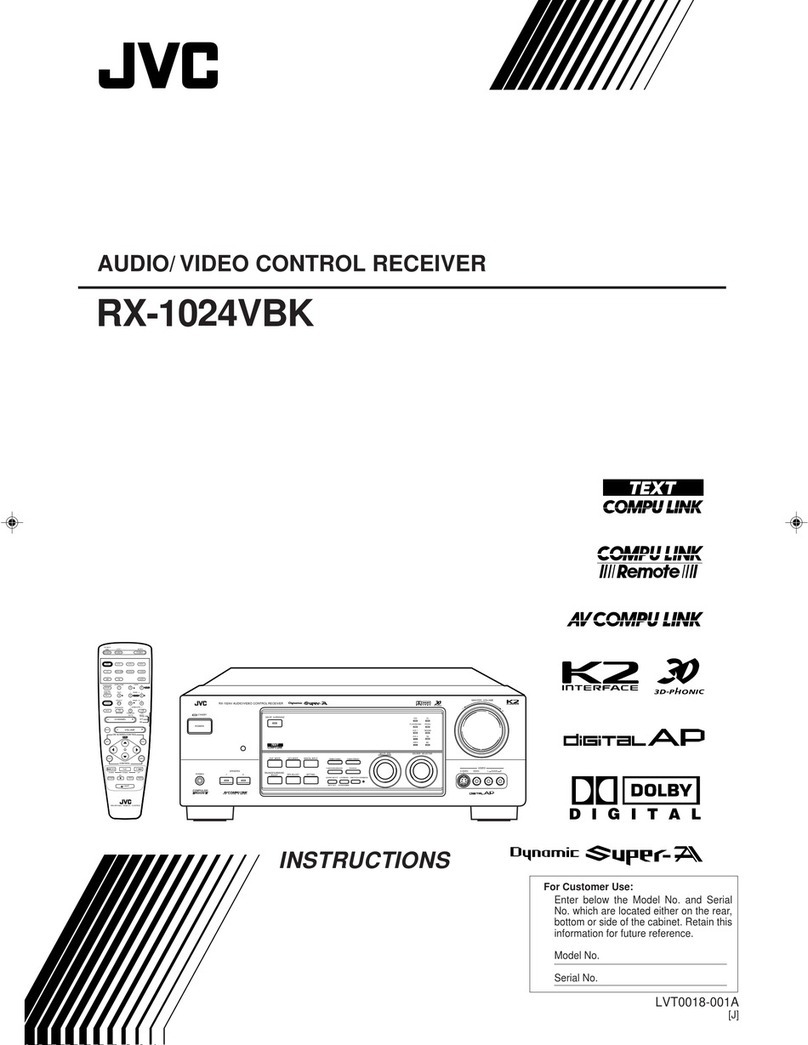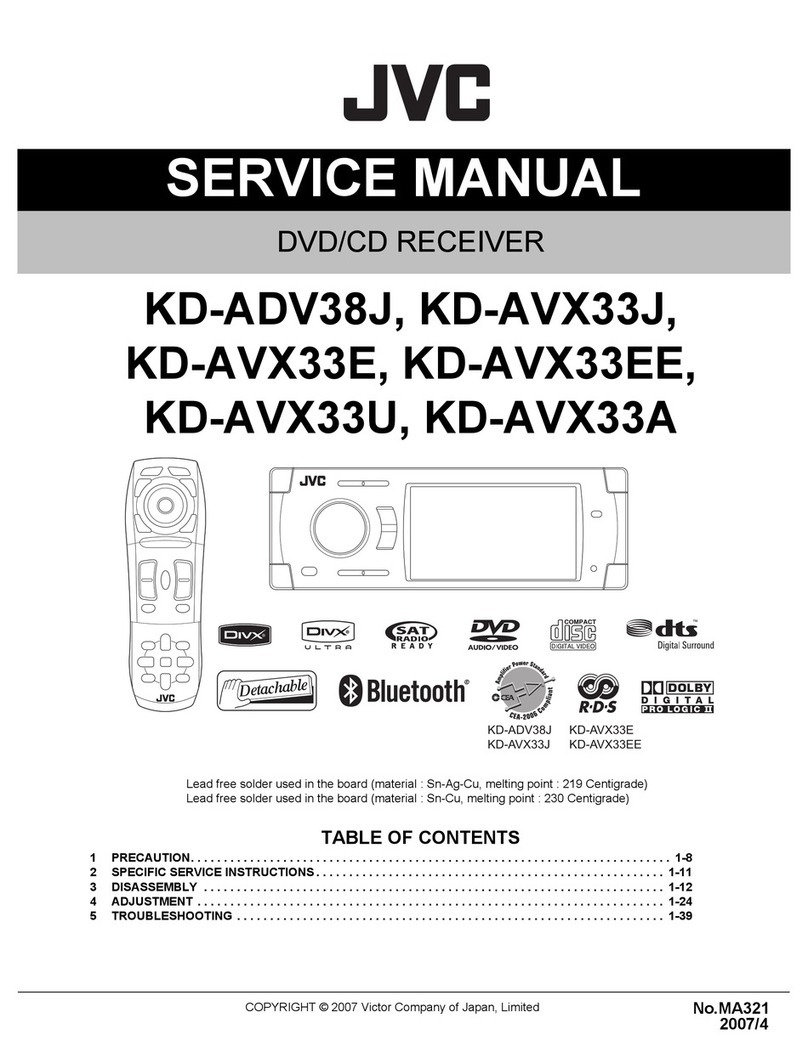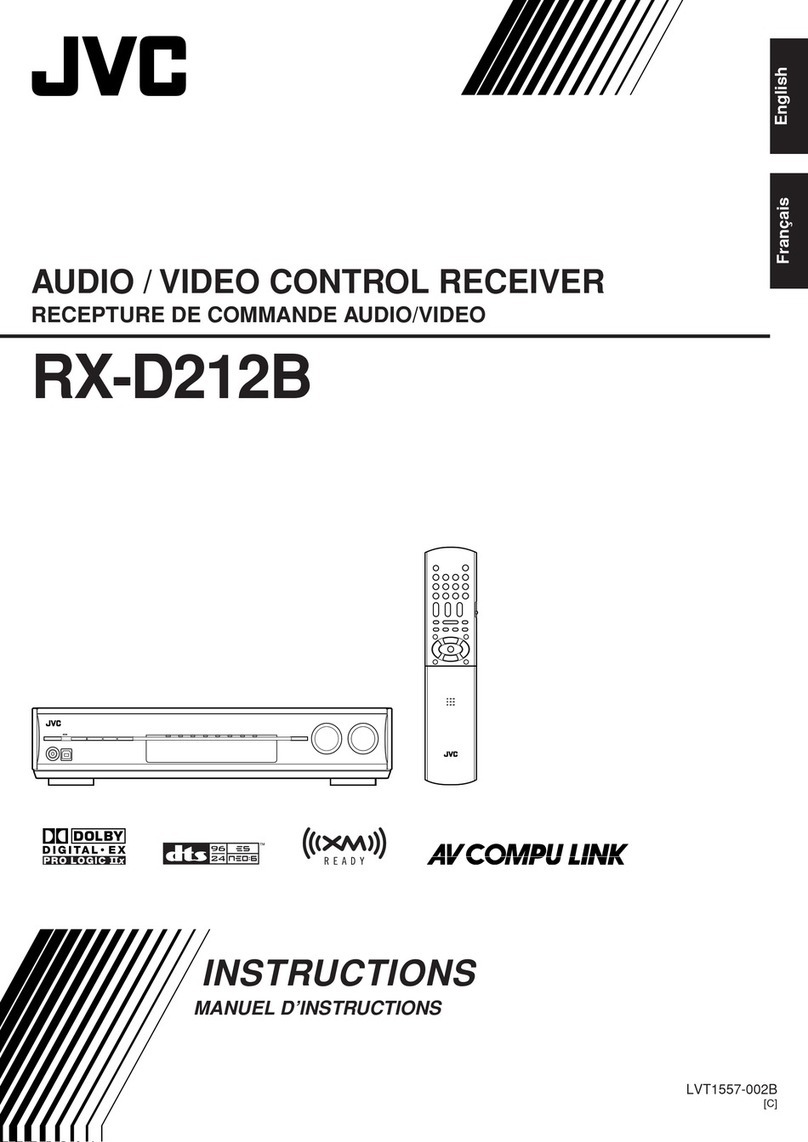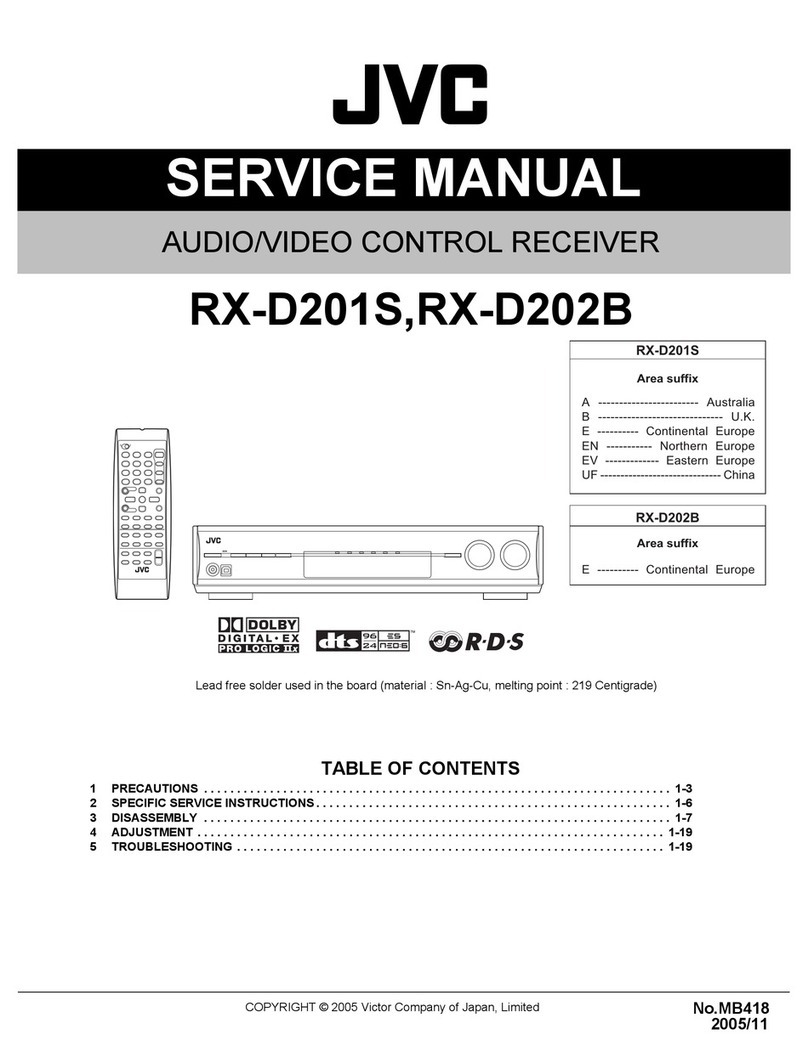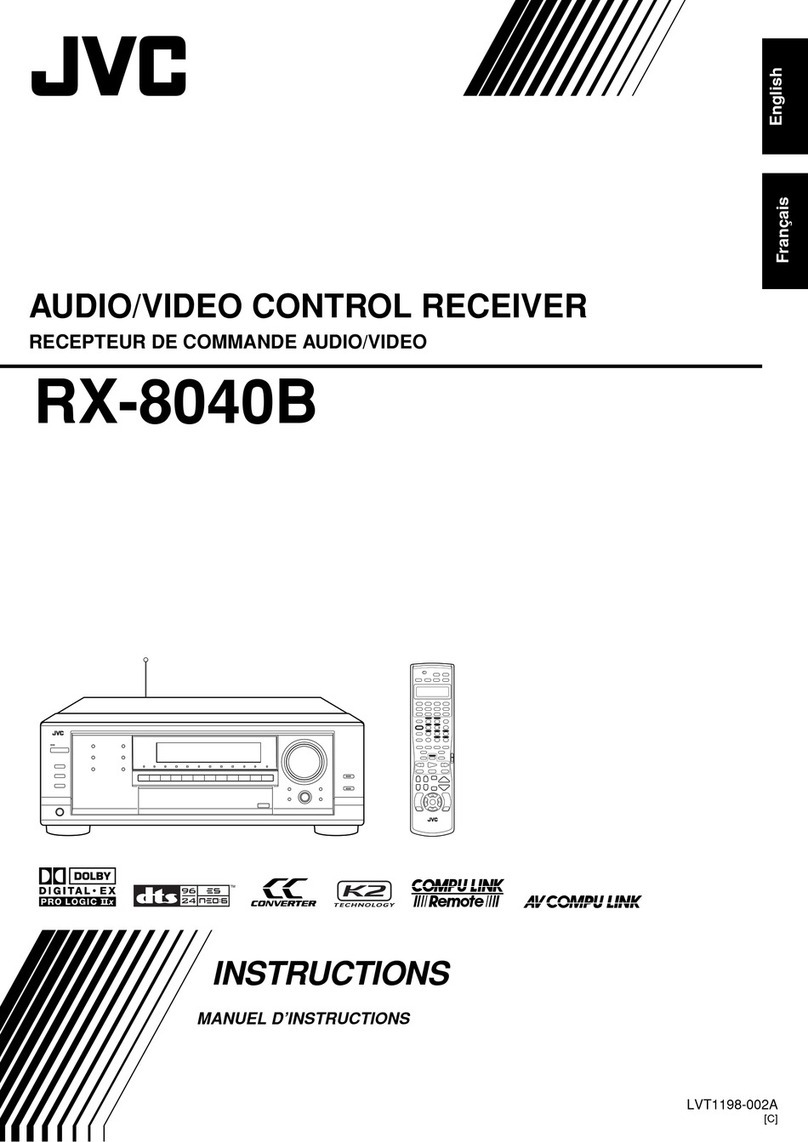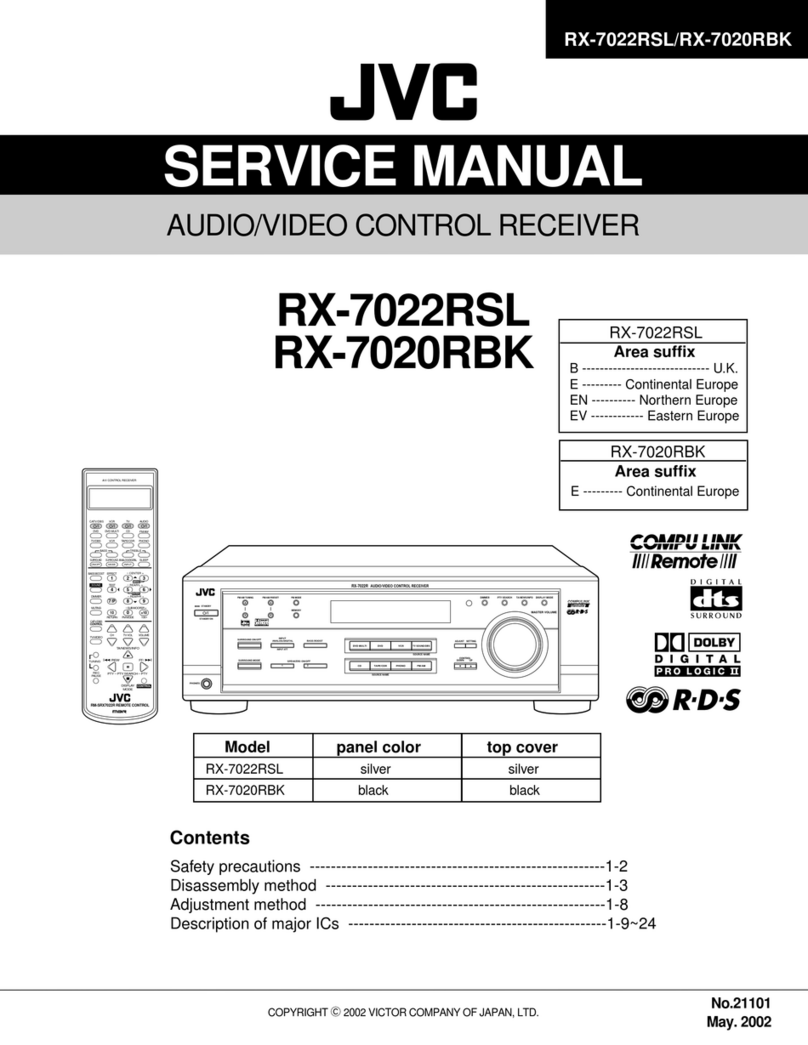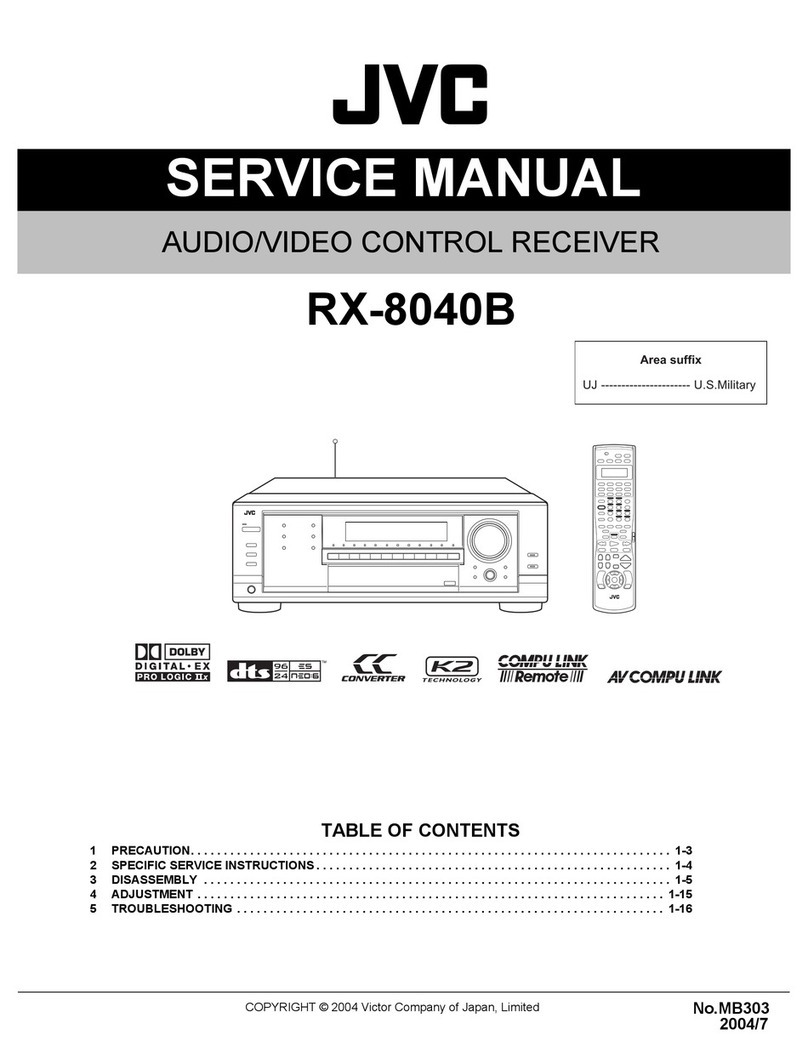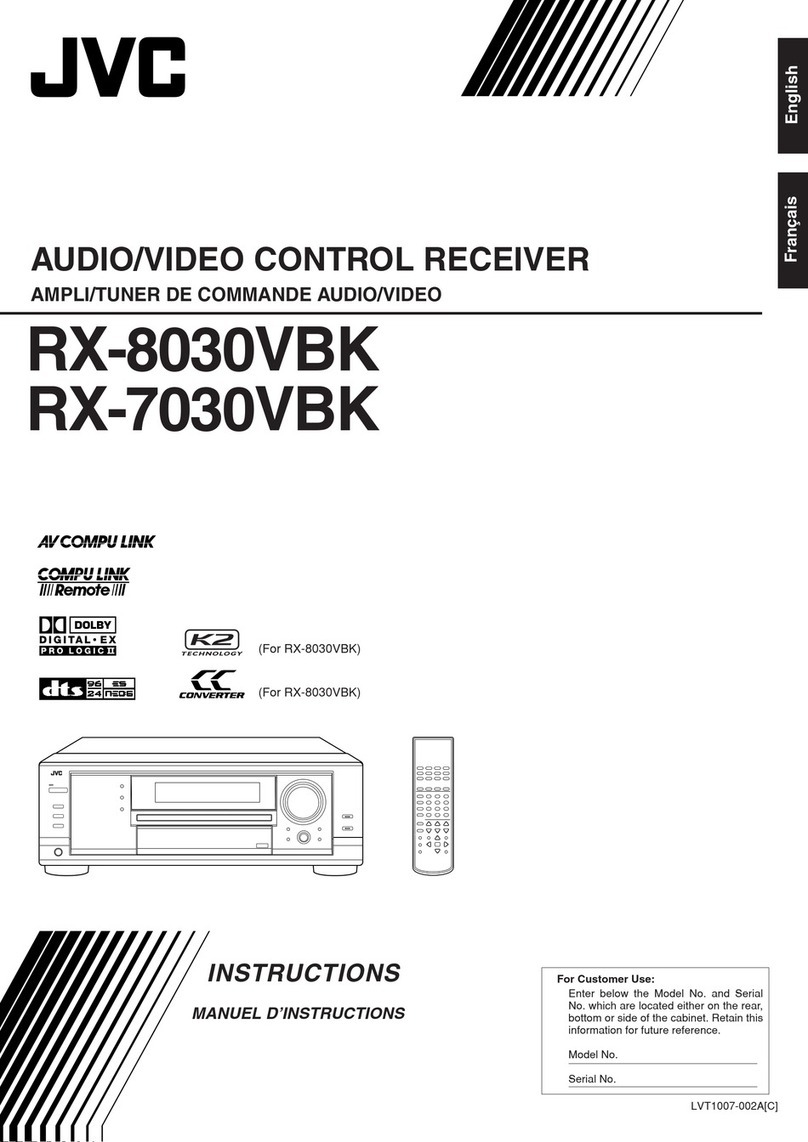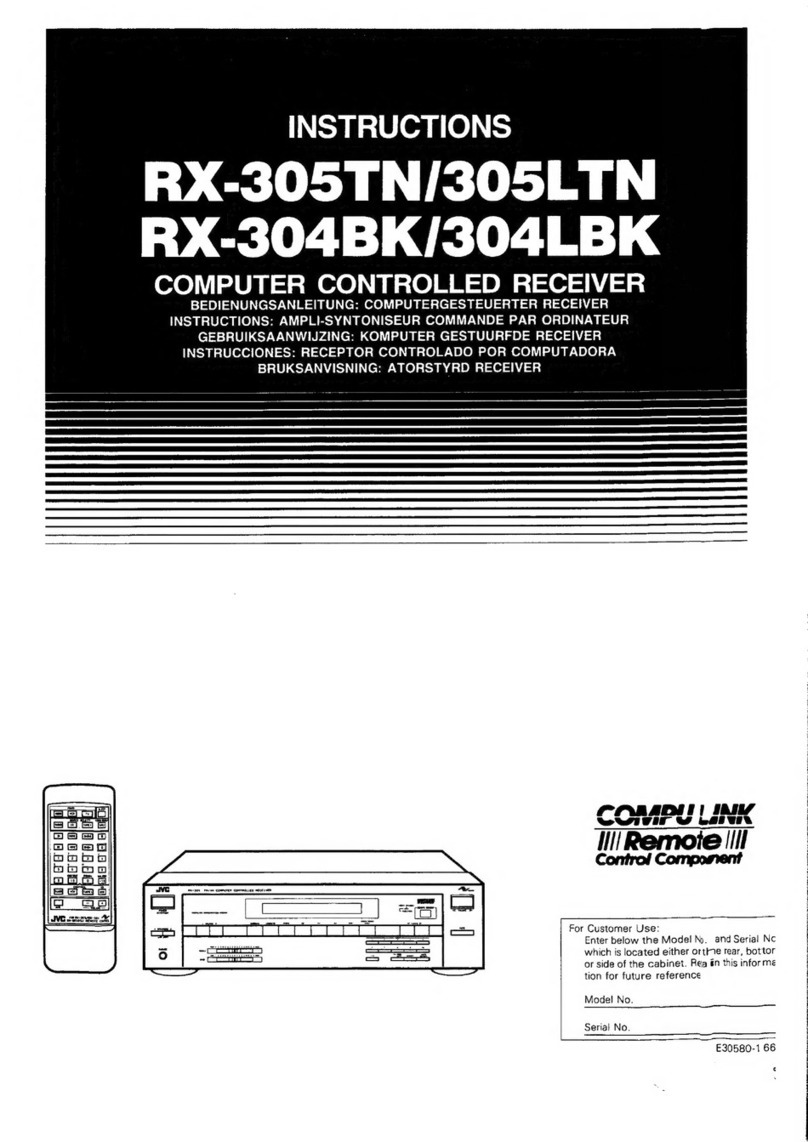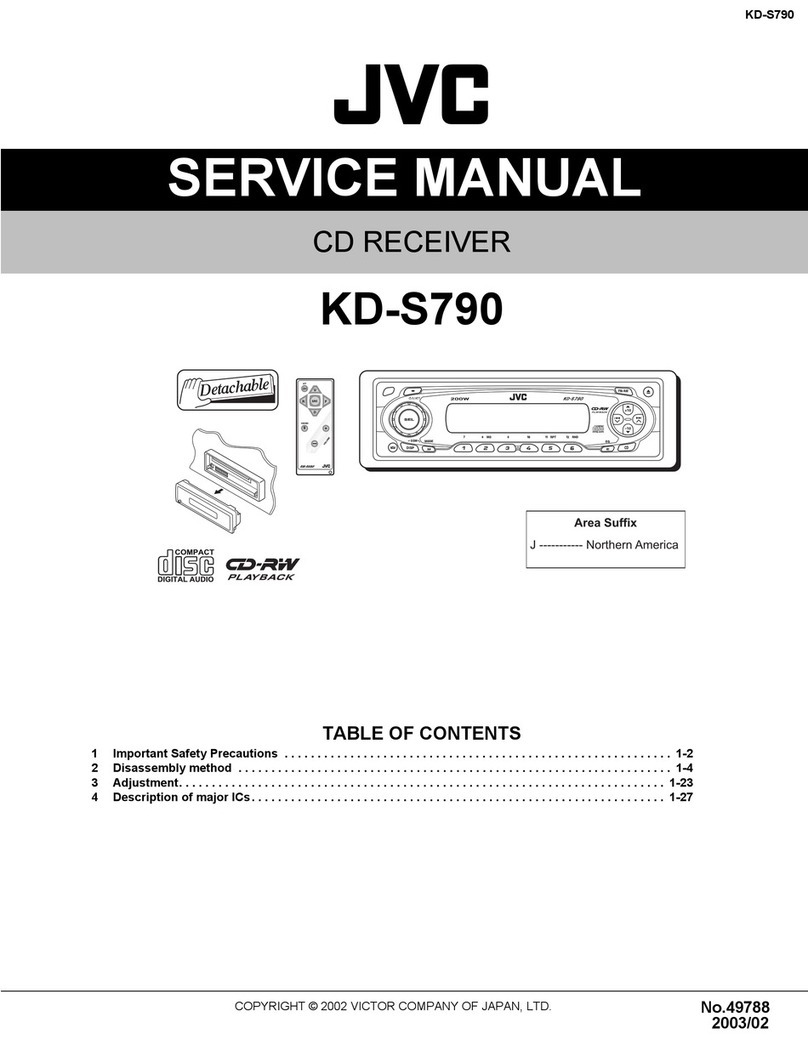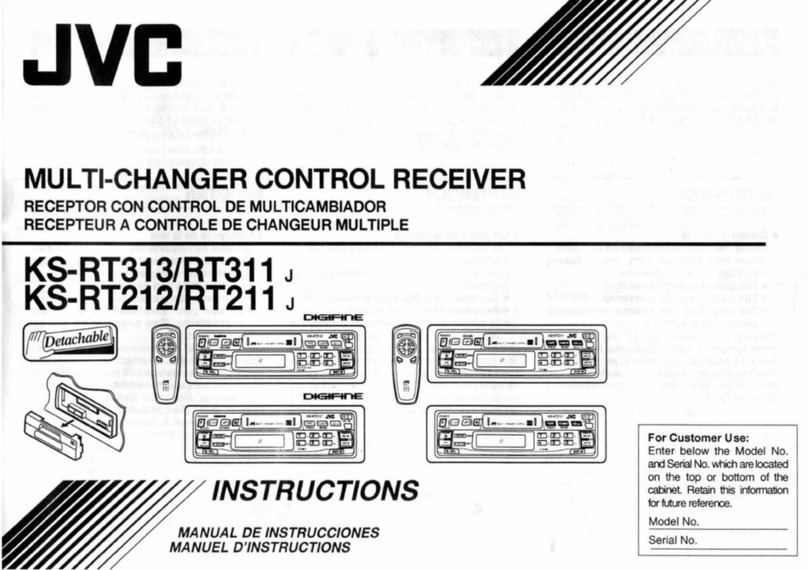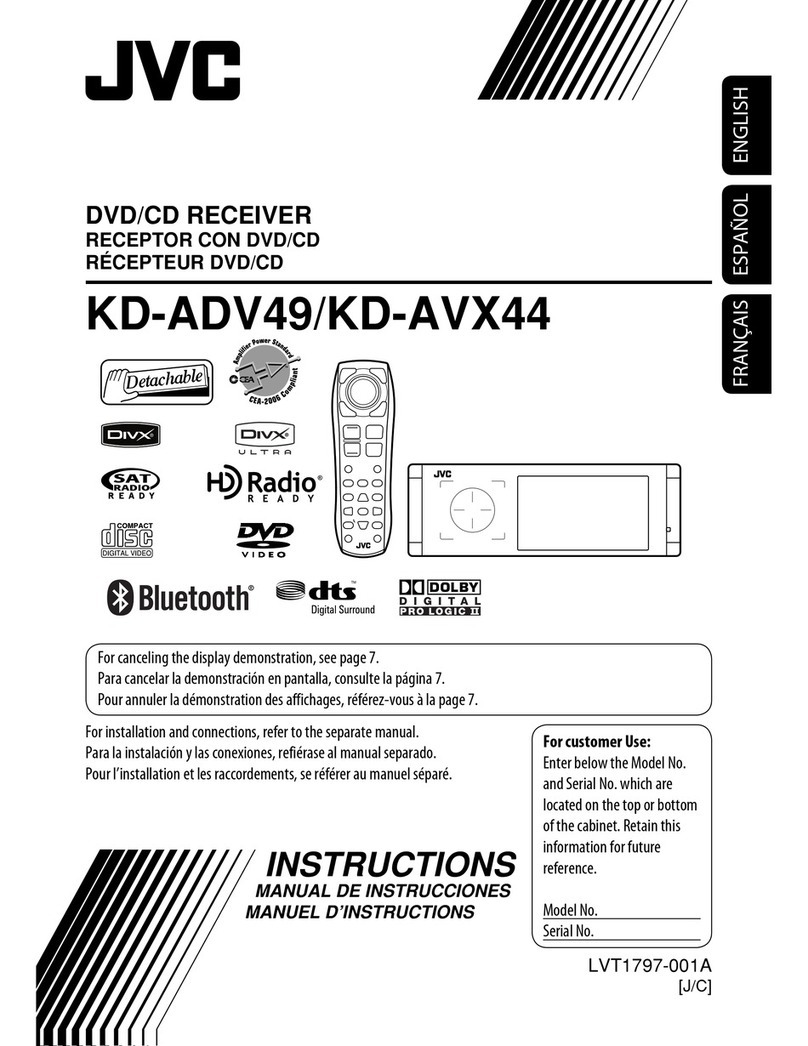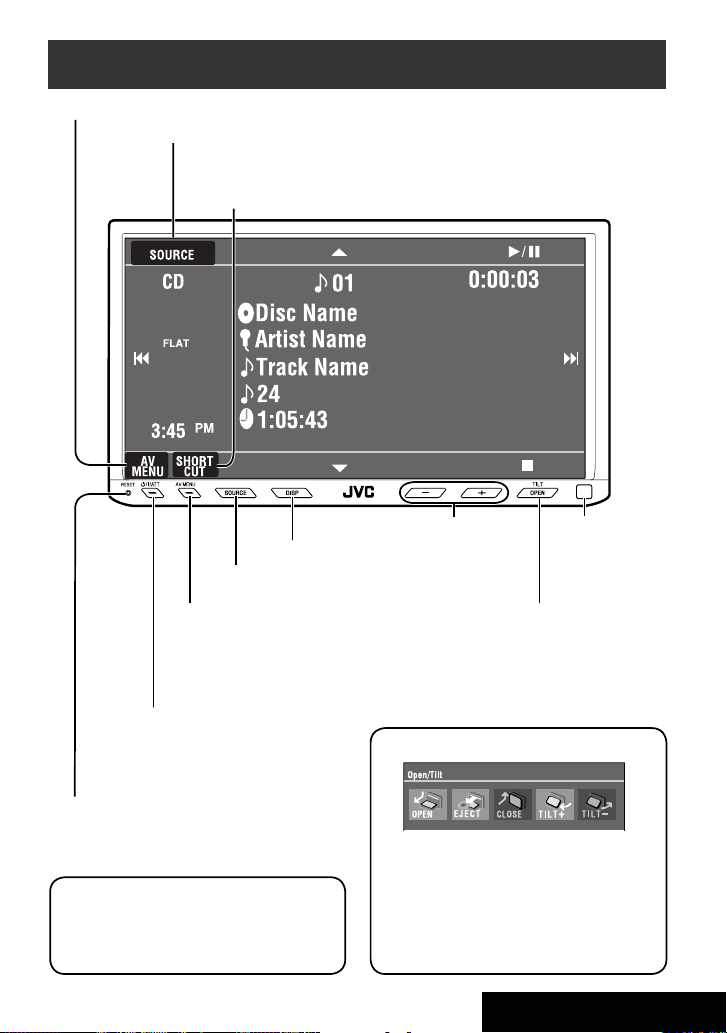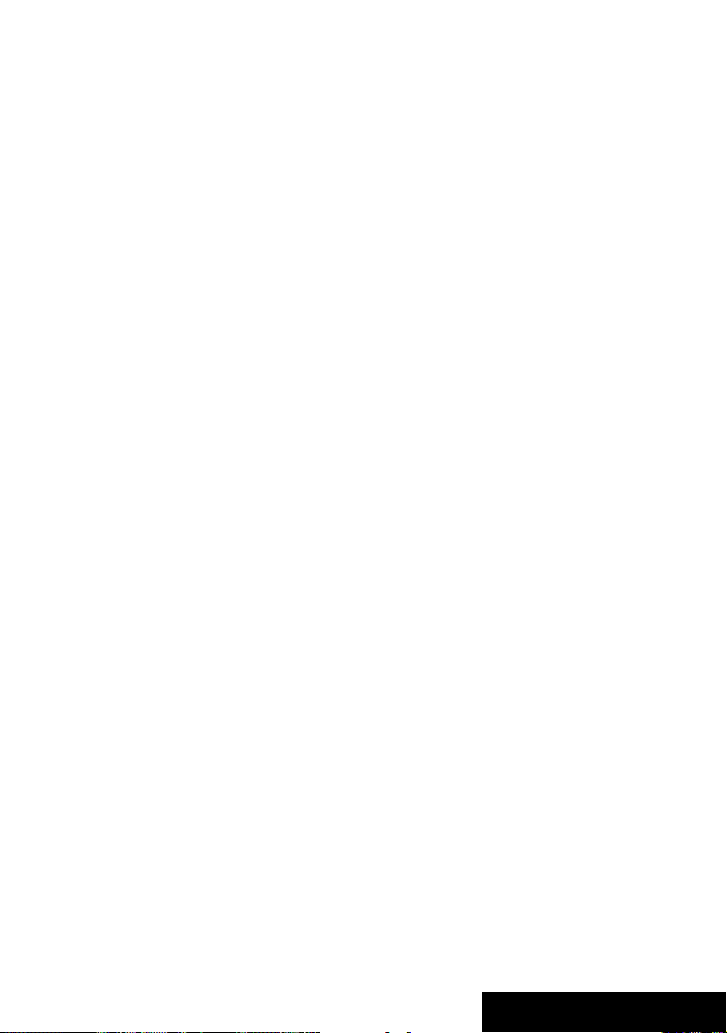7INTRODUCTION
p• Forward search
• Forward slow motion (during pause)
qSelects the source.
wFor disc operations:
Starts playback/pauses.
For Bluetooth operations:
• Answers incoming calls.
• Starts playback/pauses. (for audio player
operation).
eChanges the aspect ratio of the playback
pictures.
r“TUNER”: Selects the bands.
“DISC”: Stops playback.
“Bluetooth PHONE”: Ends the call.
“Bluetooth AUDIO”: Starts playback/pauses.
tVCD: Returns to the PBC menu.
y• DVD Video/DivX 6: Shows the disc menu.
• VCD: Resumes PBC playback.
• DVD-VR: Shows the Playlist screen.
u• Makes selection/settings.
• @/ #: Skips back or forward by five minutes
for DivX/MPEG1/MPEG2.
• %/ fi: Changes discs for “CD-CH.”
i*3• Switches number entry mode for “DISC.”
• Erases the misentry after entering a wrong
number.
• Does not function as “SURROUND.”
o*3Number buttons
• Enters numbers.
• “TUNER”: Selects the preset station directly.
*1Functions as a number button only (see o).
*2Not used for this unit.
*3Functions when pressed with SHIFT.
7Functions with other buttons (see iand o).
8Changes the display information.
9For disc operations:
• 5/ ∞:
DVD: Selects the title.
DVD-VR: Selects the program/Playlist.
Other discs (except VCD/CD): Selects the
folders.
• 4/ ¢:
– Press briefly: reverse skip/forward skip
– Press and hold: reverse search/forward
search
For FM/AM operations:
• 5/ ∞: Selects the preset stations.
• 4/ ¢: Functions to search for stations.
– Press briefly: Auto Search
– Press and hold: Manual Search
For Apple iPod operations:
• ∞: Starts playback/pauses
• 5: Enters the main menu (then 5/ ∞
/ 4/ ¢work as menu selecting
buttons).
In the main menu:
• 5: Returns to the previous menu.
• ∞: Confirms the selection.
• 4/ ¢
– Press briefly: Selects an item.
– Press and hold: Skips ten items at a time.
For Bluetooth operations:
• 4/ ¢: reverse skip/forward skip (for
audio player operation)
EN_KW-AVX714[UI].indb 7EN_KW-AVX714[UI].indb 7 08.1.16 2:37:52 PM08.1.16 2:37:52 PM