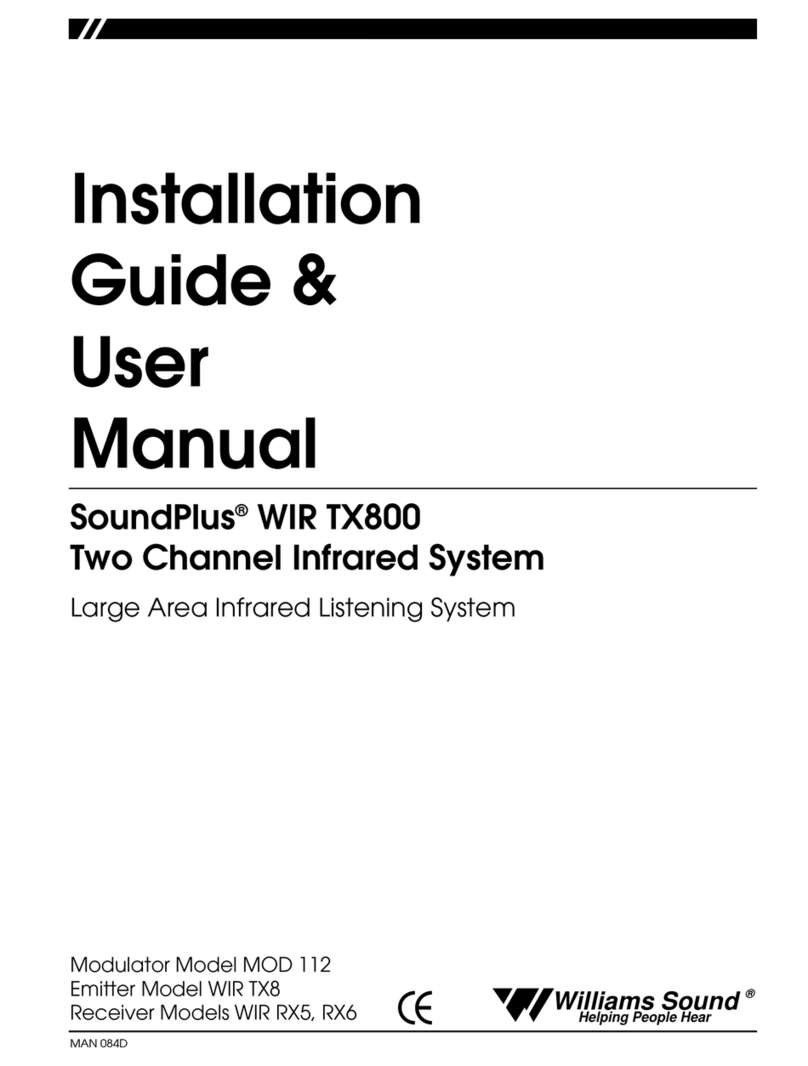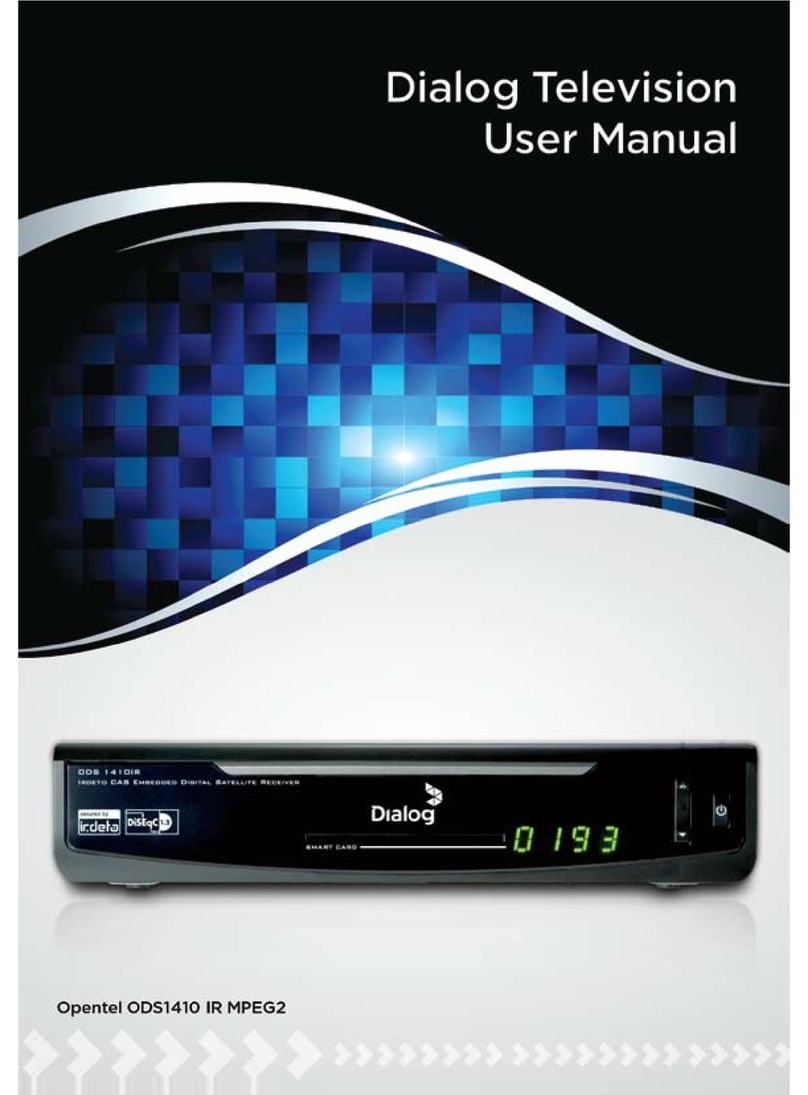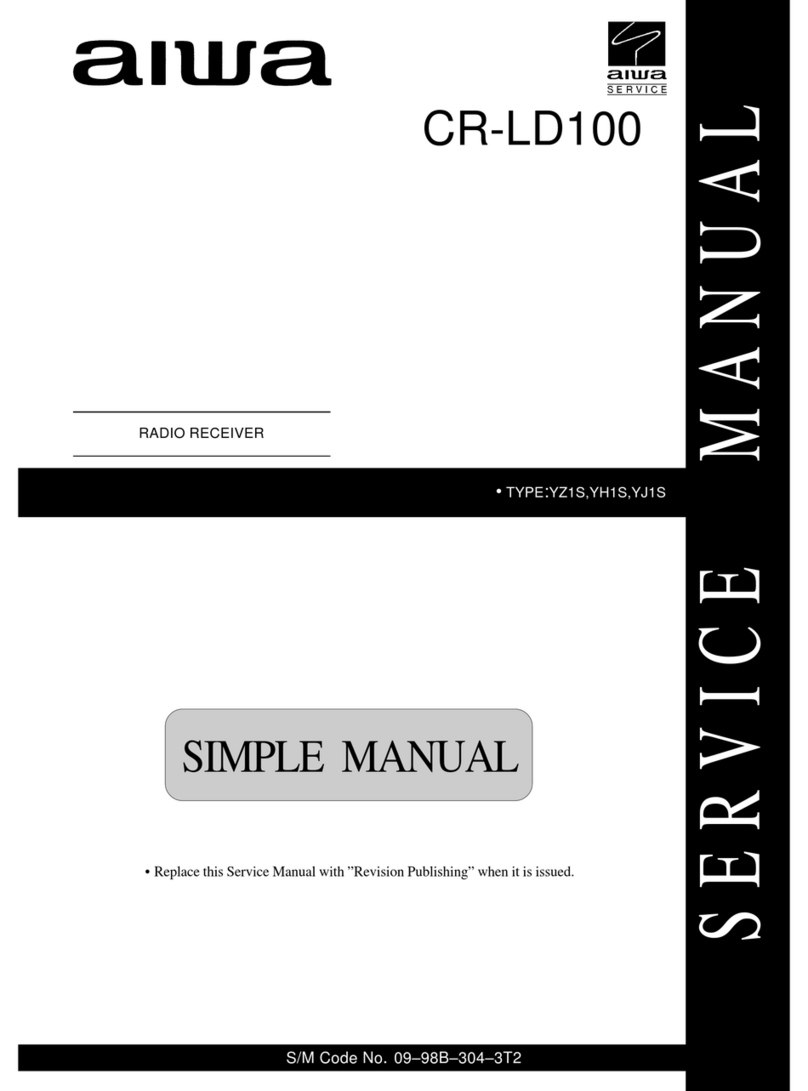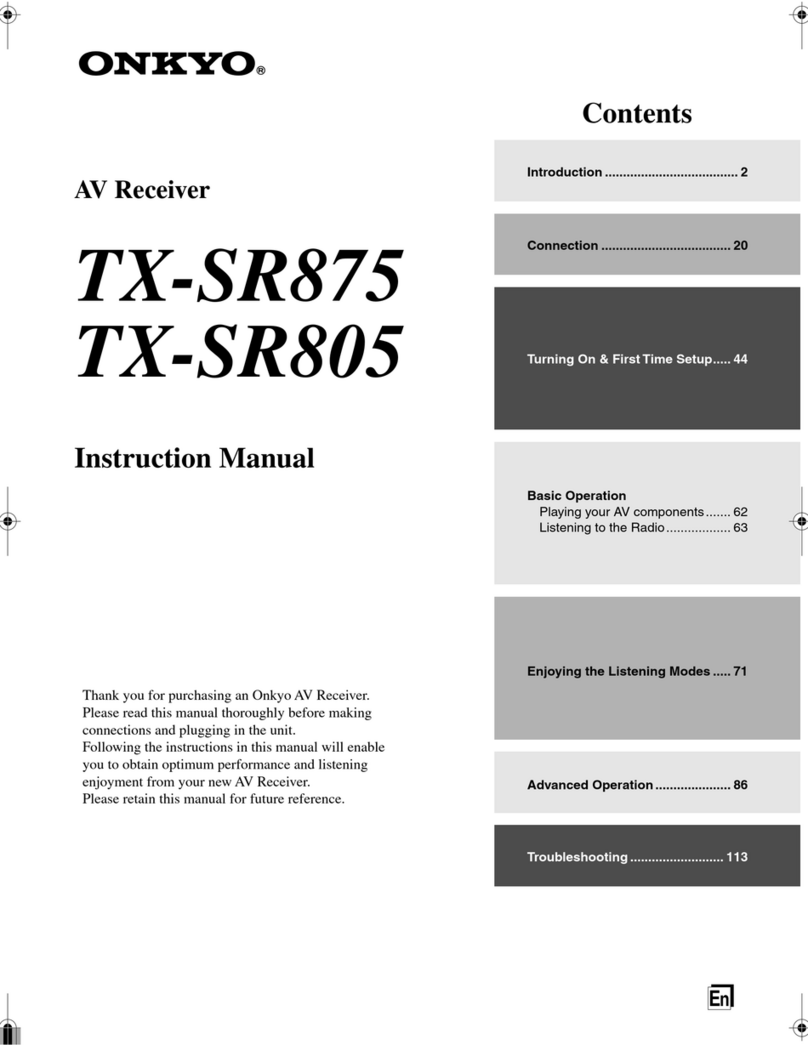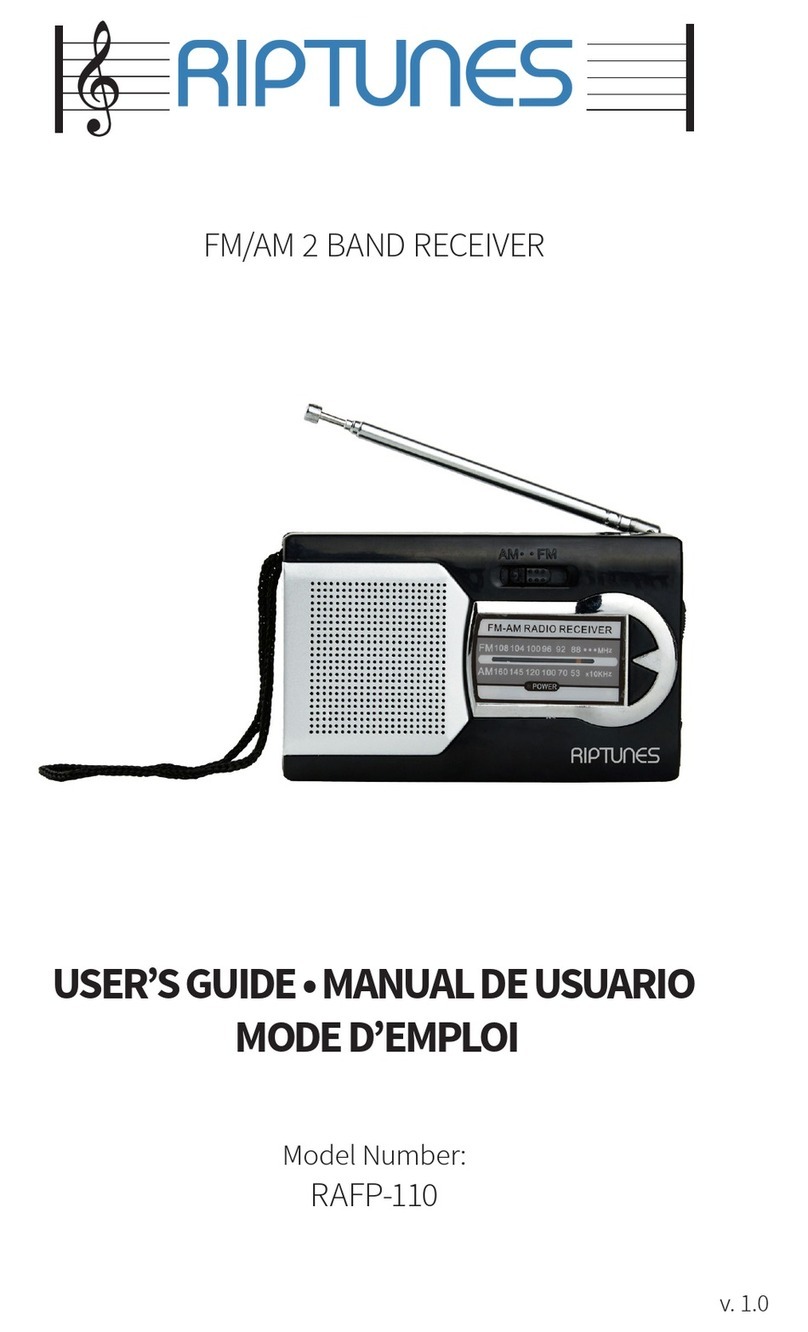Spatz FULLHD-WIFI User manual
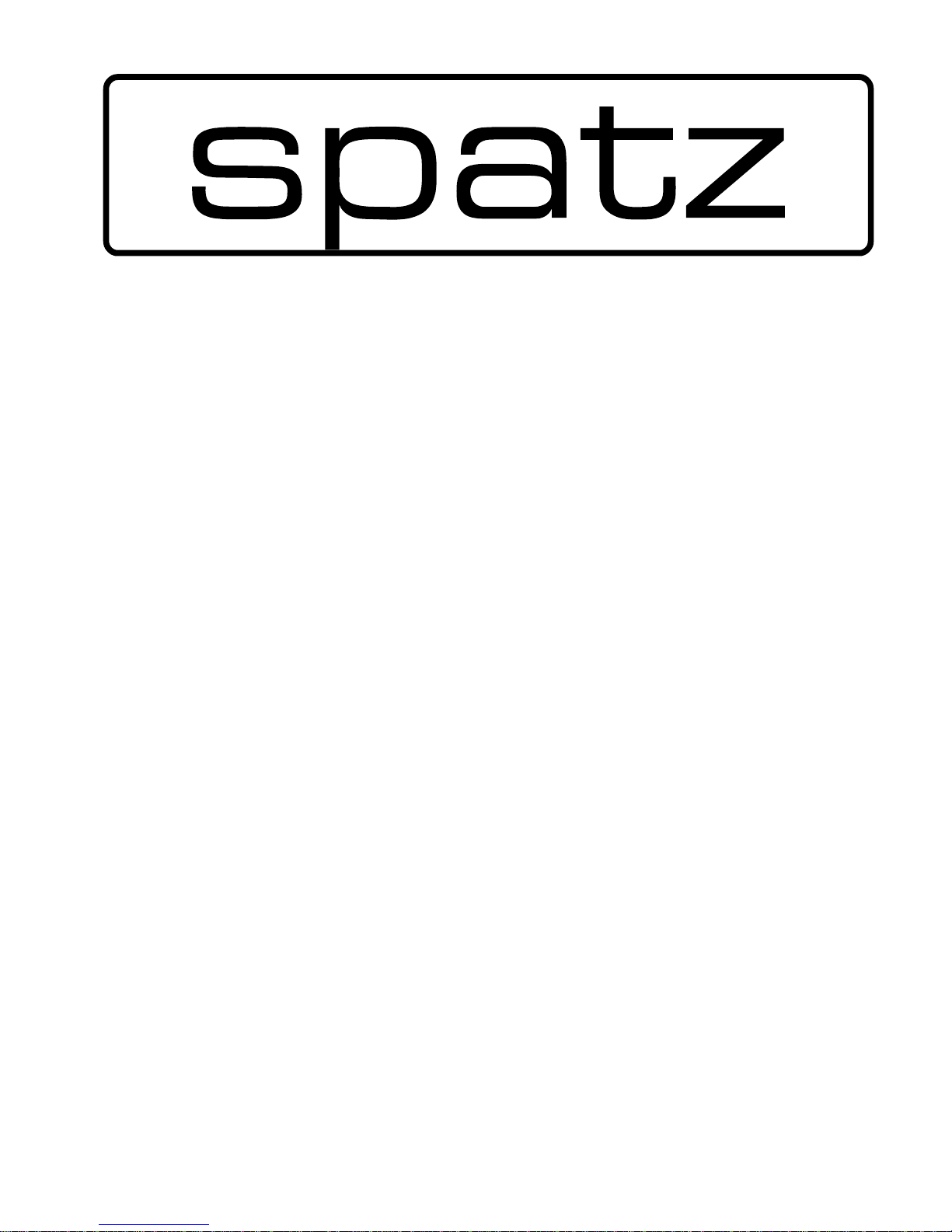
www.spatz-tech.com
0
Operation Manual
FULLHD-WIFI
07/11
2011 SPATZ
May change with ongoing feature upgrades and firmware improvements

www.spatz-tech.com
1
Table of Contents
TABLE OF CONTENTS ............................................................................................................1
1. IMPORTANT INFORMATION..............................................................................................2
SAFETY PRECAUTIONS............................................................................................................2
DANGER:BE CAREFUL WITH ELECTRICITY.............................................................................2
2. INTRODUCTION ................................................................................................................6
2.1 PACKING CONTENT..........................................................................................................6
2.2 OVERVIEW.....................................................................................................................7
3. INSTALLATION .................................................................................................................12
STEP 1: SETUP THE TRANSMITTER WITH THE A/V SOURCE AND THE 1ST HDTV ..............................12
STEP 2: SETUP THE RECEIVER WITH THE 2ND HDTV ..................................................................13
STEP 3: SETUP THE IR BLASTER EXTENDER CABLE AND IR SENSOR EXTENDER CABLE........................14
STEP 4: BOOT UP THE TRANSMITTER AND THE RECEIVER ....................................................15
STEP 5: WIDE MODE CONNECTION........................................................................................20
STEP 6: MOUNTING THE DEVICE TO THE WALL .......................................................................20
4. TROUBLESHOOTING........................................................................................................22
5. SUPPORTED RESOLUTION...............................................................................................24
6. AUDIO BIT RATE SUPPORT .............................................................................................. 25
7. PRODUCT SPECIFICATION ............................................................................................... 26
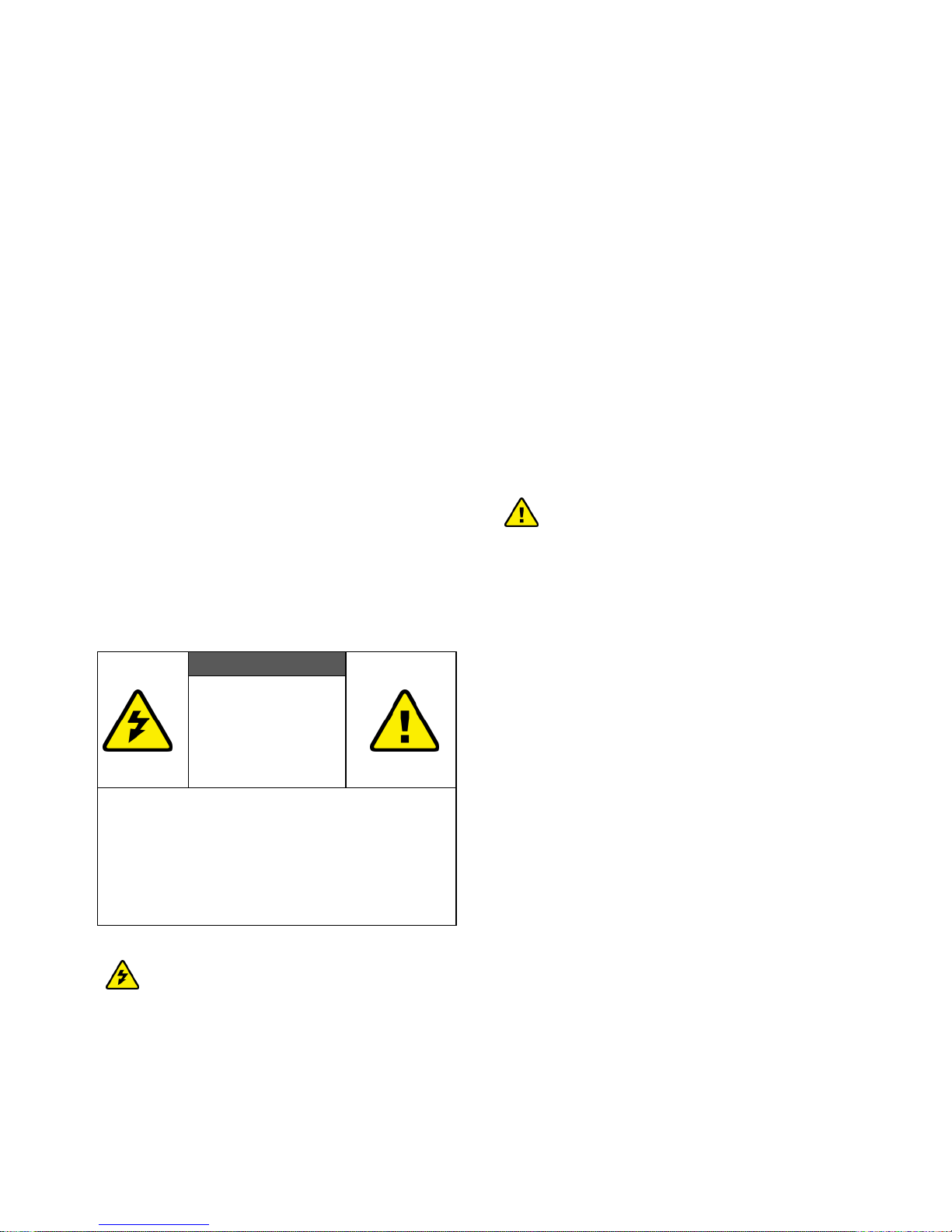
www.spatz-tech.com
2
1. Important Information
Please take the time to read this user manual
before using the transmitter and receiver.
It contains important information about
operating your device.
This limited warranty applies when the product
is handled properly for intended use, in
accordance with its operating instruction.
However, the warranty may be void in the
following cases:
Repair, product modification or alteration
have been performed by unauthorized
service personnel
Damages caused by accidents, including
but not limited to, lightning, water, fire, or
moisture
Use of an AC adapter not compatible with
the product and its voltage rating
The model number on the product has
been altered, deleted, removed or made
illegible.
Safety Precautions
WARNING!
RISK OF
ELECTRICAL
SHOCK
DO NOT OPEN
WARMING:
TO REDUCE THE RISK OF ELECTRICAL SHOCK
DO NOT REMOVE THE COVER
NO USER-SERVICEABLE PARTS ARE INSIDE
REFER SERVICING TO QUALIFIED
PERSONNEL
Danger: Be careful with electricity.
Power to the units must be switched off
before any work is undertaken, such as
any AV device connection or TV
connection.
Power outlet: To prevent electric shock,
make sure to use the appropriate AC
adapters as power supply to the
transmitter and the receiver.
Power cord: Be sure the power cord is
routed so that it will not be stepped on or
pinched by heavy items.
Power overloading: Avoid overloading
electrical outlets or extension cords which
otherwise could result in electric shock or
fire.
Lightning: Disconnect the product from
the power source if it is left unattended
for a long period of time, and to protect
the product from lightning.
Always disconnect the power cord from
the power outlet when you are not using
your device. This reduces the risk of
electric shocks or fire.
Warning
This product should not be exposed to
dripping or splashing. No object filled
with liquids, such as vases, should be
placed on the product.
Object Entry: To avoid electric shock,
never stick anything in the slots on the
case or remove the cover.
Place receiver/transmitter on a flat, hard
and stable surface
Ventilation: Do not block the ventilation
slots on the receiver/transmitter or place
any heavy object on the top cover.
Blocking the air flow could damage the
receiver. Arrange components so that air
can flow freely around the receiver.
Ensure that there is adequate ventilation
if the receiver is placed in a stand.
Put the receiver/transmitter in a property
ventilated area, away from direct sunlight
or any source of heat.
Water Exposure: To reduce the risk of fire
or electric shock, do not expose the
receiver/transmitter to rain or moisture.
This is indoor solution.
Our company has the right to modify this
document without any notice.
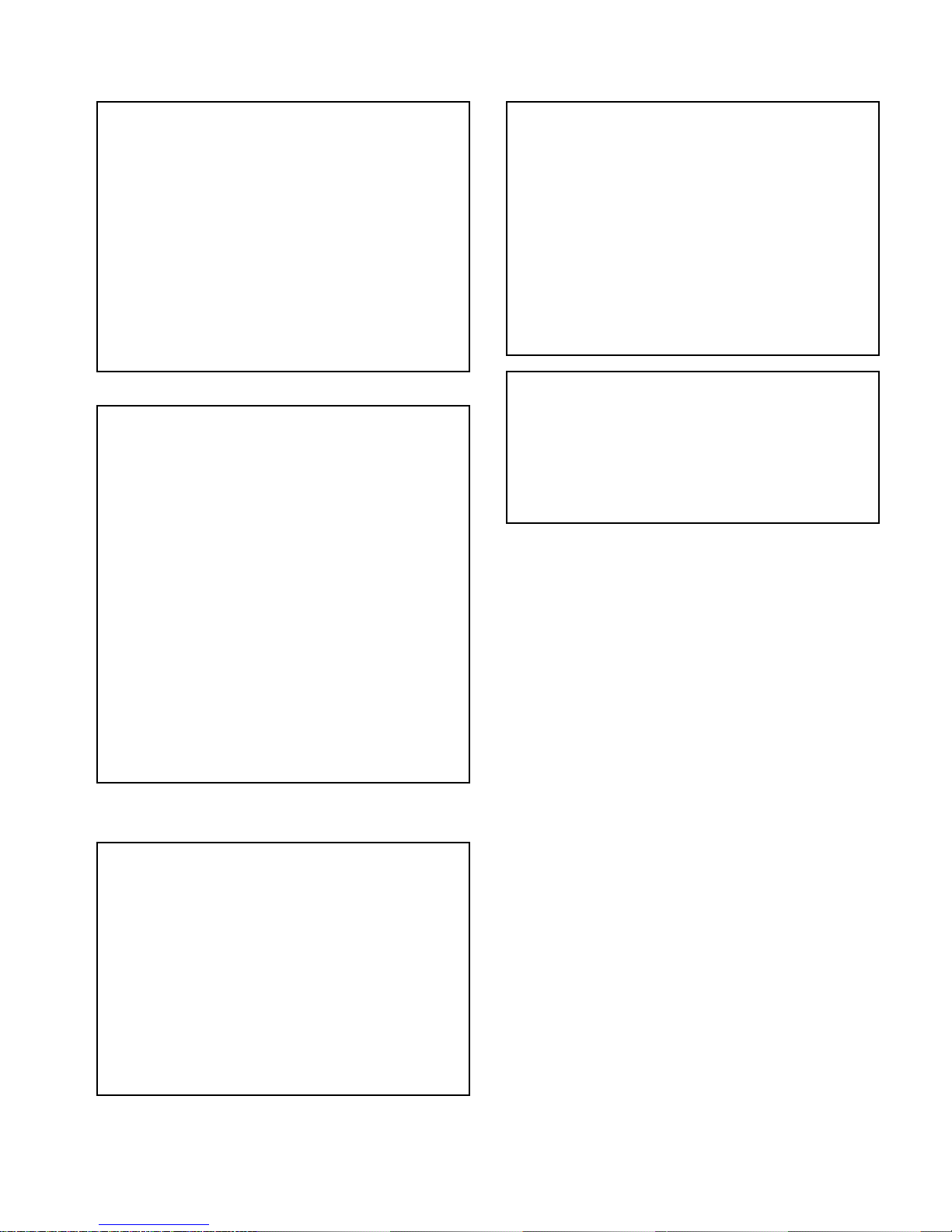
www.spatz-tech.com
3
Special Notice
Never use this product nearby an aircraft
or medical facility. It can cause
interference or undesirable effect on the
operation result.
Use of this product in the following
locations may result in abnormal video
and audio output (noise, blocked image...
etc,).
Product installed in the walls made
of concrete.
Product is situated near the
refrigerator or metal fitment.
A cluttered room where the
wireless signals may be blocked
This product has been tested and
manufactured to comply with each
country’s safety rules. However, there is
no guarantee that interference will not
occur in some installation scenario. If the
interference happens, increase the
distance between the transmitter and
receiver.
The device may interfere 5GHz wireless
devices, such as routers or other wireless
devices. Therefore, if you have an
802.11n router, configure it to the 2.4
GHz band rather than the 5GHz band.
Optimal range between the transmitter
and the receiver is between 2 and 20
meters within line of sight.
EN 55022 Information technology
equipment----
Radio disturbance characteristics--- Limits
and methods of measurement
EN 61000-3-2 Electromagnetic
compatibility (EMC)---
Part 3-2:Limits---Limits for harmonic current
emissions(equipment input current up to
and including 16 A per phase)
EN 61000-3-3 Electromagnetic
compatibility (EMC)---
Part 3:Limits---Section 3: Limitation of
voltage changes, voltage fluctuations and
flicker in public low-voltage supply systems,
for equipment with rated current ≦16 A per
phase and not subject to conditional
connection
EN 55024 Information technology
equipment----
Equipment---Immunity
characteristics---Limits and methods of
measurement
EN 301 489-1
Electromagnetic compatibility and Radio
spectrum Matters (ERM); Electro Magnetic
Compatibility (EMC) standard for radio
equipment and services;
Part 1: Common technical requirements
DECLARATION OF CONFORMITY
This device complies with Part 15 of the FCC
Rules. Operation is subject to the following
two conditions:
(1) This device may not cause harmful
interference, and
(2) This device must accept any interference
received, including interference that may
cause undesired operation.
EMI (Electro Magnetic Interference) tested.
TRADEMARK INFORMATION
HDMI, the HDMI Logo and
High-Definition Multimedia Interface
are trademarks of HDMI Licensing LLC.
EN 301 489-17
Electromagnetic compatibility and Radio
spectrum Matters (ERM); Electro magnetic
Compatibility(EMC) standard for radio
equipment;
Part 17: Specific conditions for 2,4 GHz
wideband transmission systems, 5GHz high
performance RLAN equipment and 5,8 GHz
Broadband Transmitting Systems
EN 60065 Audio,video and similar
electronic apparatus—Safety requirements

www.spatz-tech.com
4
CAUTION: Using of RF Modules
in the U.S.
Any changes or modifications not
expressly approved by the grantee of this
device could void the user's authority to
operate the equipment.
This equipment must be installed and
operated in accordance with provided
instructions and the antenna(s) used for
this transmitter must be installed to
provide a separation distance of at least
20 cm from all persons and must not be
co-located or operating in conjunction
with any other antenna or transmitter.
End-users and installers must be provided
with antenna installation instructions and
transmitter operating conditions for
satisfying RF exposure compliance.
Outdoor operations in the 5150 ~
5250MHz, 5600~5650MHz band are
prohibited.
This device has no Ad-hoc capability for
5250~5350MHz and 5470~5725MHz.
Outdoor operations in the
5470~5725MHz band are prohibited. This
device could not be used in the
5600~5650MHz.
The Device does not operate in
5600~5650MHz.
Industry Canada regulatory information
Operation is subject to the following two
conditions: (1) this device may not cause
interference, and (2) this device must
accept any interference, including
interference that may cause undesired
operation of the device.
The user is cautioned that this device
should be used only as specified within
this manual to meet RF exposure
requirements. Use of this device in a
manner inconsistent with this manual
could lead to excessive RF exposure
conditions.
The following regulatory and Safety
notices must be published in
documentation supplied to the end user
of the product or system incorporating an
adapter in compliance with local
regulations, Host system must be labeled
with “Contains FCC ID: XXX-XXXXX”, FCC
ID displayed on label
System Warning
FEDERAL COMMUNICATIONS COMMISSION
INTERFERENCE STATEMENT
This equipment has been tested and found to
comply with the limits for a Class B digital device,
pursuant to Part 15 of the FCC Rules. These
limits are designed to provide reasonable
protection against harmful interference in a
residential installation. This equipment
generates, uses and can radiate radio frequency
energy and, if not installed and used in
accordance with the instructions, may cause
harmful interference to radio communications.
However, there is no guarantee that
interference will not occur in a particular
installation. If this equipment does cause
harmful interference to radio or television
reception, which can be determined by turning
the equipment off and on, the user is
encouraged to try to correct the interference by
one or more of the following measures:
Reorient or relocate the receiving
antenna.
Increase the separation between the
equipment and receiver.
Connect the equipment into an outlet on
a circuit different from that to which the
receiver is connected.
Consult the dealer or an experienced
radio/TV technician for help.
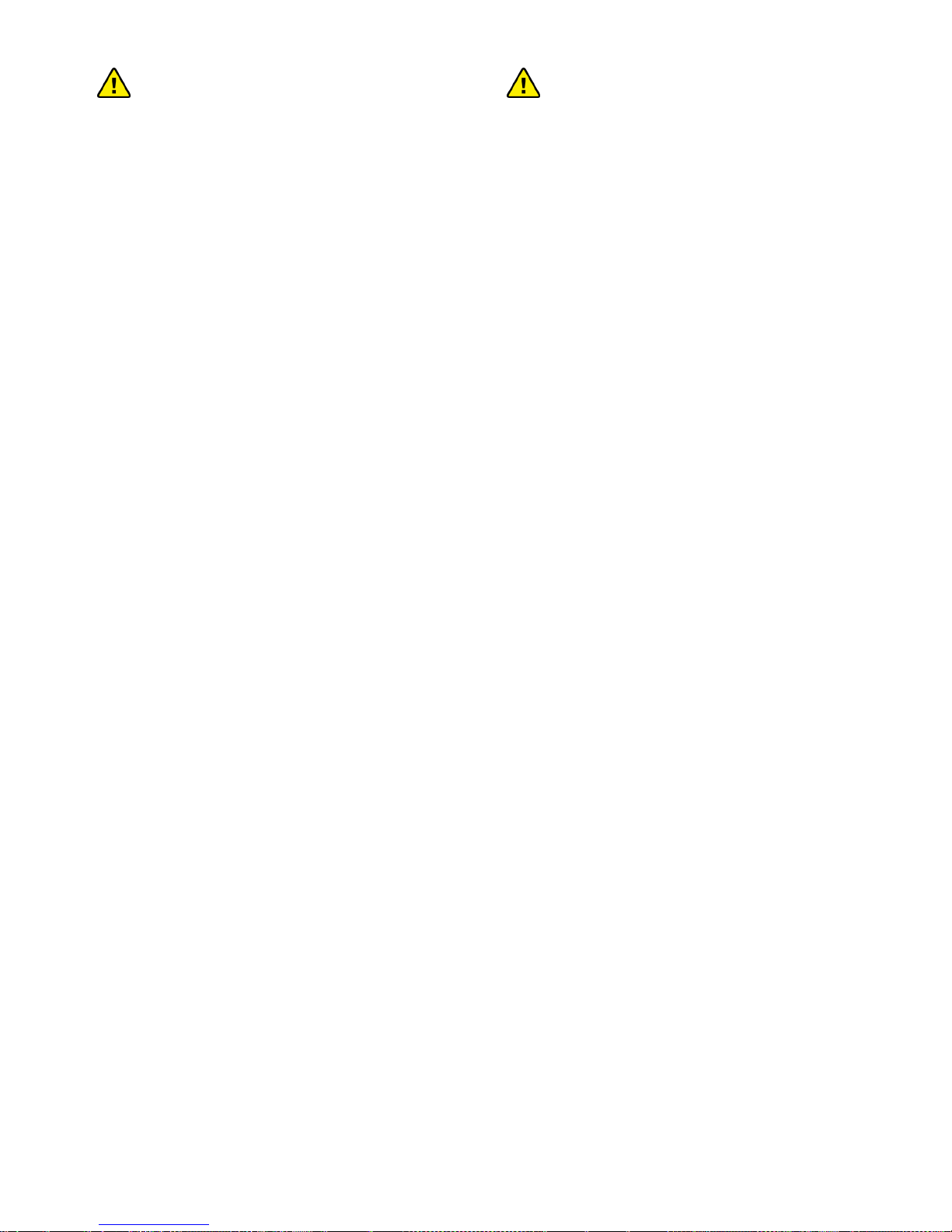
www.spatz-tech.com
5
CAUTION: Using This System in
the United States
Any changes or modifications not
expressly approved by the grantee of this
device could void the user's authority to
operate the equipment.
This equipment must be installed and
operated in accordance with provided
instructions and the antenna(s) used for
this transmitter must be installed to
provide a separation distance of at least
20 cm from all persons and must not be
co-located or operating in conjunction
with any other antenna or transmitter.
End-users and installers must be provided
with antenna installation instructions and
transmitter operating conditions for
satisfying RF exposure compliance.
Outdoor operations in the
5150~5250MHz, 5600~5650MHz band
are prohibited.
This device has no Ad-hoc capability for
5250~5350MHz and 5470~5725MHz.
Outdoor operations in the
5470~5725MHz band are prohibited. This
device could not be used in the
5600~5650MHz.
The device does not operate in
5600~5650MHz.
CAUTION: Using This System in
Canada
Industry Canada regulatory information
Operation is subject to the following two
conditions:
1. This device may not cause
interference,
2. This device must accept any
interference, including interference
that may cause undesired
operation of the device.
The user is cautioned that this device
should be used only as specified within
this manual to meet RF exposure
requirements. Use of this device in a
manner inconsistent with this manual
could lead to excessive RF exposure
conditions.

www.spatz-tech.com
6
2. Introduction
The device allows users to place their HDTV set
or projector where you want, free of the
constraint of cables. Just connect your HDTV to
the receiver with an HDMI cable, and connect
your AV equipment (Blu-ray players, HD set-up
boxes, game consoles or HD media players and
streamers) to the transmitter besides HDTVs,
any display with an HDMI input, such as LCD and
plasma monitors, are compatible with the
receiver.
This setup doesn’t clutter your media and allows
the AV equipment to be hidden in the cabinet
behind your seating area. This solution
delivers uncompressed 1080p full HD video and
audio content to your existing HDTV set
wirelessly. It operates the transmission in 4.9
GHz~ 5.9 GHz frequencies and it can adjust its
communication frequency automatically in case
of interference from another RF system. With
built-in Omni-directional antennas, it can
transmit uncompressed video content to 20
meters (66 feet) LOS (Line of sight) with no
latency.
Both IR Sensor Extender Cable and IR Blaster
Extender Cable are included in the package so
users can point their remote control of the AV
source at the receiver directly for device
operation.
2.1 Packing Content
Please check whether the following items are
present in the package. If any items missed or
damaged, please call your dealer.

www.spatz-tech.com
7
2.2 Overview
A. Full HD Transmitter
Front Panel Buttons and LEDs
Power Button with LED Indicator
Press to turn the transmitter on and off. The
indicator in the power button is lit in solid blue
when the power is on, and turns red in standby
mode.
Source Selection Button
Press to switch between the various inputs of
the transmitter. The one of two LED indicators
next to this button is lit in solid blue to show
current input you switch. Press this button to
cycle through connected sources in sequence.
Note1:
Make sure you have connected the transmitter
correctly to your HDTV set with an HDMI cable,
and have selected the correct HDMI input on
your TV.
If you have more than one pair of the devices,
each transmitter and receiver should be at least
6.5 feet away from one another..
If both the transmitter and the receiver exist in
the same room, the suggested the distance
between the two is 6.5 feet minimum.
Main Unit Back Panel
IR Blaster Extender Jack
Plug the IR Blaster Extender Cable into the IR
OUT jack at rear panel of the transmitter. Attach
the IR blaster to the device connected to the
transmitter. You can point your AV equipment’s
existing remote control at the receiver (usually
close to your TV) to control connected device.
HDMI OUT
To use the “loop-through” feature, you can place
your 1st HDTV set close to the AV equipment,
and connect the transmitter to that HDTV set via
HDMI out, and the AV equipment via HDMI
in. Then, you can enjoy the same digital content
on your 2nd HDTV set connected to the receiver,
possibly in another room.
HDMI IN
Connect Transmitter to High-definition
audio/video devices that have an HDMI port
using a HDMI cable.
DC IN
For connecting the transmitter’s power adapter.
Note2:
With the loop-through connection, the same
video/TV show can be displayed on either the 1st
HDTV also connected to the transmitter, or on a
2nd HDTV possibly in a different room, once the
transmitter is paired successfully with receiver
connected to the 2nd HDTV set.
B. Full HD Receiver

www.spatz-tech.com
8
Front Panel Buttons and LEDs
Power Button with LED indicator
Press to turn the receiver on and off. The
indicator in the power button lights up in blue
when the power is on, and turns red in
standby mode.
Source Selection Button
Press this button to change the frequency of IR
blaster.
If both the transmitter and the receiver exist in
the same room, the suggested the distance
between the two is 6.5 feet minimum.
Main Unit Back Panel
IR Sensor Extender Jack
Plug the IR Sensor Extender cable into the IR IN
jack at the rear panel of the receiver. Generally,
sensors with cable are placed near your HDTV
set so that you can easily operate and control
your AV equipment connected to the
transmitter by pointing the remote control to
the TV instead of the AV equipment.
HDMI OUT
For connecting the HDTV set via an HDMI
cable.
DC IN
For connecting the receiver’s power adapter.
Note:
Make sure you have connected the receiver
correctly to your HDTV set with an HDMI cable,
and have selected the correct HDMI input on
your TV.
If you have more than one pair of the device,
each transmitter and receiver should be at
least 6.5 feet away from one another.
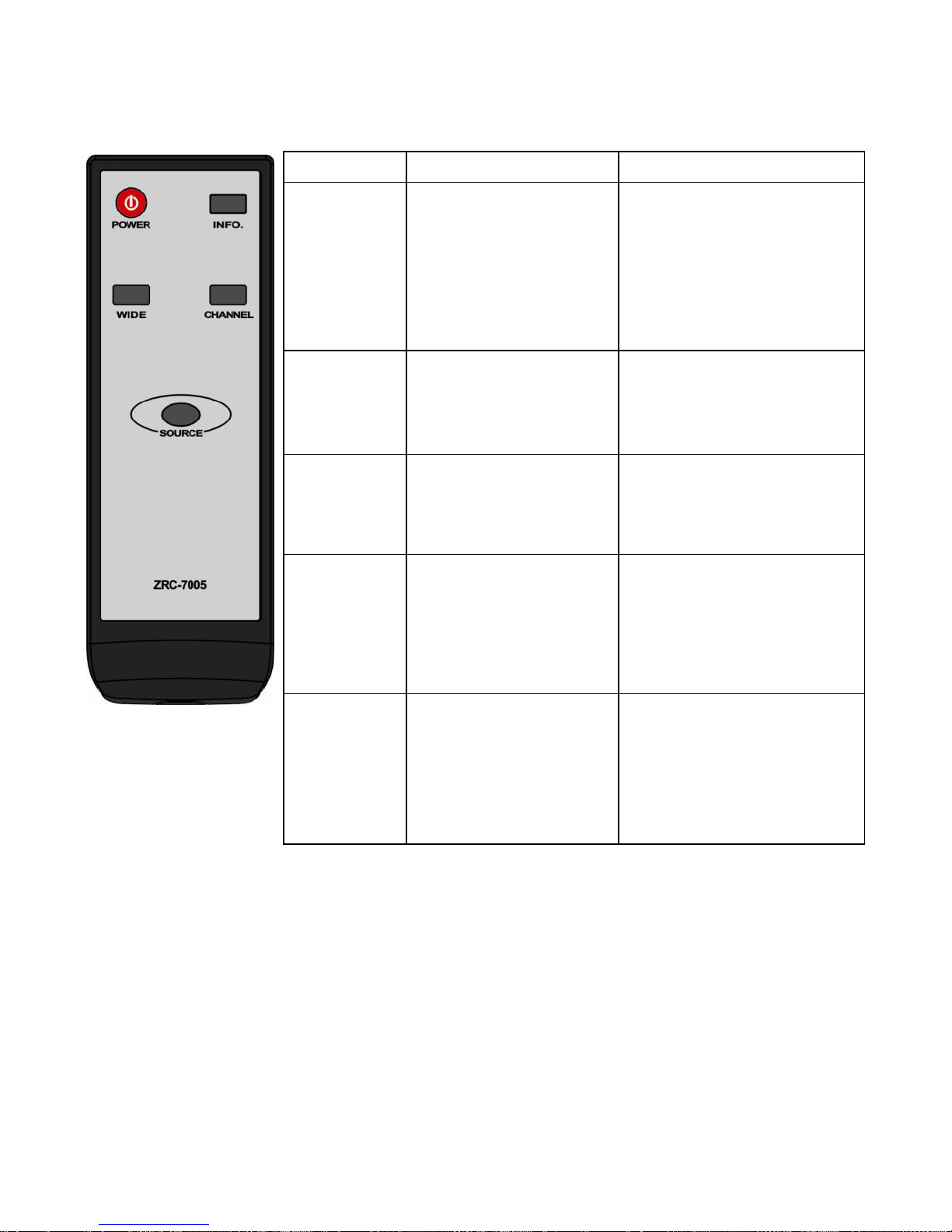
www.spatz-tech.com
9
C. Remote Controller Unit (RCU) Instruction
Note:
1. When the system is in active mode, press POWER key on the RCU pointing to transmitter or
on the top of transmitter, then the transmitter will enter “Listen mode” (RF disconnected;
LED lit in red) and the 2nd display (the display attached to the receiver) will be off but
Loop-through display (the display attached to the transmitter) will keep on.
2. When the system is in active mode, press POWER key on the RCU pointing to receiver or on
the top of receiver, then both the transmitter and the receiver will enter “Standby mode” (RF
disconnected; LED lit in purple) and Loop-through display and the 2nd display will be off.
3. The “Standby” mode consumes 90% less of the power. User has to press power key on top
cover of both transmitter and receiver to resume to “Active mode”.
Button
Function Description
Operation
POWER
Press this button to turn
the
Transmitter/Receiver
on/off.
Press it pointing at the
receiver to enter the
"Standby Mode" and the
loop-through connection is
on; press it pointing at the
transmitter to enter the
"Standby Mode" and the
loop-through connection is
off.
INFO.
Press this button to
display related
information. Please refer
next page for the detail.
Press once to display the
current status.
Press again to exit OSD.
SOURCE
Press this button to
switch audio/video
sources connected to
the transmitter.
Press to go to the next input
source. Users can see the
current setting on the OSD.
CHANNEL
Press this button to
change wireless
channels manually if the
user experiences video
noise.
Press once to display the
current "Channel" status.
Press again within 5 seconds
to switch to another channel,
and the channel number will
be displayed on the OSD.
WIDE
Press this button to
enable the “WIDE”
mode to boost
transmission distance;
up to 100 feet (1080i
content only)
Press to enable and disable
WIDE mode. Press again
within 5 seconds to enable
WIDE mode, and the status
will be displayed on OSD.
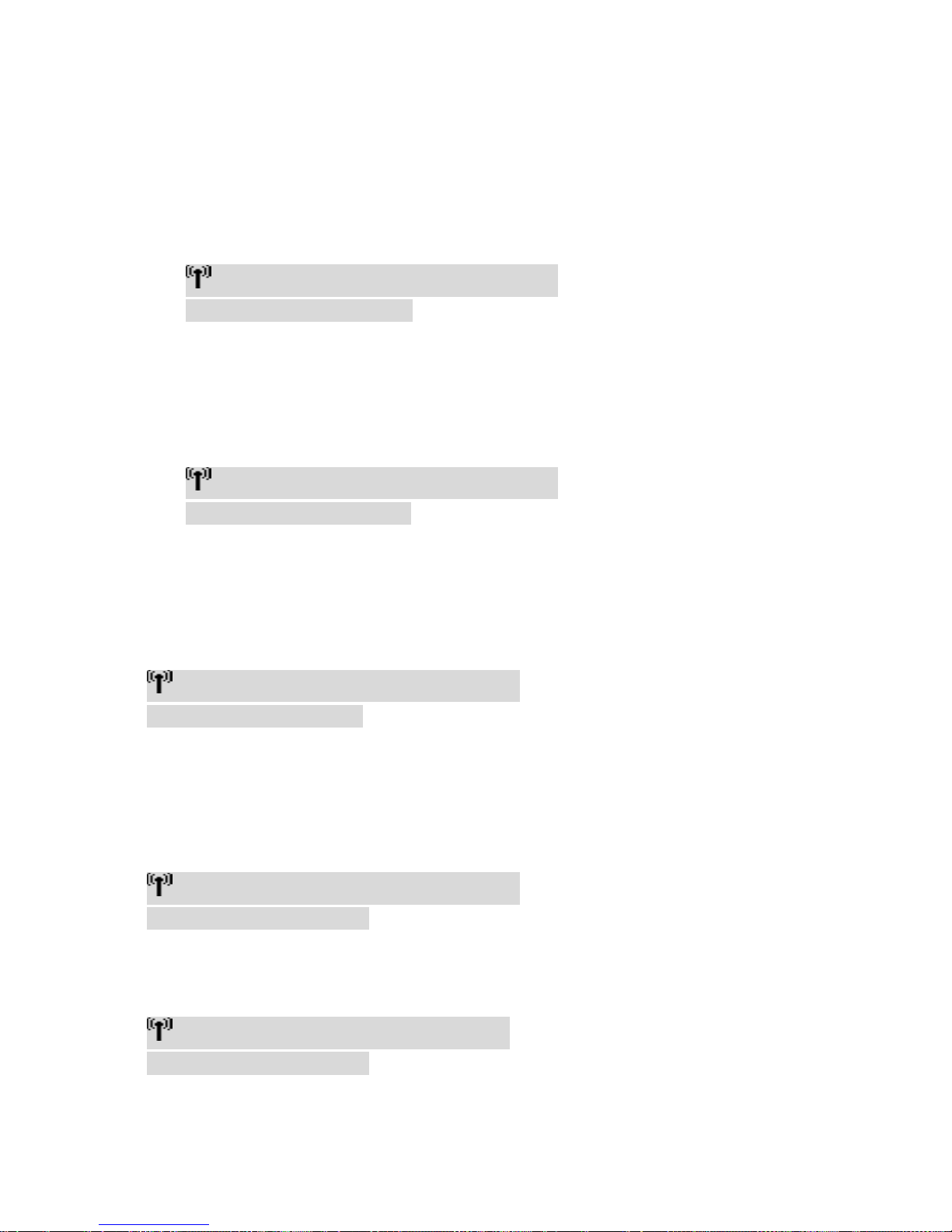
www.spatz-tech.com
10
D. On Screen Display (OSD) vs. RCU Instruction
POWER Button
(1) Press the POWER button on the RCU pointed at the Transmitter or presses the POWER
button on top of the Transmitter to enter “Standby mode” from “Active mode”.
OSD Displayed:
▃▆█ HDMI1 CH1 WIDE Off 1280x1024
Standby Mode, Loop-thru Off
(2) Press the POWER button on the RCU pointed at the Receiver or presses the POWER
button on top of the Receiver to enter “Standby mode” from “active mode”.
OSD Displayed:
▃▆█ HDMI1 CH1 WIDE Off 1280x1024
Standby Mode, Loop-thru On
Press the INFO button on the RCU, and Signal Quality, Source, Channel, WIDE mode status and
resolution will be displayed for users’ reference.
OSD Displayed:
▃▆█ HDMI1 CH1 WIDE Off 1280x1024
Press again to exit the OSD
Press the SOURCE button on the RCU or on the top of transmitter (or receiver) for IR blaster
frequency selection.
Press “SOURCE” button once for current IR blaster frequency displayed on the OSD:
▃▆█ HDMI1 CH1 WIDE Off 1280x1024
IR Blaster Frequency [47KHz]
Press “SOURCE” button again within 5 seconds to change IR blaster frequency.
▃▆█ HDMI CH1 WIDE Off 1280x1024
IR Blaster Frequency [56KHz]

www.spatz-tech.com
11
Press the CHANNEL button on the RCU to manually switch between wireless channels if the
user experiences video noise.
Press “CHANNEL” button once for current Channel status displayed on the OSD:
▃▆█ HDMI1 [CH1] WIDE Off 1280x1024
Press again to change Channel
Press the “CHANNEL” button again within 5 seconds to change channels manually.
▃▆█ HDMI1 [CH 8] WIDE Off 1280x1024
Press again to change Channel
Press the WIDE button of RCU for longer distance transmission of audio/video contents. (1080i
content only)
(1) Press once for current WIDE mode status displayed on the OSD (Default is disable):
▃▆█ HDMI1 CH1 [WIDE Off] 1280x1024
Press again to switch WIDE mode
(2) Press WIDE button again within 5 seconds to switch to WIDE mode status, OSD displayed
as below:
▃▆█ HDMI1 CH1 [WIDE On] 1280x1024
Press again to switch WIDE mode
NOTE: Only the status of the receiver connected to the HDTV can be displayed on the OSD. The
status of the transmitter HDMI out cannot be displayed.

www.spatz-tech.com
12
3. Installation
Step 1: Setup the Transmitter with the A/V Source and the 1st HDTV
Connect One High-Definition Audio/Video Source and an HDTV to the transmitter:
(1) Connect the transmitter’s “HDMI IN” to the
High-Definition AV sources’ “HDMI OUT”
with an HDMI cable (included). The
transmitter has a HDMI inputs for the latest
High-Definition device, like the PS3 and
Blu-ray player.
(2) Connect the transmitter’s “HDMI OUT” to
the HDTV set’s “HDMI IN” port with an
HDMI cable for the loop-through
connection.
(3) Connect the supplied power adapter to the
DC IN jack of the transmitter and a wall
socket. The LED indicator in the POWER
button lights up in solid purple when the
transmitter is connected to the power
mains.
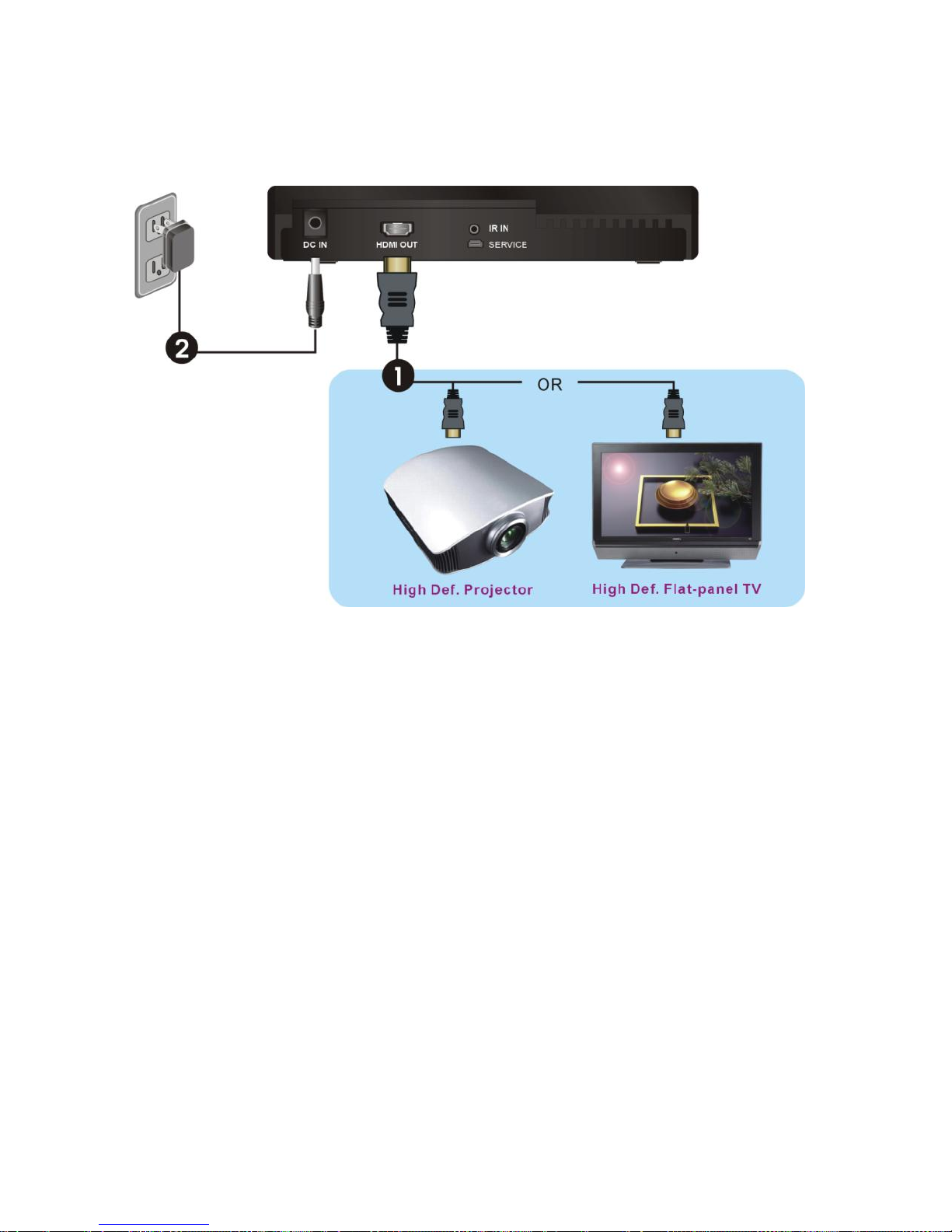
www.spatz-tech.com
13
Step 2: Setup the receiver with the 2nd HDTV
HDTV set Connection with the receiver:
(1) Connect the HDMI cable to the
HDMI OUT jack of the receiver
and to your HDTV set (or an HD
projector).
(2) Press the SOURCE / INPUT
button of your TV’s remote to
select the appropriate “HDMI”
video input.
(3) Connect the supplied power
adapter to the DC IN jack of the
receiver and a wall socket. The
LED indicator in the POWER
button lights up in solid blue
when the receiver is connected
to the power mains.
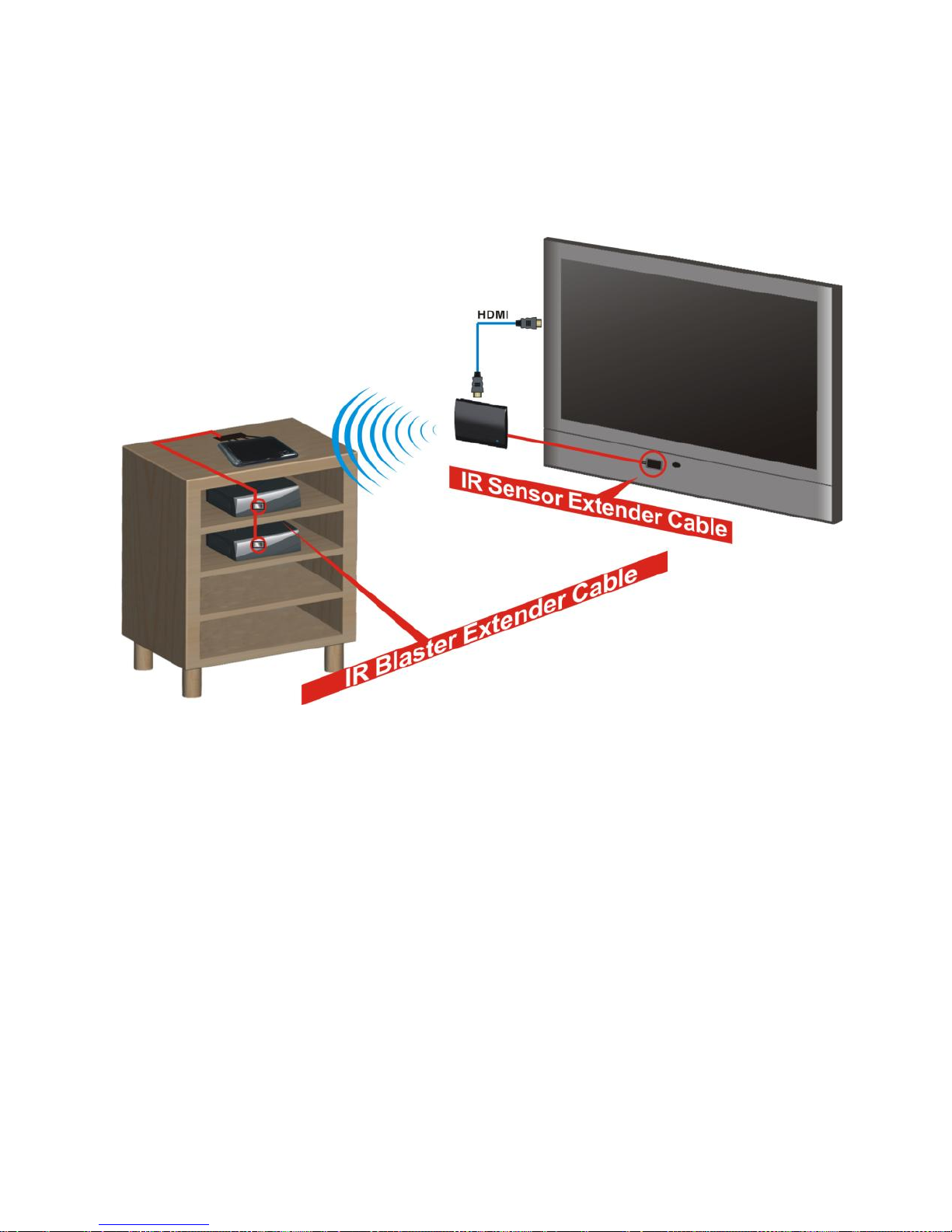
www.spatz-tech.com
14
Step 3: Setup the IR Blaster Extender Cable and IR Sensor Extender Cable
If necessary, connect the Infrared (IR) blaster (or sensor) Extender cable. Users can point
hand-held remote control of your high-definition AV equipment at the receiver or the
HDTV set to operate the source devices, not exceeding the distance of 66 feet at
Line-of-sight.
(1) Plug the IR blaster cable into the IR
OUT jack of the transmitter.
Place the IR blaster head near the IR
sensor of your high-definition
audio/video devices nearby.
The infrared (IR) sensor should be close
to the front panel of your
high-definition device, usually behind a
dark and sometimes reddish plastic
window.
When the IR blaster cable is connected,
it relays infrared command from your
remote control at the device. Users can
control their AV devices by pointing
their remote control at the TV instead
of at their AV equipment.
(2) If your connected device will be out of
the direct line of sight of your remote
controls, plug the IR Sensor Extender
cable into the IR IN jack at the rear
panel of the receiver.
Note:
(1) The IR sensor supports 36 KHz ~ 56 KHz
(NEC, RC5, RC6) remote’s signal protocol.
Therefore, it is possible that some devices
may not be supported.
(2) The IR blaster supports 47KHz remote’
signal protocol.

www.spatz-tech.com
15
Step 4: Boot up the transmitter and the receiver
(1) Place the two AAA batteries into the remote control.
(2) After the power cord is plugged into the electrical outlet, the device will be turned on
automatically.
(3) If it is in Standby mode and the loop-through connection is on, and the both displays are off
(Both POWER LED of transmitter and receiver are lit in red), press the POWER button on both
transmitter and receiver to turn on the transmitter and the receiver.

www.spatz-tech.com
16
(4) If it is in Standby mode with the loop-through connection on, and the 1st display attached to
the transmitter + A/V source is on (Transmitter POWER LED is lit in purple and Receiver POWER
LED is lit in red), press the POWER button of receiver to wake up and connect the transmitter
and the receiver.
Note: If the user points the RCU at the transmitter instead, and press POWER button during this
period, however, the transmitter will enter Standby mode (LED lit in red) and turn off Loop-through
output.
(5) During the warm-up, the POWER LED will blink in blue until the signal link between the
transmitter and the receiver is established.
Ensure your2nd TV set or projector is on “HDMI input” mode, and is already powered on.
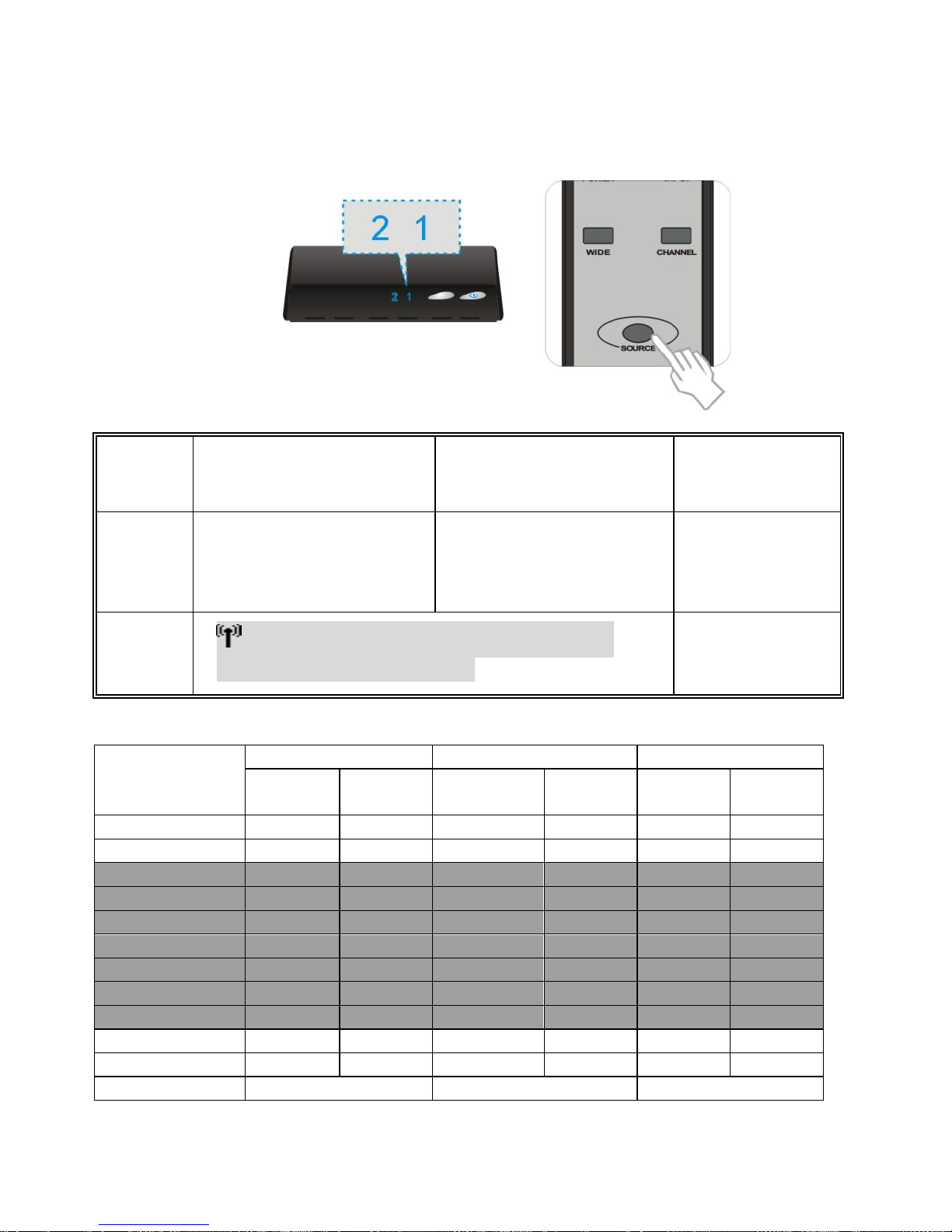
www.spatz-tech.com
17
(6) If you have electronic devices such as a cordless phone or wireless access point/ router sharing
the 5GHz channel frequency, you may experience disturbed picture or diminished sound
quality when the device is close to those devices. Press the CHANNEL button on the remote
control to change the device to different channels.
Note:
A. Changing the device to a different wireless channel:
B. Channel Number Indicating the Wireless Frequency:
WIDE mode Off
Frequency
[MHz]
US (DFS)
Europe (DFS)
Japan (DFS)
Support
Region
Channel
Support
Region
Channel
Support
Region
Channel
5190
V
1
V
1
V
1
5230
V
2
V
2
V
2
5270
V
3
V
3
V
3
5310
V
4
V
4
V
4
5510
V
5
V
5
V
5
5550
V
6
V
6
V
6
5590
X
X
X
X
X
X
5630
X
X
X
X
X
X
5670
V
7
V
7
V
7
5755
V
8
X
X
X
X
5795
V
9
X
X
X
X
WIDE mode ON
US (Non-DFS)
Europe (Non-DFS)
Japan (Non-DFS)
1. Enter the wireless RF
channel adjustment mode
2. Changes to the next
available RF wireless channel
3. Exit the wireless
RF channel
adjustment mode
Method
Press the CHANNEL button on
the Remote Control Unit (RCU)
for current channel status
display.
Press the CHANNEL button on
the RCU again within 5
seconds to switch channel
randomly.
No button is pressed
for 5 seconds.
OSD Display
Status
▃▆█ HDMI1 [CH 8] WIDE Off 1280x1024
Press again to change Channel
Exit.

www.spatz-tech.com
18
Frequency
[MHz]
Support
Region
Channel
Support
Region
Channel
Support
Region
Channel
5160
X
X
X
X
X
X
5180
V*
1
V
1
V
1
5200
V*
2
V
2
V
2
5220
V*
3
V
3
V
3
5240
V*
4
V
4
V
4
5260~5700
X
X
X
X
X
X
5745
V
5
X
X
X
X
5765
V
6
X
X
X
X
5785
V
7
X
X
X
X
5805
V
8
X
X
X
X
5825
V
9
X
X
X
X
Note:
A. Gray background indicates the DFS region.
B. * Means “Limited to indoor use”.
C. Unused Weather Satellite Channels on DFS:
i. WIDE mode OFF: Center Frequency 5590MHz, 5630MHz
ii. WIDE mode On: Center Frequency 5600MHz, 5620MHz, 5640MHz
(7) If all the operation is normal, the POWER LED and SOURCE LED will glow in solid blue. Please
refer to the next form containing detailed LED description:
Note:
A. Make sure your high-definition audio/video devices connected to the transmitter has
already been powered on.
B. Warming-up or source switching time should take approximately 20~30 seconds if the
operation is in normal condition.
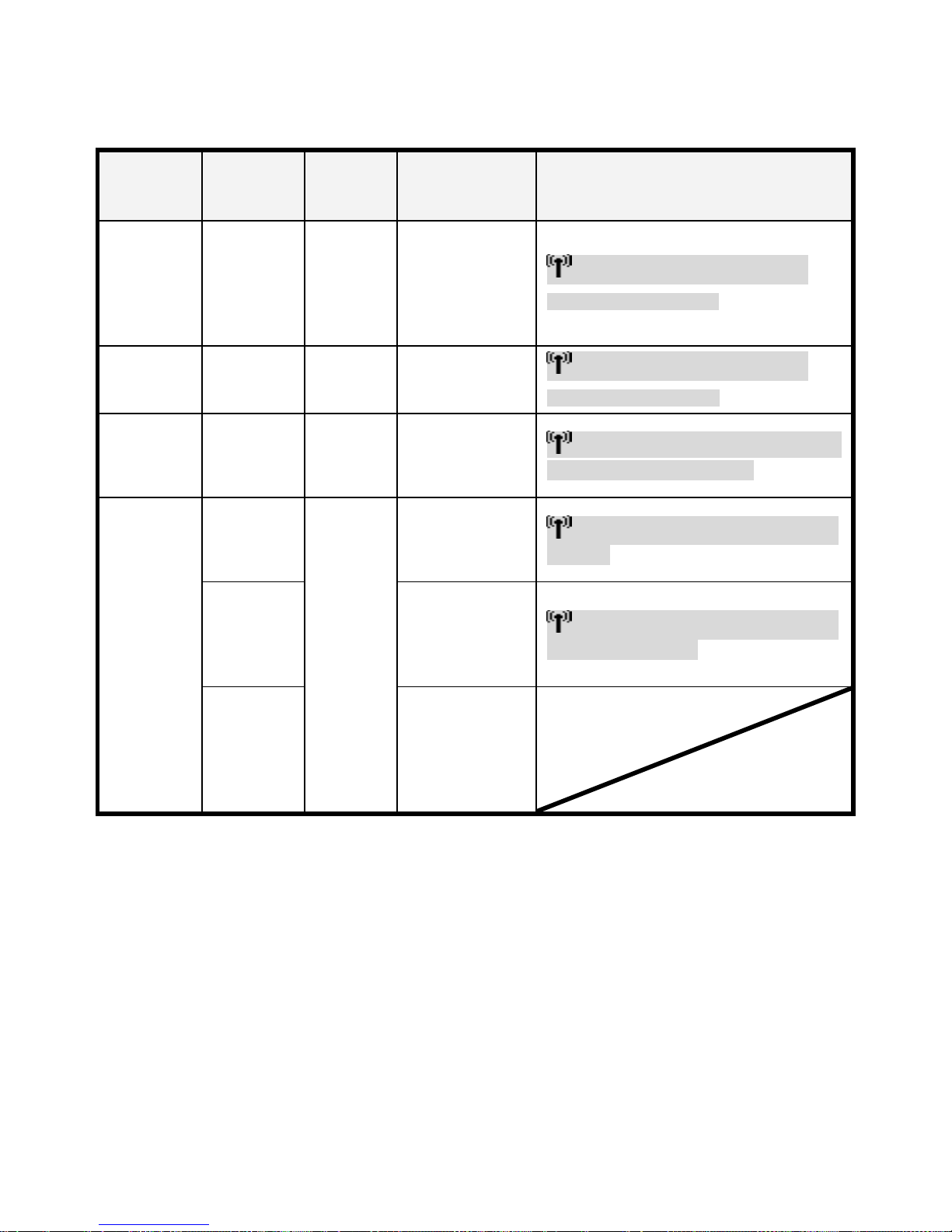
www.spatz-tech.com
19
(8) TRANSMITTER/RECEIVER Status Indicator on LED and OSD:
LED indicator status light on the front that indicates the following messages:
Power
LED
Source
LED
Mode
Status
Description
OSD Display
Static
Purple on
TX
Static Red
on RX
Static Blue
on TX
Off on RX
Listen
“Loop through”
display always
on; Wireless
transmission off.
▃▆█ HDMI CH1 WIDE off 1280x1024
Standby Mode, Loop-thru On
Static Red
Off
Standby
For the lowest
power
consumption.
▃▆█ HDMI CH1 WIDE off 1280x1024
Standby Mode, Loop-thru Off
Blinking
Blue
Blinking
Initial
Boot up
or Linking
System boots up
Or
RF linking (Note
A)
HDMI CH WIDE off
Searching available channels….
Static Blue
Blinking
3 times
/sec.
(Quickly)
Linked
No input
detected from
selected source.
(Note B)
▃▆█ HDMI CH WIDE off
No Signal
Blinking
1 time /
sec.
(Slowly)
Video frame rate
or resolution
cannot be
recognized.
(Note C)
▃▆█ HDMI CH WIDE off
Not Supported Format
Static Blue
Video frame rate
or resolution is
recognized.
Transmission is
available with
stable RF signal.
Note:
A. If the RF connection exceeds 80sec without the link established, the link might be lost or the
transmitter is most likely out of range. You have to verify the range and adjust or shorten the
distance between your HDTV set with the transmitter and the receiver. The maximum video
transmission range for 1080p content (WIDE mode off) is up to 66 feet in line of sight (LOS);
The maximum video transmission range for 1080i content (WIDE mode on) is up to 100 feet
(Line of Sight). < The minimum range is 6.5 feet >
B. Please make sure the source player have been power on and switched the signal output to
HDMI out; also re-plug the HDMI cable to make sure the HDMI connector had settled well.
C. If there is no video displayed and OSD displayed “Not Supported Format”, this is an indication
that the video frame rate from the source device is not supported, please refer chapter 5 to
switch a supported video timing.
Table of contents
Popular Receiver manuals by other brands

Clas Ohlson
Clas Ohlson SMP-500A quick guide
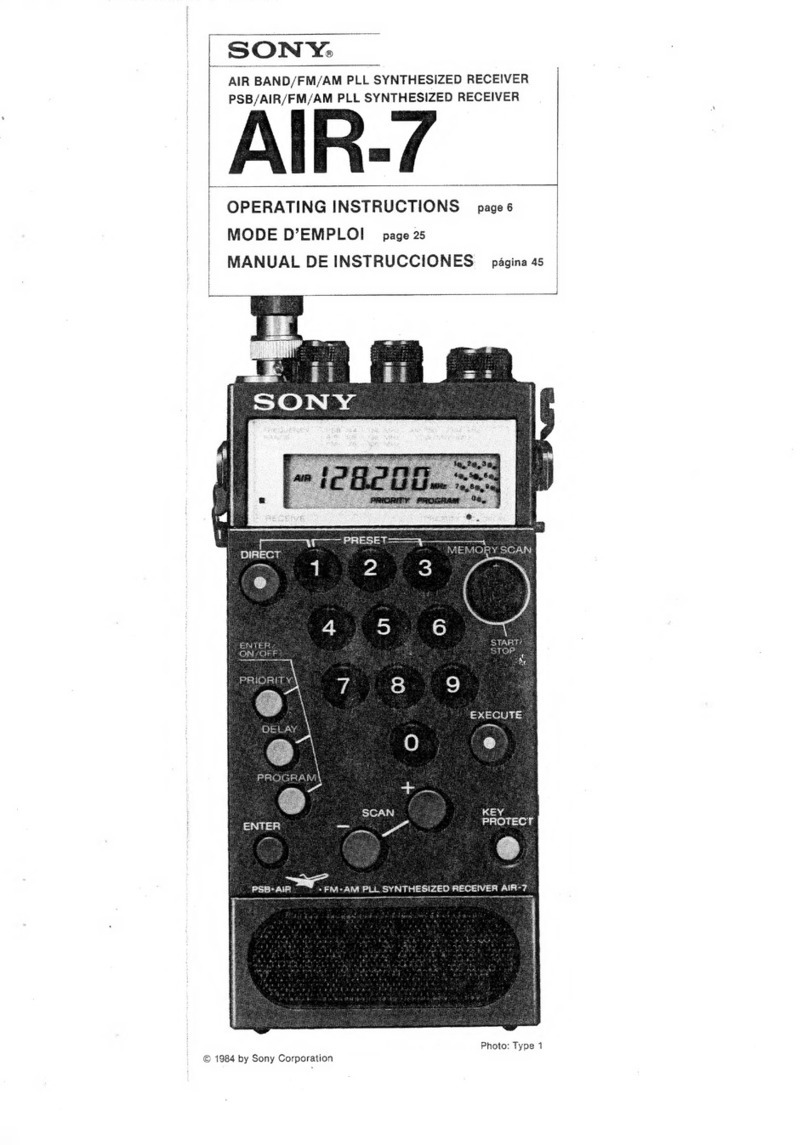
Sony
Sony AIR-7 operating instructions

Strong
Strong SRT 7009 user manual

Yamaha
Yamaha HTR-5640 owner's manual

SHENZHEN FLYING INDUSTRY DEVELOPMENT
SHENZHEN FLYING INDUSTRY DEVELOPMENT S1PUW-AC-ANT3 manual

Ramsey Electronics
Ramsey Electronics HR-80 instruction manual