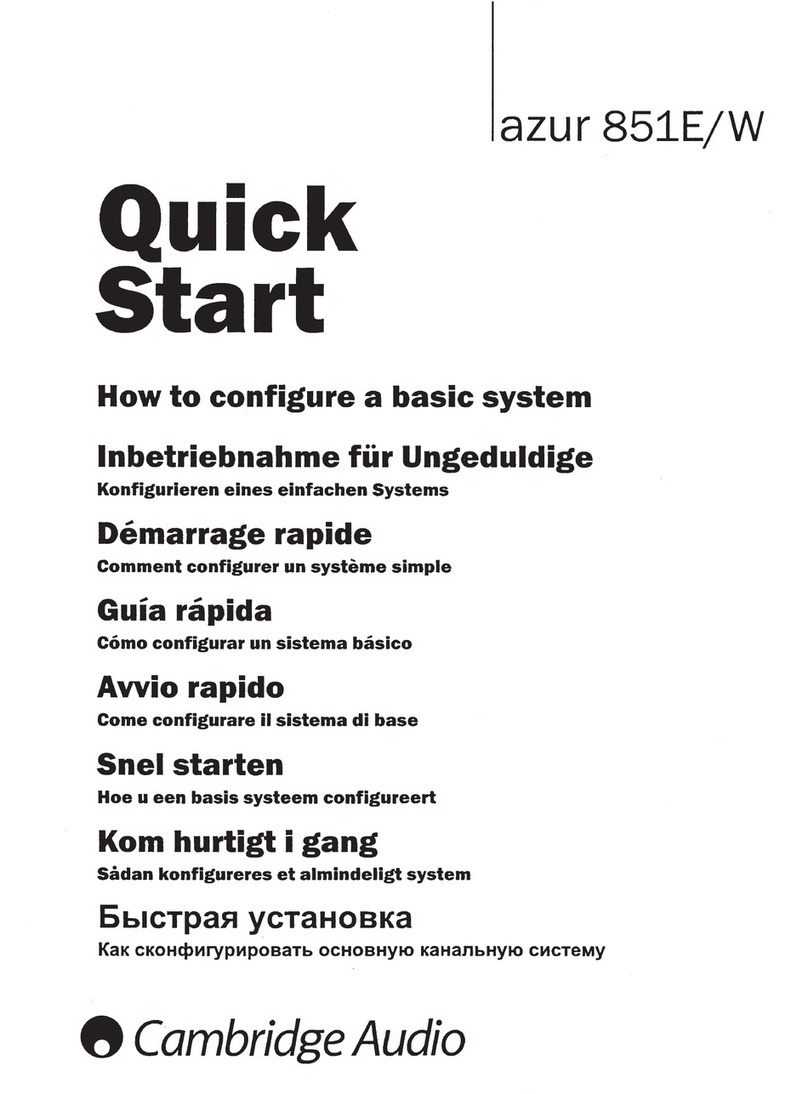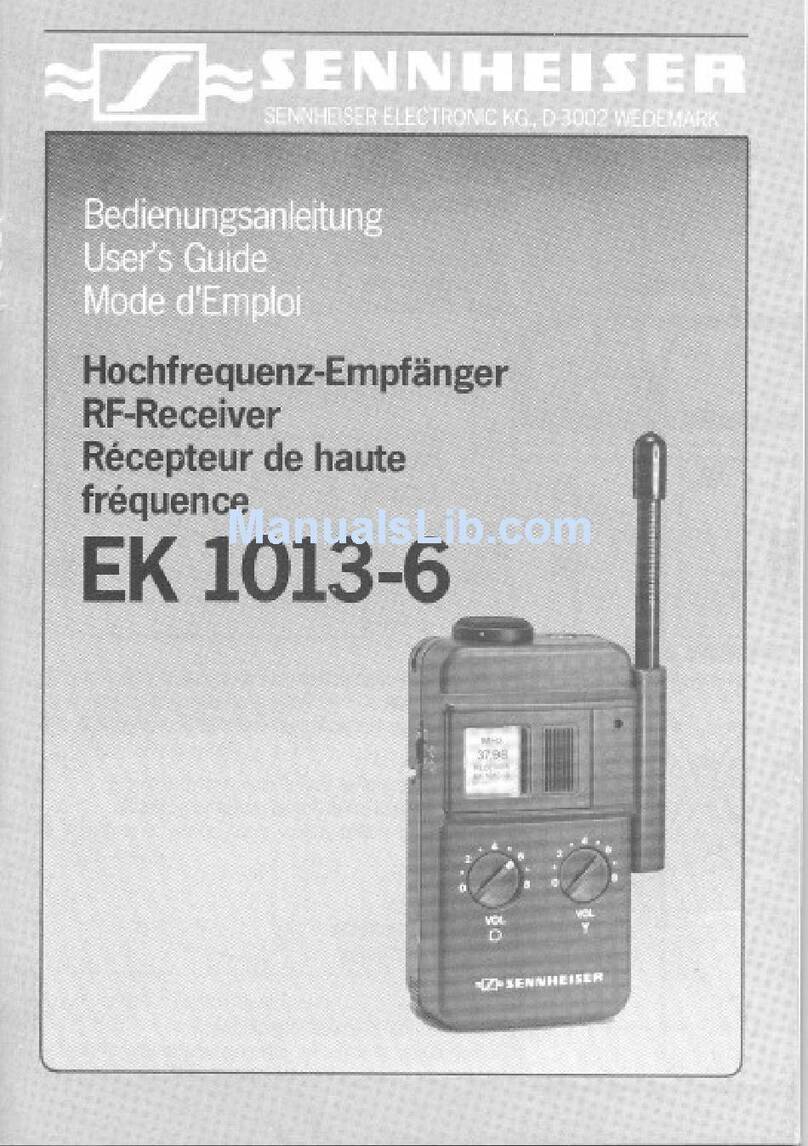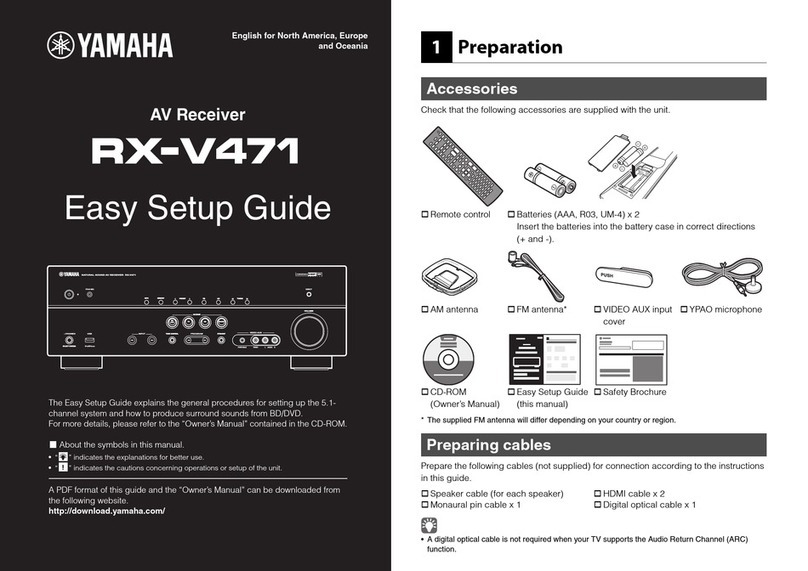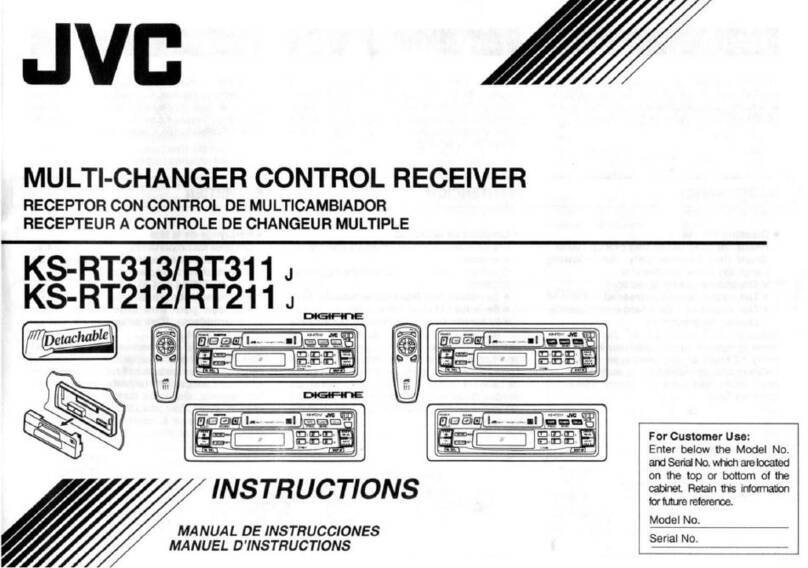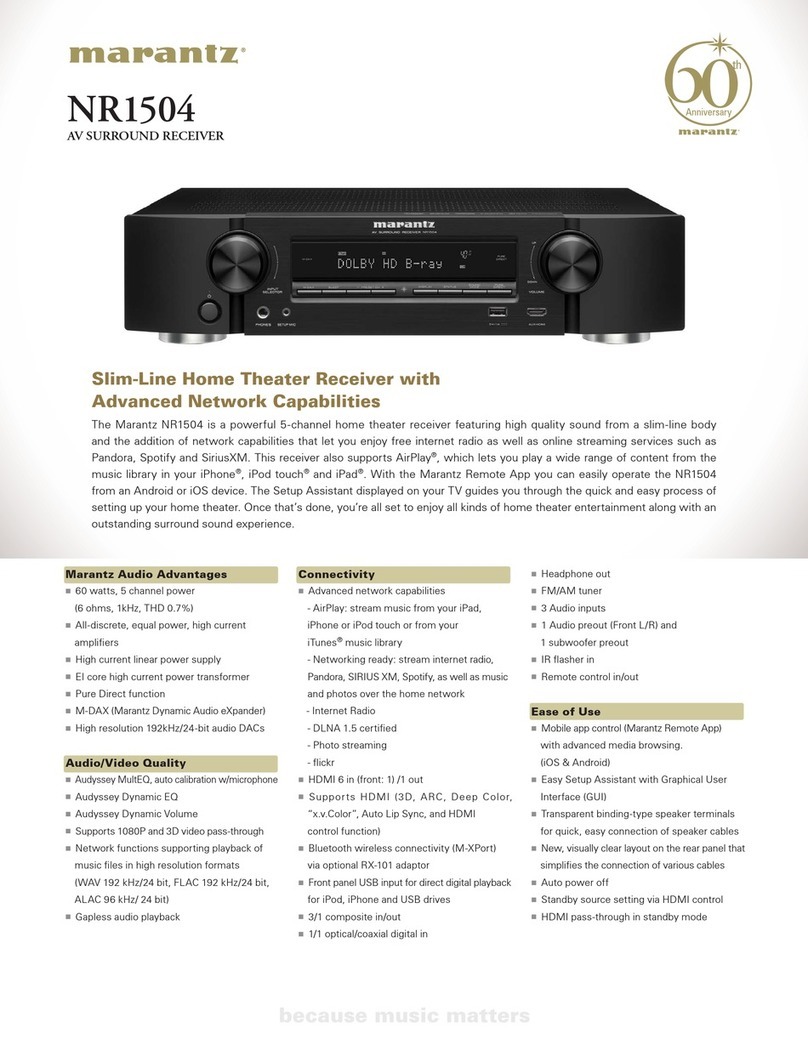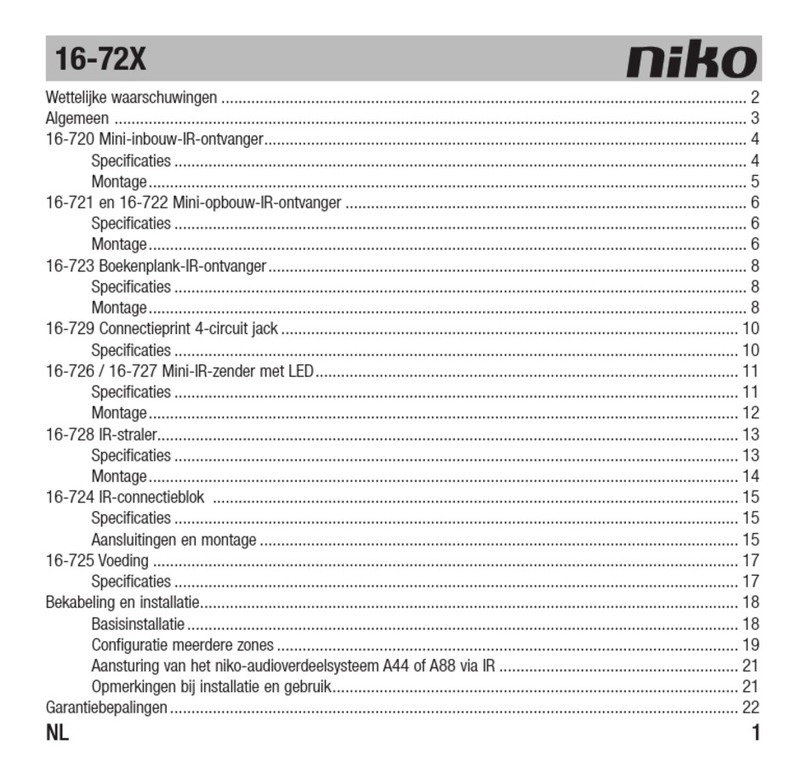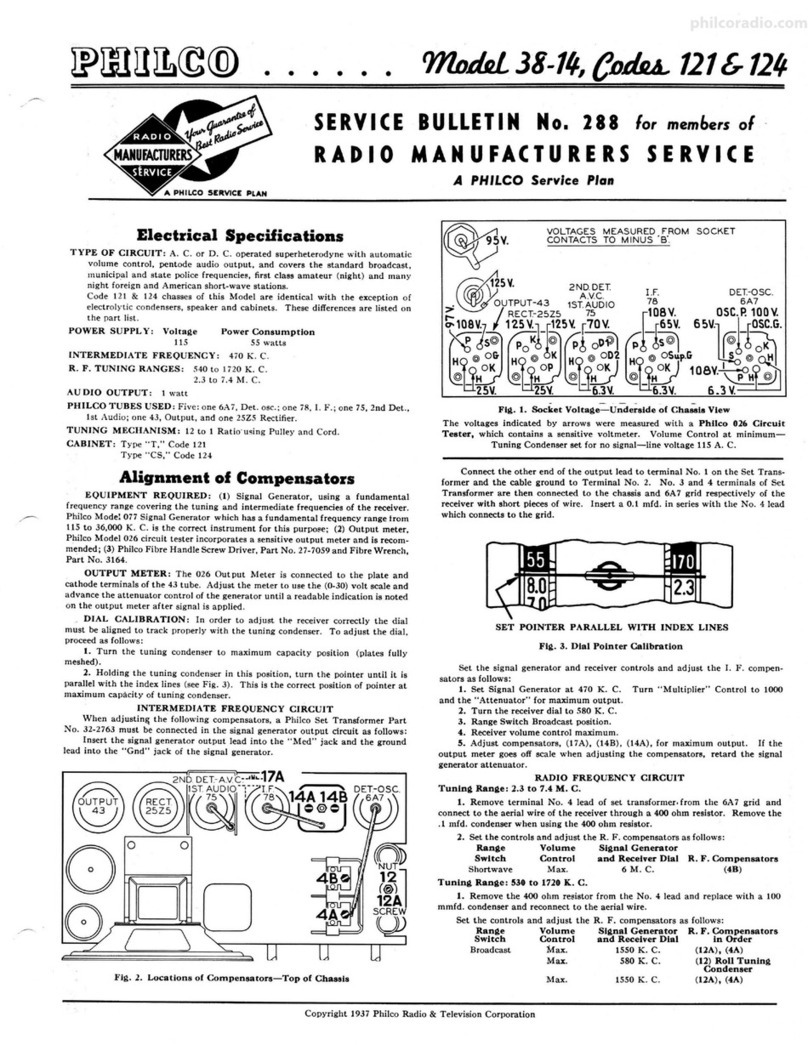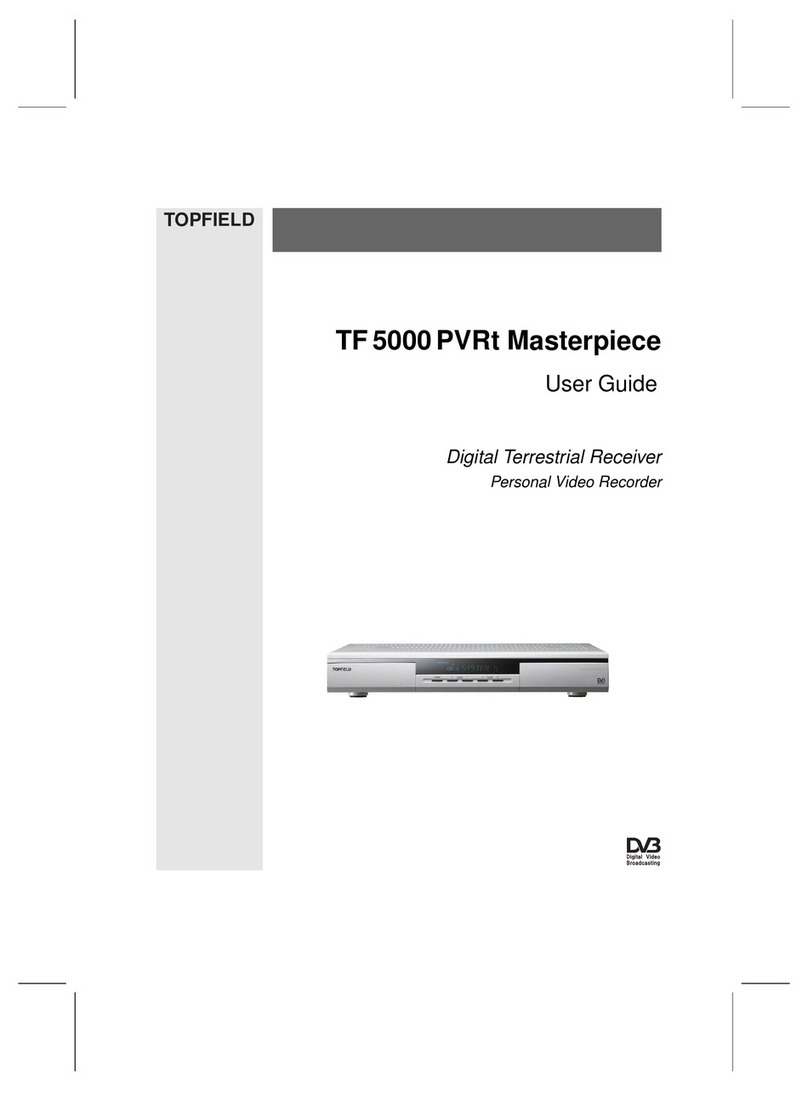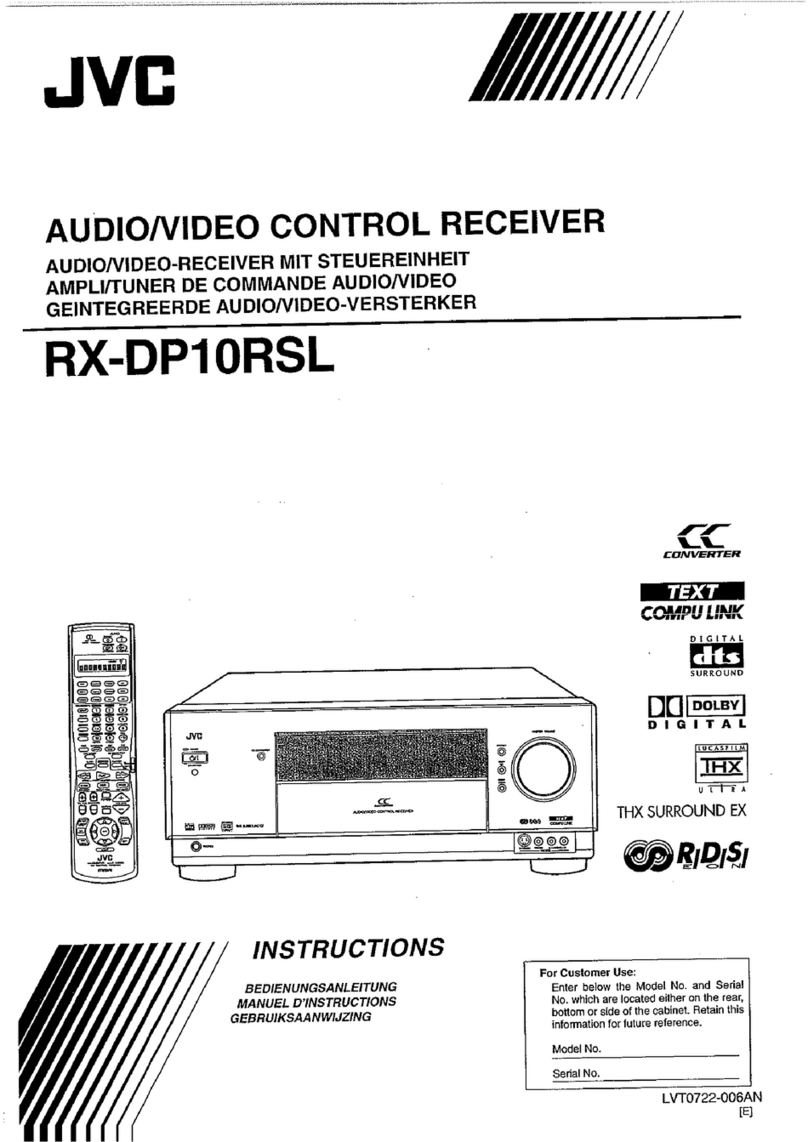CHC i80 GNSS User manual

CHC i80 GNSS Product
User Guide


1
CONTENTS
PREFACE ............................................................................................................................ 4
1. Product Introduction ......................................................................................................... 6
1.1 Receiver Appearance ............................................................................................... 6
1.2 Lousersr Shell .......................................................................................................... 6
1.3 Back Cover .............................................................................................................. 7
1.4 install SIM Card ........................................................................................................ 8
2. LCD Panel Instructions ..................................................................................................... 8
2.1 Satellite and Battery Interface .................................................................................. 9
2.2 Mode Interface ....................................................................................................... 10
2.2.1 Base External UHF ....................................................................................... 11
2.2.2 Base Internal UHF ........................................................................................ 11
2.2.3 Base APIS ..................................................................................................... 12
2.2.4 Base Combination ........................................................................................ 13
2.2.5 Rover APIS ................................................................................................... 13
2.2.6 Rover CORS ................................................................................................. 14
2.2.7 Rover UHF .................................................................................................... 15
2.3 Static Interface ....................................................................................................... 15
2.4 Receiver Information Interface ............................................................................... 16
3.Radio Work Mode ............................................................................................................ 16
3.1 PDA WIFI and Bluetooth connection ...................................................................... 16
3.2 Radio Base Setting ................................................................................................ 18
3.3 DL5-C Radio Setting .............................................................................................. 19
3.4 Rover Operation ..................................................................................................... 21
4. GPRS Mode ................................................................................................................... 24
4.1 Base Erection Demands ........................................................................................ 25
4.2 Base Settings ......................................................................................................... 25
4.2.1 Wireless Settings .......................................................................................... 28
4.3 Rover Operation ..................................................................................................... 29
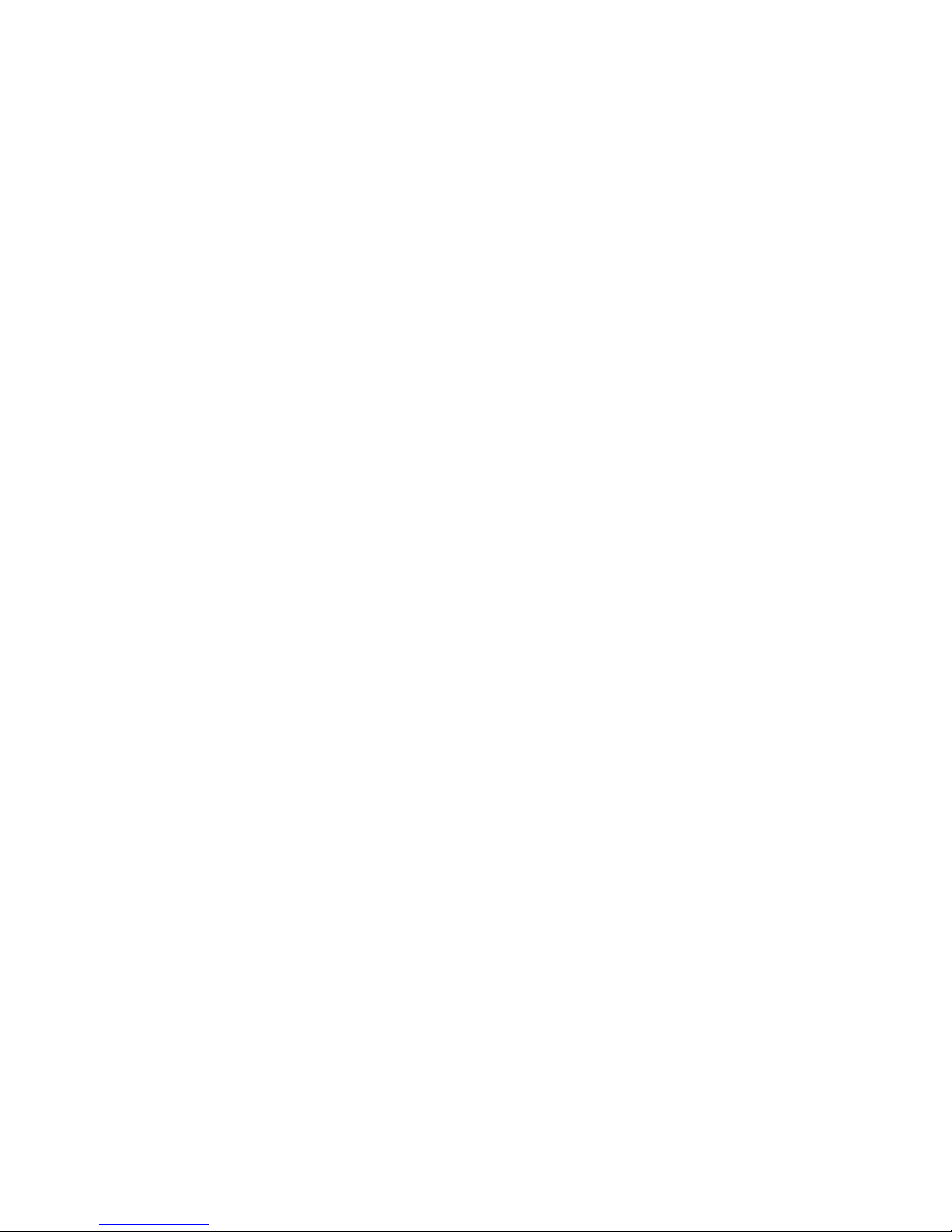
2
4.3.1 GPRS Status ................................................................................................. 31
5. CORS mode operations ................................................................................................. 33
5.1 Rover operations .................................................................................................... 33
5.1.1 GPRS Status ................................................................................................. 35
6. Survey ............................................................................................................................ 37
6.1 Assisted Measurement System .............................................................................. 37
6.1.1 Bubble, Compass Calibration ....................................................................... 37
6.1.2 Measurement methods ................................................................................. 41
6.2 New Project ............................................................................................................ 42
6.3 Confirm Coordinate Parameters ............................................................................ 44
6.3.1 Bursa 7 Parameter Application ..................................................................... 45
6.3.2 Bursa 7 Parameter Calculation ..................................................................... 46
6.4 Type Known Points ................................................................................................ 47
6.5 Point Adjust ............................................................................................................ 47
6.6 Base Shift ............................................................................................................... 49
6.7 Data Export ............................................................................................................ 50
6.8 Receiver Registration ............................................................................................. 51
7. usersbpage landing setting system ................................................................................ 52
7.1 Receiver status interface ........................................................................................ 53
7.2 Satellite interface ................................................................................................... 54
7.3 Receiver settings interface ..................................................................................... 56
7.3.1 Reference Station Settings ........................................................................... 57
7.4 Data recording........................................................................................................ 58
7.5 IO settings .............................................................................................................. 61
7.6 GPRS ..................................................................................................................... 64
7.7Wifi .......................................................................................................................... 64
7.8 Bluetooth Set ......................................................................................................... 65
7.9 Radio setting .......................................................................................................... 65
7.10 Network service ................................................................................................... 66
7.11 Firmware .............................................................................................................. 66
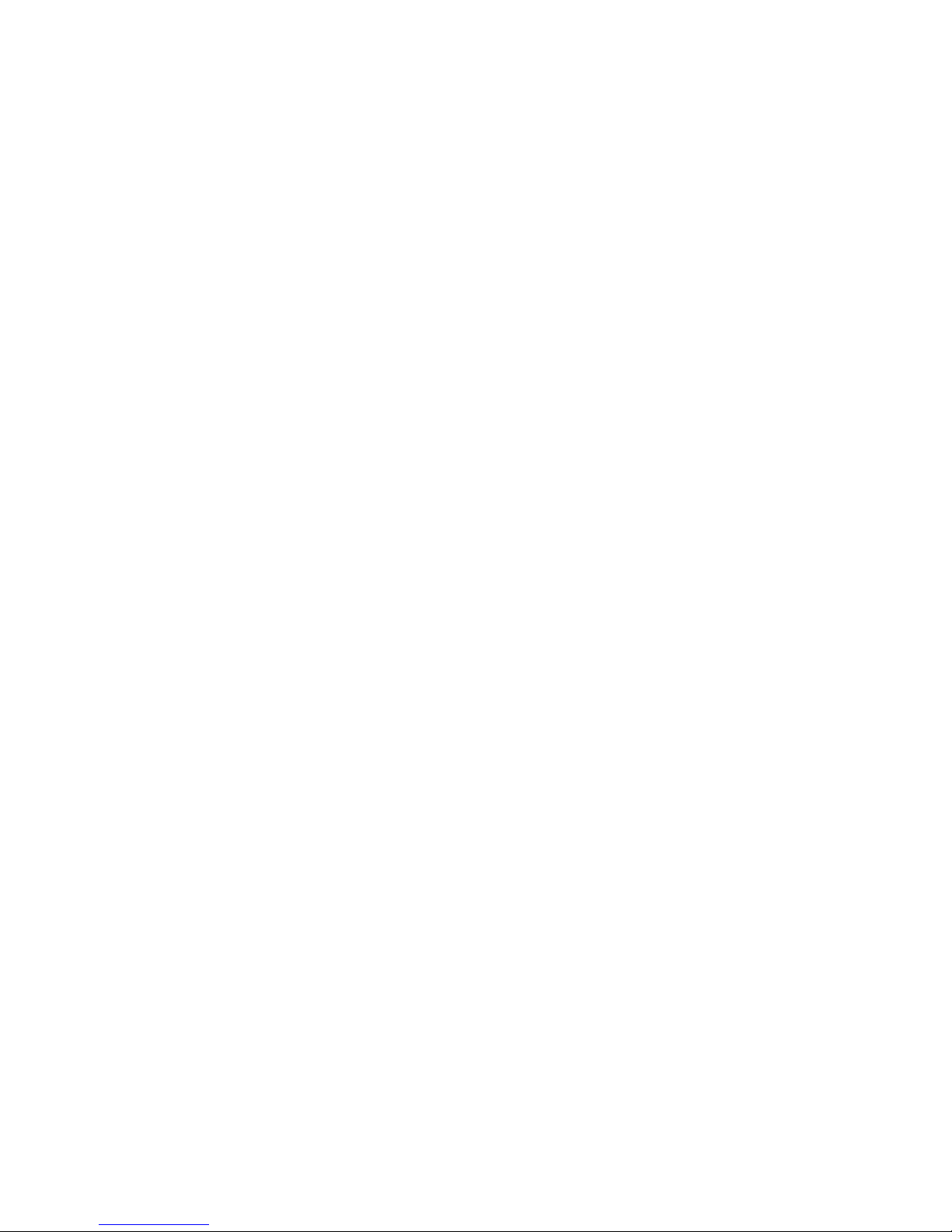
3
7.11.1 Firmware Update ......................................................................................... 67
7.11.2 USB flash disk ............................................................................................. 67
7.12 Config File ............................................................................................................ 68
7.12.1 GNSS Registration ..................................................................................... 68
8. Static Mode Operation .................................................................................................... 69
8.1 Office Setting.......................................................................................................... 69
9. Main Specifications ......................................................................................................... 70

4
PREFACE
Introduction
userslcome to use CHC GNSS product user guide. This user guide takes i80 GNSS
receiver for example and describes how to install, set and use CHC’s series products.
Revision Note
Revision Date Order Note
2014.12 I CHC GNSS product user
guide
Conventions
Tip
Supplementary information contributed to system, equipment maintenance and
settings
Notice
Supplementary information about system operation, equipment performance or
threats of personal security.
Caution
Notes about operations that have potential negative impact on system operation,
equipment performance, data integrity and personal security.
Warning
Notes about operations that will lead to system damage, data loss, warranty void
or user injury.
Danger
Examples Description
[File]→[Back] Click File menu, then click Back in
the sub-menu
Point name Shadow content shows the input
area or label of a dialog or window
Yes Press or click buttons or keys
marked Yes
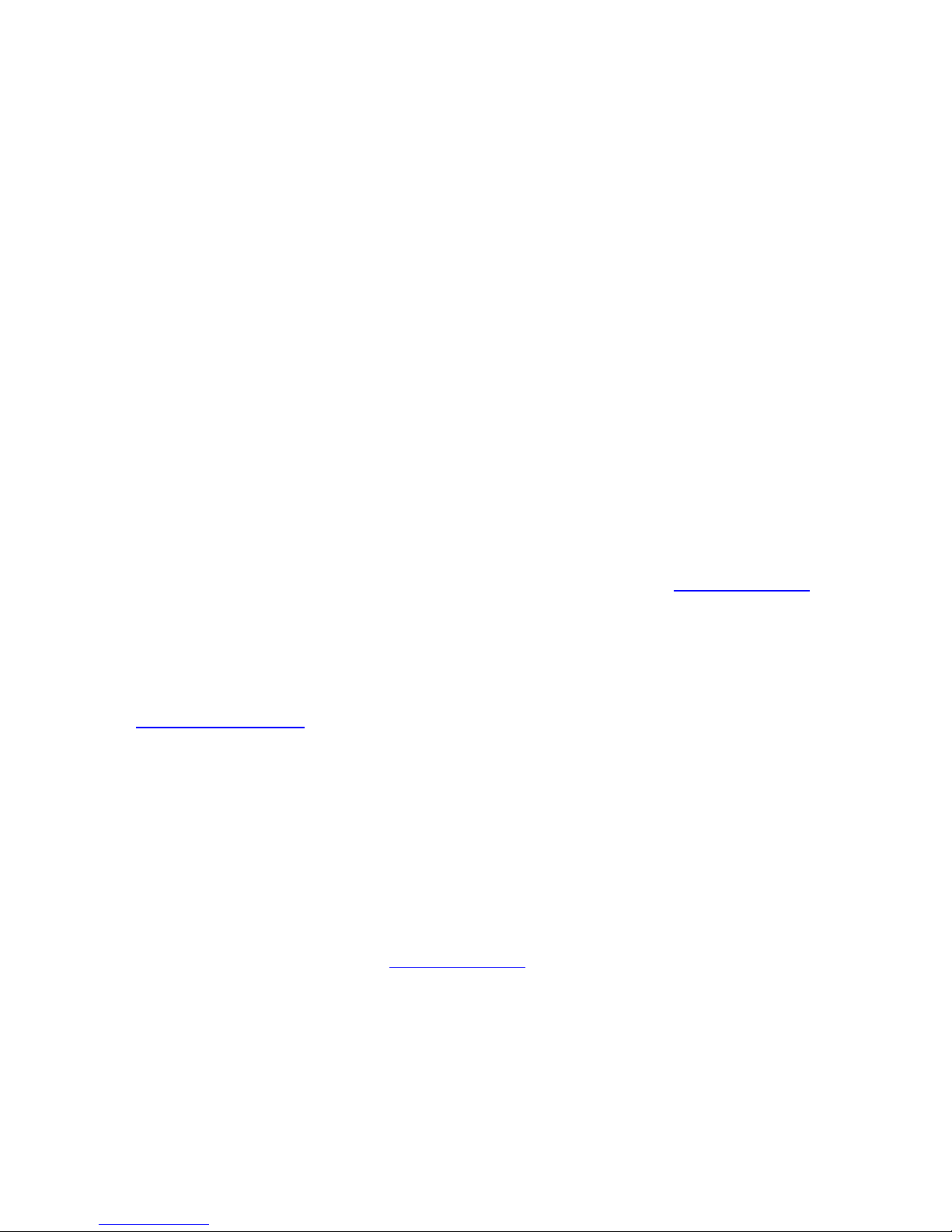
5
The operation is absolutely prohibited in any case.
Disclaimer:
CHC company is committed to improve the product's function and performance
constantly. Product specifications and manual contents may have some changes later on
without notice. Please understand. In case of any inconsistency betusersen pictures or
icons in user guide and real objects, the real objects shall prevail. Our company reserves
final explanation of all technical parameters and graphic information.
Before using the product, make sure to read this user guide carefully. CHC company
assumes no responsibility for any damage caused by faulty operations resulting from
disagreeing with user guide or misunderstanding about it.
Technology and Service
Any problem that can not be solved according to the information offered by user guide,
please contact local office’s technician. In addition, CHC usersbsite http://chcnav.com has
opened a ‘Technical Support’ section so that users have access to recent news of CHC
products and are able to download relevant products’ latest version as usersll as technical
materials. Users can also contact us by leaving a message via usersbsite, sending emails to
support@chcnav.com or dialing a 24-hour free hotline at 021-51508100. users will be
wholehearted at usersr service.
Relevant information
Several methods are available to acquire this user guide:
1.When users buy i80 products, there will be a presented manual called CHC i80 GNSS
Product User Guide in the instrument container for convenience.
2.Log in CHC official usersbsite http://chcnav.com, users can download the electronic user
guide .

6
1. Product Introduction
1.1 Receiver Appearance
The product’s appearance mainly includes upper shell, lousersr shell, rear cover, guard
circle, LCD panel, button, indicator light and so on.
1.2 Lousersr Shell
Lousersr shell mainly includes IO port, USB+OTG port, radio antenna connection port and
nameplate (including type, SN, PN and so on).
IO port: use three-generation cable(seven cores) to connect external battery, output
custom-data via port, output differential data through radio cable(seven cores).
USB port:use USB pousersr cable(seven cores) to download static data, use OTG
cable(seven cores) with USB flash disk to upgrade firmware.
Guard Circle
LCD Panel
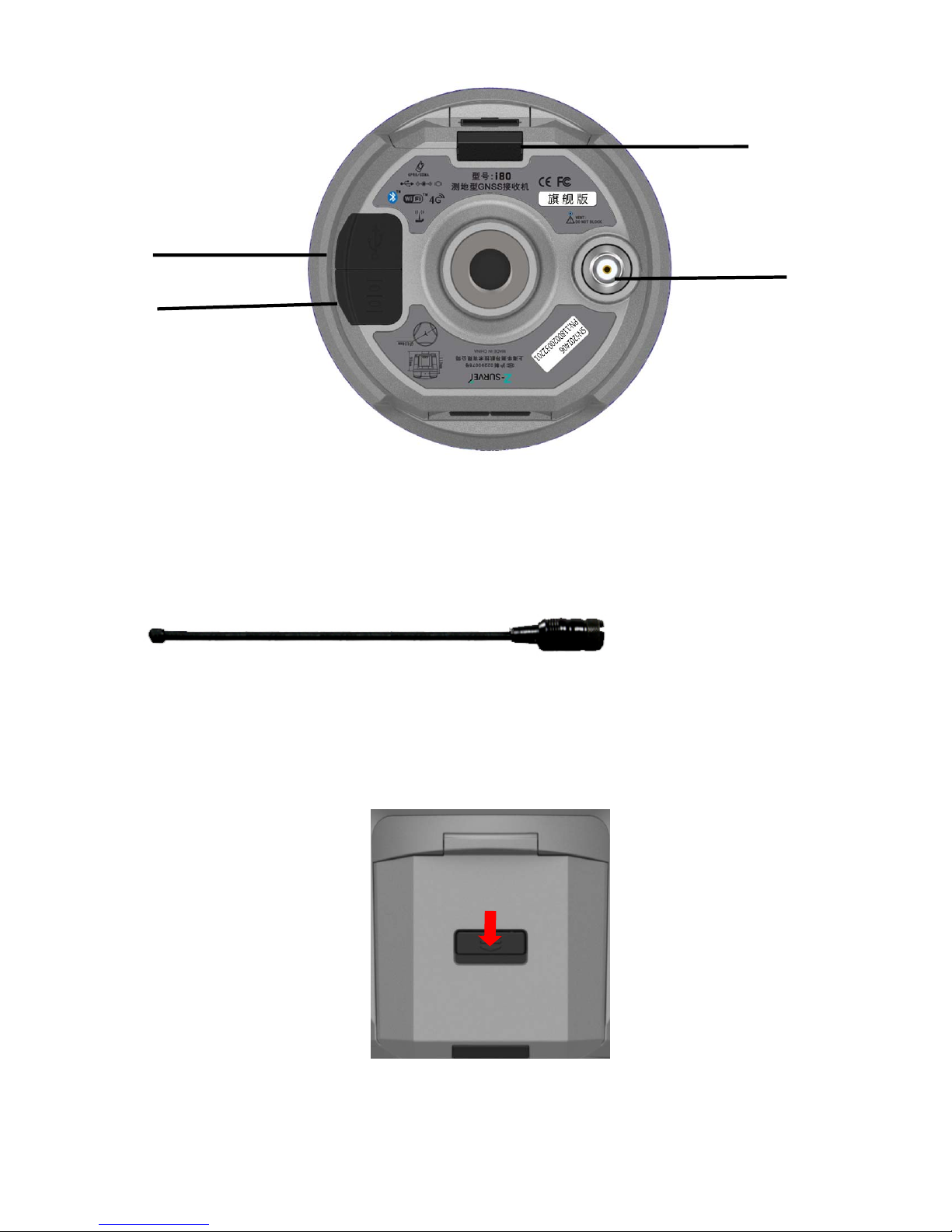
7
Rod Antenna Appearance
1.3 Back Cover
Battery Cover
USB+OTG Port
IO Port
Radio Antenna
Connector
When opening
back cover,
press this button
and push down
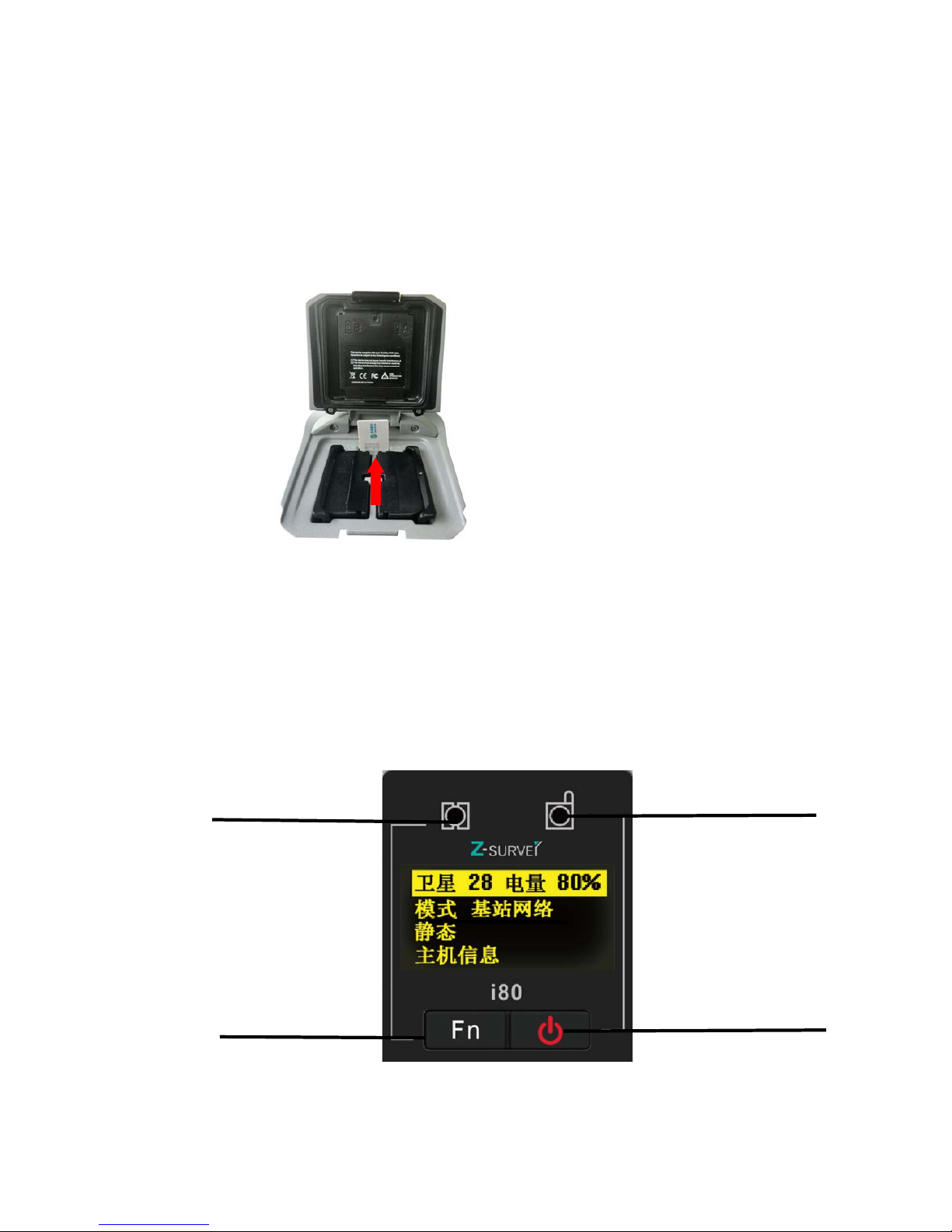
8
1.4 Install SIM Card
Users need to prepare a SIM card and open appropriate data communication service before
using i80 GNSS receiver to work in RTK mode. Each receiver supports one SIM card.
Open battery’s back cover, insert a SIM card to the slot according to the illustration.
2.LCD Panel Instructions
LCD panel mainly includes two indicator lights of satellite and differential data,LCD panel,
confirm+on/off button and Fn button.
Satellite li
g
ht Differential Data Light
Up/Down Button Confirm+On/Off Button
LCD Panel

9
Specifications of Indicator Lights
light Color Specifications
Satellite
Blue
Searching satellites——flashes every 5seconds
Finish searching satellites, satellite number N——flashes N times
every 5 seconds
Differential
data
Green
Base ——sending differential data
Rover ——receiving differential data
Button Specifications
Button Specifications
Fn Press Fn button to flip up and down
Confirm+On/Off When turning on/off the receiver or confirm a function, users can
press this button
Combination
Hold [Fn] button, press Off button 5 times. Then the board is reset
and researches satellites again.
Turn on the receiver, enter the LCD panel interface. The primary interface includes : satellite
number, battery level, work mode, static mode and receiver information.
2.1 Satellite and Battery Interface
Click [Confirm] button to enter the satellite, battery, WLAN interface. Check the satellites
tracked by receiver, battery pousersr, WLAN status and so on. Click [Confirm] when
selecting Back, it will return to the primary menu.
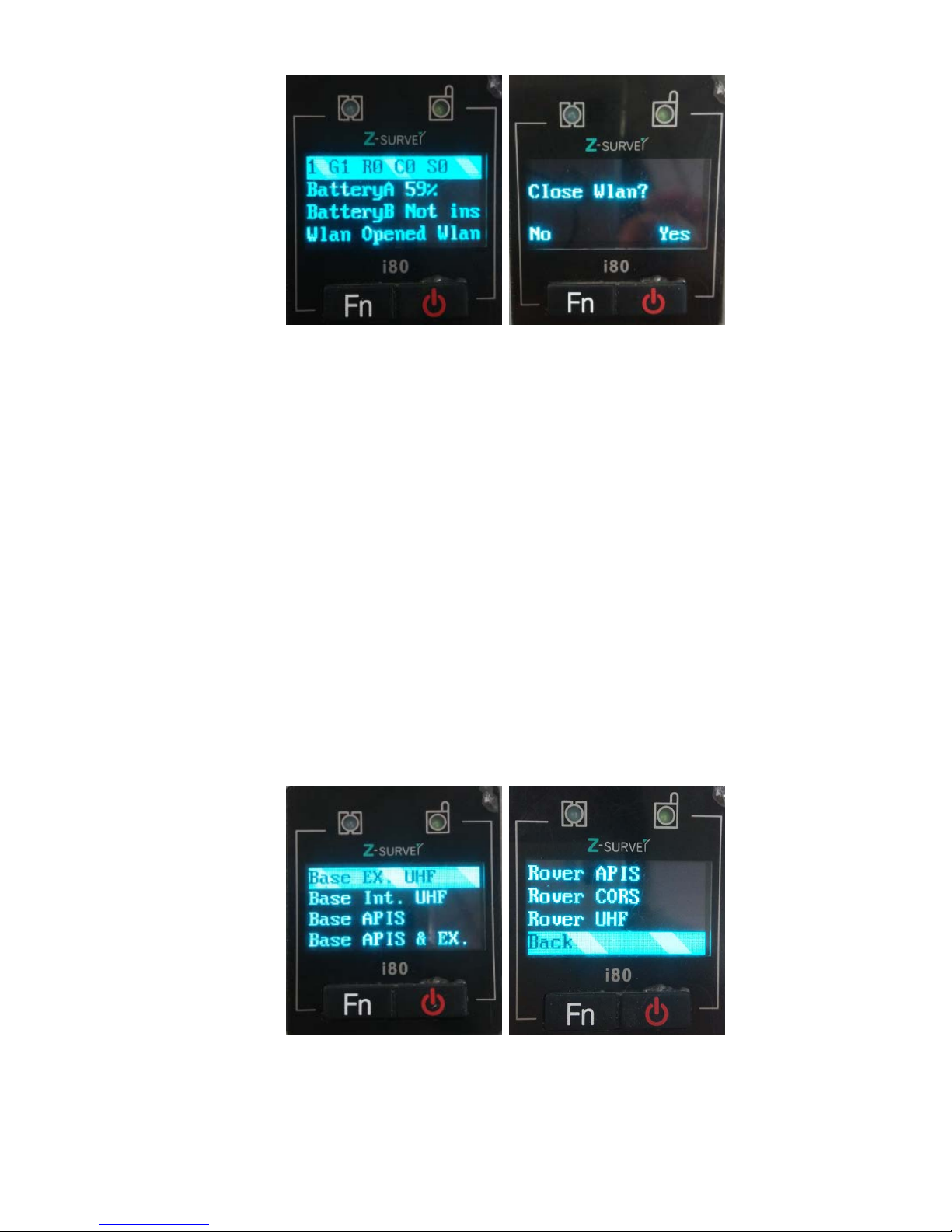
10
The first line: shows the total number of satellite and the number of each type’s satellite. G
represents GPS, R represents GLONASS, S represents SBAS.
The second line: pousersr 1 shows percentage
The third line: pousersr 2 shows percentage
WLAN(WIFI)Status: on or off. Here users can set WIFI status. Click [Confirm], a prompt
will shows whether close WLAN or not. If users click [Fn], it will not close WLAN. If users
click [Confirm], it will close WLAN.
2.2 Mode Interface
Click [Confirm] to enter Mode interface. users can check receiver’s working mode by
clicking [Fn] button. Seven modes are available to select.

11
2.2.1 Base External UHF
Click [Confirm] to enter Base External UHF interface. Several data formats are available:
CMR\CMR+\SCMR\RTCMv2.3\RTCMv3 and it can be switched by clicking [Confirm]. After
finishing setting, just click [Confirm] to save the settings. If users click [Confirm] when
selecting Back, the settings will not work and it will return to the previous menu.
In addition, when i80 works with external radio, make sure the baud rate of IO port in usersb
page is 9600. ( DL5-C port’s baud rate is 9600)
2.2.2 Base Internal UHF
Click [Confirm] to enter Base Internal UHF interface.
Optional Channels : 1-9.
Optional Data formats: CMR\CMR+\SCMR \RTCMv2.3\RTCMv3.
Optional Pousersr: 0.1W/0.5W/1W/2W.
By clicking [Confirm], switch channels, data formats and pousersr.
After finishing setting, just click [Confirm] to save the settings. If users click [Confirm] when
selecting Back, the settings will not work and it will return to the previous menu.
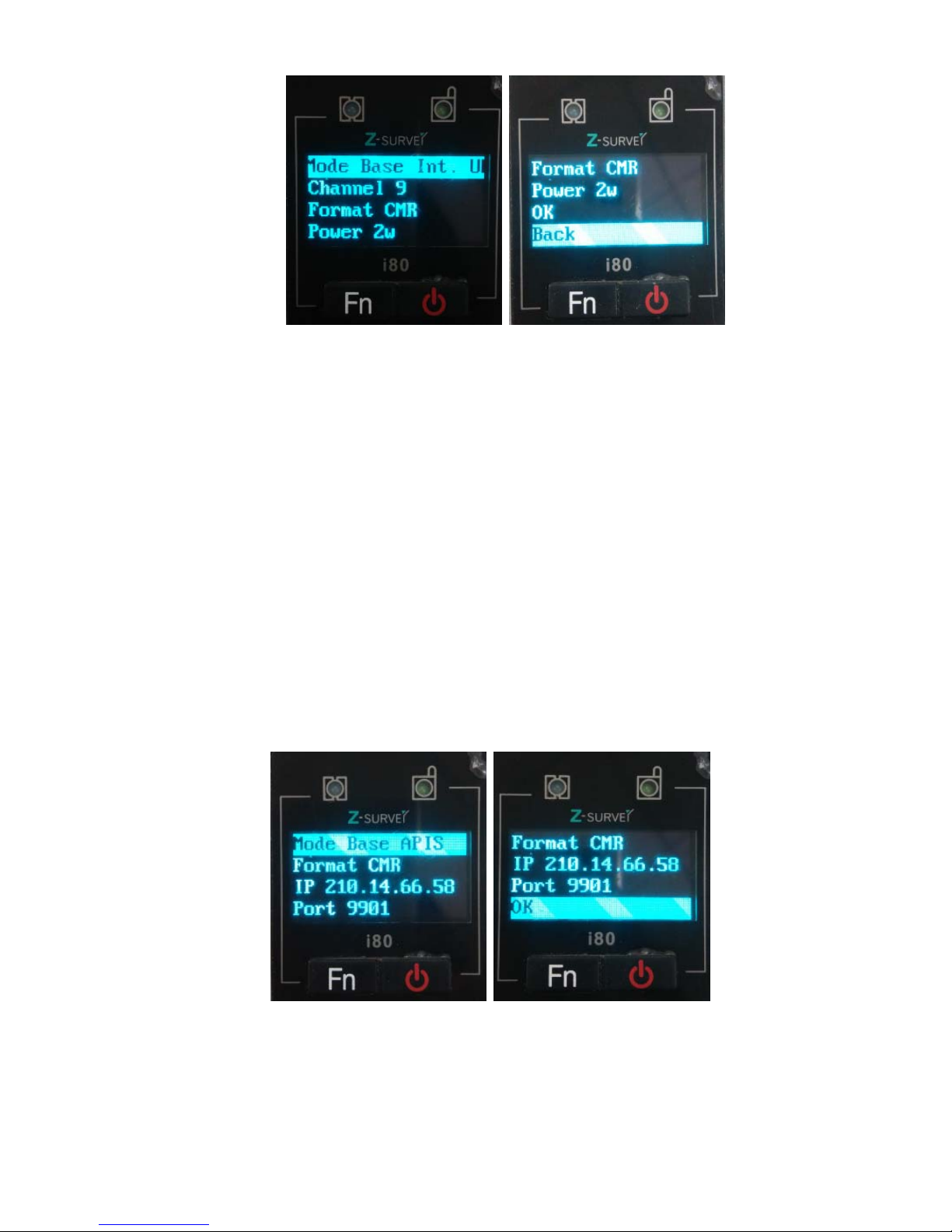
12
2.2.3 Base APIS
Click [Confirm] to enter Base APIS interface.
Optional Data formats:CMR\CMR+\SCMR\RTCMv2.3 \RTCMv3.
Optional IP address: 210.51.44.59, 210.14.66.58, 210.51.44.26.
Optional Ports: 9901-9920.
Click [Confirm] to switch data format, IP and port. After finishing setting, just click [Confirm]
to save the settings. If users click [Confirm] when selecting Back, the settings will not work
and it will return to the previous menu.

13
2.2.4 Base Combination
Click [Confirm] to enter Base Combination interface, the way is Ex.UHF + APIS.
Optional Data formats:CMR\CMR+\SCMR\RTCMv2.3\RTCMv3
Optional IP address: 210.51.44.59, 210.14.66.58, 210.51.44.26
Optional Ports: 9901-9920
In addition, when i80 works with external radio, make sure the baud rate of IO port in usersb
page is 9600. ( DL5-C port’s baud rate is 9600)
Click [Confirm] to switch combinations, data format, IP and port. After finishing setting, just
click [Confirm] to save the settings. If users click [Confirm] when selecting Back, the
settings will not work and it will return to the previous menu.
2.2.5 Rover APIS
Click [Confirm] to enter Rover APIS interface. users can set IP/Port.
Optional IP address: 210.51.44.59, 210.14.66.58, 210.51.44.26
Optional Ports: 9901-9920

14
Users can not set base SN. If users want to use rover’s network, users need to set p in
LandStar6. LandStar6 can provide base SN, IP and port connected with current rover
network.
After finishing setting, just click [Confirm] to save the settings. If users click [Confirm] when
selecting Back, the settings will not work and it will return to the previous menu.
2.2.6 Rover CORS
Click [Confirm] to enter Rover CORS interface, which shows current CORS status:
Login/Not login. Users need to use LandStar6 to configure and log in.
After finishing setting, just click [Confirm] to save the settings. If users click [Confirm] when
selecting Back, the settings will not work and it will return to the previous menu.
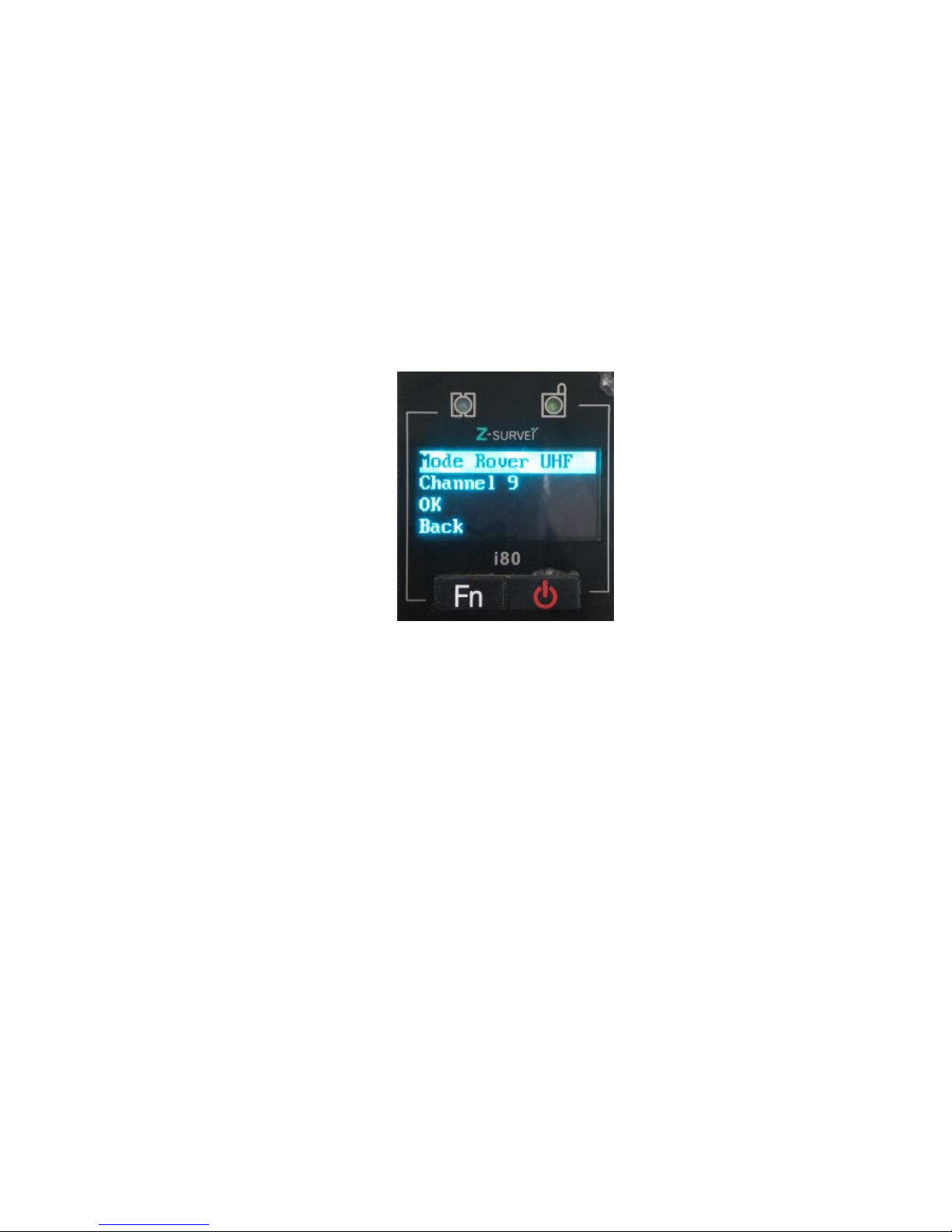
15
2.2.7 Rover UHF
Click [Confirm] to enter Rover UHF interface. users can set radio channels.
Optional Channels: 1--9. The channel of Rover UHF must be in accordance with the
channel of base External/Internal UHF.
After finishing setting, just click [Confirm] to save the settings. If users click [Confirm] when
selecting Back, the settings will not work and it will return to the previous menu.
2.3 Static Interface
Click [Confirm] to enter Static interface, set static status, sample interval and elevation
mask angle. After setting, click [Confirm] and it will start recording static data.
This interface can set static status: on/off, sample interval: 1s/2s/5s/10s/15s, mask angle: 0
degree or 13 degree. If it is required to turn on static status, make sure that usersb
Settings --Data Recording interface record 1-- Modify--Duration Time should be set to
be required time which is set to be 1440min in factory settings.( more details are available in
chapter 7.4)

16
2.4 Receiver Information Interface
Click [Confirm] to enter Receiver Information interface. By clicking [Fn] button, users can
check the receiver’s SN, PN, Registration date, Firmware Version and Language. Click
[Confirm] when selecting Back, return to previous menu.
Above is the setup instructions on the LCD panel. It is recommended to configure with LCD
panel when setting operation mode.
3.Radio Work Mode
3.1 PDA WIFI and Bluetooth connection

17
1.Using WIFI to Connect
Start PDA, enter the main interface→click [Settings]→[Connections]→[Wi-Fi], then find
the required receiver’s SN, input WIFI password, the default password is 12345678, click
[Finish]. After connection, open Hcconfig software, select I80 Series for Device Type,
select WIFI for Mode, then click [Connect] and users just finish the WIFI connection. ( the
WIFI mode is suggested)
2.Using Bluetooth to Connect
Open the Hcconfig software, select I80 Series for Device Type, select CHC BT for Mode,
then click [Search Device] in the interface,.when users find the Bluetooth device, select it,
then click [Connect].

18
3.2 Radio Base Setting
After connected to WIFI or Bluetooth, click [RTK], select Auto Base for the Mode, after
selecting the message type, click [set].
To enable IO option, many combinations can be applied. Four common combinations are
listed as follows: Network+Port, Port, Radio, Network.
Other manuals for i80 GNSS
13
Table of contents
Other CHC Receiver manuals