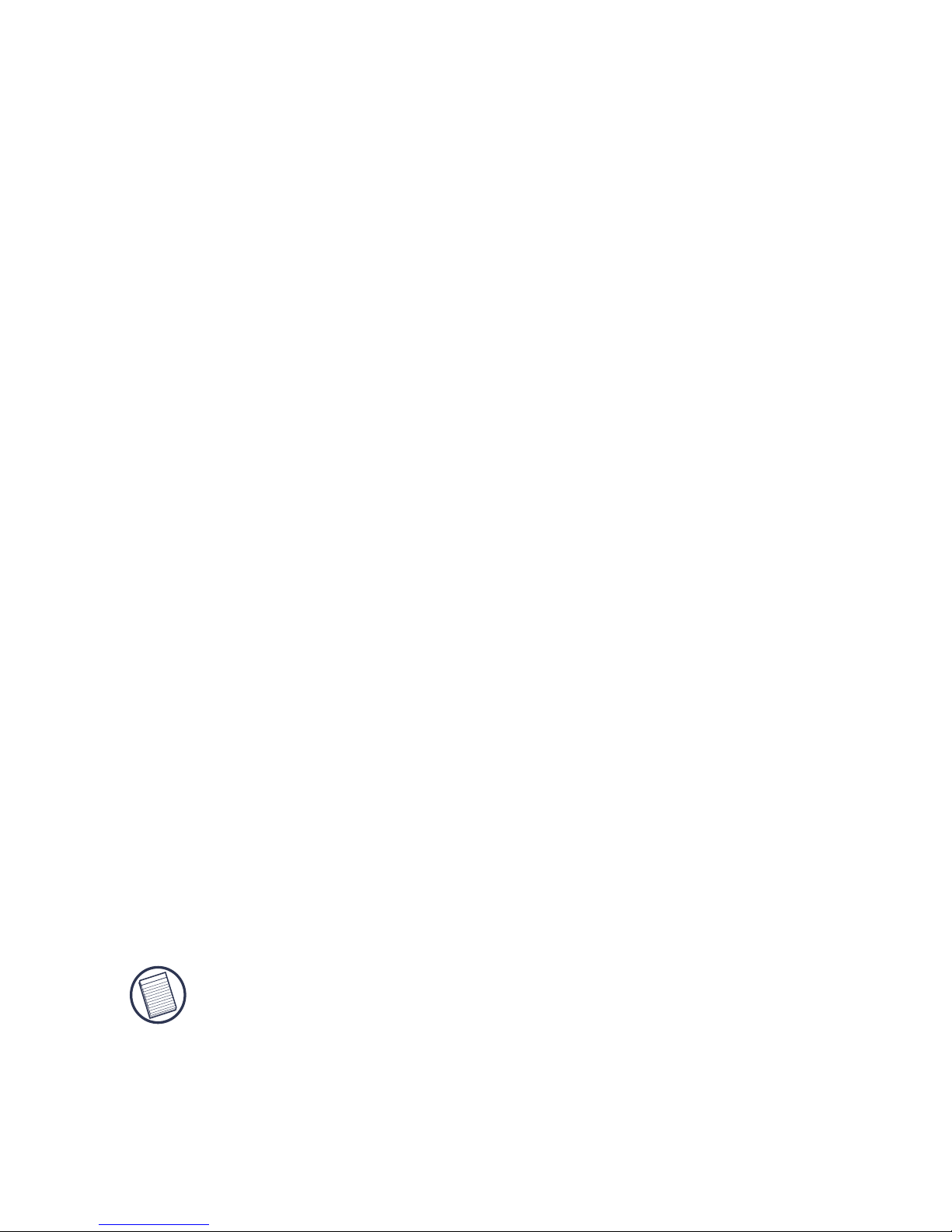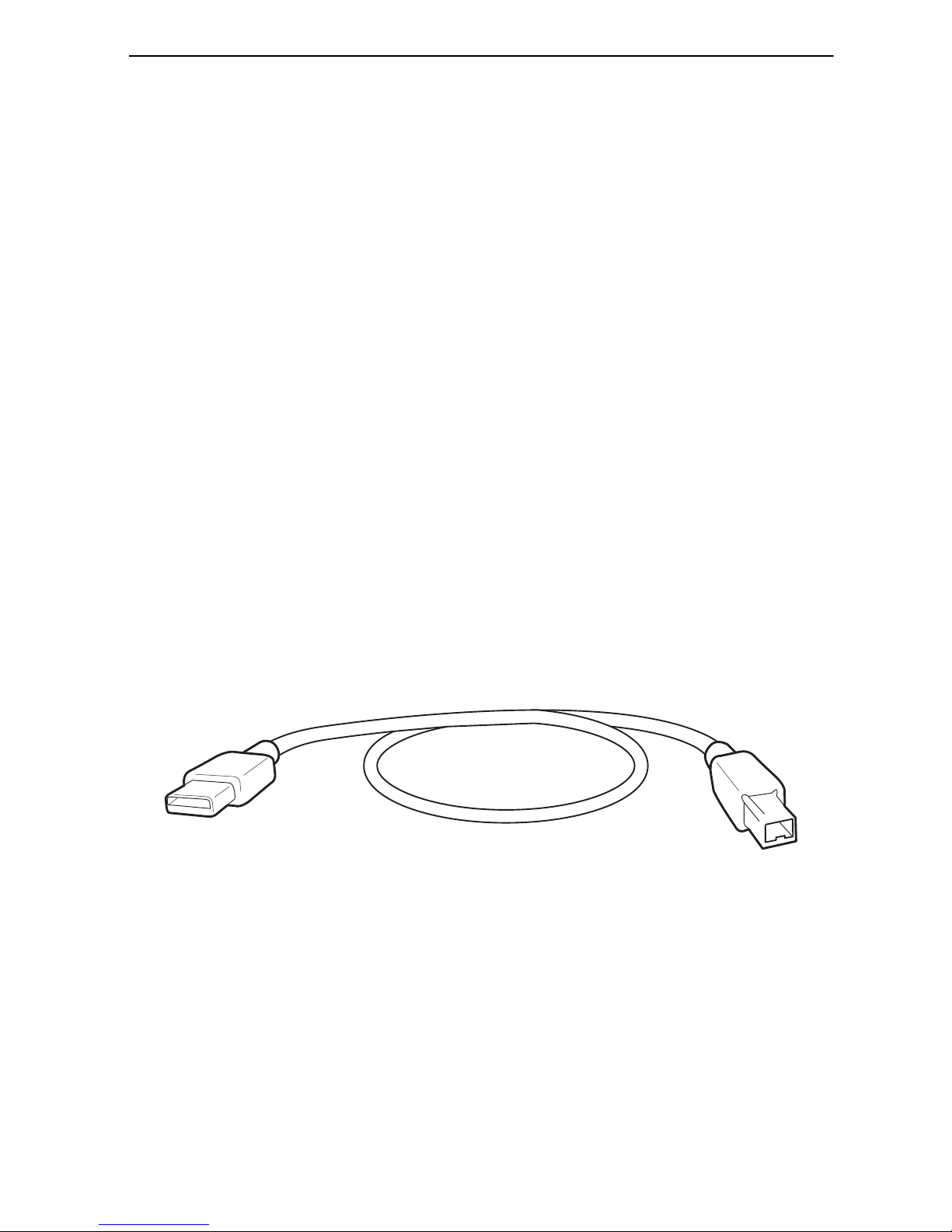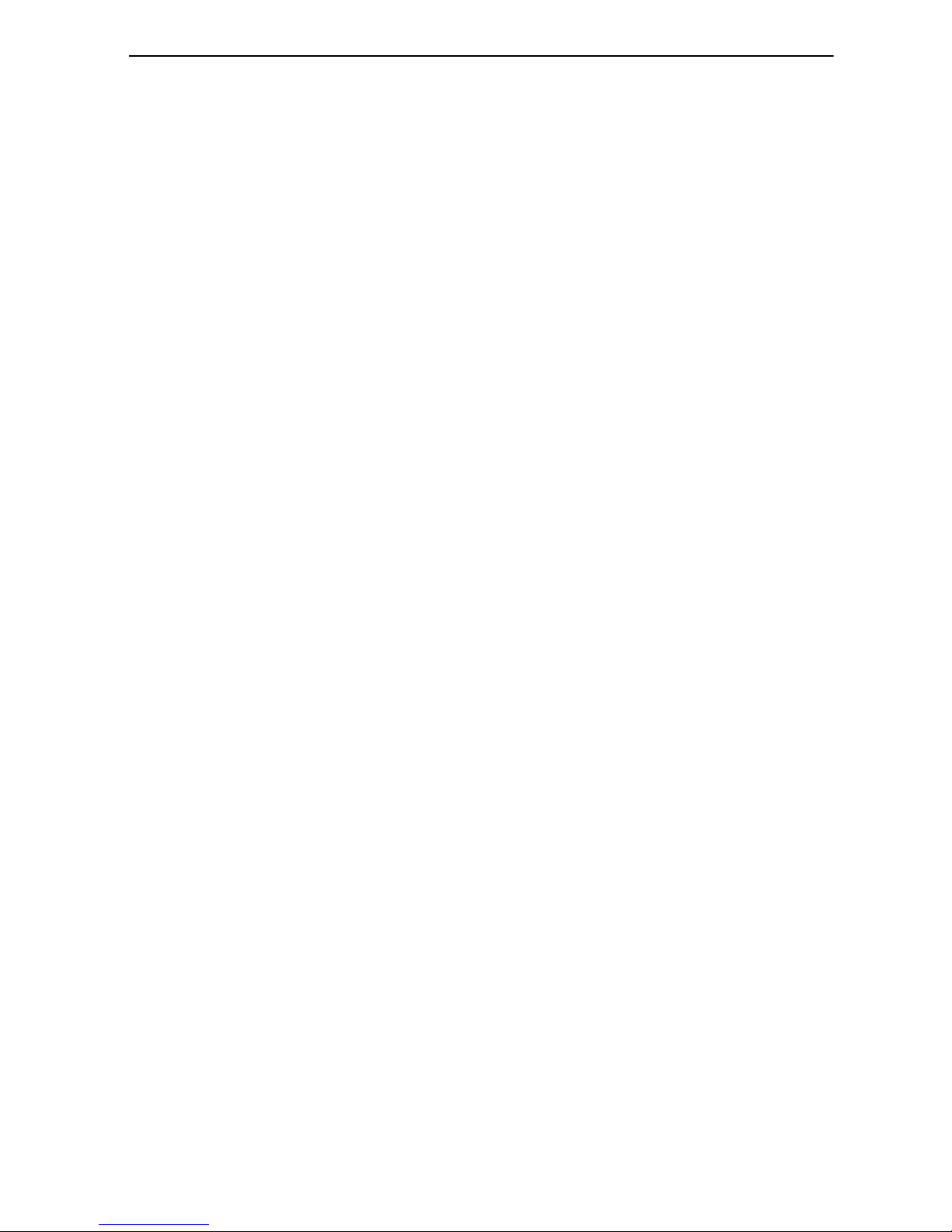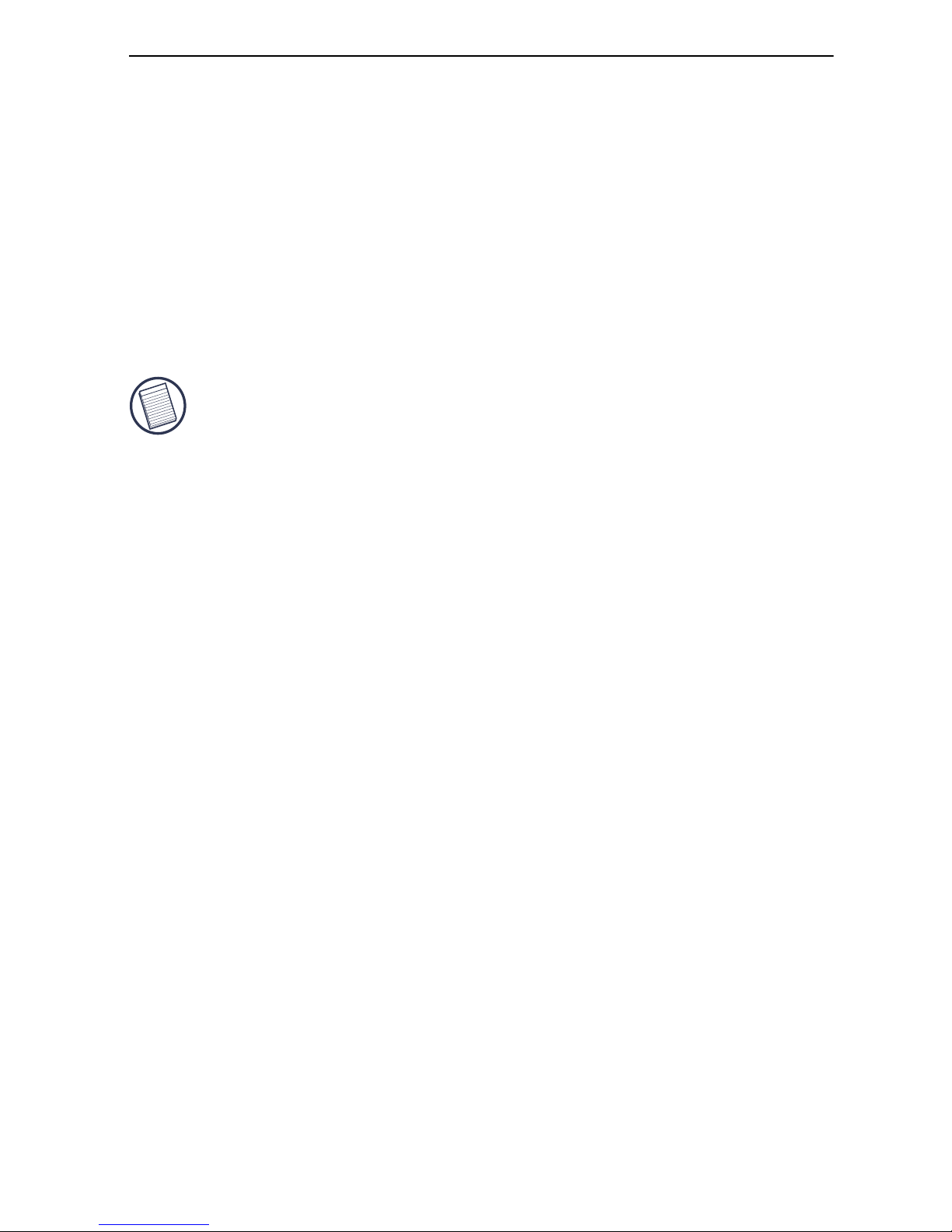10
Mobile Port Station
Product Limitations
General
The port station splits a single connection among a variety of
devices and connections. Some devices, which use large
amounts of bandwidth, such as printers and digital cameras,
can consume all available resources and may interfere with the
performance of other devices.
Some devices may halt temporarily when a high data transfer is
occurring. For example, your mouse may respond slowly while
a graphic print job is printing or while you are experiencing
heavy network traffic.
We recommend the following guidelines:
• Do not transfer data to or from multiple high-speed devices,
such as a digital camera or scanner, at the same time.
• If speed degradation does occur, close other programs that
use a USB device to improve device performance.
Parallel Port
If you connect the port station to a USB 1.1 port on your
computer, the parallel port is only compatible with printers and
only supports enhanced bi-directional printer features, such as
returning printer status. For best results, you should connect
high bandwidth external devices, which have a parallel
connection, such as a Zip®drive, directly to your computer.
If you connect the port station to a USB 2.0 port on your
computer, the parallel port supports all parallel devices. No
degradation should occur.