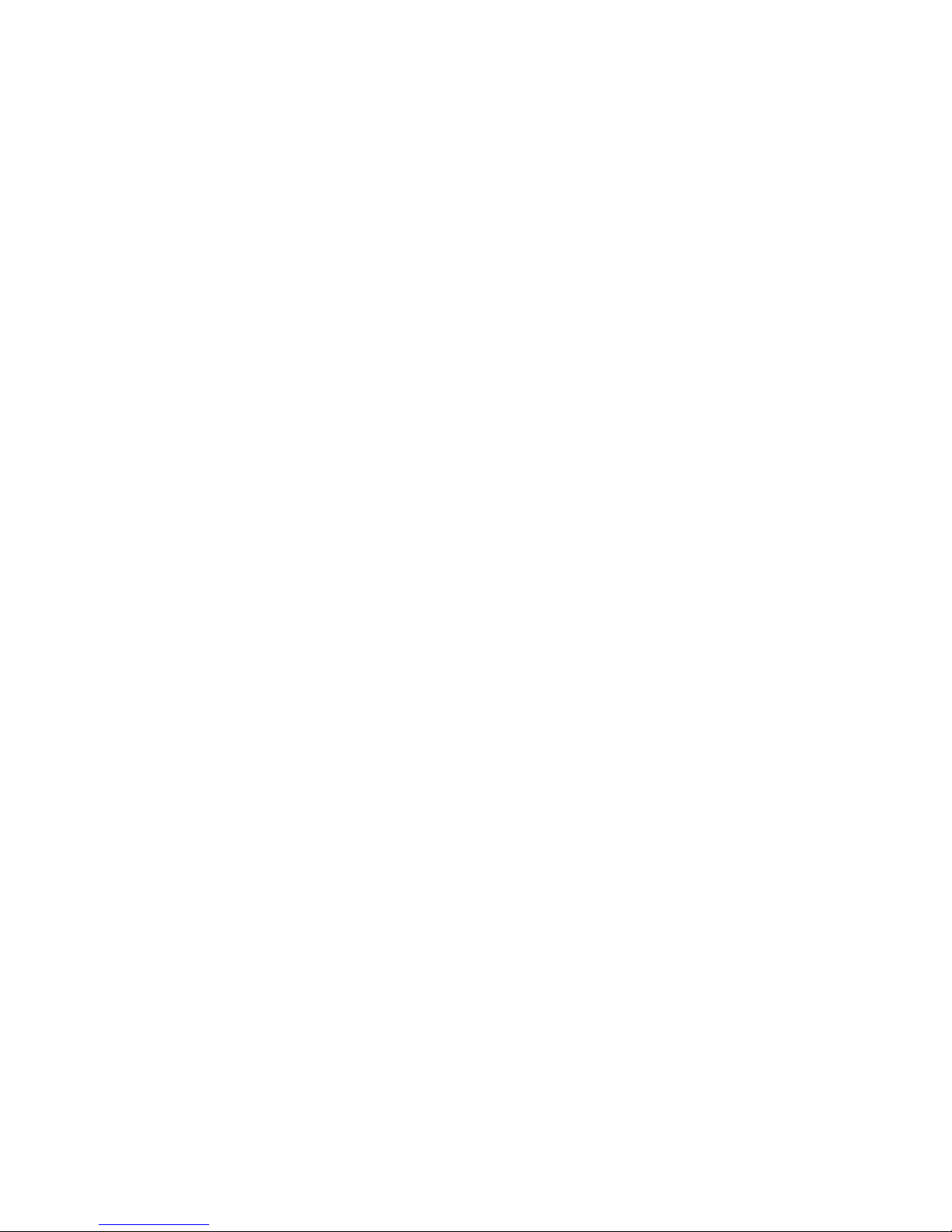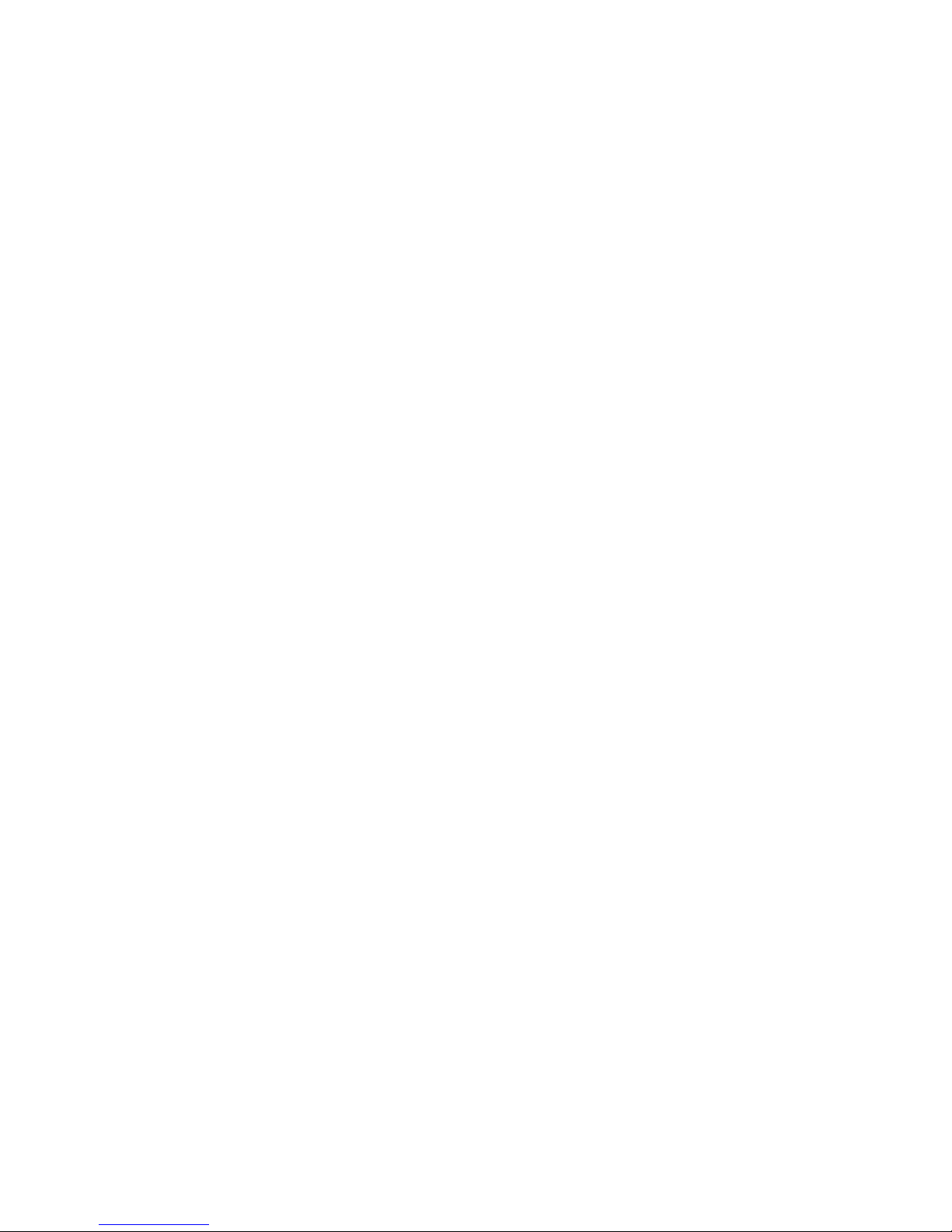9
Targus Mobile Port Station
To verify the COM port setting on your PDA, refer to the
documentation that came with it.
Connecting a Parallel Printer
The logical port for a parallel printer on the Mobile Port
Station is either LPT2 for the Windows®Me operating
system, USB001 for the Windows®2000 operating
system or USB Printing Support for the Windows®XP
operating system. If the logical port on your computer is set
to LPT1, or LPT1 is the only option when setting up a new
printer, you must change it so that your operating system
recognizes the printer via the Mobile Port Station.
Connecting and Configuring a Printer for the First
Time
1 Attach the cable connector to the parallel port on the
Mobile Port Station.
2 Install the printer software driver according to the
instructions that come with the device.
3 When prompted to select a port choose either LPT2,
USB001 or USB Printing Support. If this port does not
appear in the list, choose the LPT1 port, complete the
manufacturer’s setup for your printer and follow the
instructions below to redirect your printer.
Checking and Redirecting the Printer Port Settings
Follow these instructions to check the printer port settings
and redirect your printer from the LPT1 port to either LPT2,
USB001 or USB Printing Support on the Mobile Port
Station.
1 Unplug the printer cable from your computer and plug it
into the Mobile Port Station parallel port.