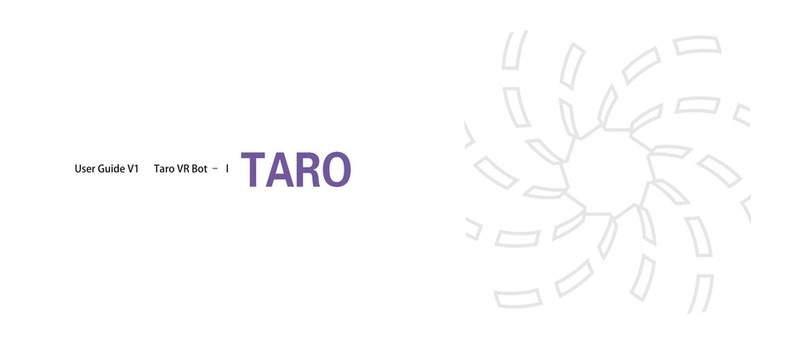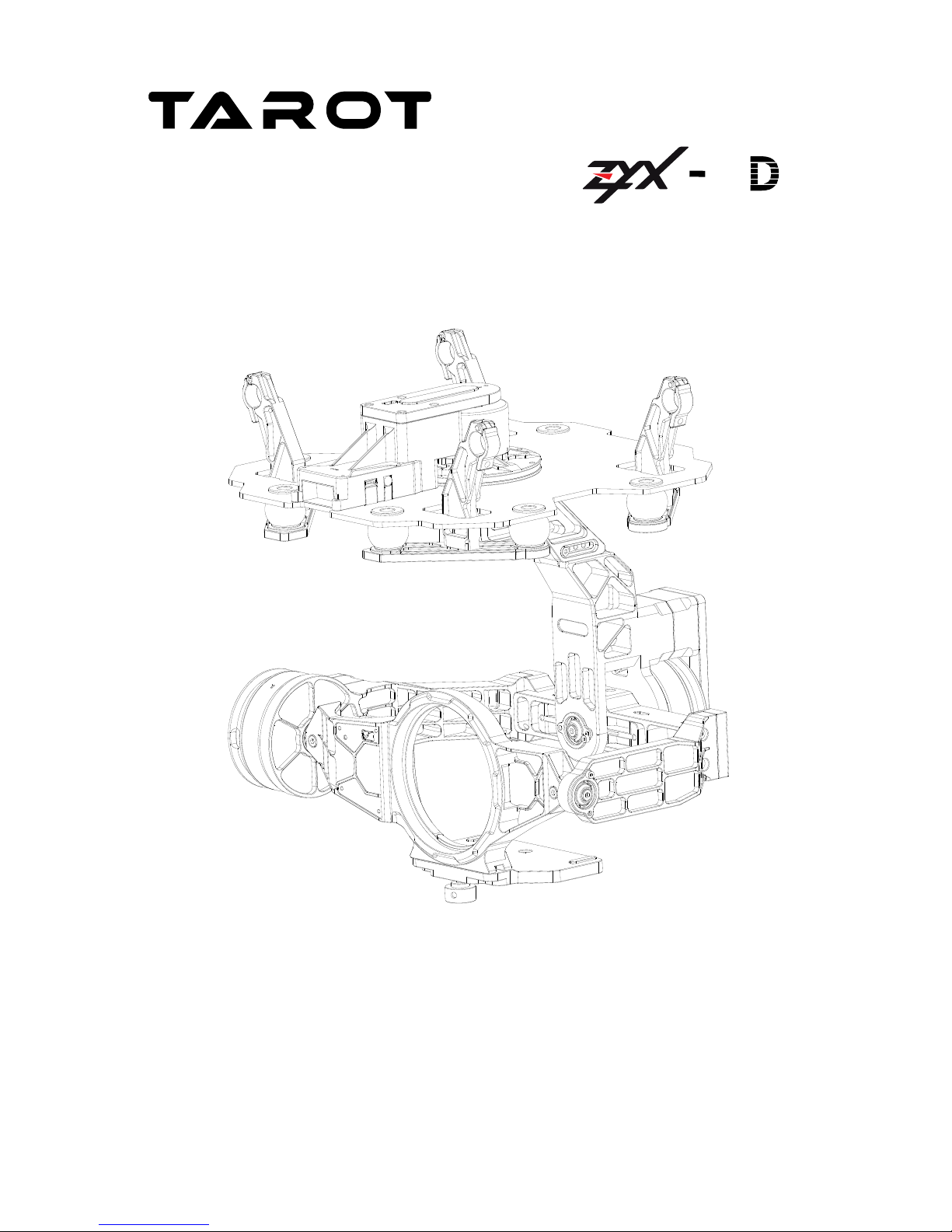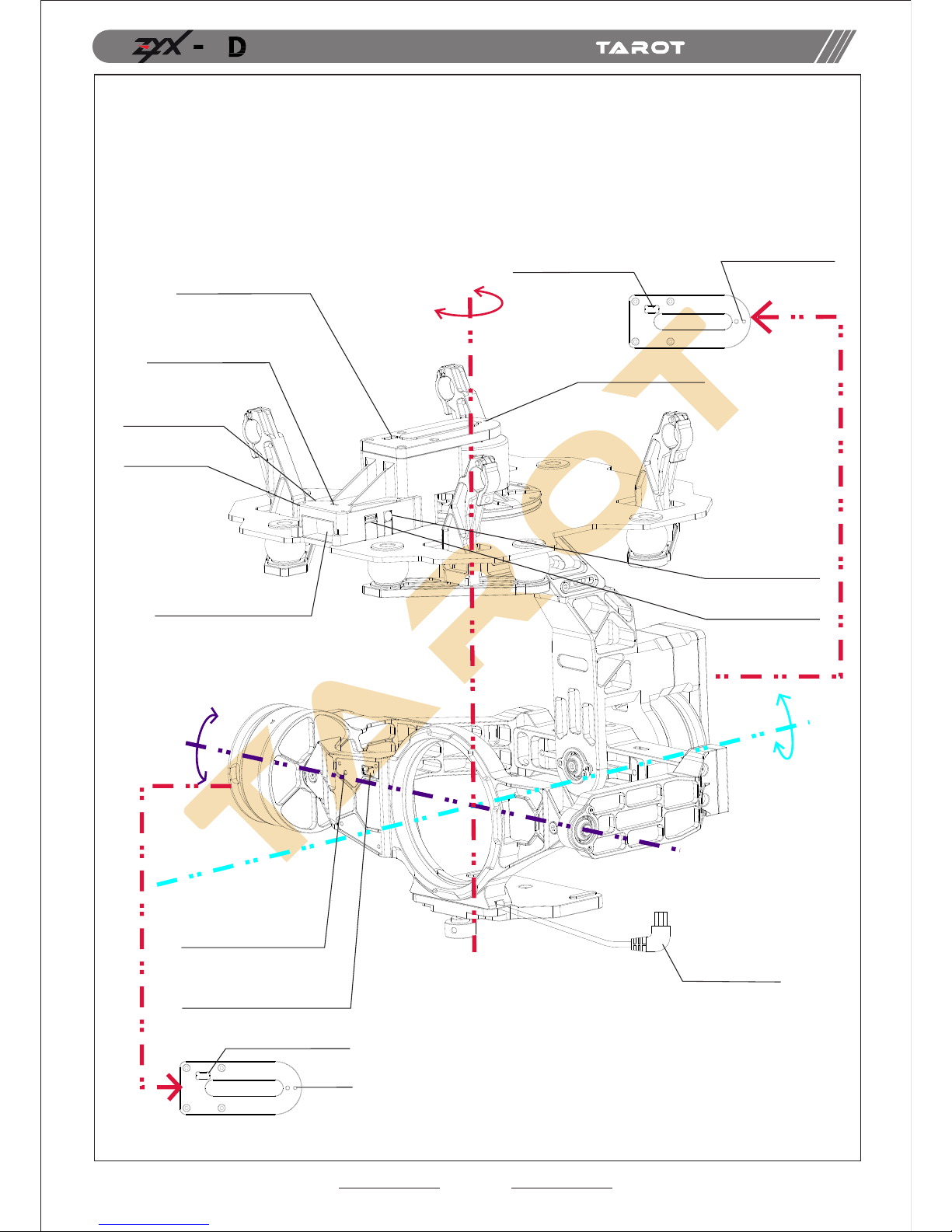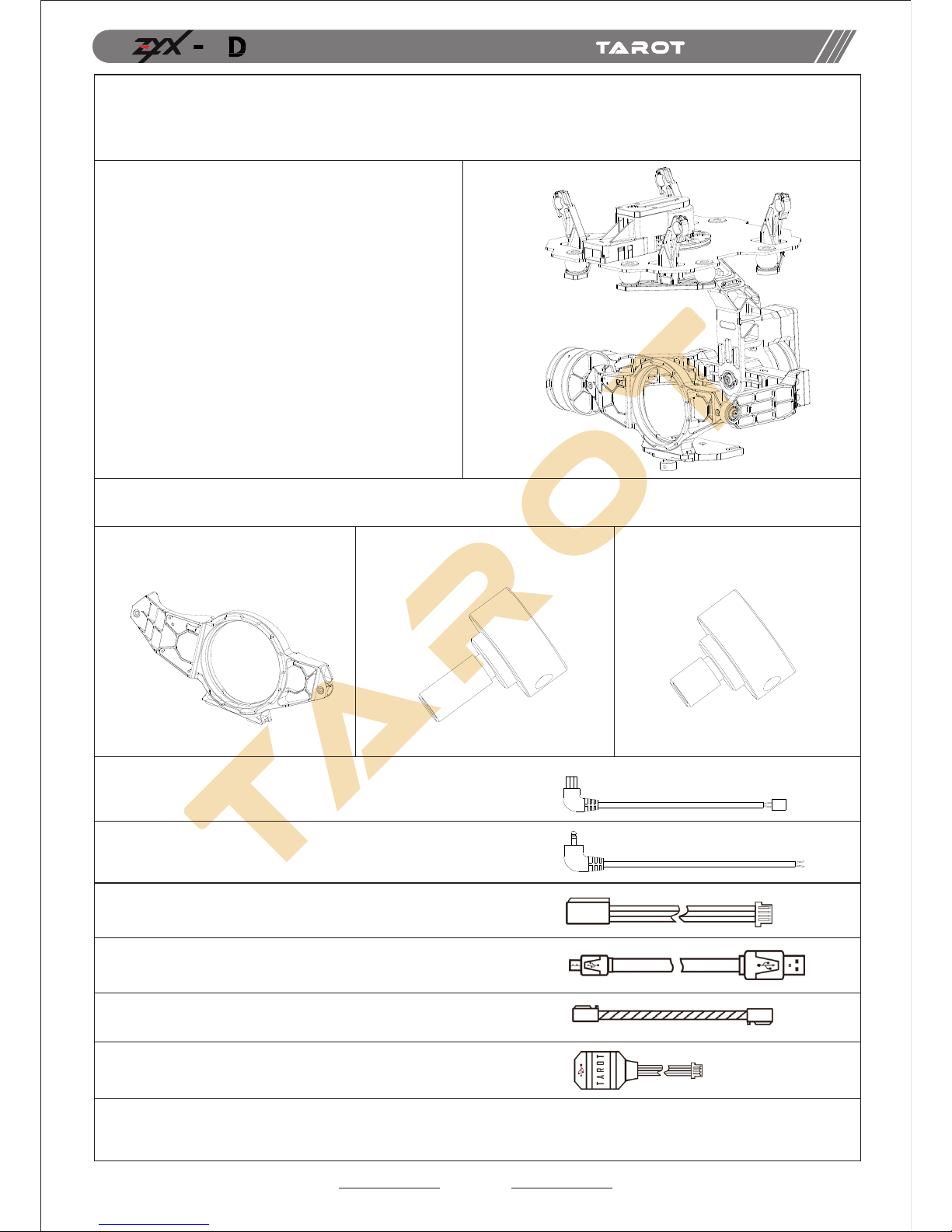2
Warning and Disclaimer
Please DO NOT adjust the gimbal or change its mechanical structure!
Specied Camera and Lens:
Camera:Canon 5D MARK III
Lens:Canon EF 17-40mm f/4L USM
ASSEMBLY SECTION
5
Before leaving the factory, ZYX-5D gimbal has been adjusted to t the
camera and lens. Based on the setup procedures, you can achieve a
fabulous ight experience. Please do not adjust the gimbal or change
its mechanical structure. Moreover, do not add any component, such
as a lter or lens hood, to the camera. It is highly suggested to apply to
the original battery to avoid malfunctions of internal wirings or perform-
ance degradations.
In order to ensure the safety of ight control system after powering up,
we recommend you to remove all the propellers and usenon-power-supply
for the gimbal. Keep the entire components far from children!
Because we have no control of the use, mounting, assembly and modicat-
ion processes, TAROT will not assume any legal responsibility for the injury
or damage.
The state intellectual property has been awarded the TAROT model.,ltd five patents. Any units orindividual
Warning
警 告
国家知 识 产 权 已授予TARO T航 模 有限公司此产 品 五 项专利权.任何单 位 或 个 人未经持有 者 授 权 许可,制造、 仿
专利 号p ate n t num ber : 2 0 142 015 4 657 9
专利 号p ate n t num ber : 2 0 142 015 4 658 3
专利 号p ate n t num ber : 2 0 142 015 4 659 8
专利 号p ate n t num ber : 2 0 143 007 4 158 1
without the license holder manufacture 、copy 、use and sale the product will be patent lawsuit.
造、使 用 、 销 售此产品将 会 面 临 专利侵权诉讼.