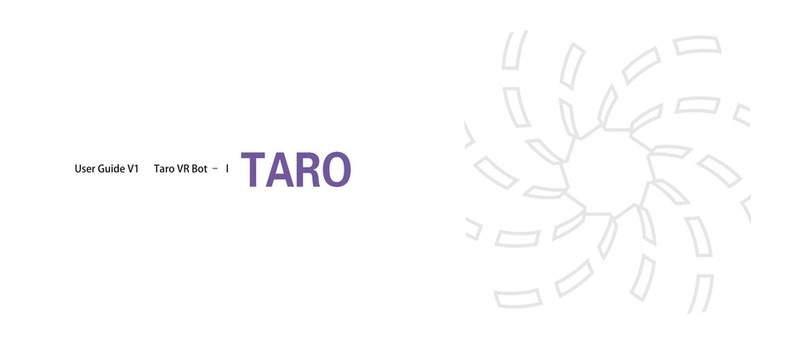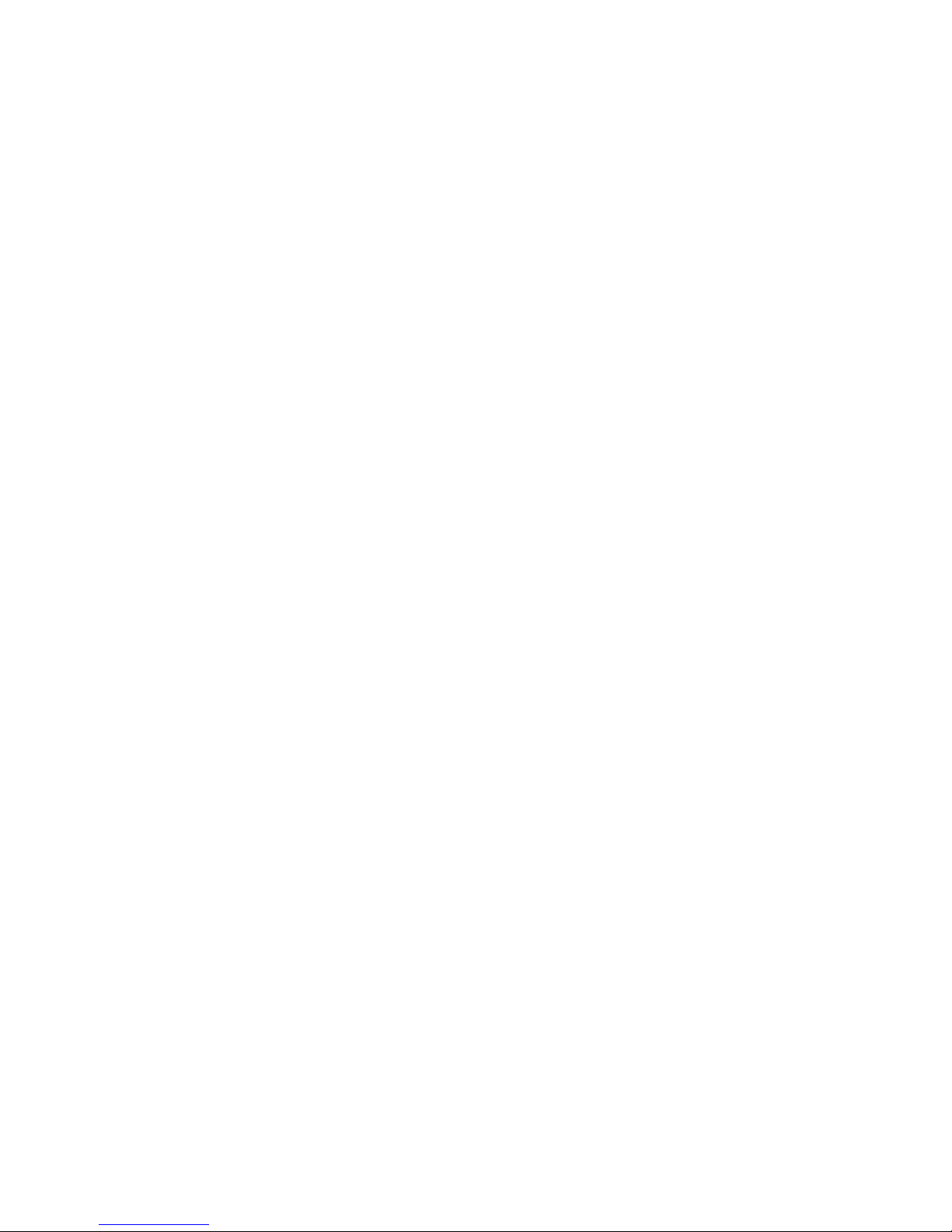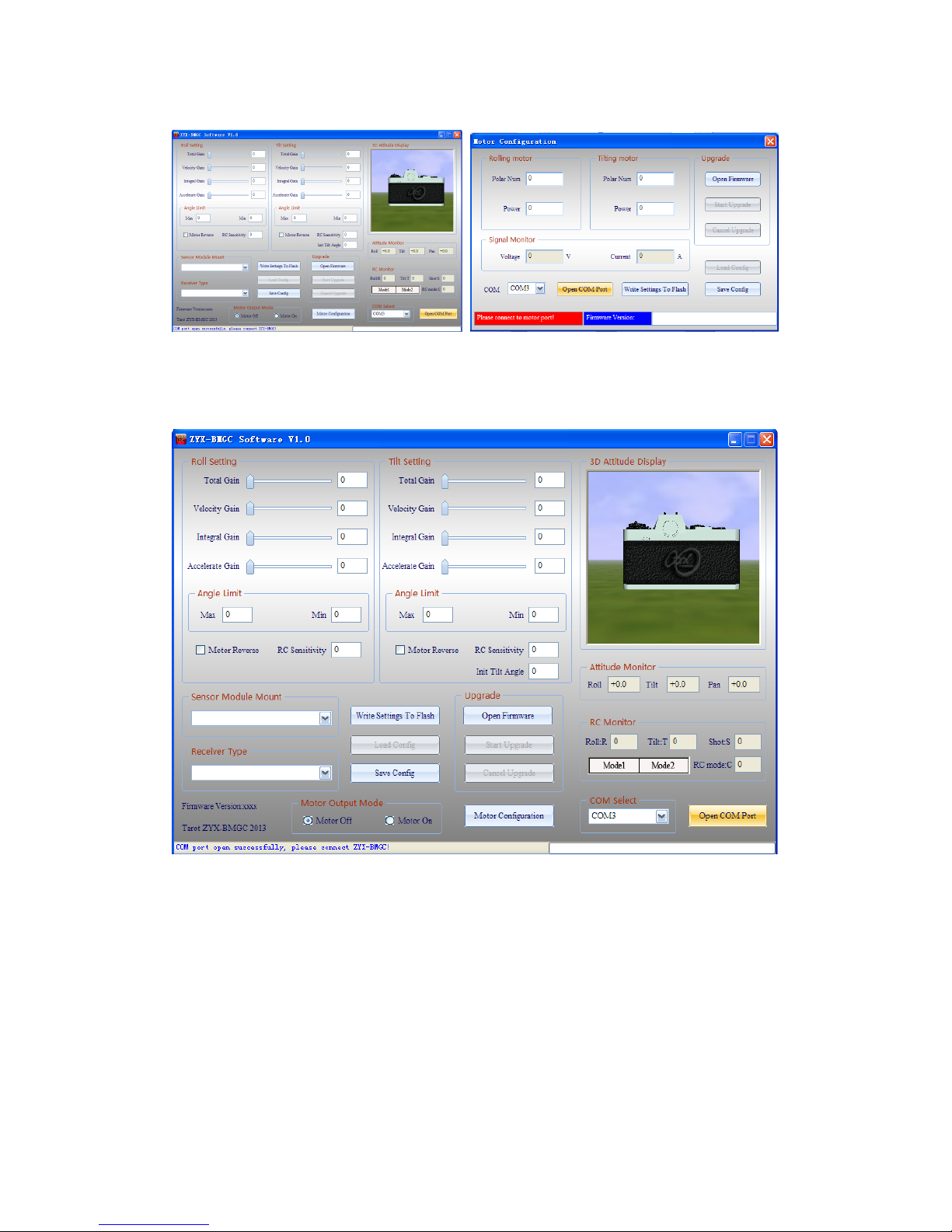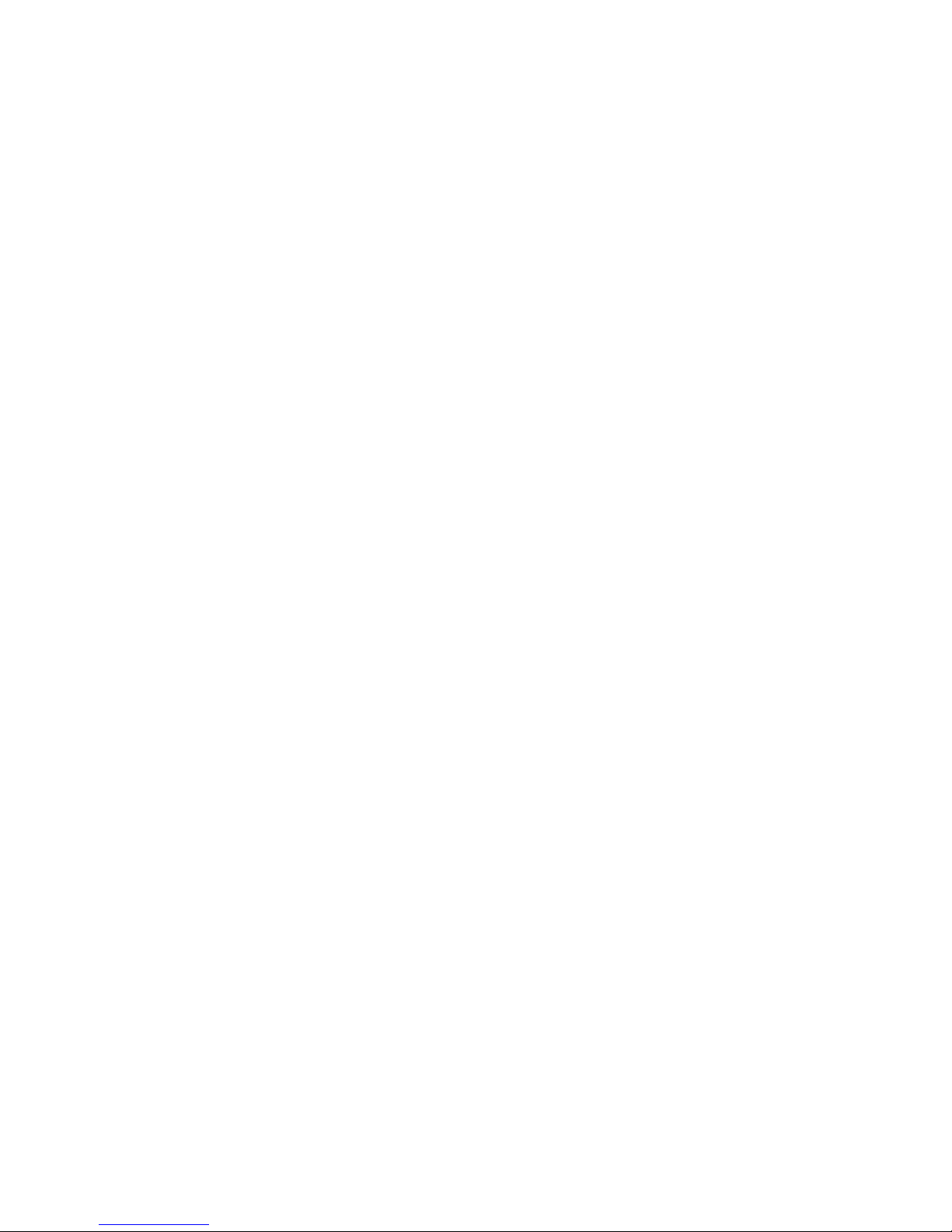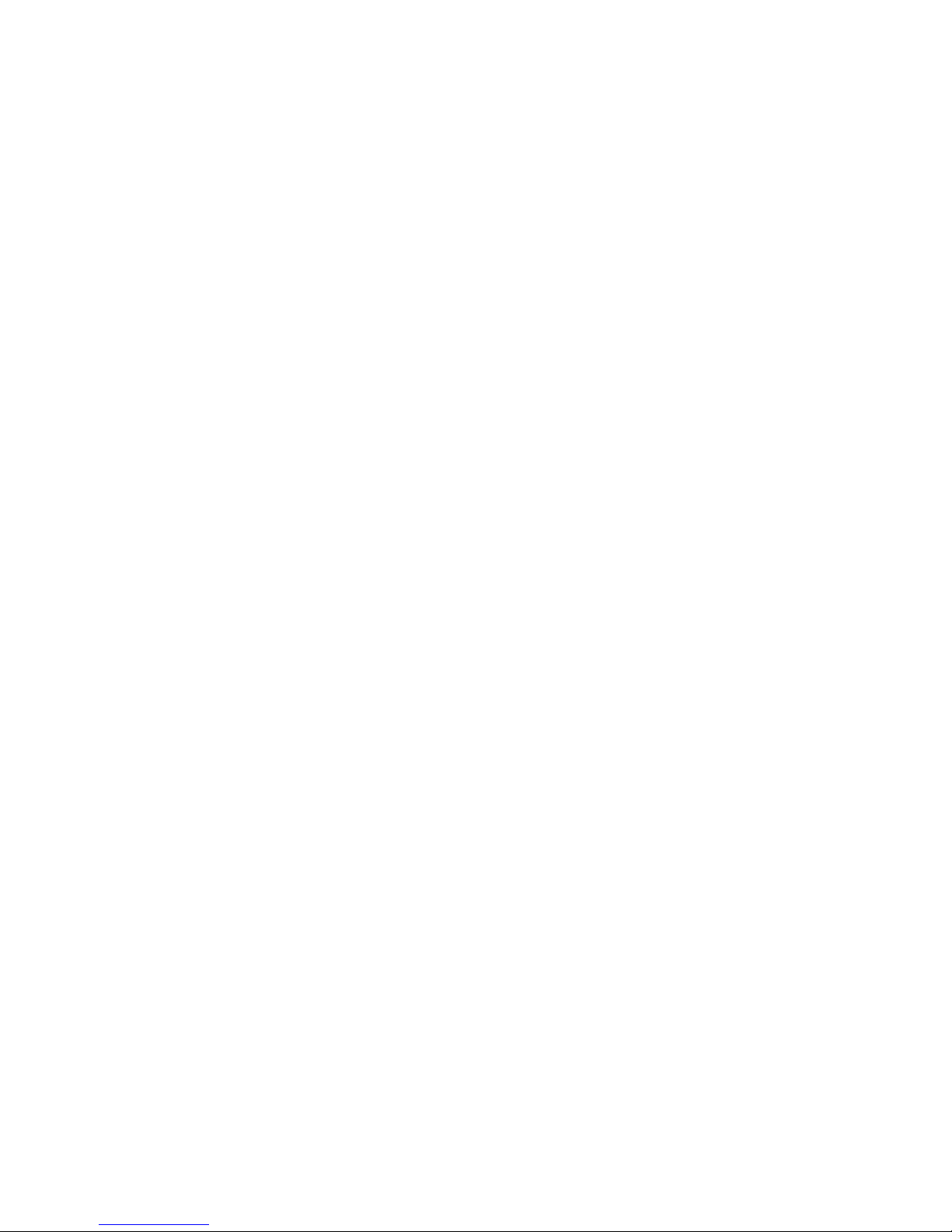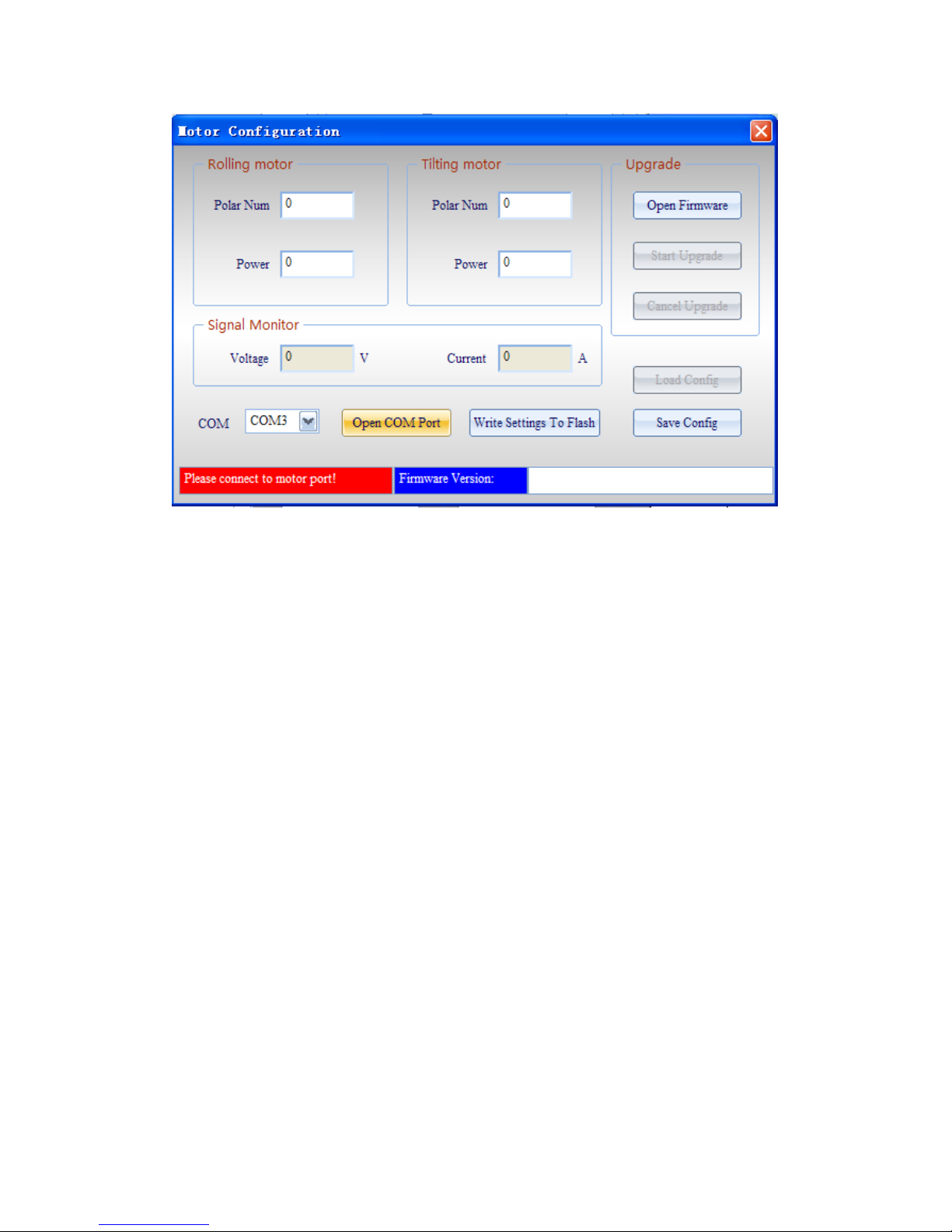motion.
(4)Receivertype:
Connectyourreceiver’sconnection toZYX-GS’receiverinputport,and selectrightreceiver
type inconfiguration program.When the receivertype changed, you shouldclick “WriteSettings
toFlash”, and restart ZYX-GS.
DSM2/DSMJ/DSMXreceivertype:
DSM2-1:TransmitterisDX7 etc. (binding by6 or7 channelsreceiver)
DSM2-2:TransmitterisDX8, DSX9etc. (binding by6or7 channelsreceiver)
DSM2-3:TransmitterisDX8, DSX9etc. (binding by9channelsreceiver)
DSM2-4:TransmitterisDM8, DM9 module. (binding by6 or7 channelsreceiver)
DSMJ:TransmitterisDSMJformat. (Binding bymatched receiver)
DSMX-1:TransmitterisDX 8 etc.(11msmode, binding bymatched receiver)
DSMX-2:TransmitterisDX 8 etc.(22msmode, binding bymatched receiver)
(5)RCmonitor
Afteryou selectreceivertype and restart gimbal,the windowwill giveyou arealtime
displayforall inputchannels.
R:roll inputchannel.
T:tilt inputchannel
S:camera remote infrared shuttercontrolchannel
C:RCMode Switch:
Mode1:stick rate mode
Mode2:stick position mode
(6)Angle limits
You can limit the roll angleand tilt angleforyourneed. Roll anglelimitsrange is-45 ~45 ,
tilt angle limitsrange is-135 ~90 .
NOTICE:whenthe attitude ofthe gimbalisnotinlimitsrange, gimbalwill setmotoroutput
mode offforsafety.When you configuregimbalatfirsttime, you shouldsetanglelimitswith
lowervalues.
(7)Motordirection
Motordirection isselected according to the motorrotation.
(8)Initialtilt angle
Instick ratemode, when thegimbalpoweron,the initialtilt angleisdetermined bythis
parameter.
(9)Motoroutputmode:
Motoroutputmode isused forkeeping thegimbalsafe when configuregimbal.
Motoroffmode:gimbalshutsdown motoroutputsignal.
Motoron mode:gimbaloutputsmotorsignal, atthistime, the gimbalstabilization works.
NOTICE:
(a)When the motoroutputmode is “motoroff”,you can setsensormodule mounting way.
(b)When themotoroutputmode is “motoron”,therearetwosituationsgimbalwill automatically
shutdownmotoroutputsignal.Firstsituation:the totalgainiszeroorotherthree gainsarezero
on anyaxis.Second situation:currentattitude ofthegimbalisnotin anglelimit ranges. When you
need motoroutput,you shouldsetgainsvalue non-zero, keep the gimballeveland make surethe
sensormodule mounted rightly.
WWW.0577MX.COM