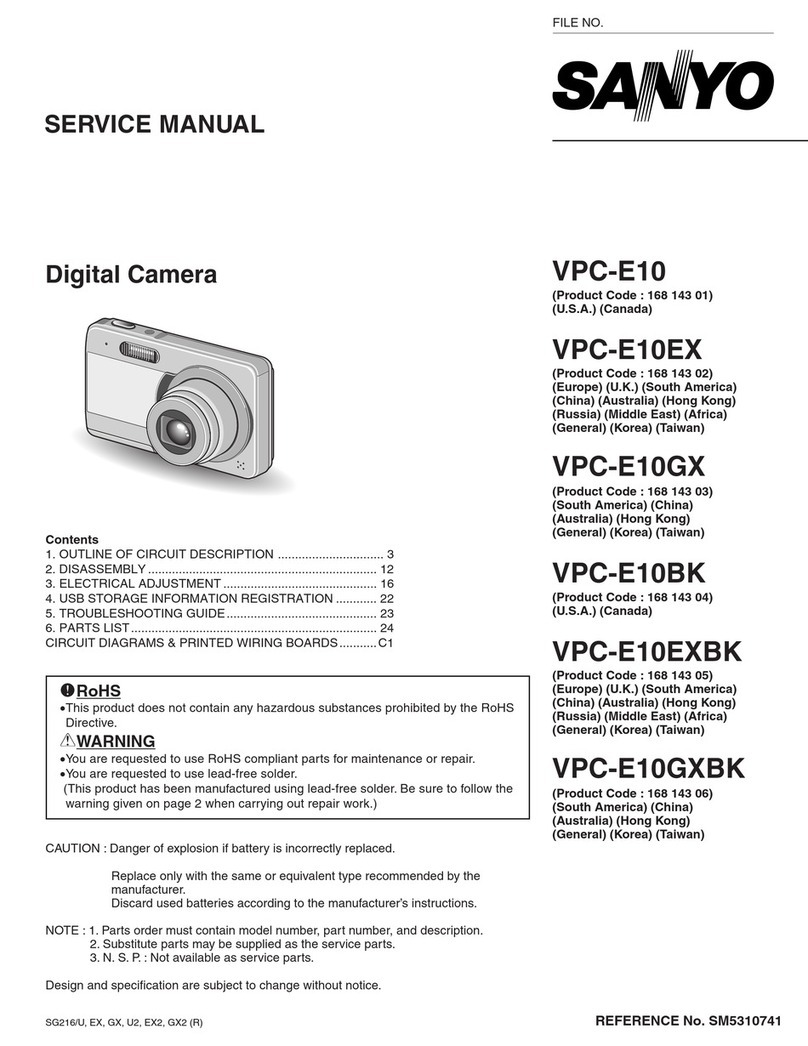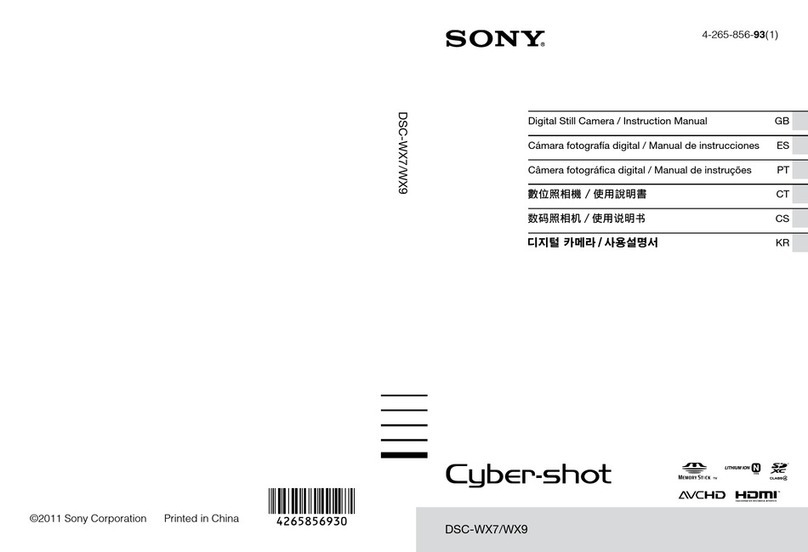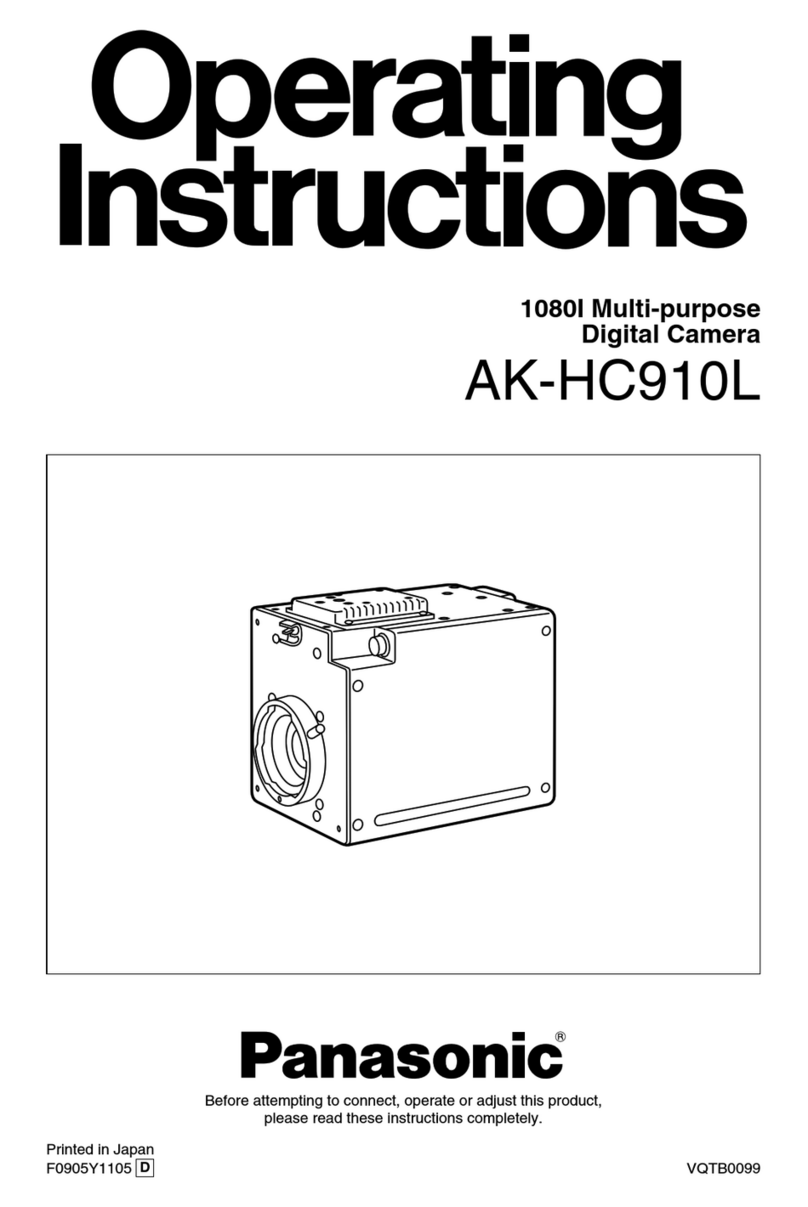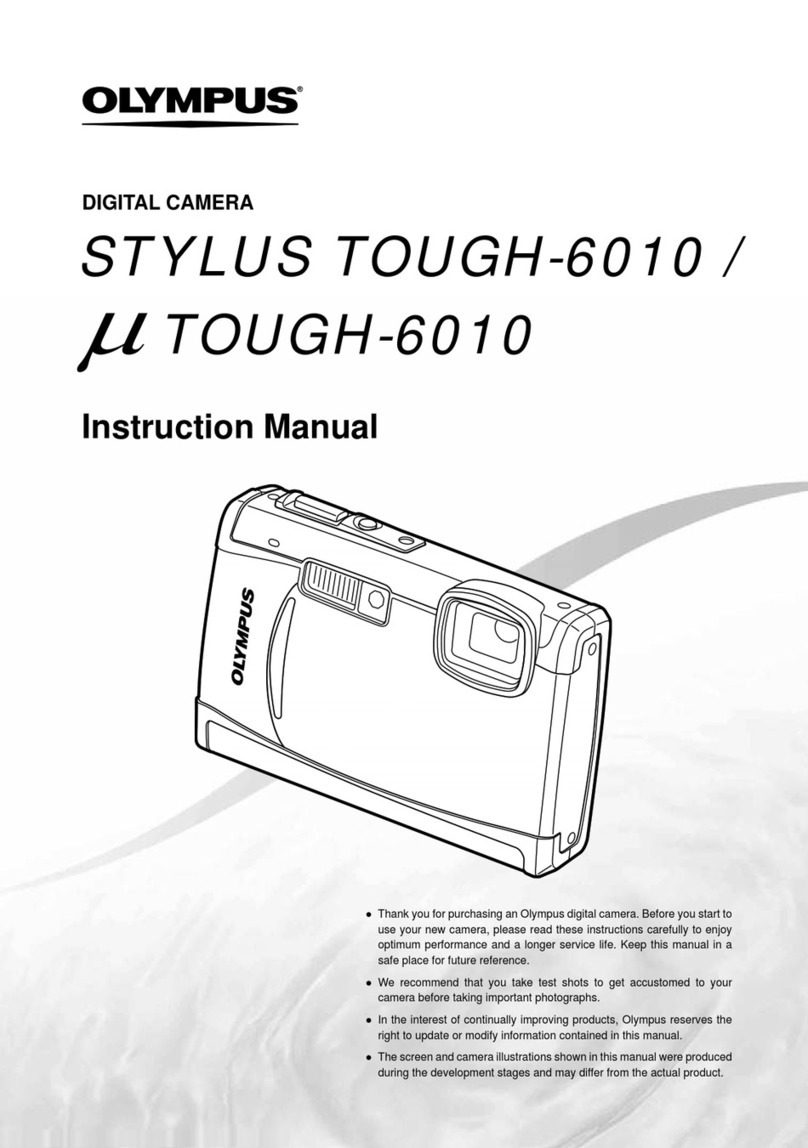Taser AXON body User manual

Step 2:
Camera Operation LED
The AXON body camera’s operation LED displays the system’s current operating
mode.
Operating Mode Operation LED
Recording Blinking red
Buering Blinking green
Booting up/powering down Solid red
Step 3:
Battery LED
The camera’s battery LED displays the battery’s remaining capacity, when the device
is being used or when charging.
Battery Status Battery LED
Battery capacity is 41–100% Green
Battery capacity is 20–40% Yellow
Battery capacity is less than 20% Red during operation; ashing red and
yellow during charging
Battery critically low Blinking red and yellow
TASER AXON body Quick Start Guide
English (U.S./Canada/Australia/U.K.)
Hardware
AXON body USB Cable
AXON body Camera
AXON body Wall Charger
Quick Reference
Audio quality will be reduced if the camera is not in the holster.
Bluetooth Pairing and Upload
Status LED
Bottom View
Volume/Pairing
Battery Status Button
Push to Show Status of
Battery
Camera Lens
Speaker
Battery LED
Green = 41% - 100%
Yellow = 20% - 40%
Red = Less Than 20%
Microphone
Power Switch
Red = On/Buffering
Event Button
Double Tap = Start Record
Hold 3 Sec = Stop Record
Recharging/Dataport
Data Transfer & Recharging
through PC or EVIDENCE.com
Dock
Top View
Operation LED
Step 1:
Recording
The AXON body camera has two operating modes. The default mode, or BUFFERING
mode, provides pre-event buering to capture activities that occur before you
activate the EVENT (recording) mode.
1Turn the system on. Move the ON/OFF switch to the ON position.
Solid Red
Boot Up Mode
Blinking Green
Buering Mode
• The camera takes a few seconds to boot up and be ready to record (the red area
under the switch will be exposed with the switch moved to the ON position).
• The operation LED will be solid red and then transition to blinking green
when the system goes into BUFFERING mode.
• The AXON body camera will go into BUFFERING mode after the boot up
sequence. The BUFFERING mode holds the previous 30 seconds of video
[NO AUDIO] leading up to the beginning of a recording.
2To record, quickly double-press the EVENT button.
• The camera now records audio as well as video.
• The camera will beep twice to let you know that recording has started. The
2 beeps will repeat every 2 minutes (if the system is muted, there will be
no audio notications).
• The operation LED will blink red.
Event Button Blinking Red - Record Mode
3To stop recording and return to BUFFERING mode, press and hold the EVENT
button for at least 3 seconds until there is a long, audible beep.
Because the system does not capture audio in BUFFERING mode, the rst 30
seconds of a recorded event will be video-only (depending on your agency’s
settings). BUFFERING mode starts only after the camera is turned on. The system
does not record when the AXON body camera is turned o.

Step 6:
AXON body EVIDENCE.com Dock Upload Status LED
When you plug your camera into the EVIDENCE.com Dock, the upload status LED on the bottom of the camera displays the system’s status
System Status LED Indication
Initial connection (momentary) Solid red (for 20 seconds or fewer)
In queue awaiting upload Solid yellow
Uploading data Blinking yellow – DO NOT remove the camera from the EVIDENCE.com Dock
Device ready (all videos uploaded successfully) Solid green
Device not assigned, agency mismatch, camera set in the oine mode, or device error Blinking red
EVIDENCE.com Dock has no communication with the camera LED o
Firmware update, internal battery charging, extremely low battery, or memory full Blinking red and yellow – DO NOT remove the camera from the EVIDENCE.com Dock
Network error Blinking red, yellow, and then green
Transfer error, device re-trying to transfer Blinking green and yellow
Step 7:
Using AXON Mobile
The AXON Mobile application enables you to replay video and add metadata (GPS,
title, case ID, and category) to your videos using a smart phone or multimedia player.
1Using your smart device, download the AXON Mobile
application from the Google Play store or the iTunes App
Store. Search AXON Mobile.
2On your smart device, open the AXON Mobile application
and follow the onscreen instructions for Bluetooth pairing.
See diagram below (or see Step 8: Pairing an AXON body
camera with a Smart Device).
3To add categories to your videos you will need to sign into
your agency. In the AXON Mobile app go to the Settings
menu, select Agency, enter your email address and select
your agency. You will now be able to add categories to your
AXON body videos. (Must be connected to Internet.)
Note: All data is stored on the AXON body camera. No videos are stored on
your smart device.
Step 8:
Pairing the AXON body Camera with a Smart Device
1While holding down the volume/pairing button, move the ON/OFF switch to
the ON position.
2Wait until you hear 3 beeps. The pairing LED will blink green.
3Release the volume/pairing button.
4Using your smart device’s Bluetooth settings, pair it with the AXON body camera.
5You will hear 3 beeps when the devices are paired. The AXON body camera will
then go into BUFFERING mode.
1. Hold down Pairing/Volume Button 2. Turn on AXON body camera
3. Pairing LED will blink green,
you will hear 3 beeps
Step 4:
Audio Notication
The camera emits beeping sounds called audio prompts to notify you of the system
status. These audio prompts usually occur after you perform an action with the
camera.
Operating Mode Audio Notication
Powering on or o One beep
Recording an event Two beeps (every two minutes)
Press the battery button while the
camera is recording Two beeps
The device is ending an event and
returning to BUFFERING mode One long beep
The battery is at 20% capacity or lower Four quick beeps (every 20 seconds)
Camera memory is full (camera will not
record). Three beeps
Step 5:
Recharging the Battery and Uploading Data
If you do not have an EVIDENCE.com Dock, upload video with a Windows compatible
computer using EVIDENCE Sync: TASER.com/syncdownload.
1Ensure the AXON body camera is o. Insert the
camera into the EVIDENCE.com Dock as shown.
The EVIDENCE.com Dock automatically uploads
data to EVIDENCE.com, deletes videos from the
camera, and charges the camera. (The camera
must be registered to your EVIDENCE.com
account.)
2At the beginning of the next shift, ensure that
your camera (if one has been assigned to you)
displays with a green upload status LED
before removing it from the EVIDENCE.com
Dock.
Bluetooth is a trademark of the Bluetooth SIG, Inc. Google Play is a trademark of Google, Inc. iTunes is a trademark of Apple, Inc. IOS is a trademark of Cisco Systems, Inc. Windows is a
trademark of Microsoft Corporation. TASER is a trademark of TASER International, Inc. registered in AU, CA, the EU, NZ, ZA and the US. ©is a trademark of TASER International, Inc.
registered in AU, the EU and the US. ®is a trademark of TASER International, Inc. registered in AU, CA, the EU, ZA and the US. AXON is a trademark of TASER International, Inc., registered
in AU, the EU, HK, SG and the US. All rights reserved. MPC0168 Rev: C
For more information, see the AXON body Camera User Manual, EVIDENCE.com Dock Quick Start Guide, AXON Mobile for Android Devices User Manual, or AXON Mobile for
IOS Devices User Manual, available at www.TASER.com, au.TASER.com, uk.TASER.com.
Other manuals for AXON body
2
Table of contents
Other Taser Digital Camera manuals
Popular Digital Camera manuals by other brands

Ultrak
Ultrak KC33W4MM user manual

Samsung
Samsung SL720 - Digital Camera - Compact Quick start manual
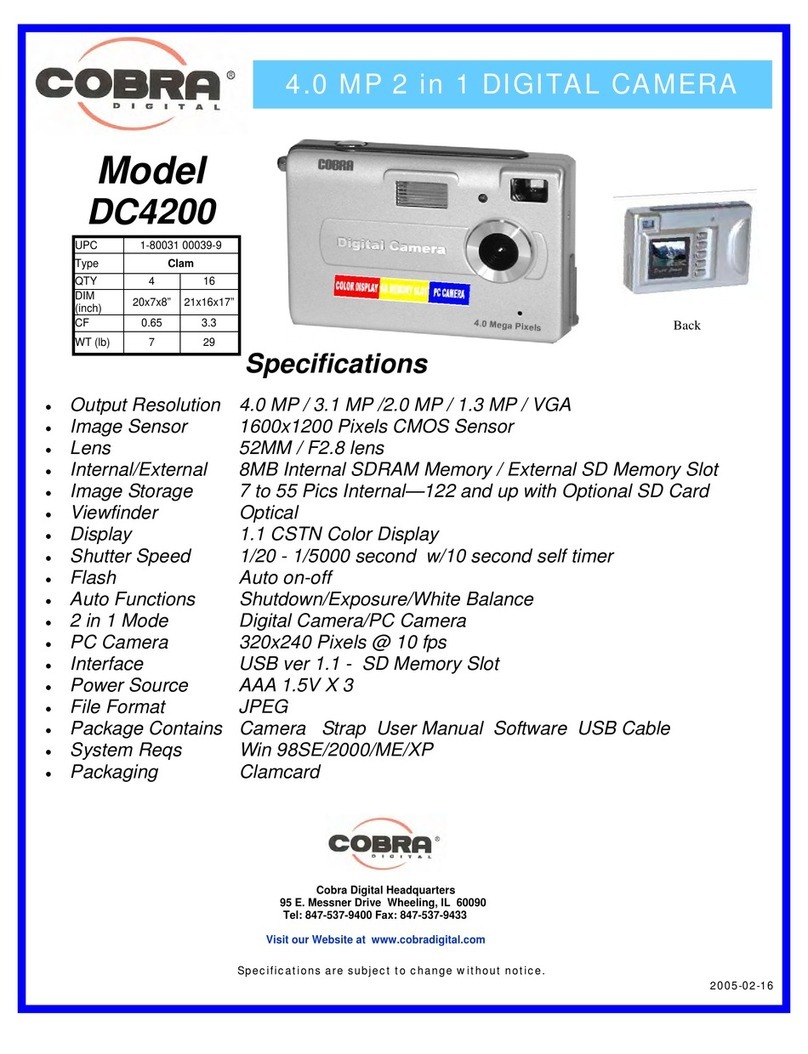
Cobra Digital
Cobra Digital DC4200 Specifications

Samsung
Samsung ST550 Quick start manual

Panasonic
Panasonic Lumix DMC-TZ70 Basic operating instructions
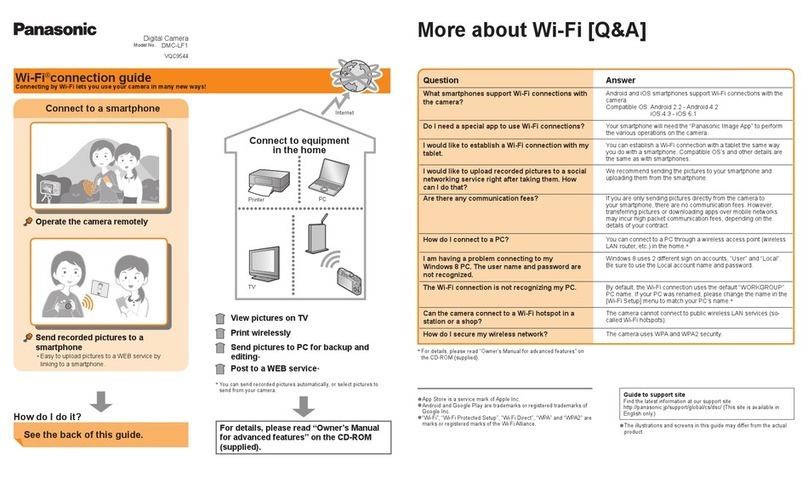
Panasonic
Panasonic LUMIX DMC-LF1 Wi-fi connection guide