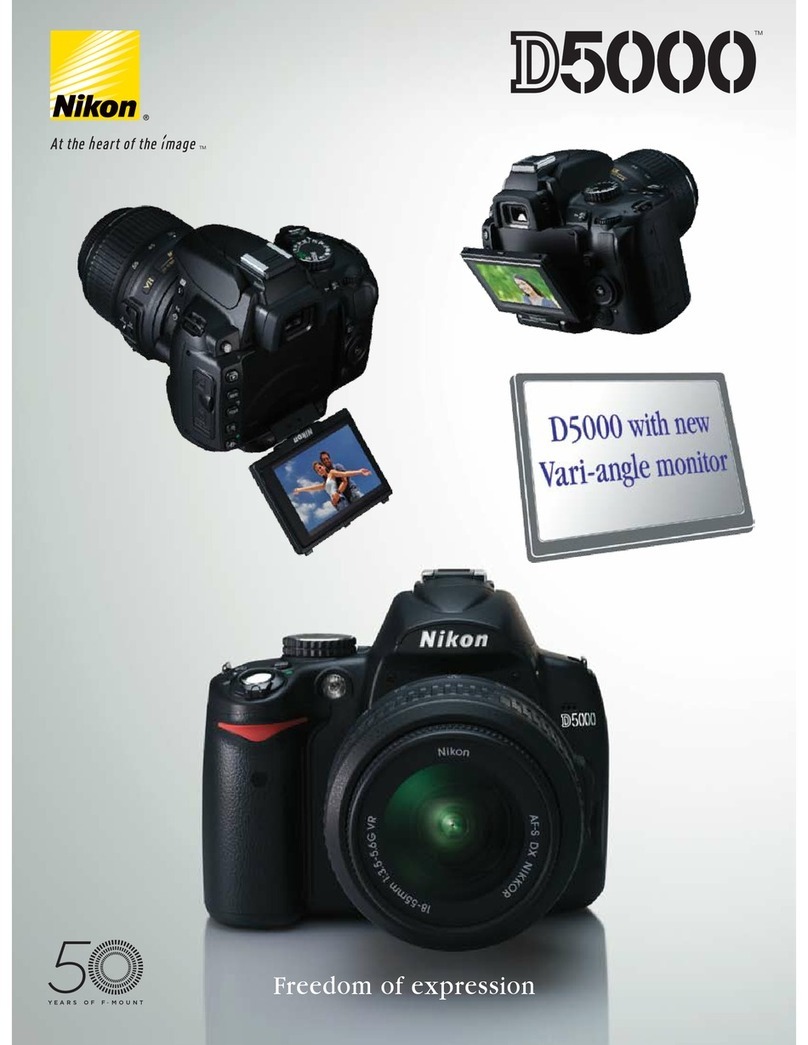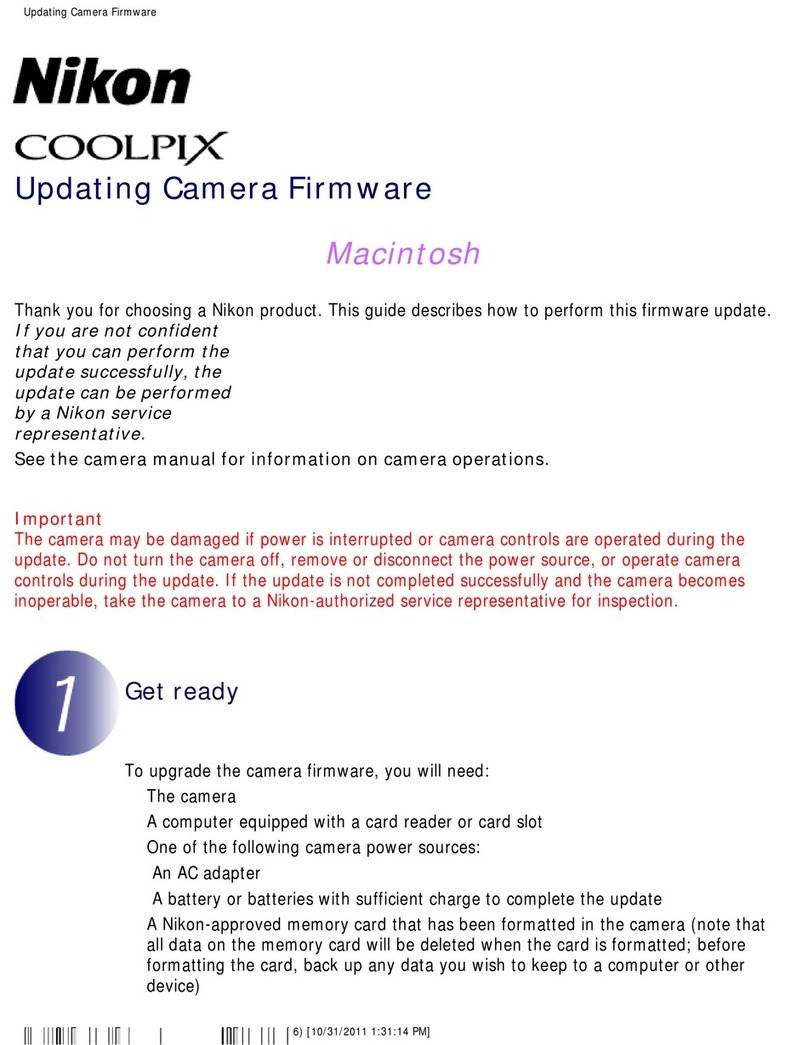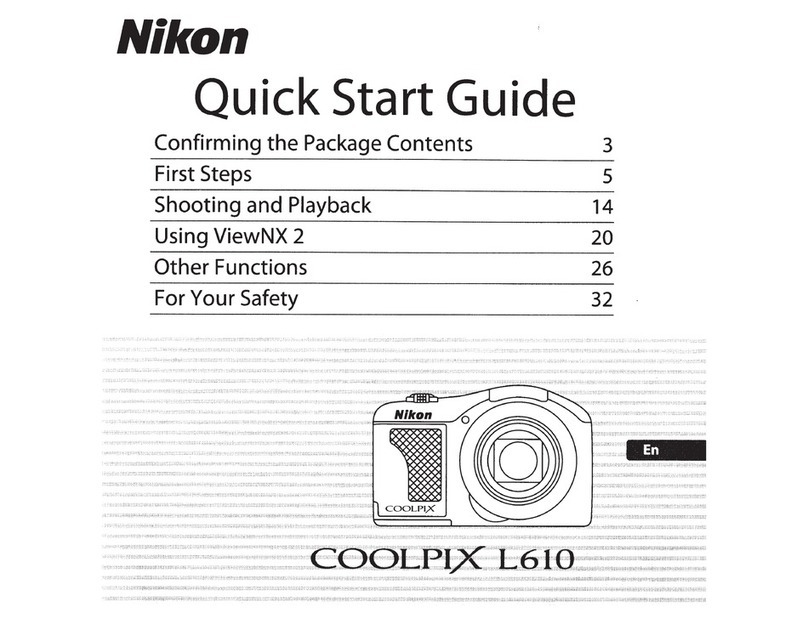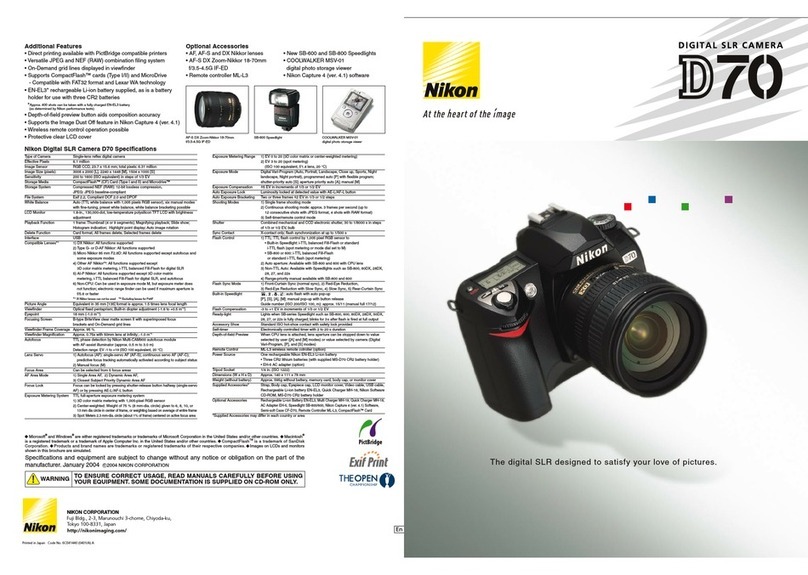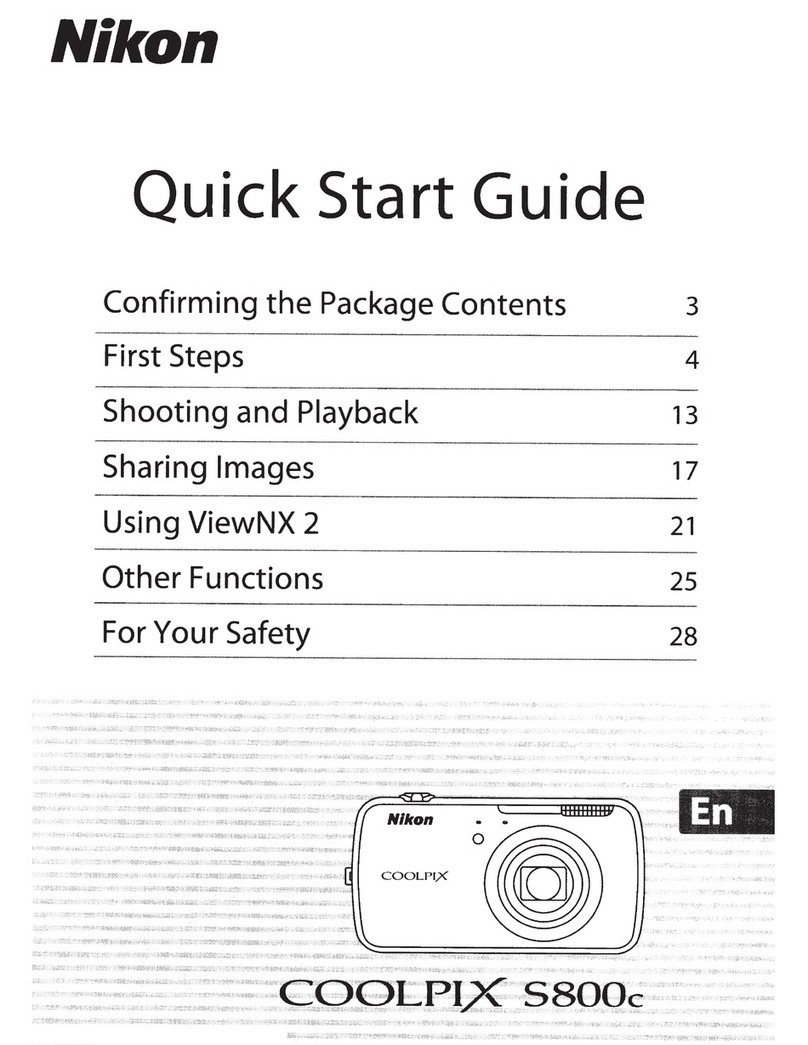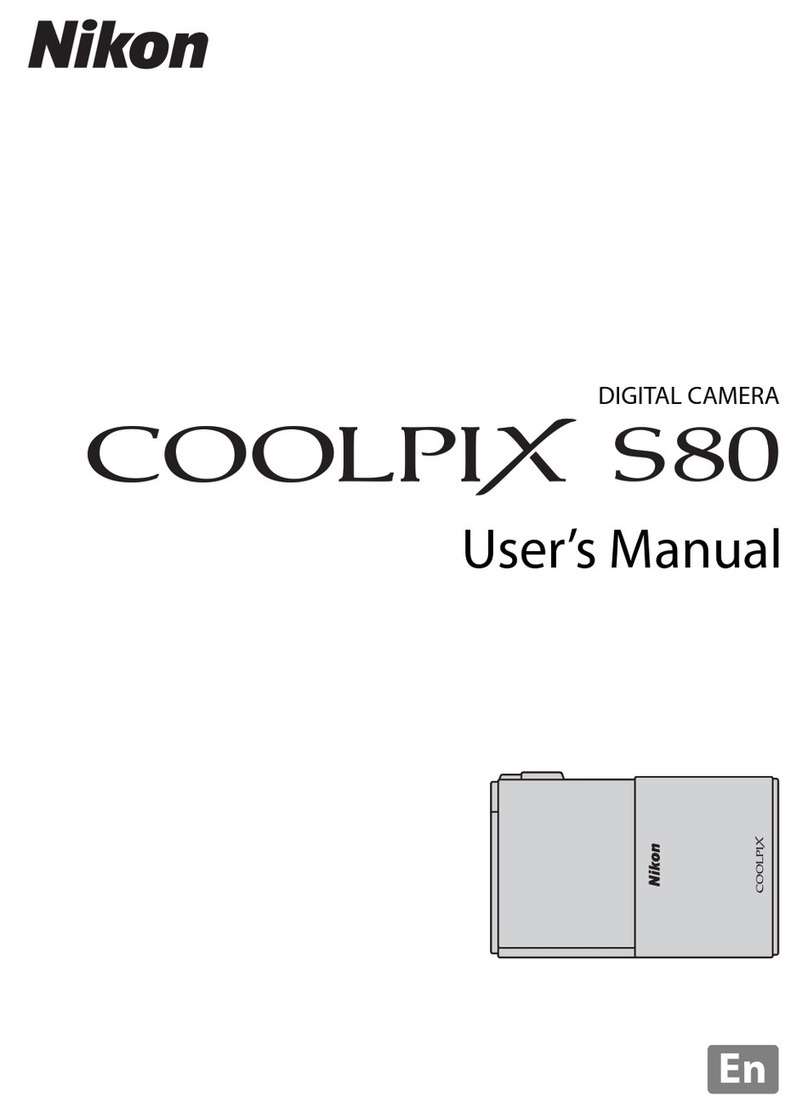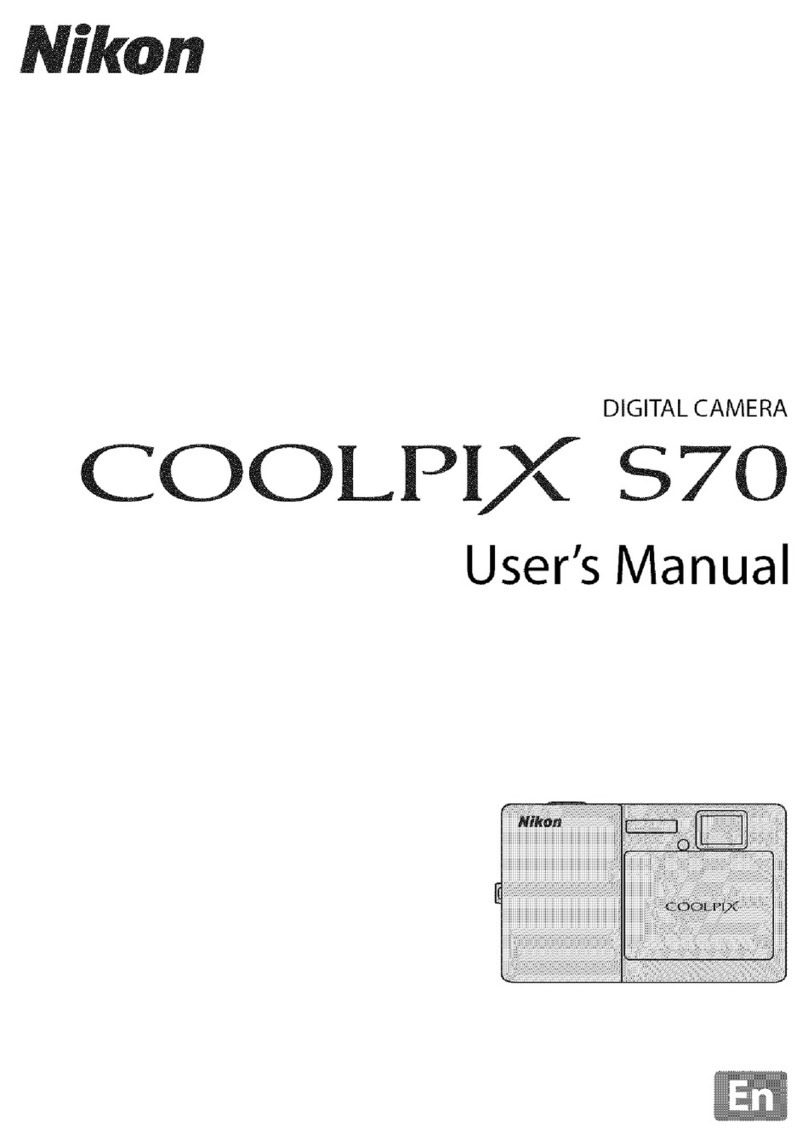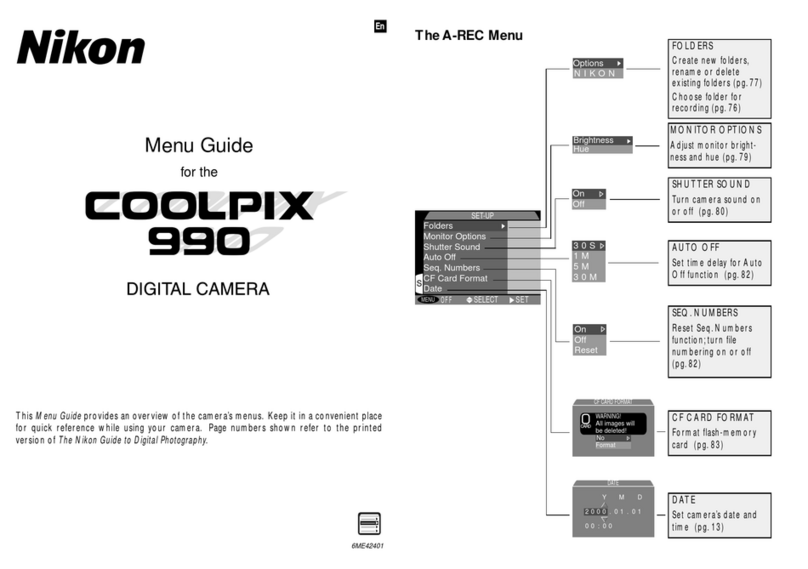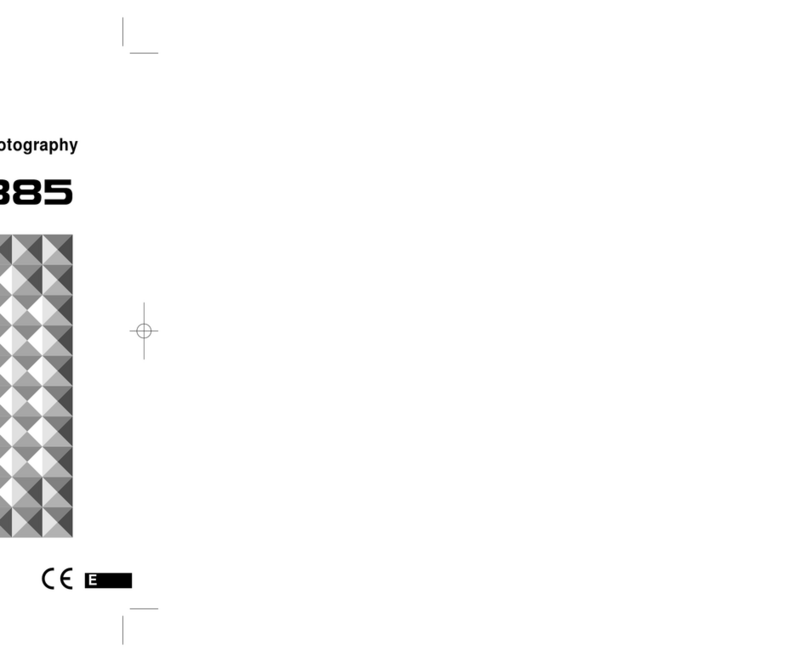I
Thank you for purchasing the Nikon
COOLP
IX P340
dig
ital camera. This
guide
introduces
the
procedures necessary for first
time
use
of
this camera.
To
ensu
re
proper use, pl
ease
read and
thoroughly
understand
the
information
in "For Your Safety"
(
0]
33)
before using the came
ra
.
R Downloading the
#Reference
Manual"
Refer
to
the
Reference
Manual
(PDF
format) for
more
detailed
inf
ormat
i
on
.
The
Reference
Manual can be
down
loaded from
the
Nikon website.
http://nikonimglib.com/manual/
The
Refe
rence
Manual
ca
n be viewed using A
dobe
Reader, available for free
download
fr
om
the
Adobe
website.
Nikon User Support
Should you need technical support,
we
offer a
number
of
optio
ns.
Internet
Please
vi
sit the Nikon s
up
port
home
page, where you can:
• Search Nikon's continuously
updated
Knowledge Database for
the
lat
es
t technical
suppor
t
information.
•
Use
"Ask
Nikon a Question"
to
receive
a
prompt
reply fr
om
a Nikon pr
of
essional advisor
to
your
e-mail.
• Download
the
latest versions of Nikon software or firmware updates for your product,
or
register
to
receive e-ma
il
notification for software
or
firmware updates.
For customers in the United States:
www.nikontechusa.com
For customers in Canada:
he/p.nikon.ca
(English),
nikoncanada-fr.custhelp.com
(Fran<;:ais)
For customers in
Mex1co:
nikon.com.mx!soporte
Telephone
Please
cal
l for technical
support
and
other
product
assistance.Our professionaladvisers are standing by
to
help
with
your digital camera needs.
For customers in
the
United States: 1-800-N/KON-UX(1-800-645-6689)
For customers in Canada: 1-877-534-9910
For customersin Mexico: 001-888-565-5452
An
Important
Notice
about
Accessories
Nikon
COOLPIX
digital camera
is
designed
to
th
e highest standards and includes
complex
electronic ci
rc
uitr
y.
Only Nikon accessories, such
as
battery chargers, batteries, charging
AC
adapters,
AC
adapter
s,
and cables
are
certi
fi
ed by Nikon specifi
ca
lly for your Nikon COOLPIX
camera and
are
engineered and tested
to
operate
within
the
requirements
of
the
electronic
circuitry
of
our
camera
s.
THE
USE
OF
NON-NIKON
ACCESSORIES
MAY
DAMAGE
YOU
RCAMERA AND WILL VOID
YOUR
NIKON
WARRANTY.
Genuine Nikon accessories
are
available
through
your
Nikon-authorized dealer.
·~-----