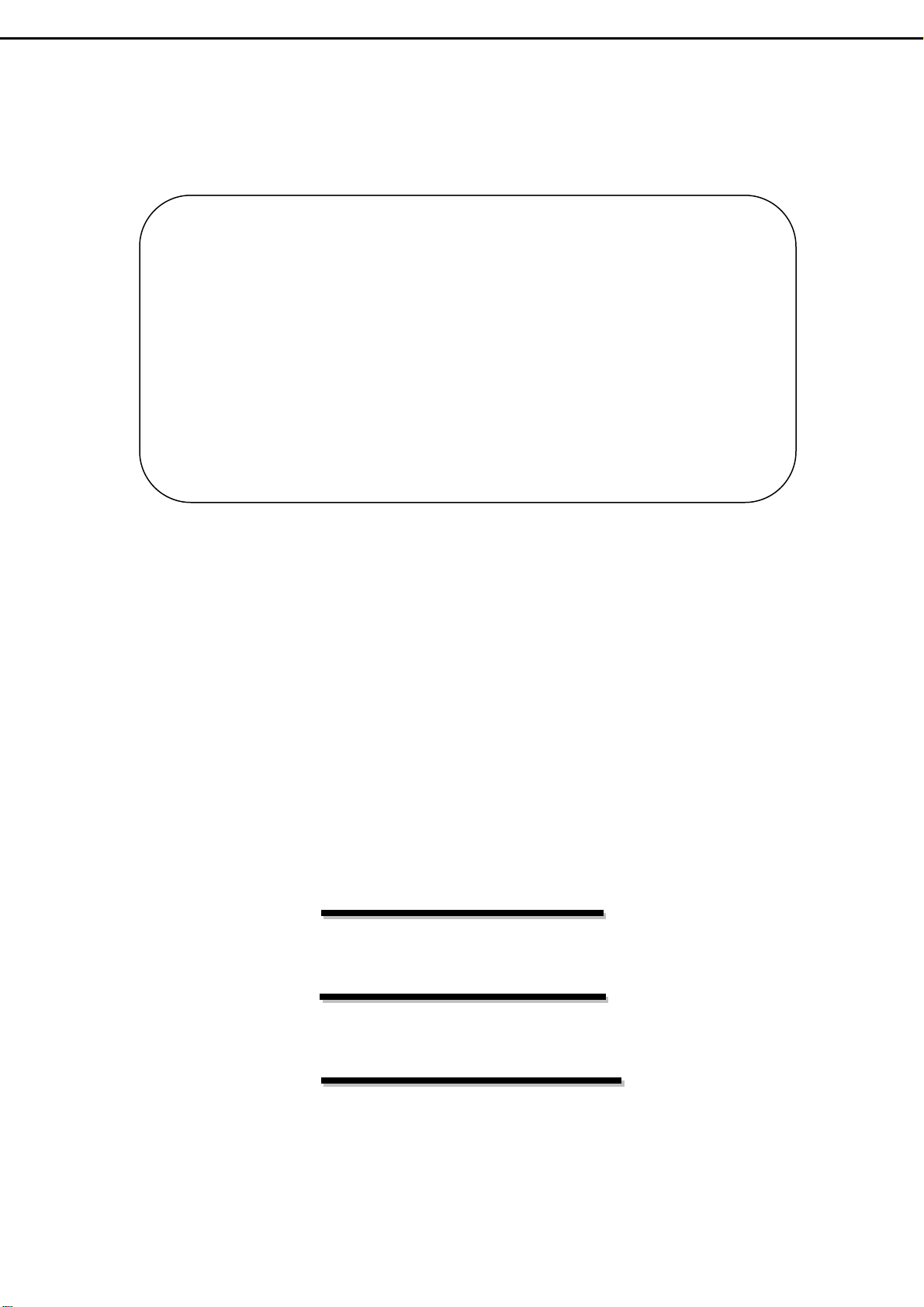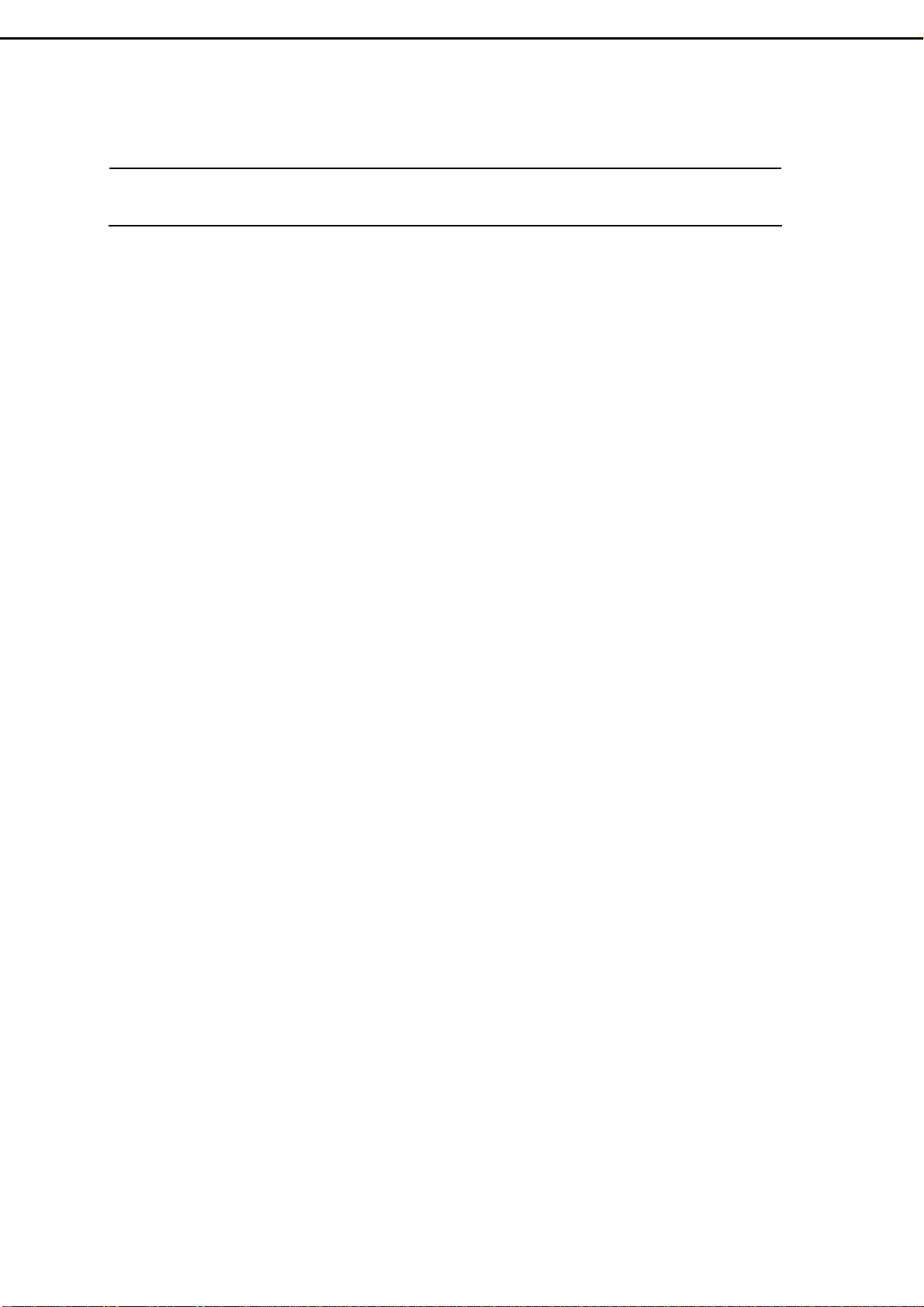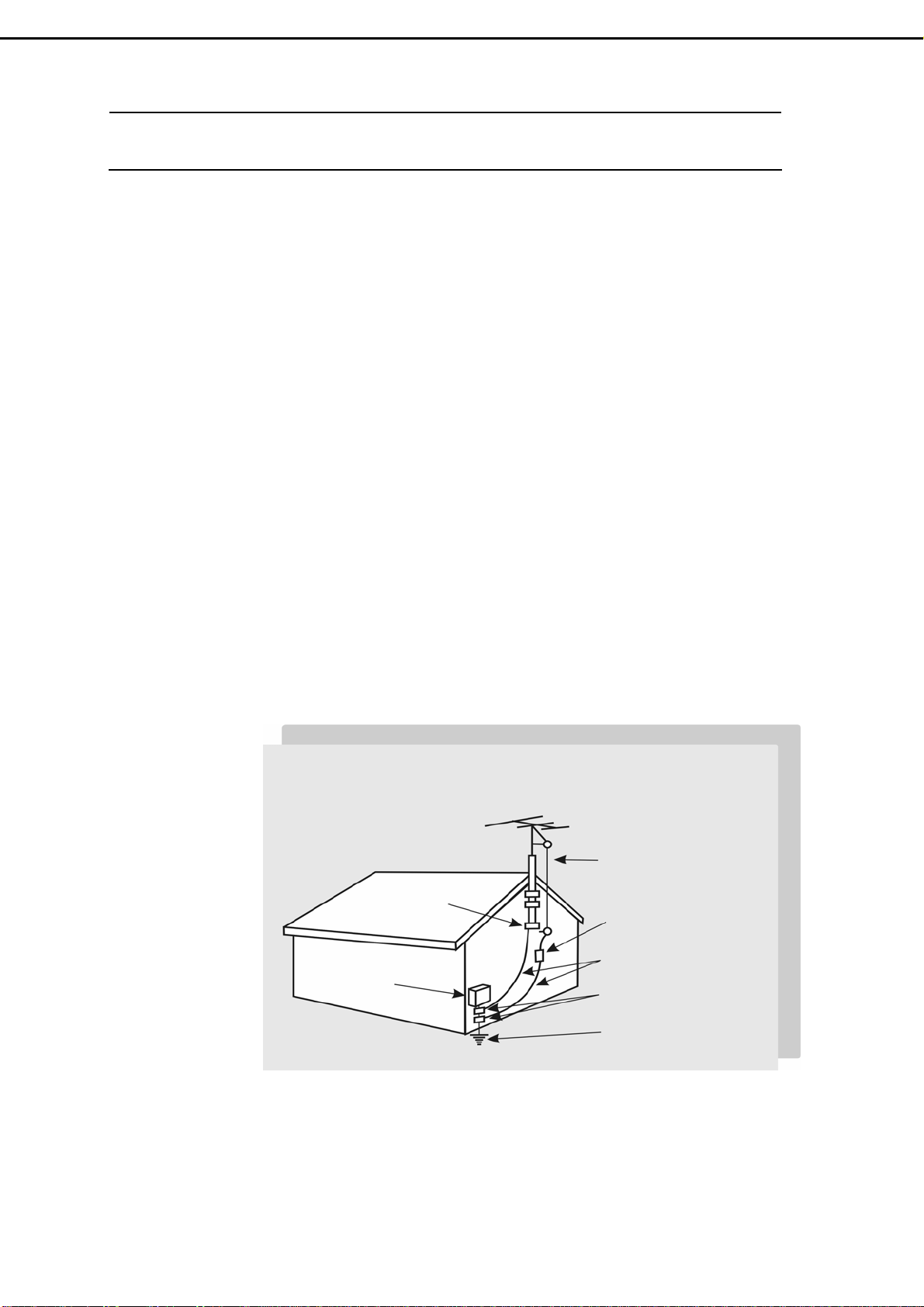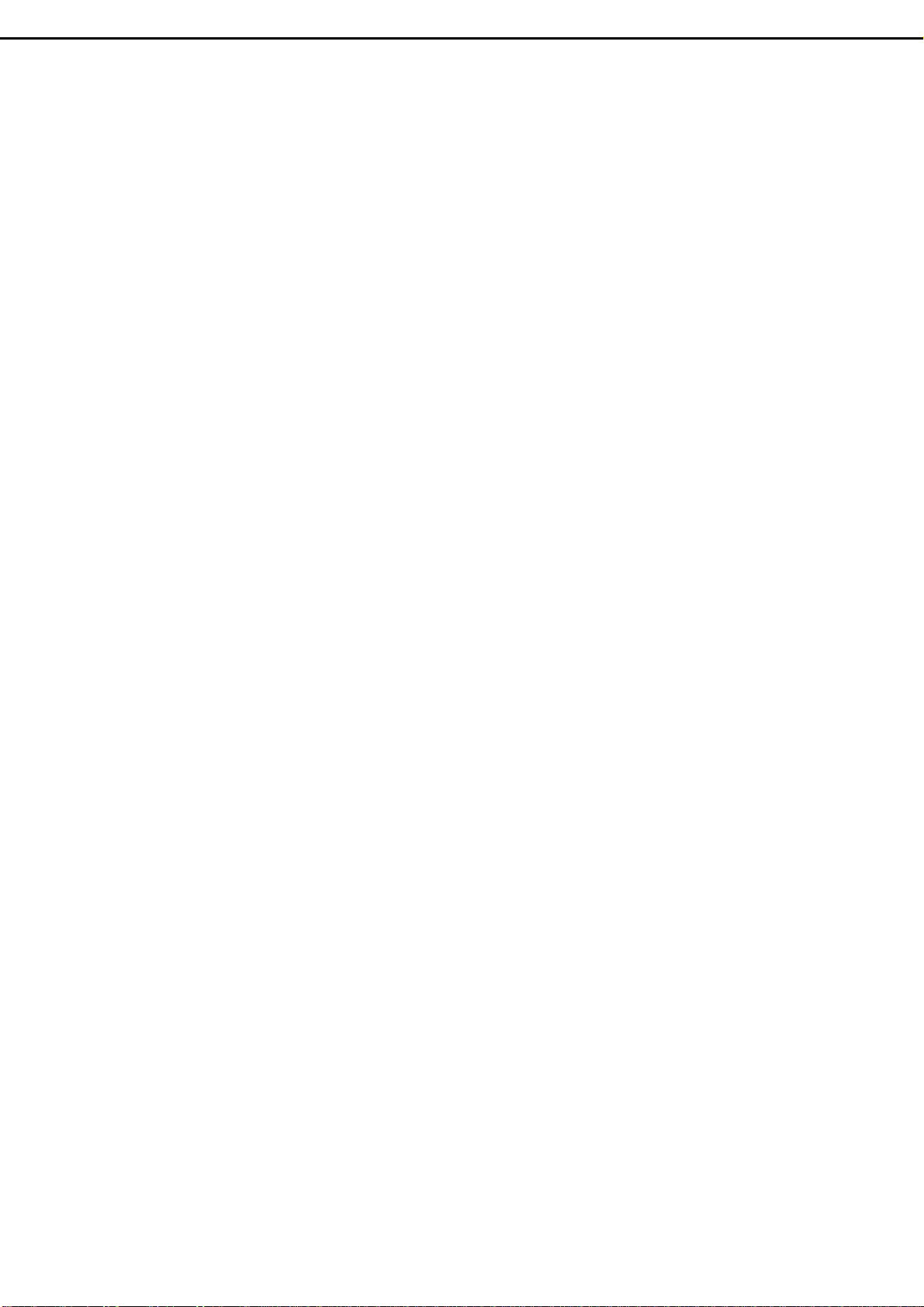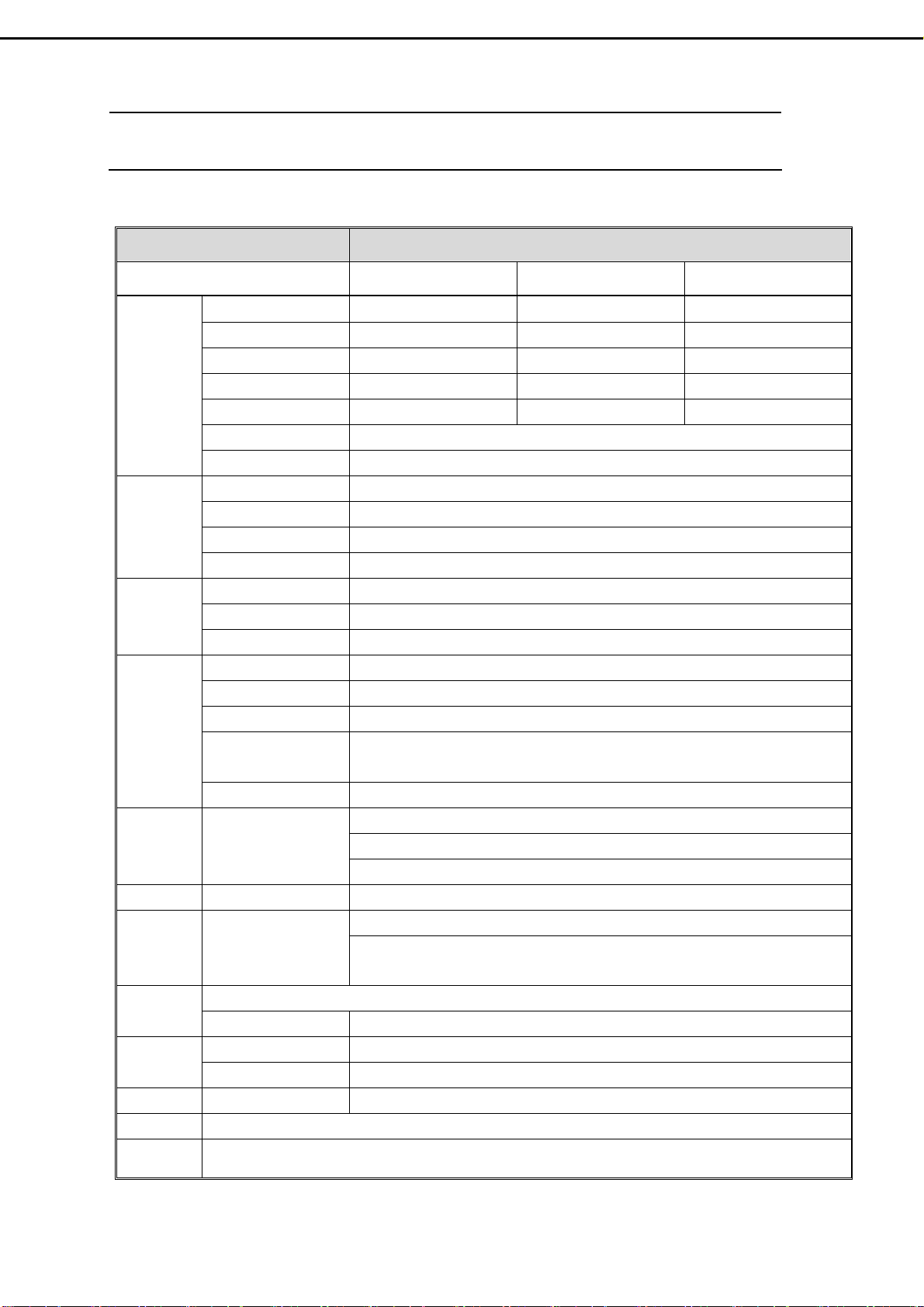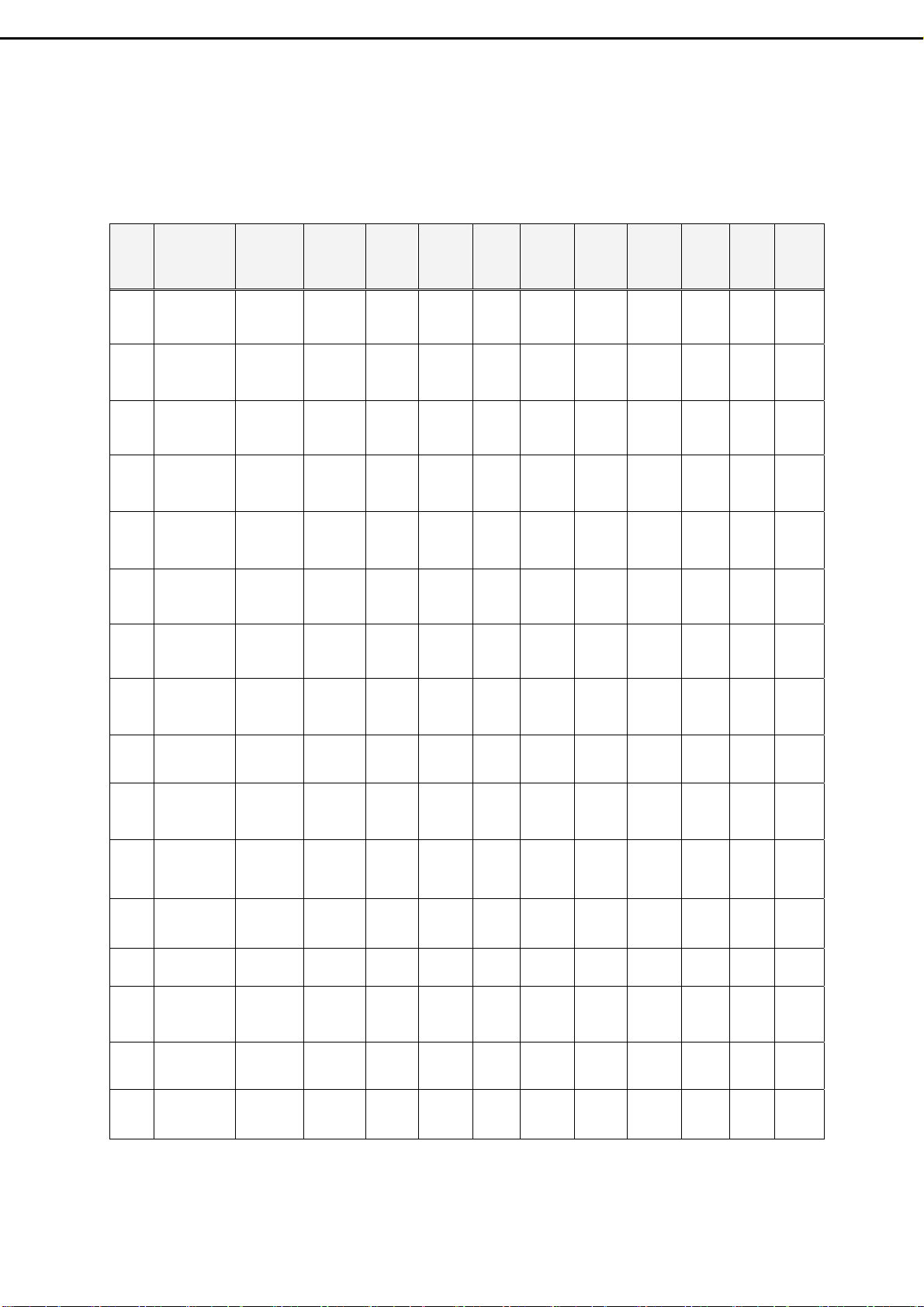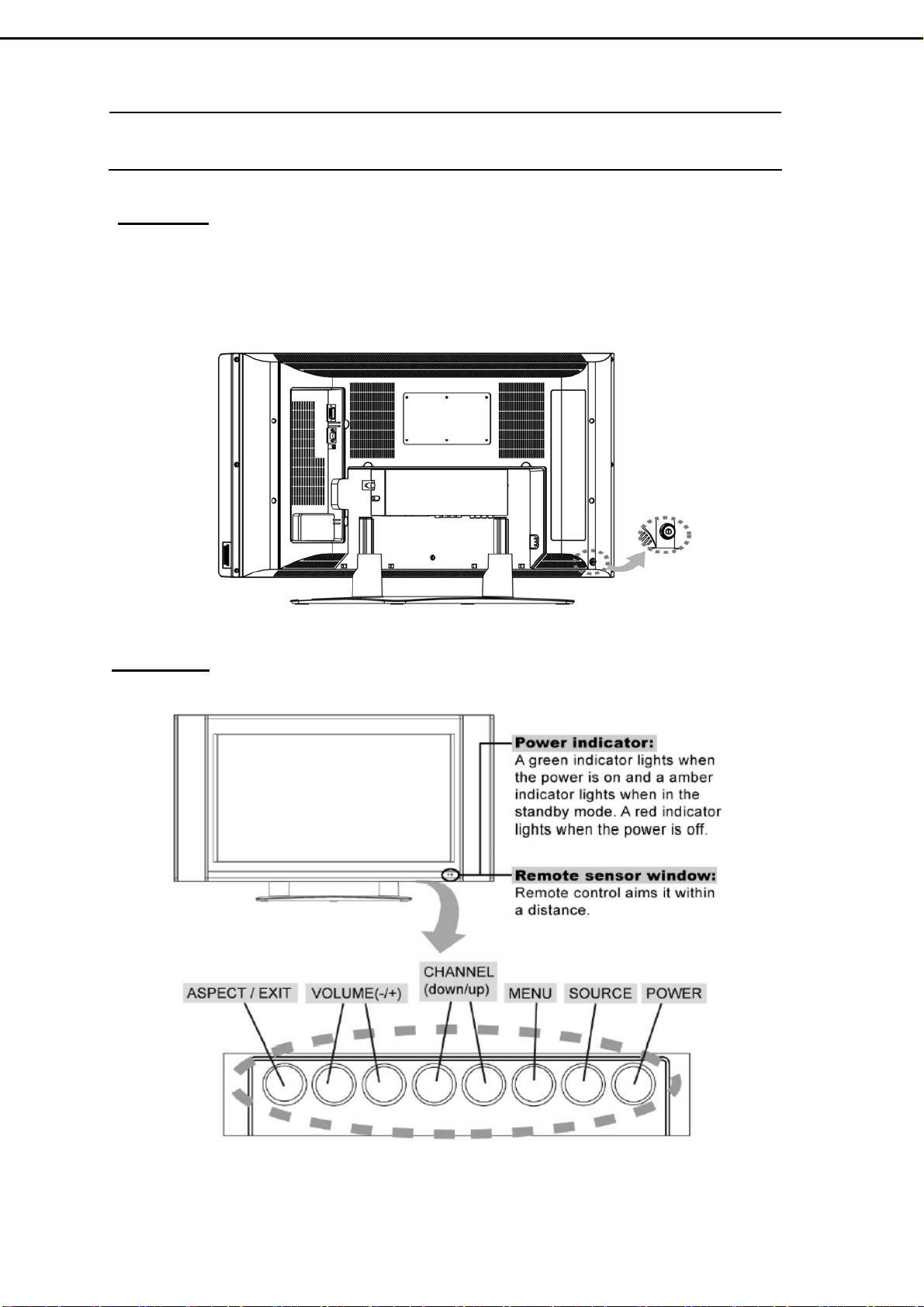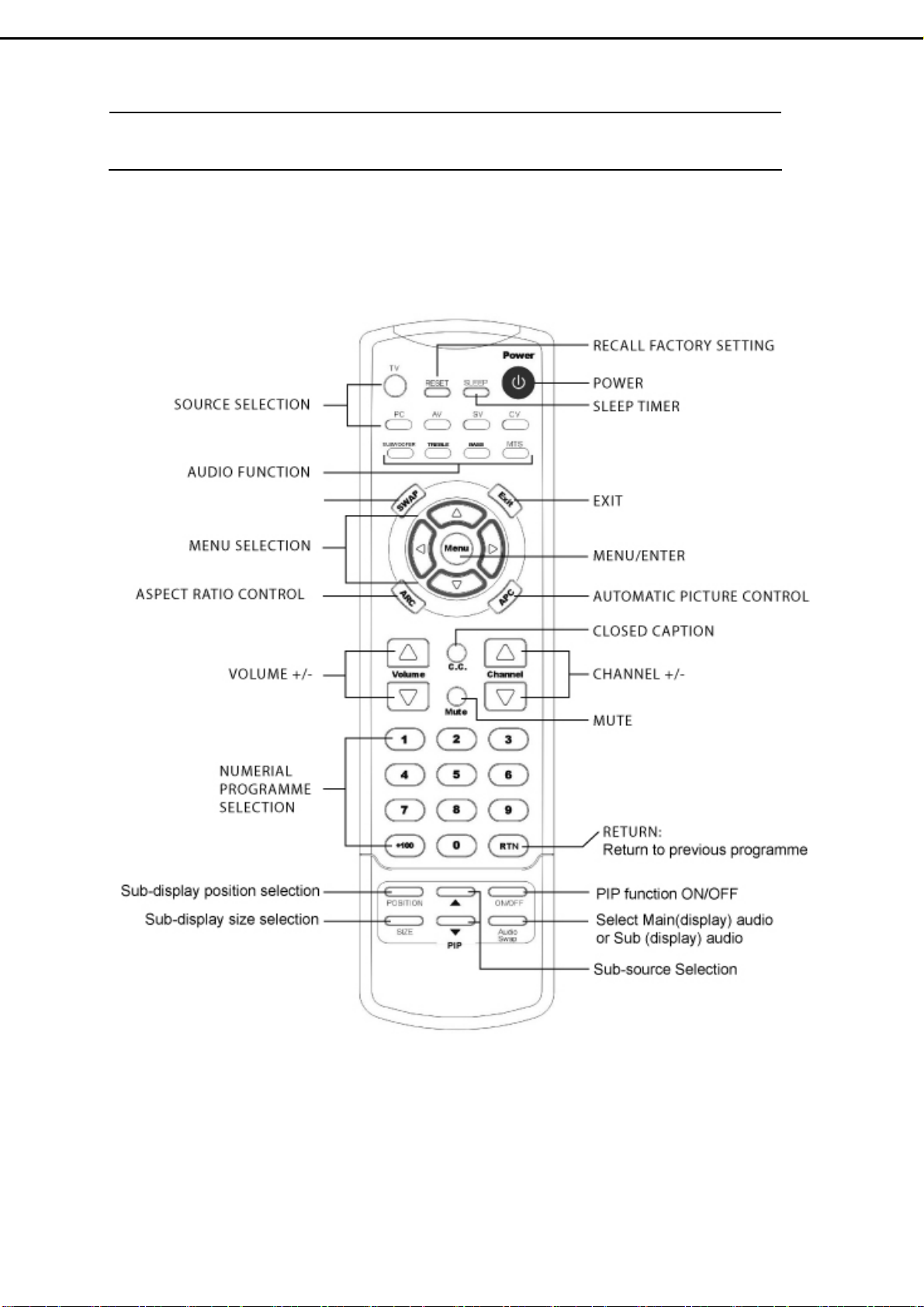2. Specifications
2.1 Specification :
ITEMS SPECIFICATION
Model Name V32FLBB V32FCBB V32FMBB
Screen size/ Supplier 31.51” / LG panel 31.51” / CPT panel 32.02”/ CMO panel
Aspect Ratio 16:9 16:9 16:9
Resolution 1366 x 768 (WXGA) 1366 x 768 (WXGA) 1366 x 768 (WXGA)
Contrast ratio 600:1 (typ.) 800:1 (typ.) 800:1 (typ.)
Brightness 500cd/m2(typ.) 500cd/m2(typ.) 550cd/m2(typ.)
Viewing Angle Over 170 (Hor.)∘/170 (Vert.)∘
Display
OSD Language Chinese , English, French , German , Spanish
TV standard (CCIR) NTSC
TV Turning system PLL 181 Ch.
STEREO MTS+SAP
TV I/P
CATV 125 CH.
Composite Signal CVBS x 2
Y, C Signal S-Video x 2
Video I/P
Composite Signal YPbPr x 2 (720p, 1080i HDTV Ready)
Analog I/P 15 pin D-Sub Connector
Digital I/P 24 pin DVI Connector
PnP compatibility DDC / 2B (Analog) , DVI 1.0 / HDCP 1.0 (Digital)
I/P Frequency FH :31.5KHz to 60KHz
FV :56Hz to 75Hz
PC I/P
Recommended 1024 x 768 (60Hz)
Audio 1:CVBS & S-Video x 2
Audio 2:YPbPr x2
Audio I/P Audio I/P:L/R
Audio 3:PC x1
Video O/P Composite Signal TV only
Speaker (Built-in):10W+10W (rms)
Audio O/P
Audio O/P:L/P
Sound level output
500 mV(rms) 3.5mm miniature stereo phone jack
PIP, PoP, 3D de-interlace, 3D comb-filter , V-Chip , C.C. SettingsOther
Functions Aspect Ratio Full →Normal →Zoom →Panoramic →Subtitle
Power Supply AC 110V ~ 240V, 50/60Hz
Power Power Consumption <180W
Dimension W x H x D 964.8mm x 580.4mm x 279.8mm
Wight (net) 22.2Kg (without Accessories)
Accessories Remote Control, Batteries, AC cord , DVI-D cable (optional), user’s manual.
- 3 -