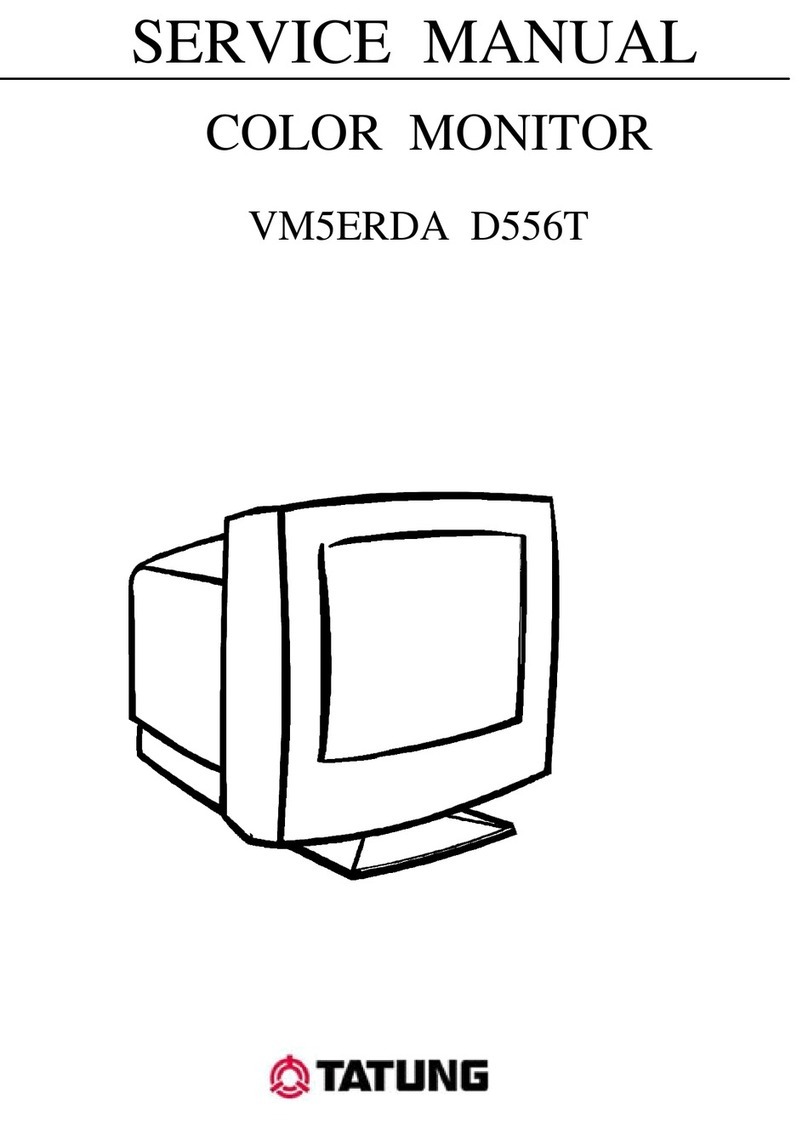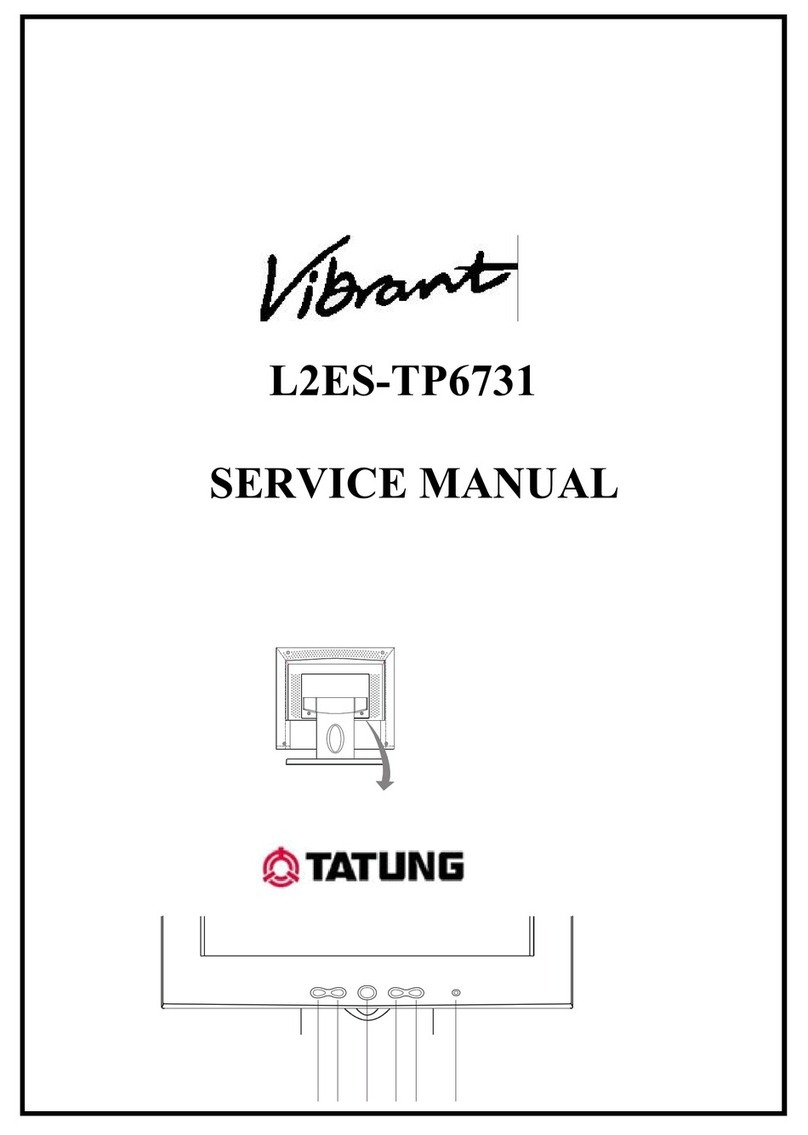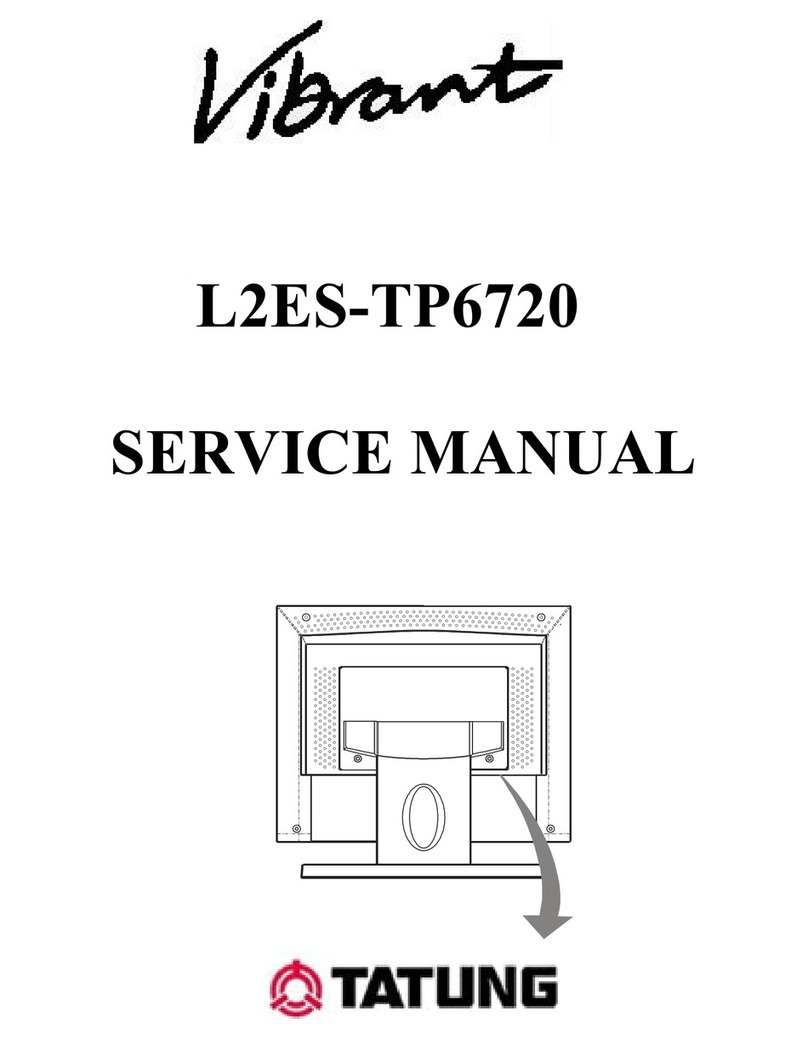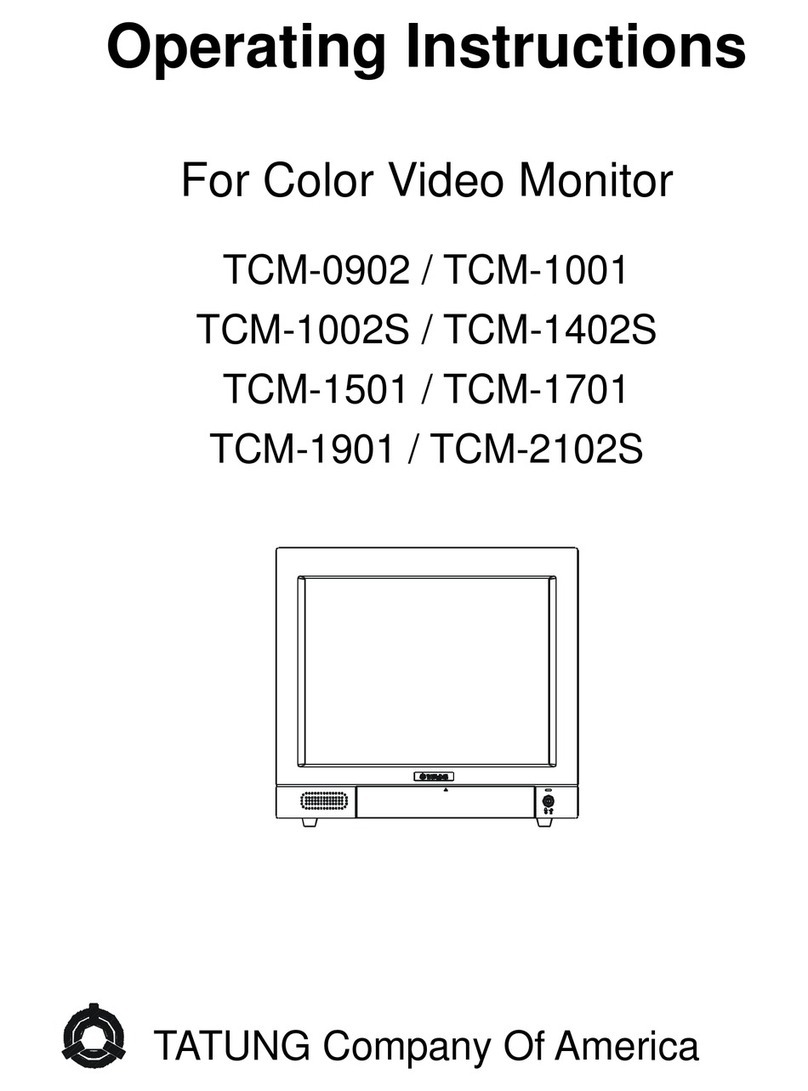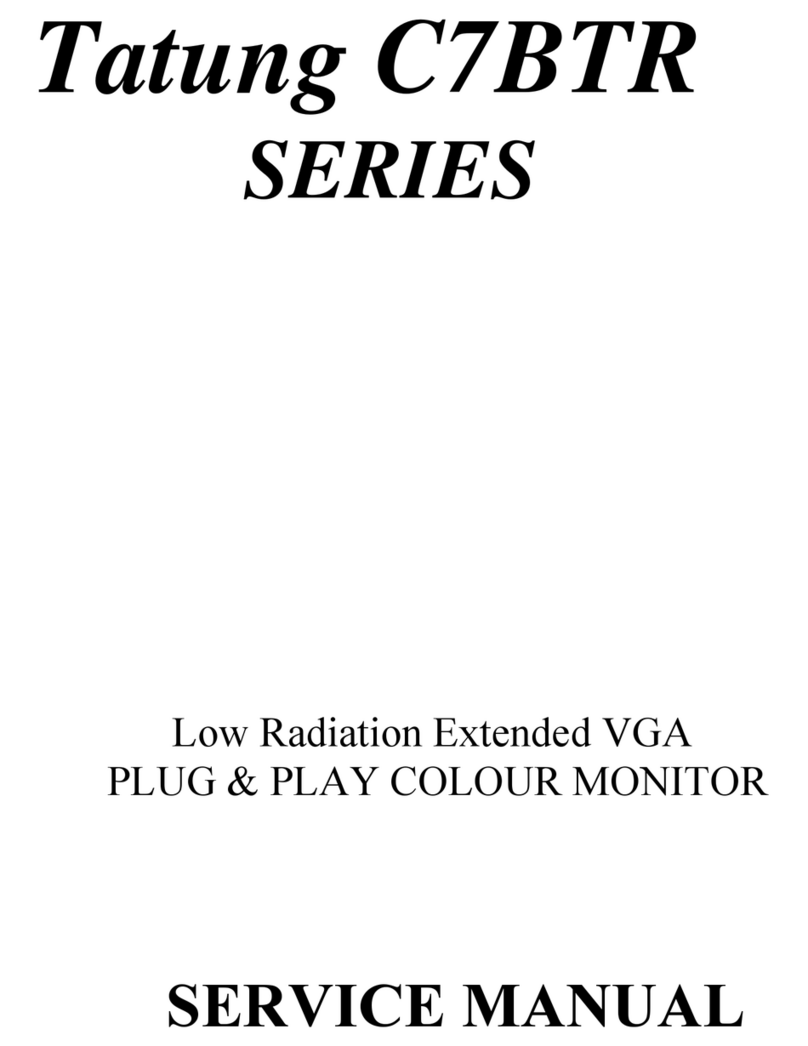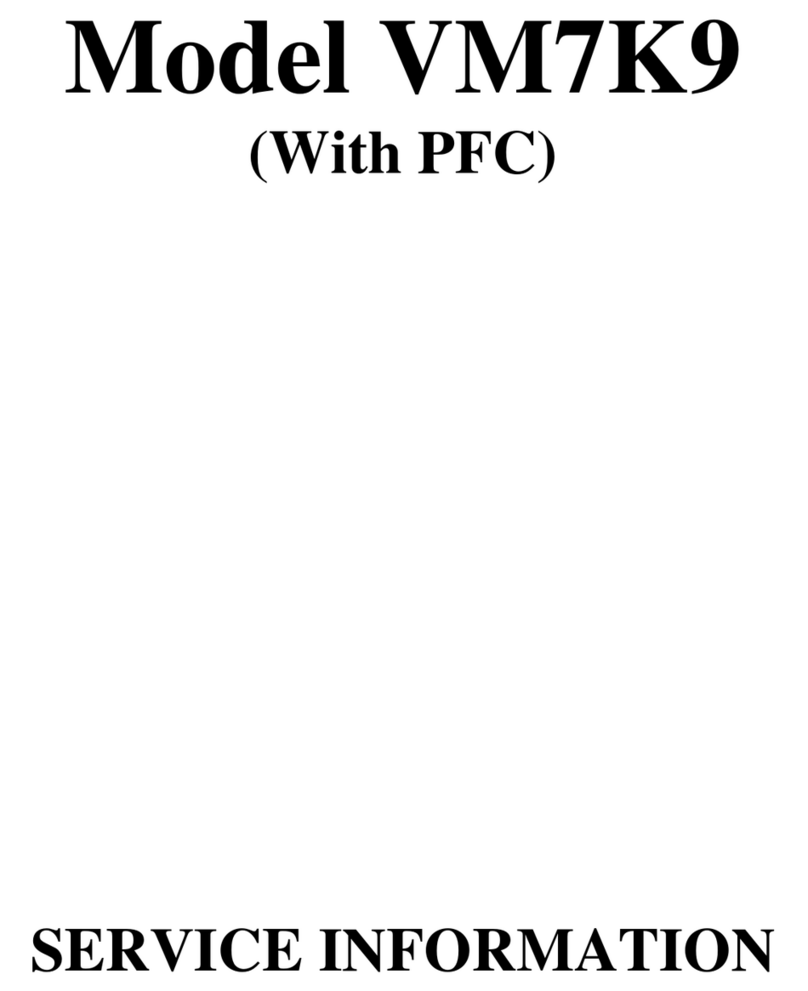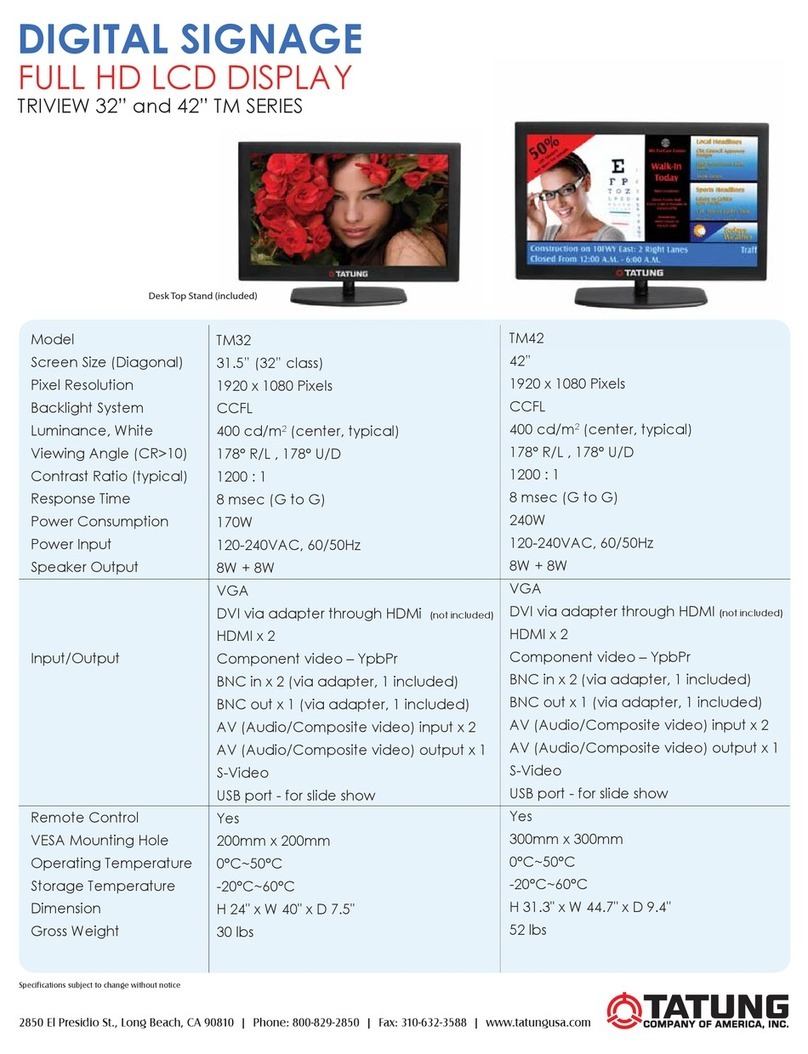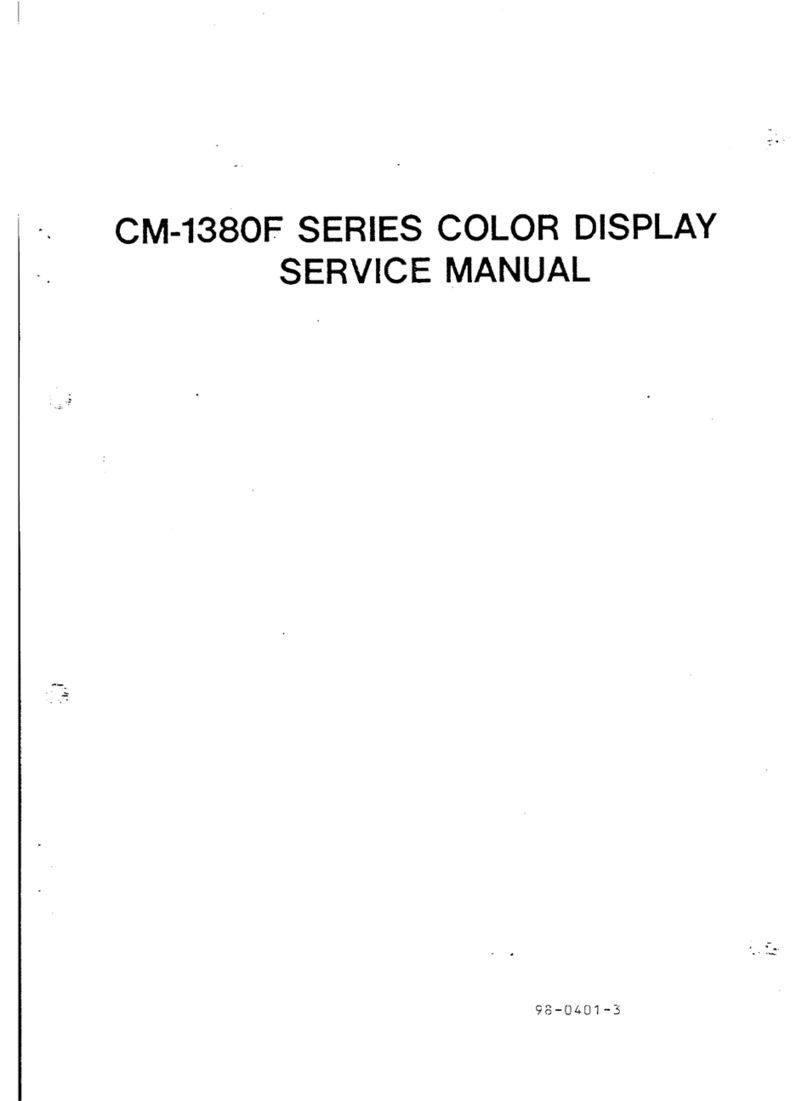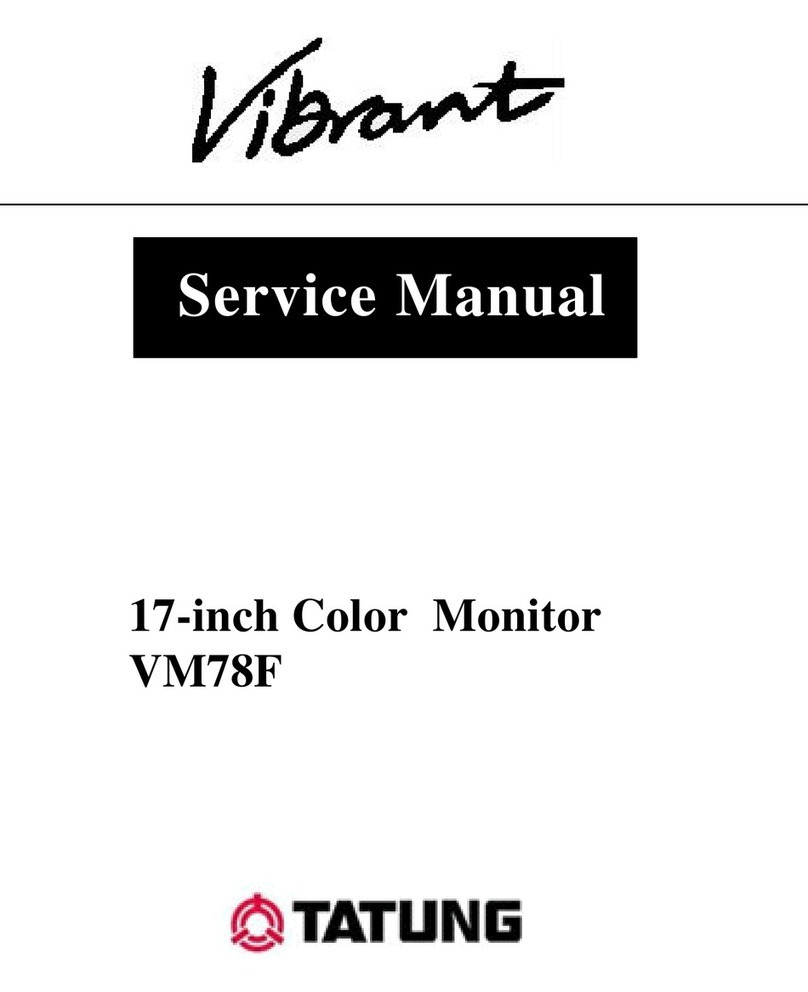i
V42EMGI-E01_HDMI+DVI 8/11/2006 2:27:18 PM
EnglishFrançais
Italiano
Deutsch
Español
Nederlands
Contents:
CONTENTS: ................................................................................................. I
1.SAFETY AND PRECAUTIONS................................................................ 1
Operating Safety .................................................................................... 1
Repair..................................................................................................... 2
Notes for Service Engineers ................................................. 2
Point of use ..................................................................... 3
Environmental conditions ..................................................... 3
Connecting...................................................................... 4
Precautions ............................................................................................ 5
Important Additional Safety Instructions ................................................ 5
2.INTRODUCTION....................................................................................... 6
Service ................................................................................................... 6
Performance Characteristics.................................................................. 6
Included Equipment ............................................................................... 8
3.CONNECTING EXTERNAL DEVICES..................................................... 9
4.CONTROLS AND LOCATION ............................................................... 10
5.REMOTE CONTROL .............................................................................. 11
6.SUMMARY OF REMOTE CONTROL BUTTONS.................................. 12
7.CONNECTIONS & APPLICATIONS ...................................................... 13
8.GENERAL CONTROLS & ADJUSTMENT ............................................ 19
Turning the LCD display On and Off.................................................... 19
Volume Control..................................................................................... 19
Setting the Sleep Timer........................................................................ 19
Switching PC / HDMI / DVI / VIDEO / TV / SCART Modes............... 20
Viewing the Menus and On-Screen Displays....................................... 21
Picture Setting ...................................................................................... 22
Sound Adjustment................................................................................ 25
TV Channel .......................................................................................... 30
Function................................................................................................ 34
PC menu .............................................................................................. 39