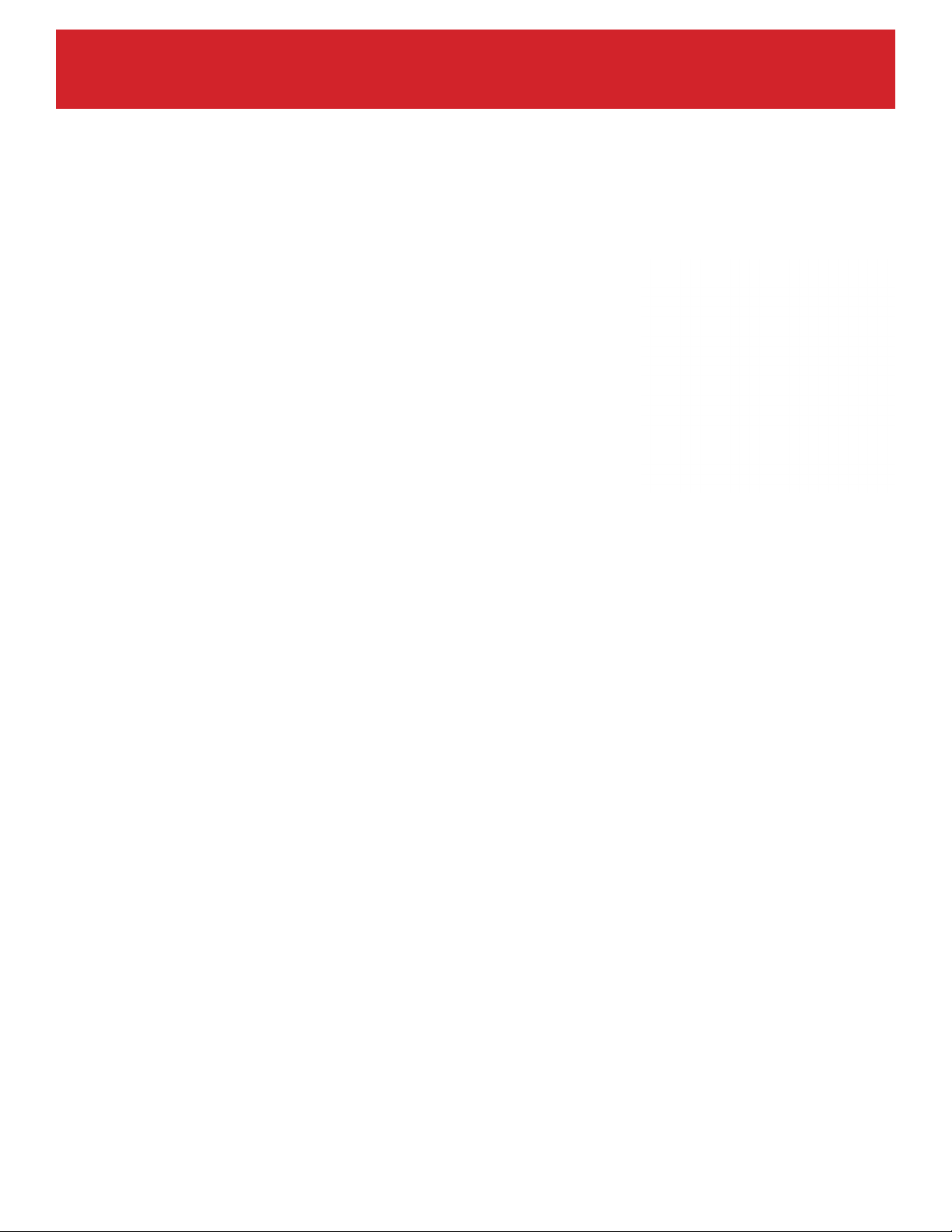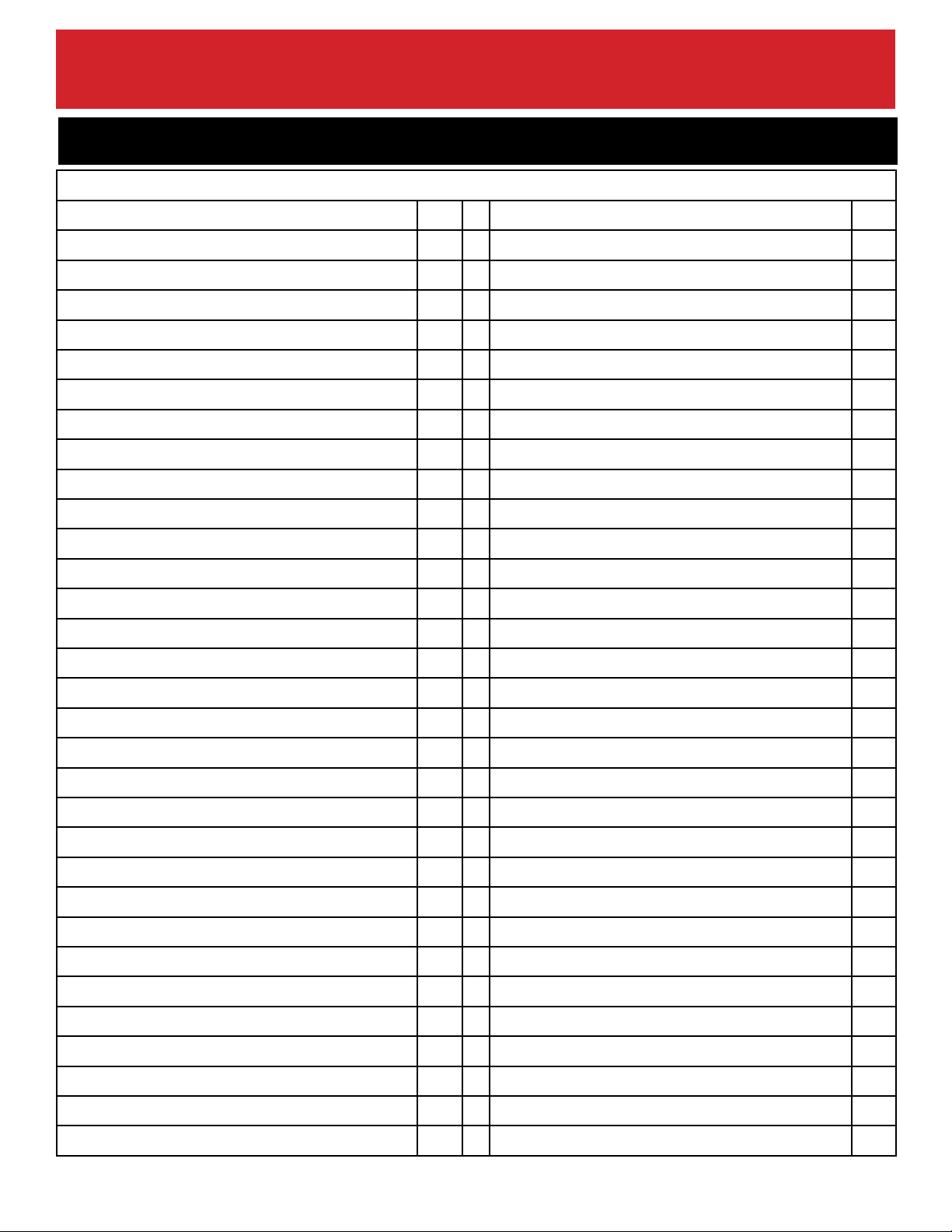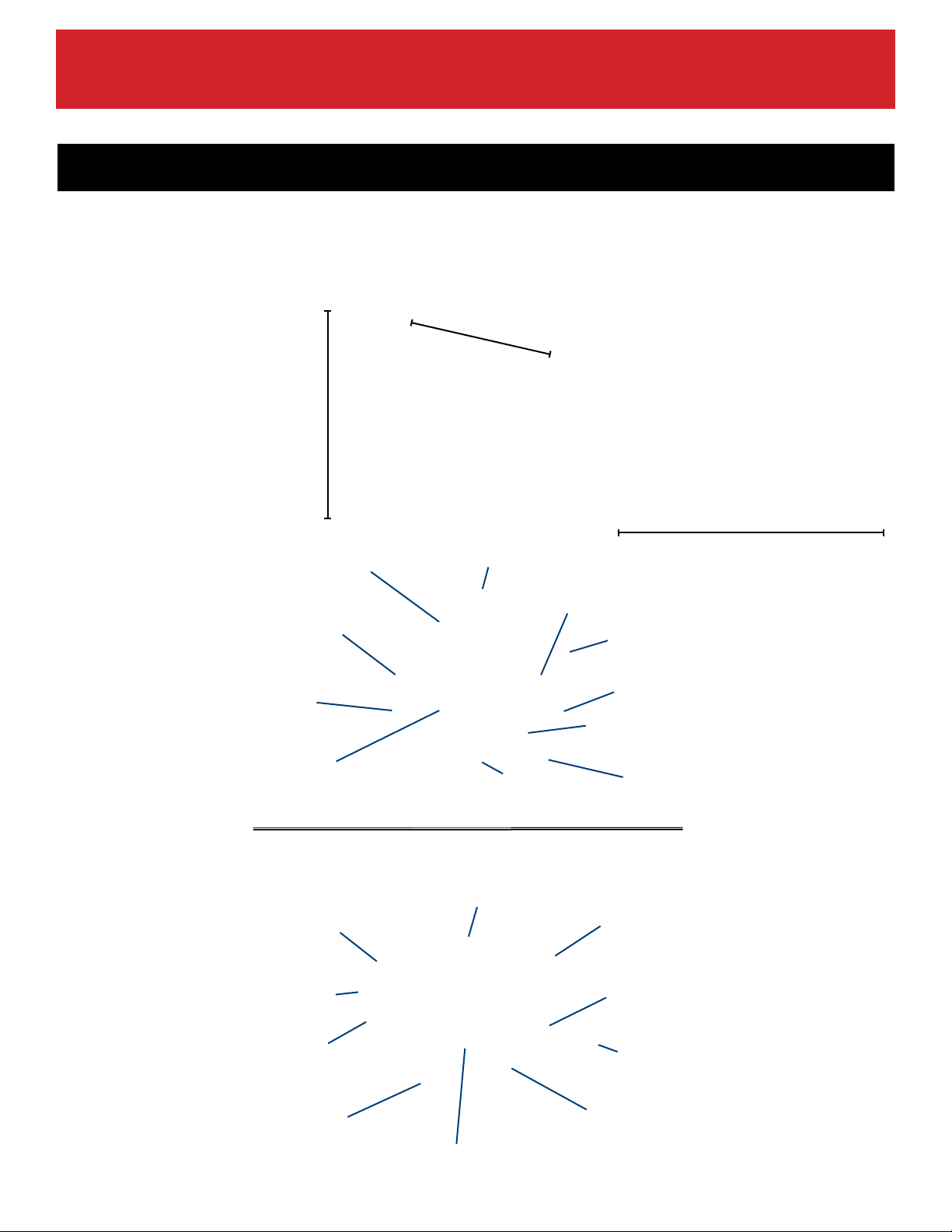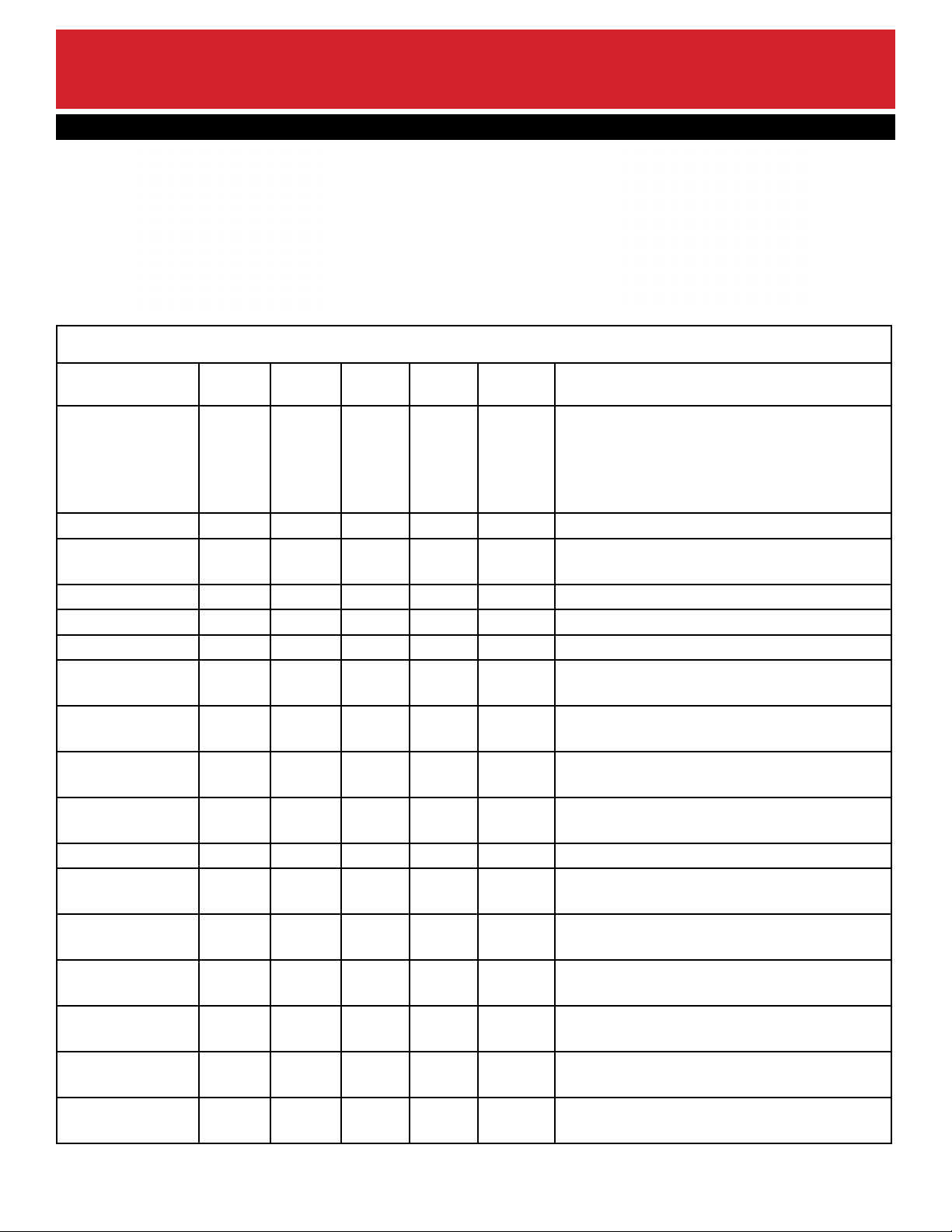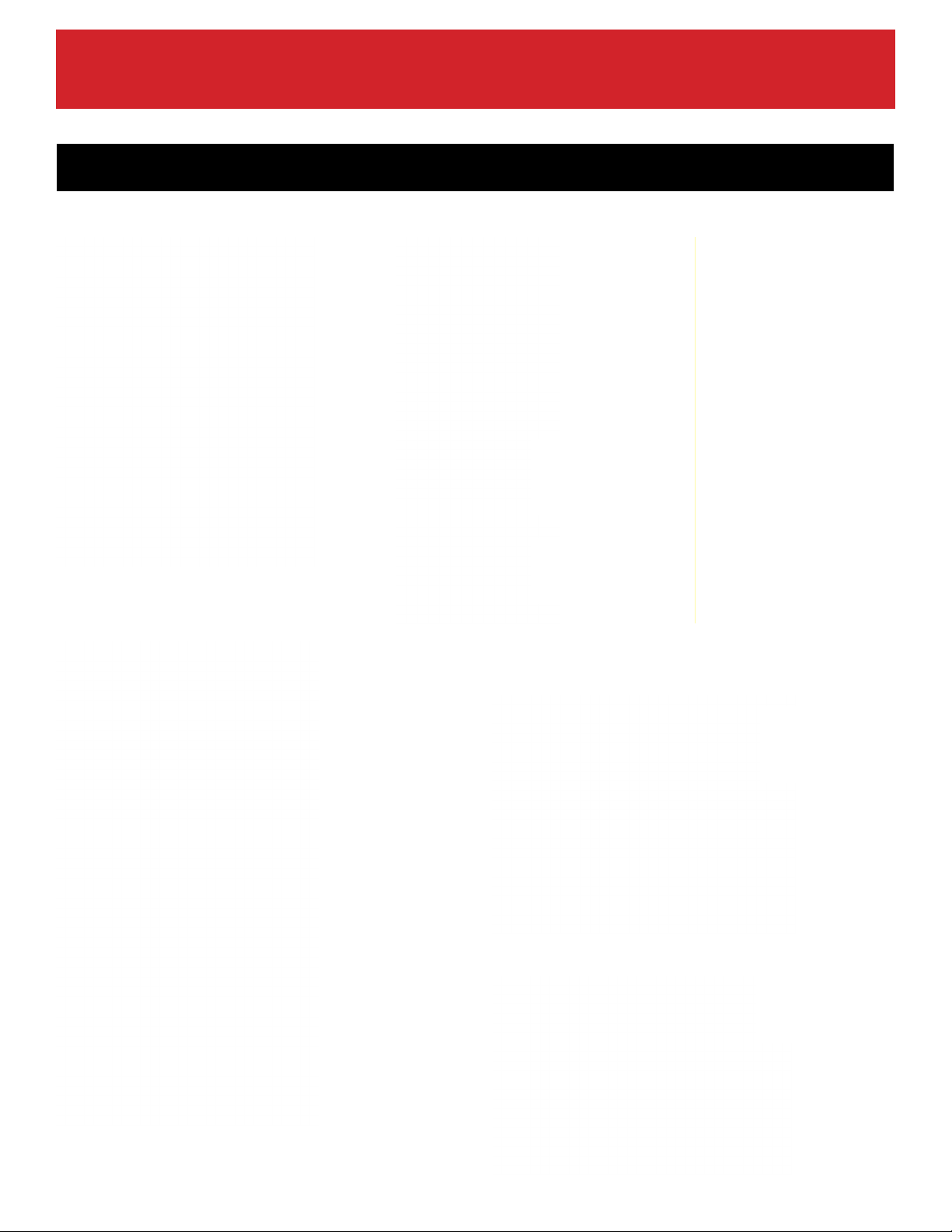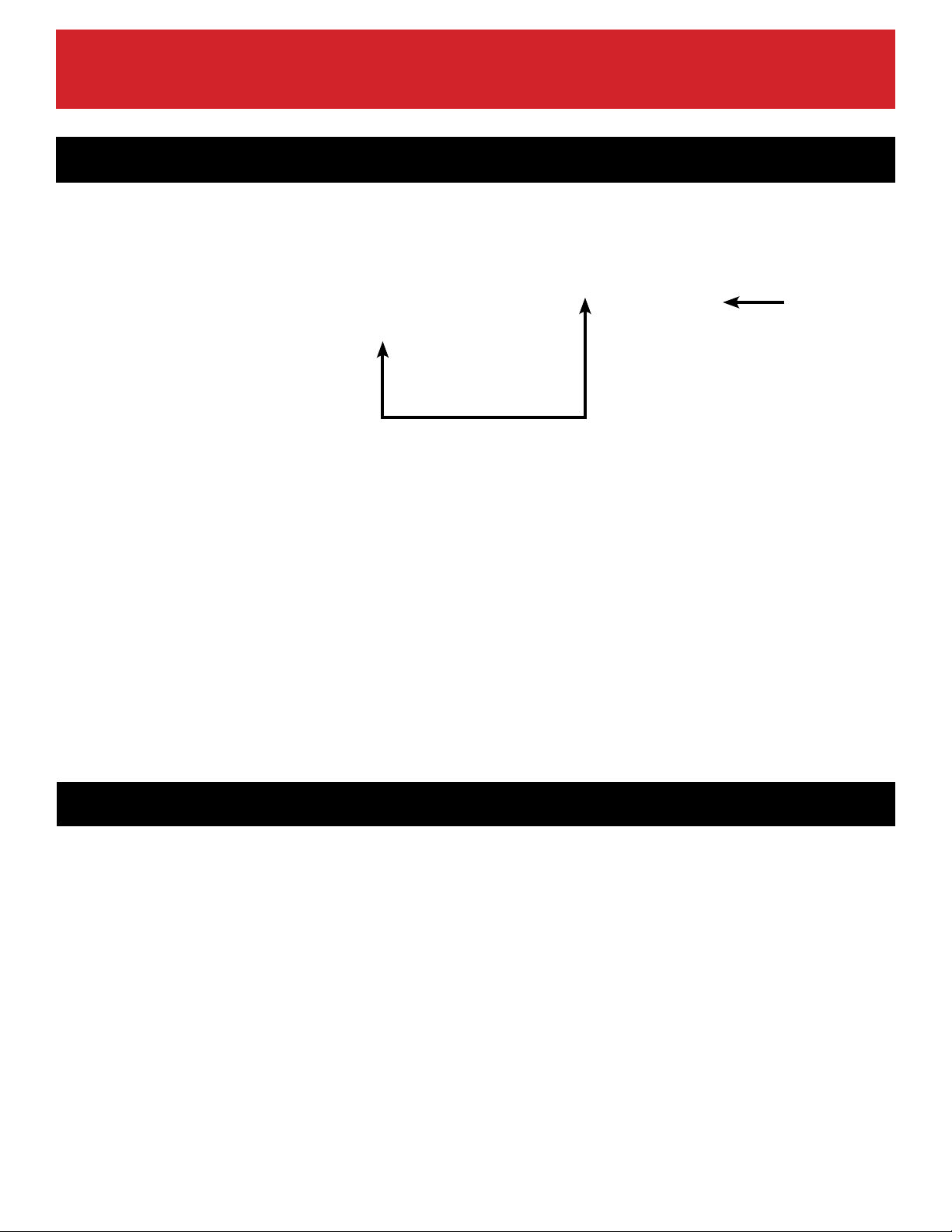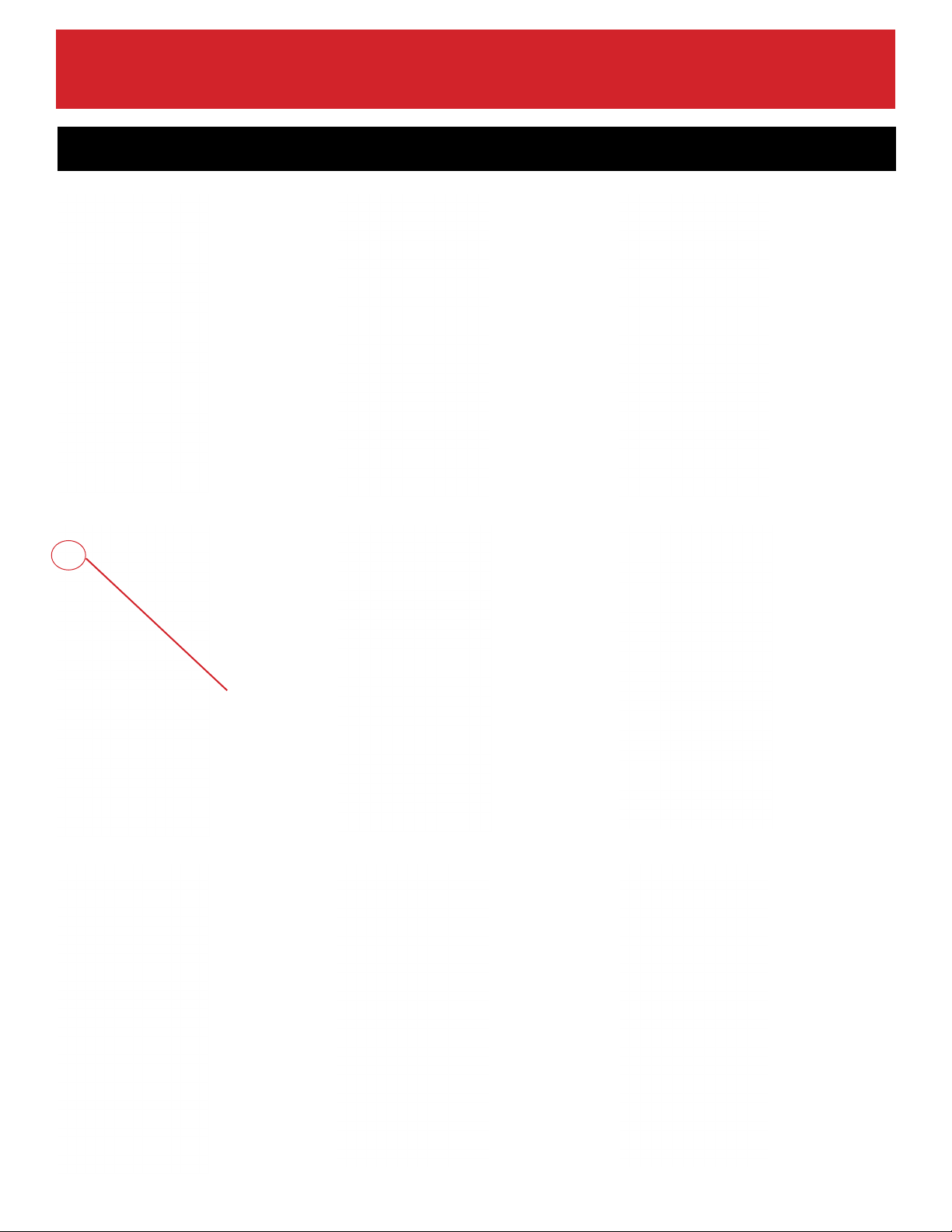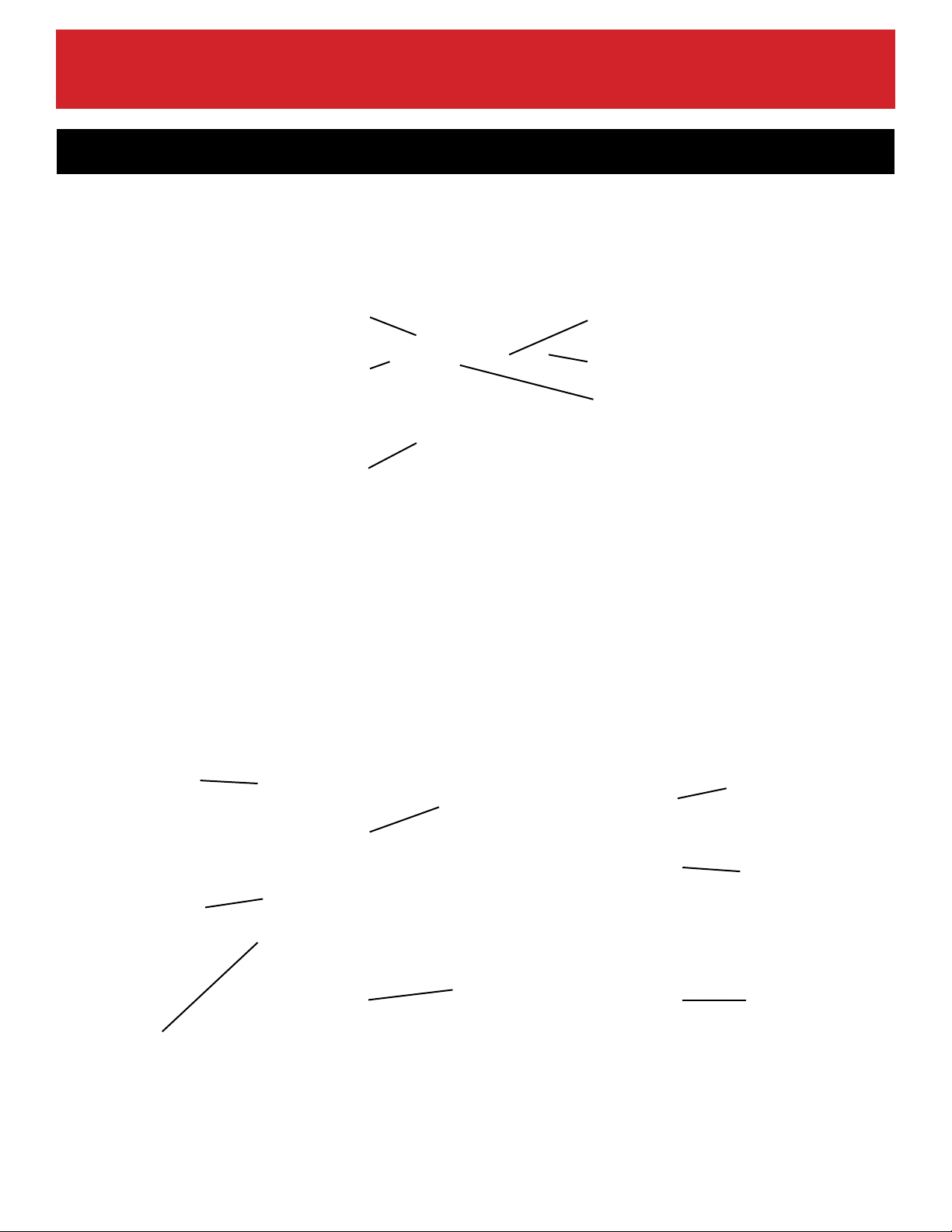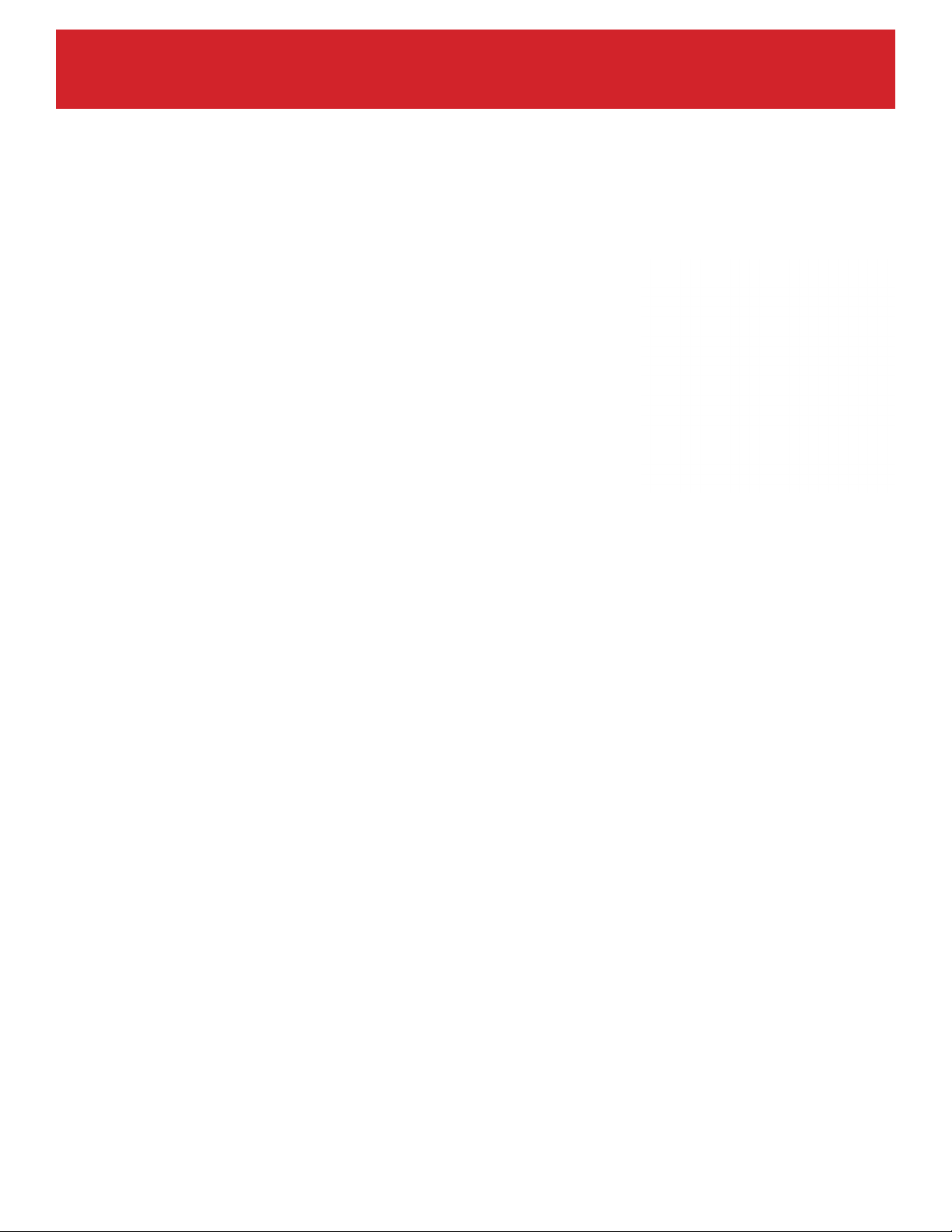
QRS-Connector User Manual
qrsmusic.com 800.247.6557 2QRS Music Technologies, Inc.
Thank you for your purchase of the QRS-Connector. The QRS-Connector is the first in a family of innovative
new products using patent pending technologies enabling musicians, students and teachers a means of
communicating and tracking their work product with minimal effort. Although the connector has a tremendous
amount of features and useful widgets, it is primarily designed as a “set and forget” use tool. From web enabling
a legacy MIDI keyboard to integrating a classroom of digitals regardless of brand, tracking your work product, to
just validating you have a MIDI output.
There are three ways to interact with your QRS-Connector, through its built in App, or directly with the buttons
on the unit or using the QRS-Connect.com eco system. Each of them have great feature sets.
The manual will walk you through initial setups for your QRS-Connector, we urge you to try the different widgets
and setups to find where it becomes most useful for you. We constantly update the widgets and improve
performance so check back from time to time to see whats new.
Sessions: The most powerful widget allows you to Sync and communicate your MIDI performances with a third
party screen sharing software platform that does not have the MIDI capability. This enables player pianos to play
the performances you are seeing from artists or teachers, and teachers with students.
Tracking: Like an activity tracker built into your watch, this will track your MIDI or analog performances
automatically tagging, saving and arhiving with tools that give you basic analytics and sharing capabilities.
Widgets: You need a sound module, a note event viewer, a sound module for testing speakers, or practicing in
silence. Preset for your purpose and your ready to go.
There are 6 modes you can preset to access without going into the App so you can change the use case of your
connector on the fly. The battery allows you to take it with you.
• Web enables any legacy MIDI product. Your favorite instrument gets all of the advantages of todays technology.
• QRS Connect is portable - Take a common user interface with you to any instrument.
• QRS Connects and ensures all of your musical endeavors are captured.
• QRS Connect takes the issue out of the tech allowing you to focus on the music.
• Your progress, inspirations, and music content.
Built in software setups allow for:
• Auto Record
• Auto Save (locally),
• Auto Cloud backup
• Share anytime, anywhere
• Open In your favorite App
• Portable
Learning Tools Abound
• Wi-Fi Networked & Direct
• Bluetooth MIDI/Audio
• Online learning
• Silent practice
• Local & Cloud Archives
• Built in sound fonts
• 3rd Party App Compatible
Introduction: