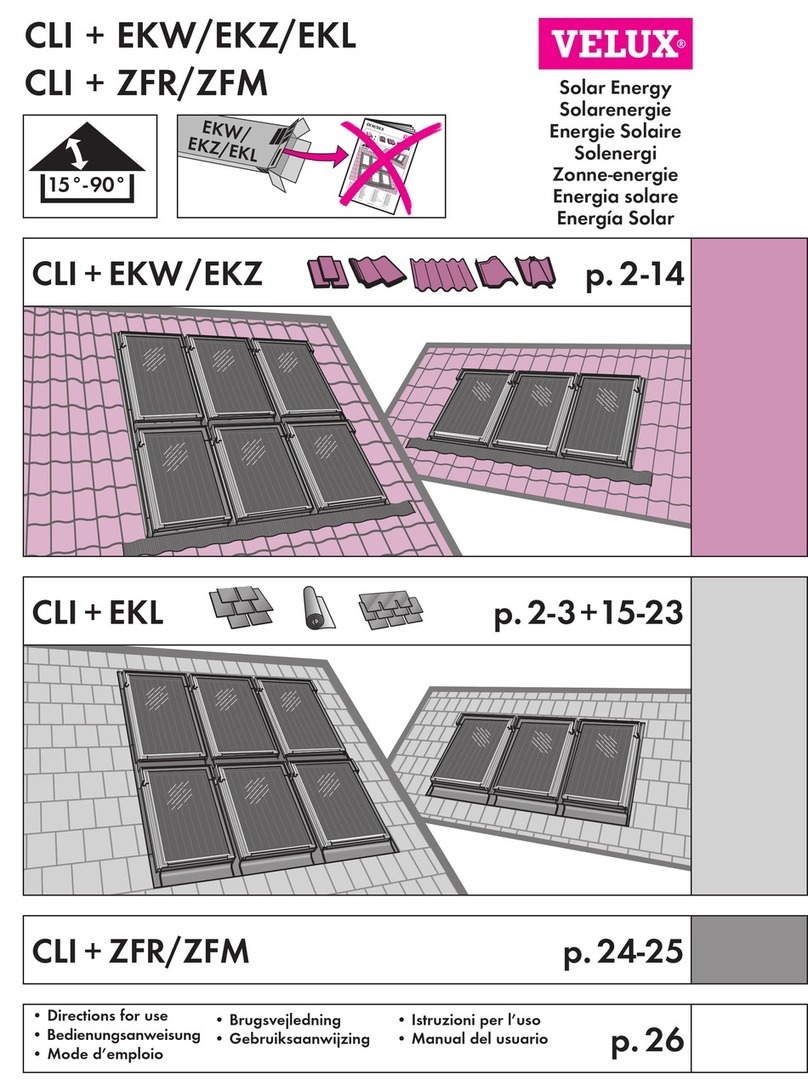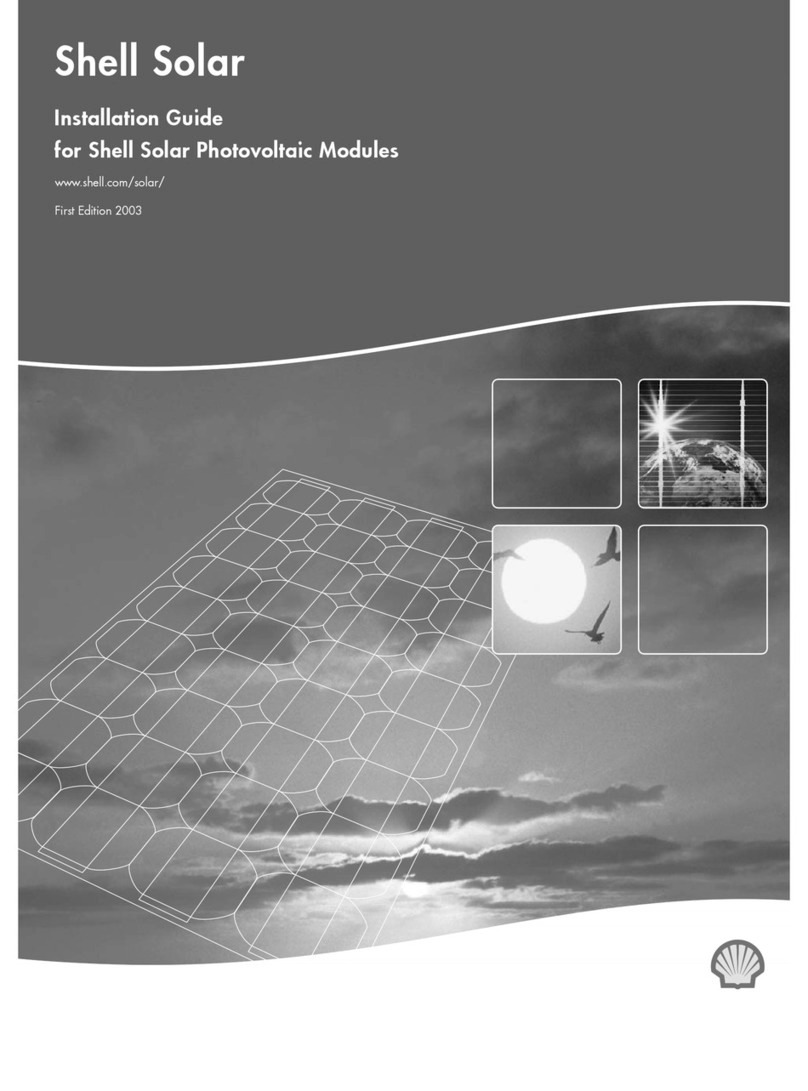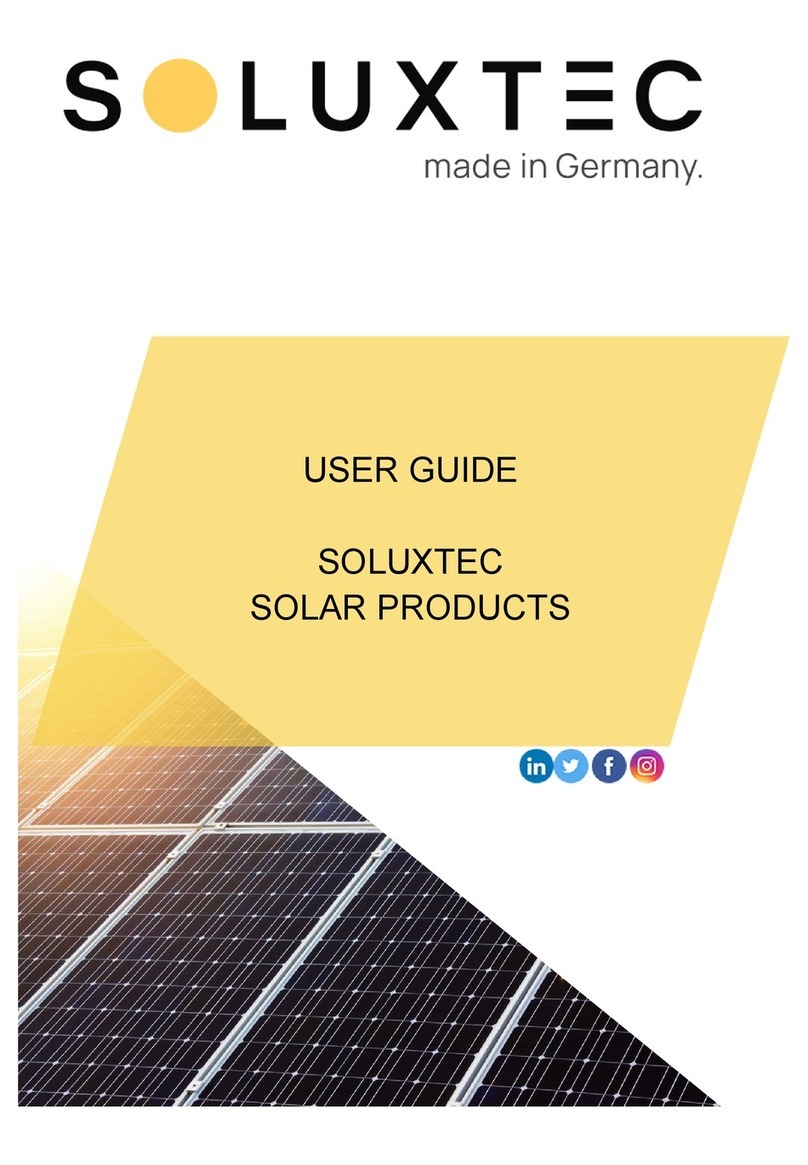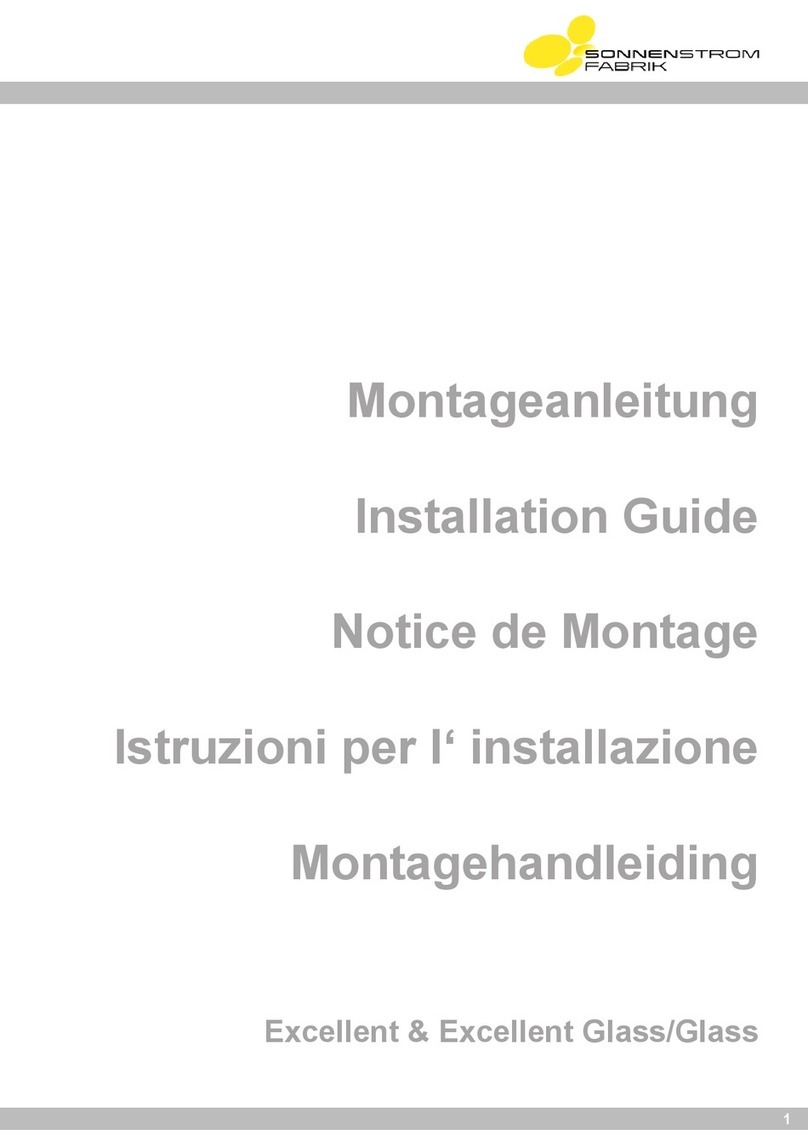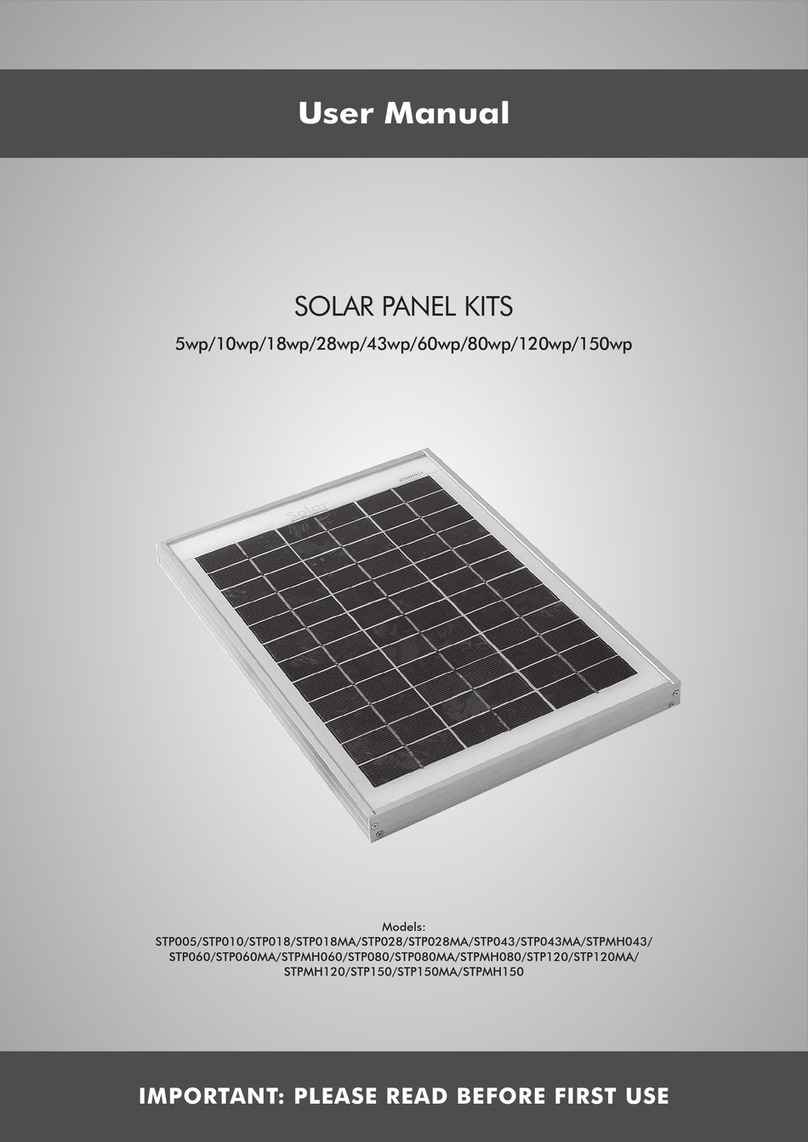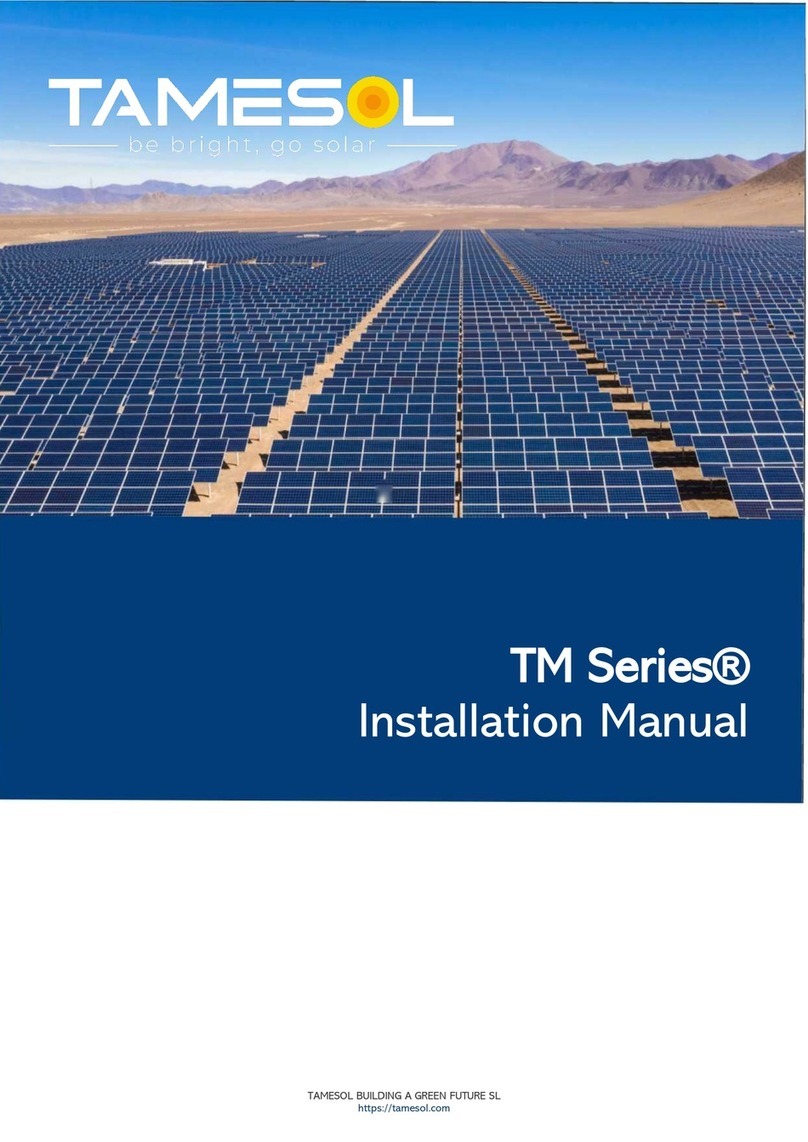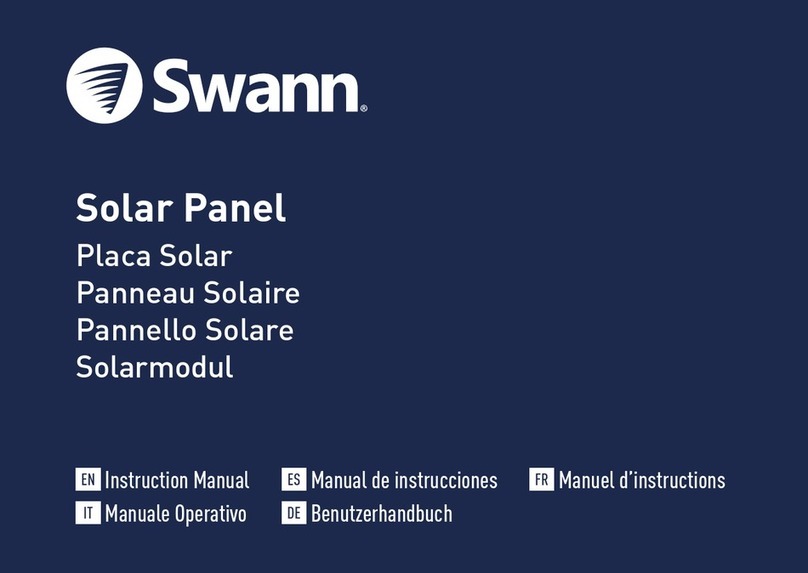TBI PRO Engineering RAVISION PT-1 User manual

USER MANUAL
RAVISION PT-1
WIFI SOLAR CAMERA

3
SECTIONS
Packing List
Features
Specification
Product Diagram
Charging
Pairing the camera with the APP
Wi-Fi connection
How to Share Your Camera And
Password with More Users
Push Mode
Cloud storage
Camera installation
Common Settings
Device settings
4
5
6
8
10
14
16
21
22
23
24
26
26

4
PACKING LIST
Screw kit:
1 Hexagon spanner
1 Screw driver
8 Screws
2 Socket hexagon screws
8 Expansion anchors
Additional 7 ft
Power Cable
1x USB Сharging
cable
1 Wall bracket for Solar Panel
1x Universal
bracket used to
secure the solar
panel to the top of
the camera
1 PTZ camera
1 Solar panel

5
FEATURES
Super long lasting camera usage,
with 15300 maH built-in batteries
High performance 1/2.7” black light
full color image processor
1080P HD video Ultra-low power consumption,
super long standby
Built-in microphone and speaker
support two-way voice intercom
Supports cloud storage and up to
128G TF Micro SD card
APP supports Android/IOS Metal body, IP65 outdoor
waterproof

6
SPECIFICATION
Main Chipset
Sensor
Compression Mode
Video Stream
Internet
General
HI3518EV300
1/2.7” Image Sensor PS2063
H.264+/H.265
1920*1080 15fps
Wi-Fi
RaVision Camera only support 2.4GHz WiFi,
5GHz is not supported
Alarm Mode
Mode
Distance
Angle
Method
PIR + Radar dual sensor detection
up to 40ft
120°
Sending alarm info into smartphone
PTZ
Angle
Rotate Speed
Horizontal: 355°, Vertical: 120°
Horizontal: 55°/s, Vertical: 40°/s
Day&Night
Colorful night vision
Infrared
White light
0.00001LUX
up to 100ft
up to 100ft
Audio
Built-in speaker
Built-in microphone
3W
up to 67ft
Lens
Lens
Angle
3.6mm
120°

7
Storage
Cloud storage
Local storage
Cloud storage (alarm video)
TF card (Max 128G)
SPECIFICATION
Power supply mode
Solar Power
Battery capacity
Max service rating
Standby power
Power
Solar panel +15300 maH 6 pcs batteries
included (battery life varies based on
settings, usage & temperature). Batteries
type is 18650
7.8W
Now included in the set: 6 pcs x 2550
maH=15300 maH 18650 type batteries.
Supports 6 pcs 18650 type batteries with
18000 maH=6*3000 maH
4W
0.003W
Working Environment
Environment
Temperature
Humidity
Net weight
Box Size
Others
Outside/Inside
Indoor/outdoor
-22°F~+140°F
0%~90%RH
2.1KG/PC
287*201*172 mm

8
PRODUCT DIAGRAM
USB charge port
Battery 18650
Universal bracket
Bracket base
Microphone
Photosensitive
White light Led
Lens
Indicator
Infrared LED
PIR
Reset switch
Solar panel
Solar
power
cable
Camera
power
cable
Waterproof
cap
Antena
Interface cover
Manufacturer’s test
tool debugging
interface,
NOT for Client use -
do not use it! TF card

9
PRODUCT SIZES
170 mm
177 mm
267 mm
244 mm
101 mm
Antena

10
IMPORTANT
For the First Use, please connect the Solar
Panel USB port using a standard and high-
quality DC 5V or 9V battery charger adapter
(not included), and plug into a power source,
using the USB cable provided.
Please charge the
camera for about
8 - 10 hours, until
the batteries are
fully charged.
CHARGING
6 pcs of 18650 rechargeable batteries for 15300 mAh are already included
in the solar panel.
The App will indicate the camera battery status, after it is connected with
the camera.
The green light flashes while
charging and remains on
after charging.
The red light flashes on the
solar panel when there is no
energy in the batteries.

11
CHARGING
IMPORTANT SAFEGUARDS
ON RECHARGEABLE BATTERY USE
RaVision PT-1 is not designed for 24/7 full capacity use
or around-the-clock live streaming.
It is designed to record motion events and remote
viewing of live streaming only when needed.
Properly Install the Battery Powered Cameras
Adjust the sensitivity of the PIR Sensor
Set up Motion Detection Schedule
Keep the Cameras out of Cold/Hot Environments
Mount cameras in well-lit areas
Avoid Weak WiFi Connections
HELPFUL TIPS
TO EXTEND THE BATTERY LIFE OF YOUR
RAVISION BATTERYPOWERED CAMERA

12
CHARGING
Please charge the battery in temperatures between 32°F
and 113°F.
Always use the battery in temperatures between -4°F and
140°F.
Please make sure the battery compartment is clean.
Please keep the USB charging port dry, clean and free of
any debris and make sure the battery contacts are aligned.
Always make sure the USB charging port is clean.
Never charge, use or store the battery near any ignition
sources, such as fire or heaters.
Always store the battery in a cool, dry and ventilated
environment.
Never store the battery with any hazardous or combustible
objects.
Do keep the battery away from children.
Do Not short-circuit the battery by connecting wires or
other metal objects to the positive (+) and negative (-)
terminals. Do NOT transport or store the battery with
necklaces, hairpins or other metal objects.
Do NOT disassemble, cut, puncture, short-circuit the
battery, or dispose of it in water, fire, microwave ovens or
pressure vessels.
Do NOT use the battery if it gives off an odor, generates
heat, becomes discolored or deformed, or appears
abnormal in any way. If it is being used or charged, remove
it from the device or charger and stop using immediately.
Always follow the local waste and recycle laws when
disposing of the battery.
WARNINGS

13
INSERTING THE SD CARD
Install the TF Micro SD сard when
the camera is off.
The camera supports the 10 class
TF card with a maximum capacity
of 128GB
Push the “ON” button on the Solar
Panel and directly connect the
Camera power cable to the Solar
panel power cable, after which
the front Camera LED will begin
flashing Blue.
At the same time you will hear
the following voice prompt/voice
notification, “The camera is now
ready to begin pairing.”
TURNING ON THE CAMERA
Turn the ON/OFF button on
the Solar Panel, or just simply
disconnect the Camera power
cable from the Solar power cable.
HOW TO TURN OFF THE CAMERA
Press the RST button to reset the
camera.
After 3-5 seconds, the LED will
begin flashing, and you will hear
the following voice prompt/voice
notification, “system reset”.
HOW TO RESET THE CAMERA

14
PAIRING THE CAMERA WITH
THE APP
First, connect your phone to 2.4 Ghz Wifi before you pair the
camera. Also be sure to know or keep record of your router
password beforehand.
To download and install the app, scan the QR codes below (they can
also be found on the product box), or search for UBox (developed by
Maxwell Wang), from the App Store (for IOS devices), and the Google Play
Store (for Android).
Download the APP
iOS Android
RaVision Camera only supports 2.4GHz
Wi-Fi, 5GHz is not supported
Make sure the distance between your phone, router and
the camera is no more than 1.5 feet when you’re ready to
pair the camera. Ensure that the Wi-Fi signal strength on
your phone is good.
CHECKING
THE PHONE CONNECTION
APP INSTALLATION

15
PAIRING THE CAMERA WITH
THE APP
STEP 1
Open the UBox app (developed by
Maxwell Wang), on your smartphone.
STEP 2
Enter your E-mail address, read and
agree to the User Agreement and Privacy
Policy, and then press “Register”. You will
receive a verification code in your E-mail
box (for a better user experience, please
allow all permissions, to avoid missing
any important notifications from the
app).
Input the “verification code” and press
“Next” (if you do not find the mail in your
primary email box, kindly check your
spam box).
Set the login/password and confirm the
login/password. Then press “Register”
for the next step. (For your password
safety, the password requires more
than 8 characters plus a combination of
letters).
STEP 3
Enter your E-mail address and input your
login password. Then press “Login”. You
can also click, “Remember”, to save your
E-mail login and password.

16
WIFI CONNECTION
You are already in the App;
kindly follow the next steps below.
STEP 1
Press “Add Family” then set the room or
position as per reminders..
STEP 2
Enter your Family name and then
press “Next”. It is necessary for
your convenience because the App
remembers Your Wi-Fi password and the
camera location for easy installation in
different places or Wi-Fi connections
gears.

17
WIFI CONNECTION
STEP 3
Input the necessary information, like
Country, City, Province, and then press
“Finish”.
STEP 4
Connect the Camera with solar panel by
cable, and make sure the smart phone is
connected to an available Wi-Fi.
Then press “Setup Wi-Fi device”.
STEP 5
When the device power will turn ON then you should:
• Check on the Camera that the Blue indicator LED is blinking.
or
• Wait for the voice prompt “The device is waiting for pairing”, which
means your device is in paring mode.
Press
“Add a device”
to add a camera
smart device.

18
WIFI CONNECTION
STEP 6
Then press “Yes” in the App display.
If you do not hear the voice prompt, or
do not see the blue LED light blinking,
then RESET the Camera by pressing the
RESET button for 3-5 secs until the blue
indicator lights up, and then release.
The device will reboot and enter the
pairing state.
“Yes” you will see Device
Information and then press
“NEXT”.

19
WIFI CONNECTION
STEP 7
The app will input the Wi-Fi name
automatically, please input the correct
Wi-Fi password. You can choose the
QR code configuration or “Sound wave
configuration”.
STEP 8
There are 2 ways for Camera Connection
by Sound wave or by QR code
Sound wave configuration: make sure
the camera and smart phone are within
a 3.3ft (1 meter) distance; you will hear
the wave sound DI-DI. Follow the tips
shown in the smart phone to finish
configuration.
QR code configuration: select the QR
code configuration and a QR code will
be displayed on the smart phone. Use
the Solar Camera to scan the QR code,
4 inches (10cm) away from the smart
phone.
STEP 9
Select the family name or device location, and then press,
“Done”.
The device will be installed to the smart phone automatically.
Setup success! The camera is ready to use.

20
WIFI CONNECTION
After you have fully charged the Solar Panel please reset
the camera by pressing the RESET button for 3-5 secs until
the blue indicator lights up, and then release.
Please turn up your phone volume to the maximum, as the
camera pairs through sound waves.
Please place the camera and phone as close to your router
as possible (within 1.5 feet), to get a strong wi-fi signal.
Please click on the eye icon when you input your router wi-fi
password, to ensure that your wi-fi password is correct.
Please make sure your router setting is DHCP enabled,
otherwise your router will not send out wi-fi signal to any
device for pairing.
Please make sure your Wi-Fi connection is 2.4GHz (5GHz is
not supported)
IF YOU’RE UNABLE
TO PAIR THE CAMERA
PLEASE SEE THE SUGGESTIONS BELOW

21
HOW TO SHARE YOUR CAMERA AND
PASSWORD WITH MORE USERS
STEP 1
After you’ve completed the connection
with the App, click on the “Me” icon
located at the bottom panel of the App.
STEP 2
Next, select “my friends” and then “add a
friend”.
Your friend should install the
UBox app (developed by Maxwell
Wang), and pass verification.
After that, you can add his E-mail
address (which he indicated in the
application), or scan his QR code.
Quick tip: E-mail connection is
easier.
• Your camera password can be seen
by the invited users, but they can
not modify it.
• Invited users can change all
camera settings, so the camera will
work according to the last change
made in the settings among all
users.
• If your camera does not work as
you set before, please check the
settings from the invited users’
device.
Table of contents
Popular Solar Panel manuals by other brands

Sunforce
Sunforce 50032 user manual
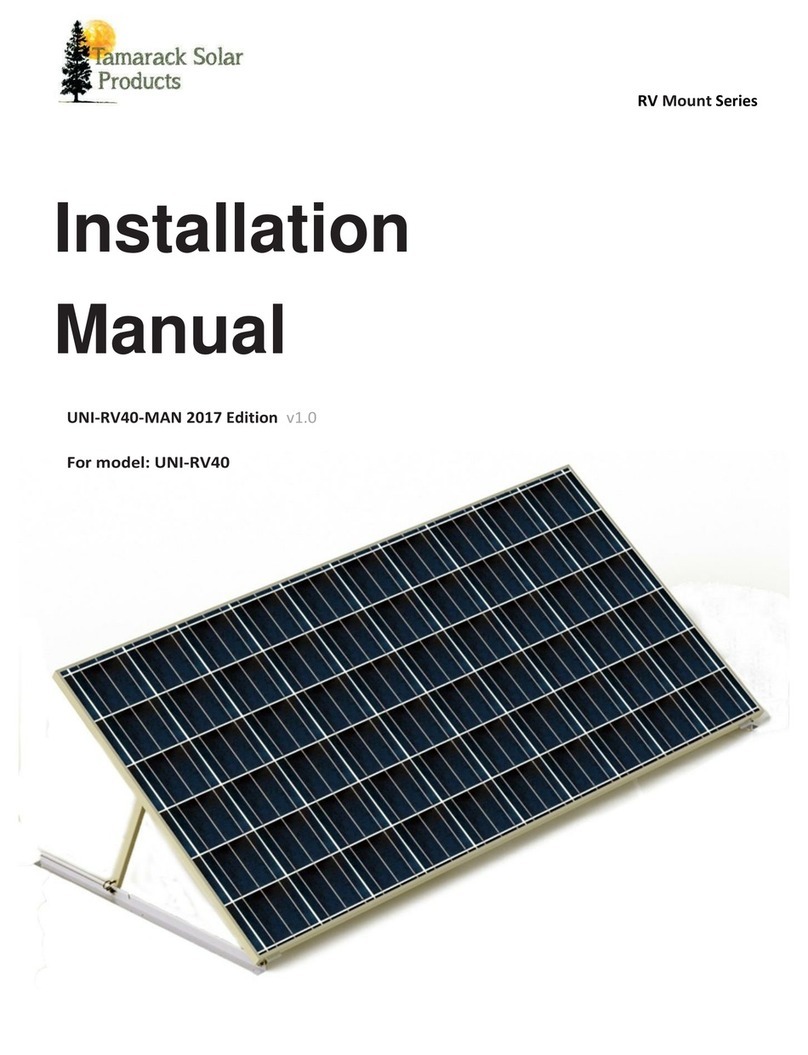
Tamarack Technologies
Tamarack Technologies UNI-RV40 installation manual

Battery Doctor
Battery Doctor 23140 instruction manual

LG
LG LGxxxN1CW-A3 Series installation instructions

Viessmann
Viessmann Vitosol 100-FM Technical guide

BenQ
BenQ PM048M00 Series installation guide