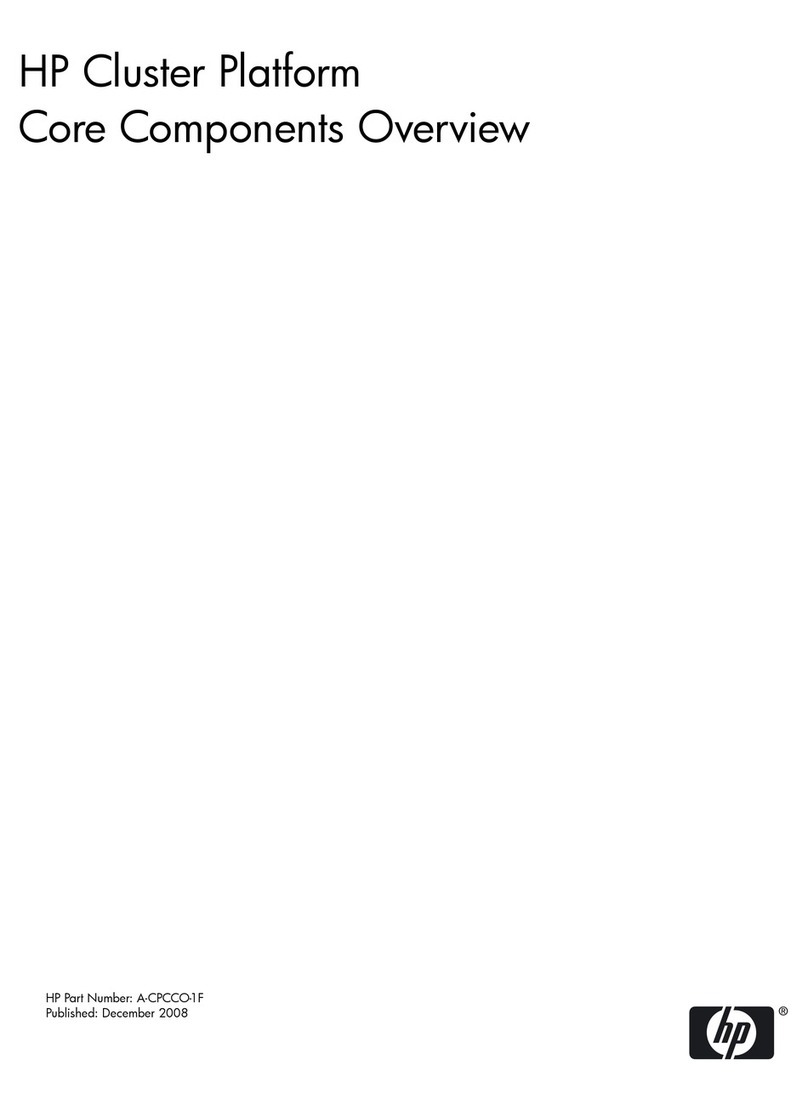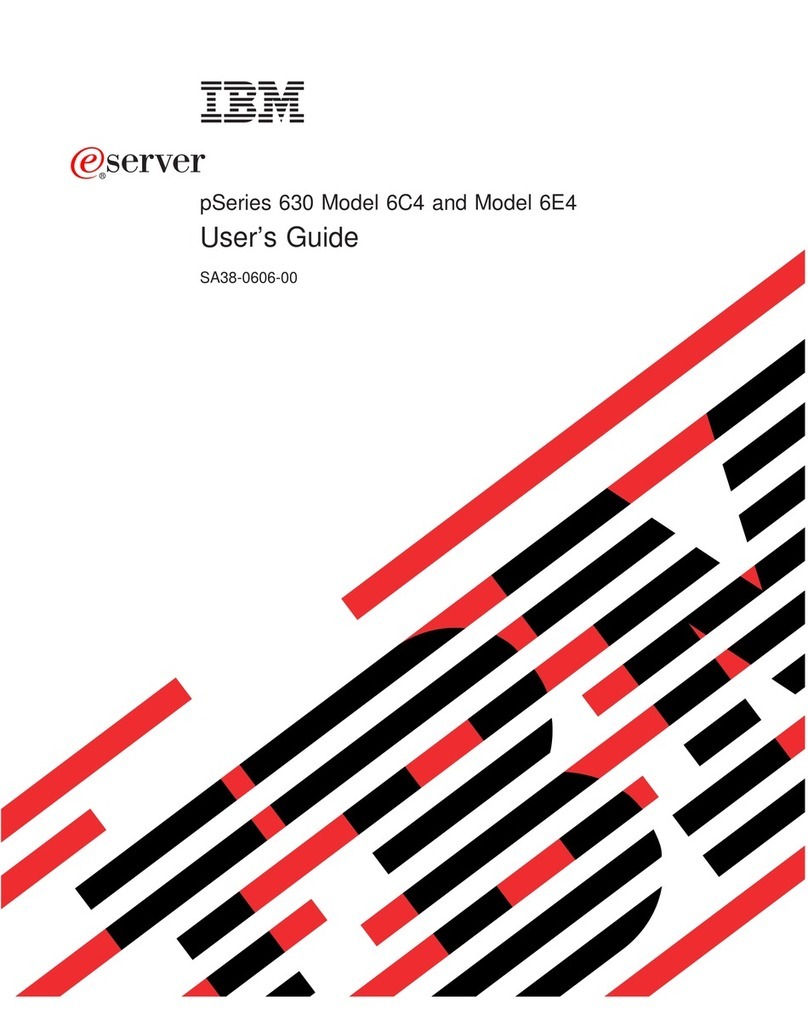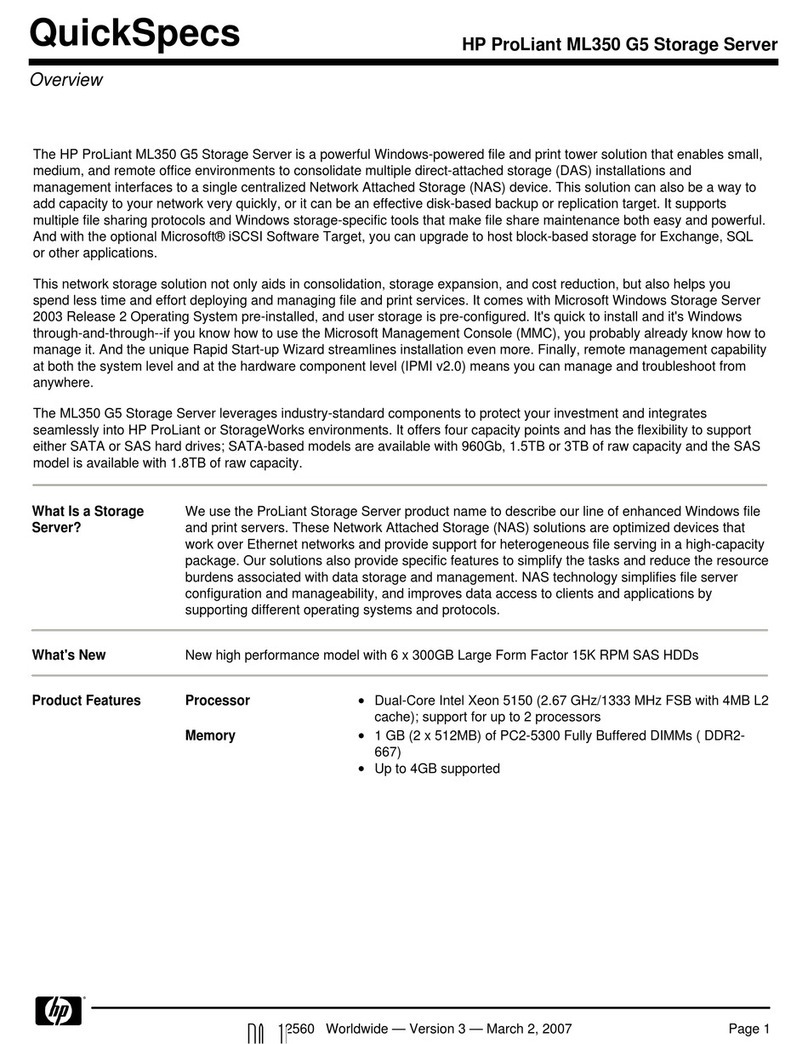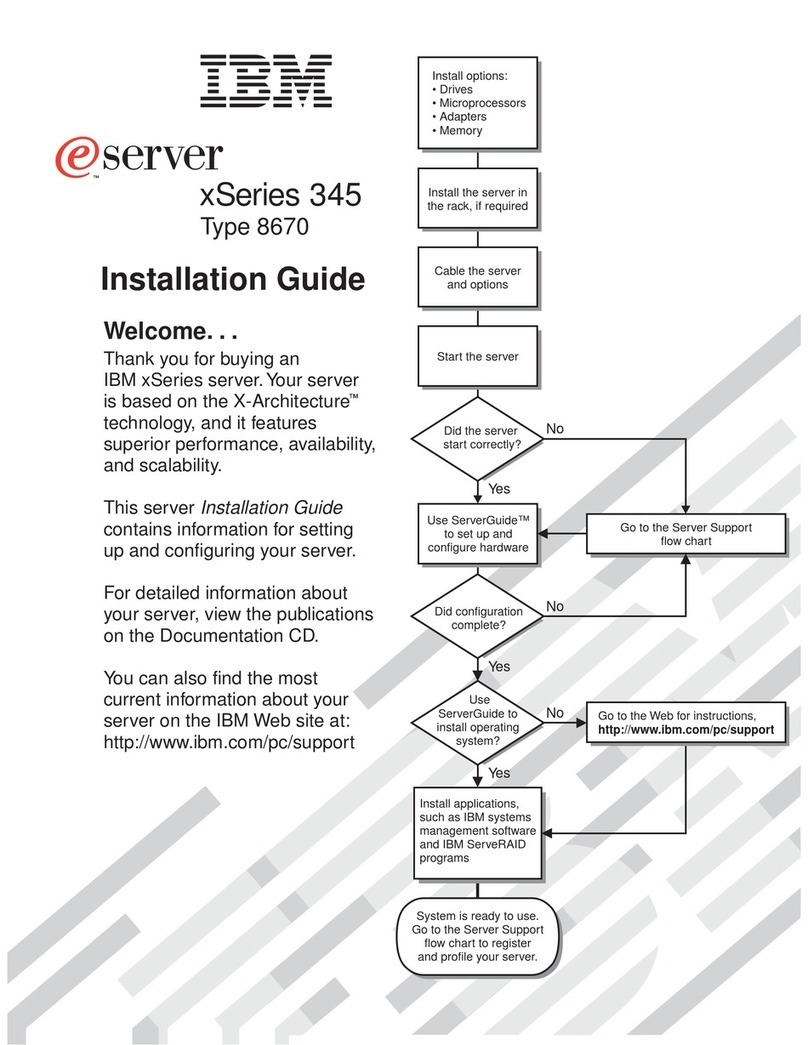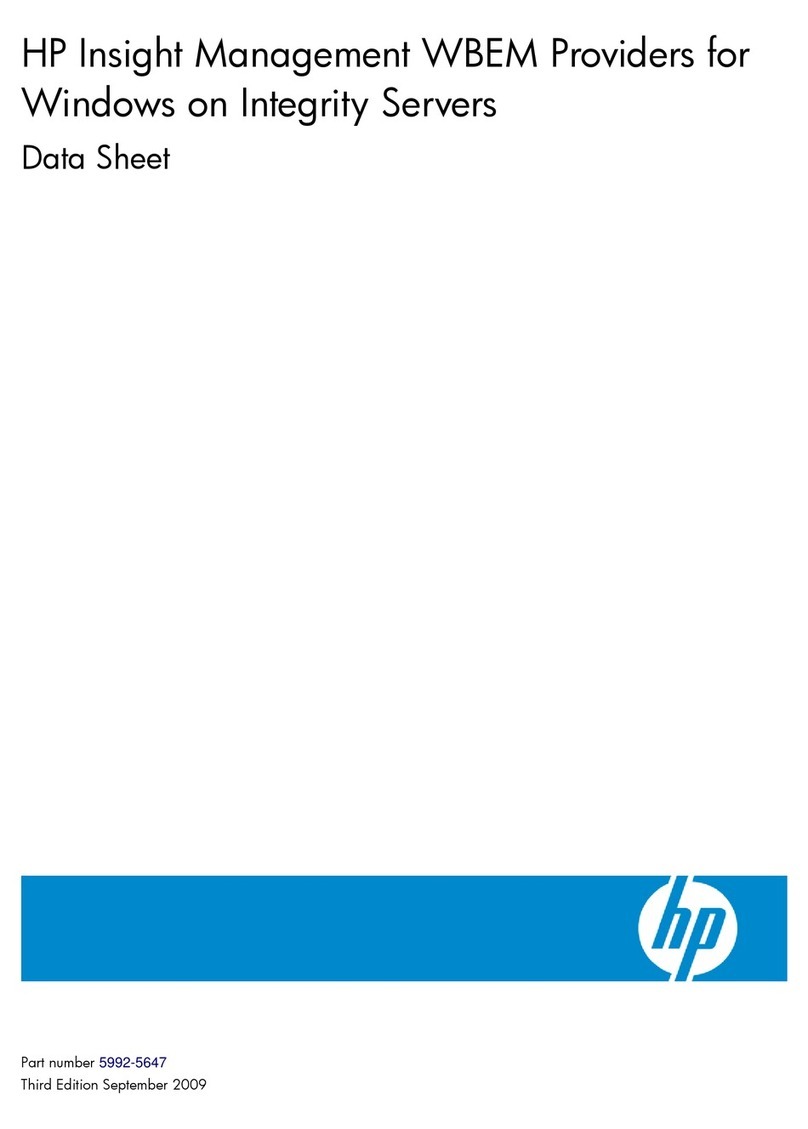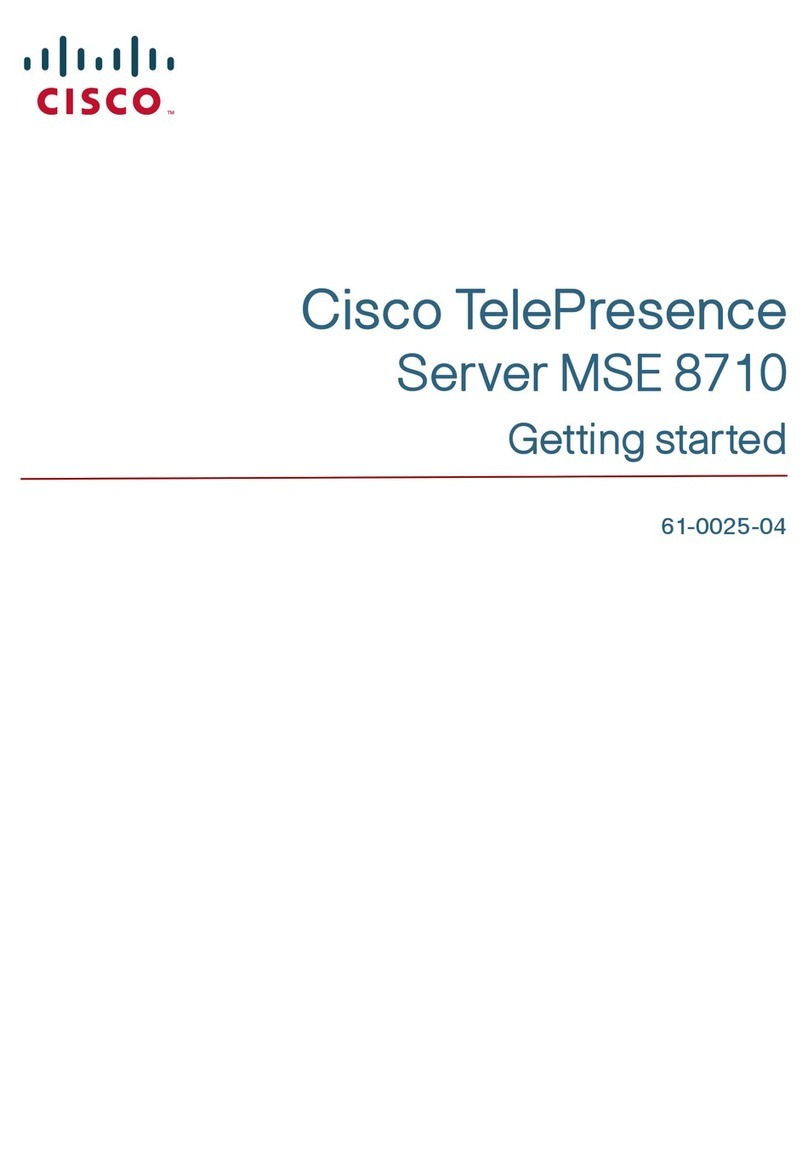tbs electronics TBS8520 User manual

1/ 37 TBS8520 User Guide
TBS8520 Transcoder Server User Guide
Copyright © TBS Technologies 2005-2018 All Rights Reserved
2018-06-21

2/ 37 TBS8520 User Guide
Catalog
1. Product Overview ................................................................................................................................................3
1.1 Product Presentation .................................................................................................................................3
1.2 Product Specifications ...............................................................................................................................4
2. Quick Start ...........................................................................................................................................................6
3. Home Page...........................................................................................................................................................8
4.Management Page................................................................................................................................................8
4.1 General Setting ..........................................................................................................................................8
4.2 Users Setting ..............................................................................................................................................9
4.3 Other page .................................................................................................................................................9
5.Content Page.......................................................................................................................................................11
5.1 General Setting ........................................................................................................................................11
5.1.1 Setting...........................................................................................................................................11
5.1.2 Advanced Settings.........................................................................................................................12
5.2 Profiles Setting.........................................................................................................................................12
5.2.1 Preprocessing Profile ....................................................................................................................12
5.2.2 Post-processing Profile(Transcode Profile) ...................................................................................13
5.2.3 Output Profile(HLS/ABR Profile) ...................................................................................................15
5.3 DVB Management....................................................................................................................................16
5.3.1 Transponders(DVBS/S2, DVBT/T2, DVB-C, ATSC…)........................................................................16
5.3.2 All Channels ..................................................................................................................................18
5.3.3 TV Channels ..................................................................................................................................20
5.3.4 Radio Channels .............................................................................................................................20
5.3.5 Tuner Cards ...................................................................................................................................21
5.3.6 Modulators ...................................................................................................................................22
5.4 Import Stream Management ...................................................................................................................22
5.4.1 Unicast Stream Import..................................................................................................................22
5.4.2 Multicast Stream Import...............................................................................................................23
5.4.3 HTTP Stream Import .....................................................................................................................24
5.4.4 HTTP Live Playlists.........................................................................................................................25
5.4.5 MPTS stream Import.....................................................................................................................27
5.4.6 Local Files Import..........................................................................................................................29
5.5 Broadcasting Status .................................................................................................................................30
5.5.1 Multicast Status ............................................................................................................................30
5.5.2 DVB-C Output Status.....................................................................................................................30
5.5.3 ASI Modulator Status ....................................................................................................................30
6.Status Page .........................................................................................................................................................31
6.1 Monitoring ...............................................................................................................................................31
6.2 Resources(Output Stream Address).........................................................................................................34
7.System Page........................................................................................................................................................35
7.1 General Setting ........................................................................................................................................35
7.2 Host Setting..............................................................................................................................................35
7.3 Services Setting........................................................................................................................................36
7.4 Network Setting .......................................................................................................................................37

3/ 37 TBS8520 User Guide
1. Product Overview
1.1 Product Presentation
TBS8520 multiple inputs H.264/H.265 IPTV transcoder is TBS latest product, which is designed for our TBS
TV tuner card customers. It’s a high-performance video server that features in high integration and reliable
hardware transcoding server. Because the original data rate from DVB-S/S2 channels is very high, send it to
internet directly will cost a lot of bandwidth, then you need both receiving server and transcode server to
lowdown the bit rate, this is not convenient and will greatly increase the cost of the solution.
Now with TBS8520 real-time transcoder server you can Receiving and Transcoding at the same time, this is
acost-effective solution for OTT IPTV providers. With Two Giga Ethernet Ports, it can be configured to transcode
up to 80SD or 30 Full HD streams simultaneously, and equipped with 2 TBS Tuner/Capture PCI-e card inputs(up
to 16 tuners) to receive channels directly from satellite or ASI / IP inputs to receive digital channels.
It can be easily managed through NMS system, and has become an ideal solution for operator to provide
high quality video transcoding. TBS8520 is a real multi-channel/formal transocoding server which answers all
market requirements and is thus the suitable solution to Terrestrial, Satellite, Cable, IPTV networks

4/ 37 TBS8520 User Guide
1.2 Product Specifications

5/ 37 TBS8520 User Guide
Size
2U
Input interface
2xRJ45, 1000M Base-T2
2xPCI-E slot
Input
Input Signal
DVBS/S2, DVBT/T2, DVBC, ATSC, ISDBT, DTMB, HDMI, ASI
Input Net Stream
UDP, RTP, HTTP, HLS, Media Files
Video codecs
MPEG-2, AVC / H.264, HEVC / H.265
Resolution
1920x1080P, 1920x1080i, 1280x720P, 720x576i, 720x480i, 480x576, 544x576,
640x576,704x576
Audio codecs
AAC, MP2, MP3, AC-3
Output
Output types
UDP, RTMP, HTTP, HLS, Media Files
Video codecs
MPEG-2, AVC / H.264, HEVC / H.265
Resolution
1920x1080P, 1920x1080i, 1280x720P, 720x576i, 720x480i, 480x576, 544x576, 640x576,
704x576
Audio codecs
AAC, MP3
Rate Control
CBR/VBR
Transcoder
up to 80 SD / 30 HD1080 AVC(H.264) streams
up to 50 SD / 26 HD1080 HEVC(H.265) streams
Power
Consumption
65W ~ 250W

6/ 37 TBS8520 User Guide
2. Quick Start
When you get your TBS8520 please use the default Ethernet LAN1 and use the DPI to VGA converter
coming with TBS8520 connect to your monitor
Then power on after a while you can get this information from your screen:
You can see that the server
default IP: 10.47.48.1/255.255.240.0
Username : admin
Password: kylone@1
Make sure that your PC is set to be the same range IP of TBS8520.

7/ 37 TBS8520 User Guide
You can using Google Chrome Browse to open the main page of TBS8520 like this :
after Sign in then you can see the whole panel of TBS8520:

8/ 37 TBS8520 User Guide
3. Home Page
Home page you can get the server CPU and Memory Usage status and Ethernet Input and Output status
4.Management Page
4.1 General Setting
Allow Remote Devices this option is used to enable or disable the stream can be play from TBS8520,if you set
to Yes then you can use VLC play the stream from TBS8520. if you are using RTMP send the stream to your CDN
then you can disable this to protect your stream .

9/ 37 TBS8520 User Guide
4.2 Users Setting
This page you can manage the login user account ,you can delete or create new account .
4.3 Other page
This is page show all clients connect information include which application and how long it has been
connected.

10 / 37 TBS8520 User Guide
And you can click one of the IP it will show the detail page, you can disable this IP do not let it get the
stream from our TBS8520 protect your stream you can set like this :

11 / 37 TBS8520 User Guide
5.Content Page
5.1 General Setting
5.1.1 Setting
Streaming Configuration: this is the HTTP output option you can choose which Ethernet used to streaming. our
default mode is HTTP output.
Broadcasting (System Defaults): This is the global multicast output option. You can choose which Ethernet
used to streaming and the IGMP version.
Update Information: When you added new channels and make some change of the channels setting you need
to commit here to let it work, like this:

12 / 37 TBS8520 User Guide
5.1.2 Advanced Settings
Unicast/Multicast/HTTP Stream Acquisition: You can set but many buffer time our server will cache the stream
then start processing.
HTTP Live Stream Acquisition: This you can set the HTTP import stream option the connection timeout and
the buffer time.
5.2 Profiles Setting
5.2.1 Preprocessing Profile

13 / 37 TBS8520 User Guide
This is the soft decryption profile setting you can create new profile like this:
5.2.2 Post-processing Profile(Transcode Profile)
You can press New Record to create a new transcoding profile:
HW Acceleration : as we have two GPU inside so you can choose Node 1 or Node 2
Input Video Codec H.264/MPEG-4 : you can set to auto detect the video type
Deinterlacing Mode: recommend set 2
Drop Second Fileld : Recommend set to Yes
Advanced : If you have your own parameters for ffmpeg you can add her such as -x xx
Video Codec : You can set with H.264 or H.265
Profile : It is the H.264 or H.264 encoder profile recommend set with Main
Preset : If you want to process more video you can try with High Performance, if you want to have better
picture then try with High Quality.
Scaling: You can scale the video size here set the one you want or keep original one
Aspect Ratio: you can set 4:3 16:9 or keep original
Audio Code: AAC
Samping Rate: recommend try with 44.1 KHz
Channels: recommend 2
Audio Bitrate : recommend 128kb/s
Video Bitrate control : CBR/VBR
Video Bitrate: you can set 300k to 10000k
Embed Subtitle : if the TS Stream have subtitle inside then you can use this to embed the subtitle to video and
set the position where to show the subtitle.
Embed Watermark: You can upload the logo you want to show and set the postion.
Advanced : If you have new parameters you want to use you can manual add here

14 / 37 TBS8520 User Guide
Here is the example HD source in output is H.264 and bit rate is 2Mbps

15 / 37 TBS8520 User Guide
5.2.3 Output Profile(HLS/ABR Profile)
This is the HLS&ABR output profile setting, you can press New Record to create a new profile
compare with transcoding profile it have option for ABR setting like this :
You can see that you have 6 profile, you can enable and set by yourself. then you can set the HLS chunk value
here:

16 / 37 TBS8520 User Guide
5.3 DVB Management
5.3.1 Transponders(DVBS/S2, DVBT/T2, DVB-C, ATSC…)
Here you can create manage all the DVB-S/S2, DVB-T/T2,DVB-C,ISDB-T,ATSC transponders, let us create one
DVB-S2 transponder as example
press New Record then you can get this dialog:

17 / 37 TBS8520 User Guide
Choose the system type with DVB-S2 and input the Frequency value with Hz. then press Save you will see this:
If you are using TBS Multi Standard Tuner card such as TBS6590, TB6528, TBS6522 when you lock DVB-S/S2
transponder the Frontend Number value you need to set to 1 like this :
Other mode you can keep the value as Default.
Fill all value then press save, then go to the transponder bottom press Scan button:
after press scan then you can choose the tuner you want to use to scan this transponder ,please choose the
one which is not in use:

18 / 37 TBS8520 User Guide
Choose the tuner press scan wait about a few second it will auto show the scan result here if the signal is well
you will see the scan result like this:
after success scan press ok then you can go to All Channels to configure the channels
5.3.2 All Channels

19 / 37 TBS8520 User Guide
Let us choose P22 for example click P22 it will show the channels property, Press Edit to start configure :
Record Details of Channel
PIDs: Here you can filter the PID you do not want to use, just need to remove it .
PID Information
Here you can get the channel all PID information
Channel Configuration
Current State: You can disable or enable the channel status here
Broadcasting
Here you can set the channels output as multicast
CDN Upload (RTMP upload configuration)
Profile: Choose RTMP
Endpoint URL: The server address to send the stream, such as : rtmp://61.183.xx.xx/live/
Stream Name: The name of the stream, such as : sports
Username: Your RTMP server user name
Password: Your RTMP server password
Transcoding: Choose the Transcoding profile used to process this channel.
Example:

20 / 37 TBS8520 User Guide
External Modules
Preprocessing: Choose the soft decryption profile you want to use
Post-processing: Choose the transcoding profile you want to use
Output: If you want output HLS/ABR stream you can choose the profile you want to use .
Example:
or
You can output default http, udp as Post-processing profile or HLS/ABR as Output profile
5.3.3 TV Channels
List all TV Channels
5.3.4 Radio Channels
List all Radio Channels
Table of contents
Other tbs electronics Server manuals
Popular Server manuals by other brands
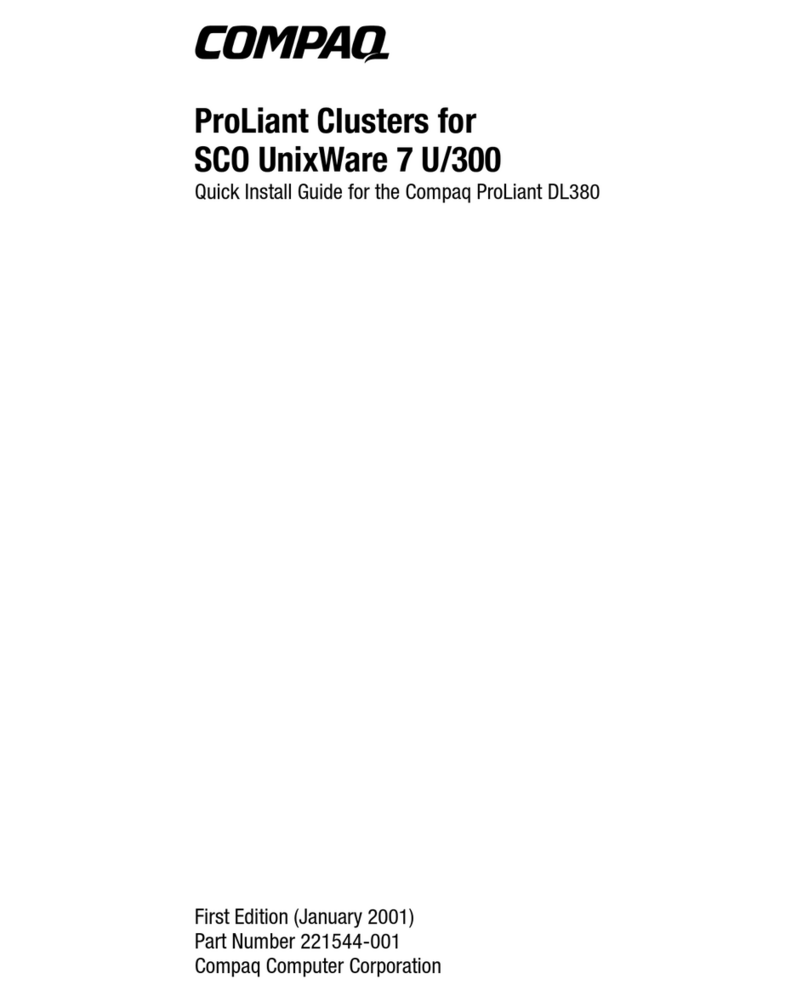
Compaq
Compaq ProLiant DL380 G2 Quick install guide

Digi
Digi PortServer II user guide

Supermicro
Supermicro SSG-2029P-ACR24H user manual
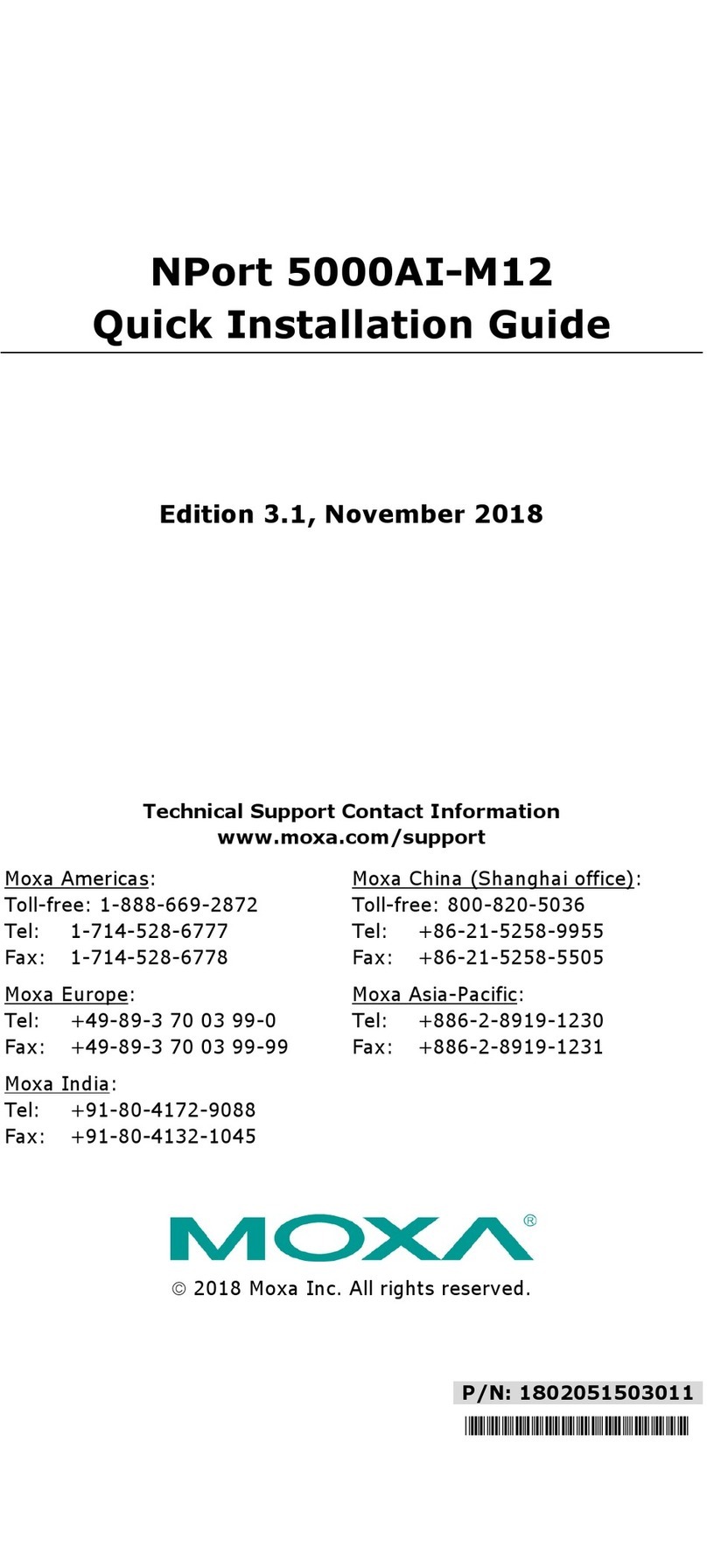
Moxa Technologies
Moxa Technologies NPort 5000AI-M12 Quick installation guide

Premio
Premio DSS212S-D5 quick guide
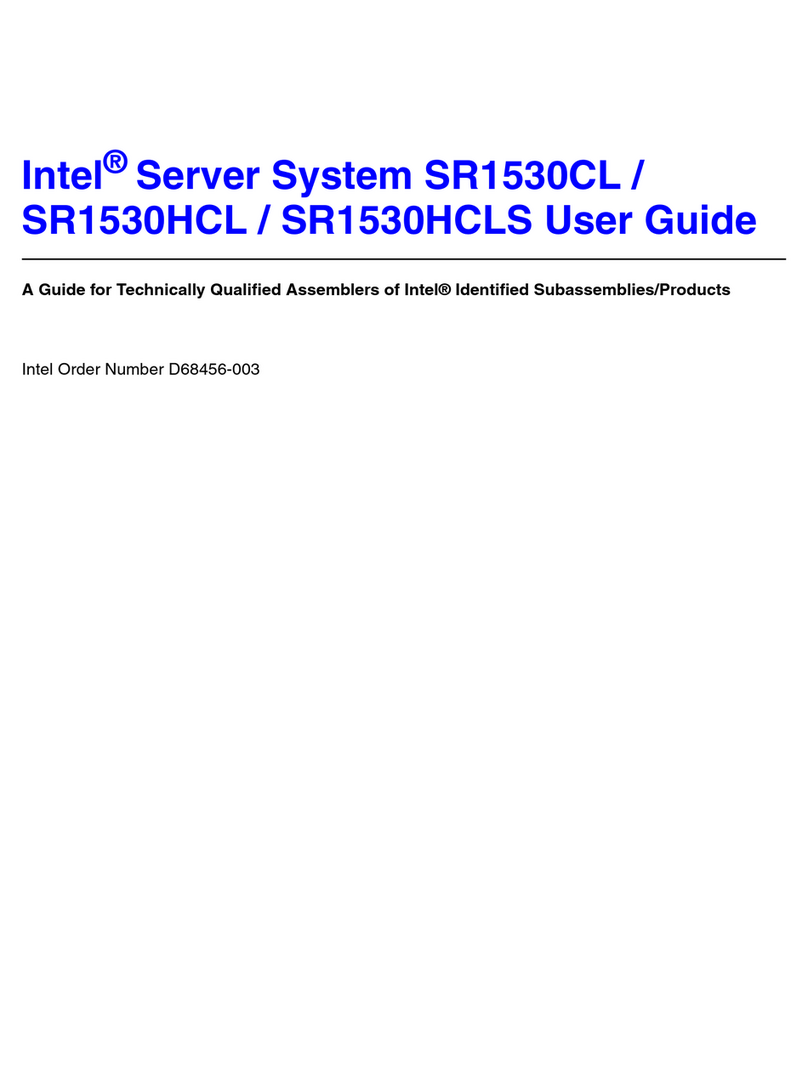
Intel
Intel SR1530CL - Server System - 0 MB RAM user guide