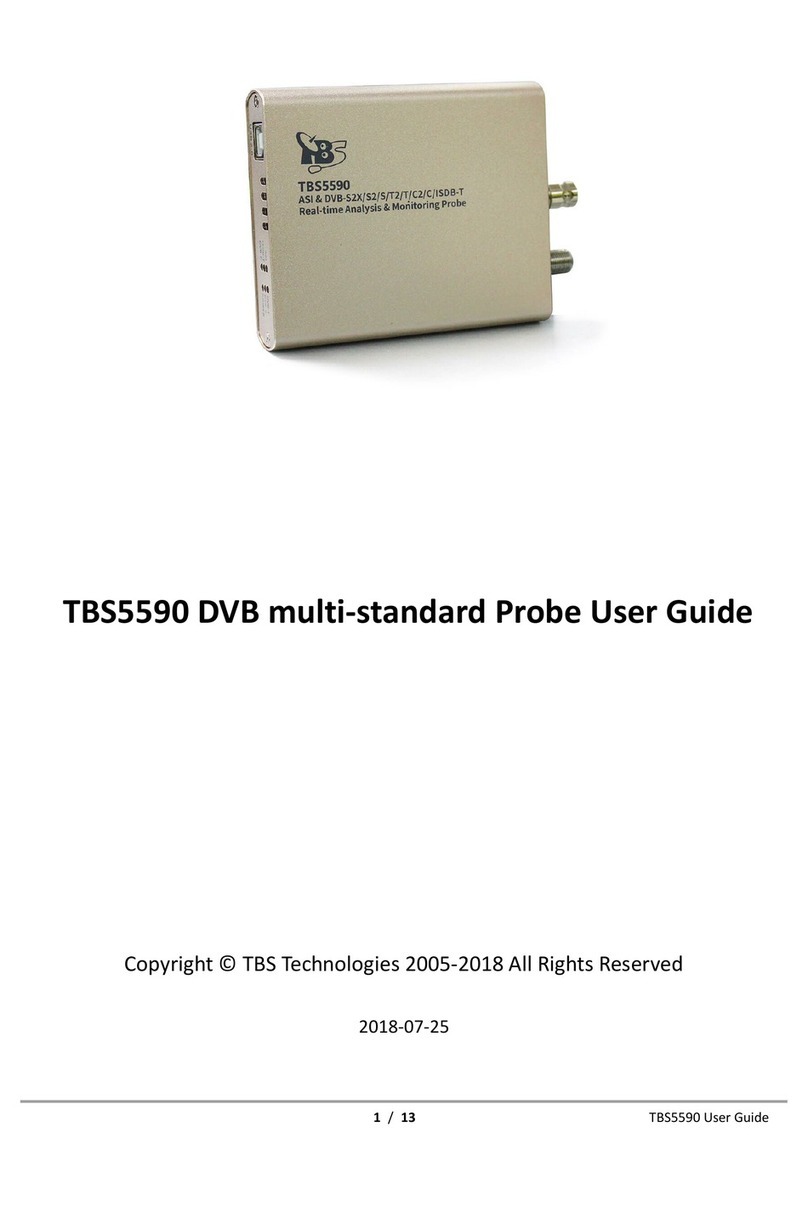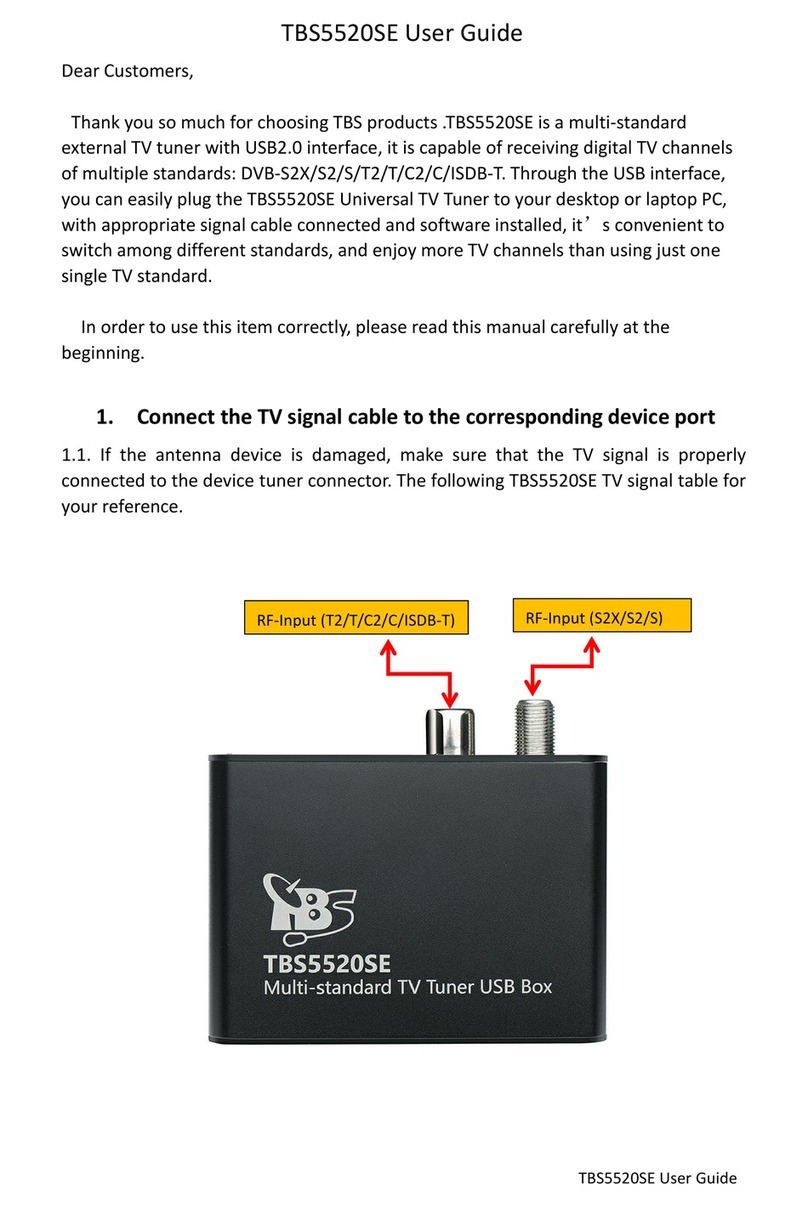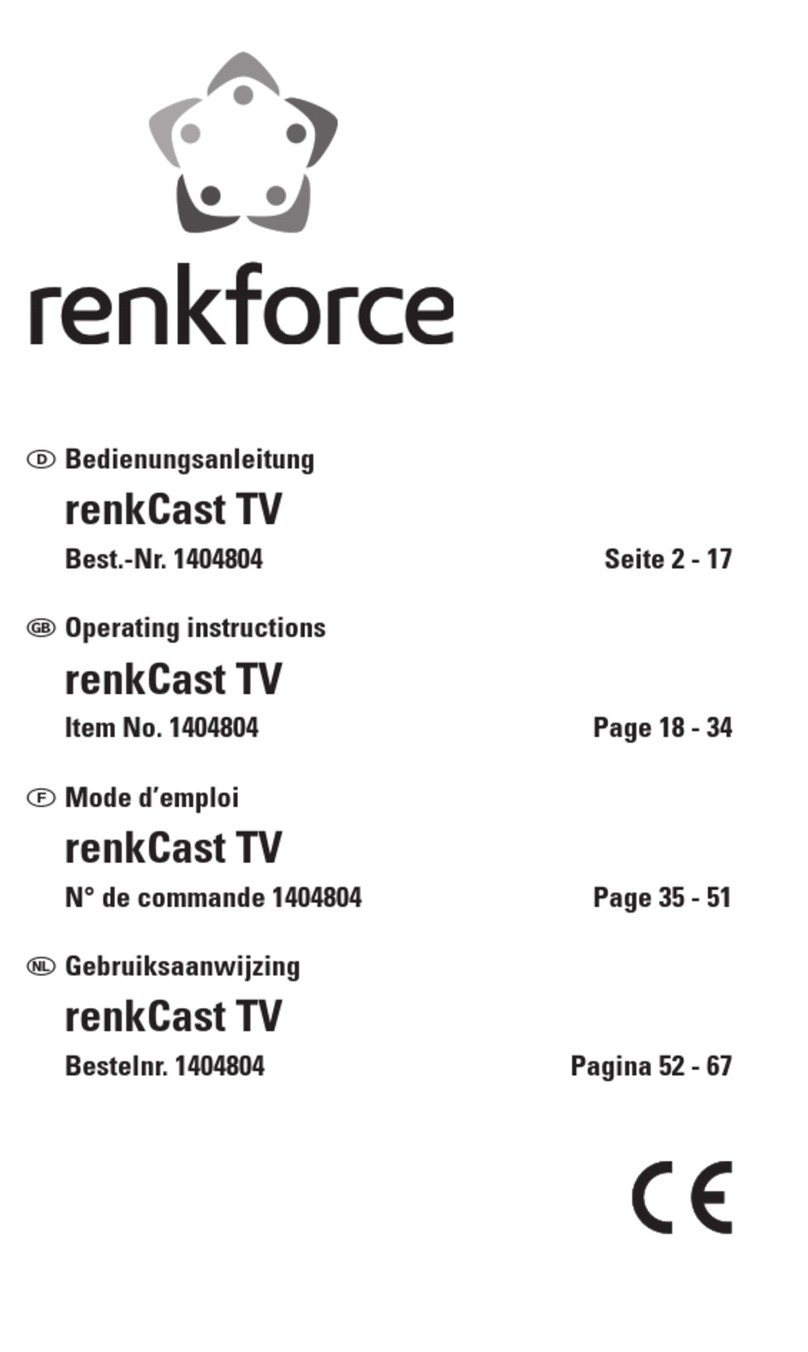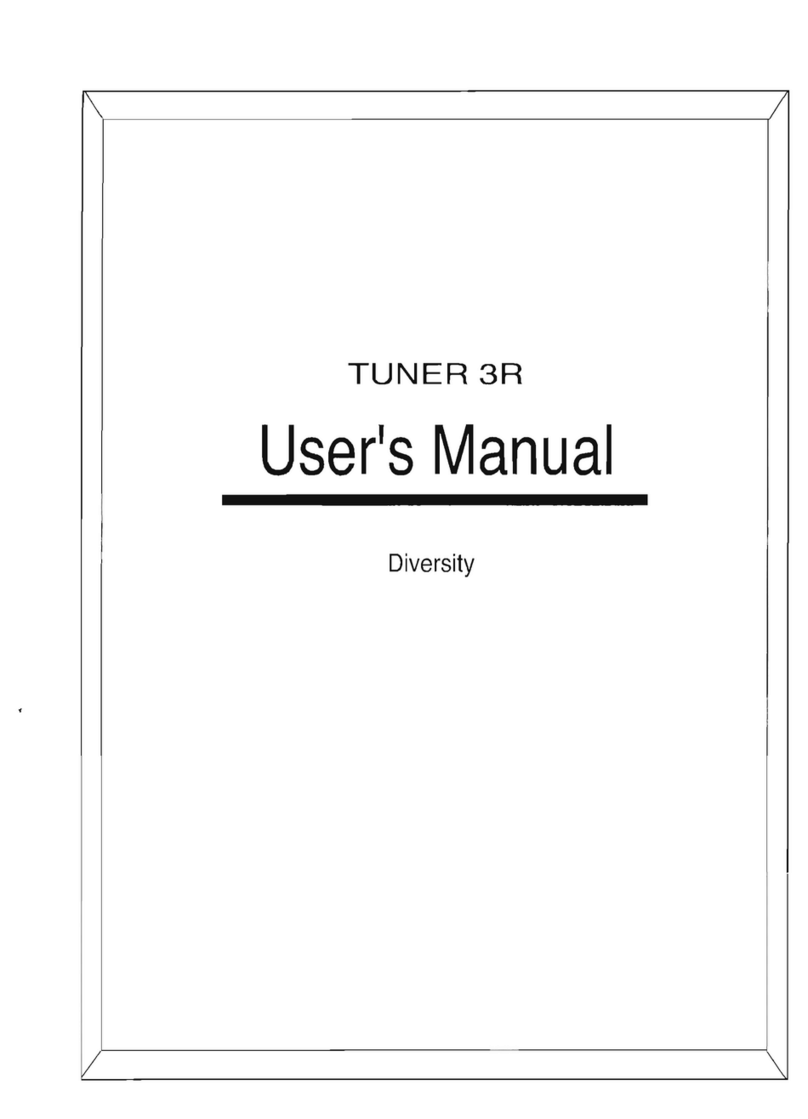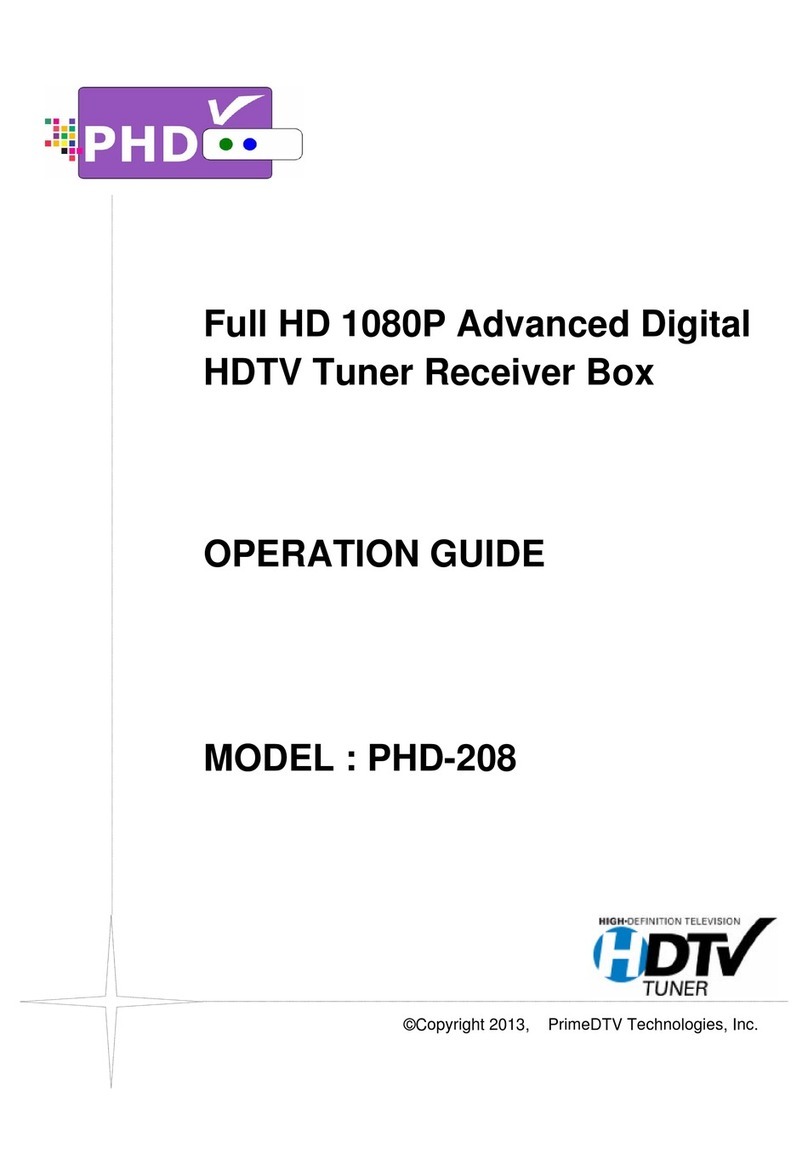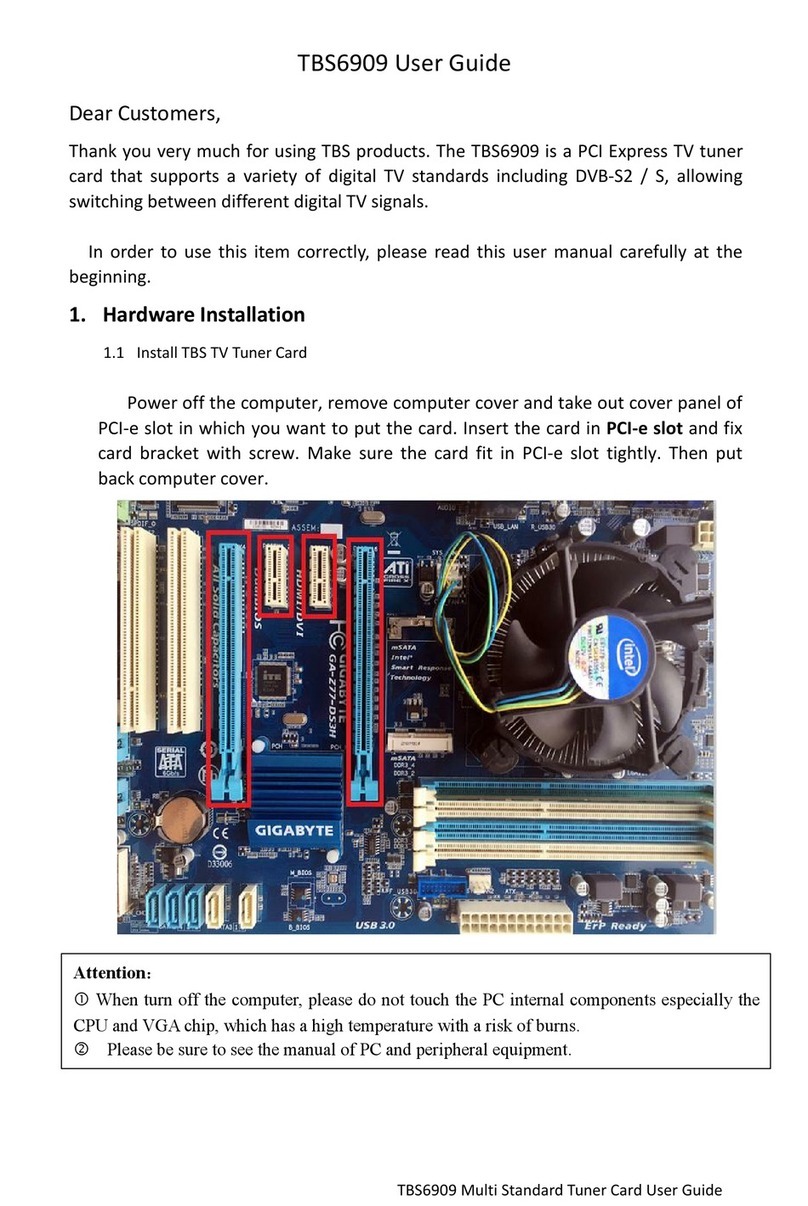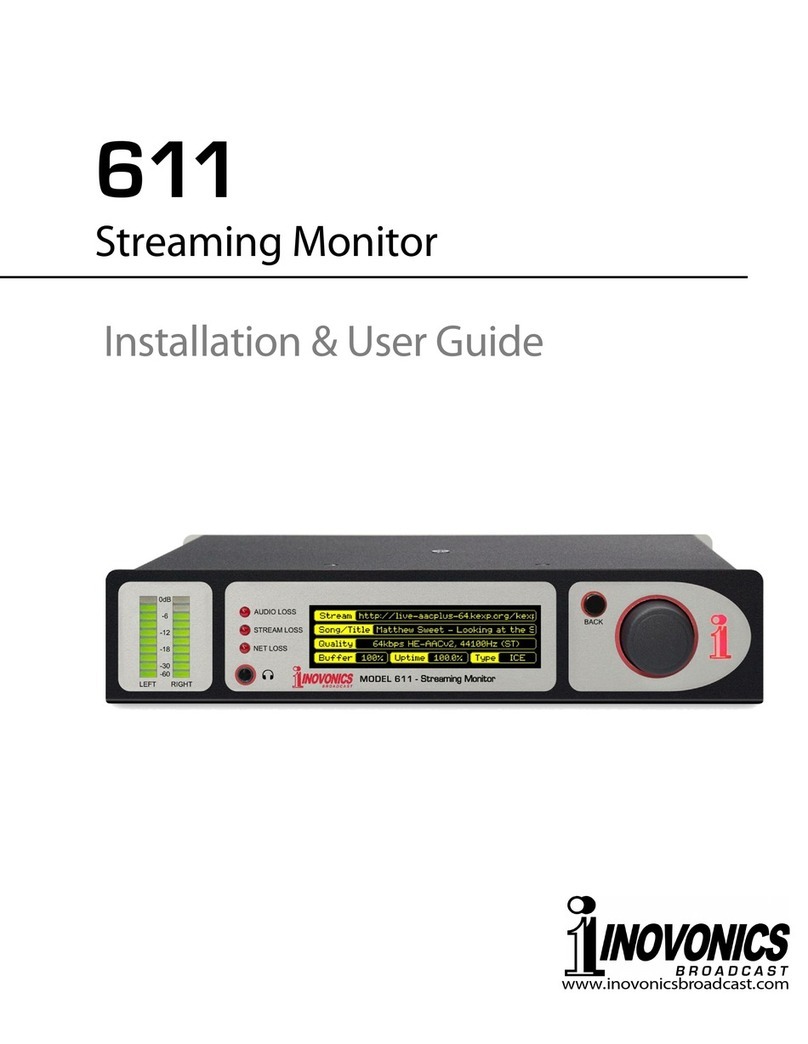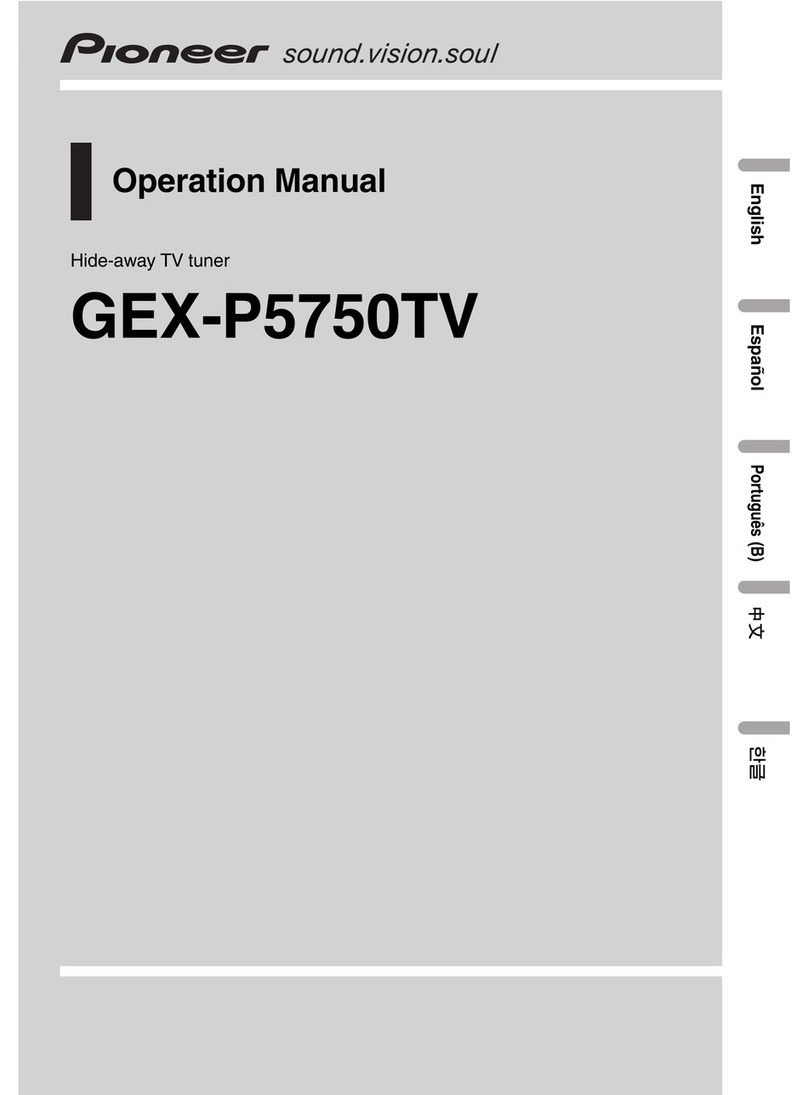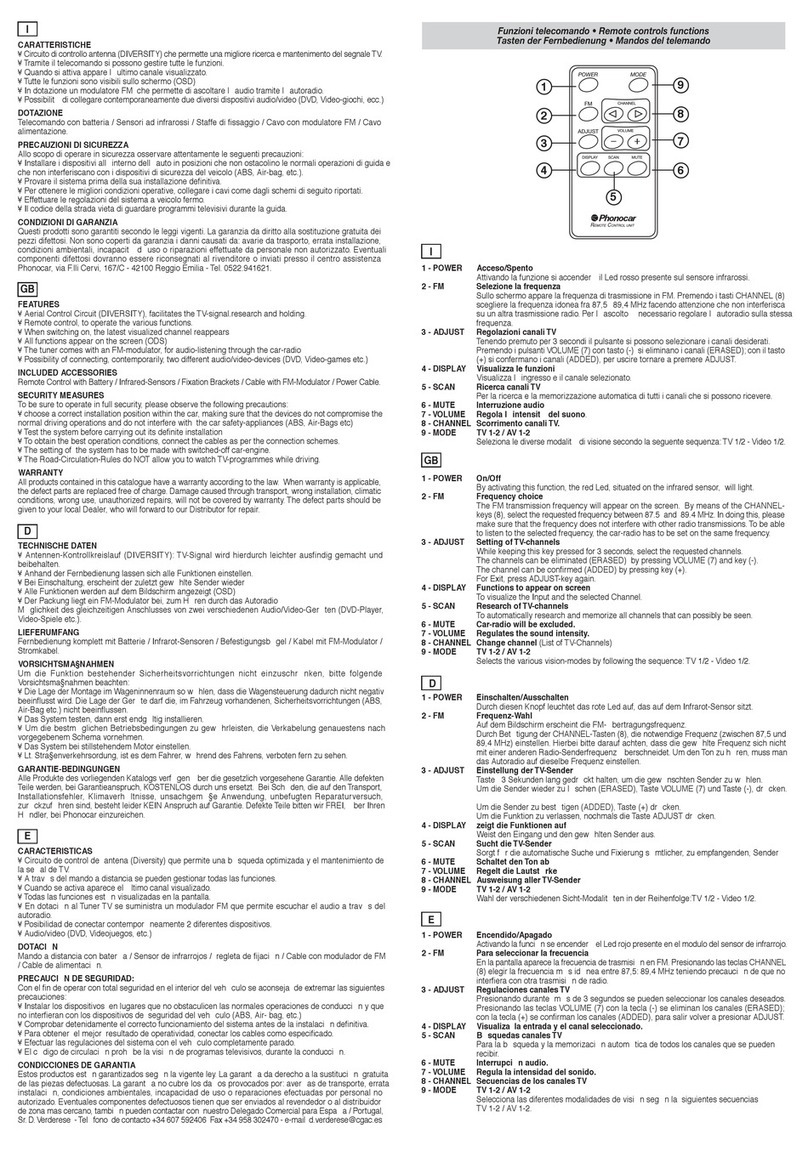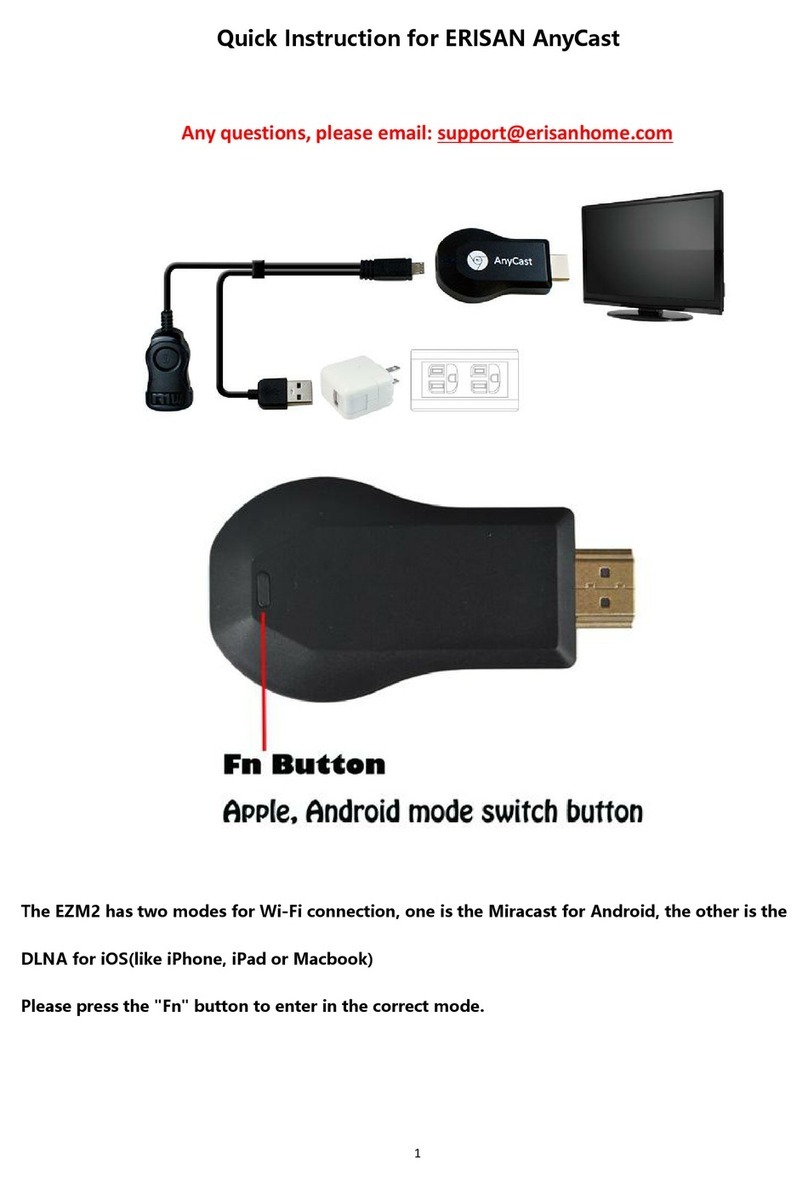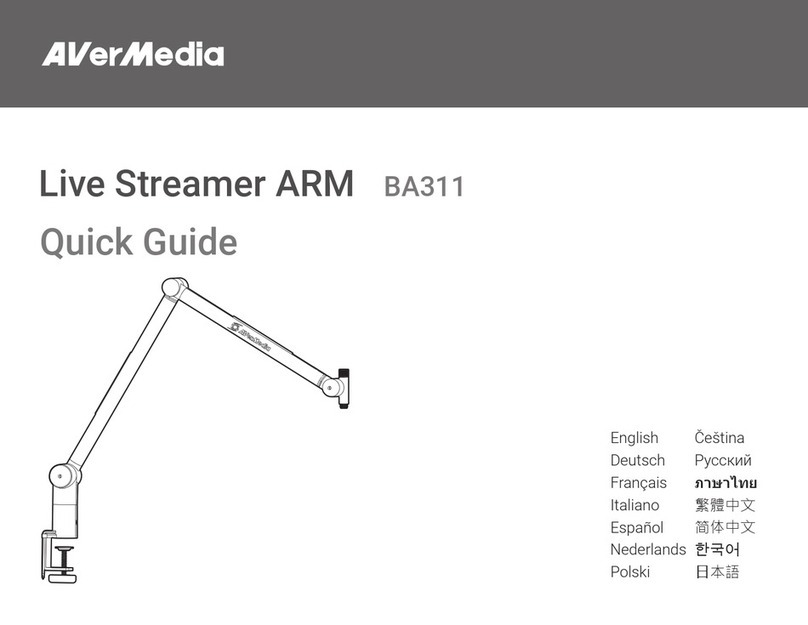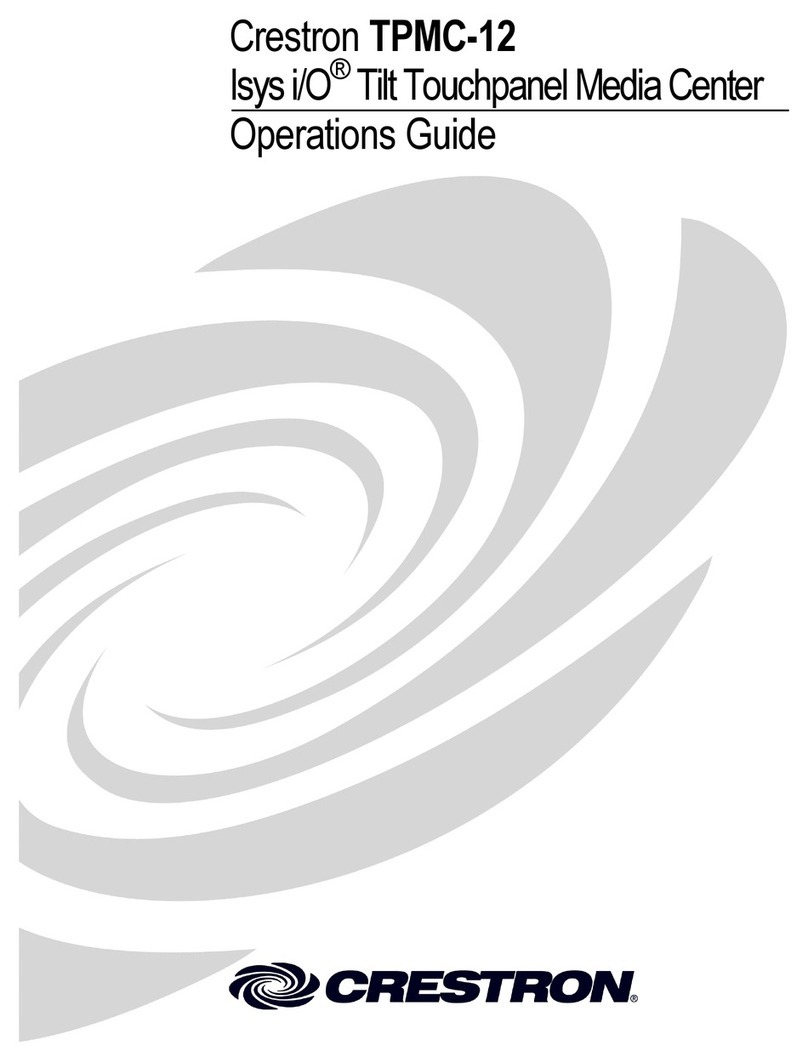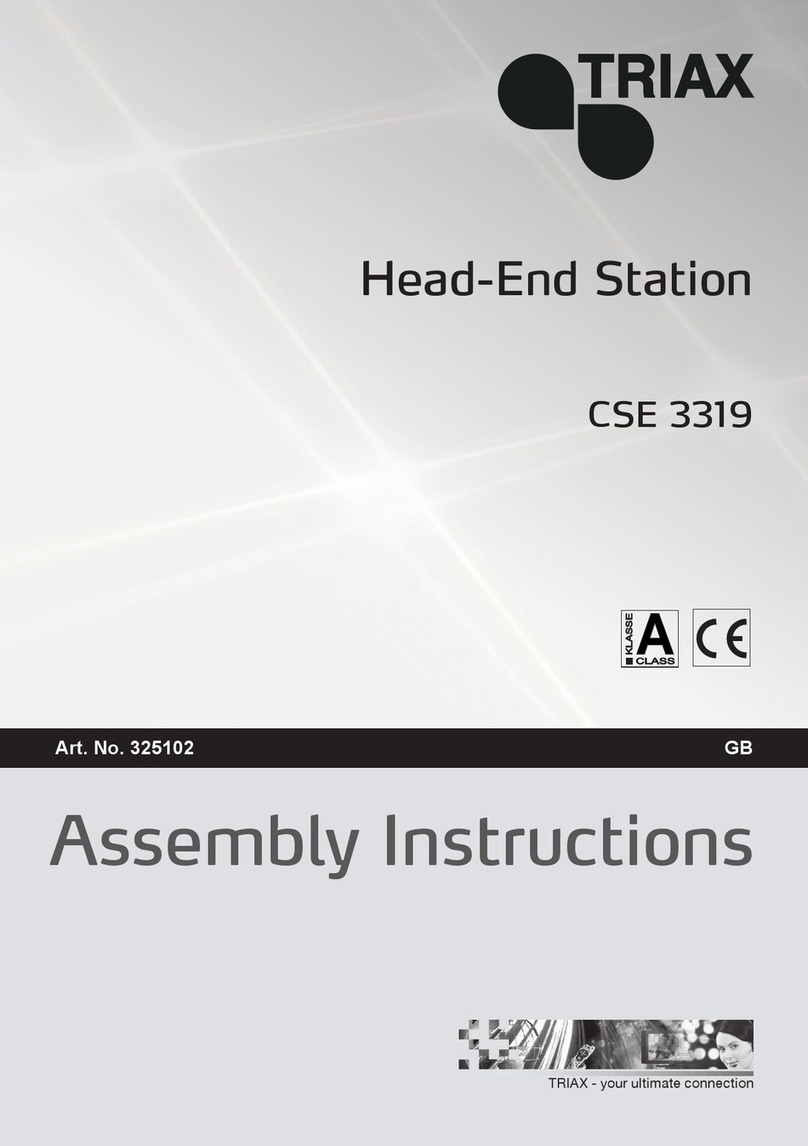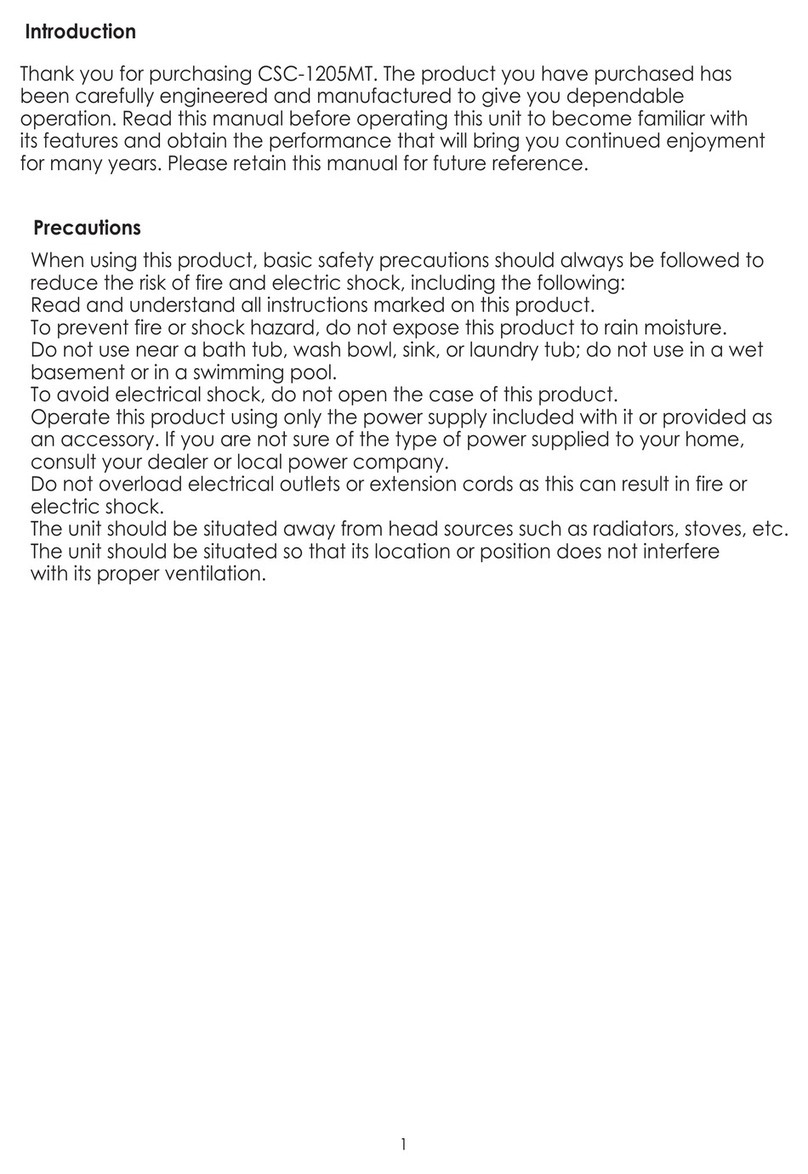TBS technologies TBS6704 User manual

TBS6704 Multi Standard Tuner Card User Guide
TBS6704 User Guide
Dear Customers,
Thank you so much for using TBS products. TBS6704 is a PCI Express TV tuner card
that supports multiple digital TV standards, including DVB-ATSC, which makes a
switchover between different digital TV signals more convenient. Furthermore, with
built-in Common Interface that allows insertion of CAM and smartcard for pay TV, it
becomes your best choice to watch/record digital cable HD TV on PC.
In order to use this item correctly, please read this user manual carefully at the
beginning.
1. Hardware Installation
1.1 Install TBS TV Tuner Card
Power off the computer, remove computer cover and take out cover panel of
PCI-e slot in which you want to put the card. Insert the card in PCI-e slot and fix
card bracket with screw. Make sure the card fit in PCI-e slot tightly. Then put
back computer cover.
1.2 Connect TV Signal Cable to the Tuner Card on Your PC
1.2 Connect TV Signal Cable to the PCI-e Card on Your PC
Attention:
When turn off the computer, please do not touch the PC internal components especially the
CPU and VGA chip, which has a high temperature with a risk of burns.
Please be sure to see the manual of PC and peripheral equipment.

TBS6704 Multi Standard Tuner Card User Guide
1.2 Connect TV Signal Cable to the TV Tuner Card on Your PC
Please make sure you properly connect the TV signal to the TV tuner on computer in
case of the damage to antenna device. The following TBS6704 TV Signal Table is for
your reference.
2. windows driver installation
2.1 Start your PC and jump to “Computer Management”. There will pop up a
notice “Failed to install the device driver”if you use Windows 7 operating system.
In order to install the driver successfully, you have to do as the prompts step by
step.Then you can check the TBS TV tuner hardware device ID as follows:Open
“Computer Management”, click “Other devices”, finally choose and double click the
right hardware device for more details.
Please kindly see the following screenshot for your reference.
RF OUT
RF/IN (ATSC)
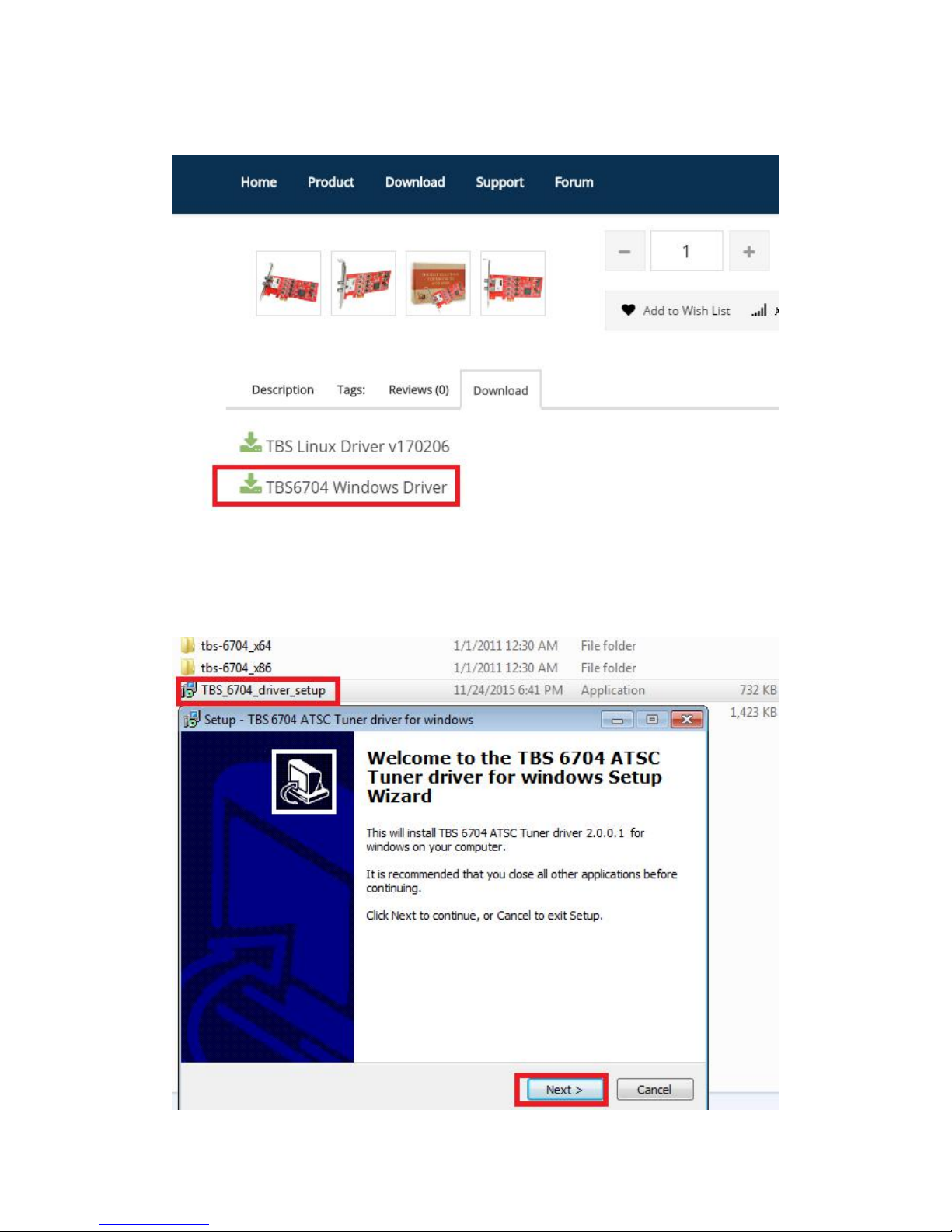
TBS6704 Multi Standard Tuner Card User Guide
2. 2 Download TBS6704 Windows Driver from Our Website (See screenshot below)
http://www.tbsiptv.com/tbs6704-atsc--clear-qam-quad-tuner-pcie-card?search=6704
2)download and then unzip TBS 6704 Windows driver
3)Click “TBS_6704_driver_setup”, and then a new window will pop

TBS6704 Multi Standard Tuner Card User Guide
4)Click “Next” “Install” “Finish”to complete installation

TBS6704 Multi Standard Tuner Card User Guide
5)To verify if driver was correctly installed: Choose “My Computer”, right click and
choose “System Properties”to pop up “System Properties”windows, click
“Hardware” → “Device Manager”. Then click “+”in front of “Sound, video and game
controllers”. If you can see “TBS6704 Dual BDA Tuners”that means you do have
installed driver correctly. Just display as below:
3.Play Software Installation
To enjoy satellite TV on PC or record video, you still need to install player
software and right set the search parameters.The above series of TBS TV tuner Card
is compatible with a lot of software like TBSViewer, DVBDream, ProgDVB etc.
Here is a link is for downloading Player software. Fordetailed installation
instructions, see its Software Installation Instructions.
http://www.tbsiptv.com/index.php?route=product/download&path=6
Moreover, you can check some Video Guide on the following link:
https://www.youtube.com/user/buydvb/videos
ATTENTION:
①In some case, the card can not be detected by your PC, you can’t see the
device in Device manager, please try to change a PCIe slot and try again; or th
e golden finger is oxidized in the air, clear it by an eraser and try.
②Don’t insert or pull the card out directly when your computer is working, ot
herwise it will damage your tuner card.
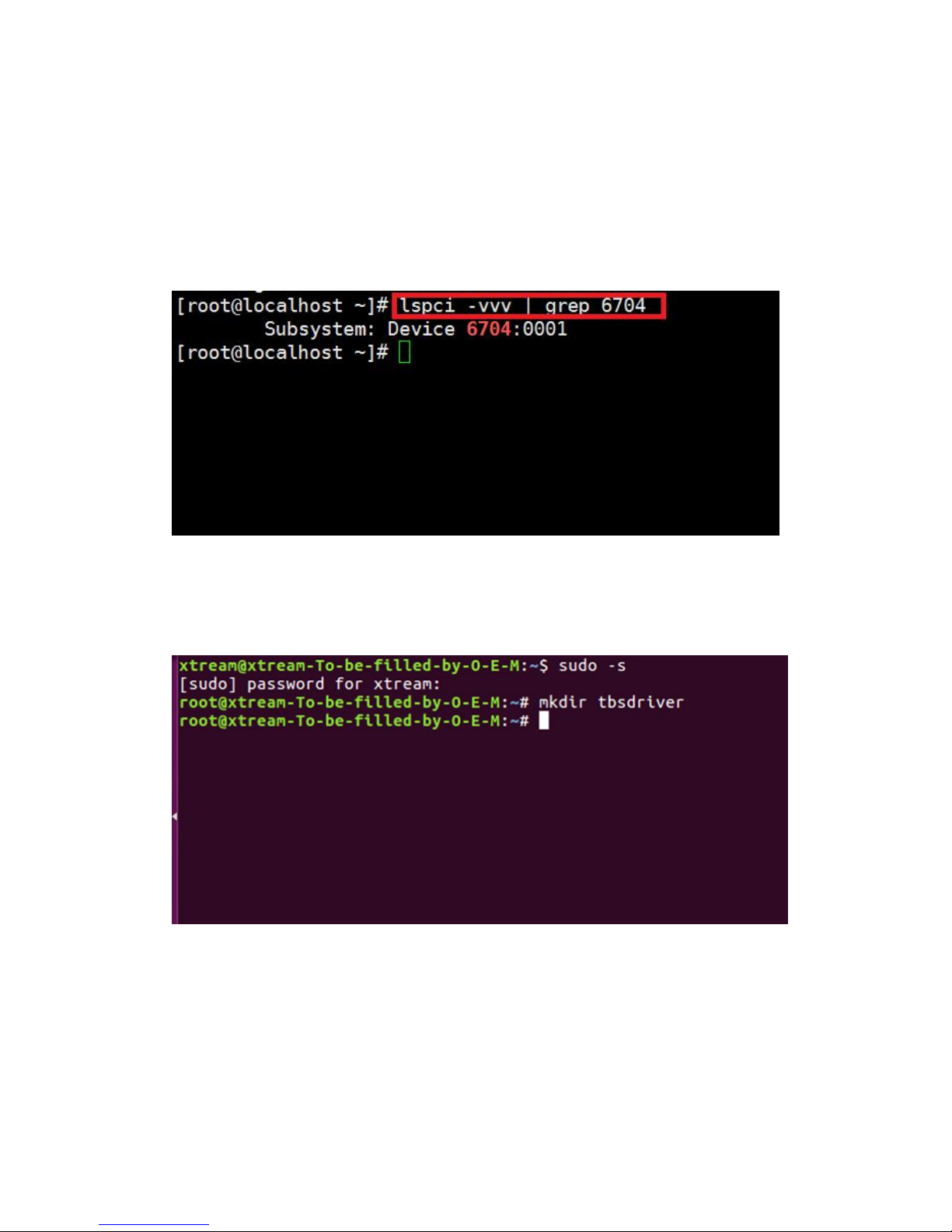
TBS6704 Multi Standard Tuner Card User Guide
4. Linux open source drive installation
4.1 Reboot your computer and then enter the operating system webui, right click
to open “Terminal”, input the command “sudo-s”and Ubuntu default password;
finally you will get access to the operating system.
4.2 # lspci -vvv | grep 6704 (This command detects whether there is “Device 6704”,
displaying as the following webui.)
4.3 Set up a directory named “tbsdriver”. Here takes saving the directory on the
desktop as an example.
# mkdir tbsdriver (See screenshot below.)

TBS6704 Multi Standard Tuner Card User Guide
4.4 Execute the command and install “git”package. (See screenshot below.)
# apt-get install git
4.5 Enter the directory of “tbsdriver”, and then download “media build”and
“media”files. (See the following screenshot.)
# git clone https://github.com/tbsdtv/media_build.git
# git clone --depth=1 https://github.com/tbsdtv/linux_media.git -b latest ./media

TBS6704 Multi Standard Tuner Card User Guide
4.6 Enter the directory of “media build”,execute “ make dir DIR=../media” as the
following screenshot.
# make dir DIR=../media
4.7 # make distclean(See screenshot below.)

TBS6704 Multi Standard Tuner Card User Guide
4.8 # make -j4
4.9 # make install (See screenshot below.)
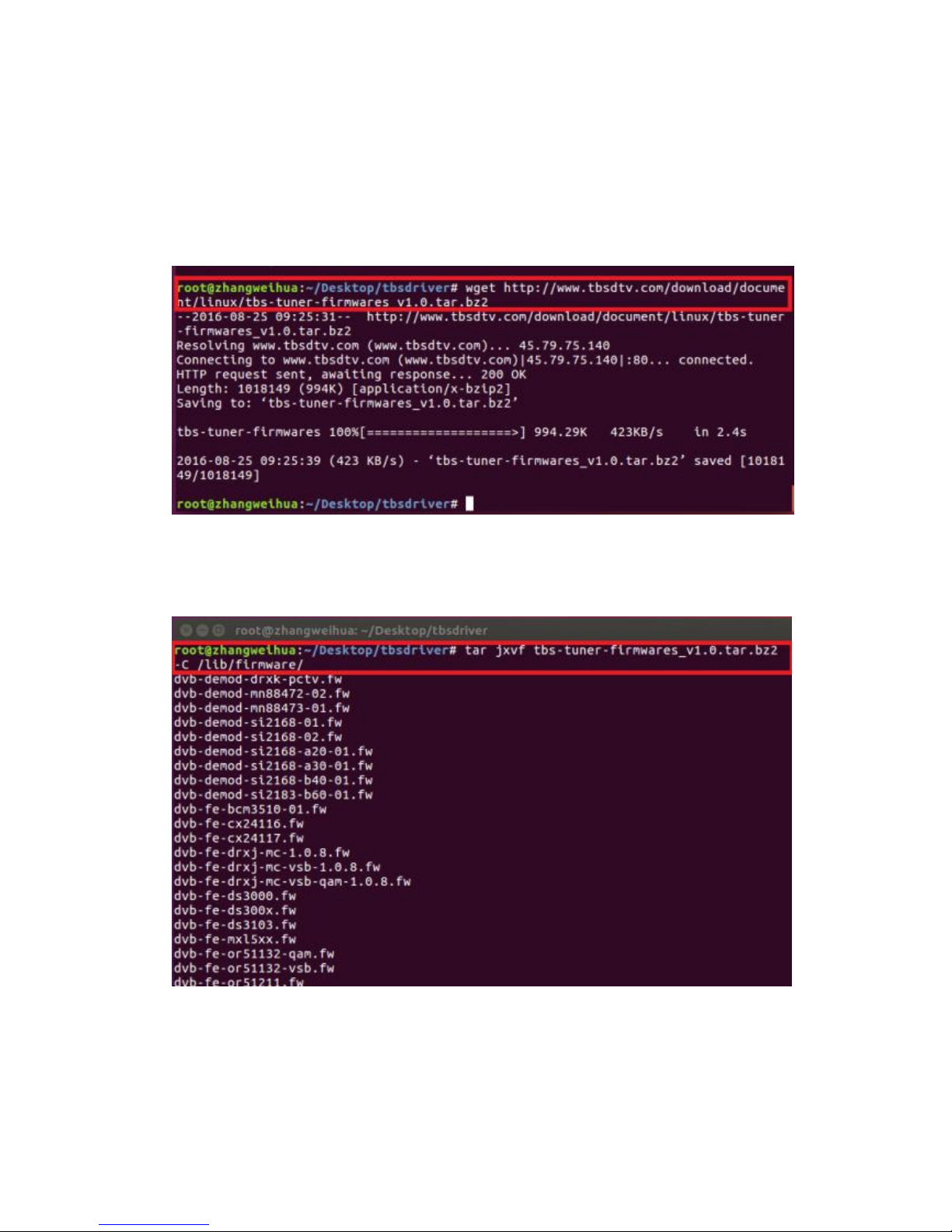
TBS6704 Multi Standard Tuner Card User Guide
4.10 Install “firmware”and execute the following command. Please save the file in
your favorite directory, and then unzip the file to “lib/firmwares”directory as the
below screenshot.
1)Execute #wget http://www.tbsdtv.com/download/document/linux/tbs-tun
er-firmwares_v1.0.tar.bz2
2)#tar jxvf tbs-tuner-firmwares_v1.0.tar.bz2 -C /lib/firmware/ (See
screenshot below.)
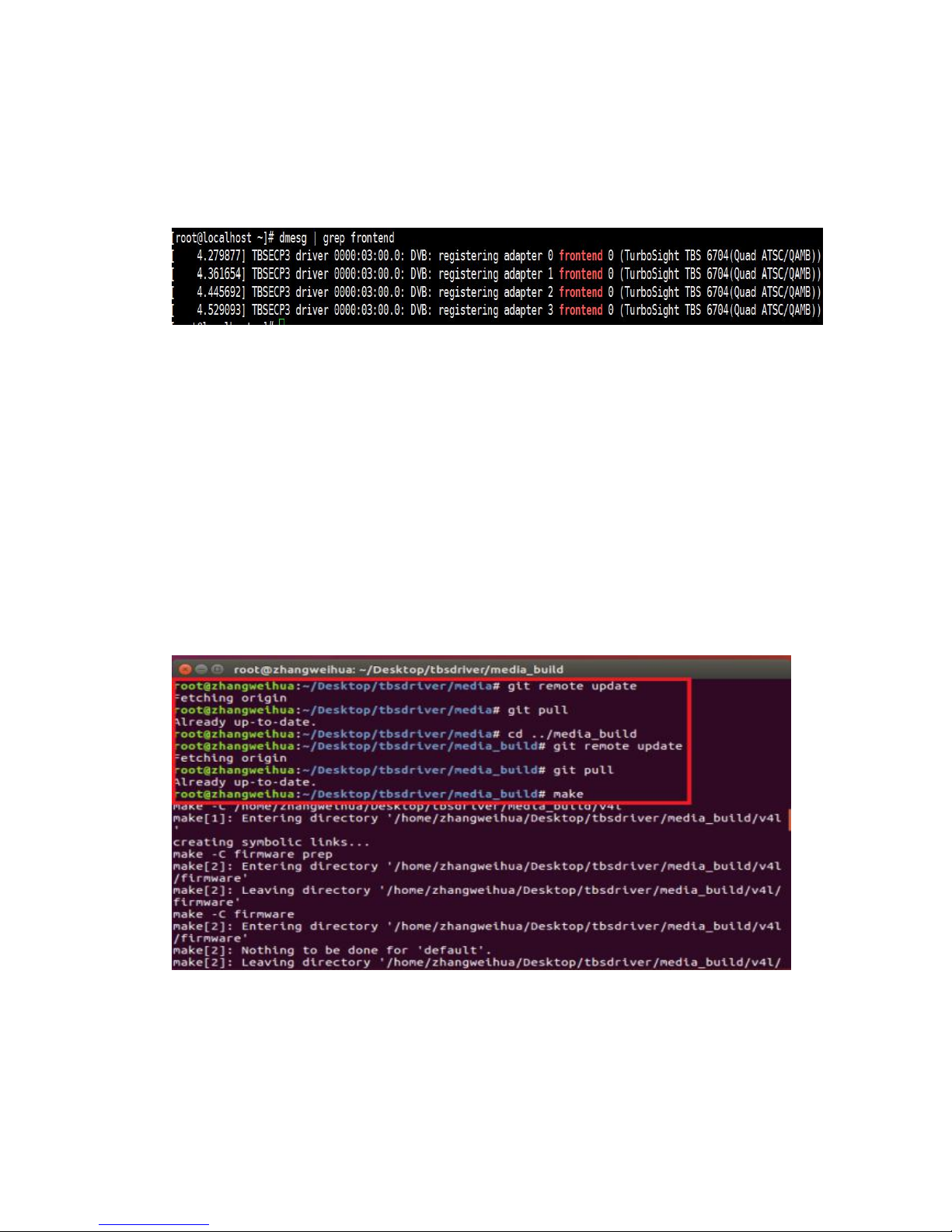
TBS6704 Multi Standard Tuner Card User Guide
4.11 Execute all the above commands, you should have successfully completed
installation. Reboot your computer and input the following commands to detect if
you have done it.
# reboot
# dmesg | grep frontend
5. If you would like to get latest source program, please enter the “tbsdriver
/media”directory and execute the following commands to update the drivers. (See
the commands below.)
# cd media
# git remote update
# git pull
# cd ../media_build
# git remote update
# git pull
# make
# sudo make install
# reboot

TBS6704 Multi Standard Tuner Card User Guide
6. Tvheadend User Guide
6.1 Connect Satellite Cable to LNB
6.2 Install Software and Run tvheadend-c (See screenshot below.)
6.3 Launch Firefox browser, input the IP address of your PC and port number 9981
as below, then you can log in tvheadend configuration webui. (See the following
screenshot.)
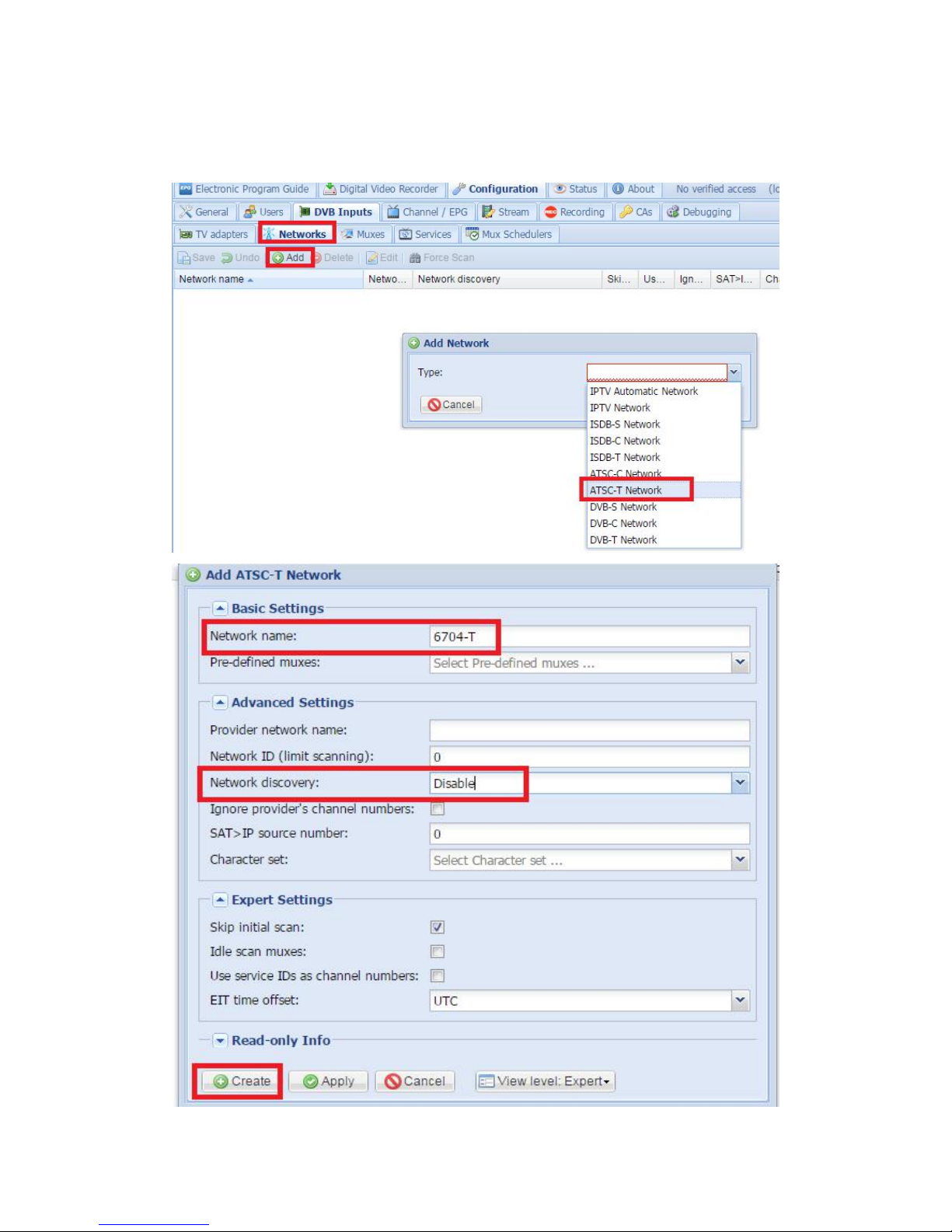
TBS6704 Multi Standard Tuner Card User Guide
6.4 Log in “Networks”, set the right “Network Name” with product model number
and required TV signal via LNB, and then save it.Select ATSC-T network (See
screenshot below.)

TBS6704 Multi Standard Tuner Card User Guide
6.5 Log in “Muxes”, setup freq. parameters and save it.(See screenshot below.)

TBS6704 Multi Standard Tuner Card User Guide
6.6 Enter adapters Tv, select the LNB port you want to play, open the TurboSight,
and set the reference map to save(See screenshot below.)
6.7 Log in “Networks” and then click “Force Scan” to lock TV channels. (See
screenshot below.)
6.8 Log in “Services”, you can live streaming all the TV programs that you would like
to watch in “Map services”. (See screenshot below.)
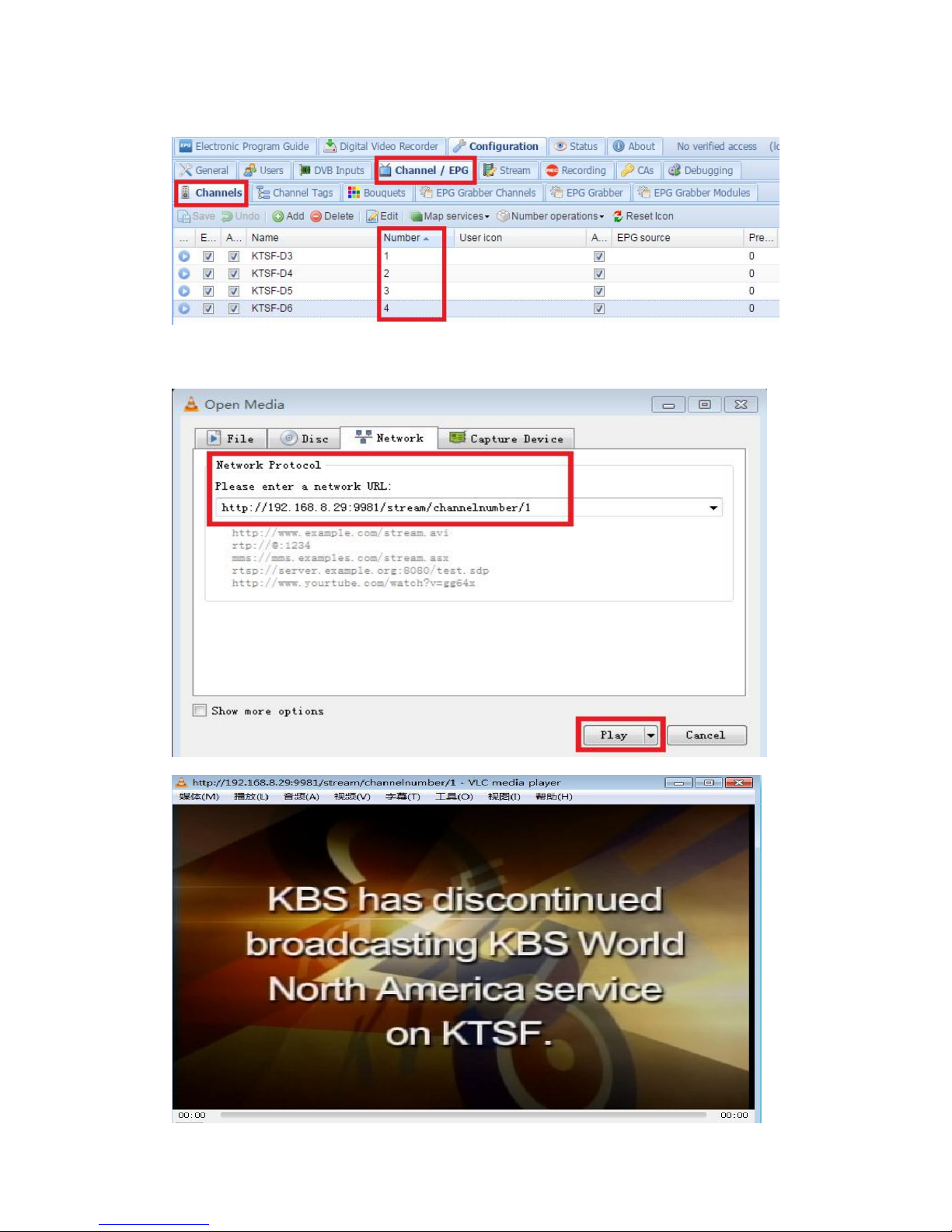
TBS6704 Multi Standard Tuner Card User Guide
6.9 Unicast stream settings, program serial numbers (Number 1.2.3.4.5.6...)
6.10 If you want to play ATSC-C, turn off the 6.6 step, turn on the ATSC-C network,
and then execute the 6.4~6.9 ATSC-C signal setup
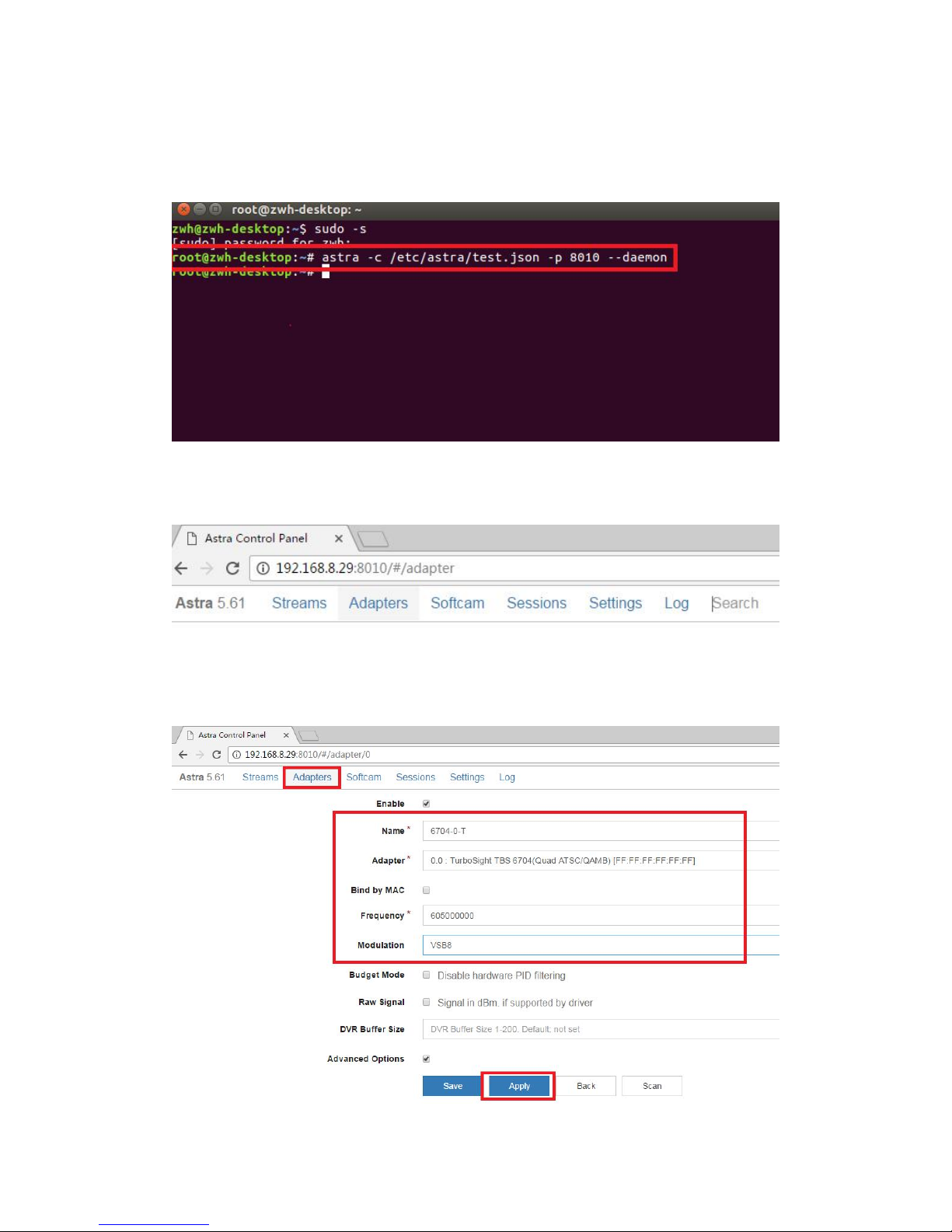
TBS6704 Multi Standard Tuner Card User Guide
7. Astra User Guide (Trial version)
7.1 Connect Satellite Cable to LNB
7.2 Install astra software and run the program. (See screenshot below.)ms
7.3 Open Firefox browser, input the IP address of your PC and port number 8010 as
below, then you can log in astra configuration webui. (See the following screenshot.)
7.4 Create a new “Adapters” and then set the right satellite TV signal and frequency
parameters via LNB, finally click “Apply”. (See screenshot below.)

TBS6704 Multi Standard Tuner Card User Guide
7.5 Log in “Adapters” again. If the LNB signal indication pops up in the window, you
have successfully completed the configuration. Click it and enter into the operation
interface. (See screenshot below.)
7.6 Log in “Adapters” to scan TV channels, and then select the programs that you
would like to watch. Finally click “Save” as below.
7.7 Save all the selected TV programs, you will find them in ”Streams”. Then please
set the output protocol according to your needs. Finally click “Apply” as below.

TBS6704 Multi Standard Tuner Card User Guide
7.8 VLC input set URL

TBS6704 Multi Standard Tuner Card User Guide
8. Xtream use settings
8.1 How to upload the stream to xtream-code let's using tvheadend as example
Step 1
Step 2
Step 3
Table of contents
Other TBS technologies TV Tuner manuals