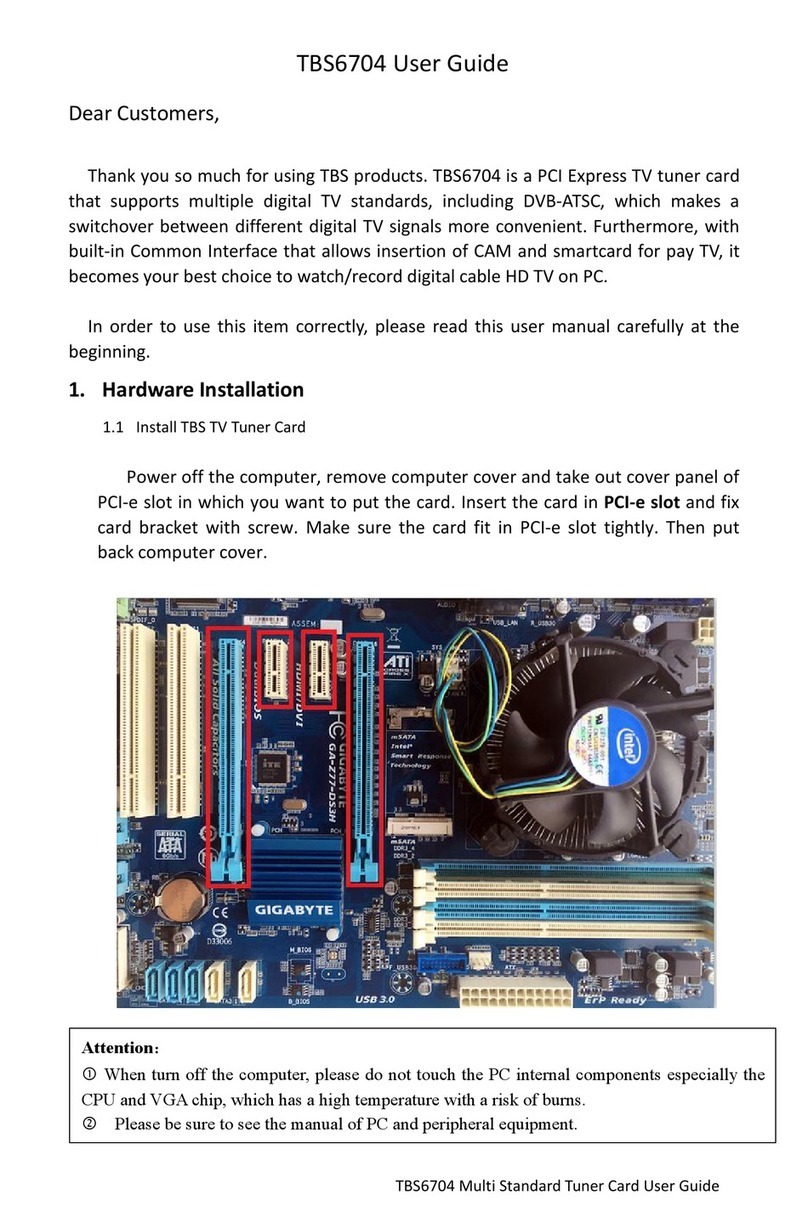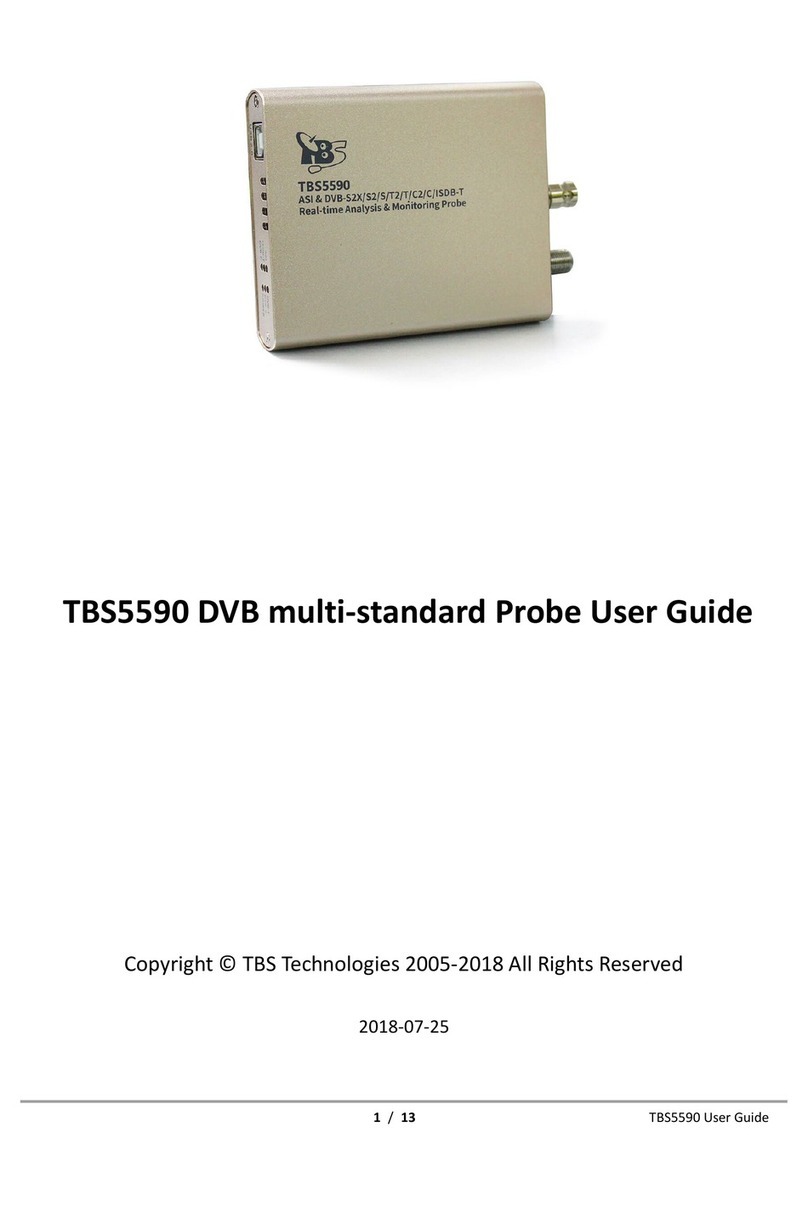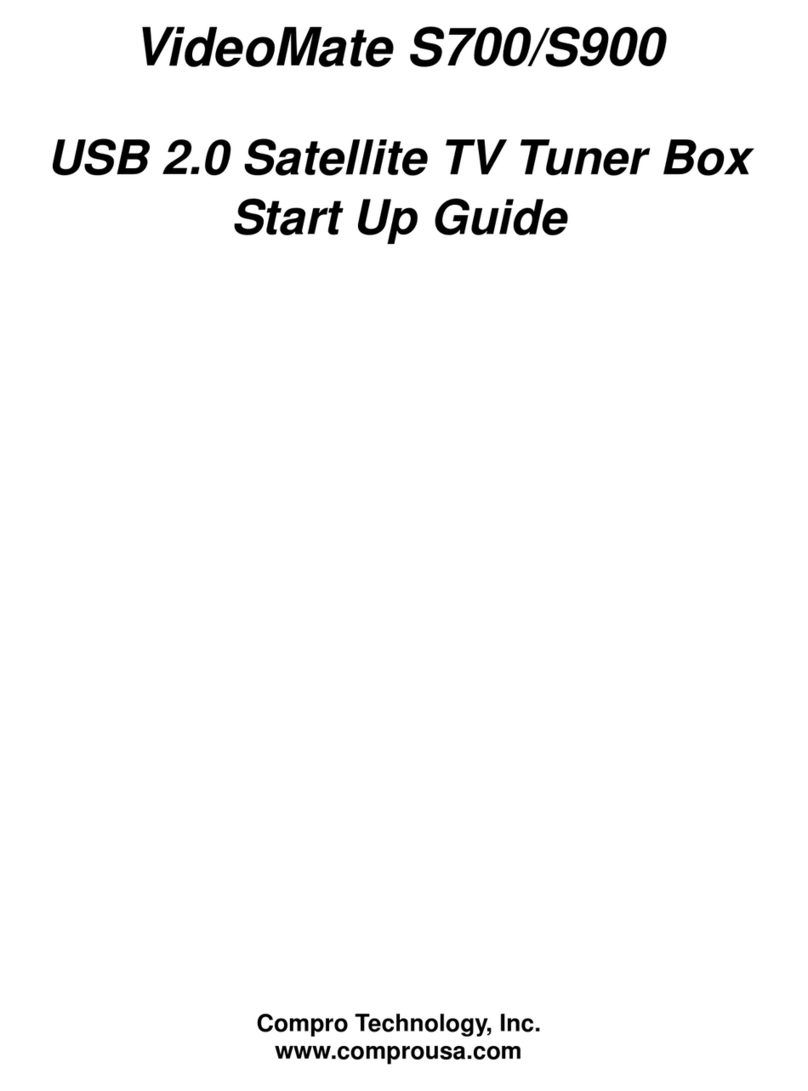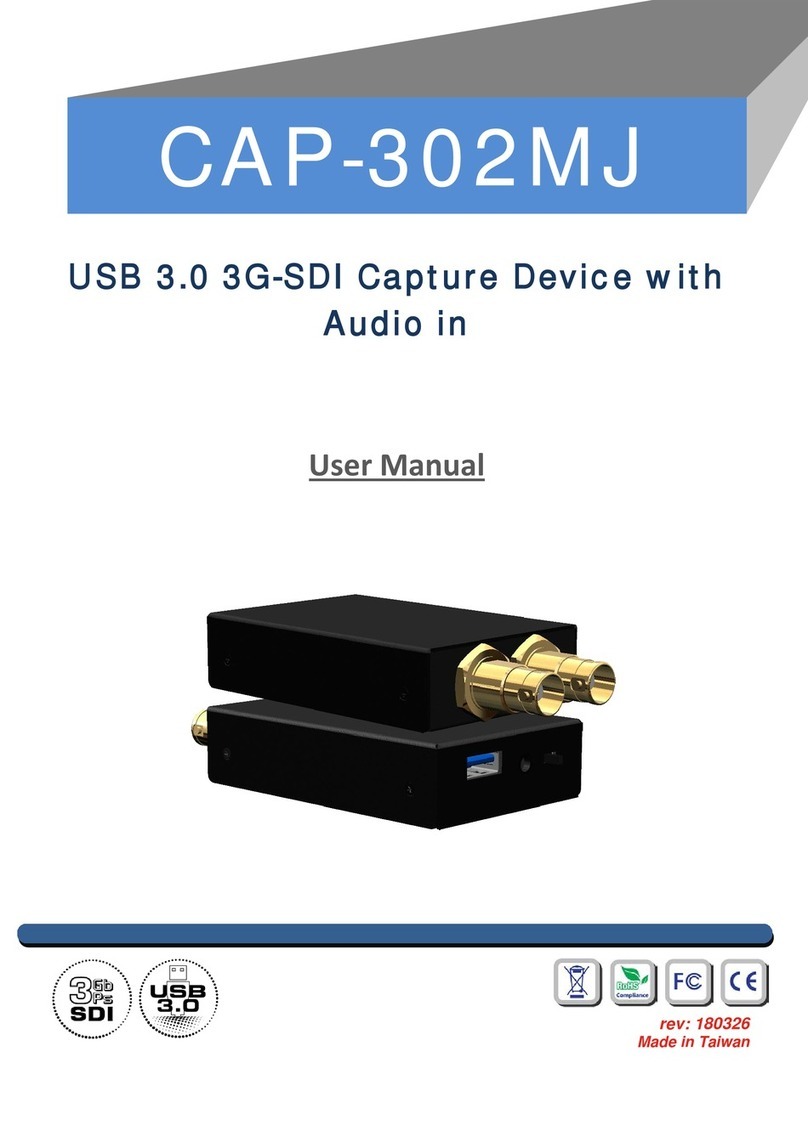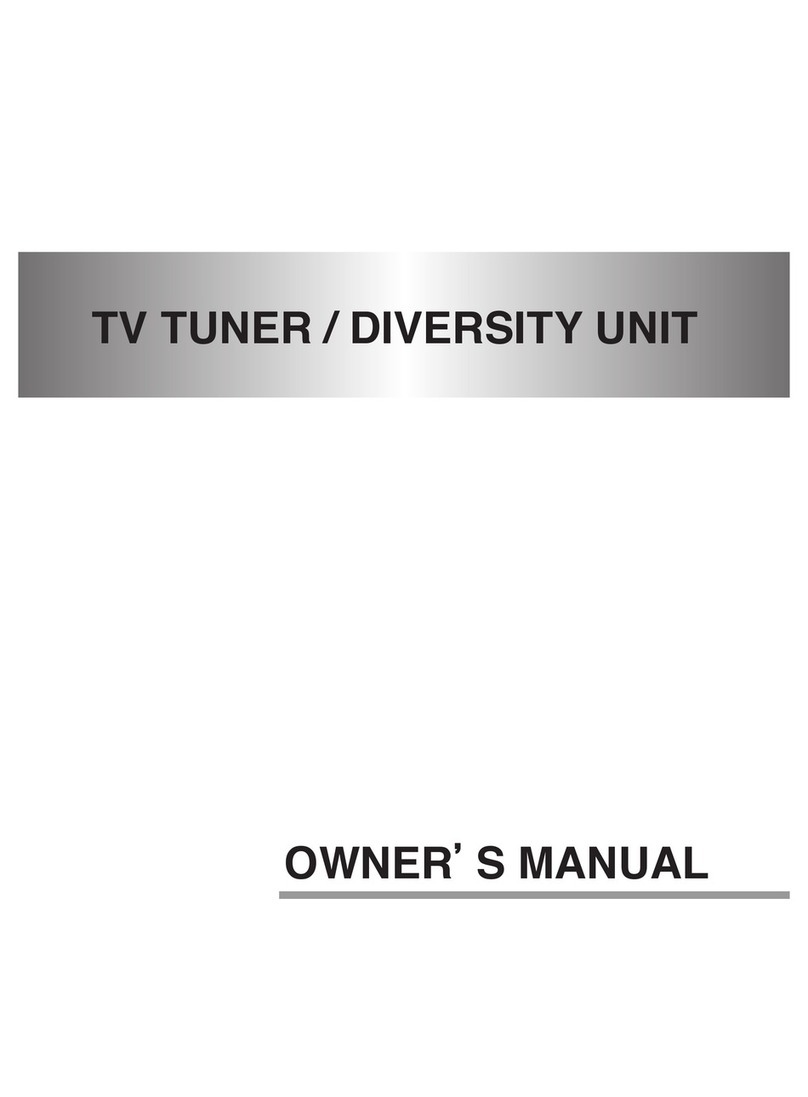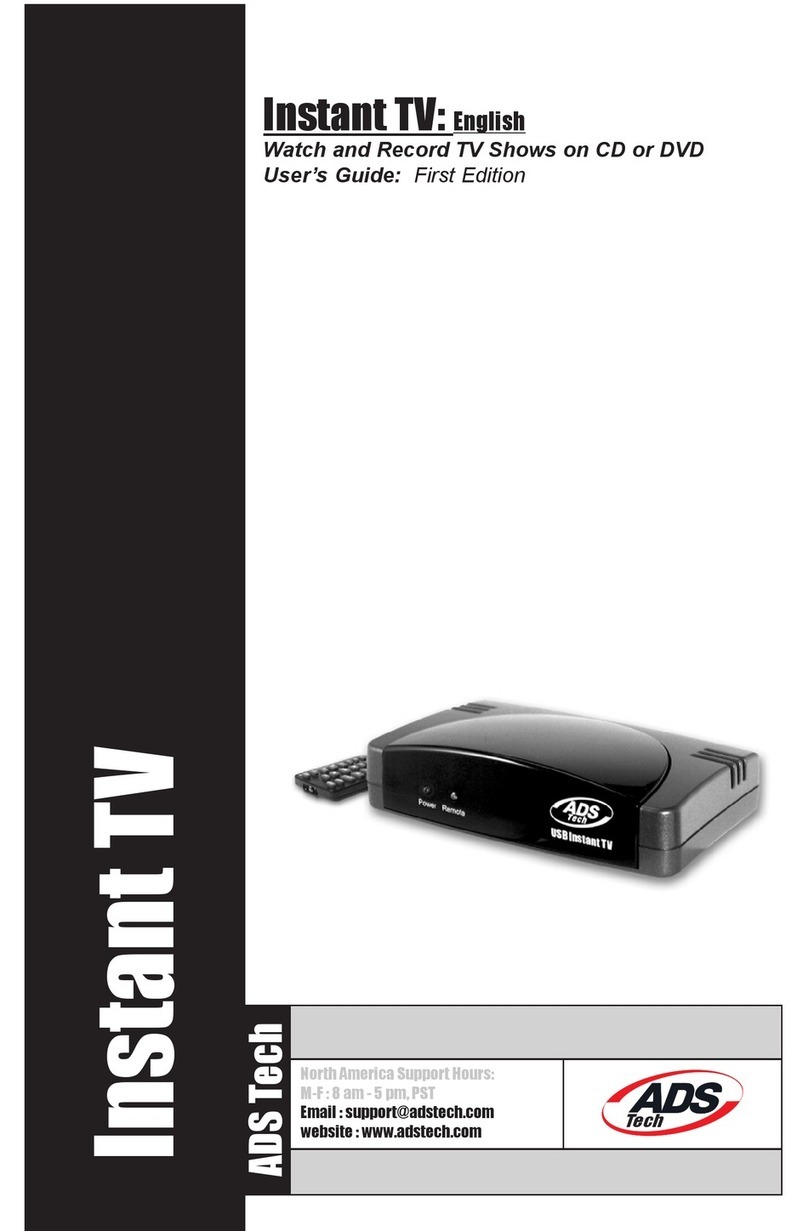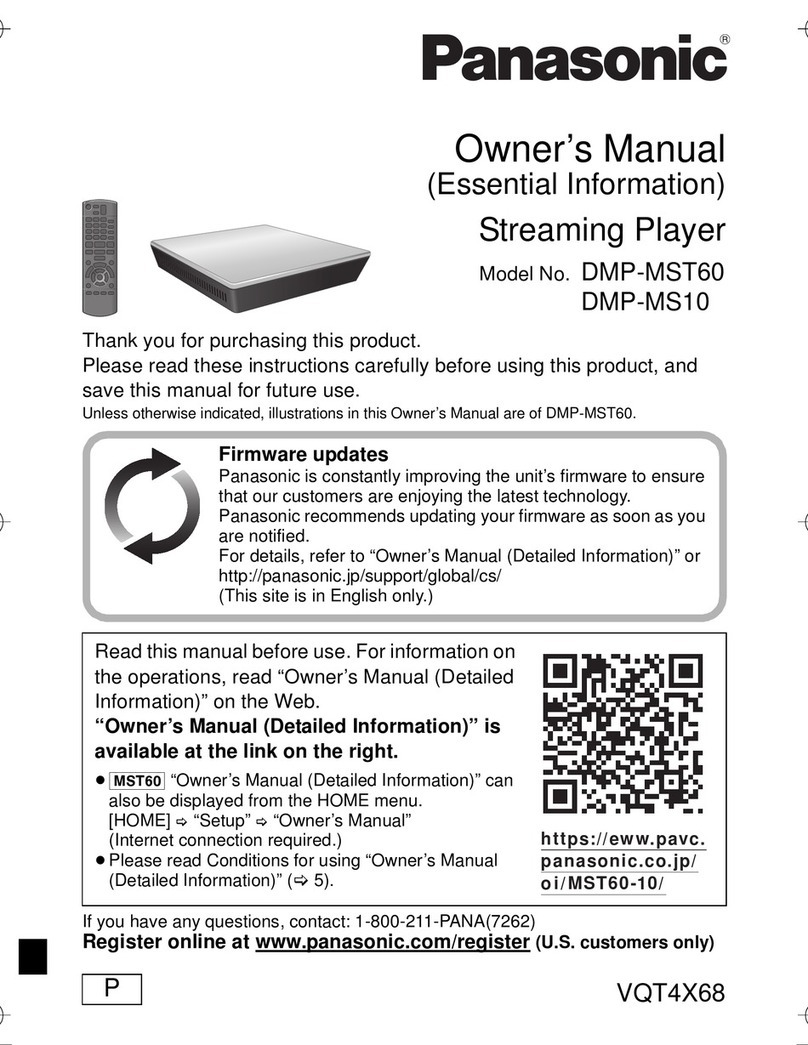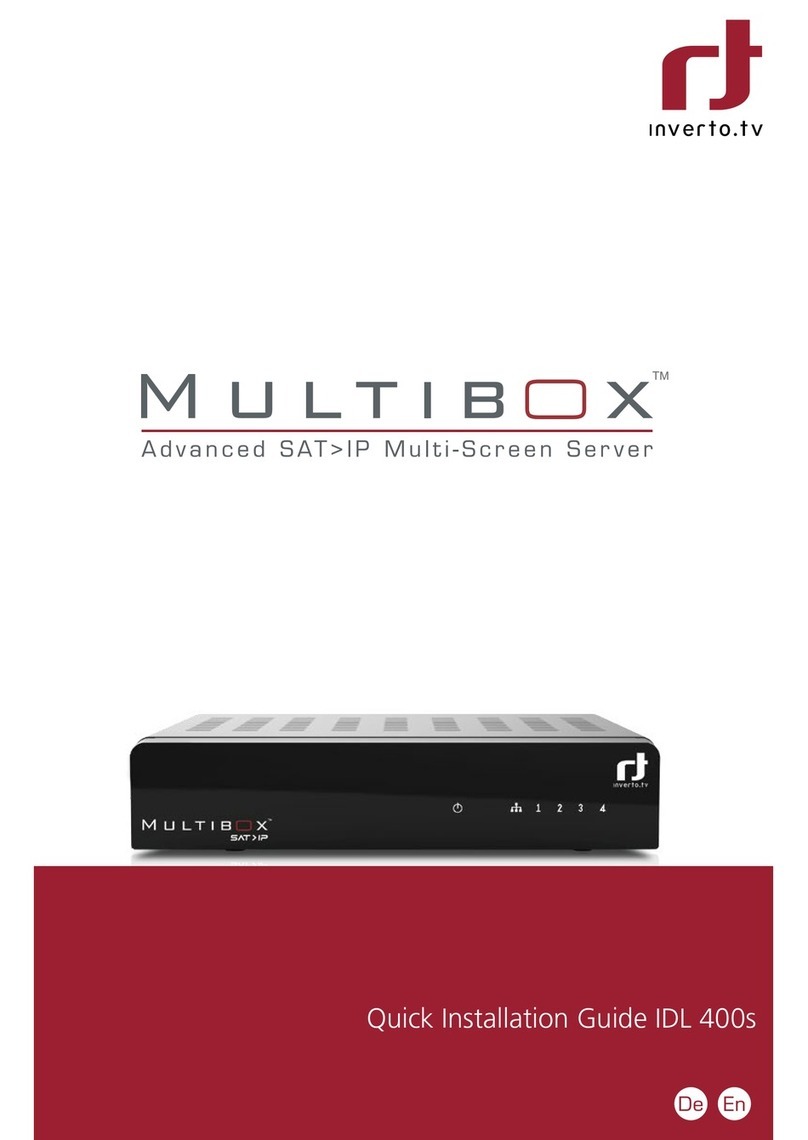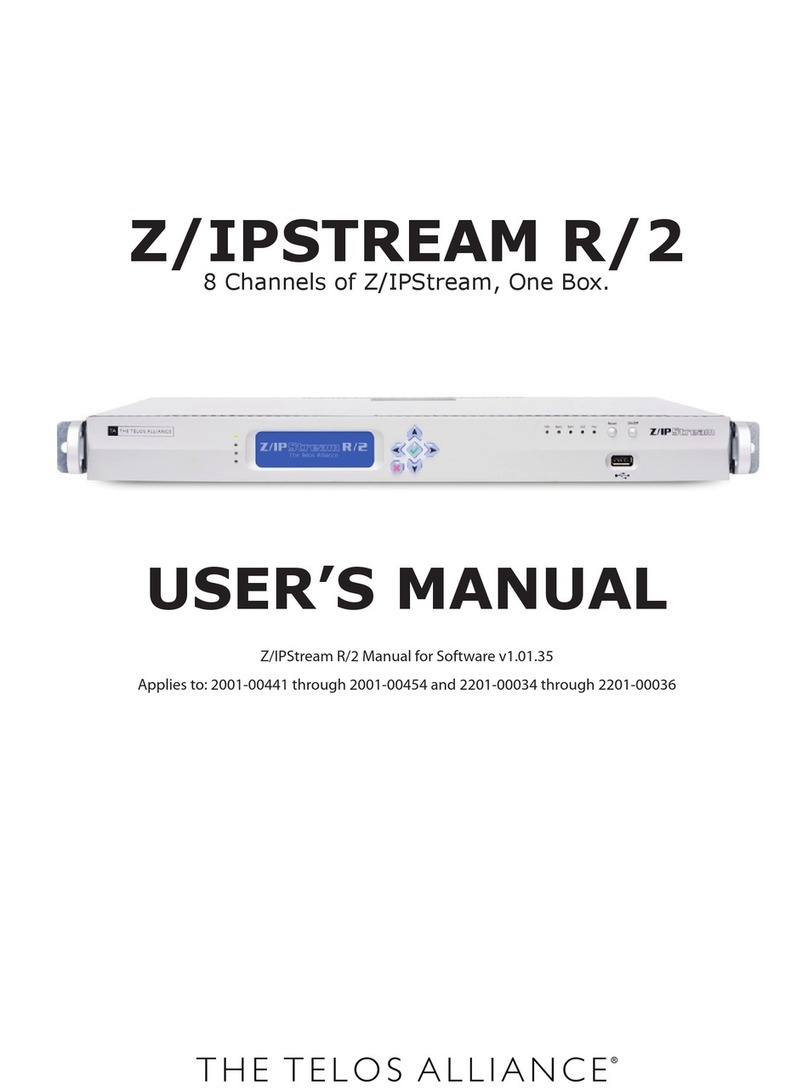TBS technologies TBS5520SE User manual

TBS5520SE User Guide
TBS5520SE User Guide
Dear Customers,
Thank you so much for choosing TBS products .TBS5520SE is a multi-standard
external TV tuner with USB2.0 interface, it is capable of receiving digital TV channels
of multiple standards: DVB-S2X/S2/S/T2/T/C2/C/ISDB-T. Through the USB interface,
you can easily plug the TBS5520SE Universal TV Tuner to your desktop or laptop PC,
with appropriate signal cable connected and software installed, it’s convenient to
switch among different standards, and enjoy more TV channels than using just one
single TV standard.
In order to use this item correctly, please read this manual carefully at the
beginning.
1. Connect the TV signal cable to the corresponding device port
1.1. If the antenna device is damaged, make sure that the TV signal is properly
connected to the device tuner connector. The following TBS5520SE TV signal table for
your reference.
RF-Input (S2X/S2/S)
RF-Input (T2/T/C2/C/ISDB-T)

TBS5520SE User Guide
2. windows driver installation
2.1 Start your PC and jump to “Computer Management”. There will pop up a
notice “Failed to install the device driver”if you use Windows 7 operating system.
In order to install the driver successfully, you have to do as the prompts step by
step.Then you can check the TBS TV tuner hardware device ID as follows:Open
“Computer Management”, click “Other devices”, finally choose and double click the
right hardware device for more details.
Please kindly see the following screenshot for your reference.
2. 2 Download TBS5520SE Windows Driver from Our Website
1) https://www.tbsiptv.com/tbs5520se-multi-standard-universal-tv-tuner-usb-box

TBS5520SE User Guide
2)download and then unzip TBS 5520SE Windows driver
3)Click “TBS_5520SE_driver_setup”, and then a new window will pop
4 ) If the quick installation fails to try to manually install, open the drive compression
package, according to their own system, copy the drive path (see below)

TBS5520SE User Guide
5) Open the device manager, to drive the manual update (see below)

TBS5520SE User Guide
6)Click “Next” “Install” “Finish”to complete installation

TBS5520SE User Guide
7)To verify if driver was correctly installed: Choose “My Computer”, right click and
choose “System Properties”to pop up “System Properties”windows, click
“Hardware” → “Device Manager”. Then click “+”in front of “Sound, video and game
controllers”. If you can see “TBS5520 DVB BDA Tuners”that means you do have
installed driver correctly. Just display as below:

TBS5520SE User Guide
8 ) TBS5520SE Mode change tool (See screenshot below.)
9 ) Open the TBS5520SE Mode Change tool choose the right Mode as you want
then click Write to apply the change .(See screenshot below.)
3. Play Software Installation
To enjoy satellite TV on PC or record video, you still need to install player
software and right set the search parameters.The above series of TBS TV tuner Card
is compatible with a lot of software like TBSViewer, DVBDream, ProgDVB etc.
Here is a link is for downloading Player software. Fordetailed installation
instructions, see its Software Installation Instructions.
http://www.tbsiptv.com/index.php?route=product/download&path=6
Moreover, you can check some Video Guide on the following link:
https://www.youtube.com/user/buydvb/videos

TBS5520SE User Guide
4. Linux open source drive installation
4.1 Reboot your computer and then enter the operating system webui, right click
to open “Terminal”, input the command “sudo-s”and Ubuntu default password;
finally you will get access to the operating system.
4.2 # lspci -vvv | grep 5521 (This command detects whether there is “Device 5521”,
displaying as the following webui.)
4.3 Set up a directory named “tbsdriver”. Here takes saving the directory on the
desktop as an example.
# mkdir tbsdriver (See screenshot below.)

TBS5520SE User Guide
4.4 Execute the command and install “git”package. (See screenshot below.)
# apt-get install git
4.5 Enter the directory of “tbsdriver”, and then download “media build”and
“media”files. (See the following screenshot.)
# git clone https://github.com/tbsdtv/media_build.git
# git clone --depth=1 https://github.com/tbsdtv/linux_media.git -b latest ./media

TBS5520SE User Guide
4.6 Enter the directory of “media build”,execute “ make dir DIR=../media” as the
following screenshot.
# make dir DIR=../media
4.7 # make distclean(See screenshot below.)

TBS5520SE User Guide
4.8 # make -j4
4.9 # make install (See screenshot below.)

TBS5520SE User Guide
4.10 Install “firmware”and execute the following command. Please save the file in
your favorite directory, and then unzip the file to “lib/firmwares”directory as the
below screenshot.
1)Execute #wget http://www.tbsdtv.com/download/document/linux/tbs-tun
er-firmwares_v1.0.tar.bz2
2)#tar jxvf tbs-tuner-firmwares_v1.0.tar.bz2 -C /lib/firmware/ (See
screenshot below.)

TBS5520SE User Guide
4.11 Execute all the above commands, you should have successfully completed
installation. Reboot your computer and input the following commands to detect if
you have done it.
# reboot
# dmesg | grep frontend
5. If you would like to get latest source program, please enter the “tbsdriver
/media”directory and execute the following commands to update the drivers. (See
the commands below.)
# cd media
# git remote update
# git pull
# cd ../media_build
# git remote update
# git pull
# make
# sudo make install
# reboot

TBS5520SE User Guide
6. Open Source install tips
/bin/sh: 1: lsdiff: not found
#sudo apt-get install patchutils
2.you may need to install the Proc::ProcessTable module
#sudo apt-get install libproc-processtable-perl
3.fatal error: drx39xyj/drx39xxj.h: No such file or directory
#mkdir -p v4l/drx39xyj
#cp v4l/drx39xxj.h v4l/drx39xyj/
4.Can not find the 6909 firmware
#Do not forget the firmware install steps
5.If you find module load errors like "module has wrong symbol version" means that
there still are old modules from your previous media tree installation (usually duplica
ted modules in two different places).
#sudo rm -rf lib/modules/uname -r/kernel/drivers/media/*
6.Cannot use CONFIG_CC_STACKPROTECTOR_STRONG: -fstack-protector-strong not
supported by compiler
#sudo add-apt-repository ppa:ubuntu-toolchain-r/test
#sudo apt-get update
#sudo apt-get install gcc-4.9 g++-4.9
#sudo rm /usr/bin/gcc sudo ln -s /usr/bin/gcc-4.9 /usr/bin/gcc`

TBS5520SE User Guide
7. Use dvblast under Linux Operational Environment
Please connect the required TV signal cable to RF-Input with the purpose of
locking TV channels.
Lock the S signal you need to do as follows. (see screenshot below.)
cd / dev / dvb / adapter0
# Ln -s demux0 demux1
# Ln -s dvr0 dvr1
# Ln -s net0 net1
7.1 Lock TV Channels from DVB-S Signal
(LNB 0) # dvblast -f 10988000 -s 41250000 -v 13 -a 0 -n 1
7.2 Lock TV Channels from DVB-T Signal (See screenshot below.)
(LNB 0) # dvblast -f 474000000 -b 8 -a 0
7.3 Lock TV Channels from DVB-T2 Signal.
(LNB 0) # dvblast -f 474000000 -b 8 -a 0 -5 dvbt2
7.4 Lock TV Channels from DVB-C Signal.
(LNB 0) # dvblast -f 474000000 -s 6900000 -a 0 -5 dvbc_annex_a
7.5 Lock TV Channels from DVB-S2 Signal.
(LNB 0) # dvblast -f 12660000 -s 45000000 -v 13 -m psk_8 -a 0 -n 1

TBS5520SE User Guide
8. Tvheadend User Guide
8.1 Connect the required TV signal cable to RF-Input, then install tvheadend
software driver and run tvheadend-C. (See screenshot below.)
8.2 Open Firefox browser, input the IP address of your PC and port number 9981 as
below, then you can log in tvheadend configuration webui. (See screenshot below.)

TBS5520SE User Guide
8.3 Log in “Networks”, set the right “Network Name” with product model number
and required TV signal via LNB, and then save it.(See screenshot below.)

TBS5520SE User Guide
8.4 Log in “Muxes”, setup freq. parameters and save it.(See screenshot below.)
8.5 Enter adapters Tv, select the LNB port you want to play, open the TurboSight, and
set the reference map to save(See screenshot below.)

TBS5520SE User Guide
8.6 If you want to play the DVB-T signal, please perform the 8.3~8.4 step first, set
up the T signal and the frequency point you need, and close the 8.5 step DVB-S signal
channel. Application DVB- T signal channel, and save (as shown in Figure)
8.7 Click Advanced to save the settings in the reference diagram.(See scree
nshot below.)

TBS5520SE User Guide
8.8 Click #1 Position, add the settings provided by the network channel, save(See
screenshot below.)
8.9 Log in “Networks” and then click “Force Scan” to lock TV channels. (See
screenshot below.)
Other TBS technologies TV Tuner manuals
Popular TV Tuner manuals by other brands
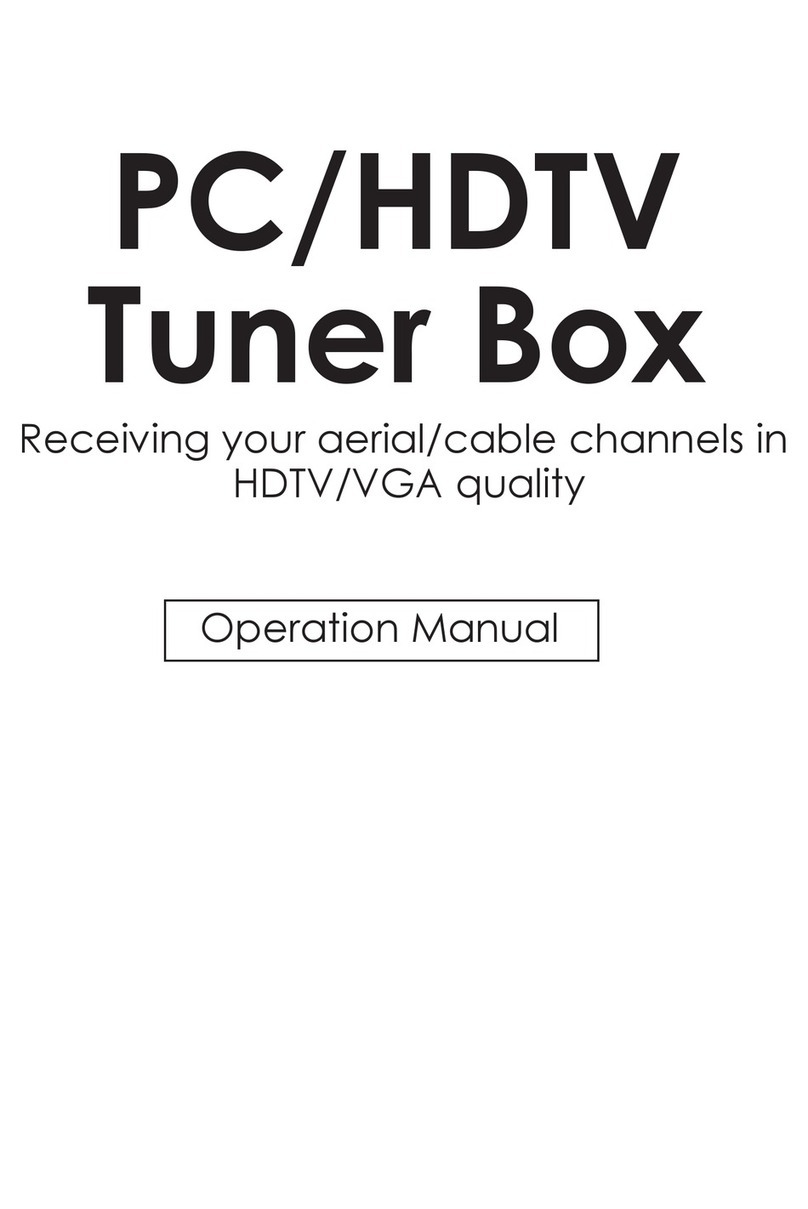
Cypress
Cypress CSC-1200T Operation manual

SAFARI Montage
SAFARI Montage Broadcaster quick start guide

Planet eStream
Planet eStream Planet IPTV Streamer Terrestrial (DVB-T)... Guide
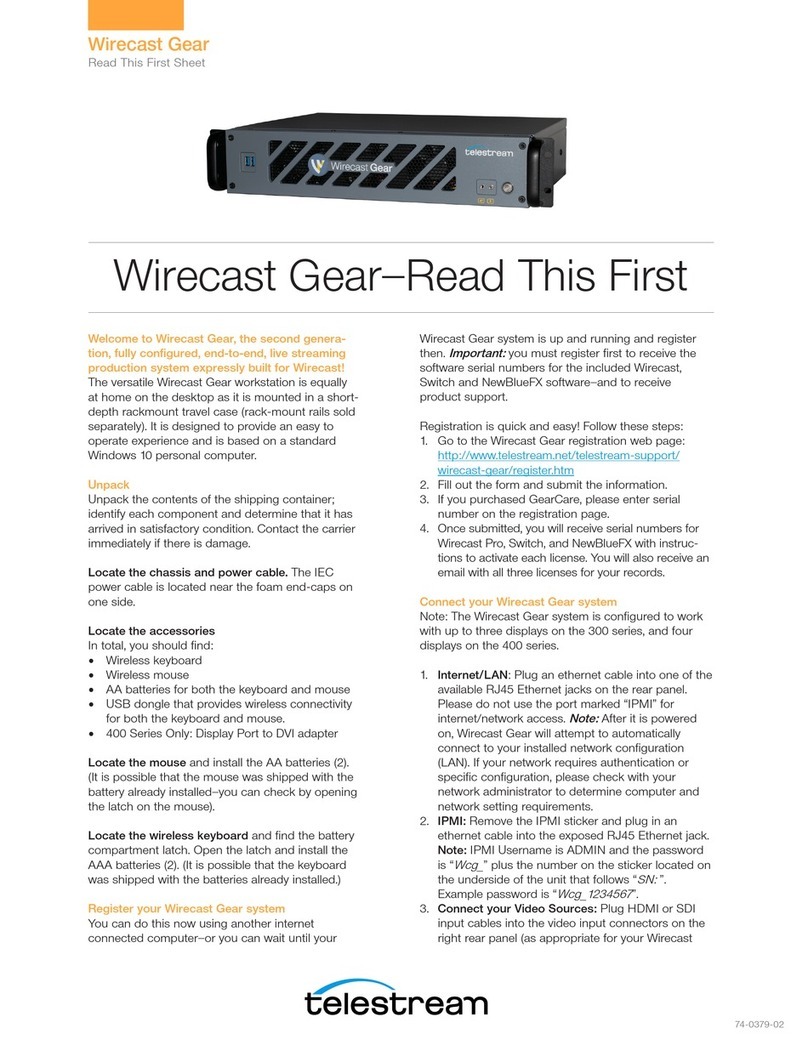
Telestream
Telestream Wirecast Gear Read this first

Hauppauge
Hauppauge WinTV-HVR-950Q Quick installation guide
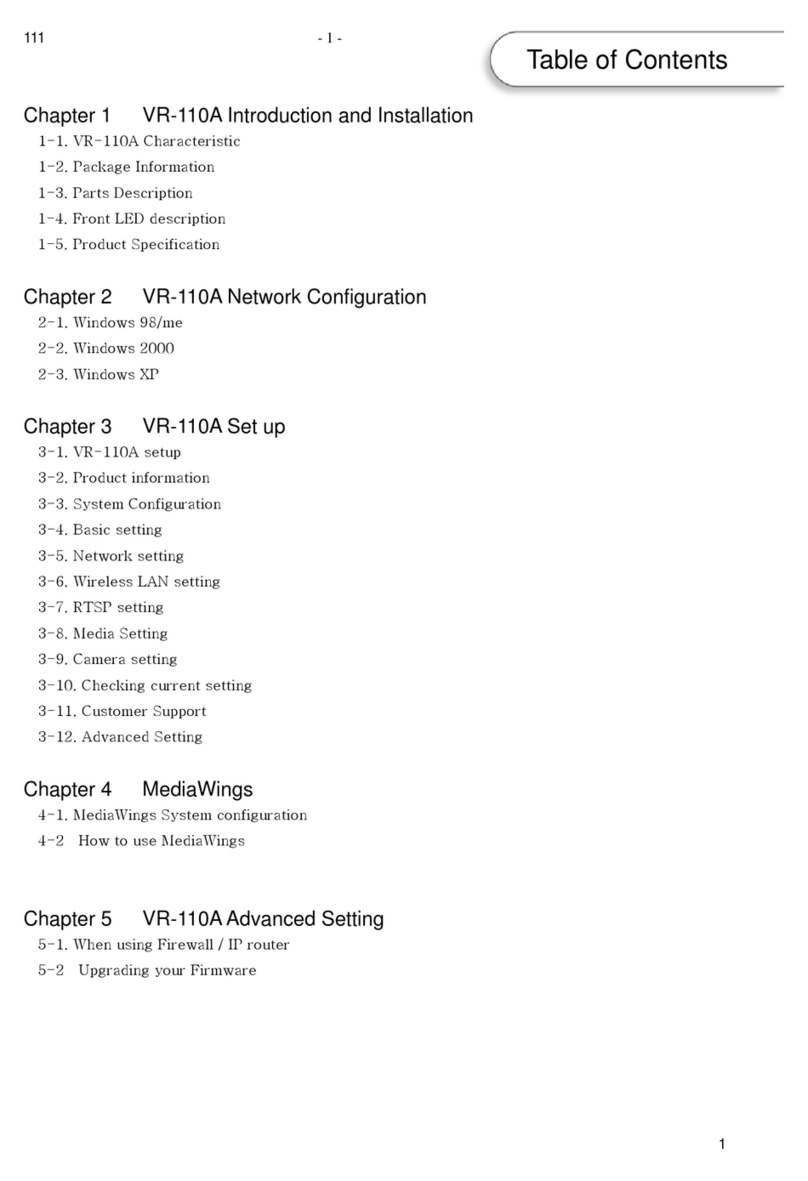
Vsst
Vsst VR-110A user manual