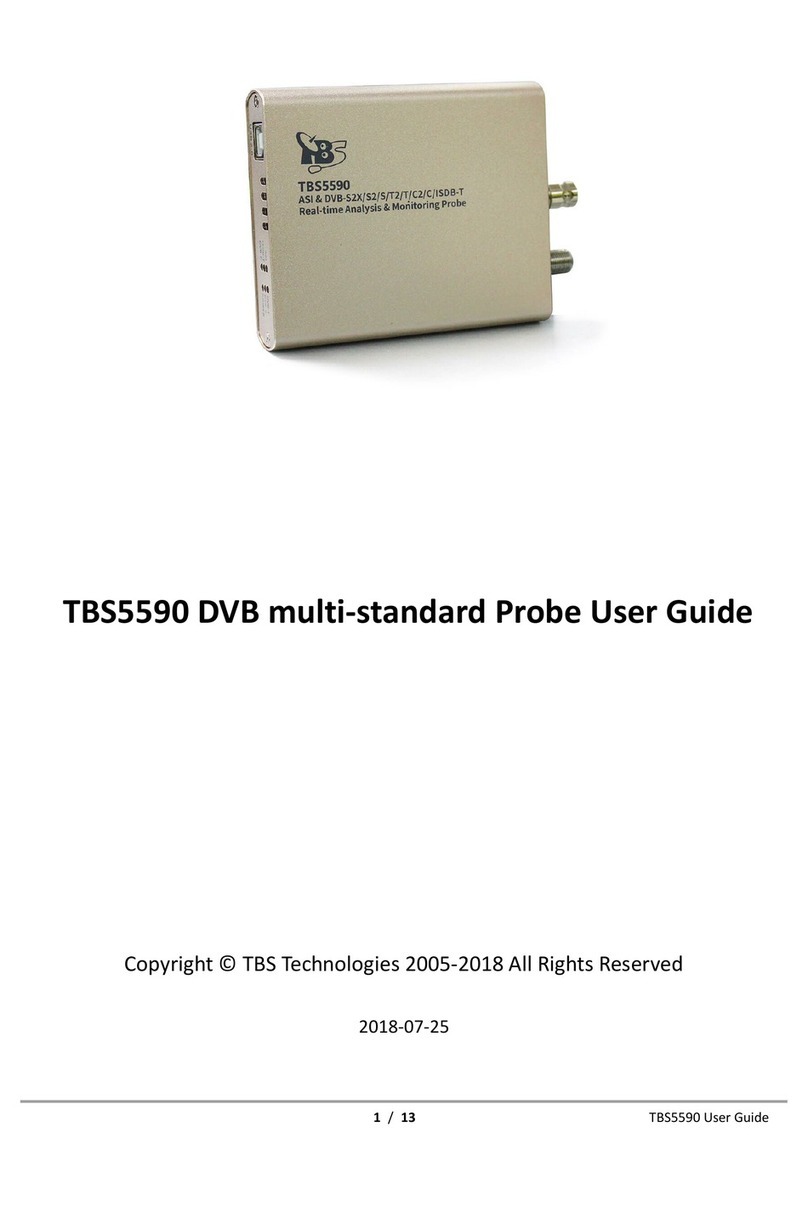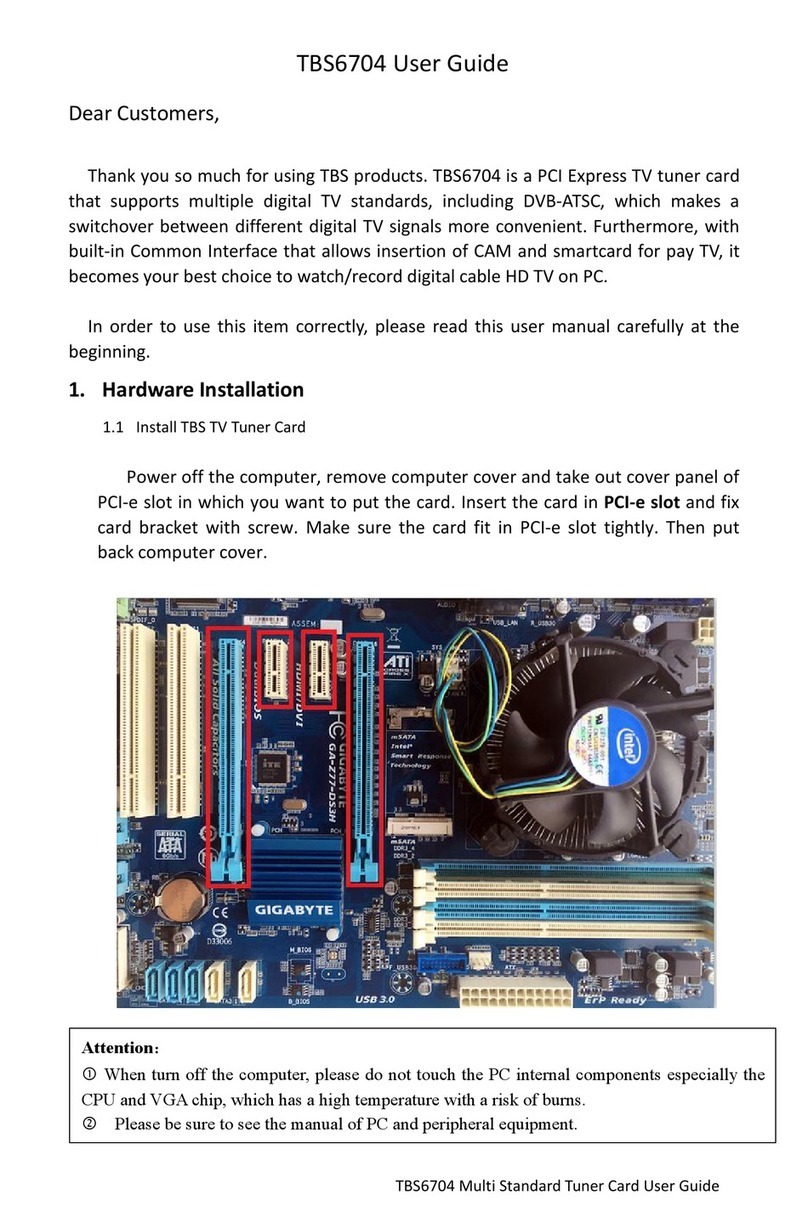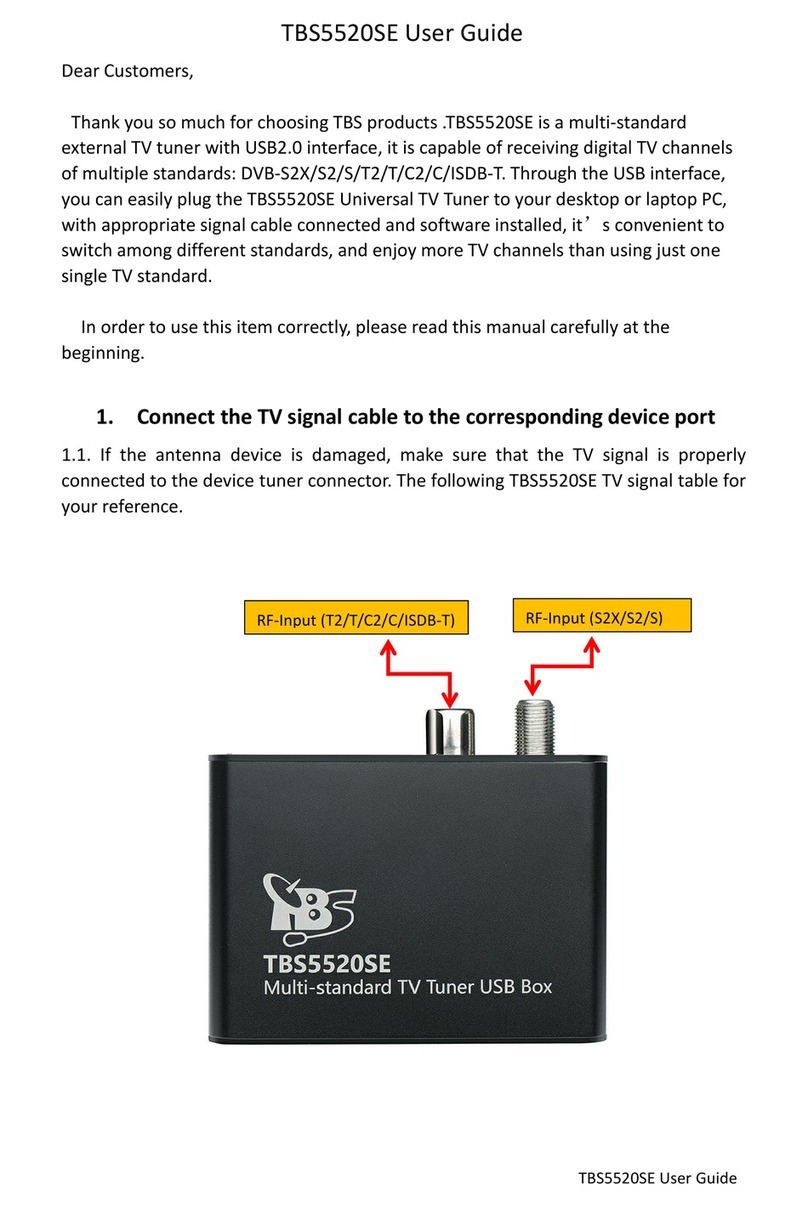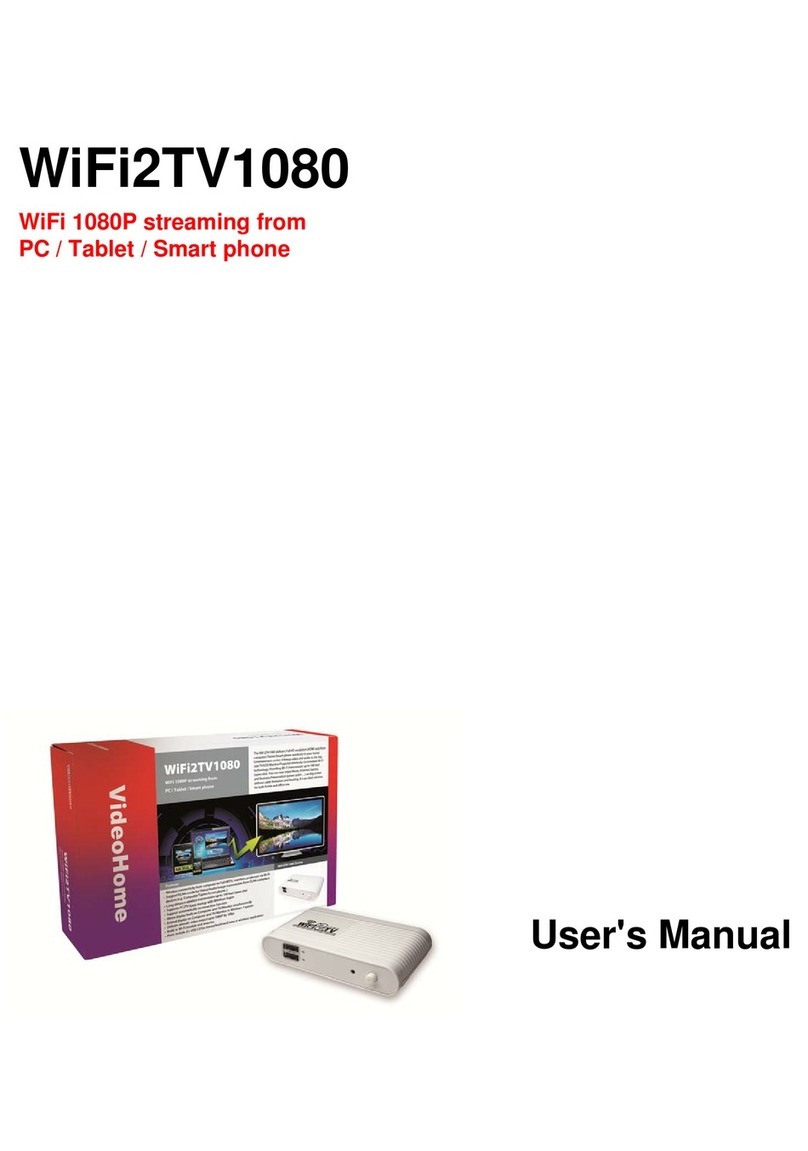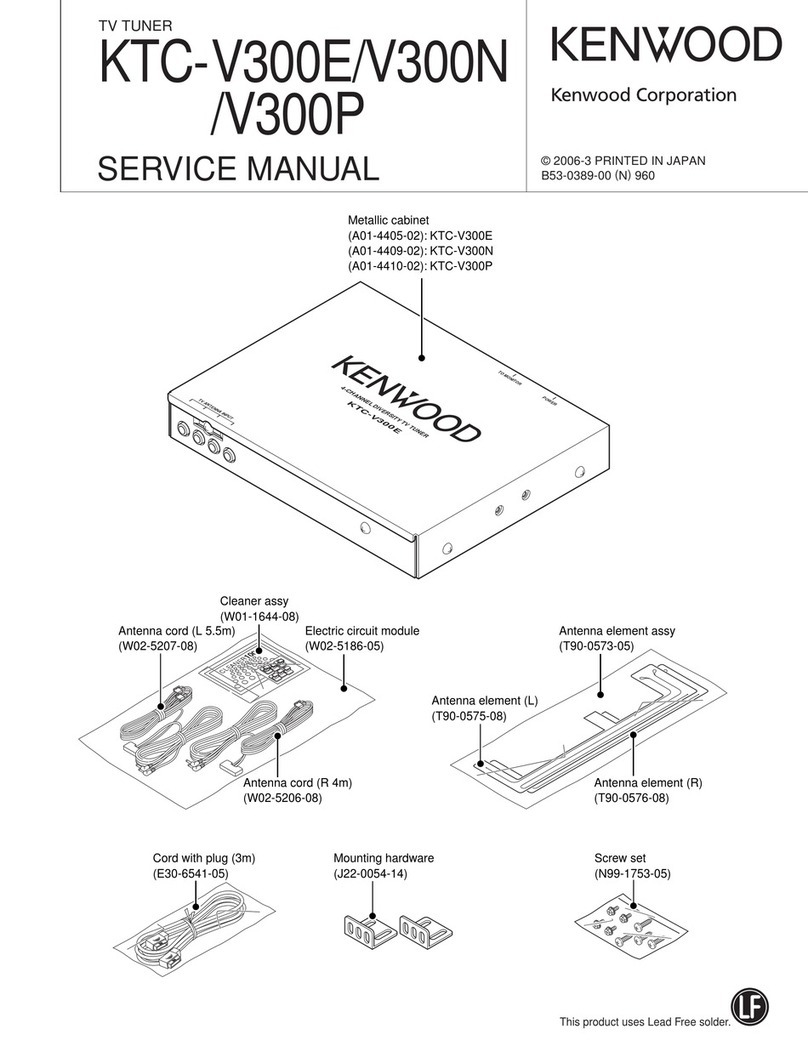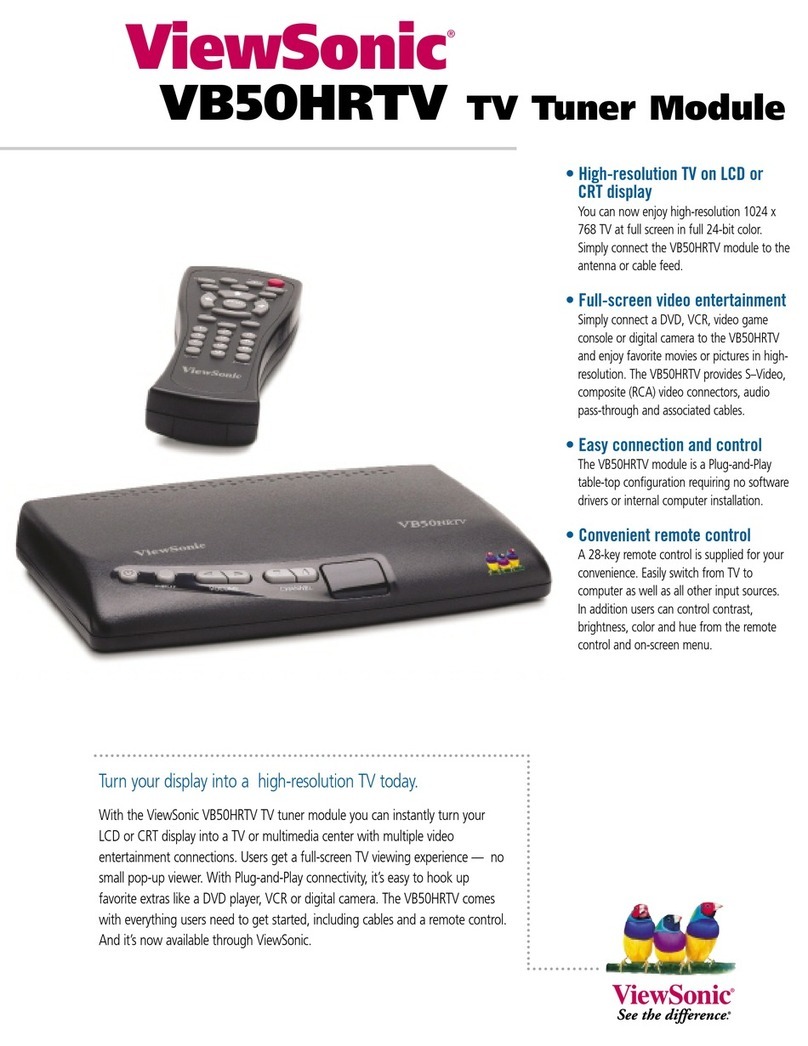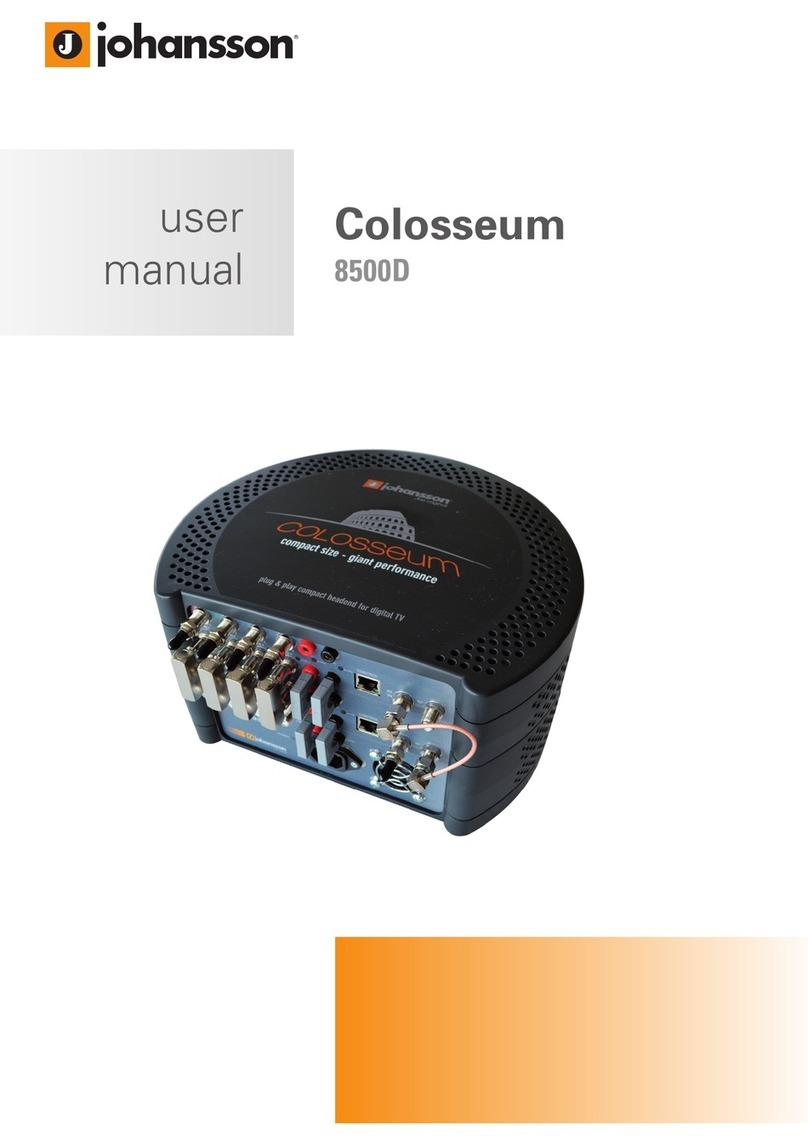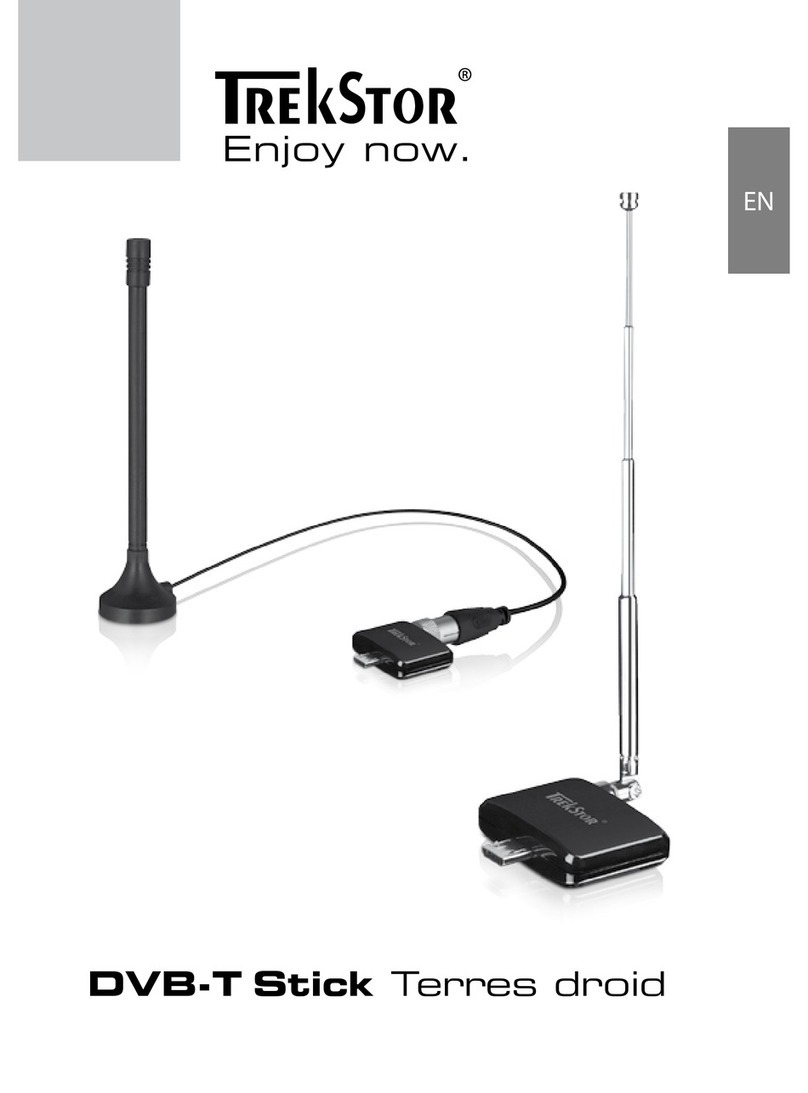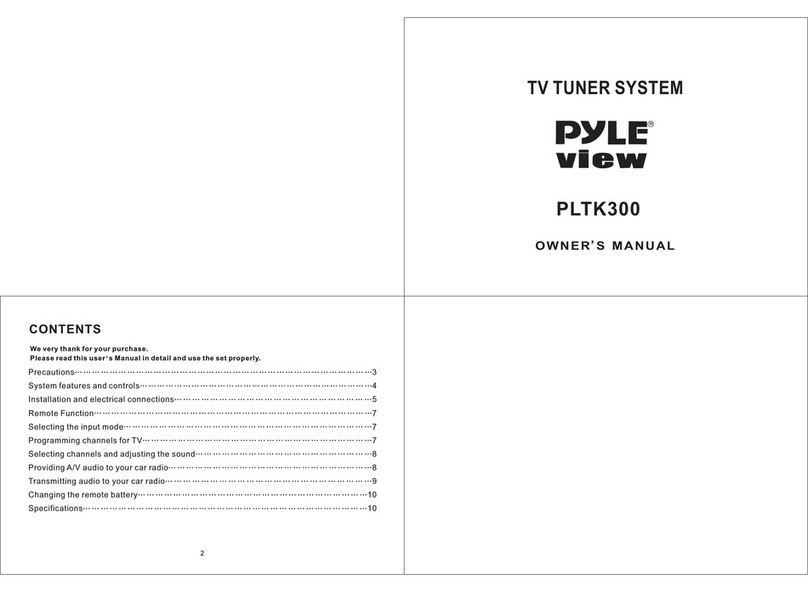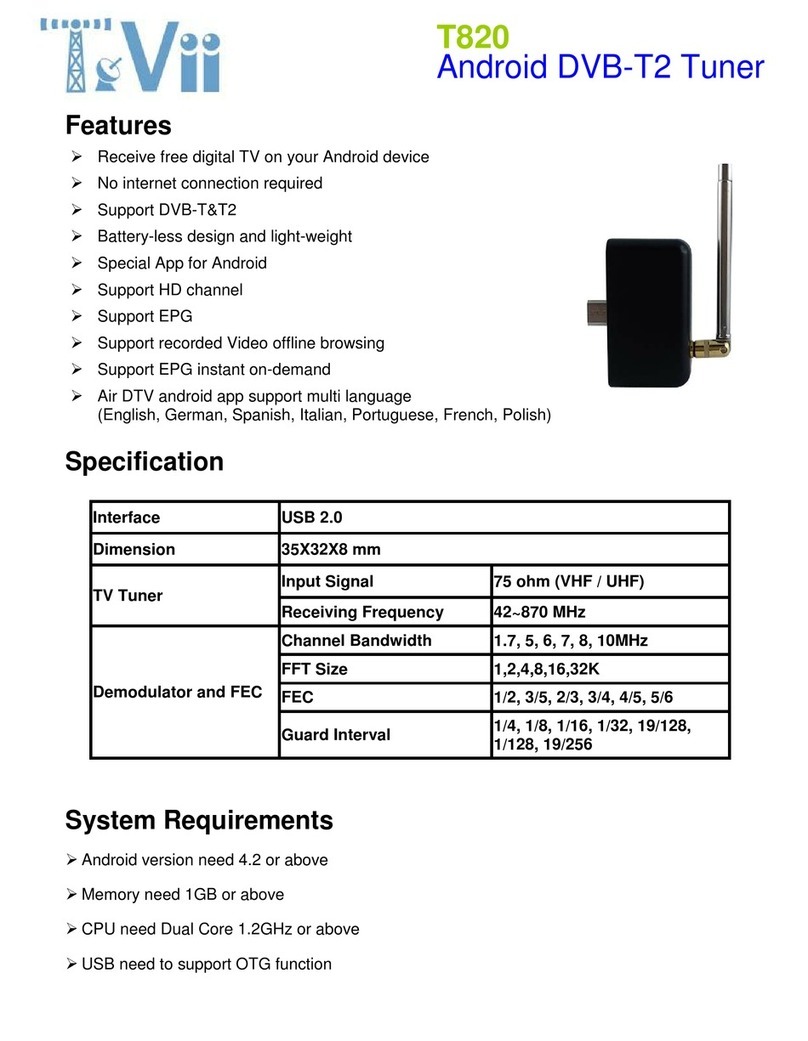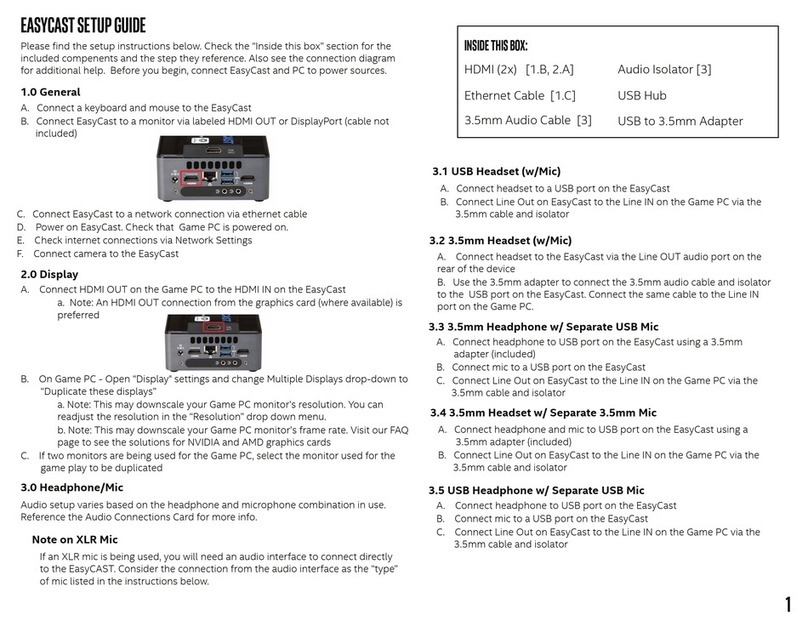TBS technologies Octa-Tuner TBS-6909 User manual

TBS6909 Multi Standard Tuner Card User Guide
TBS6909 User Guide
Dear Customers,
Thank you so much for using TBS products. TBS6909 is a PCI Express TV tuner card
that supports multiple digital TV standards, including DVB-S2/S, which makes a
switchover between different digital TV signals more convenient. Furthermore, with
built-in Common Interface that allows insertion of CAM and smartcard for pay TV, it
becomes your best choice to watch/record digital cable HD TV on PC.
In order to use this item correctly, please read this user manual carefully at the
beginning.
1. Hardware Installation
1.1 Install TBS TV Tuner Card
Power off the computer, remove computer cover and take out cover panel of
PCI-e slot in which you want to put the card. Insert the card in PCI-e slot and fix
card bracket with screw. Make sure the card fit in PCI-e slot tightly. Then put
back computer cover.
1.2 Connect TV Signal Cable to the Tuner Card on Your PC
1.2 Connect TV Signal Cable to the PCI-e Card on Your PC
Attention:
When turn off the computer, please do not touch the PC internal components especially the
CPU and VGA chip, which has a high temperature with a risk of burns.
Please be sure to see the manual of PC and peripheral equipment.

TBS6909 Multi Standard Tuner Card User Guide
1.2 Connect TV Signal Cable to the TV Tuner Card on Your PC
Please make sure you properly connect the TV signal to the TV tuner on computer in
case of the damage to antenna device. The following TBS6909 TV Signal Table is for
your reference.
Input 0 Interface: You can only receive DVB-S/S2 TV channels from low-frequency
noise V/L TV signals. After connecting to these TV signals through “Input 0 Interface”,
you can receive SD/HD TV channels from the 8 different satellite transponders
simultaneously.
Input 1 Interface: You can only receive DVB-S/S2 TV channels from high-frequency
noise V/H TV signals. After connecting to these TV signals through “Input 1 Interface”,
you can receive SD/HD TV channels from the 8 different satellite transponders
simultaneously.
Input 2 Interface: You can only receive DVB-S/S2 TV channels from low-frequency
noise H/L TV signals. After connecting to these TV signals through “Input 2 Interface”,
you can receive SD/HD TV channels from the 8 different satellite transponders
simultaneously.
Input 3 Interface: You can only receive DVB-S/S2 TV channels from high-frequency
noise H/H TV signals. After connecting to these TV signals through “Input 3
Interface”, you can receive SD/HD TV channels from the 8 different satellite
transponders simultaneously.
Notes: If you would like to receive full TV channels from V/H satellite TV signals
simultaneously, you need to connect your satellite TV signal cable to the
corresponding “Input” interface.
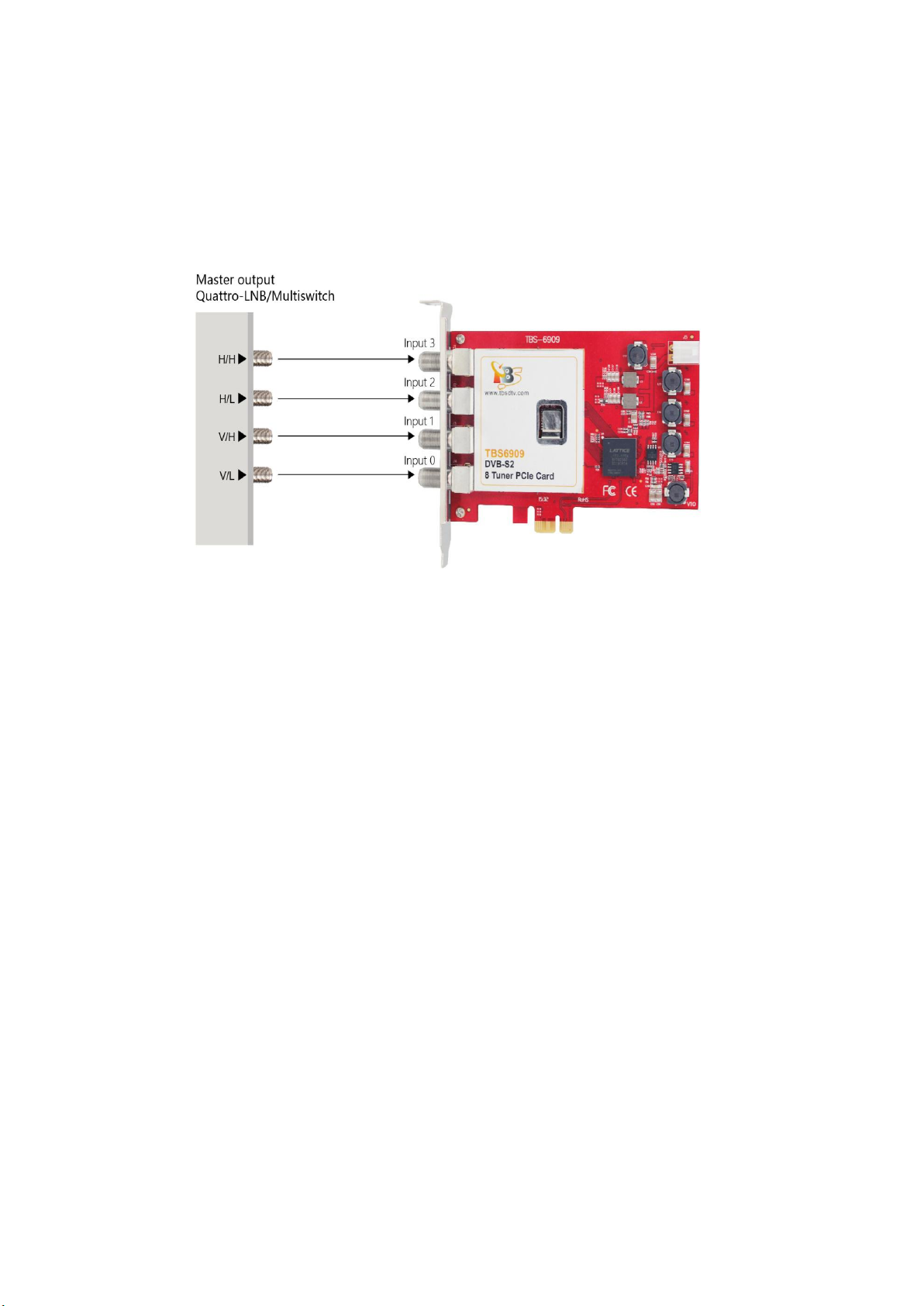
TBS6909 Multi Standard Tuner Card User Guide
Linux open source driver two working modes
Default mode : Multiswitch mode: (Mode 0)
Input 0 Interface: You can only receive DVB-S/S2 TV channels from low-frequency noise V/L TV
signals. After connecting to these TV signals through “Input 0 Interface”, you can receive SD/HD
TV channels from the 8 different satellite transponders simultaneously.
Input 1 Interface: You can only receive DVB-S/S2 TV channels from high-frequency noise V/H TV
signals. After connecting to these TV signals through “Input 1 Interface”, you can receive SD/HD
TV channels from the 8 different satellite transponders simultaneously.
Input 2 Interface: You can only receive DVB-S/S2 TV channels from low-frequency noise H/L TV
signals. After connecting to these TV signals through “Input 2 Interface”, you can receive SD/HD
TV channels from the 8 different satellite transponders simultaneously.
Input 3 Interface: You can only receive DVB-S/S2 TV channels from high-frequency noise H/H TV
signals. After connecting to these TV signals through “Input 3 Interface”, you can receive SD/HD
TV channels from the 8 different satellite transponders simultaneously.
Notes: If you would like to receive full TV channels from V/H satellite TV signals simultaneously,
you need to connect your satellite TV signal cable to the corresponding “Input” interface.
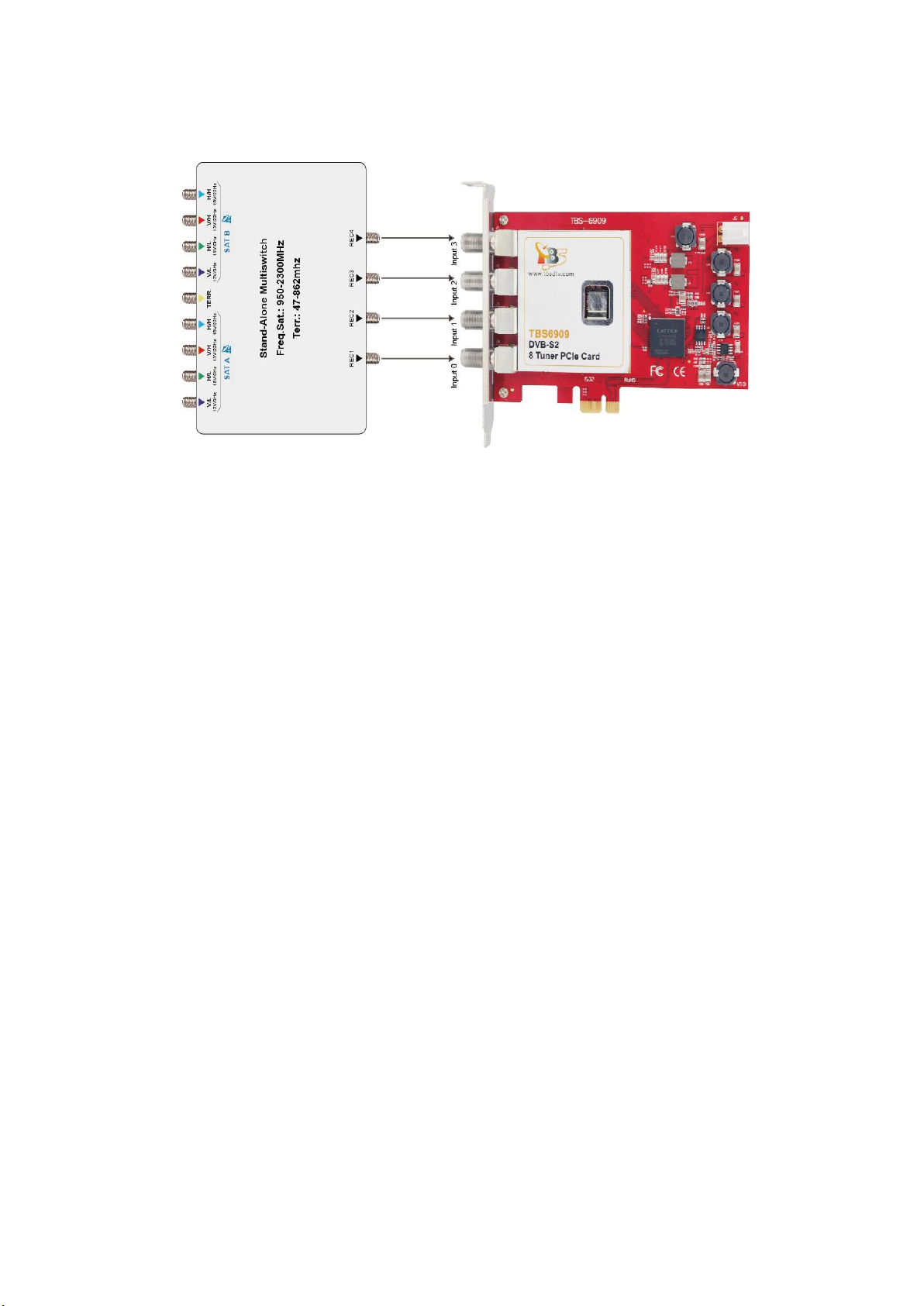
TBS6909 Multi Standard Tuner Card User Guide
1.3 Multi satellite usage:
In some case multiswitch have more than one satellite input, need to choose the
satellite first, then you can use this mode . It will be selected satellite by sending
Diseqc command.
In this mode, if input 0 to input 3 has at least an active input then all tuners can get
lock, for example:
If we have a VH signal connected to input 1 come from satellite B, use dvblast to scan
the channel:
dvblast –f 12538000 –s 41250000 –v 13 –a 0 –S 2
it means that the VH port is choose satellite B, the other 7 tuners all can get the
satellite B VH signal.
If we have a HL signal connected to input 2 come from satellite A, use dvblast to scan
the channel:
dvblast –f 11080000 –s 43200000 –v 18 –m psk_8 –a 3 –S 1
it means that the HL is choose satellite A, the other 7 tuners all can get the satellite A
HL signal.
If you have four kinds active signal connected to correct 4 inputs, then you can get all
VL, VH, HL, HH signal.

TBS6909 Multi Standard Tuner Card User Guide
Linux two modes of operation:Normal mode (Mode 1)
At the very beginning, you have to create configuration file under the Linux system directory:
/etc/modprobe.d/mxl5xx.conf. The content of the configuration file: options mxl5xx mode=1.
After configuration completed, please reboot your computer.
Under the condition of Normal mode: You can search full TV channels from high-frequency /
low-frequency noise V/H TV signals via all the four interfaces “Input 0 ,Input 1,Input 2,Input 3
interface”.
Connecting to satellite cable:
Input 0: only work for Tuner 0 and Tuner 1
Input 1: only work for Tuner 2 and Tuner 3
Input 2: only work for Tuner 4 and Tuner 5
Input 3: only work for Tuner 6 and Tuner 7
Notes: If you would like to receive full TV channels from V/H satellite TV signals simultaneously,
you need to connect more than 2 satellite TV signal cable to the corresponding “Input” interface.
For example, connecting satellite cable to “Input 0” interface and “Input 1” interface, then you
can separately search TV channels from V/H satellite TV signal at the same time
.
Normal mode, input0 corresponding to Tuner0 or Tuner1, can only work V or H of which a signal
channel, if you want to work V Tuner0 signal channel, Tuner1 work H signal channel, is not
allowed
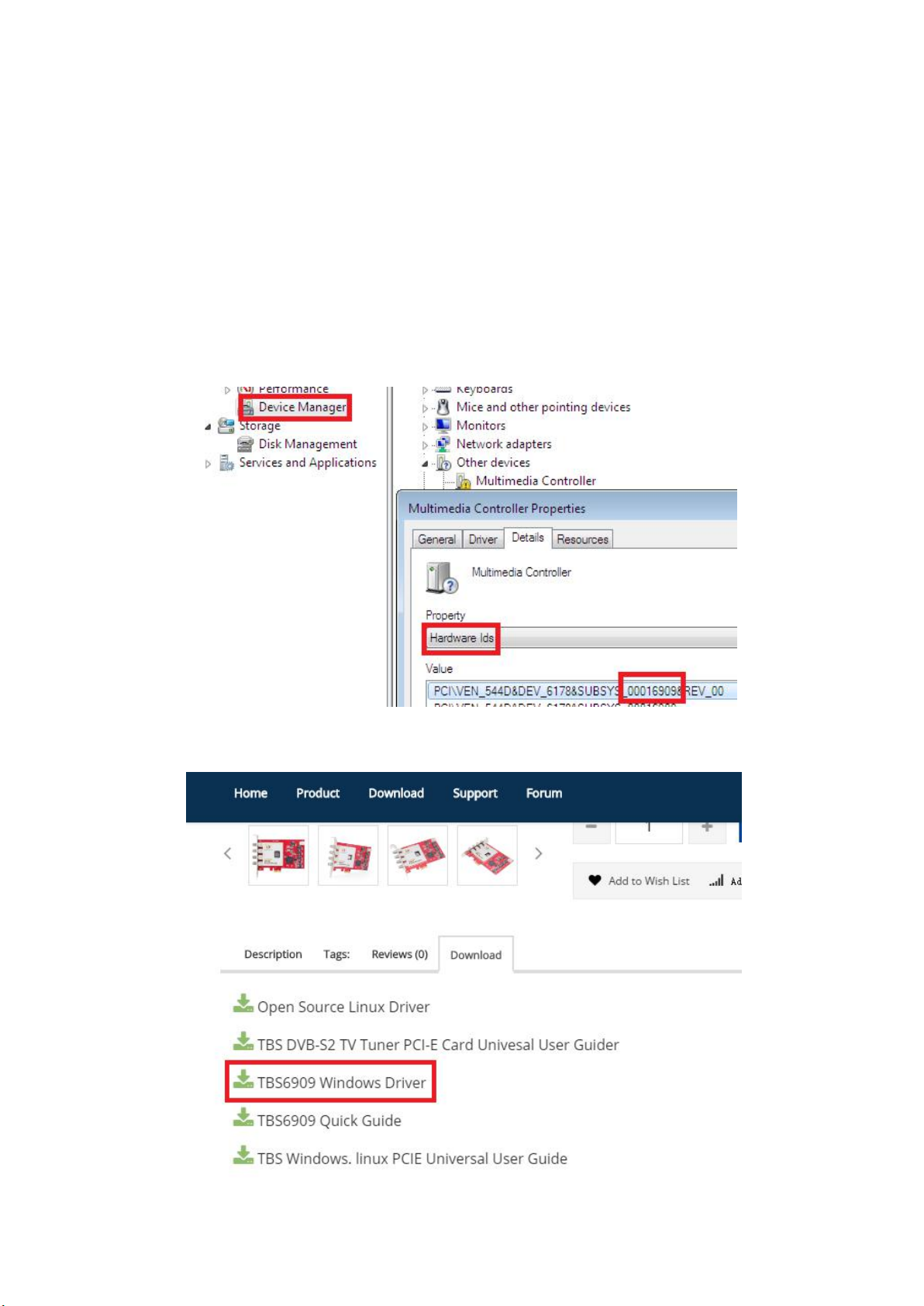
TBS6909 Multi Standard Tuner Card User Guide
2. windows driver installation
2.1 Start your PC and jump to “Computer Management”. There will pop up a
notice “Failed to install the device driver”if you use Windows 7 operating system.
In order to install the driver successfully, you have to do as the prompts step by
step.Then you can check the TBS TV tuner hardware device ID as follows:Open
“Computer Management”, click “Other devices”, finally choose and double click the
right hardware device for more details.
Please kindly see the following screenshot for your reference.
2. 2 Download TBS6909 Windows Driver from Our Website (See screenshot below)
http://www.tbsiptv.com/tbs6909-dvb-s2-8-tuner-pcie-card?search=6909
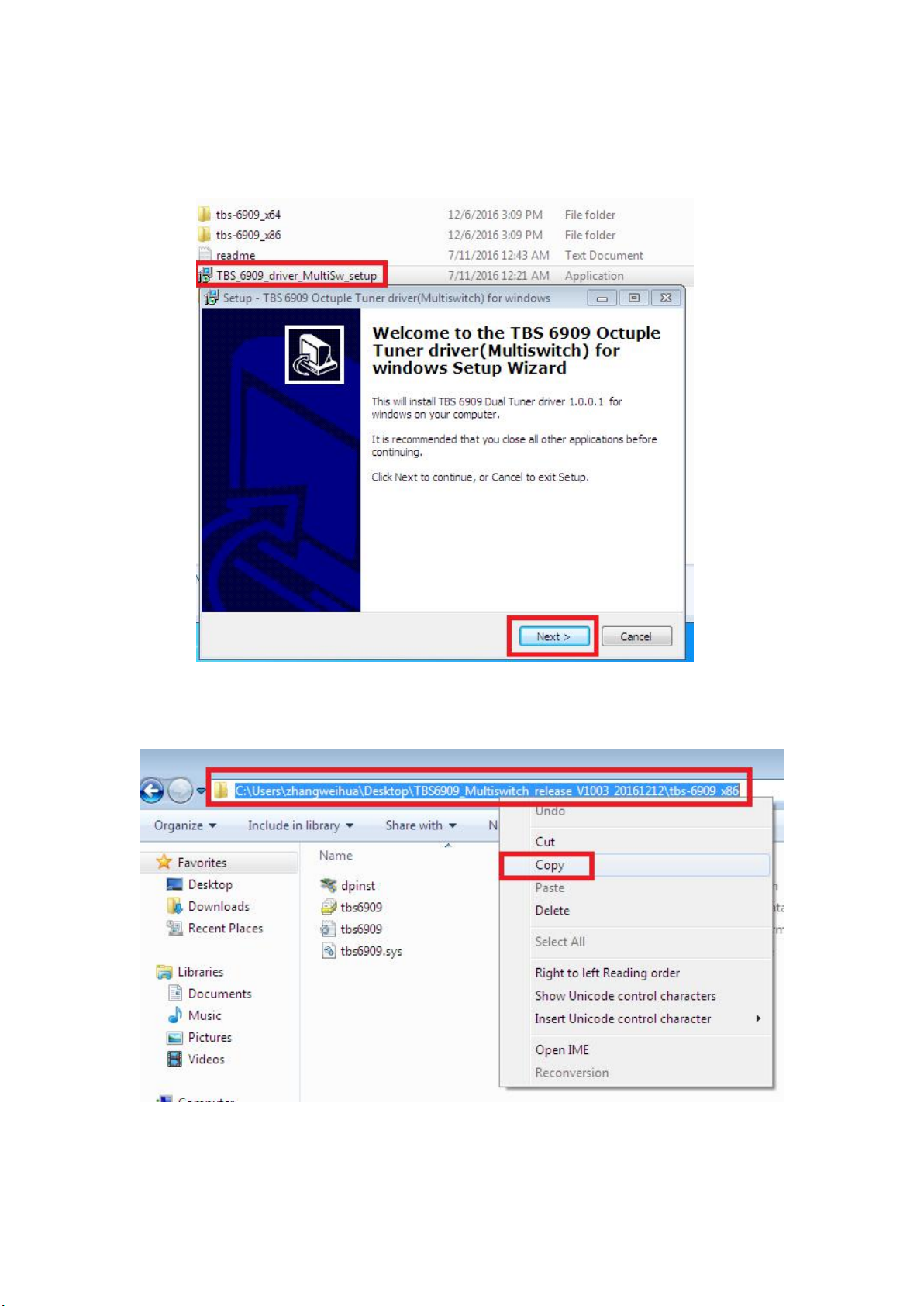
TBS6909 Multi Standard Tuner Card User Guide
2)download and then unzip TBS 6909 Windows driver
3)Click “TBS_6909_driver_setup”, and then a new window will pop
4 ) If the quick installation fails to try to manually install, open the drive compression
package, according to their own system, copy the drive path (see below)
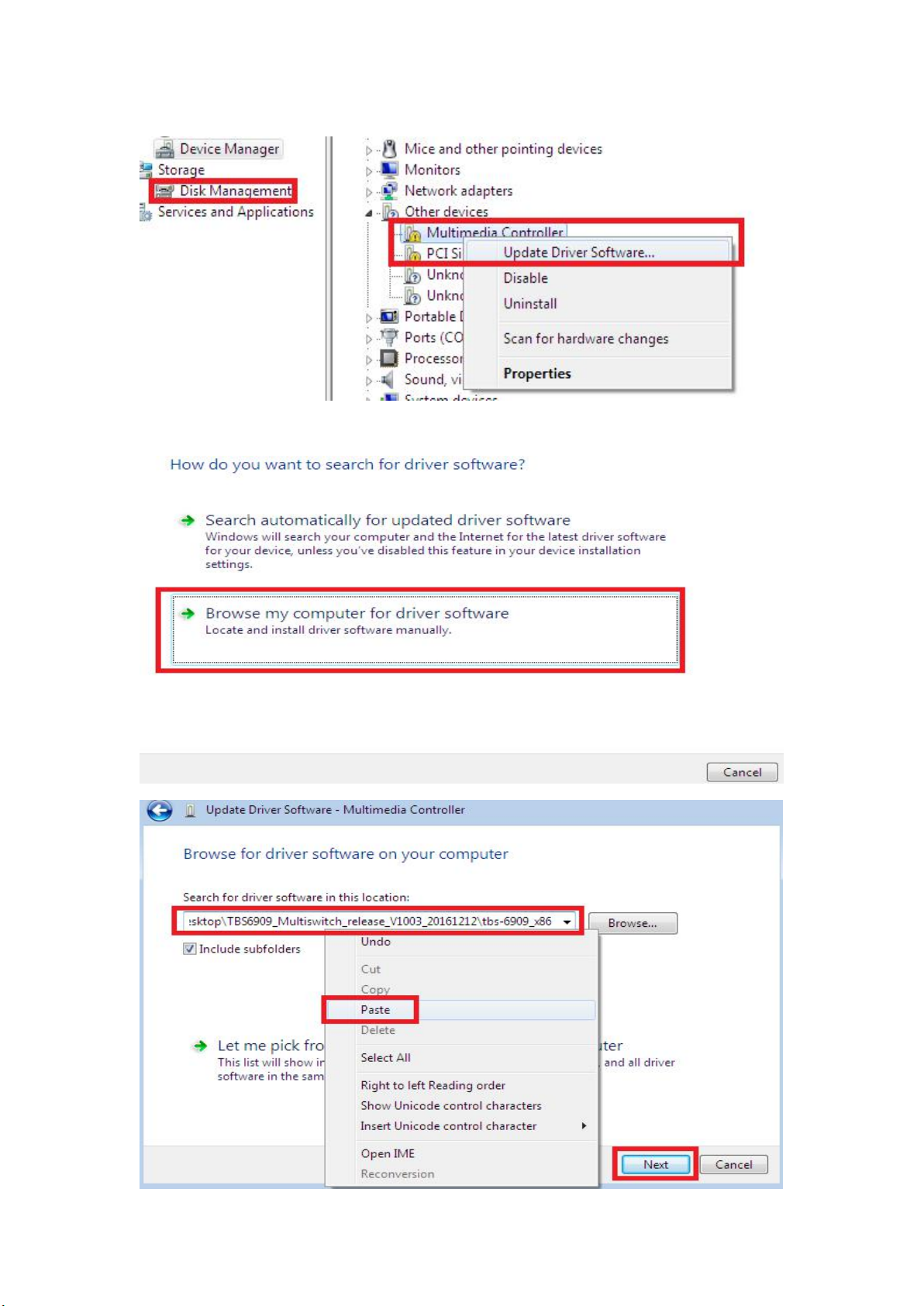
TBS6909 Multi Standard Tuner Card User Guide
5) Open the device manager, to drive the manual update (see below)

TBS6909 Multi Standard Tuner Card User Guide
6)Click “Next” “Install” “Finish”to complete installation

TBS6909 Multi Standard Tuner Card User Guide
7)To verify if driver was correctly installed: Choose “My Computer”, right click and
choose “System Properties”to pop up “System Properties”windows, click
“Hardware” → “Device Manager”. Then click “+”in front of “Sound, video and game
controllers”. If you can see “TBS6909 Dual BDA Tuners”that means you do have
installed driver correctly. Just display as below:

TBS6909 Multi Standard Tuner Card User Guide
3.Play Software Installation
To enjoy satellite TV on PC or record video, you still need to install player
software and right set the search parameters.The above series of TBS TV tuner Card
is compatible with a lot of software like TBSViewer, DVBDream, ProgDVB etc.
Here is a link is for downloading Player software. Fordetailed installation
instructions, see its Software Installation Instructions.
http://www.tbsiptv.com/index.php?route=product/download&path=6
Moreover, you can check some Video Guide on the following link:
https://www.youtube.com/user/buydvb/videos
ATTENTION:
①In some case, the card can not be detected by your PC, you can’t see the
device in Device manager, please try to change a PCIe slot and try again; or th
e golden finger is oxidized in the air, clear it by an eraser and try.
②Don’t insert or pull the card out directly when your computer is working, ot
herwise it will damage your tuner card.
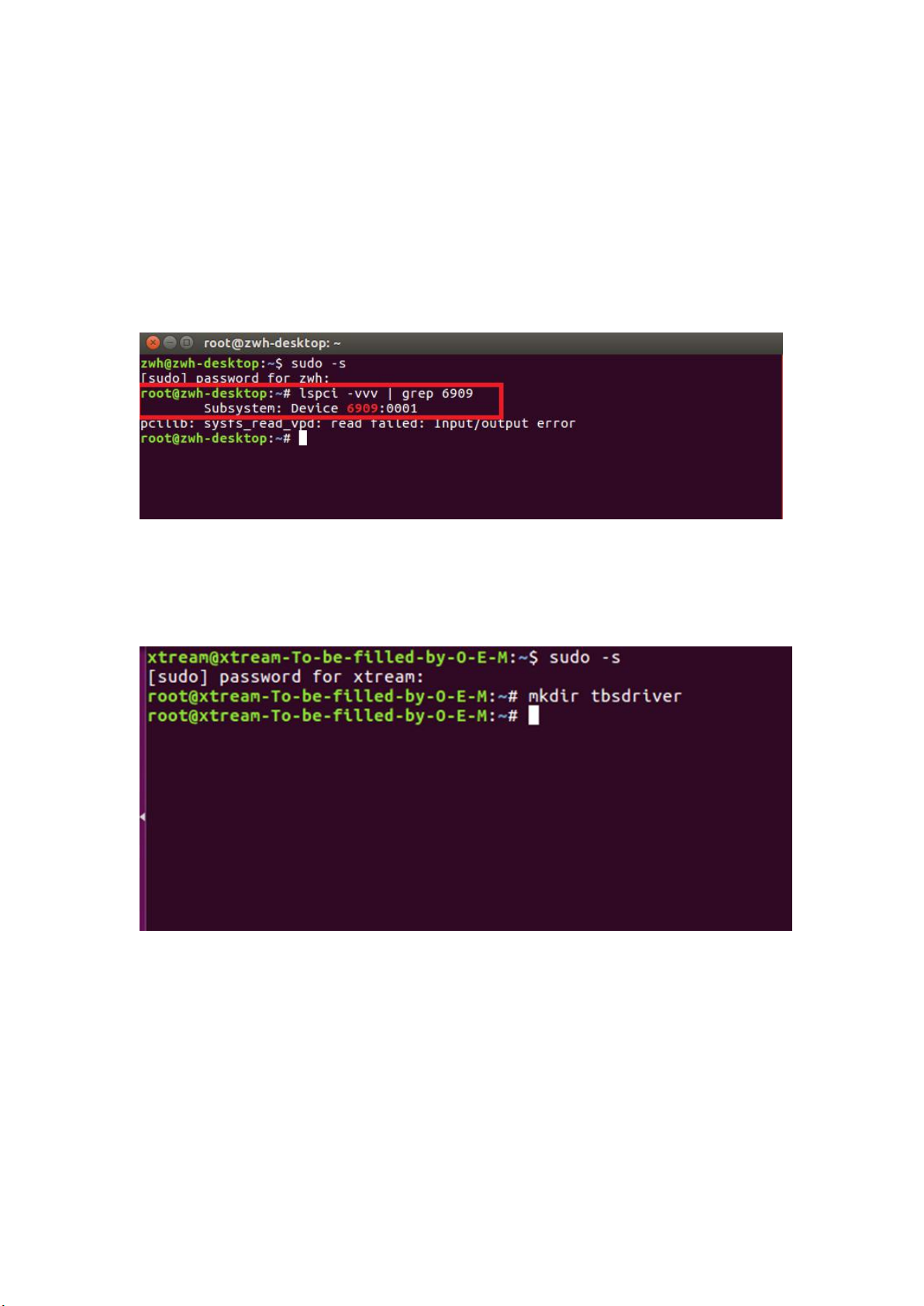
TBS6909 Multi Standard Tuner Card User Guide
4. Linux open source drive installation
4.1 Reboot your computer and then enter the operating system webui, right click
to open “Terminal”, input the command “sudo-s”and Ubuntu default password;
finally you will get access to the operating system.
4.2 # lspci -vvv | grep 6909 (This command detects whether there is “Device 6909”,
displaying as the following webui.)
4.3 Set up a directory named “tbsdriver”. Here takes saving the directory on the
desktop as an example.
# mkdir tbsdriver (See screenshot below.)

TBS6909 Multi Standard Tuner Card User Guide
4.4 Execute the command and install “git”package. (See screenshot below.)
# apt-get install git
4.5 Enter the directory of “tbsdriver”, and then download “media build”and
“media”files. (See the following screenshot.)
# git clone https://github.com/tbsdtv/media_build.git
# git clone --depth=1 https://github.com/tbsdtv/linux_media.git -b latest ./media
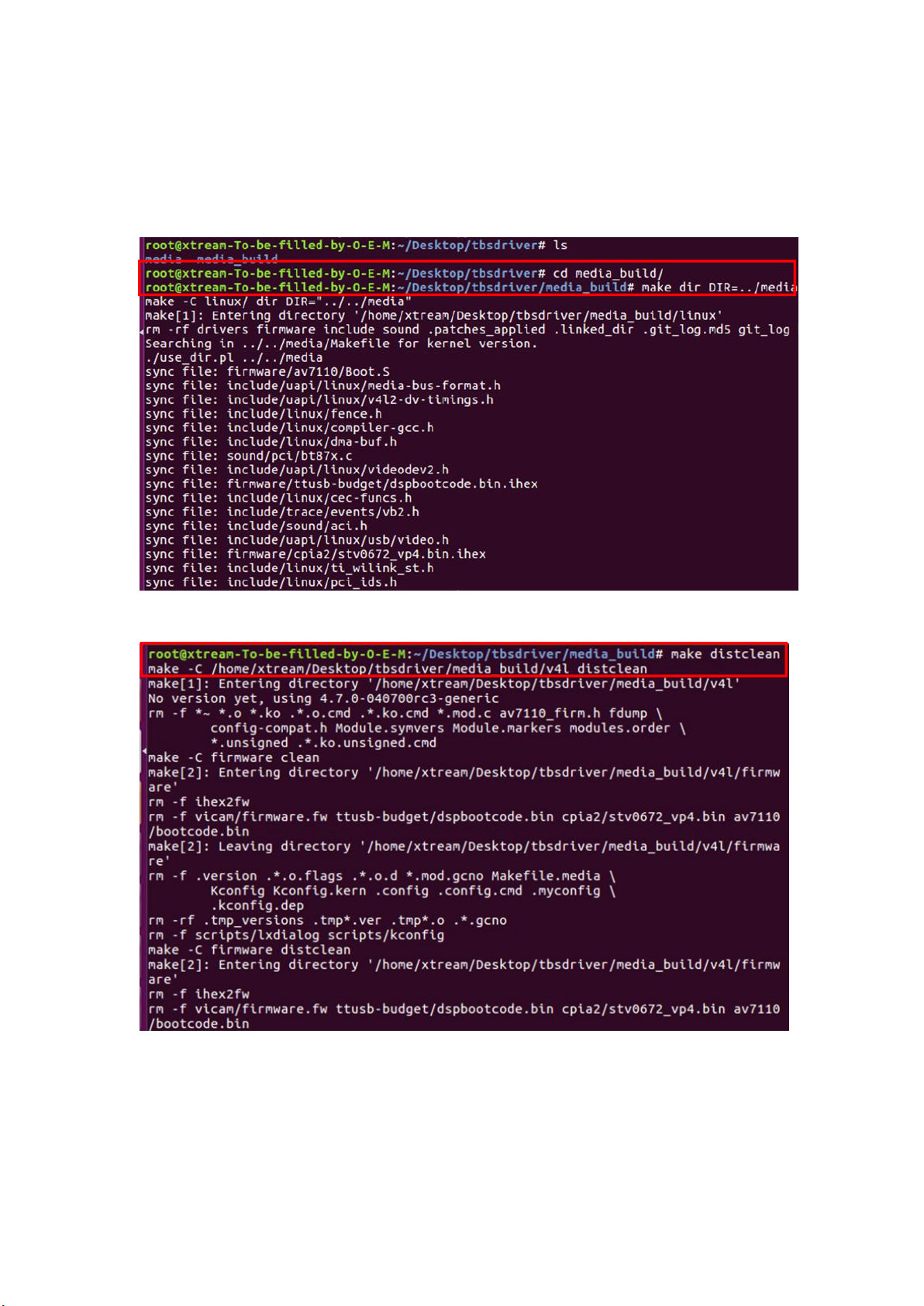
TBS6909 Multi Standard Tuner Card User Guide
4.6 Enter the directory of “media build”,execute “ make dir DIR=../media” as the
following screenshot.
# make dir DIR=../media
4.7 # make distclean(See screenshot below.)
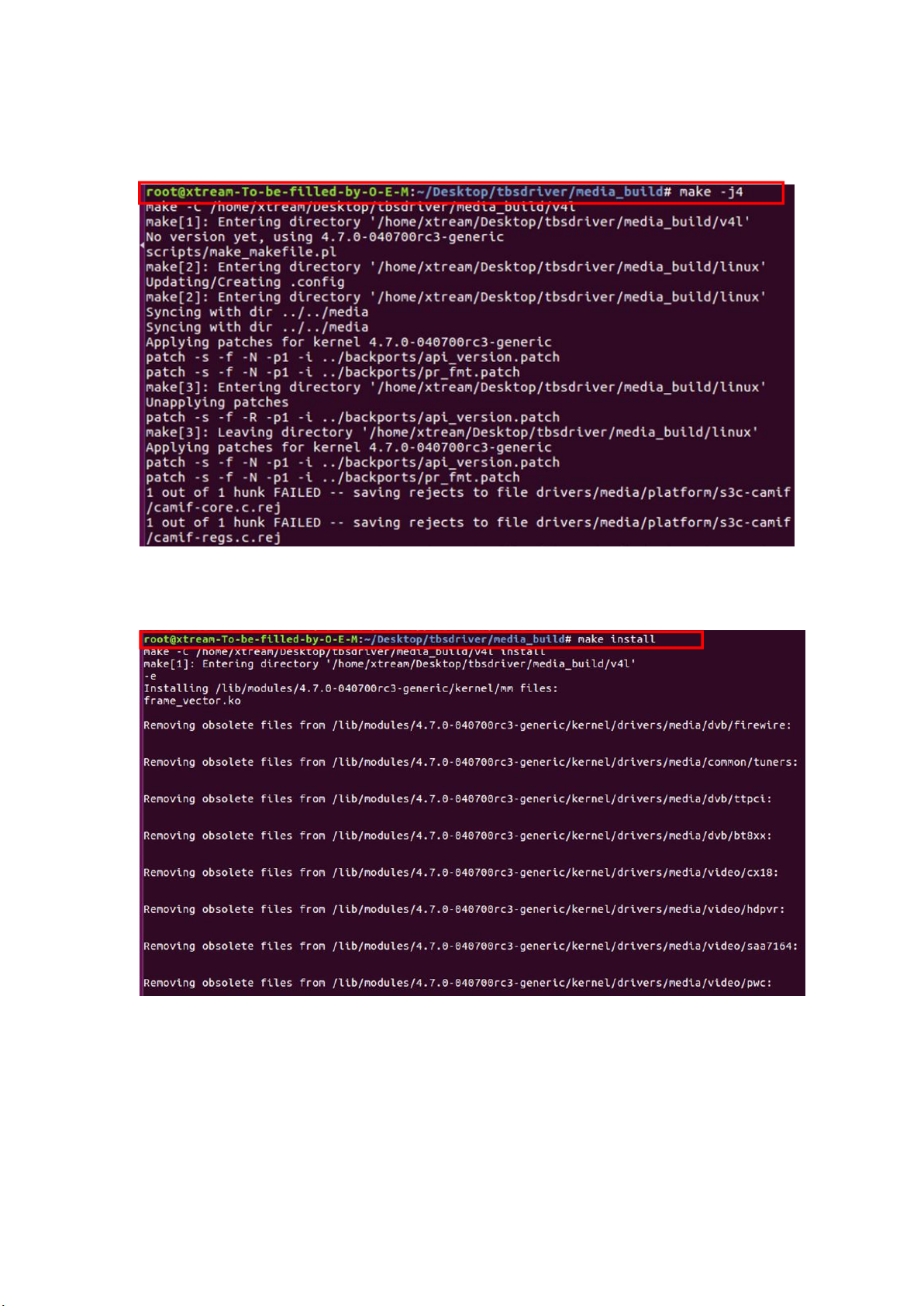
TBS6909 Multi Standard Tuner Card User Guide
4.8 # make -j4
4.9 # make install (See screenshot below.)
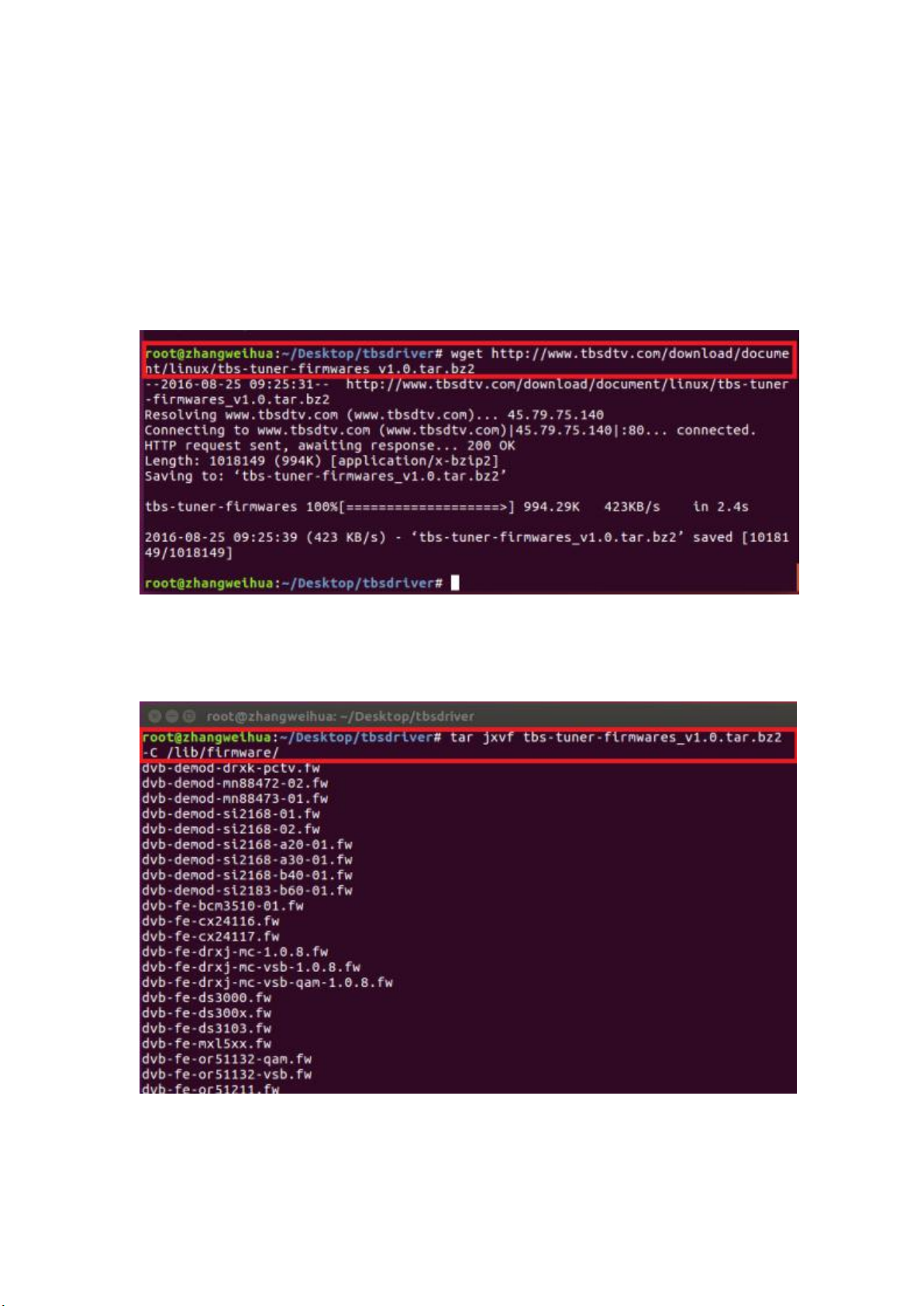
TBS6909 Multi Standard Tuner Card User Guide
4.10 Install “firmware”and execute the following command. Please save the file in
your favorite directory, and then unzip the file to “lib/firmwares”directory as the
below screenshot.
1)Execute #wget http://www.tbsdtv.com/download/document/linux/tbs-tun
er-firmwares_v1.0.tar.bz2
2)#tar jxvf tbs-tuner-firmwares_v1.0.tar.bz2 -C /lib/firmware/ (See
screenshot below.)

TBS6909 Multi Standard Tuner Card User Guide
4.11 Execute all the above commands, you should have successfully completed
installation. Reboot your computer and input the following commands to detect if
you have done it.
# reboot
# dmesg | grep frontend
5. If you would like to get latest source program, please enter the “tbsdriver
/media”directory and execute the following commands to update the drivers. (See
the commands below.)
# cd media
# git remote update
# git pull
# cd ../media_build
# git remote update
# git pull
# make
# sudo make install
# reboot
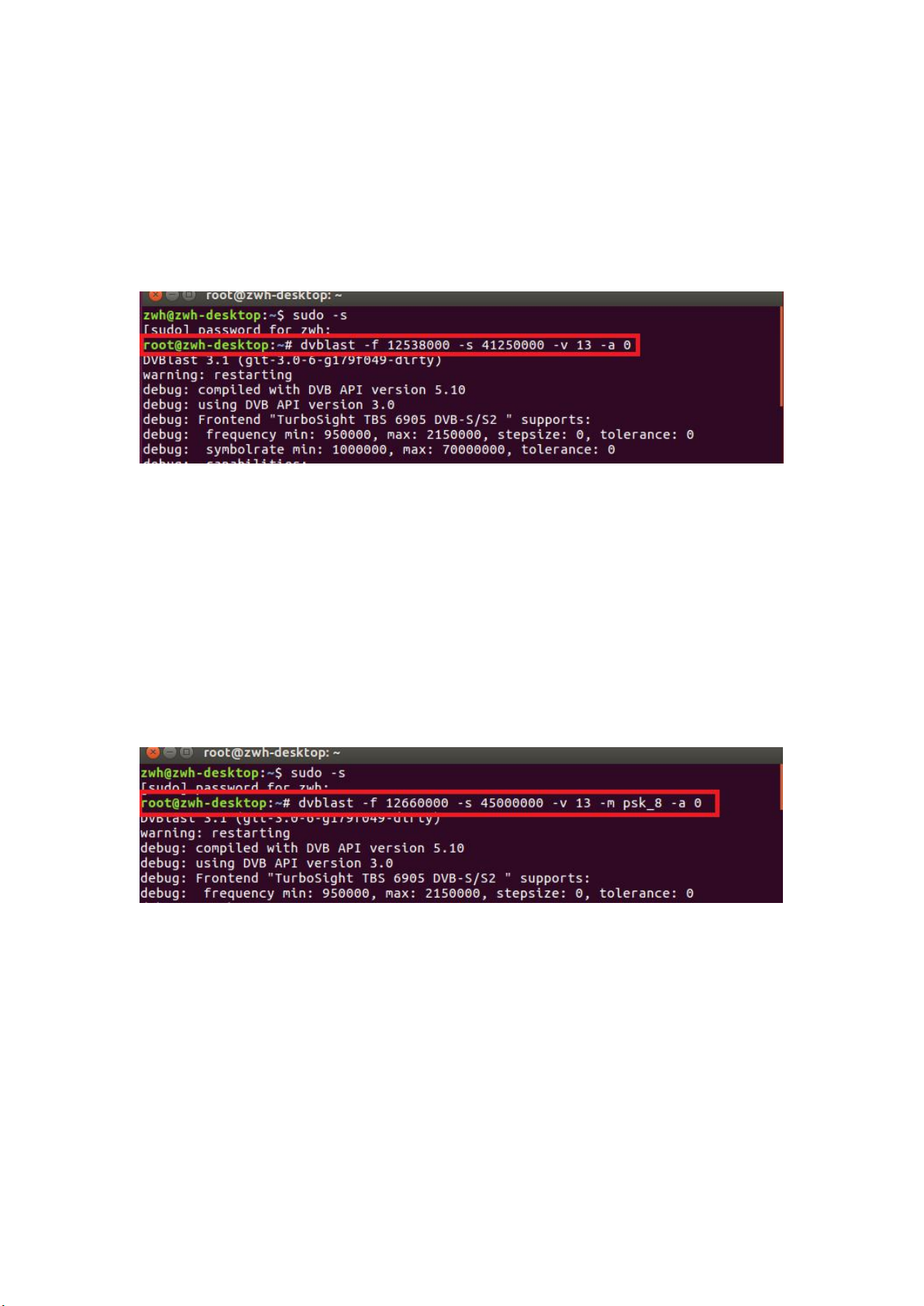
TBS6909 Multi Standard Tuner Card User Guide
6. Use dvblast under Linux Operational Environment
6.1 Connect Satellite Cable to LNB
6.2 Lock TV Channels from DVB-S Signal. (See screenshot below.)
(Tuner 0) dvblast -f 12538000 -s 41250000 -v 13 -a 0
(Tuner 1) dvblast -f 12538000 -s 41250000 -v 13 -a 1
(Tuner 2) dvblast -f 12538000 -s 41250000 -v 13 -a 2
(Tuner 3) dvblast -f 12538000 -s 41250000 -v 13 -a 3
(Tuner 4) dvblast -f 12538000 -s 41250000 -v 13 -a 4
(Tuner 5) dvblast -f 12538000 -s 41250000 -v 13 -a 5
(Tuner 6) dvblast -f 12538000 -s 41250000 -v 13 -a 6
(Tuner 7) dvblast -f 12538000 -s 41250000 -v 13 -a 7
6.3 Lock TV Channels from DVB-S2 Signal. (See screenshot below.)
(Tuner 0) # dvblast -f 12660000 -s 45000000 -v 13 -m psk_8 -a 0
(Tuner 1) # dvblast -f 12660000 -s 45000000 -v 13 -m psk_8 -a 1
(Tuner 2) # dvblast -f 12660000 -s 45000000 -v 13 -m psk_8 -a 2
(Tuner 3) # dvblast -f 12660000 -s 45000000 -v 13 -m psk_8 -a 3
(Tuner 4) # dvblast -f 12660000 -s 45000000 -v 13 -m psk_8 -a 4
(Tuner 5) # dvblast -f 12660000 -s 45000000 -v 13 -m psk_8 -a 5
(Tuner 6) # dvblast -f 12660000 -s 45000000 -v 13 -m psk_8 -a 6
(Tuner 7) # dvblast -f 12660000 -s 45000000 -v 13 -m psk_8 -a 7
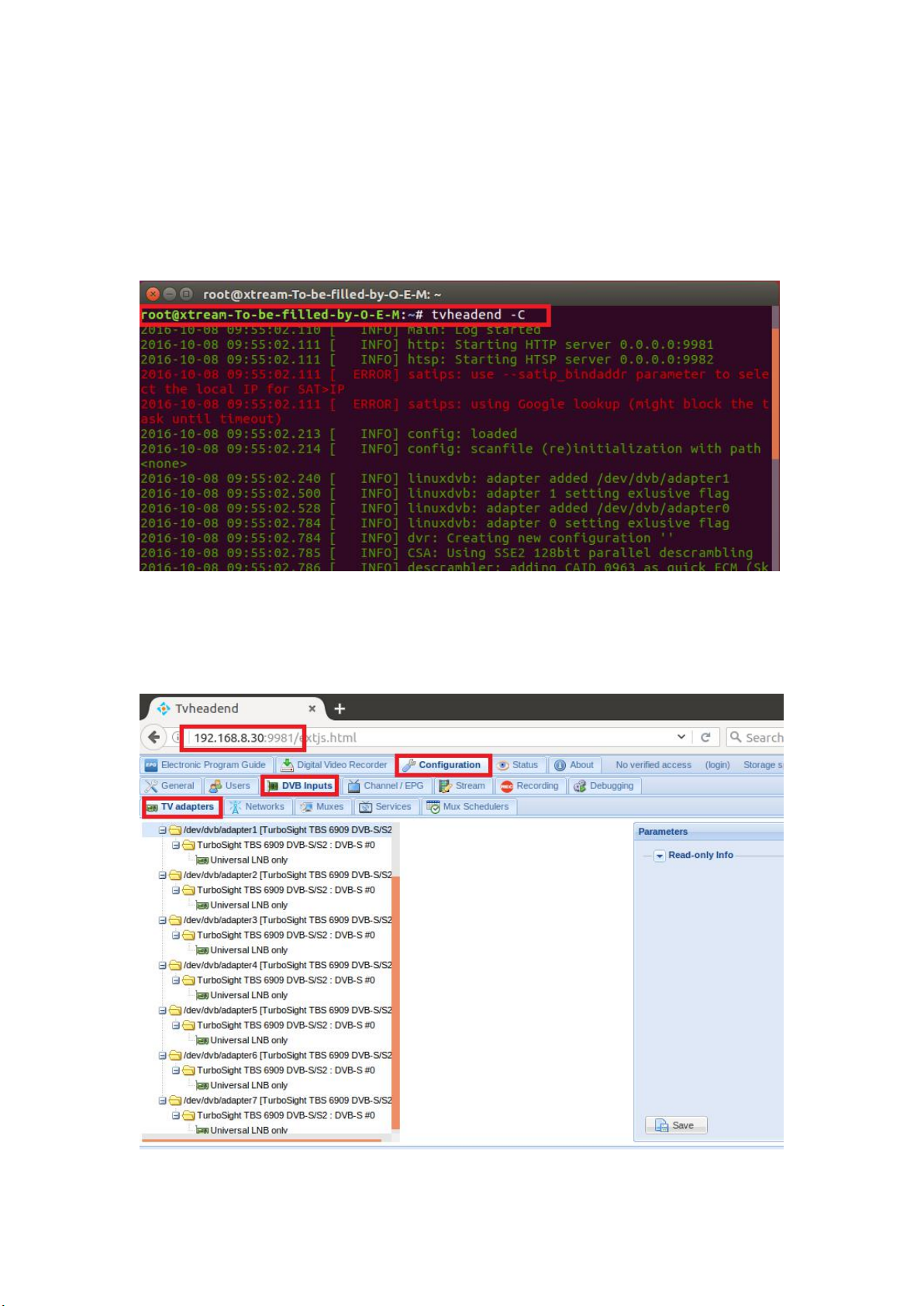
TBS6909 Multi Standard Tuner Card User Guide
7. Tvheadend User Guide
7.1 Connect Satellite Cable to LNB
7.2 Install Software and Run tvheadend -C (See screenshot below.)
7.3 Launch Firefox browser, input the IP address of your PC and port number 9981
as below, then you can log in tvheadend configuration webui. (See the following
screenshot.)
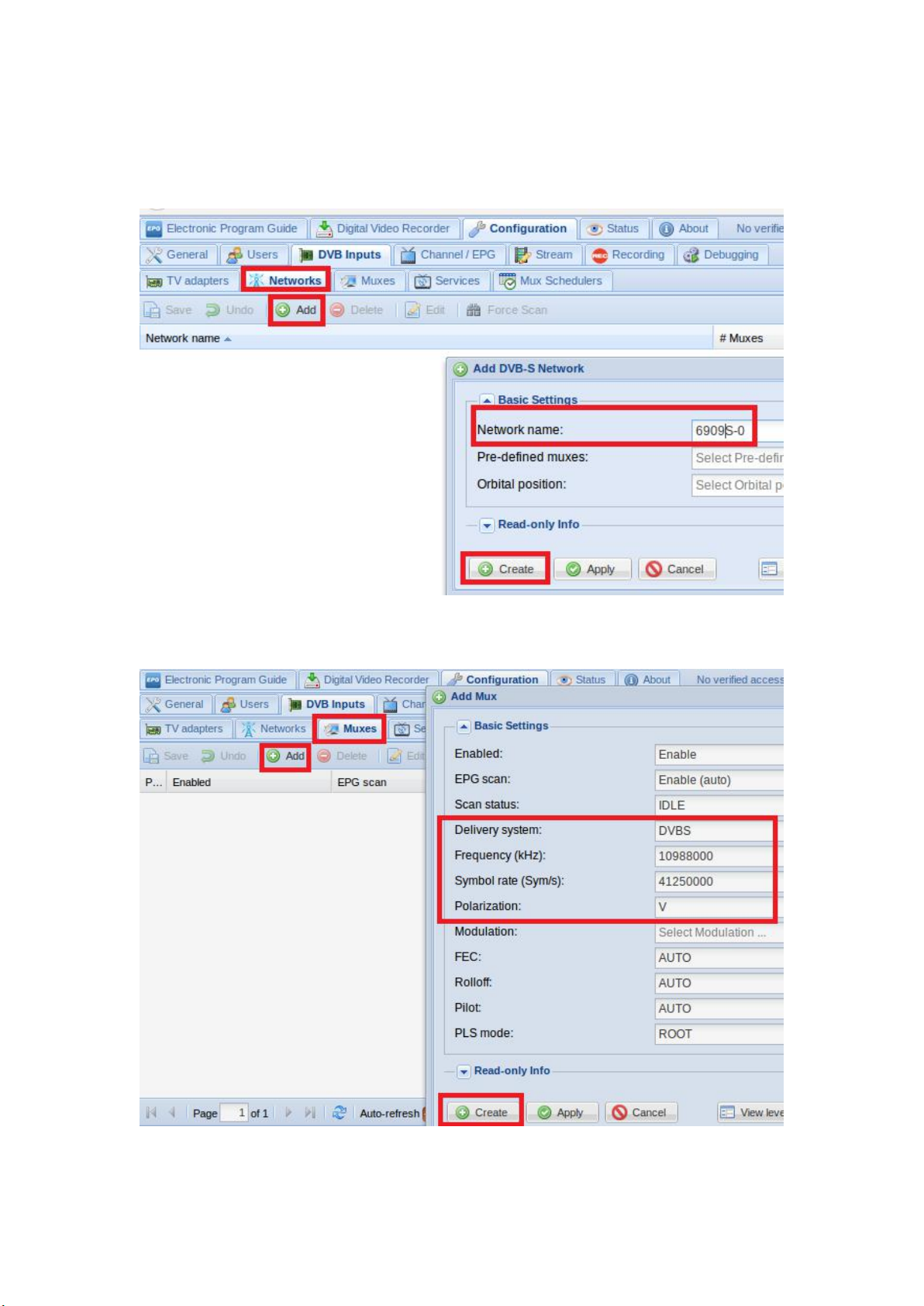
TBS6909 Multi Standard Tuner Card User Guide
7.4 Log in “Networks”, set the right “Network Name” with product model number
and required TV signal via LNB, and then save it.(See screenshot below.)
7.5 Log in “Muxes”, setup freq. parameters and save it.(See screenshot below.)
Other manuals for Octa-Tuner TBS-6909
1
Table of contents
Other TBS technologies TV Tuner manuals