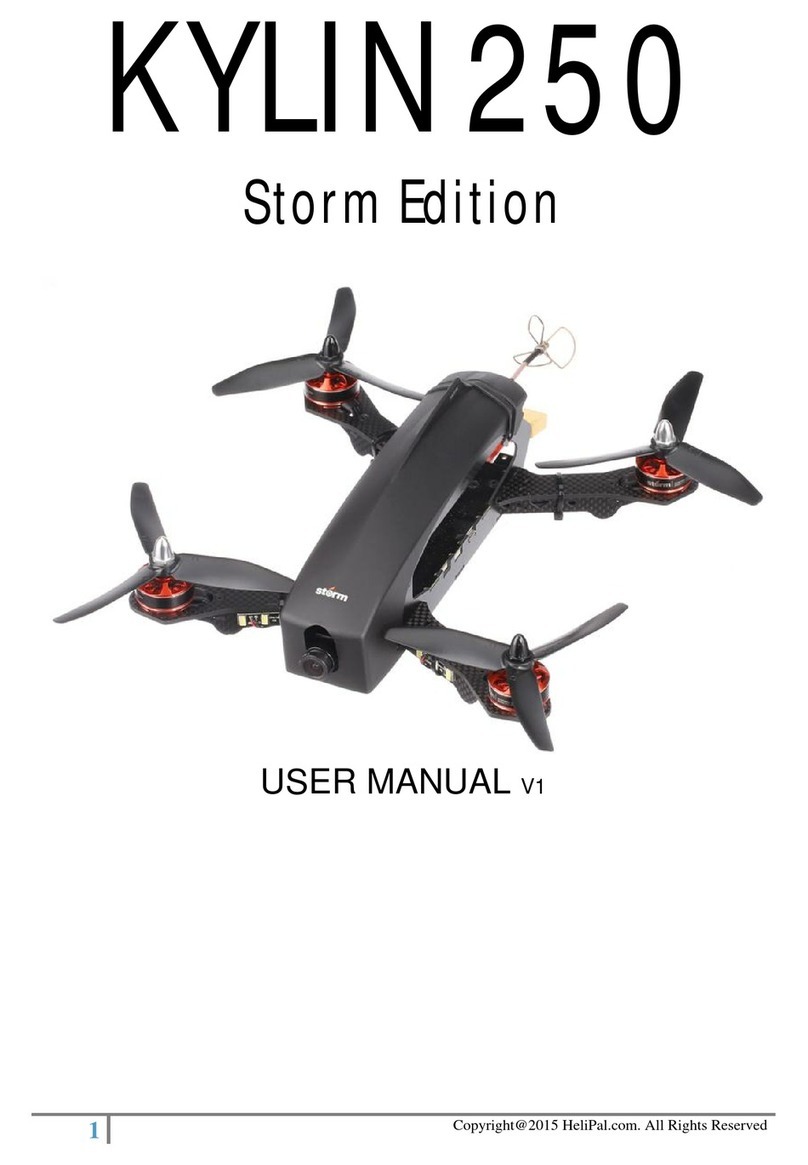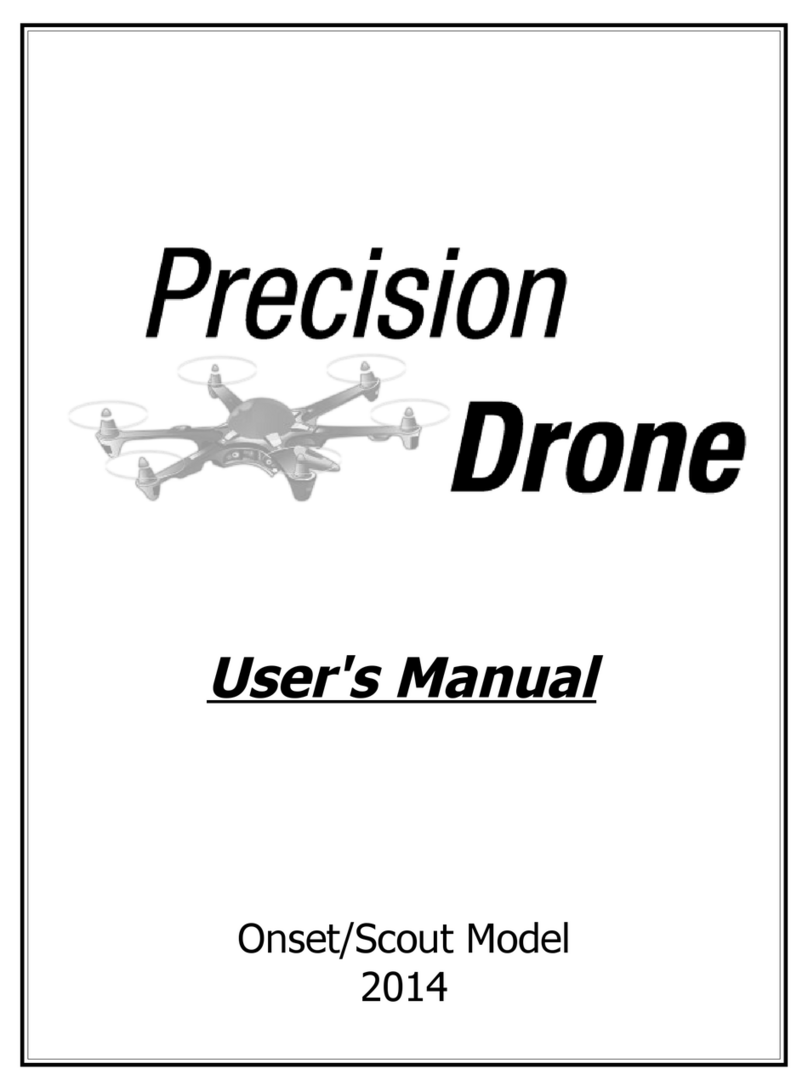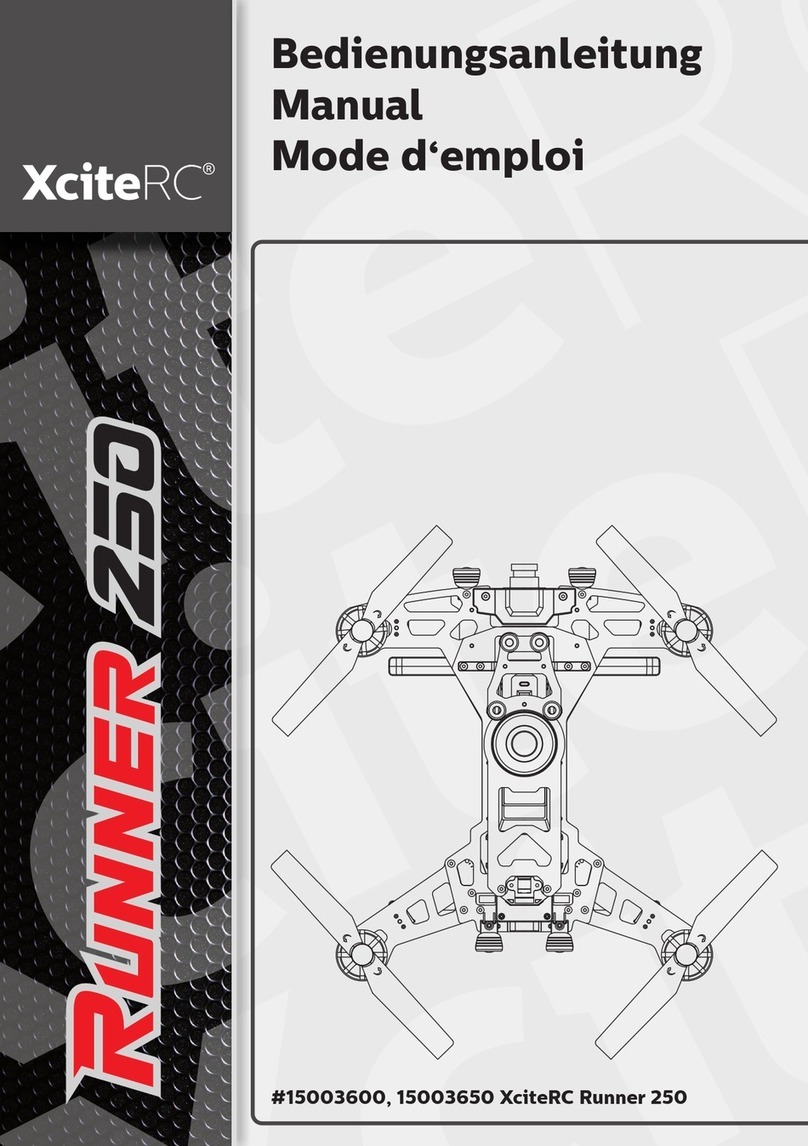TBS Xraser Micro FPV Racer User manual

TBS XRACER Micro FPV Racer
Revision 2016-10-30
Ready-to-fly micro fpv racer
It's a parrot frame, that we build up with BetaFlight, Spektrum R/C receiver and a TBS UNIFY PRO VTX. Aimed
at indoor office/warehouse race flying, or people getting started with carpark racing and other shenanigans.
Key features
●Ready-to-fly 120-size FPV racer
●Brushed motors, 56mm Props
●32-bit Brushed CleanFlight Flight Controller
●BNF Spektrum R/C receiver
●55g weight incl. battery
1

Table of content
Attention
Disclaimer
Overview
Quick Start Guide - BNF set
Setup
Charging battery
Mounting battery
Changing video transmitter settings
Channel select mode
Band select mode
Unlock and power select mode
Saving settings
LED flash codes for channel, band and power
Radio channel setup
Binding Spektrum receiver
Flight controller setup
Low battery warning
Accelerometer and gyro calibration
Flight modes
Status LED
Ready to fly!
Advanced configuration
Flight controller configuration
Settings dump
Maintenance
Replacing propellers
Replacing motors
Firmware upgrade
Updating FC firmware
Good practices
2

Specifications
Type:
120-size micro quadrotor FPV racer
Propellers:
Ø56mm white propellers
Motors:
CK 20x8.5mm brushed coreless micro motors, 1x5mm shaft
Battery:
3.7V 600mAh 1S1P LiPo battery pack, 42 x 24 x 9 mm, 15 grams
Main board:
Pico STM32F1 32-bit brushed flight controller, MPU-6050 IMU sensor -
BetaFlight (v2.6.1 as of Oct 2016) fully configurable
R/C system:
FrSky Version:
Built-in short-range FrSky receiver
Futaba Version:
Built-in short-range Futaba S-FHSS receiver
Spektrum Version 1.0:
Built-in Spektrum DSM2 7-channel R/C receiver, no bind button, >10s boot-up
bind procedure
Spektrum Version 1.1:
Built-in Spektrum DSM2/DSMX 7-channel R/C receiver, no bind button, >10s
boot-up bind procedure
ESCs:
Max. 4.3A per brushed motor, 32KHz, built-in 5V 500mA BEC
Connectors:
JST-SH 1.25mm 4-pin
FPV camera:
Micro 600TVL FPV 5V camera
Video transmitter:
TBS UNIFY PRO 5G8 V2 24/40-ch user selectable 25/200/500/800 mW video
transmitter, default channel 5860 MHz
VTX antenna:
On-board UNIFY PRO 5.8GHz FPV antenna
Flight time:
5.5 minutes (hover)
Range:
100 m - radio dependant
Max. altitude:
1300 m ASL
Working temperature:
0 - 40°C
Frame size:
Parrot 120 mm, diagonally
Size:
140 x 140 x 30 mm, prop tip-to-tip
Weight:
55 grams incl. battery
Kit contents:
1x TBS XRACER, 1x 600mAh battery, 4x Extra propellers (2x CCW, 2x CW), 2x
Extra motors
3

Attention
Thank you for buying a TBS product! The TBS XRACER is a new micro racing multirotor aircraft from Team
BlackSheep (TBS).
A general rule for RC aircrafts is that they must be controlled always under sight of view, check your RC
regulation to keep up to date with regulations.
Please read this manual carefully before assembling and flying your new TBS XRACER quadcopter. Keep this
manual for future reference regarding tuning and maintenance.
Disclaimer
Our request to you; the aircraft may not be used to infringe on people's right to privacy. We have designed a
toy with mind blowing capabilities. It is your responsibility to use it reasonably and according to your
experience level. Use common sense. Fly safe. You are on your own. TBS has no liability for use of this
aircraft.
●Locate an appropriate flying location
●Obtain the assistance of an experienced pilot
●Practice safe and responsible operation
●Always be aware of the rotating blades
●Prevent moisture
●Keep away from heat or excessive amounts of sunlight
4

Overview
The following diagram shows the main features of the TBS XRACER and the component layout.
5

Quick Start Guide - BNF set
The following steps will get you setup and ready to fly quickly. It is a condensed version intended for
experienced pilots/builders. Each step is elaborated in more detail in this manual if you are new to this.
You will need to charge and mount the battery, bind the R/C receiver, configure the flight control, and
potentially adjust VTX channel.
This section requires the following equipment.
●Depending on the version you have, 5-channel Spektrum, FrSky or Futaba S-FHSS R/C radio
transmitter with one of the supported protocols (Check page 3)
●5.8 GHz FPV receiver system/display/goggles
●BetaFlight on a computer (PC/Mac) for detailed configuration
Let’s go!
1. Charge the battery with the supplied JST adapter cable on 1C/600mA rate using a LiPo charger
2. On the radio, hold the bind-button while powering on the transmitter
3. Plug in the battery on the frame and within 10 seconds the Spektrum receiver should bind to the
transmitter, the red LED should stop flashing
4. On the radio change the end-points for all channels to 130%, if needed, to reach the approx. range of
1050 to 1950, connect to BetaFlight (SiLABS VCP drivers) and check under the “Transmitter”-tab to
verify
5. Next, to set the video transmitter channel and power setting, hold the menu button for 3 seconds
and use the table later in the manual to change the settings
6. Lastly, power on your vrx/goggle/display (default channel 5860 MHz) and spin up by holding throttle
down-right (mode 2) and turn off by holding throttle down-left or turning off the radio (failsafe)
6

Setup
Getting set up and ready to fly is a quick and simple task, as mostly everything comes pre-built from the TBS
factory. When using TBS equipment, it is plug & play to get ready. Follow these easy steps and you will be
shredding the sky in just a few minutes!
Charging battery
The supplied 1S 600mAh battery is charged for storage and transportation (50%). It needs to be charged at
1C, 600mA, before being used. You can still setup and configure the XRACER but it is not recommended to fly
without charging the battery fully first.
The kit comes with a white spade type male plug to JST male plug adapter to make it easier to connect to a
LiPo charger (charger not supplied). You can use any regular R/C LiPo charger or a simple USB stick charger.
The size of the battery is x x x mm.
Mounting battery
Getting the battery mounting is easily done by connecting the two spade connectors (always check the cable
polarity, red-to-red) and slipping the battery into the black battery strap on the underside of the XRACER.
7

Changing video transmitter settings
On the underside of the XRACER is a slot to access the menu button and two status LEDs for the VTX.
In the menu there are categories and setting entries. Pressing the button for 3 seconds will toggle between
categories, pressing it for a short (1 second) press toggles between settings. To enter the menu, hold the
button for 3 seconds. LED colors will signal the state of the menu, for an overview see the following table.
Channel select mode
Enter menu by pressing the button for 3s. Red LED will flash 1 time. Select channels by simple short presses.
Band select mode
Press the button for an additional 3s. Red LED will flash 2 times. Select band by simple short presses.
Unlock and power select mode
The default VTX power level is 25mW and is fine for all close proximity flight where there are no other FPV
pilots around. To change this value you need to unlock the VTX.
(FOR HAM USERS ONLY!) To unlock, press button for 20 to 25 seconds. The Red LED will flash 3 times to
confirm. You have unlocked the video transmitter for use with all frequencies (see frequency table below).
The power select mode is now accessible. Once unlocked, you can select the power level according to the
table below. To lock the transmitter, go back into band select menu and press the button for 20 to 25 seconds
again.
Saving settings
Press button for 3 seconds. Blue LED will turn on, settings are saved and it will exit the menu.
8

LED flash codes for channel,
band and power
The TBS UNIFY PRO 5G8 signals selected
channel, band and power levels using a
startup sequence of LED codes. The same
sequence is also repeated in the menu to
make it unified. First the RED LED flashes
to indicate the item being shown. One
flash for channel, two flashes for band,
three flashes for power level.
Subsequently, the BLUE LED will indicate
the value.
Red LED:
Indicate item - Channel, band or power setting
Blue LED:
Indicate value
For example, Channel 6, Band B, Power of 500mW, will have the following startup LED code:
1. 1x Red and 6x Blue = Channel, 6
2. 2x Red and 2x Blue = Band, 2 (=B)
3. 3x Red and 3x Blue = Power, 3 (= 500mW)
Once the Video transmitter has successfully booted up, it will show a constant BLUE for locked state, and a
constant RED + BLUE for unlocked state. For reference, see the following menu tables.
RED LED
BLUE LED
1x
2x
3x
4x
5x
6x
7x
8x
1x
Channel
1
2
3
4
5
6
7
8
2x
Band
A
B
E
Airwave
Race
3x
Power Level*
25
200
500
800
Channel
1
2
3
4
5
6
7
8
Band A
5865
5845
5825
5805
5785
5765
5745
5725
MHz
Band B
5733
5752
5771
5790
5809
5828
5847
5866
MHz
Band E
5705
5685
5665
5645
5885
5905
5925
5945
MHz
Airwave
5740
5760
5780
5800
5820
5840
5860
5880
MHz
Race Band
5658
5695
5732
5769
5806
5843
5880
5917
MHz
PowerLevel
25
200
500
800
mW
9

The selections in orange requires HAM license to operate legally. The video transmitter ensures that you
cannot select illegal channels or power levels by accident:
●When controlled by the push button, you will need to confirm having a HAM license by following the
steps described above to unlock your video transmitter
●Through the CORE PRO, you are required to enter your HAM license number under the “Callsign”
menu before you can access the high power transmission settings and the locked out channels
For further details on the TBS UNIFY PRO, see the official manual:
http://www.team-blacksheep.com/tbs-unify-pro-5g8-manual.pdf
Radio channel setup
On the radio, especially on the DX6/DX7/DX8/DX9 models, you need to reverse 2 channels and extend the
end-points 125% in both directions for all 4 main channels. In BetaFlight, the end-points should be in the
1050-1950 range.
Channel
Direction
End-point
Throttle
Normal
125% / 125%
Aileron
Reversed
125% / 125%
Elevator
Normal
125% / 125%
Rudder/yaw
Reversed
125% / 125%
Binding Spektrum receiver
The main controller board has a receiver on-board that is based on the either Spektrum DSM2(V1.0 &
V1.1)/DSMX(V1.1), FrSky or Futaba S-FHSS protocol. To bind the receiver you need a compatible radio or
transmitter module.
To bind the XRACER to a Spektrum radio:
1. Power on the XRACER, either by connecting the battery or USB power, and wait 10 seconds or longer
for the receiver to enter bind mode, indicated by rapid red LED flashing
2. Now, on the radio, hold the bind-button while powering on the radio (or what it takes to enter
bind-mode)
3. The red light on the XRACER should stop blinking when the bind is completed.
To bind the XRACER to a Futaba S-FHSS radio:
1. Power on XRacer while holding down the bind button. XRacer is now in bind mode.
2. For binding instructions with your remote control, please refer to the transmitter manual. For
10

example, p.42, T10J manual
To bind the XRACER to a FrSky radio:
1. Push and hold bind button while plugging in the battery. XRacer is now in bind mode. Orange LED is
on, Red LED is flashing rapidly.
2. If you are using XJT module, dipswitch 1 is up and dipswitch 2 is down (D8). In FrSky Taranis, select
“D8” protocol. Then press “BIND” on Taranis, or turn on XJT module with BIND button pressed
3. Red LED is flashing slowly to indicate successful bind. Orange LED is on. Cycle power on both your
radio and the XRacer to complete the binding procedure.
11

Flight controller setup
The main flight controller board comes pre-flashed with BetaFlight and proper settings for the XRACER
already set up but you still need to configure the receiver settings. Also if you upgrade the firmware or reset
settings, you will lose the receiver settings and need to set them up again.
To configure the XRACER via BetaFlight:
1. Open BetaFlight, hit “Connect” and check “Enable Expert mode”
2. Open the “Ports”-tab and enable “Serial RX” for UART2, hit “Save and Reboot”
3. Open the “Configuration”-tab, disable “MOTOR_STOP” and set “Minimum throttle” to 1030 and
“Maximum throttle” to 1970 for max. ESC throttle range.
12

4. For V1.0, in the same tab, change “Receiver Mode” to “RX_SERIAL” and “Serial Receiver Provider” to
“SPEKTRUM1024” for DSM2 or “SPEKTRUM2048” for DMSX, hit “Save and Reboot”. For all V1.1, please
set the “Receiver mode” to PPM.
5. Now, power up the the radio and open the “Receiver”-tab, the stick movements should now show on
the screen - the channel mapping is probably wrong, in the “Channel Map”-field, select “Spektrum
TAER123” to change the channel order, click “Save and Continue”
For reference, see the Spektrum receiver channel mapping, aka. TAER123-layout:
Channel
Spektrum receiver
BetaFlight Spektrum map
Ch. 1
Throttle
T
Ch. 2
Aileron
A
Ch. 3
Elevator
E
Ch. 4
Rudder/Yaw
R
Ch. 5
Aux. 1
1
Ch. 6
Aux. 2
2
Ch. 7
Aux. 3
3
6. Open the “Modes”-tab, assign one of the Aux-switches to Arm and another switch to command Acro,
Horizon and Air-mode. Flip the switches and watch the indicator in the view underneath the slider
move to activate the different modes, click “Save”
13

7. Finally, disconnect the USB and try to power up the radio first then the XRACER. Toggle the flight
mode-switch, the green LED should blink momentarily when moving through the modes. Toggle the
arm-switch and the green LED will turn on when armed.
14

Low battery warning
The green LED on the back will start to flash/turn off momentarily when the battery voltage is under 3.5V.
This is a good time to land and recharge/change battery.
Accelerometer and gyro calibration
Before the first flight, the FC needs to know the absolute flat and level position relative to the earth’s surface.
Calibrating the accelerometer and gyro is easily done using a bubble/spirit level on a flat surface.
Calibrate in BetaFlight:
1. Open BetaFlight and hit “Connect”
2. Put a spirit level on a surface and make it level, place the XRACER on the level surface
3. In the first tab, click “Calibrate Accelerometer”
Using radio sticks:
1. Power up the radio and XRACER, remaining disarmed for the duration of this process
2. Put a spirit level on a surface and make it level, place the XRACER on the level surface
3. For the accelerometer, move the throttle stick up-left and pitch down-center, you will see the
green LED blink for confirmation
4. Now for the gyro, move the throttle stick down-left and the pick down-center
For reference, see this list for all the CleanFlight stick operations (credit CleanFlight repository):
Flight modes
The XRACER now has 3 flight modes to accommodate most flying styles.
●Acro: full manual mode, simple but allows full acrobatics, for experienced pilots/racing
●Horizon (recommended): This mode is very flexible, there is no angle limit, you can do roll and
barrels but if you let go of the sticks (hands off the radio), the X-Racer will stabilize automatically
●Angle: Easy mode, similar to DJI Attitude auto correction mode, the roll and pitch axis are limited to
45 angle°
15

Status LED
The LEDs on the main controller board shows the state of the system, according the following table. The red
LED is located on the front while the blue and green is located on either side of the micro-USB connector.
LED Color
Description
Red slow flashing
No transmitter detected
Red rapid flashing
Bind mode (>10 sec. after power on if no radio detected)
Red solid
Bound to transmitter and active
Green off
Flight controller disarmed
Green solid
Flight controller armed - ready to fly
Green flashing
Gyro calibration (on power up) or low battery (when armed)
Blue off
Accelerometer inactive - rate/acro flight mode
Blue solid
Accelerometer active - angle/horizon/air mode
Ready to fly!
With the receiver bound to the radio, video feed set up, and battery charged, you are ready to fly!
16

Advanced configuration
Flight controller configuration
The XRACER comes preconfigured with tuned BetaFlight settings. Changing the essential flight controller
settings such as PID, rates, filters, general settings and accelerometer calibration can be done in the
BetaFlight configurator interface. If required, download and install the SiLABS VCP drivers first.
Changing settings via USB:
1. Connect a micro-USB cable to the rear of the X-Racer
2. Download the Chrome and the BetaFlight app from the Google Chrome Web Store
3. Hit “Connect” to get access to all the settings
17

Advanced settings:
1. Open the “CLI”-tab and type the following to enable brushed motors and press enter:
“set motor_pwm_rate=32000”
“save”
2. Open the “PID”-tab and change the PID and rates values to the following and hit “Save”:
Settings dump
Complete list of the BetaFlight FC settings for Spektrum XRacer (V1.0).
# version
# BetaFlight/NAZE 2.6.1 Apr 8 2016 / 22:44:36 (bdaf8ec)
# dump master
# mixer
mixer QUADX
mmix reset
smix reset
# feature
feature -RX_PPM
feature -VBAT
feature -INFLIGHT_ACC_CAL
feature -RX_SERIAL
feature -MOTOR_STOP
feature -SERVO_TILT
feature -SOFTSERIAL
feature -GPS
feature -FAILSAFE
feature -SONAR
feature -TELEMETRY
feature -CURRENT_METER
feature -3D
feature -RX_PARALLEL_PWM
feature -RX_MSP
feature -RSSI_ADC
feature -LED_STRIP
feature -DISPLAY
18

feature -ONESHOT125
feature -BLACKBOX
feature -CHANNEL_FORWARDING
feature -TRANSPONDER
feature VBAT
feature INFLIGHT_ACC_CAL
feature RX_SERIAL
feature FAILSAFE
# beeper
beeper GYRO_CALIBRATED
beeper RX_LOST
beeper RX_LOST_LANDING
beeper DISARMING
beeper ARMING
beeper ARMING_GPS_FIX
beeper BAT_CRIT_LOW
beeper BAT_LOW
beeper GPS_STATUS
beeper RX_SET
beeper ACC_CALIBRATION
beeper ACC_CALIBRATION_FAIL
beeper READY_BEEP
beeper MULTI_BEEPS
beeper DISARM_REPEAT
beeper ARMED
beeper SYSTEM_INIT
beeper ON_USB
# map
map TAER1234
# serial
serial 0 1 115200 57600 0 115200
serial 1 64 115200 57600 0 115200
# led
led 0 15,15:ES:IA:0
led 1 15,8:E:WF:0
led 2 15,7:E:WF:0
led 3 15,0:NE:IA:0
led 4 8,0:N:F:0
led 5 7,0:N:F:0
led 6 0,0:NW:IA:0
led 7 0,7:W:WF:0
led 8 0,8:W:WF:0
led 9 0,15:SW:IA:0
led 10 7,15:S:WF:0
led 11 8,15:S:WF:0
led 12 7,7:U:WF:0
led 13 8,7:U:WF:0
led 14 7,8:D:WF:0
led 15 8,8:D:WF:0
led 16 8,9::R:3
led 17 9,10::R:3
led 18 10,11::R:3
led 19 10,12::R:3
led 20 9,13::R:3
led 21 8,14::R:3
led 22 7,14::R:3
led 23 6,13::R:3
led 24 5,12::R:3
led 25 5,11::R:3
led 26 6,10::R:3
led 27 7,9::R:3
led 28 0,0:::0
led 29 0,0:::0
led 30 0,0:::0
led 31 0,0:::0
# color
color 0 0,0,0
color 1 0,255,255
color 2 0,0,255
color 3 30,0,255
color 4 60,0,255
color 5 90,0,255
color 6 120,0,255
color 7 150,0,255
color 8 180,0,255
color 9 210,0,255
color 10 240,0,255
color 11 270,0,255
color 12 300,0,255
color 13 330,0,255
color 14 0,0,0
19

color 15 0,0,0
# aux
aux 0 0 0 900 1300
aux 1 1 1 900 1300
aux 2 2 1 1300 1700
aux 3 0 0 900 900
aux 4 0 0 900 900
aux 5 0 0 900 900
aux 6 0 0 900 900
aux 7 0 0 900 900
aux 8 0 0 900 900
aux 9 0 0 900 900
aux 10 0 0 900 900
aux 11 0 0 900 900
aux 12 0 0 900 900
aux 13 0 0 900 900
aux 14 0 0 900 900
aux 15 0 0 900 900
aux 16 0 0 900 900
aux 17 0 0 900 900
aux 18 0 0 900 900
aux 19 0 0 900 900
# adjrange
adjrange 0 0 0 900 900 0 0
adjrange 1 0 0 900 900 0 0
adjrange 2 0 0 900 900 0 0
adjrange 3 0 0 900 900 0 0
adjrange 4 0 0 900 900 0 0
adjrange 5 0 0 900 900 0 0
adjrange 6 0 0 900 900 0 0
adjrange 7 0 0 900 900 0 0
adjrange 8 0 0 900 900 0 0
adjrange 9 0 0 900 900 0 0
adjrange 10 0 0 900 900 0 0
adjrange 11 0 0 900 900 0 0
adjrange 12 0 0 900 900 0 0
adjrange 13 0 0 900 900 0 0
adjrange 14 0 0 900 900 0 0
# rxrange
rxrange 0 1000 2000
rxrange 1 1000 2000
rxrange 2 1000 2000
rxrange 3 1000 2000
# servo
servo 0 1000 2000 1500 90 90 100 -1
servo 1 1000 2000 1500 90 90 100 -1
servo 2 1000 2000 1500 90 90 100 -1
servo 3 1000 2000 1500 90 90 100 -1
servo 4 1000 2000 1500 90 90 100 -1
servo 5 1000 2000 1500 90 90 100 -1
servo 6 1000 2000 1500 90 90 100 -1
servo 7 1000 2000 1500 90 90 100 -1
set mid_rc = 1500
set min_check = 1040
set max_check = 1900
set rssi_channel = 0
set rssi_scale = 30
set rssi_ppm_invert = OFF
set input_filtering_mode = OFF
set rc_smoothing = OFF
set roll_yaw_cam_mix_degrees = 0
set max_aux_channels = 6
set debug_mode = NONE
set min_throttle = 1030
set max_throttle = 1970
set min_command = 1000
set servo_center_pulse = 1500
set 3d_deadband_low = 1406
set 3d_deadband_high = 1514
set 3d_neutral = 1460
set 3d_deadband_throttle = 50
set use_oneshot42 = OFF
set use_multishot = OFF
set motor_pwm_rate = 32000
set servo_pwm_rate = 50
set disarm_kill_switch = ON
set gyro_cal_on_first_arm = OFF
set auto_disarm_delay = 5
set small_angle = 25
set fixedwing_althold_dir = 1
set reboot_character = 82
set serialrx_provider = SPEK1024
set sbus_inversion = ON
set spektrum_sat_bind = 0
set spektrum_sat_bind_autoreset = 1
set telemetry_switch = OFF
20
Table of contents