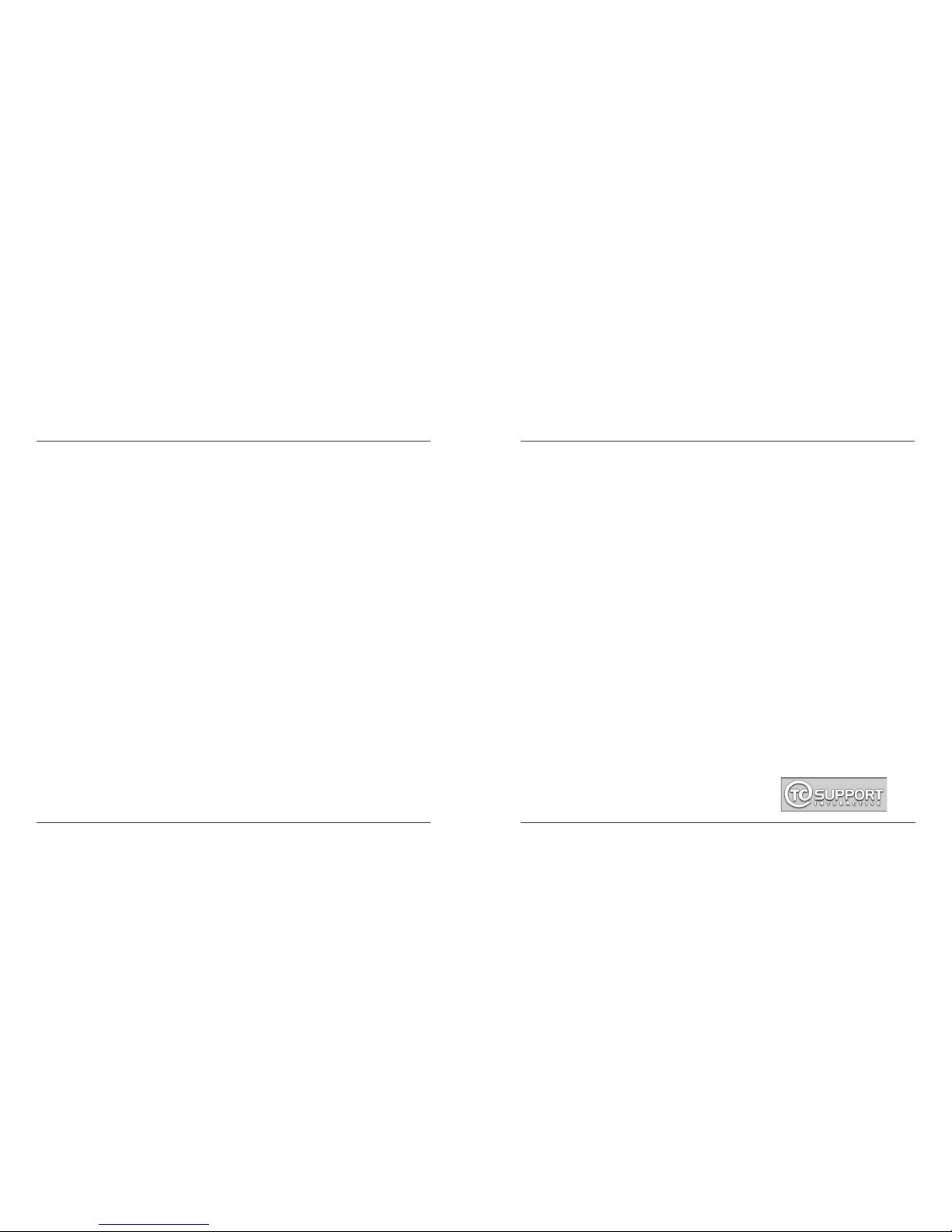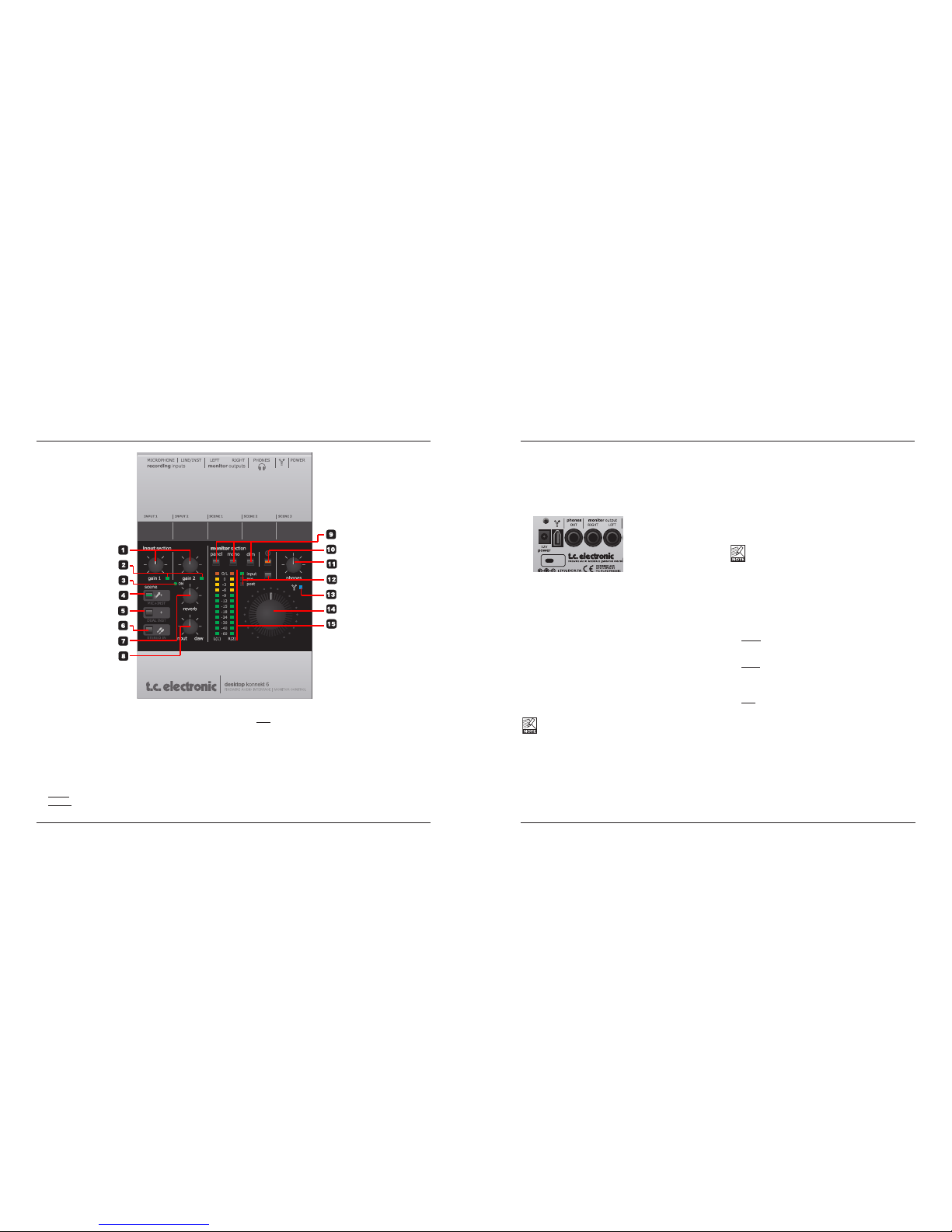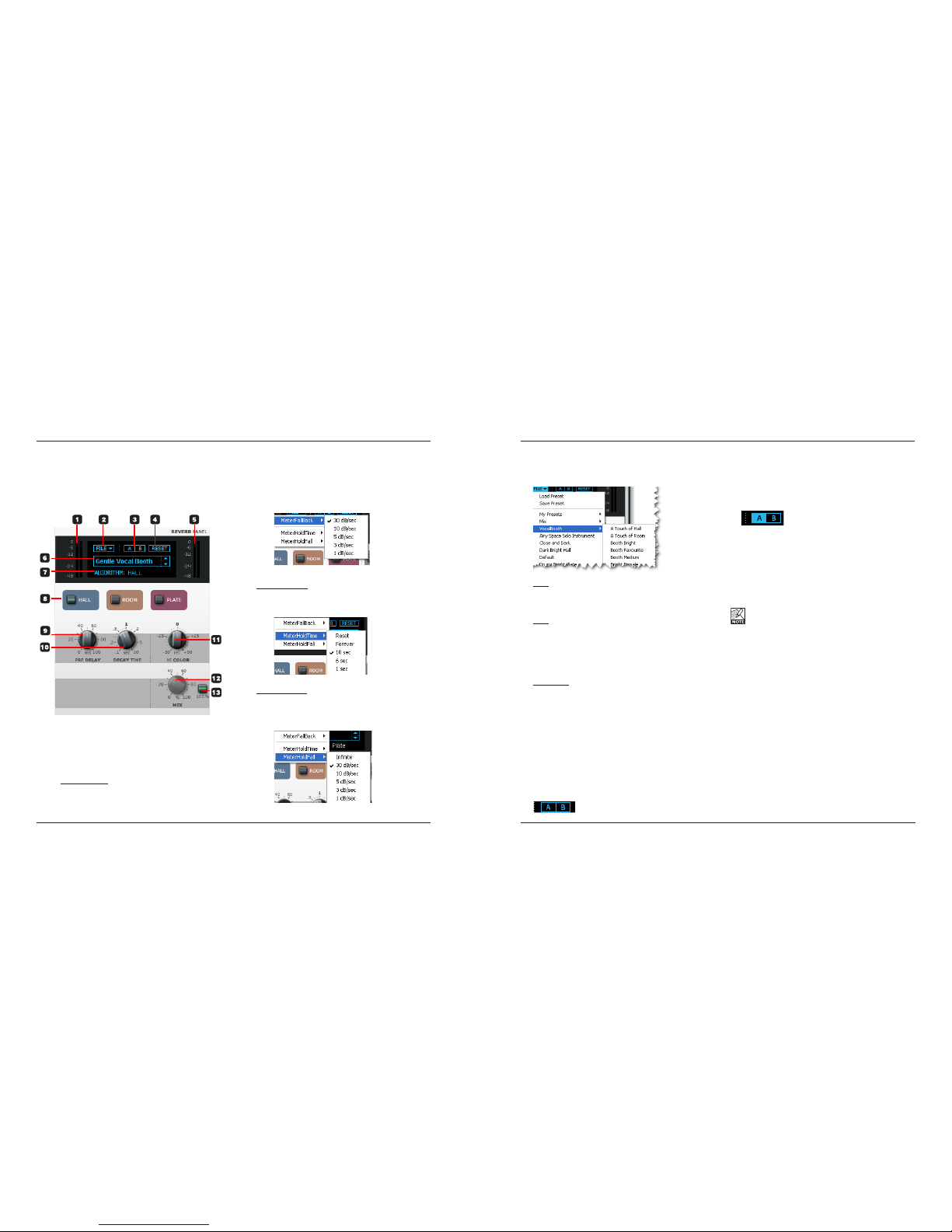766 7
UP AND RUNNING IN TEN MINUTES
This quick-guide will help you set up the Desktop Konnekt
6 in a typical application. For further details please refer
to later sections of this manual.
Unpacking
• Opentheboxfromthetopandremovecabling.
• Liftoutthestyrofoaminsert,thenliftouttheDesktop
Konnekt using both hands.
• RemovetheKonnektfromitsplasticbag.
• InspectyourKonnektforsignsoftransitdamage.
• Intheunlikelyeventoftransitdamagehaving
occurred, inform the carrier and the supplier.
• Keepallthepackagingifdamagehasoccurred,as
this will show evidence of excessive handling force.
• Itisalsoagoodideatokeepthepackagingforfuture
transportation.
Check contents
The package should contain the following items:
• Konnektaudiointerface
• Powersupply
• FireWirecable
• DVDwithsoftwareetc.
• KonnektInstallationGuide
COMPUTER REQUIREMENTS
Mac
• PowerPC(1GHzorhigher)orIntelCPU
• 256MBRAM
• FireWire(IEEE1394)port
• OSX10.4.11or10.5
Windows
• Pentium4,1.6GHzorfaster
• 256MBRAM
• FireWire(IEEE1394)port
• WindowsXPorVista32bit
* We recommend running your Konnekt(s) on a dedicated FireWire
bus.
If your computer has one or more FireWire connections on the
chassis they will typically run on the same FireWire bus. You may
connect the Konnekt to one of these. If you intend to run additional
FireWire devices simultaneously, for example an external hard drive,
we recommend running each device on its own, separate bus.
This separate bus would typically be on an installed FireWire PCI
card.NotethatsuchaFireWirePCIcardtypicallyhasthreeports,
but these ports also operate on a single bus.
Software installation
• ThesoftwareMUSTbeinstalledbeforeconnectingthe
Konnekt.
• RefertotheKonnektInstallationGuidesuppliedin
the package and on the Konnekt DVD.
• Ifyouarefamiliarwithsoftwareinstallation
procedures in general, you may simply insert the
accompanying DVD-ROM in your computer’s DVD
drive and follow the instructions.
TC Near Control Panel
When the Konnekt drivers have been installed correctly,
youcanopentheTCNearControlPanel.
On Mac computers:
/Applications/TCNear
You may also start the application from System
Preferences.
On Windows computers:
Press:Start/Programs/TCElectronic/TCNear
TheTCNearControlpanelcanalsobeaccessedvia
Windows’ control panel section.
We encourage you to ensure that you have the
latest software and manual version by visiting our
website at www.tcelectronic.com
QUICK SETUP GUIDE TYPICAL SETUPS: MICROPHONE + INSTRUMENT
Linked level control is ideal if you record yourself
in front of the computer using headphones, simply
because of using the big volume knob is more comfortable.
4 Computer
Use the Desktop Konnekt 6 with a laptop or desktop
computer with a FireWire interface. Please read the
“System requirements” section in this manual for
information on minimum requirements.
5 Microphone
Connect either a dynamic or a condenser microphone
to your Desktop Konnekt 6. If you use a condenser
microphone, the +48 option in the channel strip on
theTCNearmixerpagemustbeenabled.Depending
on the output level of the connected instrument, you
may need to activate the boost function in the channel
stripontheTCNearmixerpage.
6 Guitar
Connect a guitar, a bass or a line level instrument to the
LINE/INSTRIGHTjack.TheinstrumentinputsareHi-Z,
meaning you can connect any electric guitar or bass,
whether active or passive.
1 Desktop Konnekt 6 – Rear Panel
This is the rear panel view of the Desktop Konnekt 6.
2 Active Monitors
In this setup, we use a set of active monitors
connected to the Monitor outputs. Of course, you
can also connect your Desktop Konnekt 6 to a pair
of channels on a mixer or directly to a hi-fi amplifier
instead.
3 Headphones
Use this jack to connect a set of headphones. You
have a couple of choices when it comes to controlling
theleveloftheheadphonesoutput.Bydefault,the
PHONESknobonthefrontpanelcontrolsthephones
level. However, via the Setup page it is possible to link
the phones level to the big volume knob on the front
panel.
Noticethatwhenthebigvolumeknobisassignedto
controllingtheheadphoneslevel,thePHONESknob
still sets the max headphones level.
Separate level control is ideal such as when you are
in the control-room and a singer in the recording room
needs a different headphone level.