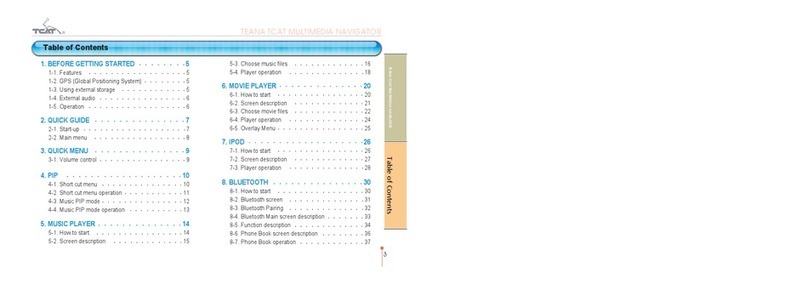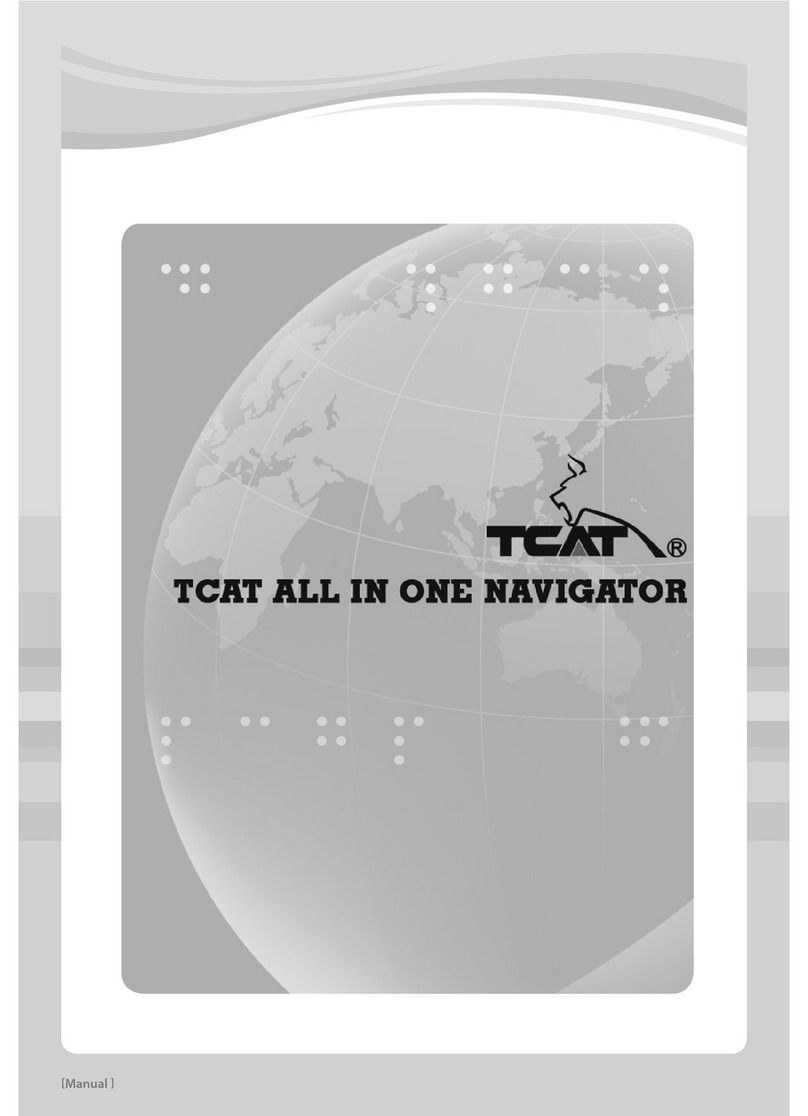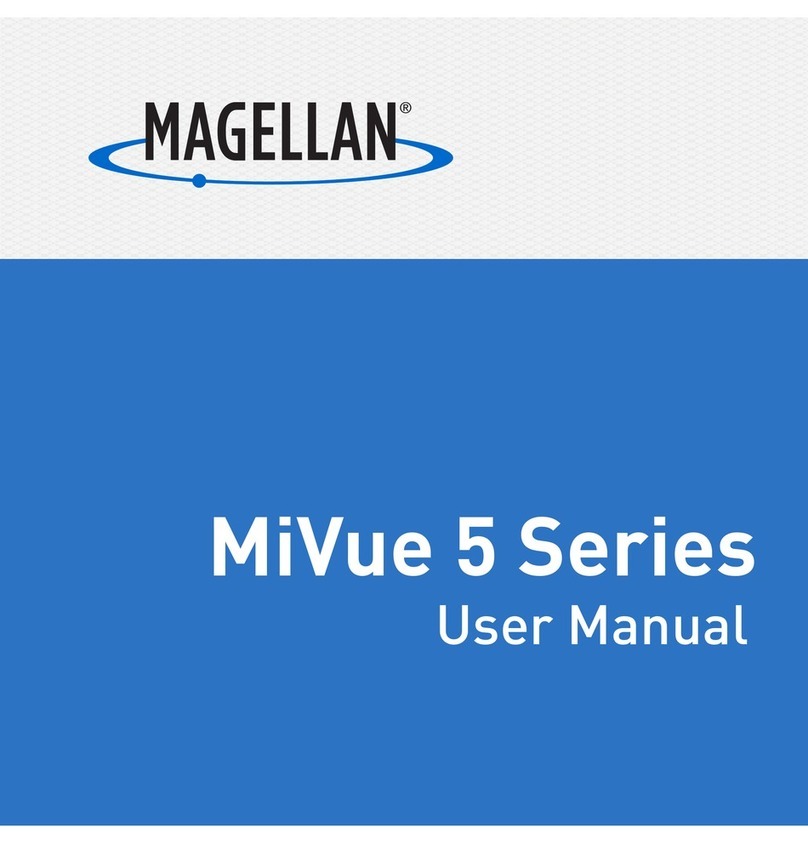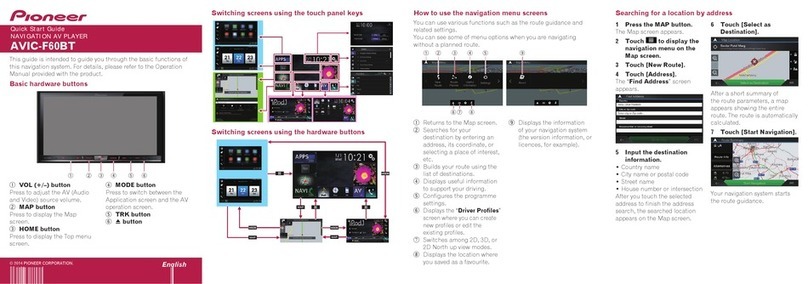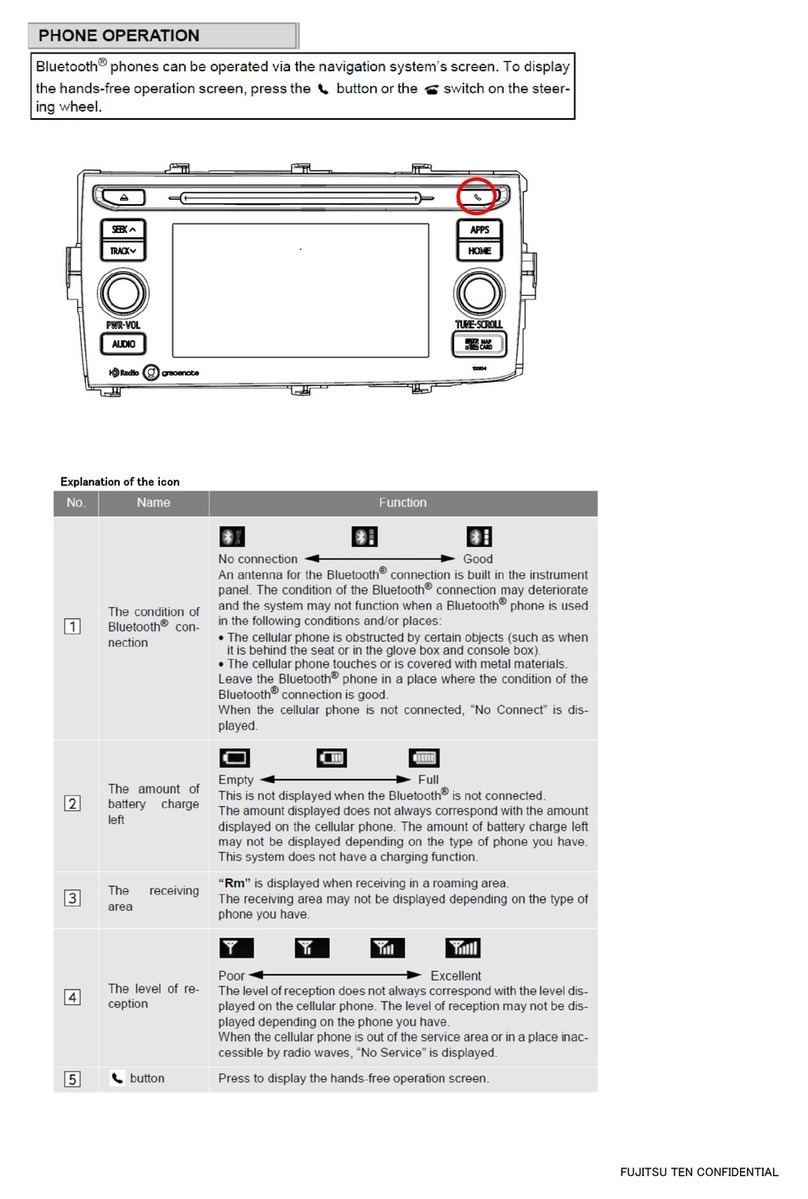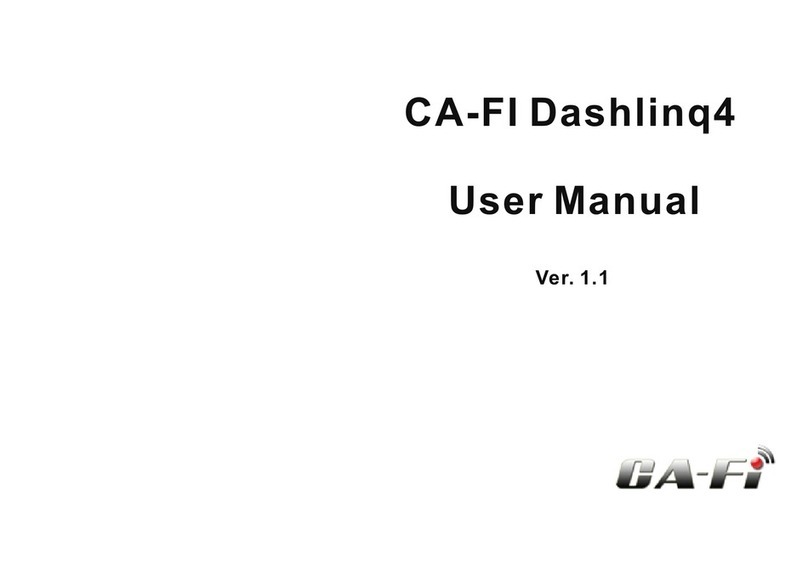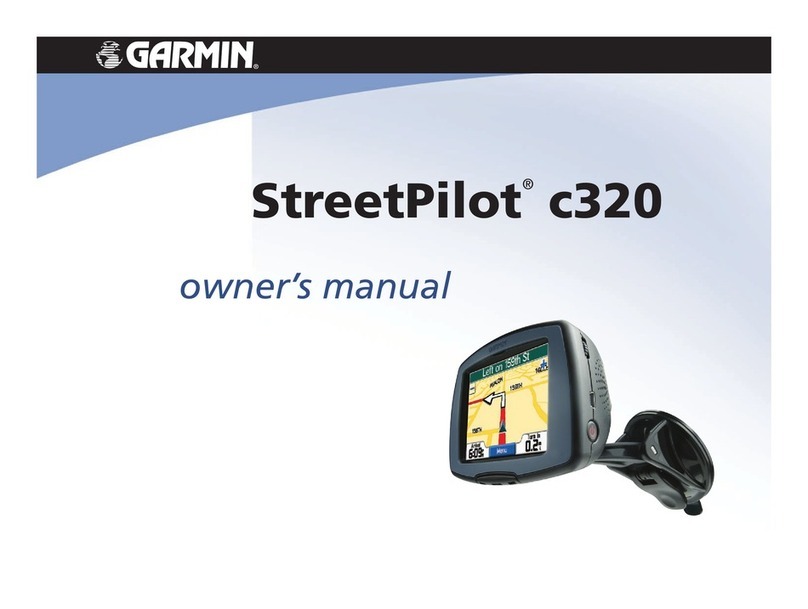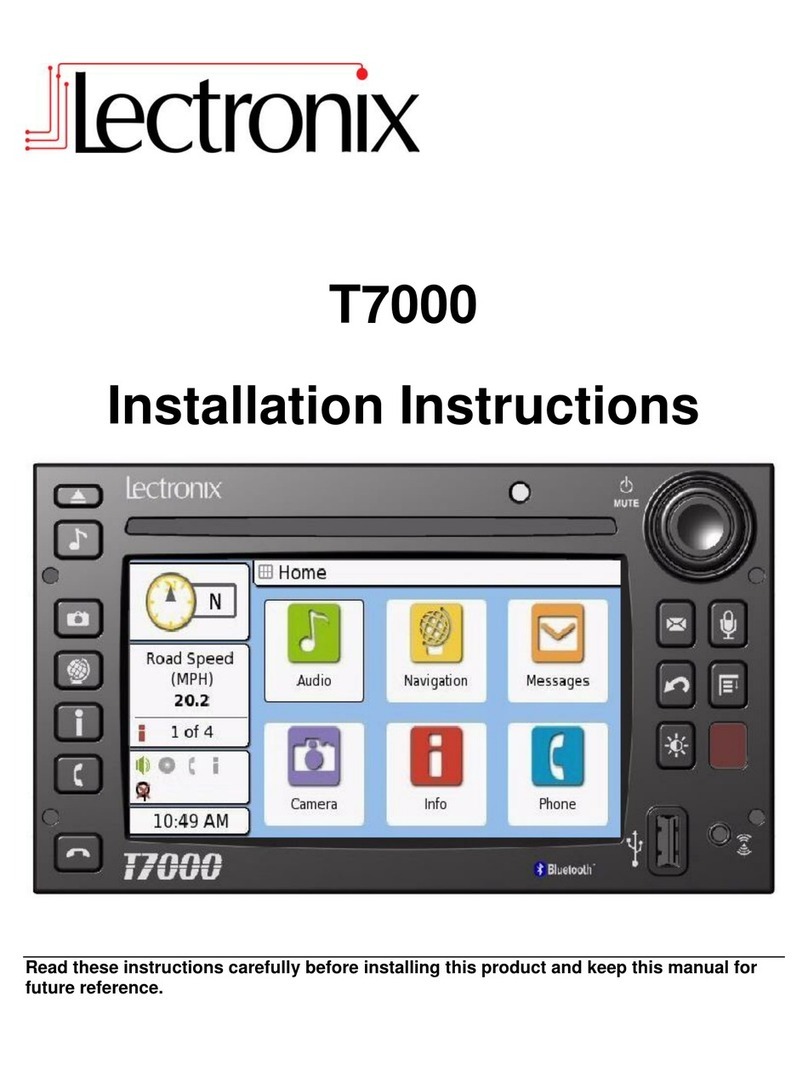TCAT SA-N200M User manual

TCAT ALL IN ONE NAVIGATOR
TCAT ALL IN ONE NAVIGATOR
SA-N200M

TCAT ALL IN ONE NAVIGATOR
TCAT ALL IN ONE NAVIGATOR
SA-N200M

Table of Contents Before Using
5
Warning
Upon installation of this Monitor/DVD player (Unit) into a vehicle, the driver of the vehicle must
not operate this unit by watching videos or playing video games while driving.
Failure to follow this instruction could lead to driver distraction which could result in serious
injury or death to the vehicle’s occupants or persons outside the vehicle and/or property
damage.
Several countries and states prohibit the installation of monitors/DVD players if the screen is
visible from the driver’s seat. If you reside in a jurisdiction which has enacted such a law, this
unit must not be installed so that the screen is visible from the driver’s seat. When installing this
unit in the front console/dashboard, the unit must be positioned so that it is facing the front
passenger seat only. Failure to following this instruction could lead to driver distraction which
could result in serious injury or death to the vehicle’s occupants or persons outside the vehicle
and/or property damage.
When operating this unit, keep the unit’s volume level low enough so that the vehicle’s
occupants can hear traffic-related sounds such as police and emergency vehicles. Failure to
follow this instruction could lead to driver distraction which could result in serious injury or death
to the vehicle’s occupants or persons outside the vehicle and/or property damage.
Safety Information
Please read all instructions carefully before attempting to install or operate.
Due to its technical nature, it is highly recommended that your Device is installed by a
professional installer or an authorized dealer. This product is only for use in vehicles with 12V
negative ground only.
To prevent damage or injury:
1. Make sure to ground the unit securely to the vehicle chassis ground.
2. Do not remove the top or bottom covers of the unit.
3. Do not install the unit in a spot exposed to direct sunlight or excessive heat or the possibility
of water splashing.
4. Do not subject the unit to excessive shock.
5. When replace a fuse, only use a new one with the prescribed rating. Using a fuse with the
wrong rating may cause the unit to malfunction.
6. To prevent short circuits when replacing a fuse, disconnect the wiring harness first.
7. Use only the provided hardware and wire harness.
8. If you experience problems during installation, consult your nearest dealer.
9. If the unit malfunctions, reset the unit as described on manual first. If the problem persists,
consult your nearest dealer or call tech assistance.
10. To clean the monitor, wipe only with a dry silicone cloth or soft cloth. Do not use a stiff cloth,
or volatile solvents such as paint thinner and alcohol. They can scratch the surface of panel
and/or remove the painting.
11.When the temperature of the unit falls (as in winter), the liquid crystal inside the screen will
become darker than usual. Normal brightness will return after using the monitor for a while
4
Before Using
1. Warning 05
2. Safety Information 06
How to Use
1. Control Locations 07
2. Main Menu 08
3. RADIO 09
4. MEDIA 11
5. DVD 18
6. IPOD 24
7. Bluetooth 29
8. Aux 34
How to Set up
1. System Information 38
2. Display - Time Set 39
3. Audio 41
4. User Option
42
Installation, Troubleshooting, Specifications
1. Before You Start 43
2. Troubleshooting 43
3. Specifications 44

Before Using How to Use - Control Locations
7
❶
❾
❽
❷
❸
❹
❺
❻
❼
❶
MIC. : MIC. Hole of Bluetooth function
❷
EJECT : Press EJECT to insert or eject DVD or CD.
❸
MENU : Press MENU to display the main menu.
❹
NAVI : Press NAVI to select Navigation mode.
❺
RADIO: Press RADIO to select Radio mode.
❻
PIP : Press PIP(Picture in Picture) to show navigation screen and other function’s
screen together.
❼
PWR/MUTE/VOL. : Press to turn the unit on.
Hold 3 seconds to turn the unit off. Hold over 5 seconds to reset the unit.
Press short time to turn off sound. Control Volume dial to adjust volume level.
❽
SD Card Slot: Insert Map / Media SD card
❾
USB/AUX/ IPOD Port : Port for USB and AUX / IPOD mode.
6
Additional Notes:
1. Do not touch the liquid crystal fluid if the LCD is damaged or broken. The liquid crystal fluid
may be hazardous to your health. If the liquid crystal fluid from LCD contacts your
body or clothing, wash it off with soap immediately.
Operation is subject to the following two conditions:
1. This device may not cause harmful interference, and
2. This device must accept any interference received, including interference that may cause
undesired operation.
SD Card includes Navigation software and system operation software on it.
You can add your media files-music or video-in free spaces on SD card.
IMPORTANT NOTE : MAKE A BACK-UP OF THE SD CARD SYSTEM FILES IN CASE OF
ACCIDENTAL DELETION OR CORRUPTION OF THE SYSTEM FILES.
Using the USB connection, you can use USB memory stick or USB type external HDD.
Take note : Only FAT (or FAT32) file system can be supported on external storage.
If your external device is formatted with NTFS file system, it cannot be detected.
And power supply for the USB connection is up to 1,000mA (Standard USB interface).
High power consumption external HDD storage can not be detected.

How to Use - RADIO
9
How to Use - Main Menu
8
❸
❷
❶
❹
❺
❻
❼❽ ❾ ❿
❶
❺
❻
❸
❷
❿
❶
Current Source Indicator : Displays source currently playing.
Touch this area to display the main menu.
❷
Preset Number Indicator : Show what preset has been selected.
❸
Current Display Indicator : Show current sound mode, band, and frequency.
❹
Tune Button : Touching this icon will tune the radio adjust frequency by one frequency step.
❺
Seek Station : Touching this icon will tune to the next strong station at a higher or
lower frequency.
❻
Auto Scan : Touch the icon to automatically program the 6 stations available into the
presets in the current band.
❼
Preset Scan : Touching the icon will scan through all tunable presets in the current
band and play them for 10 seconds each.
❽
FM Band : Show which band the radio is tuned to, FM-1, FM-2, FM-3, FM-4, FM-5.
❾
AM Band : Show which band the radio is tuned to, AM-1, AM-2 , AM-3, AM-4, AM-5.
❿
Exit : Exit current menu
Volume : Adjust volume level
❼ ❽ ❾
❹
❶
Navigation : Access Navigation mode.
❷
Radio : Access AM/FM Tuner mode.
❸
MEDIA : Access Music / Movie / Photo mode.
❹
DVD : Access CD/DVD mode.
❺
IPOD : Access IPod mode.
❻
Bluetooth : Access Bluetooth mode.
❼
Screen Off : Turn the screen off.
❽
Aux1 : Access Audio INPUT mode.
❾
Aux2 : Access Audio/Video INPUT mode.
❿
Setting : Access Setting mode.
Clock : Go to Clock full screen.

How to Use - MEDIA - Music
11
How to Use - Radio PIP
10
❸
❷
❶
❻
❶
Current Source Indicator : Displays source currently playing.
❷
Current Display Indicator : Show current sound mode, band, and frequency.
❸
Preset Number Indicator : Show what preset has been selected.
❹
FM Band : Show which band the radio is tuned to, FM-1, FM-2, FM-3, FM-4, FM-5.
❺
AM Band : Show which band the radio is tuned to, AM-1, AM-2 , AM-3, AM-4, AM-5.
❻
Exit : Exit current menu
❼
Volume : Adjust volume level
❼❹ ❺
❺
❶
Current Source Indicator : Displays source currently playing.
❷
Album Jacket / Spectrum : Displays the album jacket and spectrum of current track.
❸
Repeat : Touch this icon to repeat the current List, File, All.
❹
Shuffle : Touch this icon to shuffle all tracks.
❺
File List : Display all tracks in selected folder and touch a track to select.
❻
Progress Bar / Track Time Indicator : Shows how much time has elapsed in the
current track.
❼
Play / Pause : Touching this icon will temporarily stop playback of the file.
Touching it again will resume playback.
❽
Stop : Touching this icon to stop playback completely and will restart from
the beginning of the track.
❾
Previous : Touch this icon within first 2 seconds to go back to previous track.
Otherwise, play current song from start again.
❿
Forward : Touch this icon to go to next track.
Exit : Exit current menu
Volume : Adjust volume level
Touch this area to display the main menu.
❽❼ ❿❾❾
❶
❻
❷
❸
❹

How to Use - MEDIA - Movie
13
How to Use - MEDIA - Music PIP
12
❺
❹
❸
❷
❶
❿
❶
Current Source Indicator : Displays source currently playing.
❷
Album Jacket / Spectrum : Displays the album jacket and spectrum of current track.
❸
Repeat : Touch this icon to repeat the current List, File, All.
❹
Shuffle : Touch this icon to shuffle all tracks.
❺
Progress Bar / Track Time Indicator : Shows how much time has elapsed in the
current track.
❻
Play / Pause : Touching this icon will temporarily stop playback of the file.
Touching it again will resume playback.
❼
Stop : Touching this icon to stop playback completely and will restart from the
beginning of the track.
❽
Previous : Touch this icon within first 2 seconds to go back to previous track.
Otherwise, play current song from start again.
❾
Forward : Touch this icon to go to next track.
❿
Exit : Exit current menu
Volume : Adjust volume level
❻ ❼ ❽ ❾
❿
❾
❹
❶
Current Source Indicator : Displays source currently playing.
❷
Screen Area
❸
Progress Bar / Track Time Indicator : Shows how much time has elapsed in the
current track.
❹
File List : Display all tracks in selected folder and touch a track to select.
❺
Play / Pause : Touching this icon will temporarily stop playback of the file.
Touching it again will resume playback.
❻
Stop : Touching this icon to stop playback completely and will restart from the
beginning of the track.
❼
Previous : Touch this icon to go back to previous track.
❽
Forward : Touch this icon to go to next track.
❾
Color Setting : Adjust Brightness / Contrast / Hue
❿
Exit : Exit current menu
Volume : Adjust volume level
Touch this area to display the main menu.
❻❺ ❽❼
❶
❸
❷

How to Use - MEDIA - Movie PIP
15
How to Use - MEDIA - Movie - Color Setting
14
❺
❶
Brightness - Level control : 1 ~ 10
❷
Contrast - Level control : 1 ~ 10
❸
Hue - Level control : 1 ~ 10
❹
Default Value - Brightness , Contrast, Hue : 5 Level
❺
Save & Close
❷
❹
❸
❶
❸
❷
❶
❽
❾
❶
Current Source Indicator : Displays source currently playing.
❷
Screen Area
❸
Progress Bar / Track Time Indicator : Shows how much time has elapsed in the
current track.
❹
Play / Pause : Touching this icon will temporarily stop playback of the file.
Touching it again will resume playback.
❺
Stop : Touching this icon to stop playback completely and will restart from the
beginning of the track.
❻
Previous : Touch this icon to go back to previous track.
❼
Forward : Touch this icon to go to next track.
❽
Exit : Exit current menu
❾
Volume : Adjust volume level
❹ ❺ ❻ ❼

How to Use - MEDIA - Photo full screen
17
How to Use - MEDIA - Photo
16
❼
❸
❶
Current Source Indicator : Displays source currently playing.
❷
Screen Area
❸
File List : Display all images in selected folder and touch a image to select.
❹
Previous : Touch this icon to go back to previous image.
❺
Forward : Touch this icon to go to next image.
❻
Slide Show : Touch this icon to display sequentially images of current list.
❼
Exit : Exit current menu
❽
Touch this area to display the main menu.
❺❹ ❻
❶
❷
❶
Previous : Touch this icon to go back to previous image.
❷
Forward : Touch this icon to go to next image.
❸
Rotate File ( - 90° ) : The current image is rotated by 90 degrees anti-clockwise.
❹
Rotate File ( +90° ) : The current image is rotated by 90 degrees clockwise.
❺
Zoom In : Touch this icon to change to increase the size of current image.
❻
Zoom Out : Touch this icon to change to decrease the size of current image.
❼
Fit Screen : Touch this icon to fit the current image on the screen.
❽
Slide Show : Touch this icon to display sequentially images of current list.
❾
List Page : Touch this icon to return the list page.
❷❶ ❸ ❹ ❺ ❻ ❼ ❽ ❾
❽

How to Use - DVD
19
How to Use - DVD - DVD MENU
18
❸
❹
❷
❶
Current Source Indicator : Displays source currently playing.
Touch this area to display the main menu.
❷
Select Menu
❸
Exit : Exit current menu
❹
Volume : Adjust volume level
❶
❶
Current Source Indicator : Displays source currently playing.
Touch this area to display the main menu.
❷
Screen Area
❸
Progress Bar / Track Time Indicator : Shows how much time has elapsed in the current track.
❹
Search : Go To Time, Title or Chapter
❺
Audio Mode : Change the audio stream. Each touch will cycle the language.
❻
Sub-Title Mode : Change the sub-title language. Each touch will cycle the language.
❼
DVD Menu : Go DVD title menu screen.
❽
Play / Pause : Touching this icon will temporarily stop playback of the DVD. Touching
it again will resume playback.
❾
Stop : Touching this icon to stop playback completely and will restart from the
beginning of the disc.
❿
Previous Chapter : Touch this icon to go back to previous chapter.
Forward Chapter : Touch this icon to go to next chapter.
Repeat : Touch this icon to repeat the current chapter or title. Each touch will cycle the
repeat mode.
DVD Setting : Set Language / Aspect Ratio
Color Setting : Adjust Brightness / Contrast / Hue
Exit : Exit current menu
Volume : Adjust volume level
❾❽ ❿
❶
❷
❸❹❺❻❼

How to Use - DVD - DATA CD
21
How to Use - DVD PIP
20
❸
❷
❶
❾
❿
❶
Current Source Indicator : Displays source currently playing.
❷
Screen Area
❸
Progress Bar / Track Time Indicator : Shows how much time has elapsed in the
current track.
❹
Play / Pause :Touching this icon will temporarily stop playback of the DVD.
Touching it again will resume playback.
❺
Stop : Touching this icon to stop playback completely and will restart from the
beginning of the disc.
❻
Previous Chapter : Touch this icon to go back to previous chapter.
❼
Forward Chapter : Touch this icon to go to next chapter.
❽
Repeat : Touch this icon to repeat the current chapter or title. Each touch will cycle
the repeat mode.
❾
Exit : Exit current menu
❿
Volume : Adjust volume level
❶
Current Source Indicator : Displays source currently playing ( Music, Movie , Photo )
Touch this area to display the main menu.
❷
Screen Area
❸
Progress Bar / Track Time Indicator : Shows how much time has elapsed in the current track.
❹
File List : Display all tracks in selected folder and touch a track to select.
❺
Play / Pause : Touching this icon will temporarily stop playback of the file.
Touching it again will resume playback.
❻
Stop : Touching this icon to stop playback completely and will restart from the
beginning of the track.
❼
Previous : Touch this icon to go back to previous track.
❽
Forward : Touch this icon to go to next track.
❾
Repeat : Touch this icon to repeat the current chapter or title. Each touch will cycle
the repeat mode.
❿
DVD Setting : Language / Aspect Ratio
Color Setting : Brightness / contrast / Hue
Exit : Exit current menu
Volume : Adjust volume level
❹ ❺ ❻ ❼ ❽❽
❻❺ ❽ ❾ ❿ ❼
❷
❸
❶
❹

How to Use - DVD - Setting
23
How to Use - DVD - Color Setting
22
❺
❶
Brightness - Level control : 1 ~ 10
❷
Contrast - Level control : 1 ~ 10
❸
Hue - Level control : 1 ~ 10
❹
Default Value - Brightness , Contrast, Hue : 5 Level
❺
Save & Close
❷
❹
❸
❶
❶
❷
❸
❹
❺
❻
❶
Current Source Indicator : Displays source currently playing.
Touch this area to display the main menu.
❷
Spoken Language : Select the audio language.
❸
Subtitle Language : Select the sub-title language.
❹
Menu Language : Select the menu language.
❺
Aspect Ratio : Select desired TV shape.
❻
Exit : Go back to previous mode.

How to Use - IPOD Audio PIP
25
How to Use - IPOD - Audio
24
❿
❶
❷
❽❸ ❼❻❺❹
❾
❸
❷
❶
❾
❿
❹❺❻❼❽
❶
Current Source Indicator : Displays source currently playing.
Touch this area to display the main menu.
❷
Album Jacket / File Information
❸
Playlists : Displays root directory.
❹
Artists : Displays all audio files sorted by artist.
❺
Albums : Displays all audio files sorted by album.
❻
Genres : Displays all audio files sorted by genre.
❼
Now Playing : Displays playlist for current playing files.
❽
Progress Bar / Track Time Indicator : Shows how much time has elapsed in the current track.
❾
File List : Display all tracks in selected folder and touch a track to select.
❿
Play / Pause : Touching this icon will temporarily stop playback of the IPOD.
Touching it again will resume playback.
Previous : Touch this icon to go back to previous track.
Forward : Touch this icon to go to next track.
Repeat : Touch this icon to repeat the current List, File, All.
Shuffle : Touch this icon to shuffle all tracks.
IPOD Video Mode : Go Video Mode.
Color Setting : Brightness / Contrast / Hue
Exit : Exit current menu
Volume : Adjust volume level
❶
Current Source Indicator : Displays source currently playing.
❷
Album Jacket / File Information
❸
Progress Bar / Track Time Indicator : Shows how much time has elapsed in the
current track.
❹
Play / Pause : Touching this icon will temporarily stop playback of the IPOD.
Touching it again will resume playback.
❺
Previous : Touch this icon to go back to previous track.
❻
Forward : Touch this icon to go to next track.
❼
Repeat : Touch this icon to repeat the current List, File, All.
❽
Shuffle : Touch this icon to shuffle all tracks.
❾
Exit : Exit current menu
❿
Volume : Adjust volume level

How to Use - IPOD - Video PIP
27
How to Use - IPOD - Video
26
❻❺ ❽ ❾ ❿❼
❶
❷
❹
❸
❸
❷
❽
❾
❶
Current Source Indicator : Displays source currently playing.
❷
Screen Area
❸
Progress Bar / Track Time Indicator
❹
Play / Pause : Touching this icon will temporarily stop playback of the IPOD.
Touching it again will resume playback.
❺
Previous : Touch this icon to go back to previous track.
❻
Forward : Touch this icon to go to next track.
❼
Repeat : Touch this icon to repeat the current List, File, All.
❽
Exit : Exit current menu
❾
Volume : Adjust volume level
❹ ❺ ❻ ❼
❶
Current Source Indicator : Displays source currently playing.
Touch this area to display the main menu.
❷
Screen Area
❸
File List : Display all tracks in selected folder and touch a track to select.
❹
Progress Bar / Track Time Indicator
❺
Play / Pause : Touching this icon will temporarily stop playback of the IPOD.
Touching it again will resume playback.
❻
Previous : Touch this icon to go back to previous track.
❼
Forward : Touch this icon to go to next track.
❽
Repeat : Touch this icon to repeat the current List, File, All.
❾
IPOD Audio Mode : Go Audio Mode.
❿
Color Setting : Brightness / Contrast / Hue
Exit : Exit current menu
Volume : Adjust volume level
When connecting the IPOD/IPHONE via BOTH cable and Bluetooth, please refer to
below for selecting sound output source. In IPOD/IPHONE music player page, click
ICON beside "SA-N200M" and select audio out option.
"SA-N200M means select Bluetooth as priority"
"Dock means select IPOD/IPHONE cable as priority"
❶

How to Use - Bluetooth
29
How to Use - IPOD - Color Setting
28
❺
❷
❹
❸
❶
❶
Current Source Indicator : Displays source currently playing.
Touch this area to display the main menu.
❷
Keypad
❸
Clear / Clear All
❹
Voice-dial : Press to dial with voice recorded number. Some mobile device cannot support this function.
MIC Mute : Icon is changed during call. Press to mute MIC.
❺
Select Audio Source : Change audio path during call.
❻
Call/End Call : Place an outgoing call or end call.
❼
Antenna / Battery level : Display Antenna / Battery level .
❽
Device name / Network name : Display Device name / Network name .
❾
Play / Pause : Touching this icon will temporarily stop playback of MP3.
Touching it again will resume playback, playing audio function in mobile device.
❿
Previous / Forward track : Touch this icon to go back to previous / next track, playing
audio function in mobile device.
Call History Button : Press to access incoming, outgoing and missed call numbers list.
Phone Book : Touch this icon to access phone book list transferred from mobile device.
Device Setting : Touch this icon to pair mobile device or see paired device with this head unit.
Bluetooth Setting : Press to access Bluetooth Setting menu.
Exit : Exit current menu
Volume : Adjust volume level
❶
❷
❽
❼
❾
❿
❸
❹
❺
❻
❶
Brightness - Level control : 1 ~ 10
❷
Contrast - Level control : 1 ~ 10
❸
Hue - Level control : 1 ~ 10
❹
Default Value - Brightness , Contrast, Hue : 5 Level
❺
Save & Close

How to Use - Bluetooth - Phone book
31
How to Use - Bluetooth - Phone list
30
❾ ❾
❸
❶
Current Source Indicator : Displays source currently playing.
Touch this area to display the main menu.
❷
Call list : Display Call list.
❸
Call : Place an outgoing call
❹
Delete List
❺
Delete All List
❻
Incoming Call list
❼
Outgoing Call list
❽
Missed Call list
❾
Exit : Go back to previous mode.
❶
Current Source Indicator : Displays source currently playing.
Touch this area to display the main menu.
❷
Call : Place an outgoing call
❸
Name list : Display name list.
❹Selected list
❺Delete All List
❻Name Search
❼Number Search
❽Import : Transfer data
❾
Exit : Go back to previous mode.
❺ ❼ ❽ ❽❻
❶
❷
❸ ❹
Outgoing call list Missed call list
❺ ❼❻
❶
❹
❷
Name Search Number Search

How to Use - Bluetooth - Bluetooth Setting
33
How to Use - Bluetooth - Device Setting
32
❽
❸
❹ ❻ ❼❺
❶
❷
❶
❷
❸
❹
❺
❻
❶
Current Source Indicator : Displays source currently playing.
Touch this area to display the main menu.
❷
Auto Reception : The head unit will automatically receive incoming call.
❸
Auto Connect : The head unit will automatically connect to a previously paired phone.
❹
Speaker Gain : Adjust the relative volume in the Speaker Sound.
❺
MIC Gain : Adjust the relative volume in the MIC Sound.
❻
Exit : Go back to previous mode.
❶
Current Source Indicator : Displays source currently playing.
Touch this area to display the main menu.
❷
Paired Device List
❸
Delete List
❹
Delete All List
❺
Connect : Press to connect mobile device and head unit.
❻
Disconnect : Press to disconnect mobile device and head unit.
❼
New Device
❽
Exit : Go back to previous mode.
Bluetooth Pairing
Pairing
Before you can use a mobile device with this head unit, it must be authenticated. This is
also referred to as “pairing....” a device.
Connecting
Touch “New device” icon to begin the pairing process. The head unit will display “Pairing....”
and will search for any nearby Bluetooth device. If you have more than one Bluetooth
device, please make sure only the device you want to connect to is powered on. Refer to the
owner’s manual of your mobile device for more details on searching for Bluetooth devices.

How to Use - Aux2
35
How to Use - Aux1
34
❷
❸
❶
❶
Current Source Indicator : Displays source currently playing.
Touch this area to display the main menu.
❷
Exit : Exit current menu
❸
Volume : Adjust volume level
❹
❺
❸
❶
❷
❶
Current Source Indicator : Displays source currently playing.
Touch this area to display the main menu.
❷
Screen Area
❸
Color Setting : Brightness / Contrast / Hue
❹
Exit : Exit current menu
❺
Volume : Adjust volume level

How to Use - Aux2 - Color Setting
37
How to Use - Aux2 PIP
36
❷
❶
❸
❹
❶
Current Source Indicator : Displays source currently playing.
❷
Screen Area
❸
Exit : Exit current menu
❹
Volume : Adjust volume level
❺
❶
Brightness - Level control : 1 ~ 10
❷
contrast - Level control : 1 ~ 10
❸
Hue - Level control : 1 ~ 10
❹
Default Value - Brightness , Contrast, Hue : 5 Level
❺
Save & Close
❷
❹
❸
❶

How to Set UP - Setting - Display
39
How to Set UP - Setting - System Information
38
❷
❺
❹
❸
❻
❶
Current Source Indicator : Displays source currently playing.
❷
Navigation Version : Version information / Update
❸
Bluetooth Version : Version information / Update
❹
Controller Version : Version information / Update
❺
Hardware Version : Version information
❻
Exit : Exit current menu
❼
Touch this area to display the main menu.
❶
❷
❸
❹
❺
❻
❼
❶
Current Source Indicator : Displays source currently playing.
❷
Start Program : Select Start Program
❸
Brightness : Adjust the brightness.
[Auto] Automatically adjust LCD brightness by vehicle dimmer setting.
❹
Touch Cal : For proper calibration you must touch each pointer for 2 seconds.
❺
Language : Select desired OSD language.
❻
Time Set : Adjust time.
❼
Exit : Exit current menu
❽
Touch this area to display the main menu.
❶
❼ ❽
This manual suits for next models
1
Table of contents
Other TCAT Car Navigation System manuals