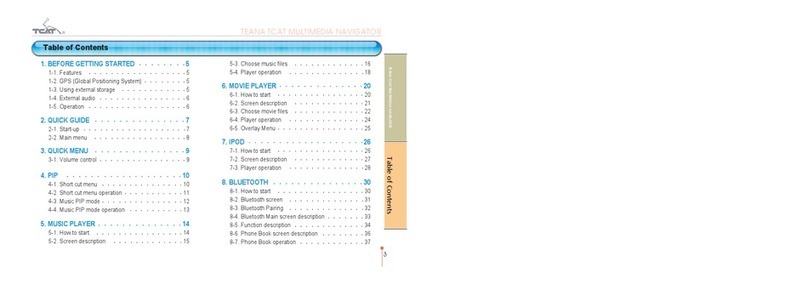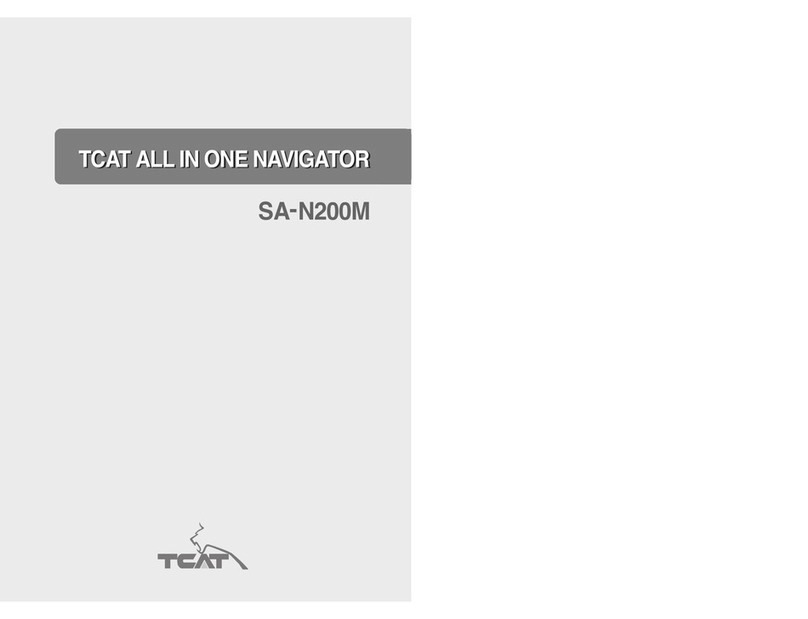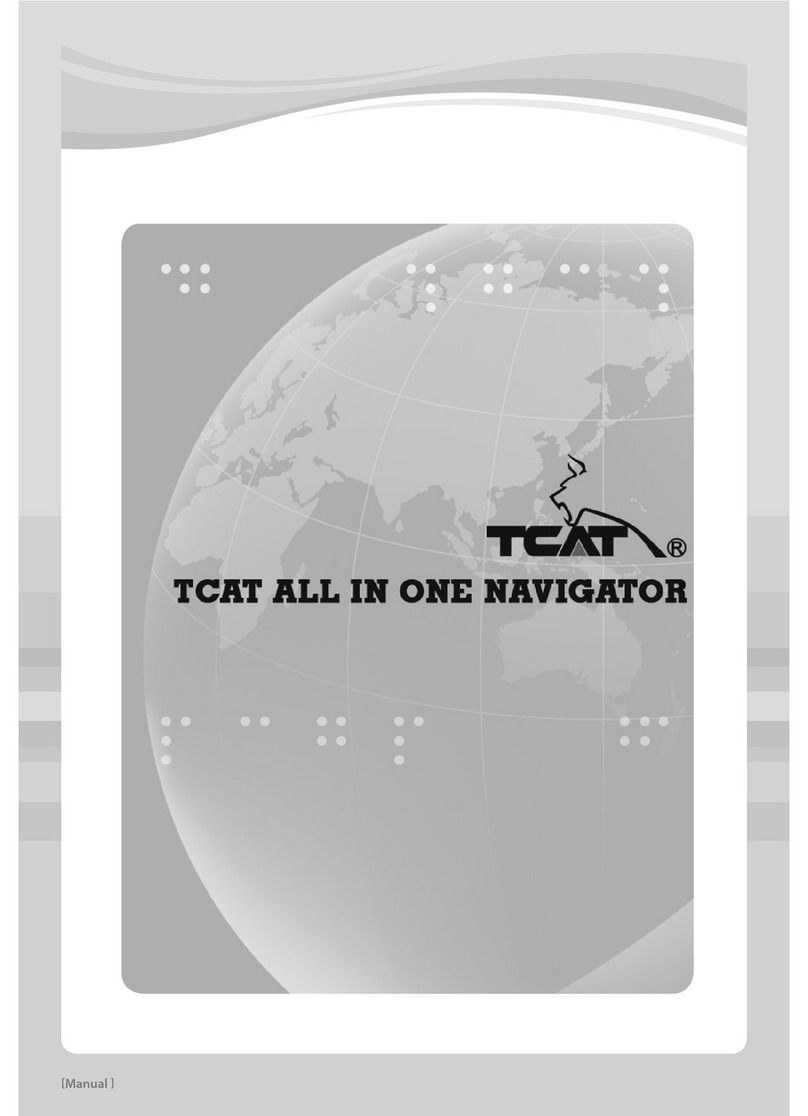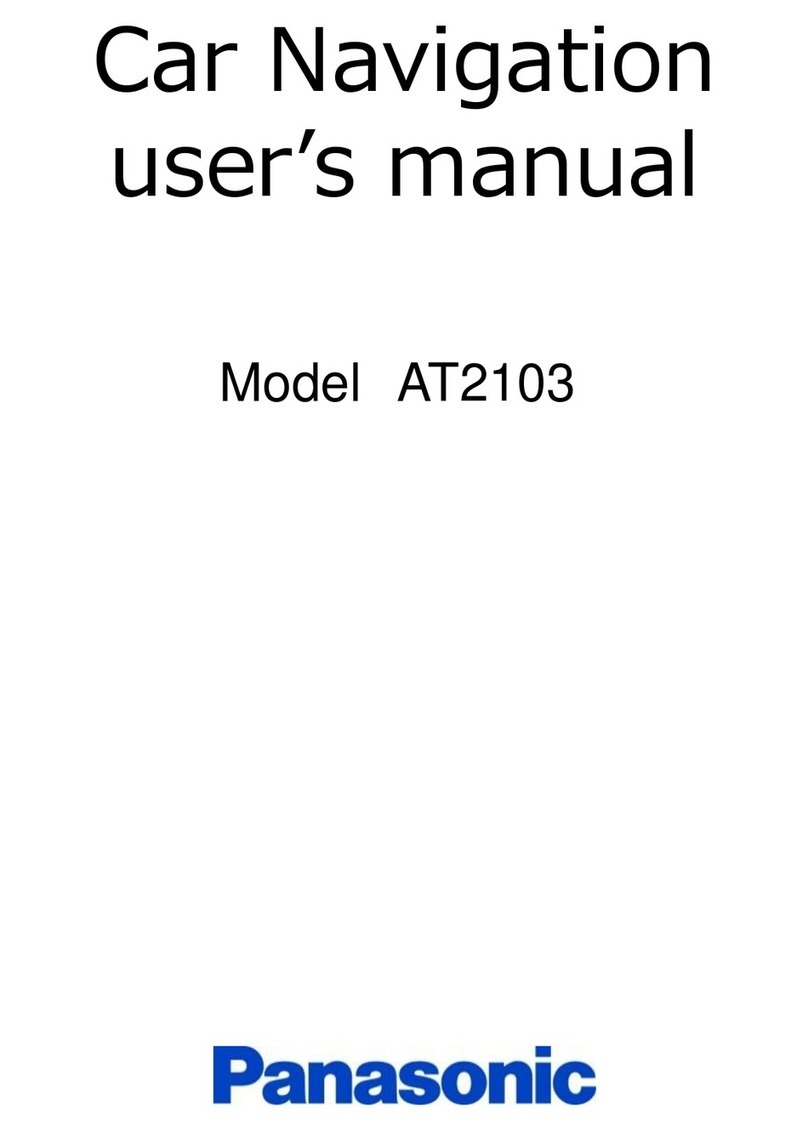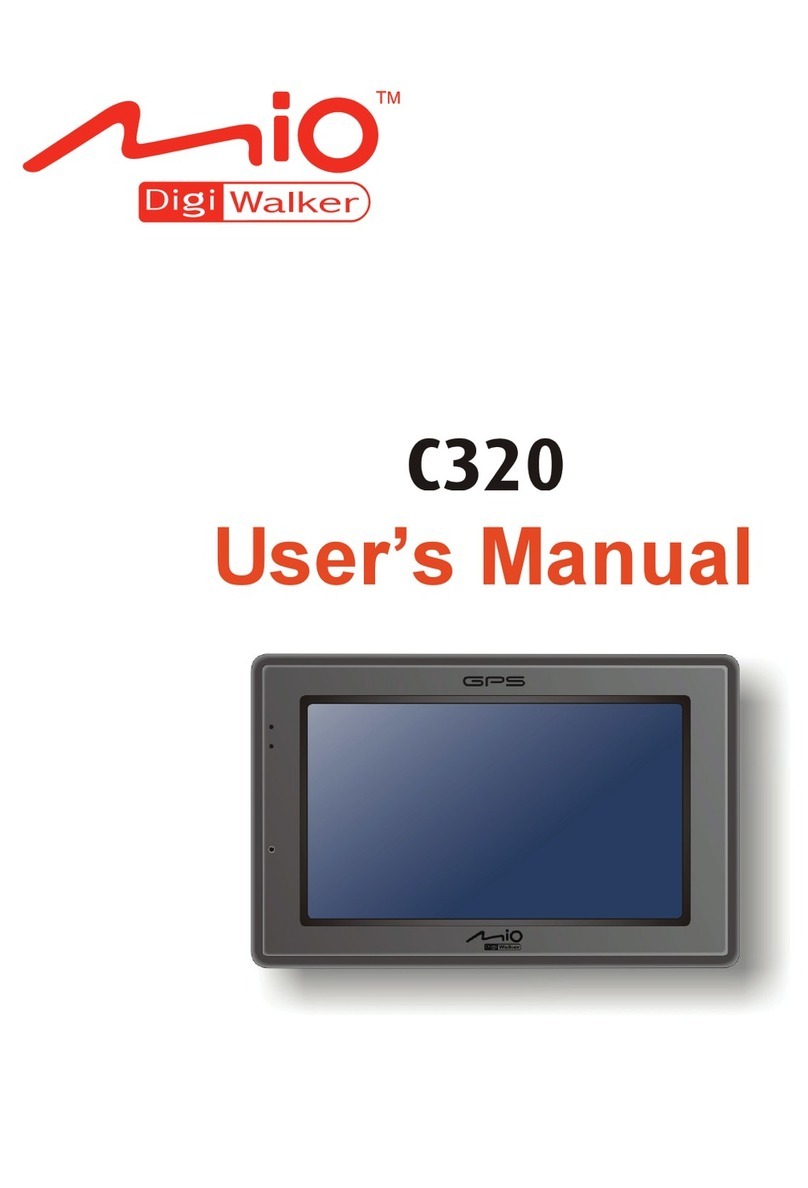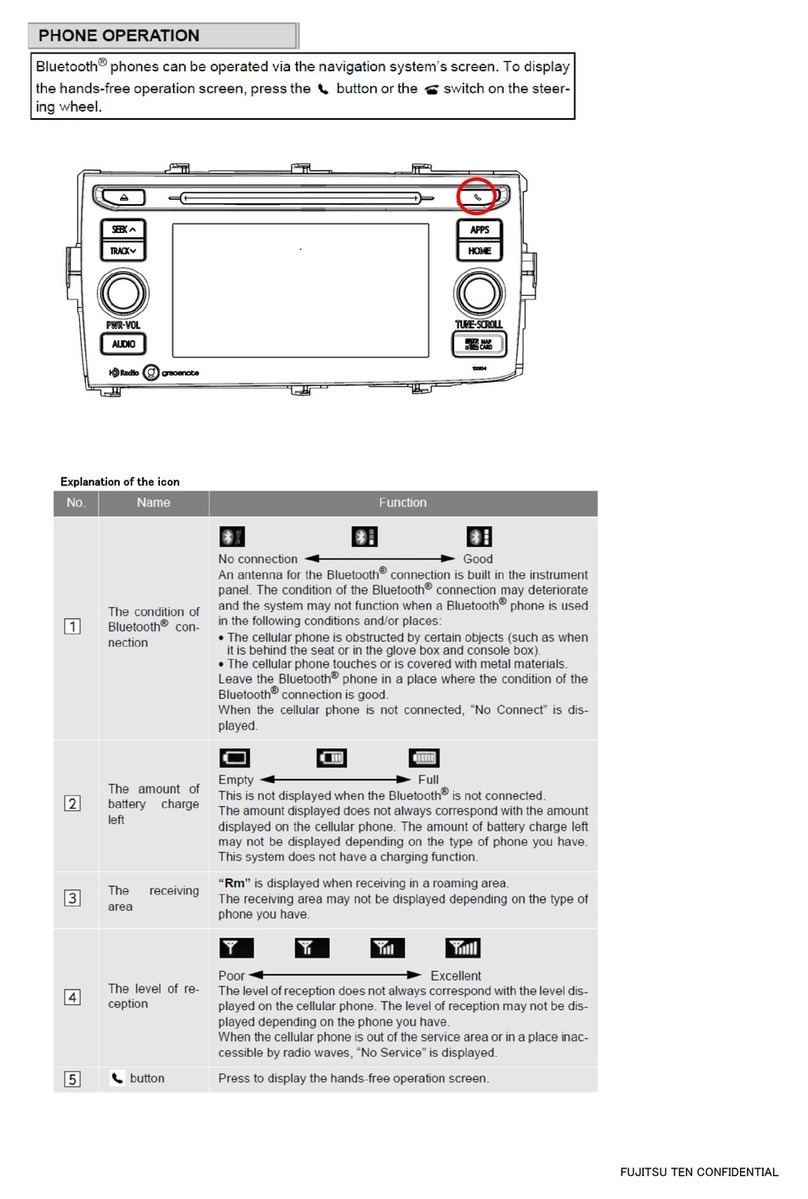TCAT AVN Series User manual

TCAT ANDROID AVN- SERENA
- Android 7.1 Opera ng System
- Radio, Bluetooth, Reverse Camera, Music,
Movie, Smartphone Link, etc
- WIFI, Internet Movie, Music, Radio, Browser, Maps
and Naviga on etc
-Responsive Mul Touch Capaci ve Touch Screen
- High Resolu on, High Brightness Display
-High Audio Output (45W x 4 CH)

Table of Contents
Product Introduction--------------------------- 1
Notice Before Using ---------------------------- 2
Caution/Warning-------------------------------- 4
Handling the LCD-------------------------------- 5
Product Contents-------------------------------- 6
How to Use---------------------------------------- 7
Main Screen--------------------------------------- 8
Using the Icons----------------------------------- 9
Smartphone Hotspot Setup------------------ 13
Easy connection Instruction------------------ 15
Connect the Bluetooth------------------------- 20
Using the Radio---------------------------------- 23
Troubleshooting Guide------------------------ 24
Technical support------------------------------- 25

1
Product Introduction
This device is a multimedia product designed for automotive use only. Based on the Android 7.1.2 OS, powered
by the 1.6 GHz Cortex A9 Quad Core chip, it can be tethered with smartphones at anytime to provide Web browsing,
internet video and music as well as many other entertainment and productivity functionalities.
This device is able to start up quickly, typically within 25 seconds. During the start-up, users will be able to utilise the
reverse camera screen.
This device does not consume the vehicle battery level as it does not consume any electrical current when it is switched
OFF.
With its built-in Wi-Fi transceiver, it can be tethered to smartphones and allow users to freely browse the Web.
It also offers Bluetooth calling and music playback.
Any music stored in the phone can be easily accessed via Bluetooth for high clarity and enjoy the rich audio playback
quality via the embedded high power 45 W-amplifier.
This device is also equipped with GPS module to automatically detect the location, time and date. With internet tethering,
you can access any cloud-based electronic maps and navigation apps.

2
Notice Before Using
This product may undergo modifications for the purpose of product enhancement without prior notice to the user.
Installing applications or software that are unauthorized or are of unknown origins may lead to errors in the product’s
operations and functionality. The Manufacturer shall not be held responsible for any product malfunction, data damages,
or leaked data arising from such use of unauthorized software or applications.
Check the contents of the product set before purchasing any accessories. When purchasing accessories, only use officially
certified products.
There may have been changes to the product since the printing of this manual. There may be differences in the product
and the images in this manual. Some contents may be missing or different than the actual product features and
functionality.
The rights to all contents in the manual are reserved to the Manufacturer and are protected under the Copyright Act of
Malaysia. Any unauthorized copying, editing, production, or distribution of this manual without prior written
consent may result in legal prosecution.
Check if all the contents of the product set are included during delivery of the product. Contact your dealer if there are
problems.
Carefully read and understand all caution and warnings that are related to safety.
Adhere to all relevant transportation regulations and act in accordance with actual road conditions when driving.
The electronic map provided by the product should only be used as reference.

3
Although the electronic map was produced in accordance with the latest road situation at the time, actual road
conditions may have changed since. Adhere to all relevant transportation regulations and act in accordance with actual
road conditions when driving.
Downloading Web-based cloud electronic maps via online providers may require Wi-Fi connection via smartphones. Refer
to the Tethering Settings section for information on how to connect via Wi-Fi.
If possible, keep the GPS antenna at least 30 cm from the product. Metallic objects above the antenna or glass-tinting film
with metallic content may lead to poor antenna reception.
Adding any LCD protection film may lead the touchscreen to respond less sensitively.
This product is designed to function at from 9V to 16 V. In case of flat battery, this device shall not work. Also, do not
attempt to modify this device into a 24V vehicle such as buses, commercial trucks.

4
Caution / Warning
1. Stop or park the vehicle in a safe location before operating this product. Using the product while driving may lead to
accidents.
2. Browsing the Web or watching videos/DVD while driving may lead to accidents. Do not watch while driving.
3. Set the volume low enough to be able to hear sounds outside the vehicle.
4. When parking for lengthy durations in hot temperature, make sure to ventilate and cool the vehicle to normal room
temperature before operating the product.
5. It may take longer to acquire GPS location data when using the product for the first time or after a lengthy period of
storage. The GPS reception may also be deterred when using in areas with a high concentration of tall buildings, in
tunnels, underground, or heavily wooded areas.
6. Covering the product or the reception area with another object may disrupt reception. Any devices that emit
electromagnetic waves in the vicinity of the product may also disrupt reception.
7. Do not spill liquids on the product. If the product needs cleaning, lightly wipe with dry cloth.
8. Do not disassemble the product on your own; in case of problems, contact your dealer.
9. This product is based on the open platform, Android OS.
10.The product can be tethered to smartphones via Wi-Fi for Web browsing, e-mail, and applications.
(See the section on smartphone tethering.)
11.DO NOT UPGRADE the ANDROID OS. Doing so will violate the Manufacturer’s Warranty.

5
Handling of the the LCD
1. Do not expose the LCD to any form of liquid. Warranty will be void if any liquid marks are found internally.
2. Hard metallic objects or sharp tools may damage the LCD and the touch panel. Use soft objects or fingers to operate
the product.
3. Use a dry cloth when removing pollutants or cleaning the product. If needed, lightly wet a dry cloth to remove
stronger stains. Alcohol or other chemicals may dissolve the paint or morph the plastic.
4. Devices that emit electronic waves, such as mobile phone antennas and devices that produce electromagnetic
waves, may affect the video signal of the LCD screen. Keep such devices at least 6 inches away from the product if
possible.

6
Product Contents
AVN GPS Antenna Sub Harness
* Cau on: the manufacturer shall not take responsibility for use of any unauthorized peripherals.

7
How to Use : Definitions of side Touch keys
Long Press Turns the screen ON / OFF
Short Press: Mute ON/OFF
Goes to the Main Menu
Goes BACK
Volume Increase
Volume Decrease

8
Main Screen
(The interface is similar to that of Android-based tablets or smartphones, but optimized for vehicle usage.)
[Main Screen] [Application Screen] [Widget Screen]
①Move to the “All applications”screen.
②Move to the Main Screen.
③Move to the Main Screen.
* Drag left or right in any screen to access. Touch each icon to run.

9
Using the Icons
(The interface is similar to that of Android-based tablets or smartphones, but optimized for vehicle usage.)
[Main Screen]
①Return to the Main Screen.
②Back to the Previous Screen.
③Opens the default Navi app.
④Opens the Radio Tuner function.
⑤Shows all the other apps.
⑥Opens the Bluetooth Handsfree
function.
⑦Opens the system settings.
1
2
3
4
5
6
7

10
Using the Icons
(The interface is similar to that of Android-based tablets or smartphones, but optimized for vehicle usage.)
[All Applications Screen]
①Return to the Main Screen.
②Back to the Previous Screen.
③Opens the Bluetooth Music app.
④Opens PDF reader app.
⑤Opens the Special APK installer
APP (Factory use only).
⑥Opens the Aux-In function.
⑦Opens the Bluetooth function.
⑧Opens the Calculator app.
⑨Opens the Calendar.
⑩Opens the Chrome Browser.
⑪Opens the Calculator app.
⑫Opens the Downloaded files
folder
1
2
3
4
5
6
7
8
9
10
11
12

11
Using the Icons
(The interface is similar to that of Android-based tablets or smartphones, but optimized for vehicle usage.)
[All Applications Screen]
①Return to the Main Screen.
②Back to the Previous Screen.
③Opens the Smartphone Link App.
④Opens Audio EQ settings.
⑤Opens the File Explorer
⑥Opens the Gallery App
⑦Opens the Google Browser.
⑧Opens the GPS Reception App.
⑨Opens the USER MANUAL.
⑩Opens Google Maps
⑪Opens the Music App.
⑫Shortcut to default Navigation
App (User to select)
1
2
3
4
5
6
7
8
9
10
11
12

12
Using the Icons
(The interface is similar to that of Android-based tablets or smartphones, but optimized for vehicle usage.)
[All Applications Screen]
①Return to the Main Screen.
②Back to the Previous Screen.
③Opens the Radio Tuner function.
④Opens System Settings.
⑤Opens the Video Function.
⑥Opens the Google Voice Search
App (internet required)
⑦Opens the Weather App
(internet required).
⑧Opens the Steering Wheel Key
setting (Factory use only).
1
2
3
4
5
6
7
8

13
Smartphone Hotspot Setup
(You can connect the AVN to a smartphone via Hotspot to get internet connection in order to browse the Web, listen to
internet music, watch videos etc)
* General guide on how to set up your smartphone’s hotspot.
Settings > More networks> Tethering and Mobile hotspot > Mobile hotspot -> ON

14
Smartphone Hotspot Setup

15
Easy connecon Instrucon
1. Support Android mobile 2 way control and
Iphone 1 way control
2. Support Android 7.0 phone and iPhone iOS
10.2+
3. Support connecon by Android USB.
Android WIFI & iPhone WIFI(Airplay)

16
How to connect Android smartphone to AVN via USB Cable
Step 1: Enable the Developer Option on the Smartphone. (Kindly browse for Online instructions to do this, as different
smartphones has difference procedures.
Step 2: Enable USB debugging
Step 3: Connect Smartphone
USB cable to AVN USB port

17
Step 4: Open the Easy connecon app.
Step 5: Select Android USB (for first me connecon)
Step 6: Wait for connecon while your phone
automacally download and installs the required app
from internet.
Step 7: Smartphone screen is displayed on AVN. You can
control the smart phone from the AVN touch screen.
Note: Bluetooth must be paired in order to hear from
car speakers.

18
How to connect Android smartphone to AVN via WIFI
Step 1: Enable the smartphone hotspot as explained
earlier in this manual.
Step 2: Connect the AVN WIFI to the smartphone hotspot.
Step 3: Connect Smartphone USB cable to AVN USB port
(for first me connecon) as per earlier instrucons.
Ensure the connecon is successful via USB cable first.
Step 4: Remove the USB cable. Go back to main screen
and restart Easy connecon.
Step 5: Click Android WIFI.
Step 6: Smartphone screen is displayed on AVN. You can
control the smart phone from the AVN touch screen.
Note: Bluetooth must be paired in order to hear from
car speakers.
This manual suits for next models
1
Table of contents
Other TCAT Car Navigation System manuals