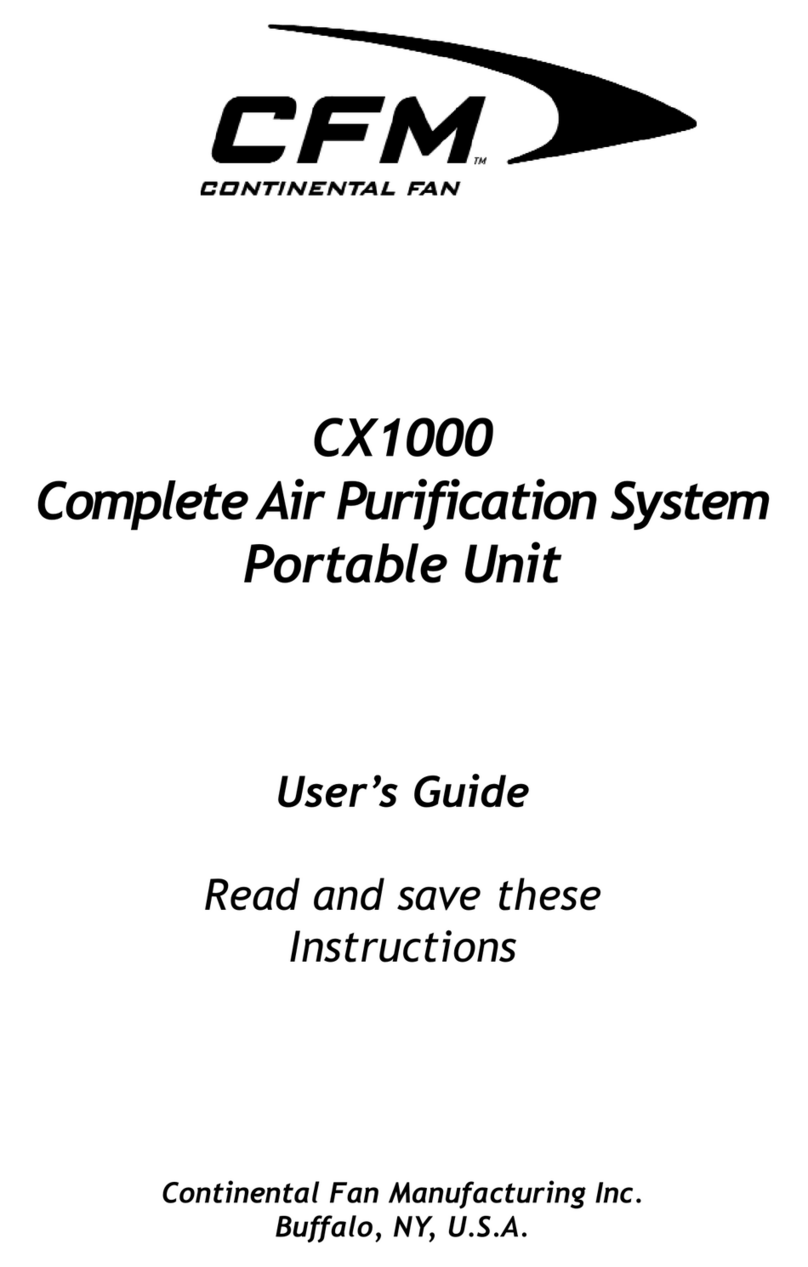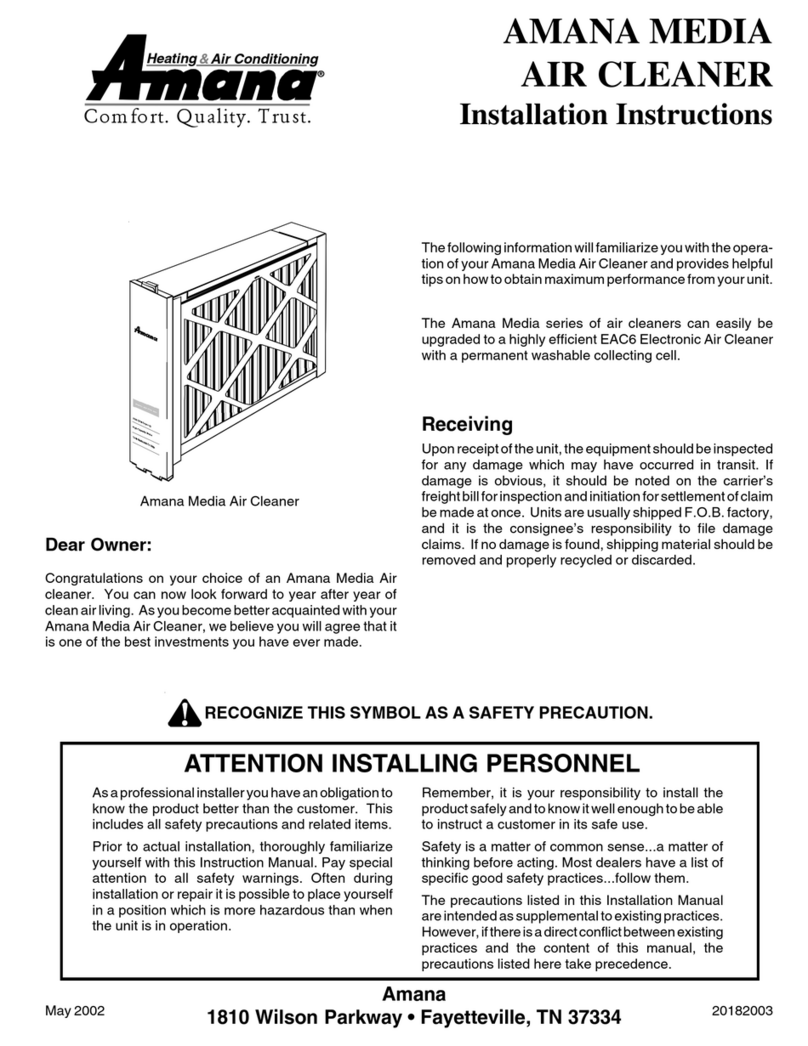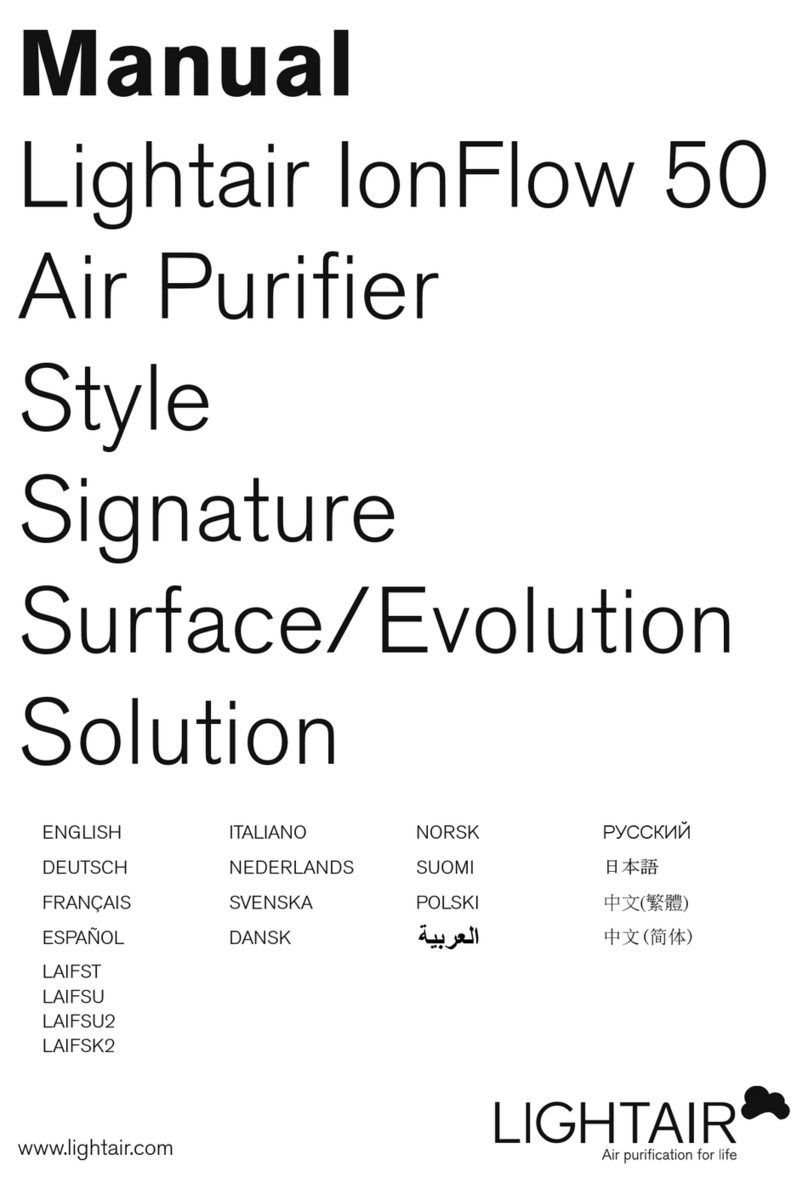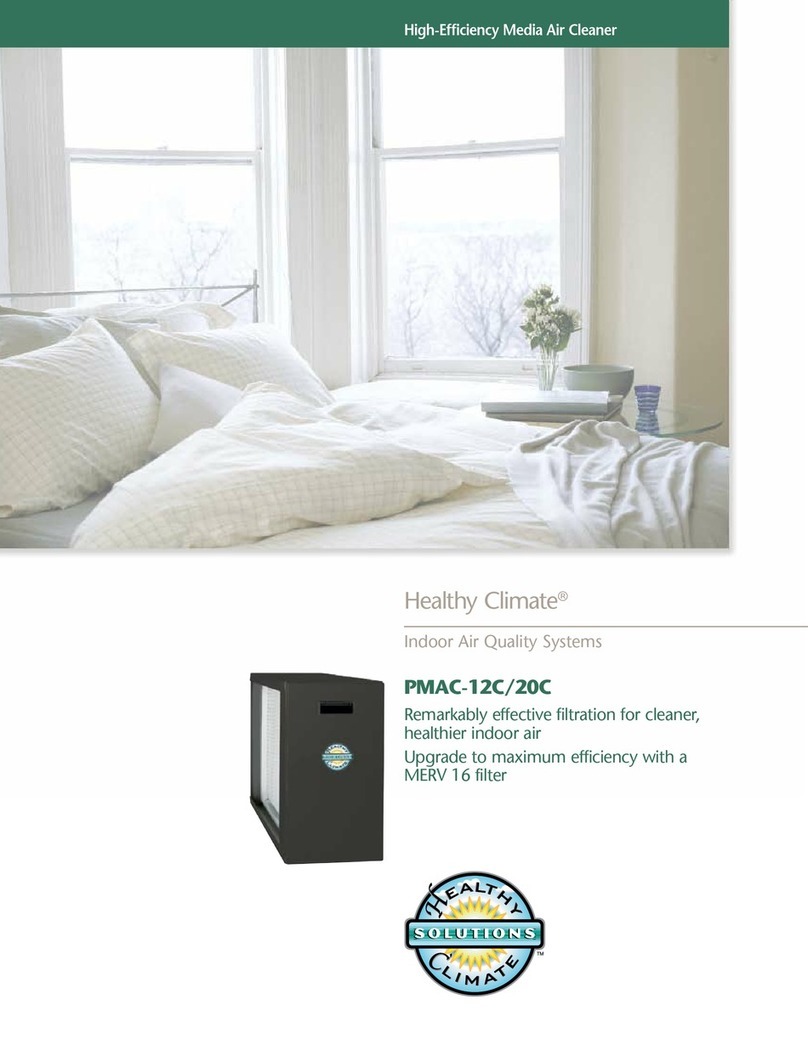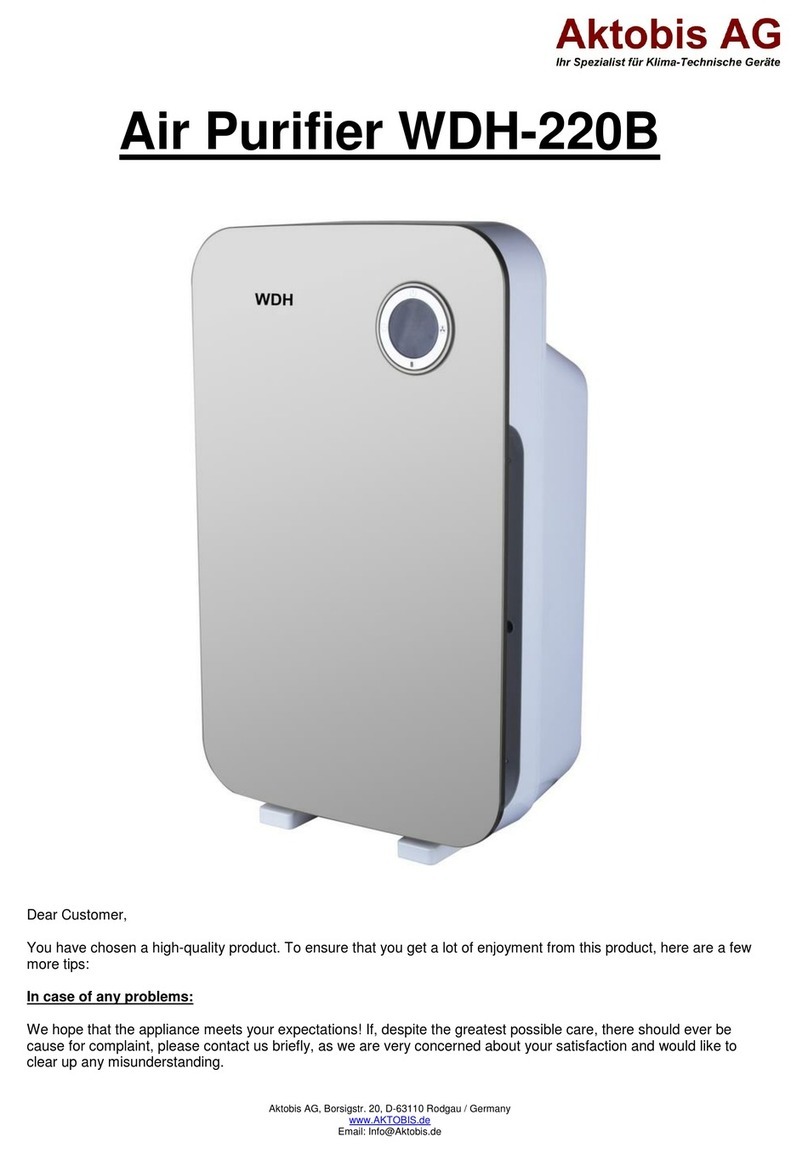TCO ICon Pro User manual

ICon Pro - user manual
TCO Sp. z.o.o.
Tyniecka 126C, 30-376 Krakow, Poland

2
Original user manual, written in the English Language
TCO Sp. z o.o.
Tyniecka 126C, 30-376 Krakow, Poland
T +48 12 268 3218
I www.iconairhealer.eu
Model: ICon Pro
Date: 25/03/2020
Product code: ICon.2020.01…..
Version: 1.3
Distributor address and contact data for replacement filters:
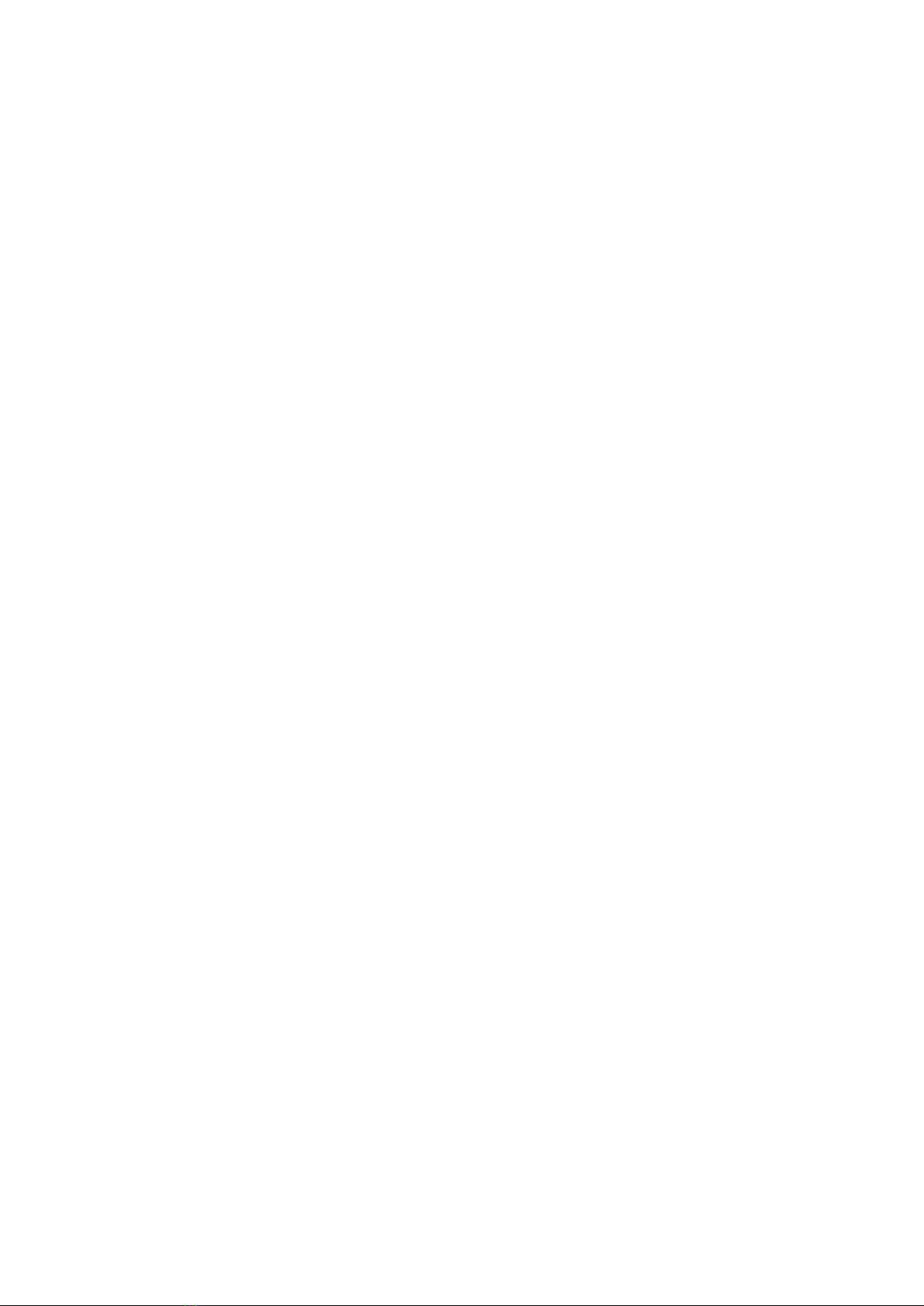
3
Preface
Congratulations, you have just become the owner of the ICon Air Healer with the newest and unique
technology in air treatment. Your ICon Pro will improve your indoor air quality in a way no other unit
can. This will improve your life standard and safety.
Please read this manual carefully before you start using the ICon Pro. This will help you to enjoy the
results ICon Pro delivers, for a long time.
The ICon Pro is easy to use when you follow the instructions. Please read the user manual carefully.
Become familiar with the correct operation and maintenance procedures. Store the manual in a safe
place. The manual is an essential part of the ICon Pro and must be handed over to the new owner
upon resale or exchange. Each ICon Pro has a unique identification number that can be found on the
back side of the unit, in the left lower corner. Your TCO partner needs this number when you order
parts.
When this manual refers to “the manufacturer” this means: TCO Sp. z o.o. in Kraków, Poland. When
this manual mentions “the partner”, your local TCO resell and support service partner is referred to.
Purpose of the user manual
The purpose of the user manual is to provide the user with information during the life of the ICon Pro
in such a way that the ICon Pro is used correctly, efficiently and safely, even in the event of
reasonably foreseeable misuse.
The user manual contains instructions regarding:
•Personal operator safety
•Intended and non-intended use of the ICon Pro
•Instructions for daily use
•Maintenance instructions
•Storage conditions
•Disposal of the ICon Pro
These instructions must be considered to avoid risks that could lead to physical and/or material
damage.
Target audience
This user manual is intended for operators of the ICon Pro and their supervisors, as well as partners
and importers.
Operators of the ICon Pro
The ICon Pro may only be operated by a person who:
•has correctly read and understood the instructions in this manual;
•is trained by an experienced operator who has read and understood the instructions in this
manual.
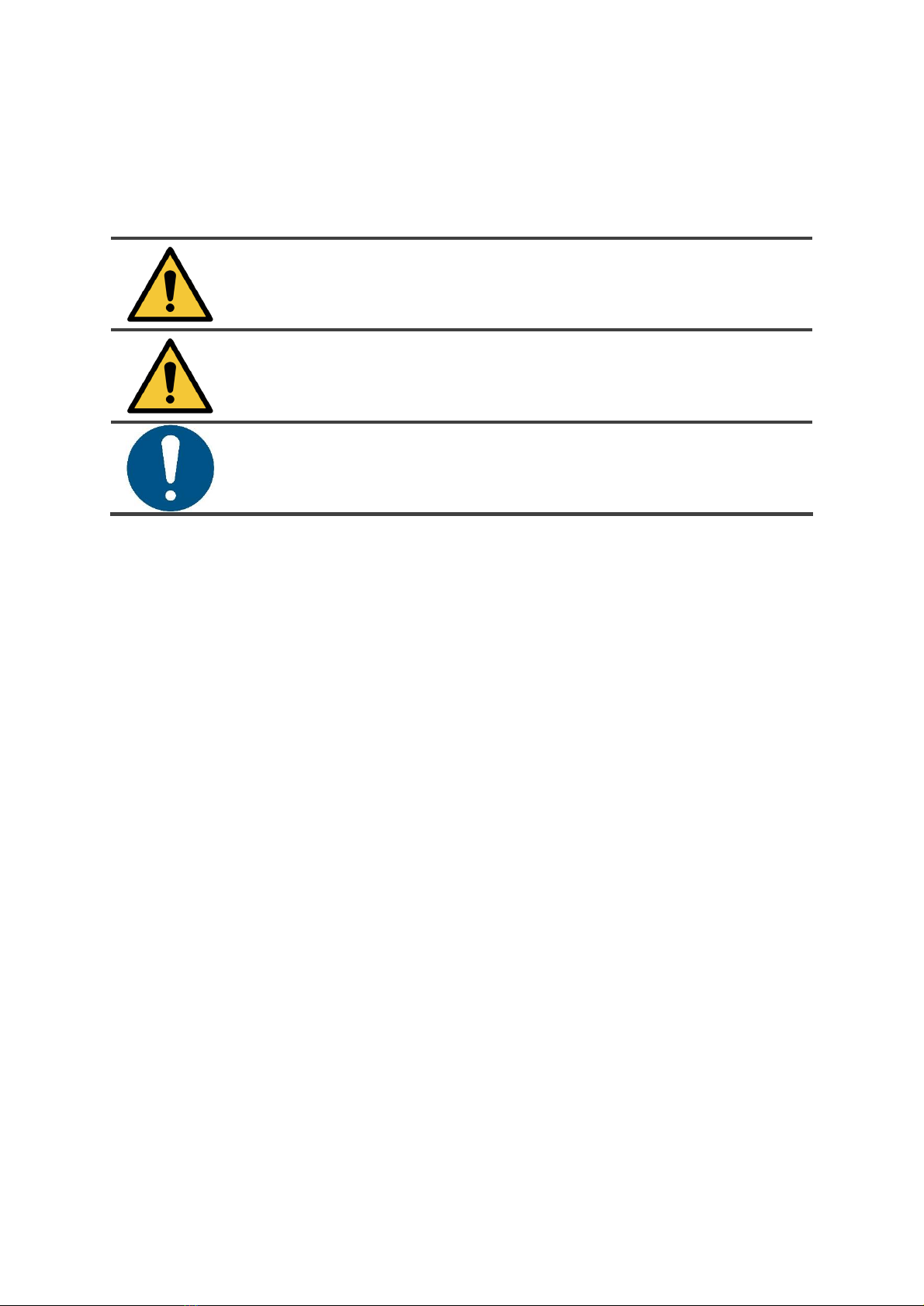
4
Reading guide
The following symbols and terms are used throughout this manual to alert the reader to
safety issues and important information:
Symbol
Term
Explanation
WARNING
Indicates a hazardous situation which, if the safety
instructions are not followed, can lead to injuries of the
operator or bystanders, light and/or moderate damage
to the product or the environment.
CAUTION
Indicates a hazardous situation which, if the safety
instructions are not followed, can lead to light and / or
moderate damage to the product or the environment.
ATTENTION
Indicates a liability situation, where the manufacturer
or its partners and affiliates cannot be held accountable
for damages caused by non-compliance.
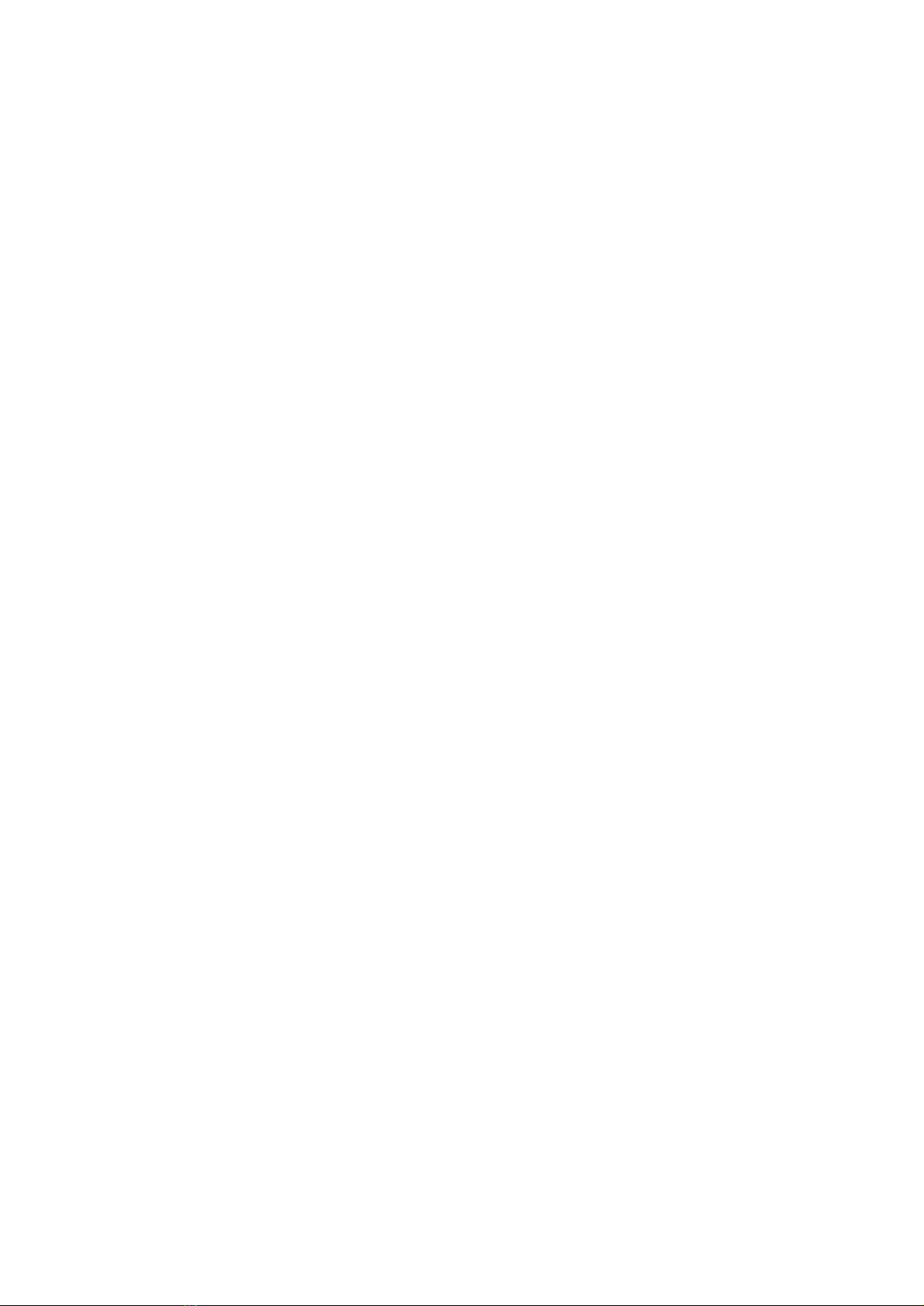
5
Content
Preface .................................................................................................................................................................... 3
Purpose of the user manual.................................................................................................................................... 3
Target audience ...................................................................................................................................................... 3
Operators of the ICon Pro ....................................................................................................................................... 3
Reading guide.......................................................................................................................................................... 4
1Introduction.................................................................................................................................................... 7
1.1 Intended use of the product.................................................................................................................. 7
1.2 Non-intended use of the product.......................................................................................................... 8
1.3 Lifespan.................................................................................................................................................. 8
1.4 Modifications......................................................................................................................................... 8
1.5 Specifications......................................................................................................................................... 9
1.6 Warranty.............................................................................................................................................. 10
1.7 Identification ....................................................................................................................................... 10
2Description ................................................................................................................................................... 11
2.1 Working principle ................................................................................................................................ 12
3Safety............................................................................................................................................................ 13
3.1 General safety instructions.................................................................................................................. 13
3.2 Machine orientation............................................................................................................................ 13
4Transport and storage.................................................................................................................................. 13
5Assembly and installation............................................................................................................................. 14
5.1 Unboxing.............................................................................................................................................. 14
5.1.1 Unboxing your ICon Pro .................................................................................................................. 15
6Operation ..................................................................................................................................................... 16
6.1 Before you start................................................................................................................................... 16
6.2 Main power on/off .............................................................................................................................. 16
6.3 Boost function ..................................................................................................................................... 17
6.4 Control panel ....................................................................................................................................... 18
6.4.1 Using the control panel ................................................................................................................... 18
6.4.2 Fan menu......................................................................................................................................... 19
6.4.3 Schedule menu................................................................................................................................ 20
6.4.4 Sensors menu.................................................................................................................................. 21
6.4.5 Lamps menu.................................................................................................................................... 22
6.4.6 Settings menu.................................................................................................................................. 23
6.4.7 Status menu .................................................................................................................................... 24
7Maintenance ................................................................................................................................................ 25
7.1 Replace the pre-filter........................................................................................................................... 25
Table of contents