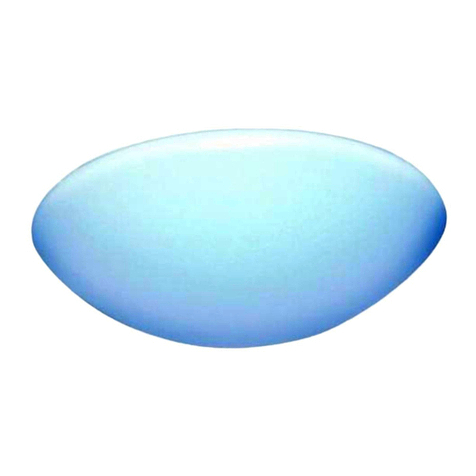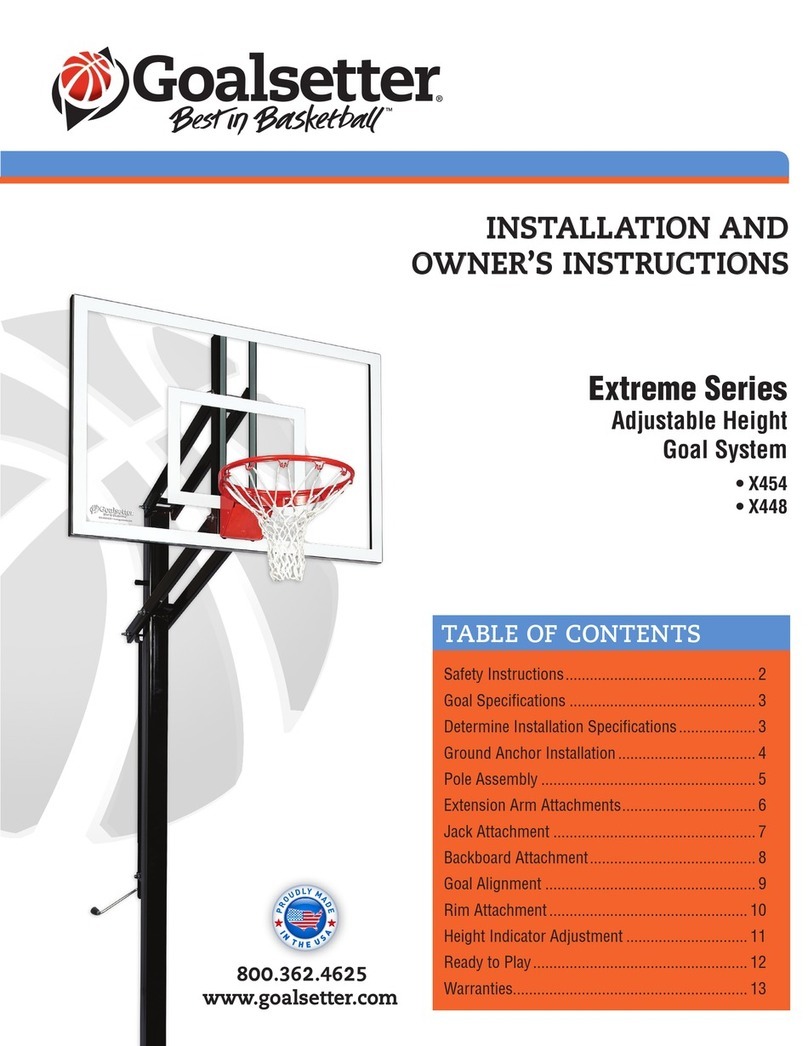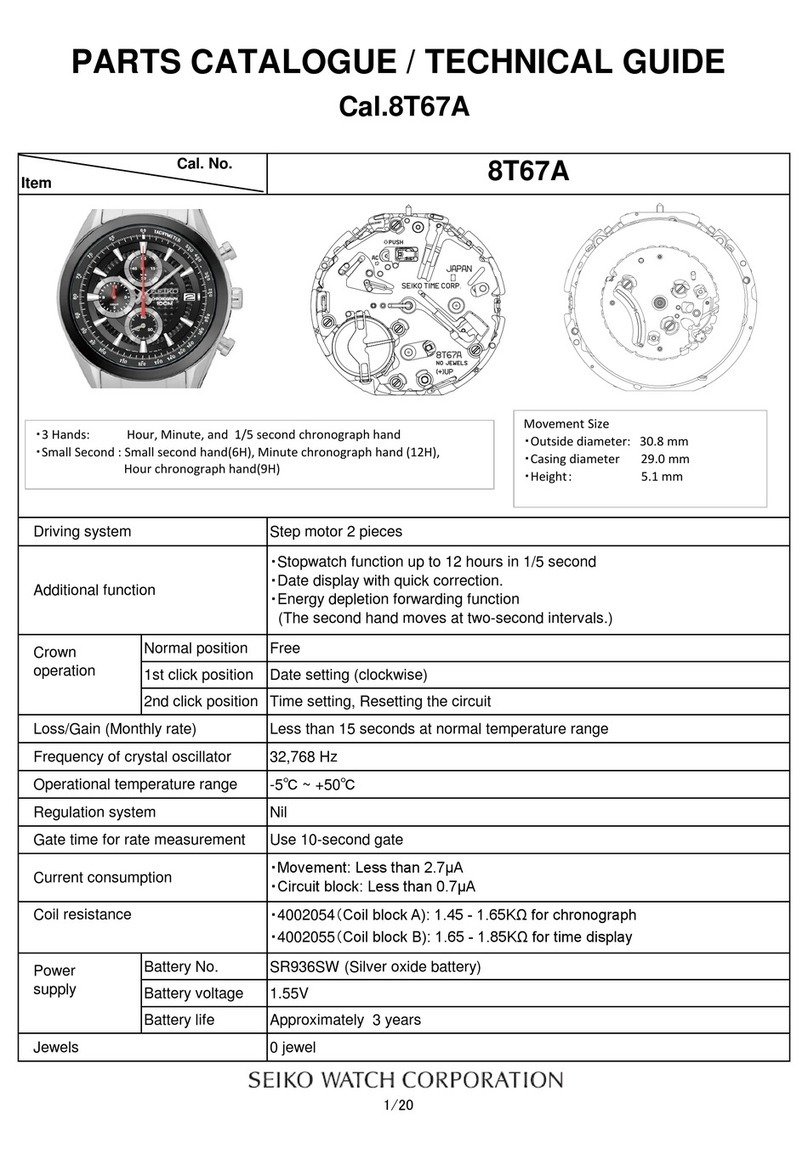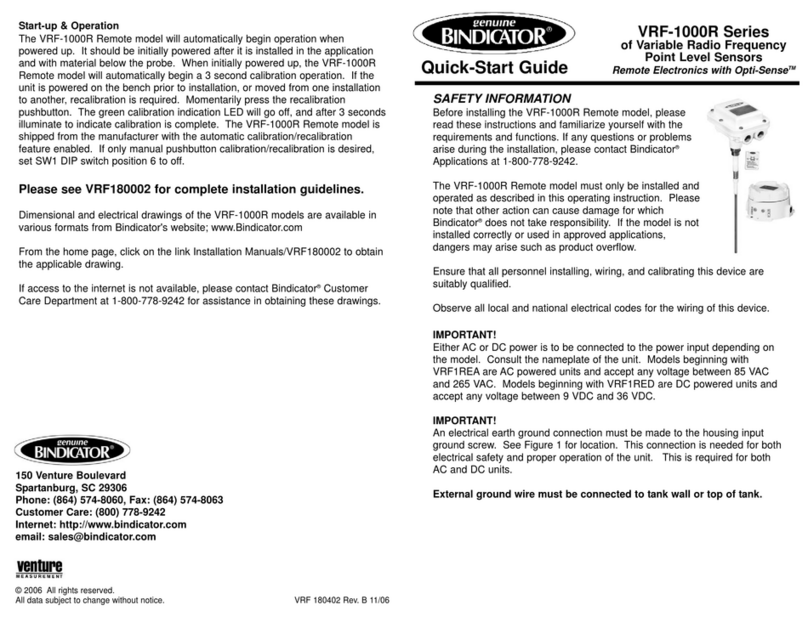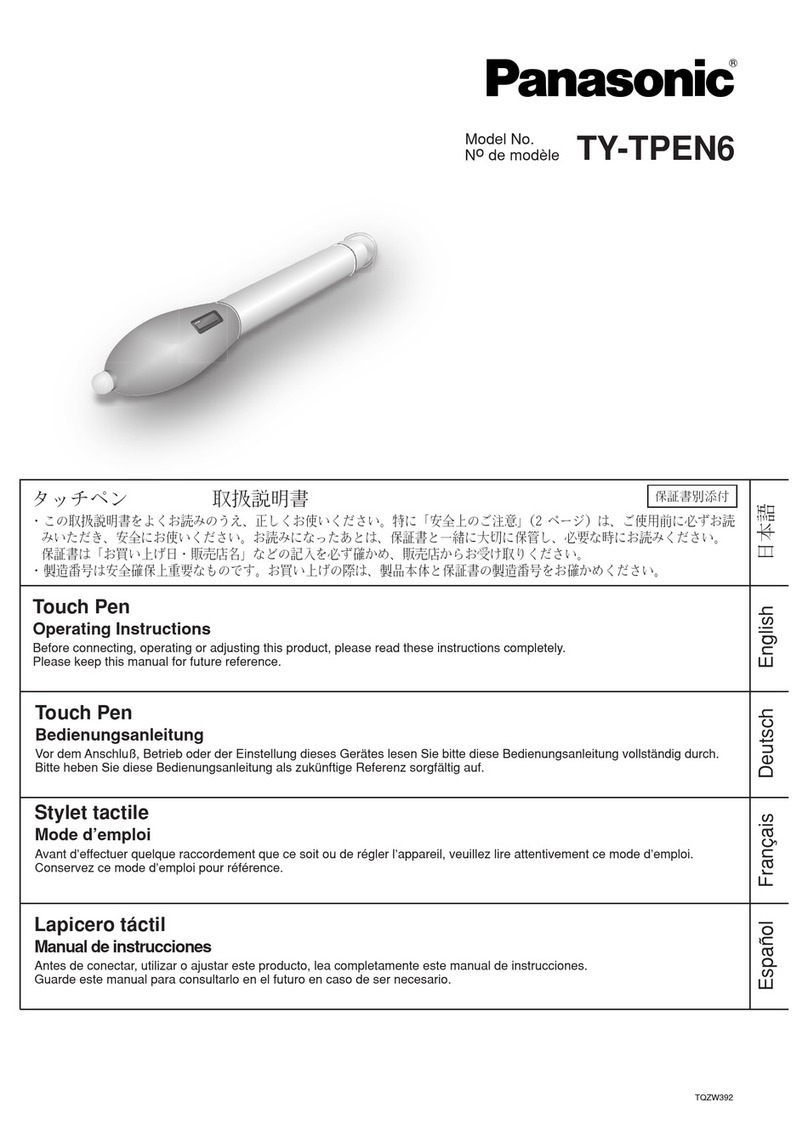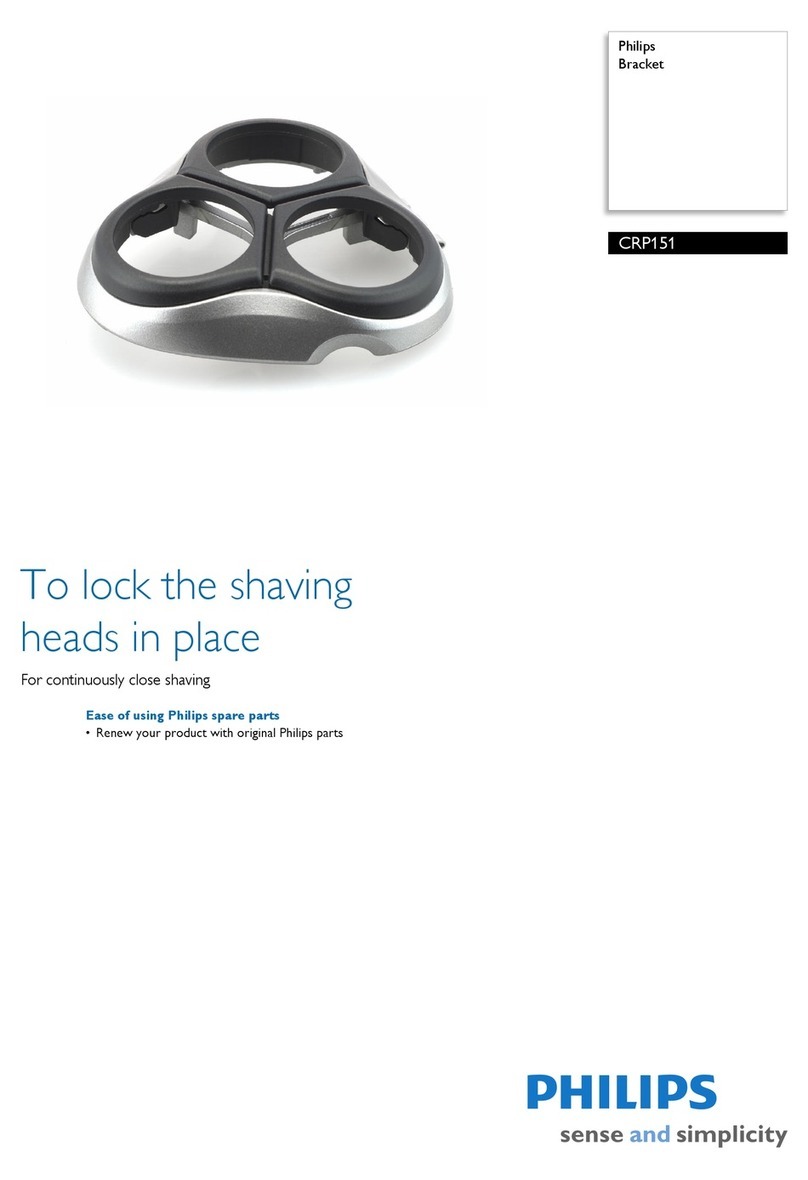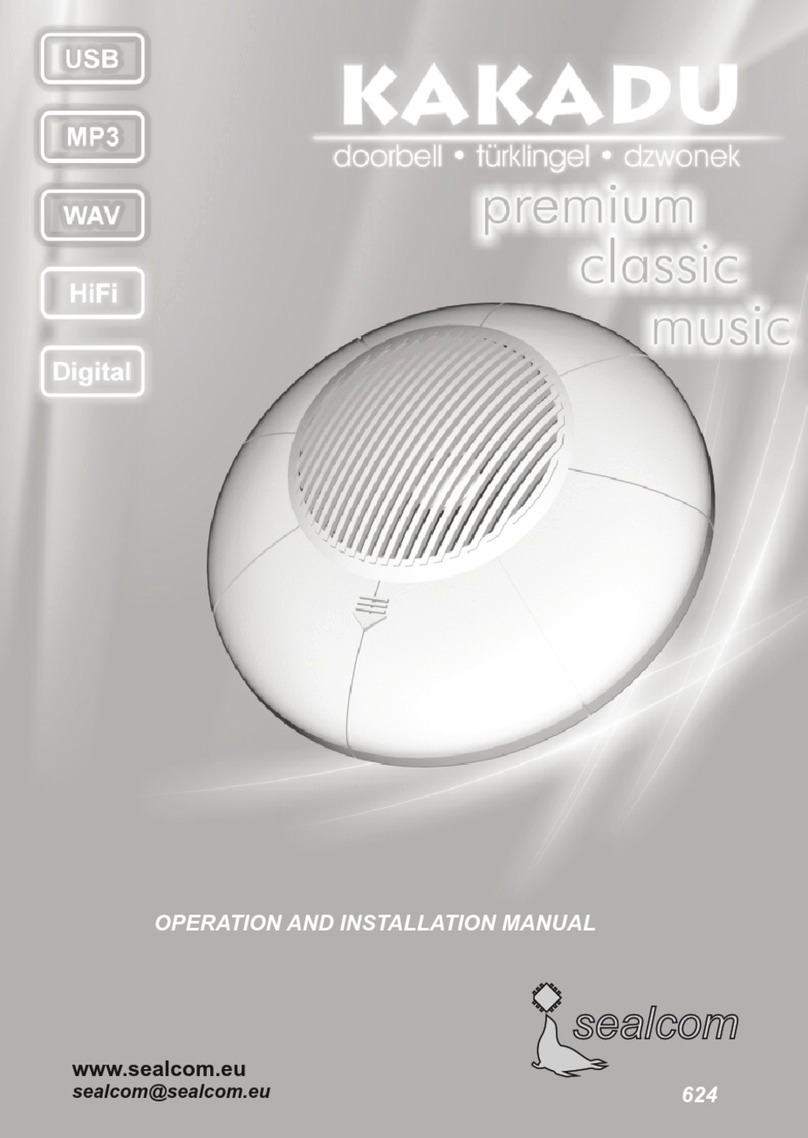TCP Smart WiFi Plug User manual
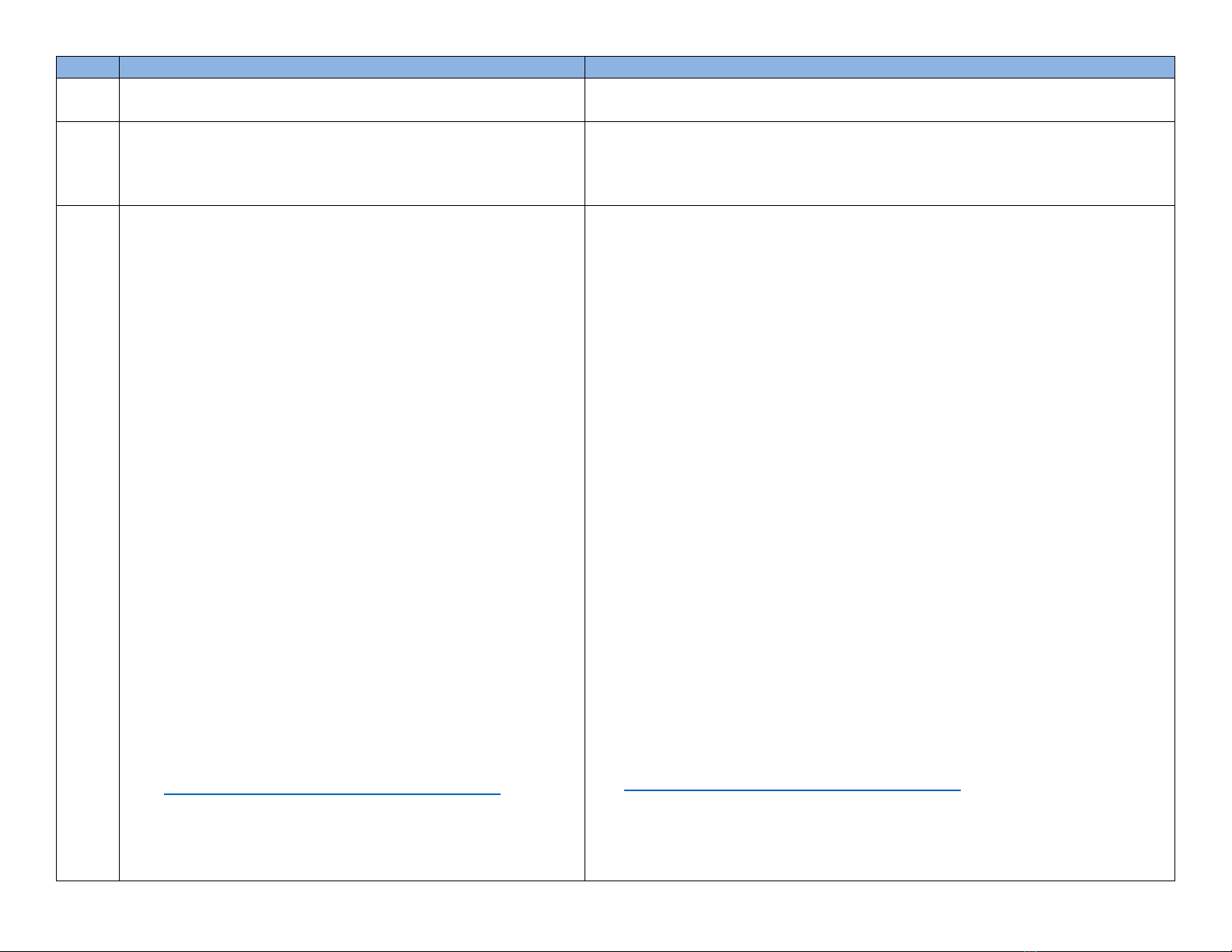
German
TCP Smart Wifi Plug
TCP Smart WLAN-Stecker
Retail
box
WiFi 2.4 Ghz. AC 100-240V, 13 amp. Maximum 2990w resistance
loading. Voice control with Amazon Alexa and Google Home.
Works with iOS and Android. No Hub or Gateway required.
WLAN 2,4 Ghz. AC 100-240 V, 13 A, max. 2990 W Widerstandslast.
Sprachsteuerung für Amazon Alexa und Google Home. Kann mit iOS und Android
verwendet werden. Kein Hub oder Gateway erforderlich.
0
Thank you for purchasing this TCP Smart Plug,
This is a quick start guide for you to get your device connected
to our app and your home WIFI router device.
Before you get started you will need the following:
Smart device such as mobile phone or tablet
Access to the Google or Apple app store, log on and
passwords
The name of your WIFI network and password to your
WIFI network
Confirm your home WIFI router is running on 2.4GHZ
and not 5GHZ.
If you are unsure, please consult your broadband
provider such as Virgin Media, BT or Skype for details on
how to change your settings
Turn off any WIFI extenders during set up
Check you do not have any limitations of the number of
devices with your broadband provider
PLEASE NOTE: Our products do not work on 5 GHZ only 2.4GHZ
For more detailed instructions on how to connect to Amazon
Alexa / Google Home or use the different functionality please
visit: https://www.tcpsmart.eu/product-group-power
The first step is to download the TCP Smart App from the Apple
App store or from Google Play store. Search for “TCP Smart”.
The app is free to download.
Vielen Dank, dass Sie sich für diese TCP Smart- TCP Smart WLAN-Stecker.
Mit dieser Schnellstartanleitung können Sie Ihr Gerät schnell mit unserer App und
Ihrem WLAN-Router zu Hause verbinden.
Bevor Sie beginnen, benötigen Sie Folgendes:
ein Smartgerät, z. B. ein Mobiltelefon oder ein Tablet
Zugriff auf den App Store von Google oder Apple, mit Login und Passwort
den Namen Ihres WLAN-Netzwerks und das Passwort, um darauf
zugreifen zu können
der WLAN-Router muss mit 2,4 GHz und nicht mit 5 GHz laufen
Wenn Sie sich nicht sicher sind, wenden Sie sich bitte an Ihren
Internetanbieter (etwa die Deutsche Telekom oder 1&1) für weitere
Details dazu, wie Sie Ihre Einstellungen ändern können
Sämtliche WLAN-Extender müssen während der Einstellung ausgeschaltet
sein
Prüfen Sie bei Ihrem Internetanbieter, ob die Anzahl der Geräte, die mit
dem WLAN-Netz verbunden werden können, beschränkt ist
WICHTIGER HINWEIS: Unsere Produkte können nur mit 2,4 GHz, nicht mit 5 GHz
betrieben werden.
Für eine detailliertere Anleitung für die Verbindung mit Amazon Alexa/Google
Home oder für die unterschiedlichen Funktionalitäten des Geräts, gehen Sie bitte
auf: https://www.tcpsmart.eu/product-group-power
Als erstes muss die TCP Smart-App aus dem App Store von Apple oder Google
heruntergeladen werden. Suchen Sie dafür nach „TCP Smart“. Die App ist
kostenlos.

If you have a QR scanner on your phone please Scan the QR
code below.
Wenn Ihr Mobiltelefon einen QR-Scanner besitzt, können Sie dafür den unten
abgebildeten Code scannen.
1
Once the app has downloaded select Register from the opening
screen. You will then be presented with a Privacy Policy.
Please read and agree if you are happy to proceed.
Sobald die App heruntergeladen wurde, wählen Sie auf dem Bildschirm „Register“
(Registrieren) aus. Es wird dann die Datenschutzbestimmung angezeigt.
Bitte lesen Sie diese und stimmen Sie dieser zu, wenn Sie fortfahren möchten.
2
On the registration page, you can choose to register with either
your email or mobile number.
Once you have entered your details press the obtain verification
code button. Ensure the service agreement box is ticked.
Auf der Registrierungsseite können Sie entweder Ihre E-Mail-Adresse oder
Mobiltelefonnummer verwenden.
Sobald Sie Ihre Informationen eingegeben haben, drücken Sie auf die Schaltfläche
„Obtain verification code“ (Verifizierungscode erhalten). Kreuzen Sie außerdem
das Kästchen für die Zustimmung zum Dienstleistungsvertrag an.
3
You have 60 seconds to enter the verification code which would
have been sent to your mobile phone or email address.
If this time expires go back to the registration page and re-enter
your details.
Dann haben Sie 60 Sekunden Zeit, um den Verifizierungscode einzugeben, den Sie
auf Ihr Mobiltelefon oder per E-Mail erhalten haben.
Wenn diese Zeit abgelaufen ist, müssen Sie zurück zur Registrierung gehen und
Ihre Angaben erneut eingeben.
4
Set a Password. This password must contain 6-20 characters,
and include a combination of letters and numbers.
Once entered press complete.
Passwort erstellen. Dieses Passwort muss aus 6-20 Zeichen bestehen und sowohl
Nummern als auch Buchstaben besitzen.
Drücken Sie auf „Complete“ (Abschließen), sobald Sie es eingegeben haben.
5
Create a family for your devices, this can be anything you wish.
You can select rooms you wish to have in your family.
You can also enable your location which is useful for location
apps. Press completed in right hand corner.
Erstellen Sie, wie gewünscht, eine Familie für Ihre Geräte. Sie können die Räume
auswählen, die Sie in Ihre Familie integrieren möchten.
Außerdem können Sie Ihren Standort aktivieren, was für Apps mit
Standortfunktion hilfreich ist. Drücken Sie rechts in der Ecke auf „Complete“
(Abschließen).
6
Your Home page within the app is now ready to add your
SMART devices.
Do this by pressing the + button in the top right hand corner or
pressing 'Add device‘.
Sie können nun Ihre SMART-Geräte zu Ihrer Homepage in der App hinzufügen.
Dafür können Sie entweder oben rechts auf + oder auf „Add device“ (Gerät
hinzufügen) drücken.
7
A list of different types of SMART devices will now be listed for
you to select from.
As this product is a plug device select Smart Plug
Sie können aus einer Liste mit unterschiedlichen Produkten auswählen.
Da es sich hier um einen Stecker handelt, wählen Sie bitte Smart-Stecker aus.
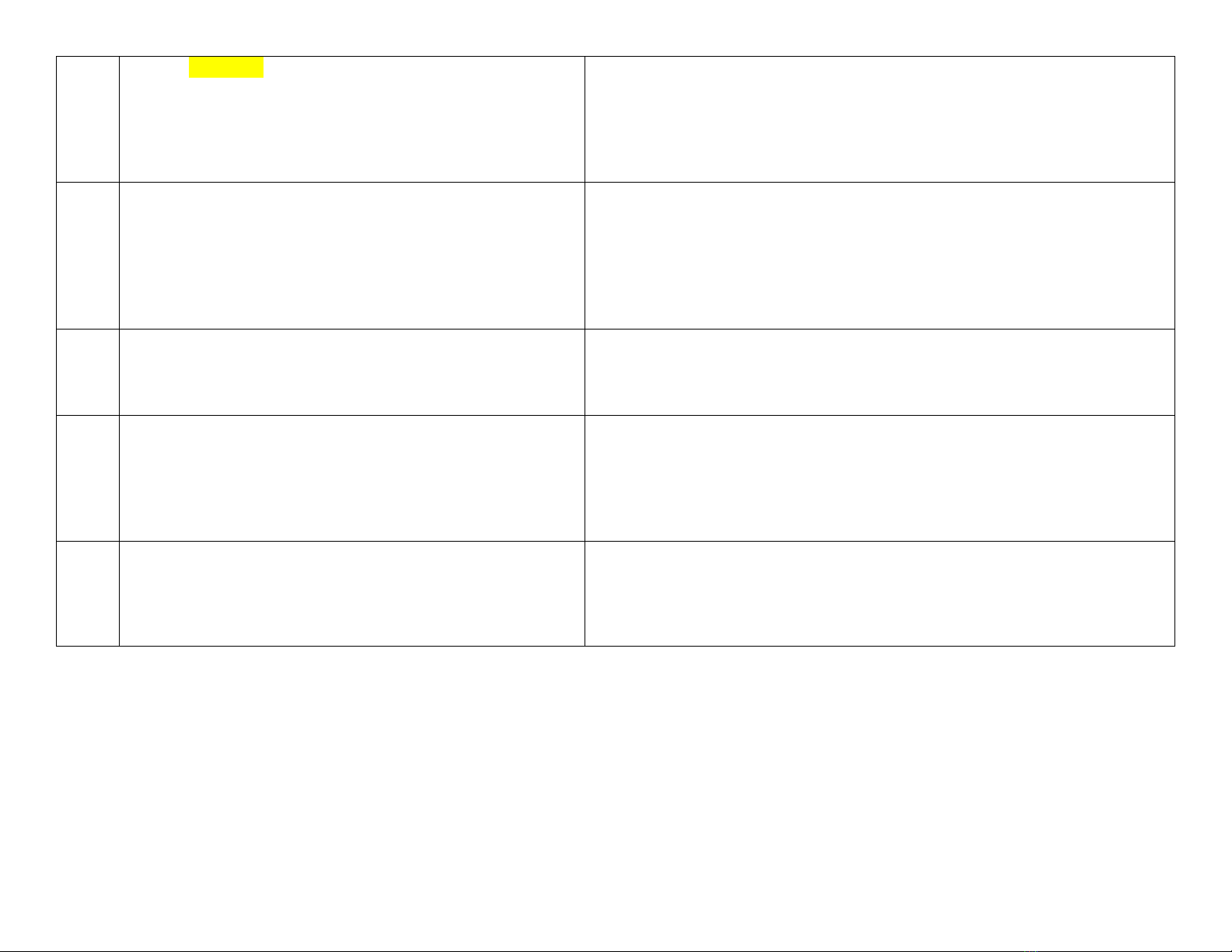
8
Plug the Smart Plug in to the desired socket. The Plug should
start to flash rapidly.
If the light on the Plug does not flash quickly, turn it off for 10
seconds, then hold the power button down for 5 seconds.
Stecken Sie den Stecker in die gewünschte Buchse. Der Stecker sollte dann schnell
blinken.
Wenn das Licht auf dem Stecker nicht schnell blinkt, schalten Sie diesen für
10 Sekunden aus. Halten Sie anschließend den Einschaltknopf für 5 Sekunden
gedrückt.
9
Choose your WiFi network & enter your password to connect.
If you are unsure of your details please check with your
broadband provider.
Press the ok button to connect to your device.
Wählen Sie Ihr WLAN-Netzwerk aus und geben Sie Ihr Passwort ein, um die
Verbindung herzustellen.
Wenn Sie die Informationen nicht haben, wenden Sie sich bitte an Ihren
Internetanbieter.
Drücken Sie auf OK, um Ihr Gerät zu verbinden.
10
The connection process will start, once the app finds the device
it will stop blinking and the connection wheel will each 100%. (If
this does not happen please see trouble shooting).
Der Verbindungsprozess beginnt. Sobald die App das Gerät gefunden hat, hört das
Gerät auf zu blinken und der Verbindungsstatus erreicht 100 %. (Wenn dies nicht
der Fall ist, sehen Sie bitte im Abschnitt „Fehlersuche“ nach.)
11
Your device is now connected and can be renamed to suit your
needs. We recommend you name the device for the appliance
it will be powering i.e. bedroom fan.
This stage is important if in the future you wish to connect to a
Smart Home Assistant such as Amazon Alexa or Google Home.
Ihr Gerät ist jetzt verbunden und kann nach Ihren Wünschen umbenannt werden.
Wir empfehlen, dieses nach dem Gerät zu benennen, für das es verwendet
werden soll, z. B. Ventilator im Schlafzimmer.
Dieser Schritt ist wichtig, wenn Sie später eine Verbindung mit einem SMART
Home-Gerät wie Amazon Alexa oder Google Home herstellen möchten.
12
Your device is ready to be used within your app.
For more information on how to use different functionality such
as timer and schedules please visit tcpsmart.eu/product-group-
power
Ihr Gerät ist nun für den Einsatz mit Ihrer App bereit.
Weitere Informationen zu unterschiedlichen Funktionen wie Timer und Zeitpläne
erhalten Sie auf tcpsmart.eu/product-group-power

13
COMMON TROUBLE SHOOTING:
No Validation code
If you have not received a validation code please check you have
entered your details correctly. If you are still not receiving a
validation code try registering under a different source, either a
mobile number of email address.
No WiFi connection during the connection process
If your Plug will not connect please ensure your router is 2.4GHZ
and your WIFI connection is working correctly and your detail
are correct.
Try resetting your router and if you have WIFI booster devices
they are turned off.
If the device still will not connect, you can use AP Mode. To
start the process press the Otherwise button in the top right
hand corner of step 8 and choose AP mode from the list. Follow
the on screen prompts to complete the process. Further
instructions on how to do this can be found at
https://www.tcpsmart.eu/product-group-power/
Device not flashing quickly
If the Smart Camera’s red light is not flashing quickly when
starting the connection process, you will need to reset the
Camera using the supplied metal puck. You can access the reset
button on the base of the Camera under the rubber cover.
Not sure if I have 2.4Ghz or 5Ghz
Your home WiFi router needs to be set to 2.4Ghz and not 5Ghz.
If you are unsure, please consult your broadband provider such
as Virgin Media, BT or Skype for details on how to change the
settings.
For more trouble shooting advice please visit our website
https://www.tcpsmart.eu/faq/
HÄUFIGE FEHLER:
Kein Validierungscode
Wenn Sie keinen Validierungscode erhalten haben, prüfen Sie bitte, ob Sie Ihre
Kontaktinformationen richtig angegeben haben. Wenn Sie dann noch immer
keinen Validierungscode erhalten, registrieren Sie sich auf eine andere Art, d. h.
entweder mit Ihrer Mobiltelefonnummer oder Ihrer E-Mail-Adresse.
Während des Verbindungsprozesses konnte keine WLAN-Verbindung aufgebaut
werden
Wenn Ihre Stecker keine Verbindung aufbaut, prüfen Sie bitte, ob Ihr Router mit
2,4 GHz arbeitet und Ihre WLAN-Verbindung ordnungsgemäß funktioniert.
Setzen Sie Ihren Router zurück und schalten Sie mögliche WLAN-Extender aus.
If the device still will not connect, you can use AP Mode. To start the process press
the Otherwise button in the top right hand corner of step 8 and choose AP mode
from the list. Follow the on screen prompts to complete the process. Further
instructions on how to do this can be found at https://www.tcpsmart.eu/product-
group-power/
Stecker blinkt nicht schnell
Wenn das rote Licht der Kamera am Anfang des Verbindungsprozesses nicht
schnell blinkt, setzen Sie die Kamera mithilfe der mitgelieferten metallischen
Scheibe zurück. Der Knopf zum Zurücksetzen befindet sich auf der Unterseite der
Kamera, hinter der Gummiabdeckung.
Ich bin mir nicht sicher, ob mein Router mit 2,4 GHz oder 5 GHz arbeitet
Ihr WLAN-Router muss mit 2,4 GHz und nicht mit 5 GHz betrieben werden.
Wenn Sie sich nicht sicher sind, wenden Sie sich bitte an Ihren Internetanbieter
(etwa die Deutsche Telekom oder 1&1) für weitere Details dazu, wie Sie diese
Einstellung ändern können.
Weitere Problemlösungen finden Sie auf unserer Webseite:
https://www.tcpsmart.eu/faq/
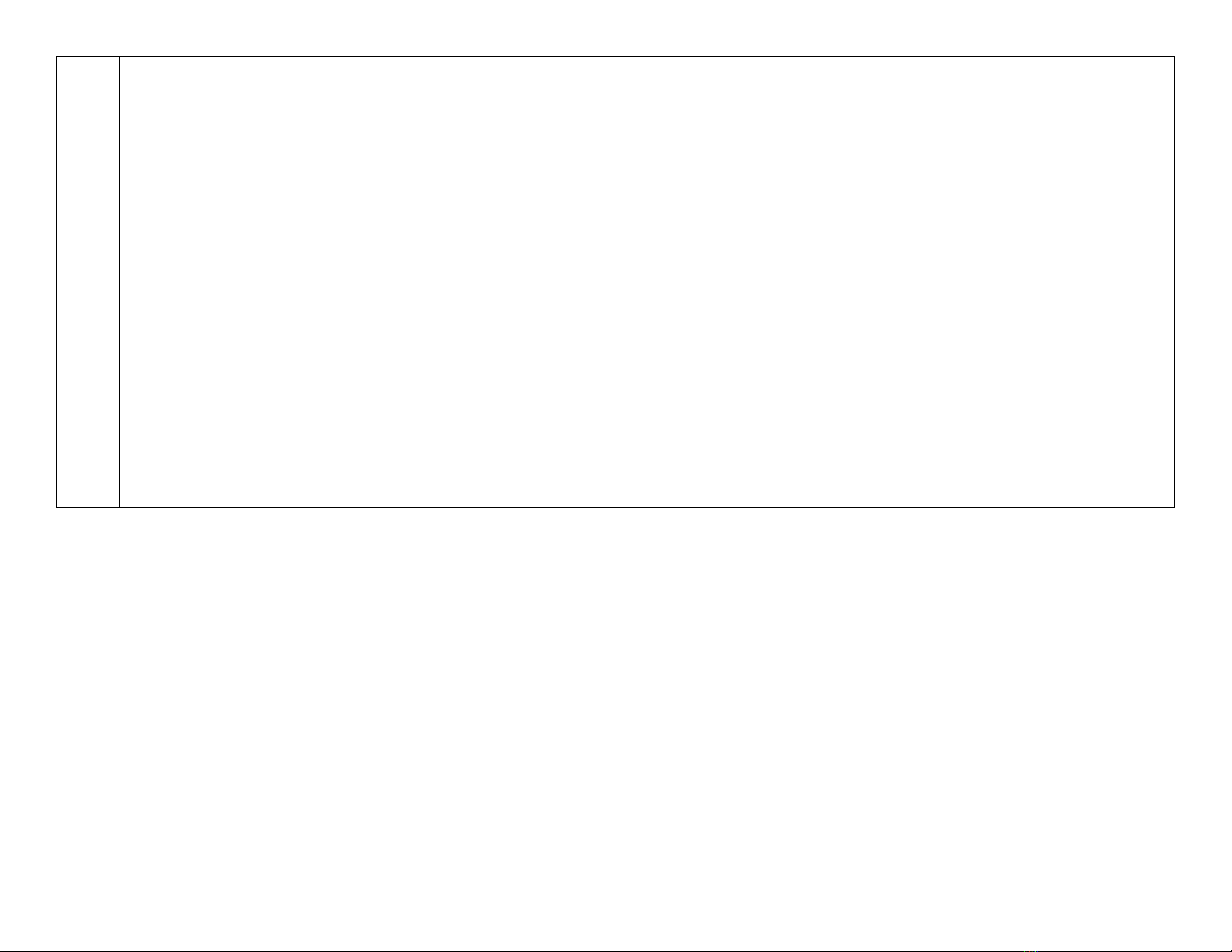
RED compliance
TCP hereby declares that the device is in compliance with the
essential requirements and other relevant provisions of
directives 2014/53/EU, 2009/125/EC and 2011/65/EU. Full
declaration can be viewed at tcpi.eu.
Einhaltung der Funkgeräterichtlinie
TCP erklärt hiermit, dass das Gerät den wesentlichen Anforderungen und anderen
relevanten Bestimmungen der Richtlinien 2014/53/EU, 2009/125/EG und
2011/65/EU entspricht. Die vollständige Erklärung finden Sie auf tcpi.eu.


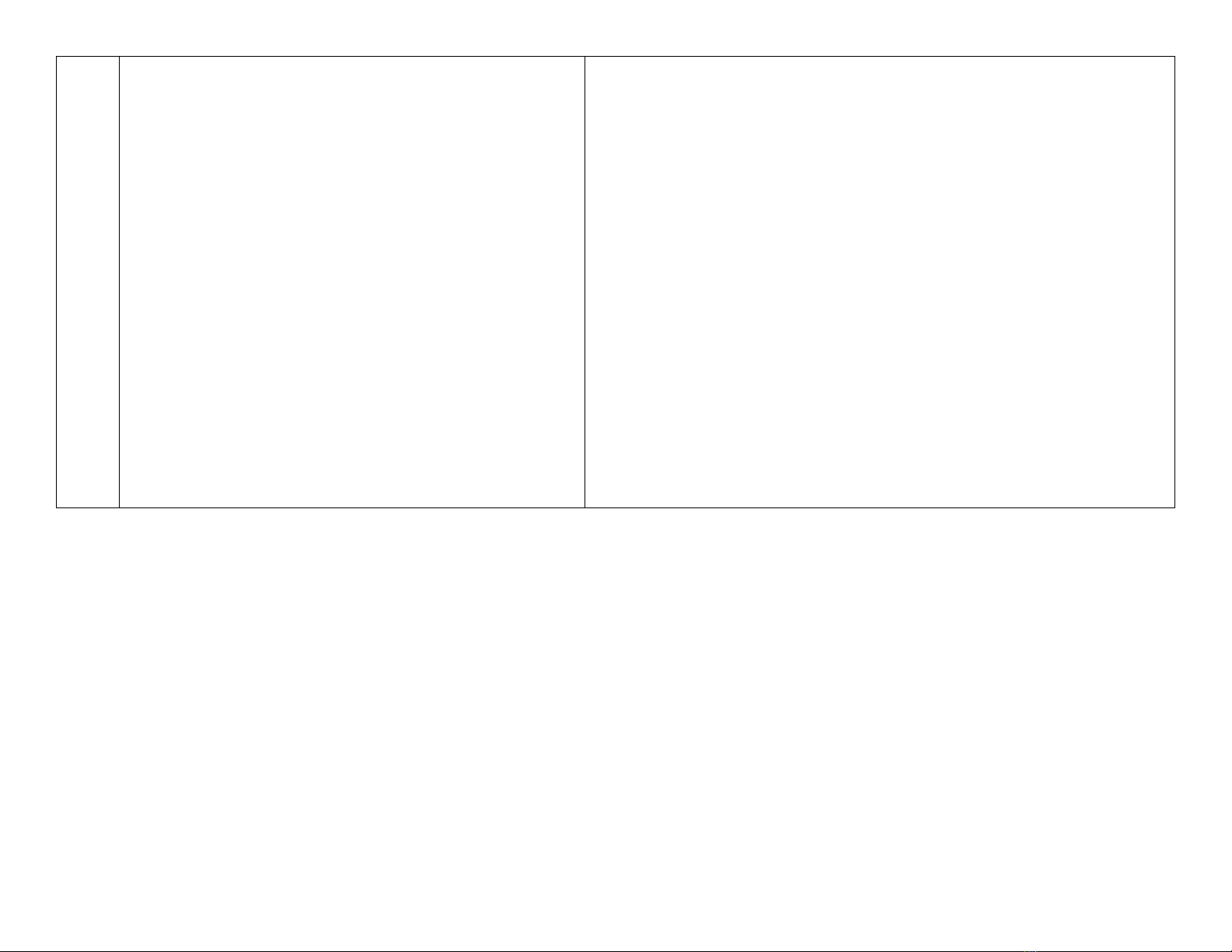
Other TCP Accessories manuals