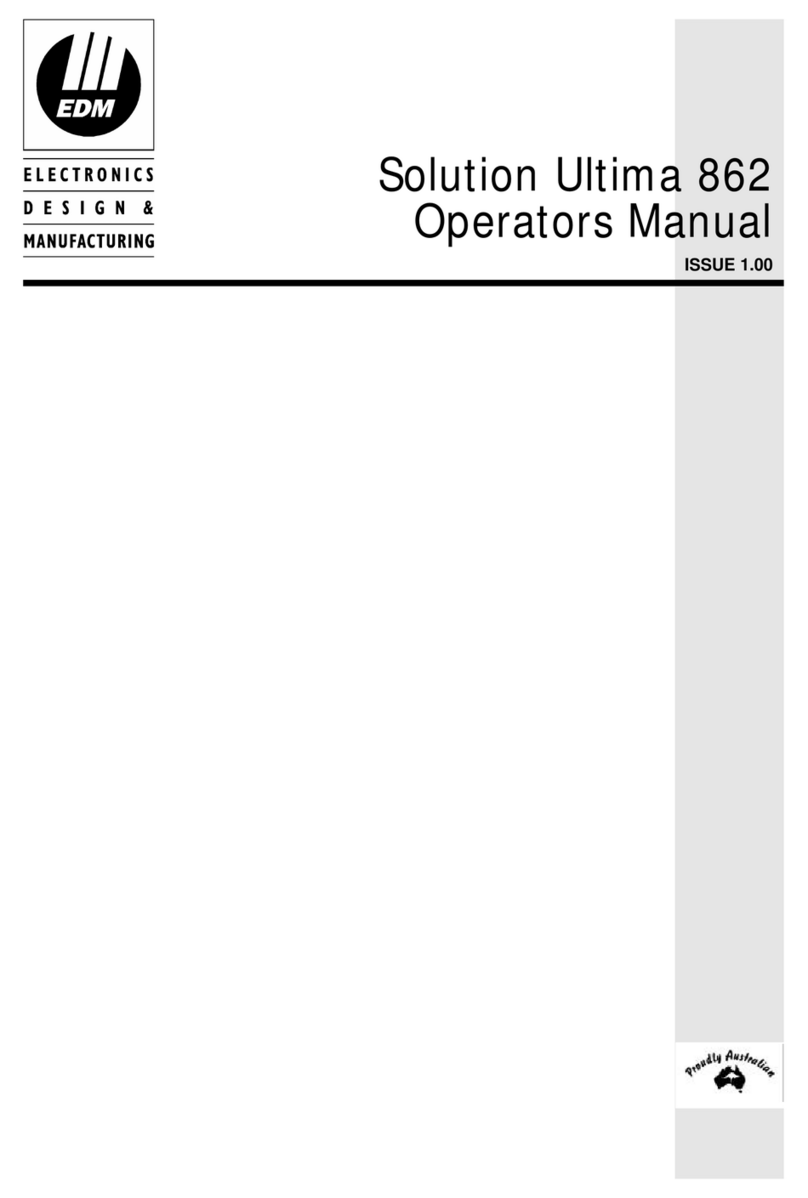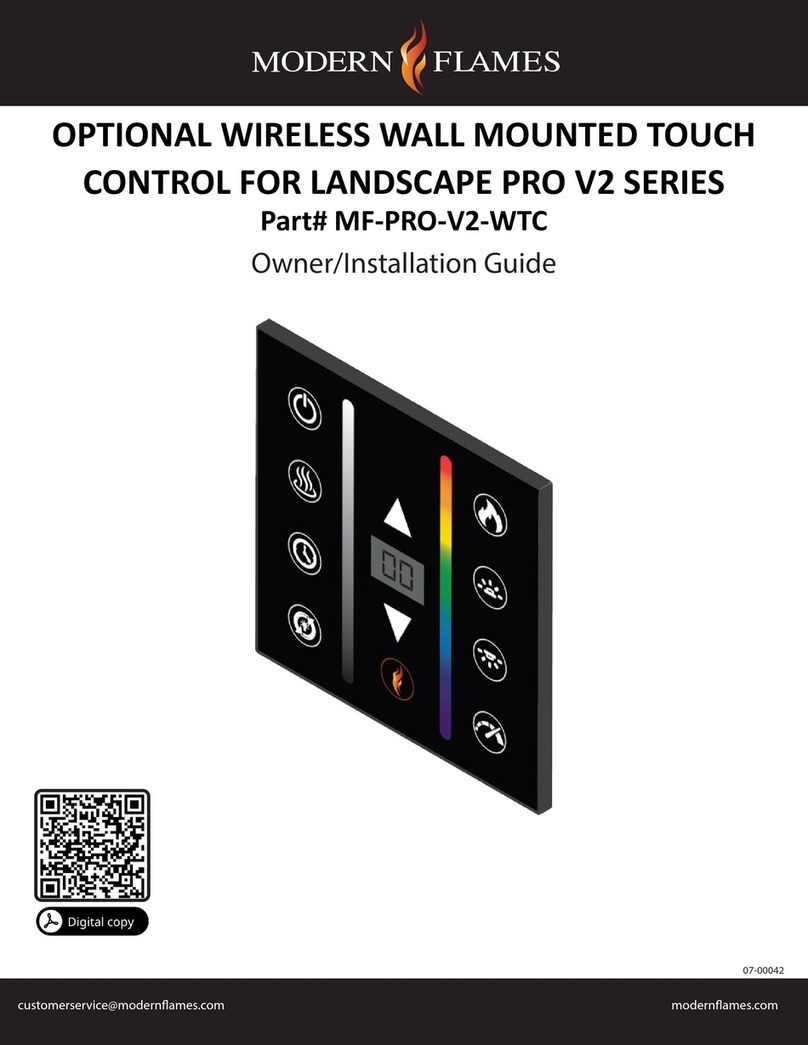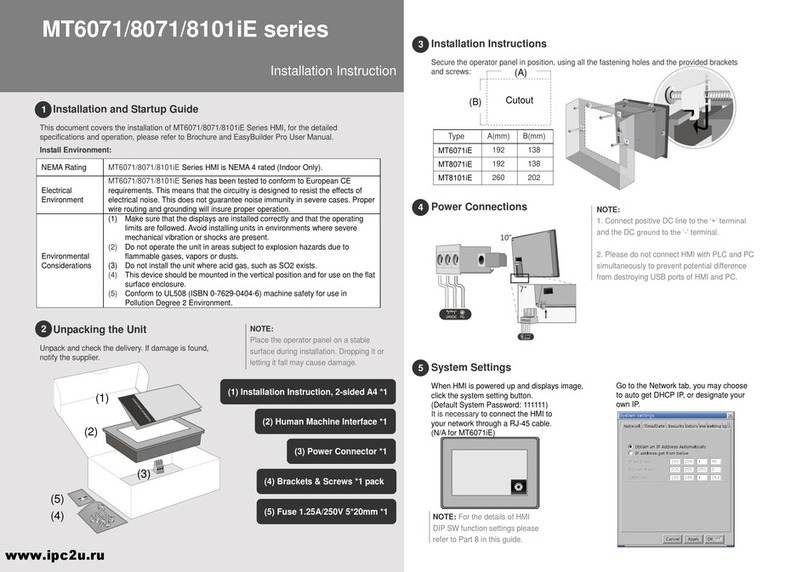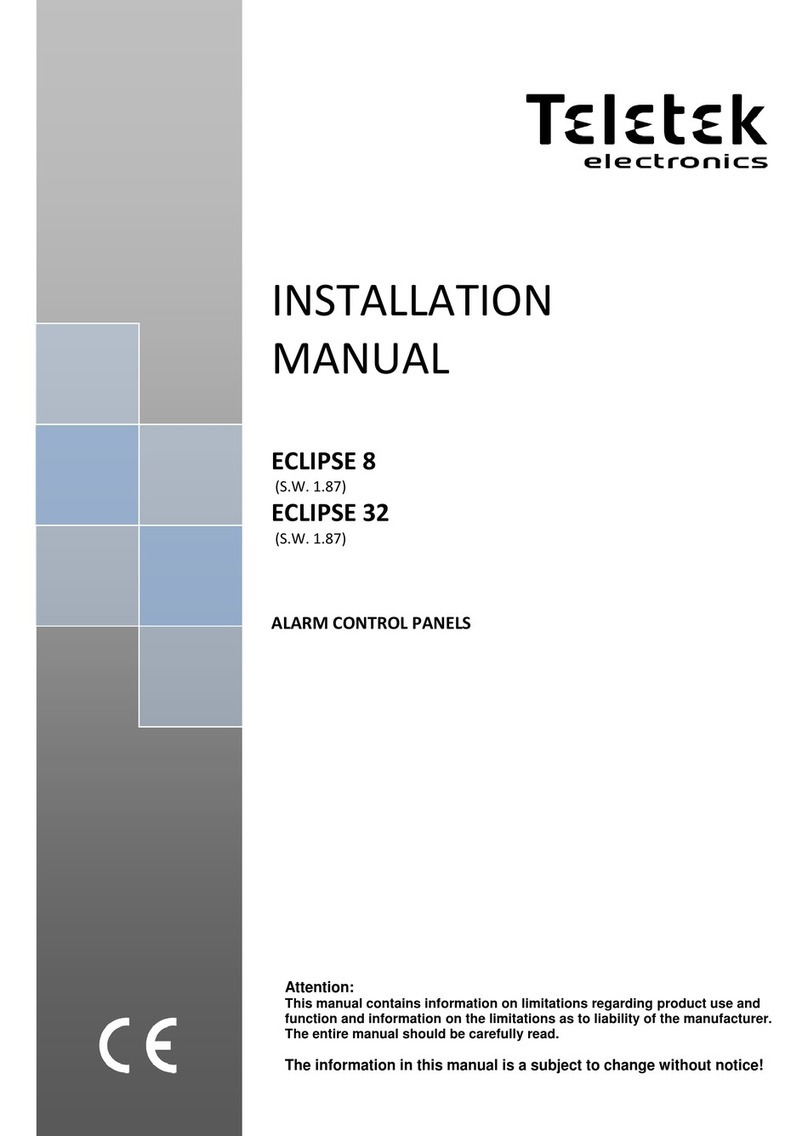TCS Basys Controls QWL 3.1 2 Series User manual

R
2800 LAURA LANE • MIDDLETON, WI 53562 • (800) 288-9383 • FAX (608) 836-9044 • www.tcsbasys.com
1
Product Manual
Description
The QWL 3.1 Rev 2 Series Integrated Building Manager
Panel contains a UbiquityTM Site Gateway with integrat-
ed lighting and energy management controls.
Features
Ubiquity Site Gateway
• Site gateway to Ubiquity: enables controller interoper-
ability with Ubiquity
• Enables Ubiquity to maintain controller programming
and scheduling
• Compatible with all TCS Basys supported controllers
• Controller protocols supported: TCSbus, Modbus
• Supervisory control routines
• Supervisory override strategy
• Auto discovery of networked controllers
• Three integrated RS-485 serial ports
• Additional serial ports can be added via USB ports
• Integrated Ethernet controller with firewall capabilities
• Integrated configuration web page
• User adjustable controller monitoring rate
• Remotely upgradable gateway software
Lighting Controller (SLQ218)
• 365-day programming for each circuit
• Analog input for photo sensor with the ability to
remotely adjust sensitivity level
• Selectable power failure state
• Eight channel lighting schedules for interior and exte-
rior applications
• Digital photocell inputs
• Astronomical clock
• External time clock or occupancy sensor input for
each channel
• Channel status LEDs
• Selectable normally open or normally closed relays
• Built-in 2 Amp relays with hand/off/auto switches
Contents
Description . . . . . . . . . . . . . . . . . . . . . . . . . . . . . . . . . . . 1
Features .....................................1
Factory IP Network Address Configuration ......... 1
Mounting.....................................2
Wiring .......................................2
RS-485 Controller Network Wiring & Setup..........3
Gateway Configuration Page .....................4
Commissioning Tools ...........................5
Programming - Lighting Module...................6
Programming - Pulse Meter......................9
TCS ZigBee Wireless Network...................10
LED Display and Push Buttons ..................10
Checkout & Troubleshooting ....................10
Energy Meter (SEQ100)
Utility Pulse Counting Meter for Monitoring of:
• Electric single and 3 phase kW and kWh
• Gas
• Water
• BTU
R
QWL 3.1 Rev 2 Series
IntegratedBuildingManagerPanel
Models to Support Wired and
Wireless Networks
Factory IP Network Address
Configuration
The QWL 3.1 Rev 2 Series Panels are typically ordered
pre-programmed to customer specific networks and no
additional software configuration is required. This is the
preferred purchasing method.
If a QWL 3.1 Rev 2 Series Panel is purchased without
pre-programming it will be shipped with DHCP client
enabled. The configuration page is available through a
browser for additional configuration of the QWL 3.1 Rev
2 Series Panel local IP address. Contact your network
administrator to determine the local IP address (refer to
the MAC address available on the product label).
v1216.1

R
2800 LAURA LANE • MIDDLETON, WI 53562 • (800) 288-9383 • FAX (608) 836-9044 • www.tcsbasys.com
2
QWL 3.1 REV 2 SERIES PANEL WIRING
QWL 3.1 REV 2 SERIES PANEL LAYOUT
Mounting
The QWL 3.1 Rev 2 Series Panel is designed for mount-
ing using four #10 pan head screws.
When drilling ensure that the QWL 3.1 Rev 2 Series
Panel is powered down and all metal shavings are cap-
tured.
Wiring
The QWL 3.1 Rev 2 Series Panel terminal designations
are shown below.
INPUT WIRING
The QWL 3.1 Rev 2 Series Panel accepts two 0 to 5 VDC
inputs, 8 dry contact/digital inputs and 4 pulse meter inputs.
POWERING THE QWL 3.1 REV 2 SERIES PANEL
The QWL 3.1 Rev 2 Series Panel is powered from a
120VAC @ 60HZ to 12VDC power supply module (includ-
ed). The QWL 3.1 Rev 2 Series Panel is designed to contain
24 VAC devices and wiring ONLY. No line voltage (120 VAC
or greater) is to be installed within this panel.
Main Board
O
O
O
DI Board
DI Board
Main Board
1" EMT Knockout
for use with
¾" Conduit
NOTE:
If drilling, the QWL
3. 1 Rev 2 series
panel must be pow-
ered down and metal
shavings must be
contained.
DI8 DI7 DI6 DI5 DI4 DI3 DI2 DI1
See RS-485
controller network
wiring diagram.

R
2800 LAURA LANE • MIDDLETON, WI 53562 • (800) 288-9383 • FAX (608) 836-9044 • www.tcsbasys.com
3
RS-485 Controller Network
Wiring & Setup
All controls connected to the network will need to be
programmed with the same communication baud rate as
well as a unique communication address from 0 to 255,
excluding 248. 9600 Baud is recommended. On control-
lers with displays, this can be done using the keypad and
display, or using TCS Insight software, or by calling TCS
Technical Support. TCS Technical Support can access
the QWL 3.1 Rev 2 Series Panel online and change the
address of a controller.
Use 22 AWG, twisted shielded 3-conductor cable for
network wiring. Network wiring should start at one con-
troller and go to the next and then go to the next, and
so on until the final controller is reached. Wiring is such
that all "A" wires are connected to "A" wires, all "B" wires
are connected to "B" wires, and all "REF" wires are con-
nected to "REF" wires.
A 120 Ω terminating resistor should be placed at each of
the two ends of the network directly across the "A" and
The QWL 3.1 Rev 2 Series Panel at
end of the network.
The QWL 3.1 Rev 2 Series Panel in
the middle of the network.
13
2
Shielded, twisted 3-conductor com-
munications wiring with one end earth
grounded. (120 Ωbalancing resistors
provided.)
Can use up to the total of 64 controllers.
For more controllers, will need to add
another QD1010 to the QWL 3.1 Rev 2
Series Panel.
4
NOTES:
1. If using more than 64 control-
lers, use additional QD1010
adapters.
2. Each controller must use the
same baud rate and be assigned
a unique address.
"B" wires. If the QWL 3.1 Rev 2 Series Panel will be at
one end of the network, hard wire a 120 Ω terminating
resistor across the "A" and "B" terminals at the QWL 3.1
Rev 2 Series Panel (See 1 below).
If the QWL 3.1 Rev 2 Series Panel will be in the middle
of the network, do not wire in the terminating resistor on
the QWL 3.1 Rev 2 Series Panel terminal block (See 2
below). Finally, connect one end (ideally the furthest end
from the QWL 3.1 Rev 2 Series Panel) of the shield wire
of the network wiring to earth ground. TCS recommends
a 250 milliseconds time out period for all wired networks,
and 1000 milliseconds for wireless networks. If you
encounter timeout errors please contact tech support.
NOTE: In the middle of the network, all network wiring
shields should be twisted together and taped off to pre-
vent accidental grounding. More than one ground on the
shield can result in communication failure.
NOTE: A maximum of 2 terminating resistors can be
used. See below.
A
B
REF
Shield
A
B
REF
A
B
REF
Earth Ground
Only at one end
Drain
Wire
Last in Daisy Chain
120Ω
Terminating
Resistor
...
COM 1
REF REF
A A
B B
Drain
Wire
...
120Ω
Terminating
Resistor
A
B
REF
A
B
REF
A
B
REF
...
Last in Daisy Chain
Shield
Last in Daisy Chain
Earth Ground
Only at one end
120Ω
Terminating
Resistor
A
B
REF
A
B
REF
A
B
REF
Shield
Drain
Wire
COM 1
REF REF
A A
B B
120Ω
Terminating
Resistor
12
3
3
4
44
To RS-485 port on
panel board (see
panel wiring)

R
2800 LAURA LANE • MIDDLETON, WI 53562 • (800) 288-9383 • FAX (608) 836-9044 • www.tcsbasys.com
4
Gateway Configuration Page
After connecting and logging in, the operation of the unit
can be configured by selecting the proper parameters
for your application. All UbiquityTM Application software
and functionality is accessed by logging into the Central
Server (www.ubiquitysystems.net) not by using this con-
figuration page.
INSTALLATION INFORMATION
This section contains installer and site related informa-
tion. The information entered here is sent to the central
server when a site initially comes online to help identify
the site to link it to the correct Ubiquity site. For the most
part, this information is for reference purposes only,
except for the Site Time. The Site Time is used by the
local network and the QWL 3.1 Rev 2 Series Panel until
the Ubiquity central server performs a time synchroniza-
tion with the site.
Once you are finished entering information in this
section,click the Update Installation Info button.
APPLICATION INFORMATION
This section contains settings which define how the
QWL 3.1 Rev 2 Series Panel interacts with the controller
network, and how it communicates the data to the actual
server.
Application Options: Select a Controller Network Polling
Cycle time for the QWL 3.1 Rev 2 Series Panel. This is
the time interval that the unit will poll the entire network
of controllers on all ports. The default setting is 1 min-
ute. Select whether to allow caching the host name via
DNS. Typically, this is left unchecked. Select how often
the QWL 3.1 Rev 2 Series Panel connects to the central
server. Typically this is set to "Always On."
RS-485 Network - Port Configuration: Configure each
of the detected COM ports for this site. Typically,
you will leave Auto Detection of Controls on All Ports
enabled so the QWL 3.1 Rev 2 Series Panel will find
and add controllers as they are found. If autodetection
is disabled, new controllers must be added manually in
Ubiquity.
The communication ports are automatically detected
once the QWL 3.1 Rev 2 Series Panel is powered up.
Once detected each COM port needs to be configured
to ensure proper functioning of the network on each
port. Each port can be enabled or disabled from the
drop down menu.
Select the proper protocol being used on each port. The
current protocol selections from the drop down menu
are TCSbus or Modbus. Select the communication baud
rate for each port. This setting must be the same as
all of the controllers on that port. Adjust the Time-Out
Period for each port. 250ms for wired networks and
1000ms for all wireless networks is recommended.
The default baud rate is 9600 baud and is
recommended.

R
2800 LAURA LANE • MIDDLETON, WI 53562 • (800) 288-9383 • FAX (608) 836-9044 • www.tcsbasys.com
5
COMMUNICATION INFORMATION
This section contains settings which control how the QWL
3.1 Rev 2 Series Panel connects out through the LAN or
WAN to the Internet. All of these settings are determined
by the local network administrator or IT department. The
correct settings, network permissions, and port openings
(ports 80 and/or 443) need to be verified with them prior
to installation and connecting to the local network.
Communications Options: The QWL 3.1 Rev 2 Series
Panelsupports both static IP and Dynamic Host Configu-
ration Protocol (DHCP) IP address allocations. Enter the
Central Server Location, typically www.ubiquitysystems.
net by clicking the “Set Ubiquity Domain Name” button.
There are a few special options which can be enabled:
TCP window scaling, IPV6 and Secure Sockets Layer
(SSL requires port 443 to be open), select whether to en-
able or disable these special options. Enter host name if
needed (typically left blank).
Network: Select the desired IP allocation (DHCP or
static IP addressing) to be used. When using static IP, it
is necessary to enter the IPAddress, Gateway, Subnet,
DNS1 and DNS2 settings Virtual IP can be used (typically
left blank). The IP settings will need to be established by
the LAN/WAN network administrator prior to installation.
When utilizing DHCP addressing, the IP address settings
are automatically assigned when communication is
established.
Proxy: If a proxy is required, select the type of Proxy
from the drop-down and enter all the related details
in the fields that appear. Once you are finished
entering information in this section, click the Update
Commissioning Info button.
SECURITY INFORMATION
This section contains settings which control the security
of the gateway within the QWL 3.1 Rev 2 Series Panel
and whether or not it can be accessed through the
web interface. Enabling Secure Mode disables all web
interfaces including the configuration page, and requires
a specially configured USB flash drive or TCS Technical
Support access to the QWL Panel if it is online with
Ubiquity central server to "unlock" it.
Also, the default login credentials used to access the
Configuration Page can be changed. It is recommend to
change these login credentials.
Once you are finished entering information in this section,
click the Update Security Info button.
Commissioning Tools
A separate page which contains various commissioning
tools can be accessed by clicking the "Commissioning
Tools" button at the bottom of the Setup page. This page
gives you access to additional information about the con-
nection status of the QWL 3.1 Rev 2 Series Panel and
the controller network connected to it.
UBIQUITY CONNECTION STATUS
This section displays the status of the connection be-
tween the QWL 3.1 Rev 2 Series Panel and the central
server. 3 message options that will appear are:
1) Error - No Route to Host -- means the unit does not
currently have an Ethernet connection, or does not have
DNS information properly configured.
2) Connected -- means the unit is able to communicate
to the Ubiquity central server BUT is not being matched
up with a specific Site, typically this indicates that the site
is not initialized on the central server side yet, please
contact TCS Basys Controls to assign or initialize the
QWL 3.1 Rev 2 Series Panel to a site.
3) Established -- means the unit is communicating with
the Ubiquity central server AND is ready to go. All Ubiq-
uity functions (monitoring, programming, alarming, etc.)
should be available through the user interface at this
point.
Clicking the green button with the arrow on it on the right
side of the Ubiquity Connection Status title bar will refresh
the connection status.

R
2800 LAURA LANE • MIDDLETON, WI 53562 • (800) 288-9383 • FAX (608) 836-9044 • www.tcsbasys.com
6
CONTROLLER VIEW
This section allows you to see what controllers have
been found by the QWL Panel and view each controller's
address, model, and communication status. The state
field will show AUTO-DETECTED initially when found by
the unit and CONFIRMED once the controller has been
recognized by the Ubiquity central server. This informa-
tion allows the installer to verify that each controller has
been found by the QWL Panel and is communicating with
the local network.
Clicking the green button with the arrow on it on the right
side of the Controller View title bar will refresh each con-
troller's status.
SYSTEM COMMANDS
In this section you are able to set a couple of system
flags for the QWL 3.1 Rev 2 Series Panel itself. "Reboot
Unit" sets a flag which will shut off and restart the QWL
3.1 Rev 2 Series Panel within a 5 minute Cycle. "Check
for Update" contacts the Ubiquity Central Server for any
updates relevant to its particular model number and soft-
ware version. Once the update has been downloaded, it
is automatically applied, and the unit may reboot.
NOTE: The "Check for Update" command requires that
the QWL 3.1 Rev 2 Series Panel has Internet access to
retrieve the update patch.
Programming - Lighting Module
The lighting module portion of this panel is an SLQ218.
It must be programed using TCS Insight or Ubiquity.
CHANNEL EVENT SCHEDULING
There are eight independent channels each with its own
schedule. If the occupied or “ON” time for a particular
day is from 8:00AM to 5:00PM. In the schedule enter
8:00 to 17:00. Within the Ubiquity programming page,
the desired schedule is simply selected from the drop-
down menu for each channel. If the desired schedule
is not shown in the drop-down, new schedules can
be created or existing schedules can be edited on the
Scheduling page.
CHANNEL HOLIDAY SETUP
Holidays are created as part of the Scheduling page and
will appear as part of the selected schedule. You can
create date specific holidays, roaming holidays, or select
from a list of standard bank holidays. If the selected
schedule does not include the desired holiday(s), the
schedule can be edited on the Scheduling page.
ENABLE BLINK OUTPUT
The Blink Output option forces the respective lighting
output turn off four times, five minutes prior to an unoc-
cupied or off period. This will give an indication that a
scheduled on time is about to end. Click the checkbox to
enable this function for each channel.
ENABLE ASTRONOMICAL TIME
The Astronomical Time option allows the controller to
turn a channel off based on the locations sunrise and
sunset times. See the Astronomical Time section later in
the manual for more details and additional configuration
options. Click the checkbox to enable this function for
each channel.
WHEN CHANNEL IS “ON"
You can select how you want the time clock output
(Digital Output Mode) to behave when the channel is
occupied or “ON”. You can choose for the Relay to be
Normally Open or Normally Closed during on periods.
Simply select the desired behavior form the drop-down
menu.

R
2800 LAURA LANE • MIDDLETON, WI 53562 • (800) 288-9383 • FAX (608) 836-9044 • www.tcsbasys.com
7
AI1 AMBIENT LIGHT INPUT
If using an ambient light sensor (0 to 5 or 1 to 5V); set
the low and high scaling limits for AI2. These limits are
what the light sensor reads at low limit and what the light
sensor reads at full scale.
A Lighting Channel Threshold and Hysteresis for each
of the available channels can be set for this input signal.
The Channel Power Threshold is basically a setpoint for
which AI1 is compared to determined when to turn off
the selected cycle(s). The Channel Power Hysteresis is
a buffer value which is prevents the channel from cycling
off/on prematurely. For example, if the input is scaled
0 to 1000 lumens and you want to turn off one channel
if the input gets up to 500 lumens and allow it to come
back on if the input falls to 400 lumens, enter in 0 for the
scaling low limit, 1000 for the scaling high limit, 500 for
the threshold and 10% for the hysteresis for that chan-
nel.
Select a threshold and hysteresis for the channels which
will be allowed to be shut off based on this input hitting
the threshold. A common application for this feature is to
control parking and exterior signage lighting. Essentially
the channel will be on all the time it is occupied except
when there is too much light. (Similar to the astronomical
time function). If AI1 is not used, the threshold for all
channels MUST equal the scaling high limit.
AI2 ENERGY / POWER / MONITORING INPUT
If using an energy meter, power meter or current trans-
ducer (0-5V), set the low and high scaling limits for
AI2. These limits are what the energy or power meter
reads at 0V and what the energy or power meter reads
at 5V. For a 4 to 20mA input to be wired to AI2, a 250
Ω resistor must be installed between AI2 and GND. If
you want to use this input with a threshold and hyster-
esis (Channel Power section) to shut off lighting chan-
nels, select the relevant lighting channels (Enable AI2
Threshold checkboxes) and enter a threshold and a
hysteresis to be used. If AI1 is not used, the channel
power threshold MUST equal the scaling high limit.
Select whether you want the time clock output (Digital
Output Mode) to be Normally Open or Normally Closed
during on periods.
The Channel Power Threshold is basically a setpoint to
which AI2 is compared to determine when to turn off the
selected channel(s). The Channel Power Hysteresis is a
buffer value which prevents the channel from cycling off/
on prematurely. For example, if the AI2 input is scaled 0
to 10000 KW and you want to turn off some channels if
the input gets to 7500 KW and allow them to come back
on if the input falls to 6500 KW, enter in 0 for the scaling
low limit, 10000 for the scaling high limit, 7500 for the
threshold and 10% for the hysteresis. You should choose
this threshold to be larger than the accuracy/error specifi-
cation of the equipment/device being turned off so it does
not cycle on and off.
AI2 AMBIENT LIGHT INPUT
If AI2 is not used for power limiting, a second light sen-
sor can be used to monitor another area. Set the low
and high limits for AI2. These limits are the light sensor
reading at 0Vand the sensor reading at 5V respectively.
Click on the Enable box for each of the channels to be
controlled by AI2 (in the Enable AI2 as Light Level Source
column). Then proceed to enter threshold and hyster-
esis values for each channel (located just below the AI1
AMBIENT LIGHT INPUT section). Each channel that is
selected/checked (Enable AI2 as Light Level Source)
will then have its threshold/hysteresis compared to AI2
instead of AI1
CHANNEL MONITORING AND CONTROL
DI1 and Override 1 are used for Channel 1, DI2 and
Override 2 are used for Channel 2, etc.
There are four Digital Input Modes which can be used
with a digital input: Regular, External Override, Momen-
tary Override, & Monitor.
Regular mode: The digital input is used in conjunction
with the programmed schedule in determining when the
relay output should be on or off.
External Override mode: The digital input acts the same
as the override button on the front of the QWL 3.1 Rev 2
Series panel. The switch used for this type of digital input
must be a momentary N.O. switch.
Momentary Override: The digital input acts like a toggle
switch. This must also be a momentary N.O. switch. If the
time clock is on, pressing the switch turns it off, If the time
clock is off, pressing the switch turns it on.

R
2800 LAURA LANE • MIDDLETON, WI 53562 • (800) 288-9383 • FAX (608) 836-9044 • www.tcsbasys.com
8
Monitor mode: the digital input acts as a monitor for the
DI and has no other function.
ASTRONOMICAL TIME
The Astronomical time function may be setup on any of
the channels. It controls and turns off the enabled light
channel for the daylight period form sunrise to sunset.
The following diagram illustrates the typical application of
this capability.
To setup astronomical time, enter the Latitude and Lon-
gitude parameters for the location being controlled. Also
enter the time offset from GMT (Greenwich Mean Time).
For example, the USA Central Standard time zone is
offset -360 minutes from GMT. Madison, Wisconsin, USA
is at 43° 5 minutes North (+) Latitude and 98° 30 minutes
west (+) Longitude. The GMT Offset range is + 720 Min-
utes. Also click the box if applying daylight savings time to
the astronomical time calculation.
Next, select the channel(s) that should have the astro-
nomical time function and click the Enable box. This is
done in the Schedule section of the page.
Note: For non-North American Daylight Saving time set
the manual DLS (Day Light Saving) time.
CHANNEL OCCUPANT OVERRIDE
This is the number of minutes from 0 to 255 (4 hr, 15 min)
which the controller will bring a system that is Off to On
when its override button is pressed. This time can be dif-
ferent for each channel.
Occupied Override: Select whether to allow an occupied
override and if so, whether it will be a schedule or chan-
nel override.
HOLIDAY VANISHING
Choose whether to enable the Holiday Vanishing Feature.
If checked, the controller will make the number of days
for a holiday 0 after the holiday is over. This will keep
the holiday from occurring in subsequent years if it is not
reprogrammed.
DIGITAL INPUT DELAY/FILTER
Enable the Digital Input Delay if you want the Digital Input
to be present for 15 seconds before it takes effect. This
can prevent cycling. Note, this delay if selected, will apply
to all eight channels.
POWER DOWN PERIOD
If the controller loses power, it can remember which chan-
nels have been overridden and how much time is remain-
ing in each override period. This is the amount of con-
tinuous power loss time in minutes where the controller
will remember the override status'. If the controller loses
power for longer than this period, the override buttons will
have to be pressed again as necessary.
INPUT VOLTAGE
The input voltage is monitored. The calibration factor is
used to scale the controller's 24 VAC power input to the
appropriate line voltage. For example, if the line voltage
is 120 VAC and the SLQ218 power input is 24 VAC, then
the calibration factor is 5.0. If the line voltage is 120 VAC
and the controller power input is 27 VAC, then the calibra-
tion factor is 4.4 If the line voltage is 277 VAC and the
SLQ218 power input is 24 VAC, then the calibration factor
is 11.5.
DAYLIGHT SAVING TIME
If Daylight saving is used, simply enable the "Daylight
Saving Time" option within the software and enter the
starting month + week and the ending month + week.

R
2800 LAURA LANE • MIDDLETON, WI 53562 • (800) 288-9383 • FAX (608) 836-9044 • www.tcsbasys.com
9
Programming - Pulse Meter
The utility pulse meter module portion of this panel is an
SEQ100.
METER INPUTS
There are four meter inputs available. Each one is setup
for a dry contact and cannot be changed. Each input
(Meter 1, Meter 2, Meter 3 & Meter 4) can be configured
to accept signals representing electrical, BTU, water or
gas usage. The required parameters will be provided
by either the utility company involved or on the current
transducer (CT) used to generate the pulse signal.
METER TYPES
The SEQ100 supports various meter types. Selecting a
meter type changes the default values as they are used
to calculate meter consumption and demand for that par-
ticular meter. For each of the four SEQ100 meter inputs,
there are five selectable options:
ELEC 1 PH: Electric single phase meter.
ELEC 3 PH: Electric three phase meter.
GAS: Gas meter.
WATER: Water meter
BTU: BTU meter
Utility pulse meters can be one of two different types,
depending on whether they count the leading and trail-
ing edges of the pulse or only the leading edge of the
pulse as a single count. A pulse output can be either a
mechanical relay or solid state device. The pulse output
corresponds to a unit/time of a monitored quantity. The
amount of time between states of a pulse output corre-
sponds to the meter demand and the number of pulses
is proportional to the meter’s consumption.
Below is a diagram depicting two types of utility meter
pulse outputs. Meter Type A counts only the leading
edge as a single pulse and the trailing edge is ignored.
Meter Type C is known as a true KYZ meter and counts
both the leading and trailing edges as a pulse, effectively
doubling the number of pulses as seen by Meter Type
A. The SEQ100 measures Type A output only; however,
KYZ functionality can be mimicked by using a “Meter
Multiplier” value of 2.
In the following picture, both Type A and C are shown.
Three pulses are shown, labelled 1, 2, and 3. Notice
how the Type A output closes and opens for each pulse,
where the Type C output simply changes state.
If you have a Type C device (3 terminals KYZ), you will
need to double the multiplier. The SEQ100 only counts
the contact closures for the K and Z terminals. Doubling
the multiplier will correct this problem.
PROGRAMMING THE METER CONSTANTS:
CT Value: The value of the CT wired to the meter. This
value is usually provided on the CT or on the utility out-
put meter. This value is only used for and electric meter.
P/REV: The Pulses per revolution for the meter. This
value is usually provided from the utility company.
CONSTANT: The value of the constant for the meter
is usually provided from the utility company and many
times is located on the electric or gas bill.
CU FT/P: The value for Cubic Feet per pulse. This only
applies to Water, GAS and BTU, and is usually found on
the utility meter itself.
MULT: The multiplier for the meter can be used to scale
the meter output or correct for KYZ meter. The multi-
plier is used to convert the pulses to engineering unit
data. For example, if your meter provides one pulse per
0.01KWH, then a constant of 0.01 is required.
MULTIPLIER:
Each model of power meter is different and has a differ-
ent multiplier. For example, if the meter is a Type A and
reports 1/10 kWh per pulse, set the input multiplier to
0.1. If the meter is a Type C and reports 1/10 kWh per
pulse, set the input multiplier to 0.2.
You must obtain the correct pulse multiplier from the
meter manufacturer prior to configuring the SEQ100.
Some power meters have an option to configure the mul-
tiplier. Options often include 1, 0.1, 0.01, kWh per pulse.
The best method to configure the pulse is to select the
smallest multiplier available, considering the maximum
load and pulse rate. To calculate the pulse rate, use the
following formula:
Pulses = KW*3600*multiplier
Second

R
2800 LAURA LANE • MIDDLETON, WI 53562 • (800) 288-9383 • FAX (608) 836-9044 • www.tcsbasys.com
10
In general, the SEQ100 calculates electric meter con-
sumption and demand as follows:
Demand = (CTValue*MtrConst*MtrMult)
(PPRValue*PulseTimeDiff)
Consumption = (PulseCount*CTValue*MtrConst*MtrMult)
PPRValue
The above diagram depicts how a single pulse and the
pulse time difference are represented on a pulse wave-
form input into the SEQ100.
TCS ZigBee Wireless Network
The QWL 3.1 Rev 2 can be bundled with a QW1010 TCS
ZigBee wireless gateway to manage the TCS ZigBee
wireless network. Be sure to plug the USB cable into one
of the QWL 3.1 Rev 2 USB ports and configure it for the
TCS protocol before initiating the wireless controllers.
The QW1010 will also need to be properly setup before
the wireless network will communicate (Please refer to
the QW1010 Product Manual).
LED Display and Push Buttons
Fourteen LEDs on the QWL 3.1 Rev 2 series panel allow
the user to view the current operating status of the QWL
3.1 Rev 2 series panel.
DIGITAL OUTPUTS:Along the Left hand side there are
Eight LEDs and Push button
• The LEDs will be lit when the corresponding relay
output is occupied, or physically on no matter if the
channel is selected to be NO or NC.
• The push buttons correspond to each of the channels
for the timed override function.
DATA: Along the Right hand side towards the
bottom, there are three LEDs
• The RX LED indicated that the SEQ100 and SLQ218
are in Receive mode.
• The TX LED indicated that the SEQ100 and SLQ218
are in transmit mode.
• The Wireless LED- NOT USED
ALARM: This LED indicates that a local alarm is
active
POWER: This LED indicated that the QWL 3.1 Rev 2
series panel has power applied
• The reset button in the lower right hand corner is
used to “reboot” the entire QWL 3.1 Rev 2 series
panel. This is accomplished by pushing and holding
the button for 5-7 seconds.
Note: During a reboot, the lights associated with
the Lighting Module of this product could go out, it is
recommended that you open the panel and place the
Hand-Off-Auto switch for the corresponding channel in
the Hand position to ensure that the lights that should be
on remain on.
CPU: This LED indicates that the CPU or QD2040 portion
of the panel is active and running.
Checkout & Troubleshooting
QWL 3.1 Rev 2 series panel
• Be sure to check and verify all wiring before
powering up the QWL 3.1 Rev 2 series panel
• The QWL 3.1 Rev 2 series panel is designed to
contain 24 VAC devices and wiring ONLY. No line
voltage (120 VAC or greater) is to be installed
within this panel.
• If you created metal shavings, ensure they are
cleaned up and not in a position to allow for
shorting before powering up.
Lighting Module - SLQ218
• Verify all wiring before powering up the QWL 3.1
Rev 2 series panel and the SLQ218.
• Place the Hand-Off-Auto switches in the off
position
• Place the appropriate (Normally Open) NO or
(Normally Closed) NC jumpers (both included)
in position-RED wires = NO-ON=Closed and
BLACK wires=NC-On=Open
Utility Meter Pulse Transducer Module - SEQ100
• Verify all wiring prior to powering the QWL 3.1
Rev 2 series panel and SEQ100.
• Take note of the current readings for all meters.
Since the SEQ100 is used for only monitoring,
and is the reading appear to be correct, you are
done.
• If a value does not appears to be correct, verify
on the programming page the value programmed
in is correct.
• If a value is shown as 0 (Zero) the SEQ100 is not
receiving a pulse signal.
Site Communications Center - QD2040
• Be sure to verify all wiring and programming
information before hooking up to Network
• If the CPU LED does not light up, verify that the
power supply nodule (included with the QWL 3.1
Rev 2 series panel) is plugged in to an outlet that
has power.

R
2800 LAURA LANE • MIDDLETON, WI 53562 • (800) 288-9383 • FAX (608) 836-9044 • www.tcsbasys.com
11
RS232/RS-485 Communications Converter - QD1010b
• Once a network is wired, you should test communi-
cations with all controllers on the network. Find out
which controllers communicate and which ones don't.
Go to the controllers that don't communicate and ver-
ify that the "A" and "B" wires are not switched. Verify
the address and the baud rate as well. One of these
three things is usually the problem. (see chart below)
IF THEN
Check that the baud rate set on the controller(s) are
all set the same. Verify controller address.
Rx LED is always on. This is typically a problem with wir-
ing.
Check wiring. Make sure that communication wir-
ing runs are at least 5' away from fluorescent lights,
motors, etc. Make sure that all controllers on a net-
work have a unique address.
Make sure that the "A" and "B" wires are not switched
or shorted. Make sure that there is no stray voltage
on the "A" and "B" wires. "B" to "A" should measure
between 0.5 VDC and 3.6 VDC. "B" to "A" should
measure 0 VAC. "A" to "Shield" and "B" to "Shield"
should measure 0 VAC and 0 VDC.
Both Tx and Rx LEDs will blink. Both the computer and the
controller are responding, but you still receive communica-
tion errors.
Tx LED blinks, Rx LED is always off. If this happens, the
computer is sending, but the controller is not responding.
On smaller networks, try removing one of the two ter-
minating resistors.
Communication errors/problems.
Rev:1116C3786_REV1
Table of contents
Popular Control Panel manuals by other brands

olympia electronics
olympia electronics BS-1632 manual

American Standard
American Standard NEXIA ACONT624AS42DA user guide
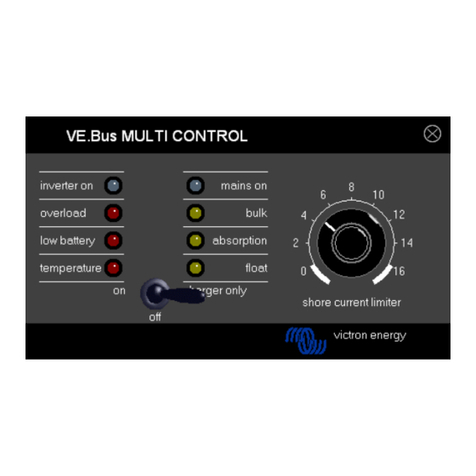
Victron energy
Victron energy VE.Bus manual

Casals
Casals CTRL-DPH User manual and instructions
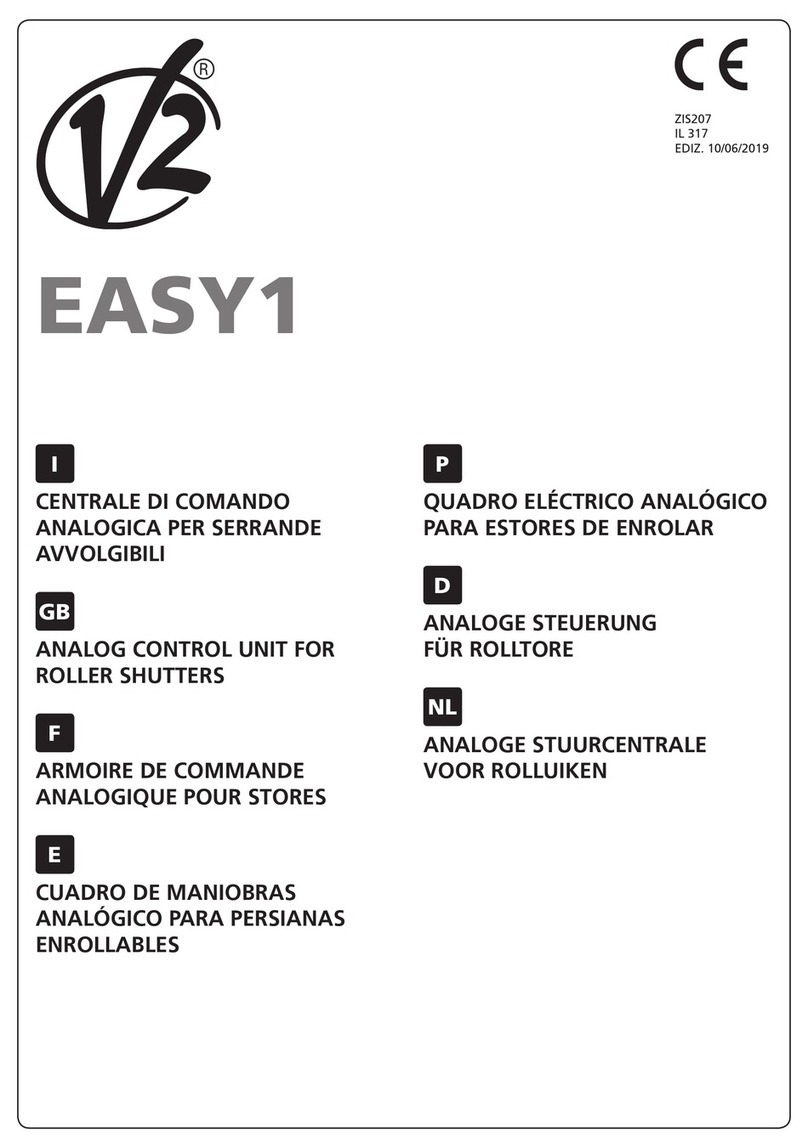
V2
V2 EASY1 quick start guide

Beckhoff
Beckhoff CP29xx-0000 Series Installation and operating instructions