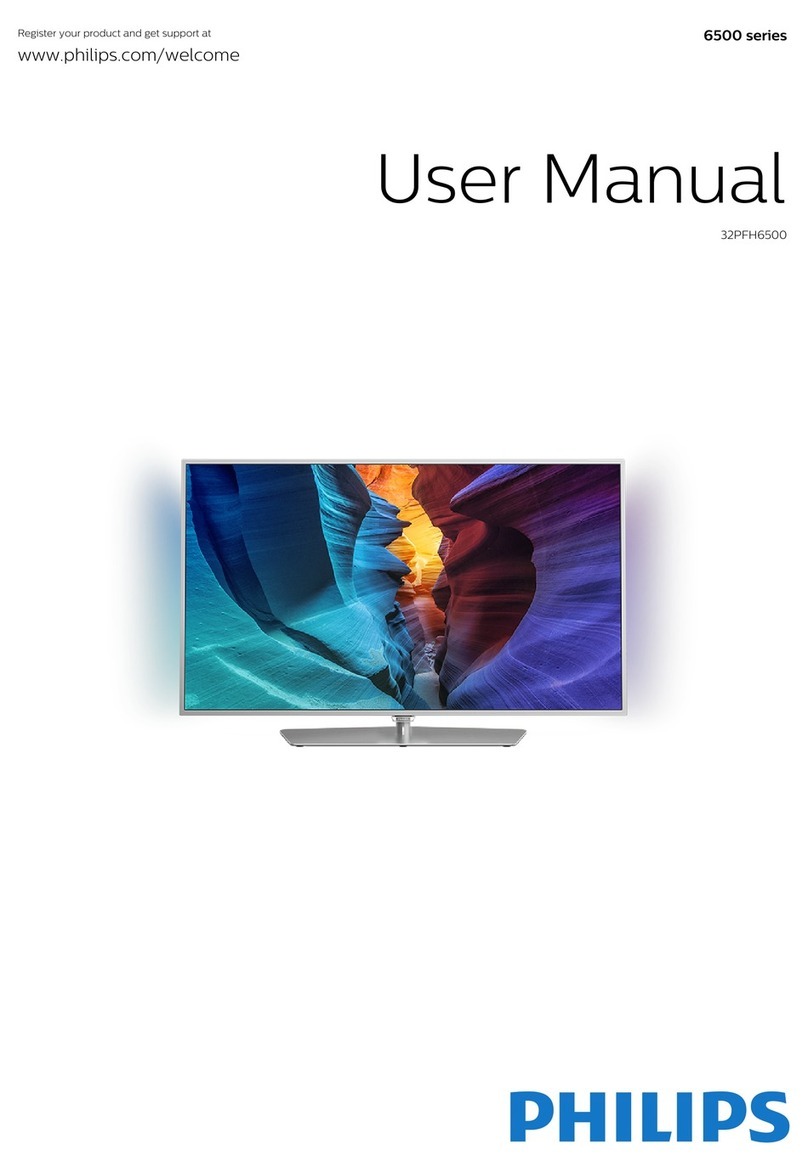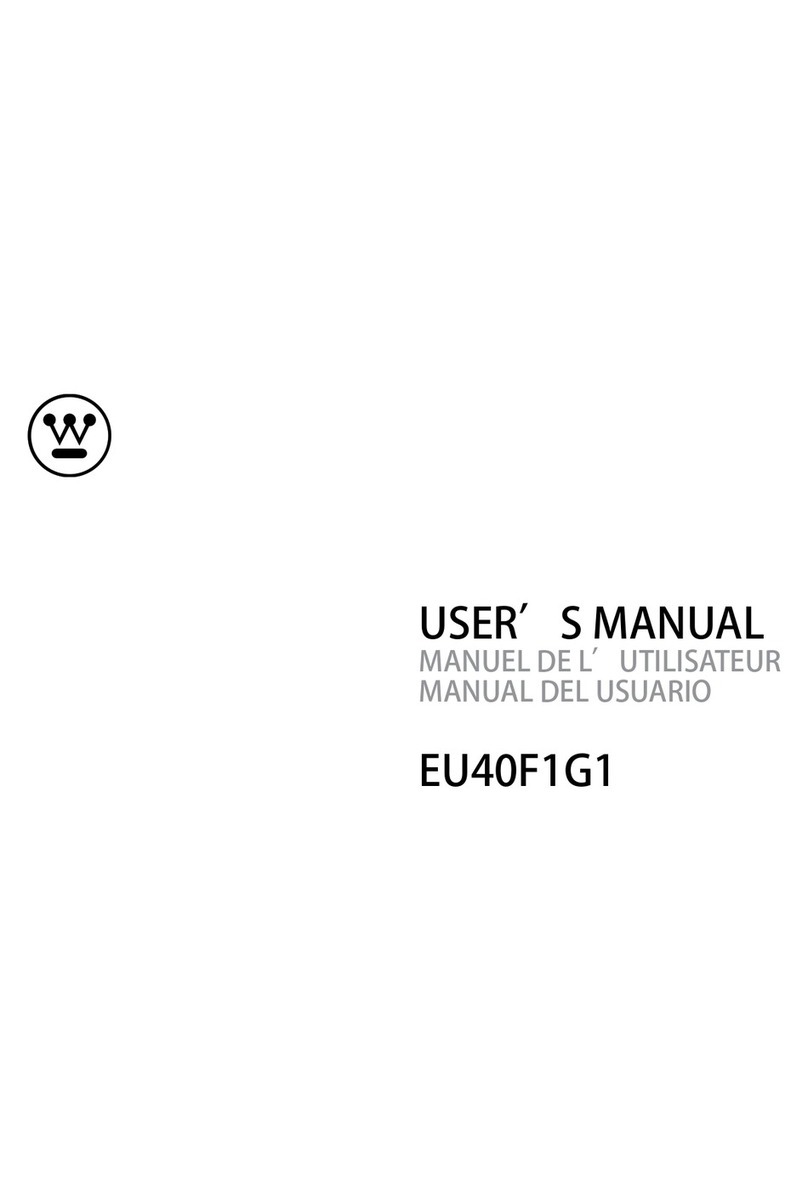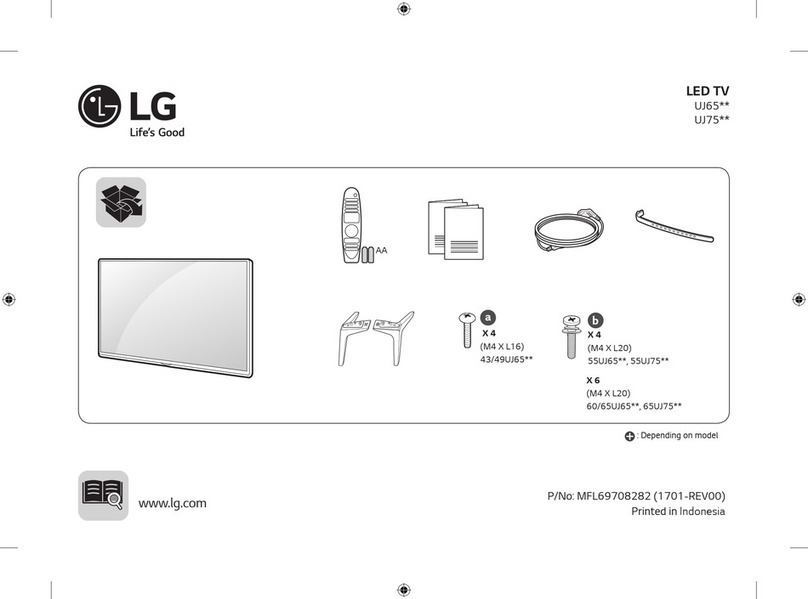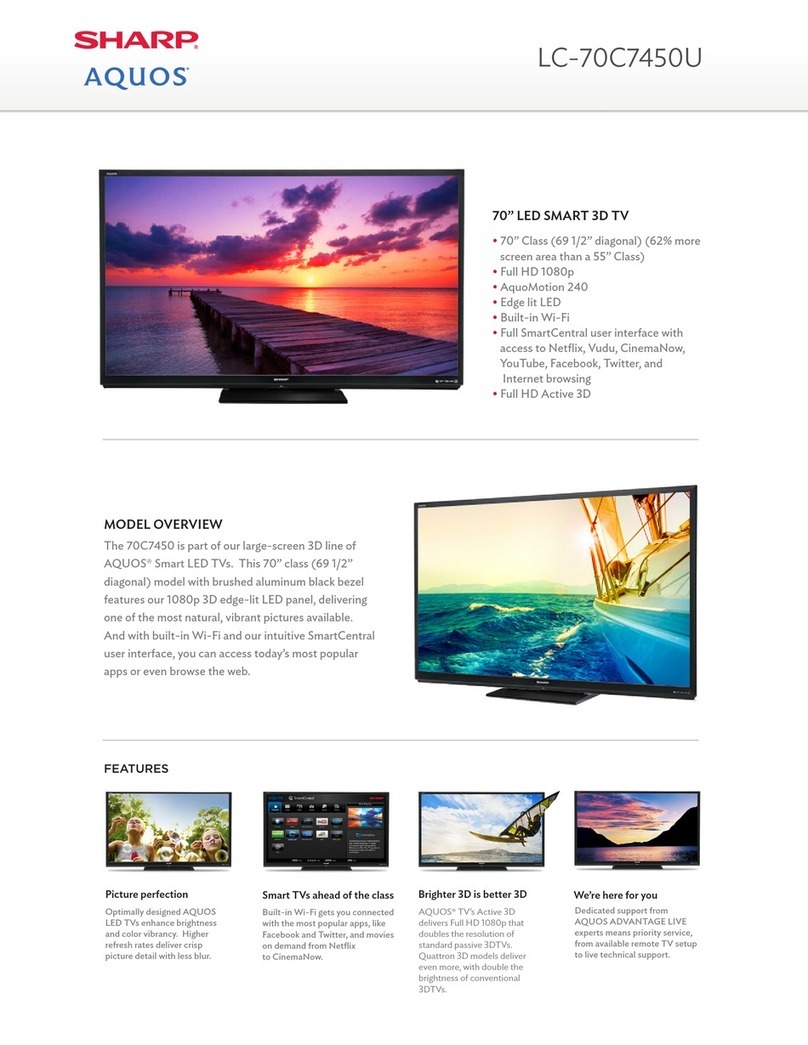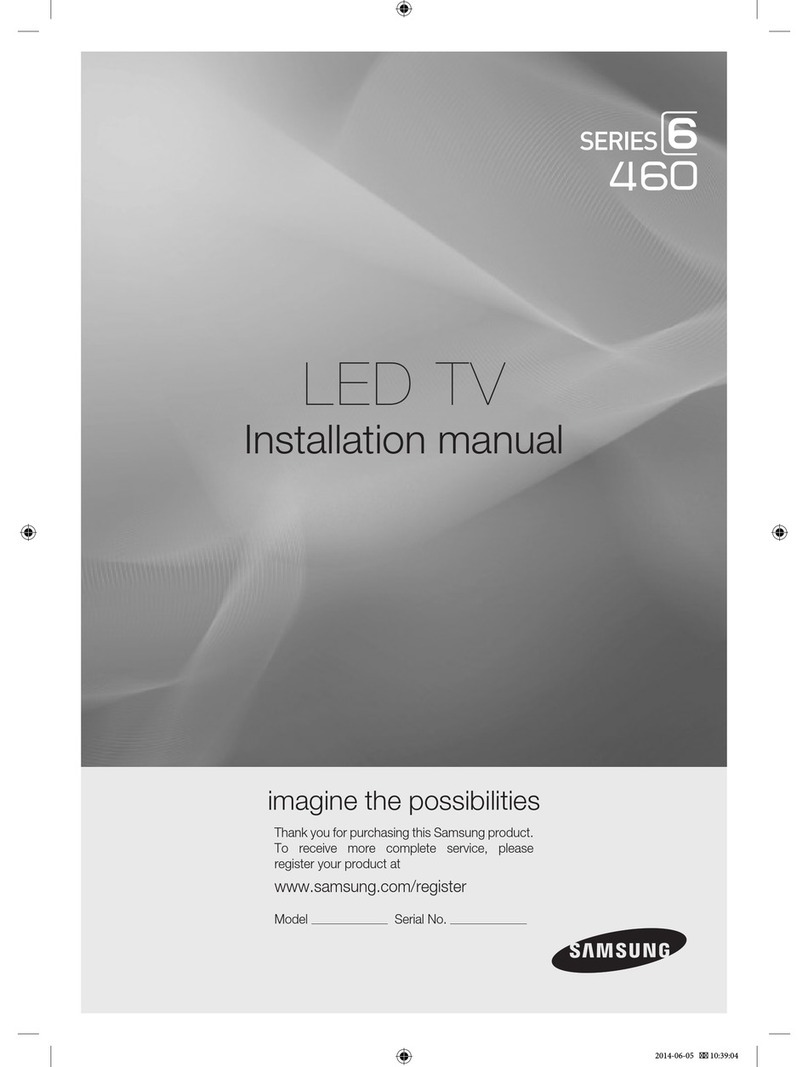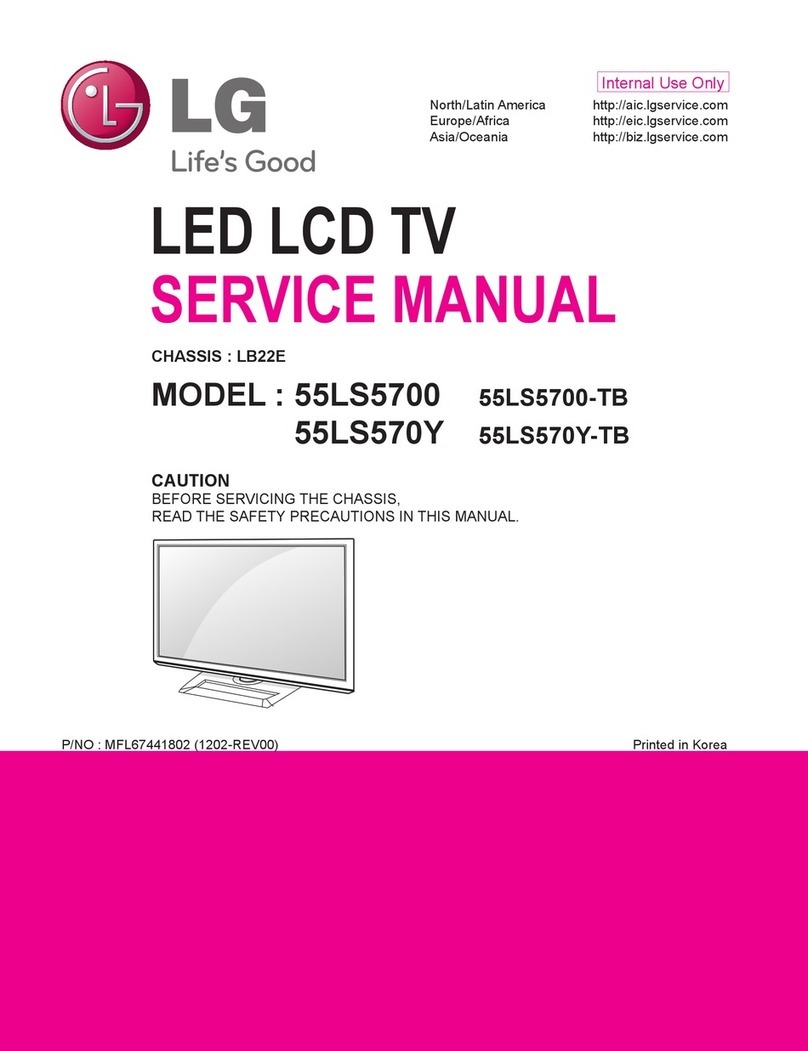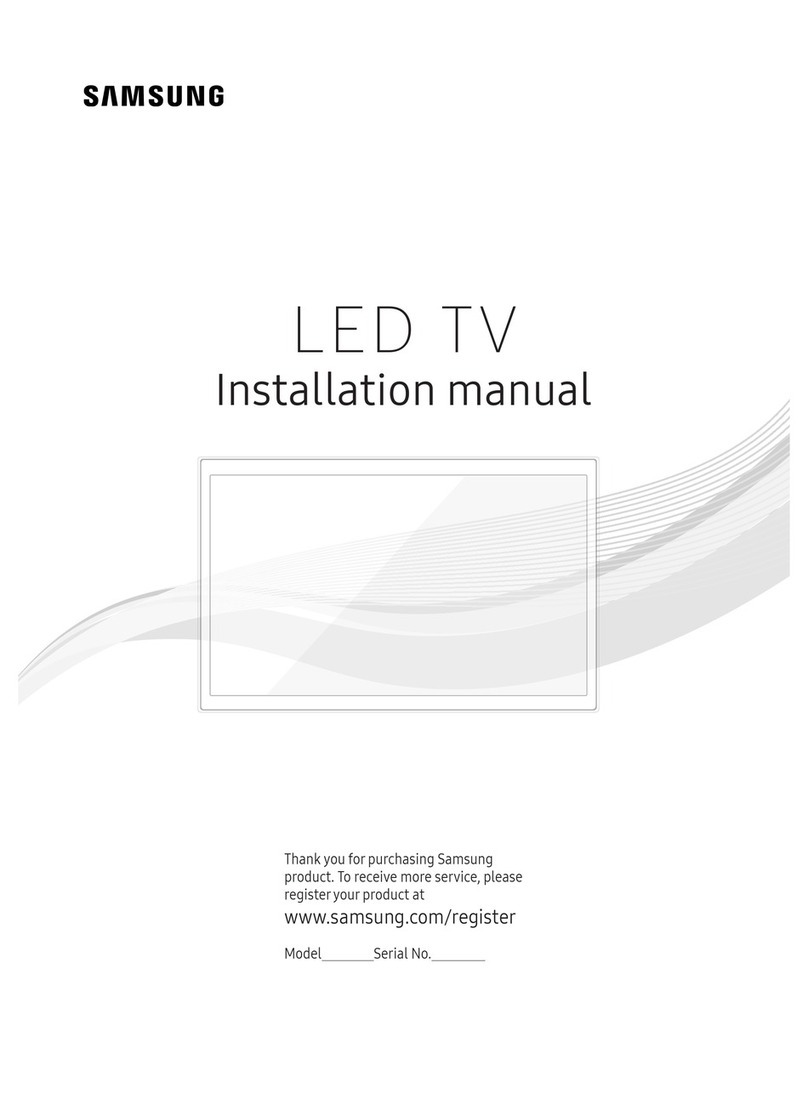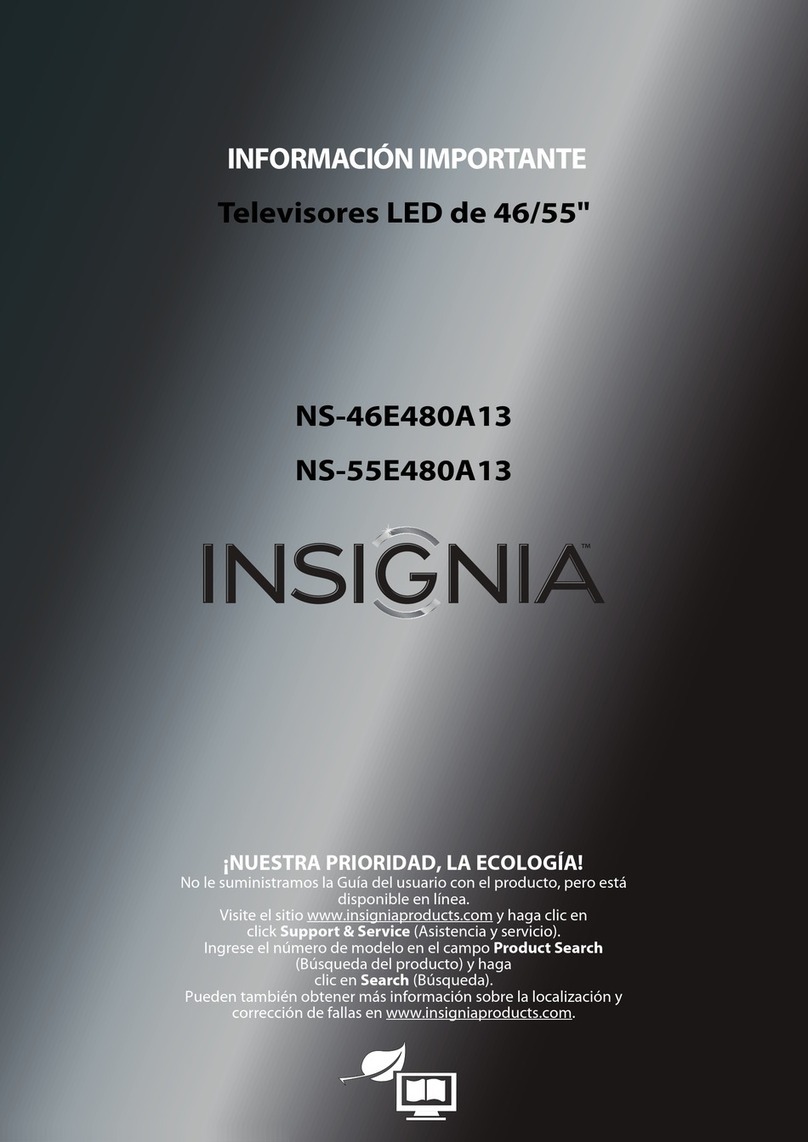TD Systems K49DLM8U User manual

MANUAL DE INSTRUCCIONES
www.tdsystems.es
K49DLM8U
K55DLM8U
TELEVISOR LED 49”/55”
EN USER MANUAL ................................................................................40
FR MANUEL UTILISATEUR....................................................................79
DE BENUTZERHANDBUCH.................................................................118
PT MANUAL DO USUÁRIO..................................................................157
ES MANUAL DE USUARIO ......................................................................1

Table of Contents
1. WARNINGS AND CAUTIONS
………………….............…………………
Page41
1.1
Important safety instructions .......………………………..…………..
Page41
1.2
Antenna safety instructions ........………………………..…………..
Page43
2. LED TV OVERVIEW
...................……………….............…………………
Page44
2.1
Package
contents .....................………………..………..…………..
Page44
2.2
LED TV settings ...........……………………….................……….…..
Page45
2.3
Your LED TV ...........…......…………………….................……….….
Page46
2.4
Remote control ...........…………....…………….................………….
Page48
3. LED TV SETUP
...................………………......................…………………
Page51
3.1
Cable or antenna connectio …....…………….................…………..
Page51
3.2
AV equipment connection via YPbPr ……….................…………..
Page53
3.3
AV equipment connection via HDMI …….....................…………..
Page54
3.4
AV equipment connection via DVI/HDMI .....................…………..
Page55
3.5
PC connection ............................................................…………..
Page56
4. INPUTS
...............................………………......................…………………
Page57
4.1
INPUTS .........................................................................…………..
Page57
4.1
First tuning steps ..........................................................…………..
Page57
5. MAIN MENU
.......................………………......................…………………
Page58
5.1
Main menu ....................................................................…………..
Page58
5.2
Channel ........................................................................…………..
Page59
5.3
Settings ........................................................................…………..
Page64
5.4
Quick menus ................................................................…………..
Page69
5.5
Multimedia player ..........................................................…………..
Page70
5.6
Resolution ..................................................................………...…..
Page76
6. TROUBLESHOOTING
......………………......................……….…………
Page76
7. SPECIFICATIONS
......………………..............................…………………
Page77
40
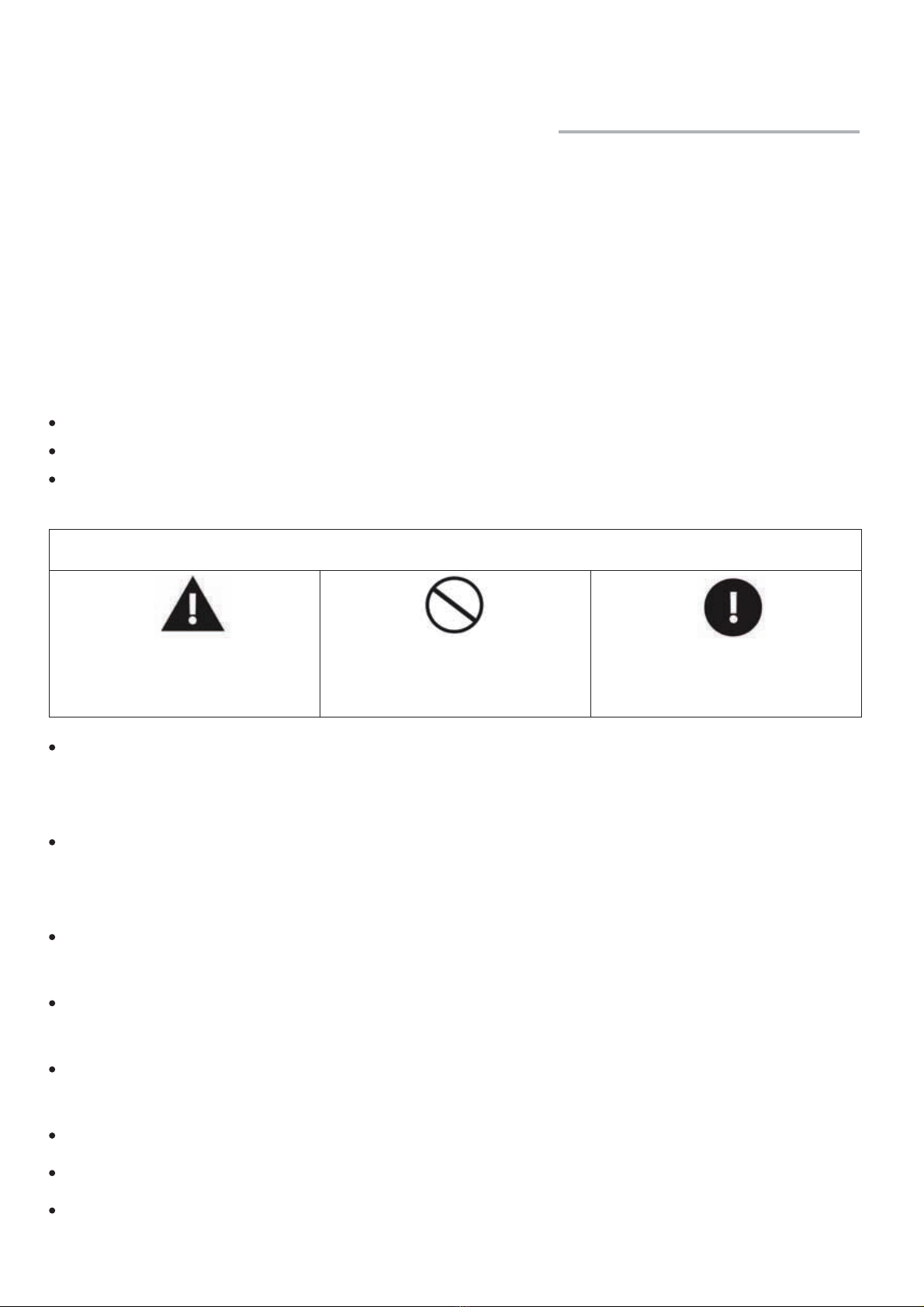
This symbol indicates
danger
This symbol indicates
mandatory actions
1.WARNINGS AND CAUTIONS
1.1 Important Safety instructions
In order to avoid accidents, the following safety measures must be followed when
setting up, using and carrying out maintenance on the device.
Before using this device, please carefully read this manual.
In order to reduce the risk of fire or electric shock, do not expose the device to rain
or humidity.
DO NOT REMOVE THE COVER (OR BACK).
DO NOT TOUCH THE INTERNAL COMPONENTS.
REFER MAINTENANCE OR REPAIRS TO A QUALIFIED TECHNICAL
SERVICE.
IMORTANT SAFETY INSTRUCTIONS
This symbol indicates
forbidden actions
Do not set up the device on trolleys, tables or shelves uneven or unstable.
The product may fall, causing serious injury to a child or adult and serious
damage to the product.
The equipment must be handled and transported carefully. Sudden stops,
excessive force and uneven surfaces may make the device and its platform
to fall.
Do not defeat the grounding pin of the power plug. The removal of the
grounding pin will increase the risk of device damage.
If the power plug cannot be connected to the socket, ask an electrician to
install a compatible plug.
Use this device always with the power socket marked in the rating label,
located in the rear part of the device.
Never overload sockets.
Use the power cable carefully. Do not put heavy objects on the power cable.
Do not pull the mains lead. Do not handle the mains lead with wet hands.
41

Do not touch the mains cable or the antenna during electrical storms.
Disconnect the mains cable from the socket if the device will not be used for a
long time.
Do not place or use this device near water.
Never expose the device to liquids, rain or humidity. Contact an authorized
technical service if any of the previous items is spilled on the device.
Do not expose the device to extreme temperatures or direct sunlight, it could
overheat and get damaged.
Do not set up the device near heat sources such as radiators, stoves, ovens
or any other device that can cause heat.
Do not try to repair the device on your own.
Opening and removing the covers can expose you to dangerous voltage or
other risks, and can void the warranty. It must be repaired by qualified
personnel.
Do not put or let fall any foreign object on the device.
Do not insert anything in the ventilation slots of your device. Inserting a
metallic or flammable object can cause fire or electric shock.
Do not obstruct the ventilation slots. Leave open space around the device.
Never set up the device on: beds, sofas, rugs or similar surfaces; close to
curtains, walls, shelves, cupboards or any other place where there may be
insufficient ventilation.
Always disconnect the mains cable of the socket before cleaning the device.
Never use liquid or spray cleaners on the device.
Wipe it only with a clean, dry cloth.
Use only accessories recommended by the manufacturer.
EARPHONE USE
Use the earphones with a moderate volume to avoid damaging your hearing.
To avoid damaging your hearing, set the volume to the minimum before
playing, and increase the level as you desire when the playing begins.
If you cannot hear anything when playing, do not increase the volume, the
music may start suddenly at a very high volume. An excessive sound
pressure from the earphones can cause hearing loss.
WARNING
:
This user manual is only for reference, the actual unit may be
slightly different.
42
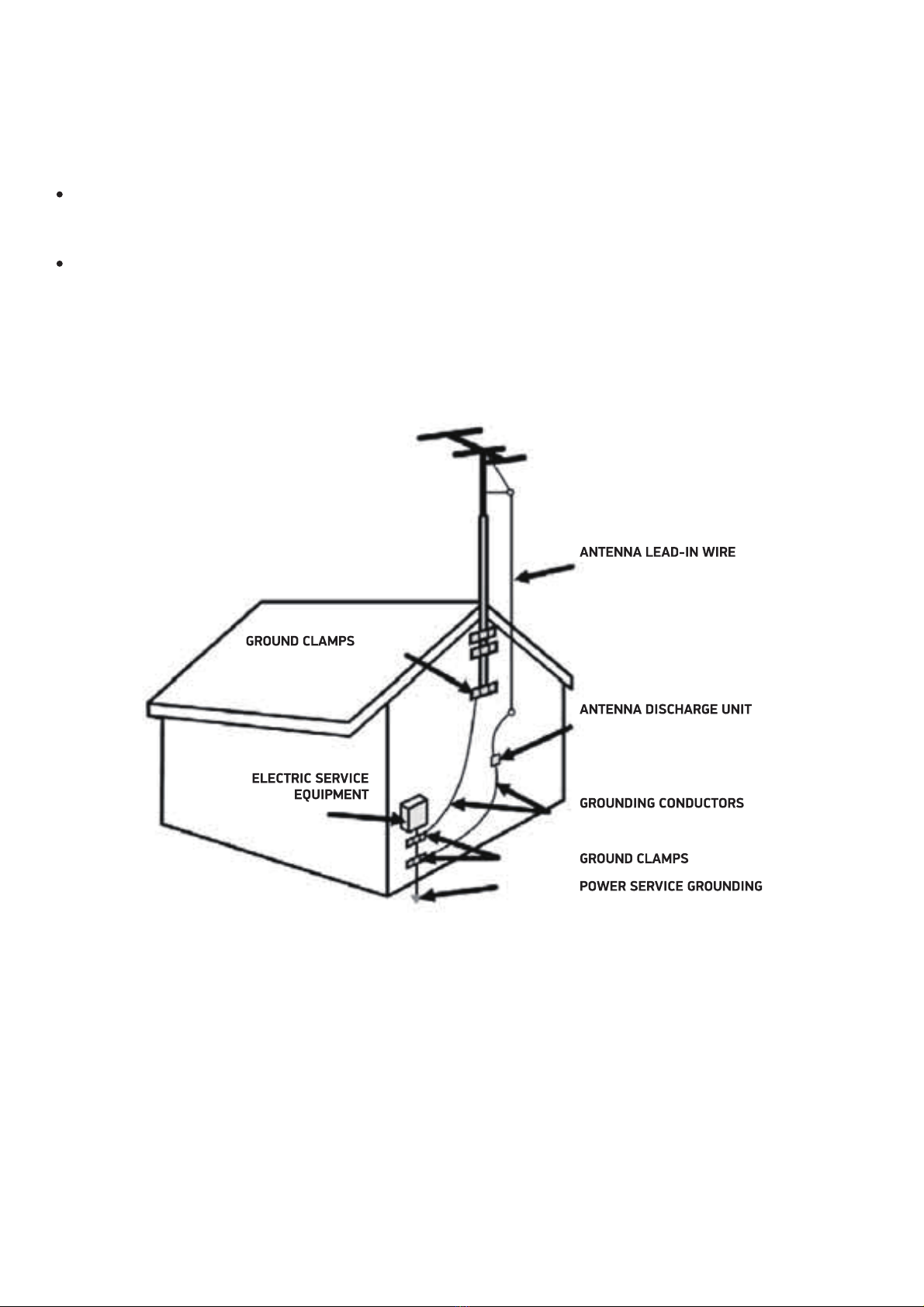
1.2 Antenna safety instructions
If an external antenna is connected, please follow these cautions:
An external antenna must not be placed in locations where it can contact
overhead electrical cables, lights or circuits.
When installing an external antenna, extreme care must be taken to avoid
contact with electrical overhead installations. Direct contact with electrical
mains can be lethal and must be avoided.
ANTENNALEAD-IN WIRE
:ANTENNALEAD-IN WIRE
ANTENNA DISCHARGE UNIT
:ANTENNA DISCHARGE UNIT
GROUNDING CONDUCTORS
:GROUNDING CONDUCTORS
GROUND CLAMPS
:GROUND CLAMPS
POWER SERVICE GROUNDING
:POWER SERVICE GROUNDING
ELECTRIC SERVICE EQUIPMENT
:ELECTRIC SERVICE EQUIPMENT
43

44
ENTRADAINFO
MENU
OK
SALIR
FAVSUB
1 2 3
4 5 6
7 8 9
0
VOL
DTV/RADIO
P
TAMAÑOSONIDO GUÍAIMAGEN
TS DETENER
AUDIO
GRABAR
LIST
TEXT
2.- LED TV OVERVIEW
2.1. What's In the Box
LED TV UNIT
REMOTE CONTROL
USER MANUAL AAA BATTERIES
K49DLM8U
K55DLM8U
TELEVISOR LED 49”/55”
INSTRUCTION MANUAL
www.tdsystems .es
Please, carefully read the instructions before
use and keep them appropriately
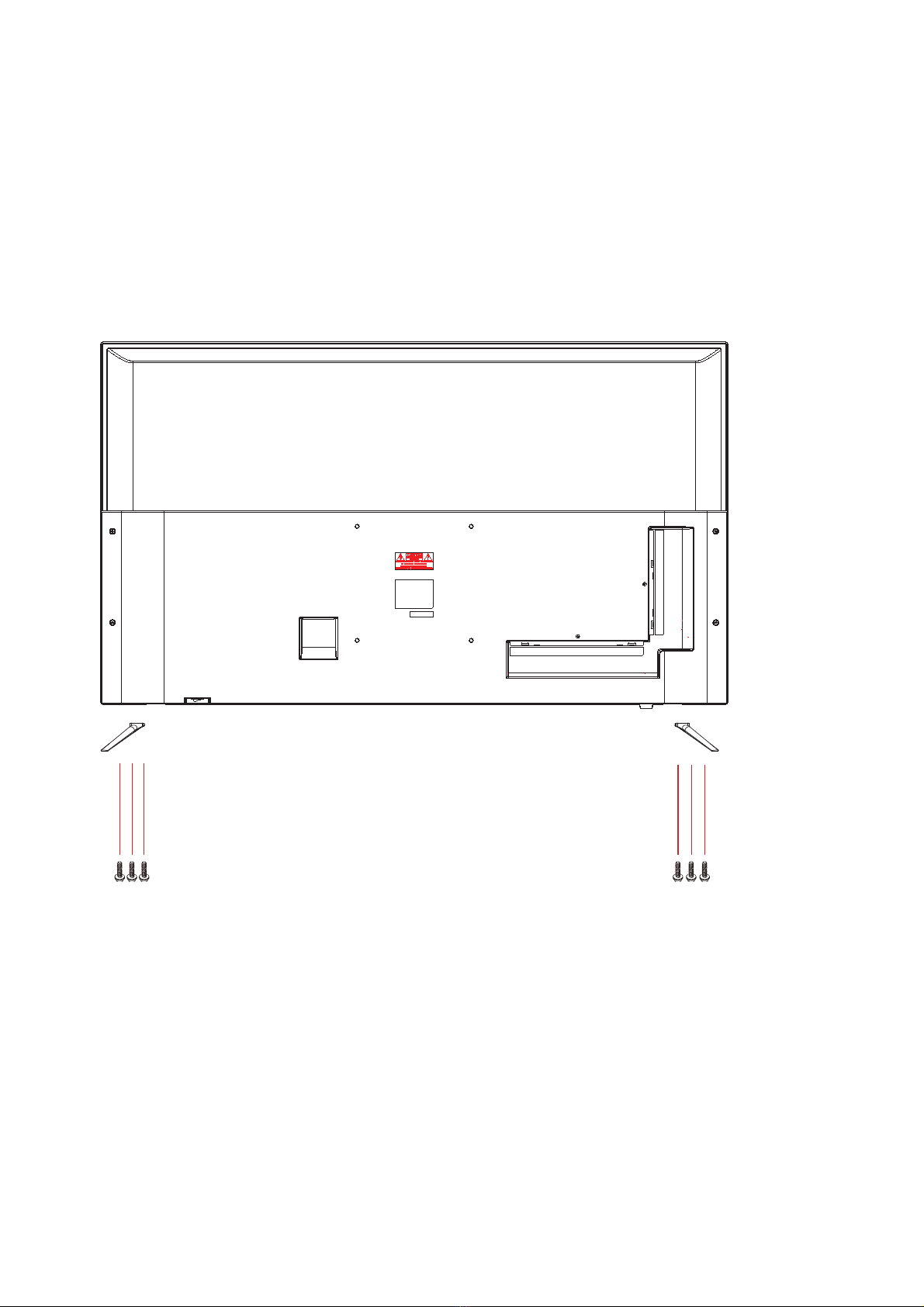
45
MODEL. K49DLM8U
MODEL. K55DLM8U
6 screws (4*18BMH)
LR
WARNING:If you want to hang the TV, do not install the stand.
2.2 LED TV settings
HOW TO INSTALL THE TV SUPPORT/STAND
1. Install the support in the LED TV.
2. Fix the support screws to the LED TV
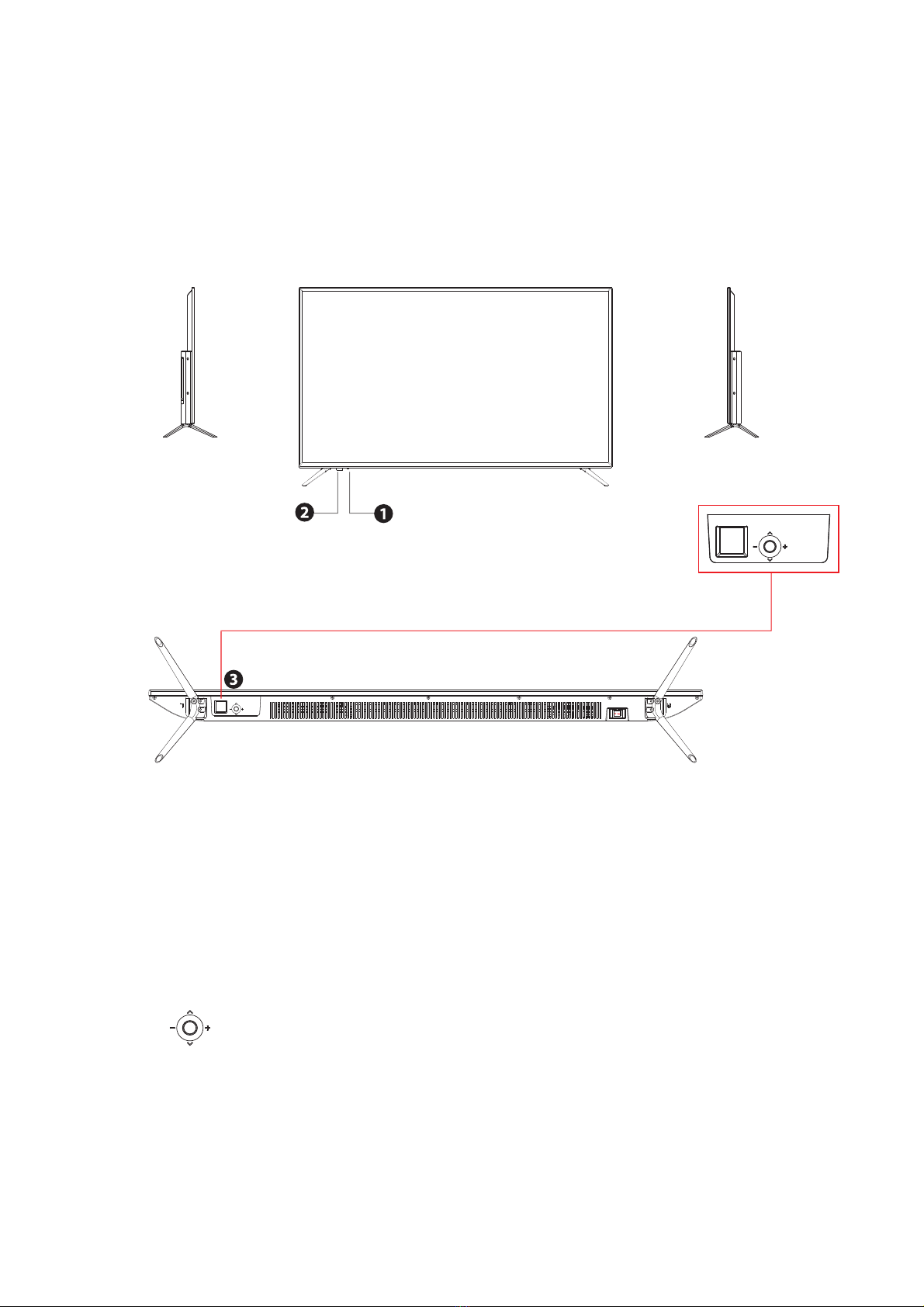
46
Button Functions
1.POWER LED:Lights green when the TV is on. The TV will be in standby mode.
The LED will change from red to green when the timer programming (PVR) starts
in standby mode.
2.IR:Receives infrared signals from the remote control.
Do not put anything near the sensor, it may affect its operation.
3. Press the to power on.
To change the source, press forward and keep pressed 1-2 seconds.
MENÚ: To access the menu, press backwards and keep pressed 1-2 seconds.
Once in the user menu, move to left/right or press forward/ backward to change
the wheel use,and change the volume +/- moving to right or left.
2.3. Your LED TV
FRONT/LEFT/RIGHT VIEW AND CONTROLS
Right side view Front view Left side view
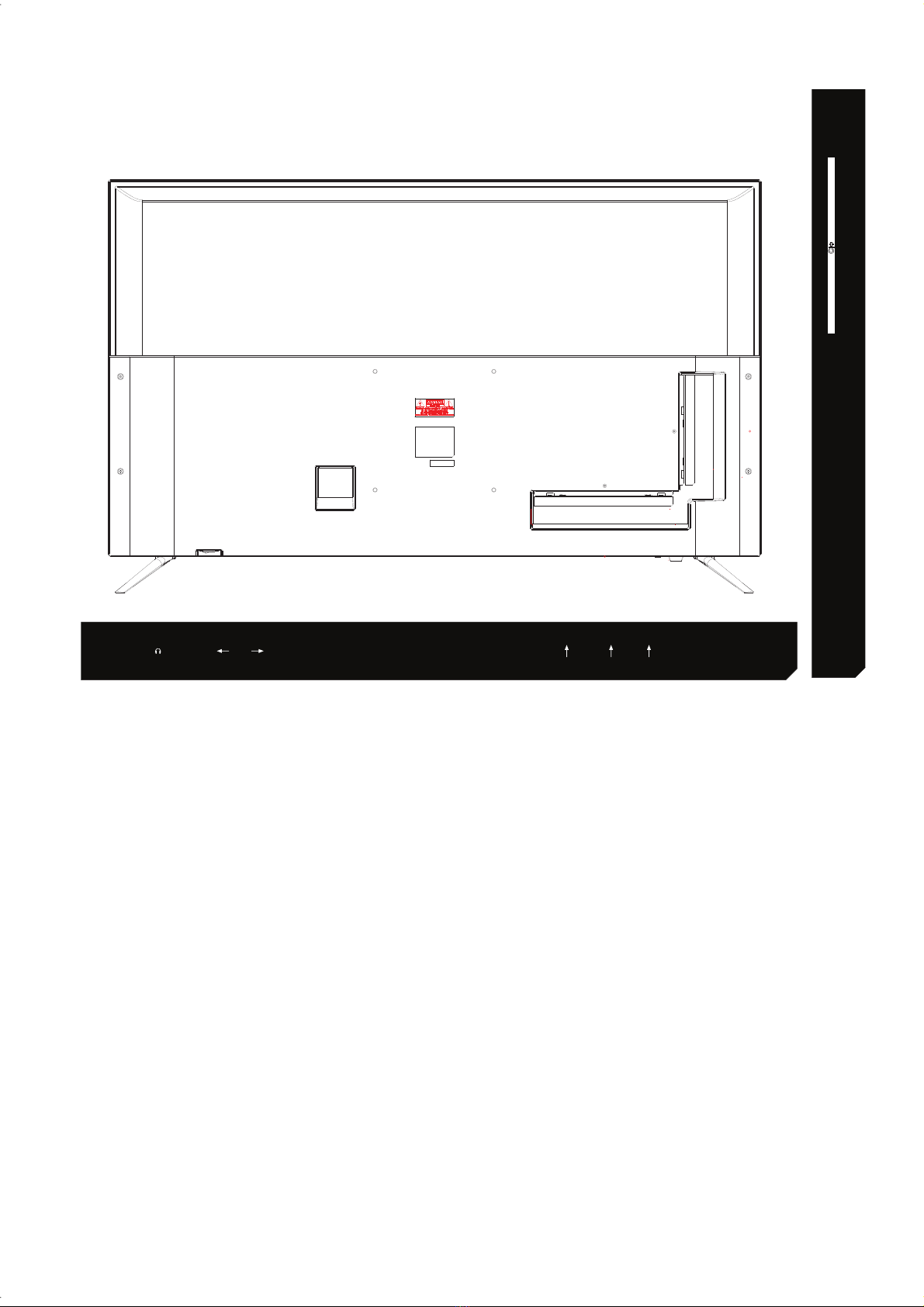
HDMI1 HDMI2 PC AUDIO VGA VIDEO AUDIOL RAuriculares S.SONIDO
DIGITAL
2.0
HDMI3
YPbPr(mini)
USBANTENA CI+
INPUTS
VIDEO y L AUDIO R: This connection are used to connect devices with RCA
type cable, red, white and yellow. This is an input socket, and it cannot output
the TV sound.
VGA: Connects the PC or another audio/video device with a VGA cable.
ANTENNA: ANTENNA: Used to connect the TV antenna. It can tune analogue
or DTV channels, both DVB-T and DVB-C. The tuner is not compatible with 4K.
YPbPr: Connects to an external device via composite video (YPbPr).
HDMI: Connects an external device via HDMI. Ports 1 and 2 are 2.0 compatible
and must be used when you want to see 4K content. No other connectors are
capable of playing 4K signals.
CI+: CI+ port slot.
USB: Allows to access digital content stored in a USB memory.
DIGITAL SOUND: Connects the audio output with a digital/standard audio
system.
PC AUDIO: This input is used to play the PC sound on the TV.
HEADPHONES: Headphones output.
47

2.4 Remote Control
Step 1. Slide the rear cover to open the battery compartment in the remote
control.
Step 2. Insert two AAA size batteries. Make sure the polarities (+) and (-) match
the (+) and (-) symbols marked in the battery compartment. Slide again the rear
cover in position.
Do not use abrasive cleaners (porcelain, stainless steel, bathroom or oven
cleaners) on the remote control, it may be damaged.
48
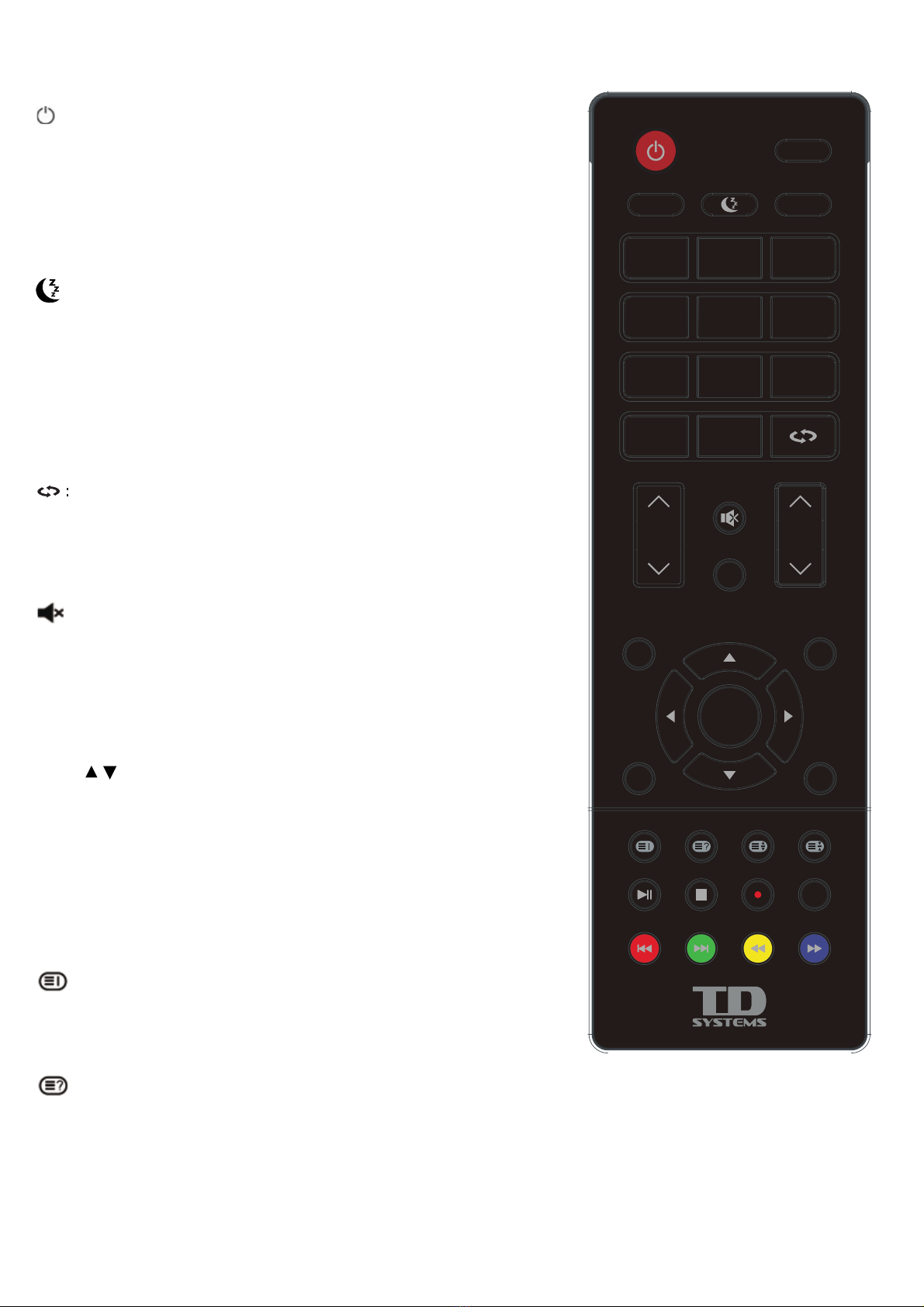
AUDIO
:
Switch the audio channel when playing DVD or
multimedia.
:Turn on the TV/ standby.
FAV: Shows the favourite channels list.
0-9: Changes the channel directly.
DTV/RADIO
: In DTV mode, press the DTV/radio button to
access the DTV or radio mode.
Returns to the previously tuned channel.
VOL: Increase and decrease the volume.
P: Next and previous channel.
TEXT
:
Activates or deactivates the teletext function.
: Mute or resume the sound.
INFO
:
Shows extended information.
ENTRADA: Press to change signal source.
Ż Ź
/ OK : moves in the menus and confirms settings.
MENÚ
:
Shows the menu.
SALIR:Exit the menu.
IMAGEN
:
Lets you change between the different preset
picture settings.
SONIDO
:
Lets you change between the different preset equalization
types.
:Shows the main page in the teletext mode.
: Shows hidden information, such as the answers to a teletext quiz.
SUB
:
Selects the subtitles on multimedia video files.
(needs the disk or file support)
ENTRADAINFO
MENU
OK
SALIR
FAV
SUB
1 2 3
4 5 6
7 8 9
0
VOL
DTV/RADIO
P
TAMAÑOSONIDO GUÍAIMAGEN
TS DETENER
AUDIO
GRABAR
LIST
TEXT
:Power off timer.
49
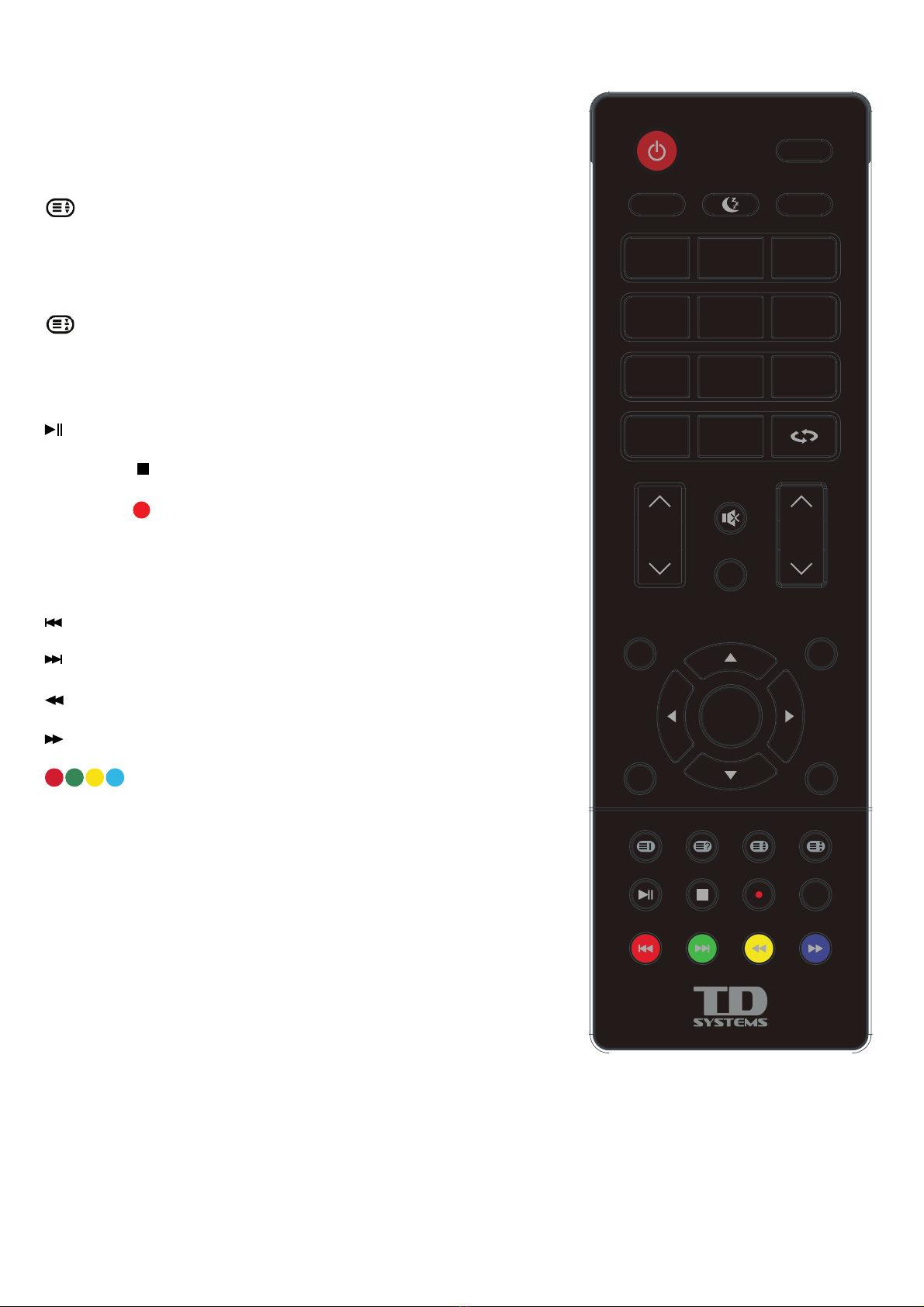
GUÍA
:
Shows the program guide in screen in DTV mode.
Press again to switch off the EPG.
TS
: In DTV mode, press the button to active the TIMESHIFT
function.
LIST
:
In DTV mode, it shows the recordings list.
TAMAÑO
:
Lets you change between the different aspect ratios:
16:9, 4:3 and
: Shows the upper, lower section or the whole page.
: Freezes the page change in teletext mode.
:
Play/Pause.
DETENER/
:
Stops the playing or recording on USB.
GRABAR/ : In DTV mode, press the Record button to start
WKHUHFRUGLQJSUHVVWKHŶEXWWRQWRVWRSWKHUHFRUGLQJ
:
Previous file or chapter.
:
Next file or chapter.
:
Quickly rewind the playing.
:
Quickly advance the playing.
:Press the correct button for the TELETEXT direct
access functions or the EPG/SD.
ENTRADAINFO
MENU
OK
SALIR
FAV
SUB
1 2 3
4 5 6
7 8 9
0
VOL
DTV/RADIO
P
TAMAÑOSONIDO GUÍAIMAGEN
TS DETENER
AUDIO
GRABAR
LIST
TEXT
50
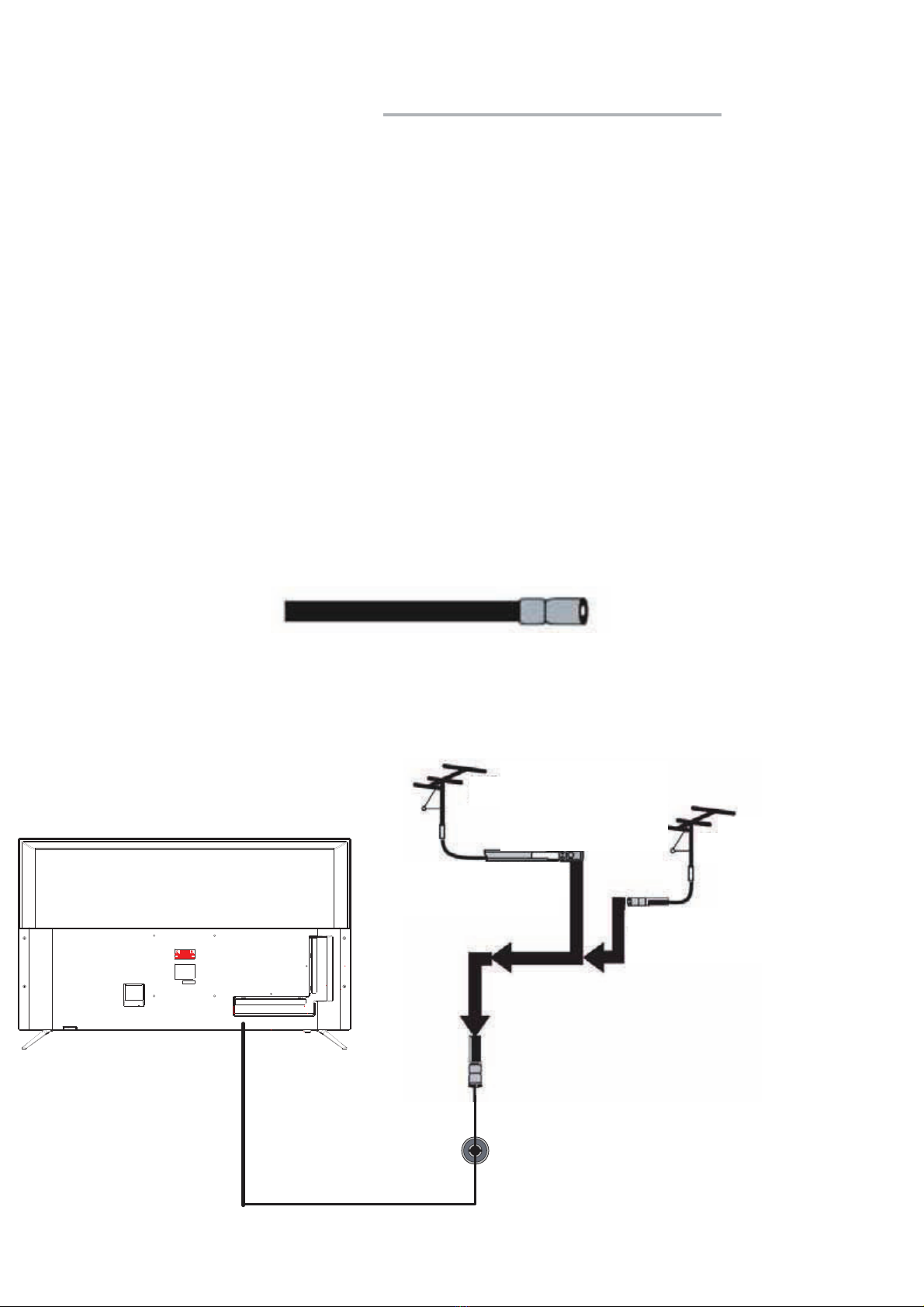
3.- LED TV SET UP
Use the manufacturer manual as a reference to connect any external device.
When connecting any external device, do not connect any power cable to the wall
sockets until the other connections are finished.
3.1 Cable TV or antenna connection
ANTENNA CONNECTION
Next you will find a brief explanation of the connection type provided with the
different antenna systems.
A 75 Ohm system is usually a round cable (not included) with an IEC type
connector that can be easily attached to a terminal without tools.
IEC type connector
Coaxial 75 Ohm cable (round)
Use the following schematic to connect the external antenna.
VHF/UHF antenna
300-75 Ohm adaptor
(not included)
Double 300 Ohm cable
VHF/UHF antenna
Coaxial 75 Ohm cable
51

CABLE TV CONNECTION
Some cable TV companies offer paying Premium channels. Since these
channels’ signal is coded, normally a converter/decoder for cable TV is provided
to the customer by the cable TV company.
This converter/decoder is needed to view normally the coded channels.
To obtain specific instructions on the installation of cable TV, ask your cable TV
company.
In the following schematic is shown an example on how to connect the
converter/decoder provided by your cable TV company:
RF switch: radiofrequency socket (not
included)
VHF/UHF IN:
VHF/UHF input
2 set signal splitter:
2 sets of signal
splitters (not included) Cable TV line: cable
TV line.
Cable TV: cable TV decoder (not
included)
Then connect the mains adaptor to a power outlet.
52

3.2. Connecting an AV device via YPbPr (cable not included)
VIDEO AUDIOL R
YPbPr(mini)
USB
CI+
DVD or VCR
Rear part of the DVD or VCR
Audio cable
YPbPr cable
1. Use the YPbPr cable to connect the output connectors of the external
audio/video device to the YPbPr connection of your LED TV. Use an audio
cable to connect the audio output connectors from your audio/video device to
the audio YPbPr connection of your LED TV.
2. Connect all connections before powering on your LED TV or another
connected device.
3. Press the power button on your remote control to power on the LED TV.
3UHVVWKH(175$'$NH\RQWKHUHPRWHFRQWURODQGXVHWKHŸRUźEXWWRQV
to select YPbPr, and press OK.
The YPbPr connectors of your device can be labelled as YPbPr or YCbCr. For
more information on this connection, check the user manual of your audio/video
device.
53

HDMI3
HDMI1 HDMI2 PC AUDIO VGAAuriculares
2.0
3.3 Connecting an AV device via HDMI (cable not included)
HDMI Cable
Rear part of the DVD or VCR
DVD or VCR
1. Use an HDMI cable to connect the HDMI output connectors of your device to
the HDMI connection of your LED TV.
2. Connect all connections before powering on your LED TV or another
connected device.
3. Press the power button on your remote control to power on the LED TV.
3UHVVWKH(175$'$NH\RQWKHUHPRWHFRQWURODQGXVHWKHŸRUźEXWWRQV
to select HDMI, and press OK.
The HDMI connector provides audio and video signals, there is no need to
connect the audio cable.
54

3.4 Connecting an AV device via DVI/HDMI (cable not included)
HDMI1 HDMI2 PC AUDIO VGAAuriculares
2.0
HDMI3 VIDEO AUDIOL R
Audio cable
Rear part of the
DVD or VCR
HDMI to
DVI cable
DVD or VCR
1. Use an HDMI to DVI cable to connect the DVI output connectors of your
device to the HDMI connection of your LED TV.
2. Connect all connections before powering on your LED TV or another
connected device.
3. Press the power button on your remote control to power on the LED TV.
3UHVVWKH(175$'$NH\RQWKHUHPRWHFRQWURODQGXVHWKHŸRUźEXWWRQV
to select HDMI, and press OK.
If the LED TV is connected to the DVI connector of your audio/video device, you
will need an HDMI to DVI cable or an HDMI adaptor (not included) and an audio
cable.
55

3.5. Connect a PC (cables not included)
HDMI1 HDMI2 PC AUDIO VGA VIDEO AUDIOL RAuriculares
2.0
Audio cable VGA cable
1. Use a VGA cable to connect the VGA output connector from your PC to the
VGA input connection of your LED TV. Use an audio cable to connect the
audio output connector from the PC to the LED TV.
2. Connect all connections before powering on your LED TV or another
connected device.
3. Press the power button on your remote control to power on the LED TV.
3UHVVWKH(175$'$NH\RQWKHUHPRWHFRQWURODQXVHWKHŸRUźEXWWRQV
to select PC, and press OK.
56

4. INPUTS
The TV has 8 signal input connectors. When pressing the ENTRADA key,
a screen will be shown where you can choose the source you want to use.
These options are:DTV/ATV/AV/YPbPr/PC/HDMI/USB
4.1. INPUTS
4.2. First tuning steps
When carrying out the first set up, a dialogue page will be shown that will
let you choose the language of on-screen menus.
When choosing the country, the TV receives the tuning regulations that
must be used for the search. Energy mode is used to set up the backlight
status of the TV.
Press the [ok] key to start the automatic channel search.
57
Input Source
First Time Installation
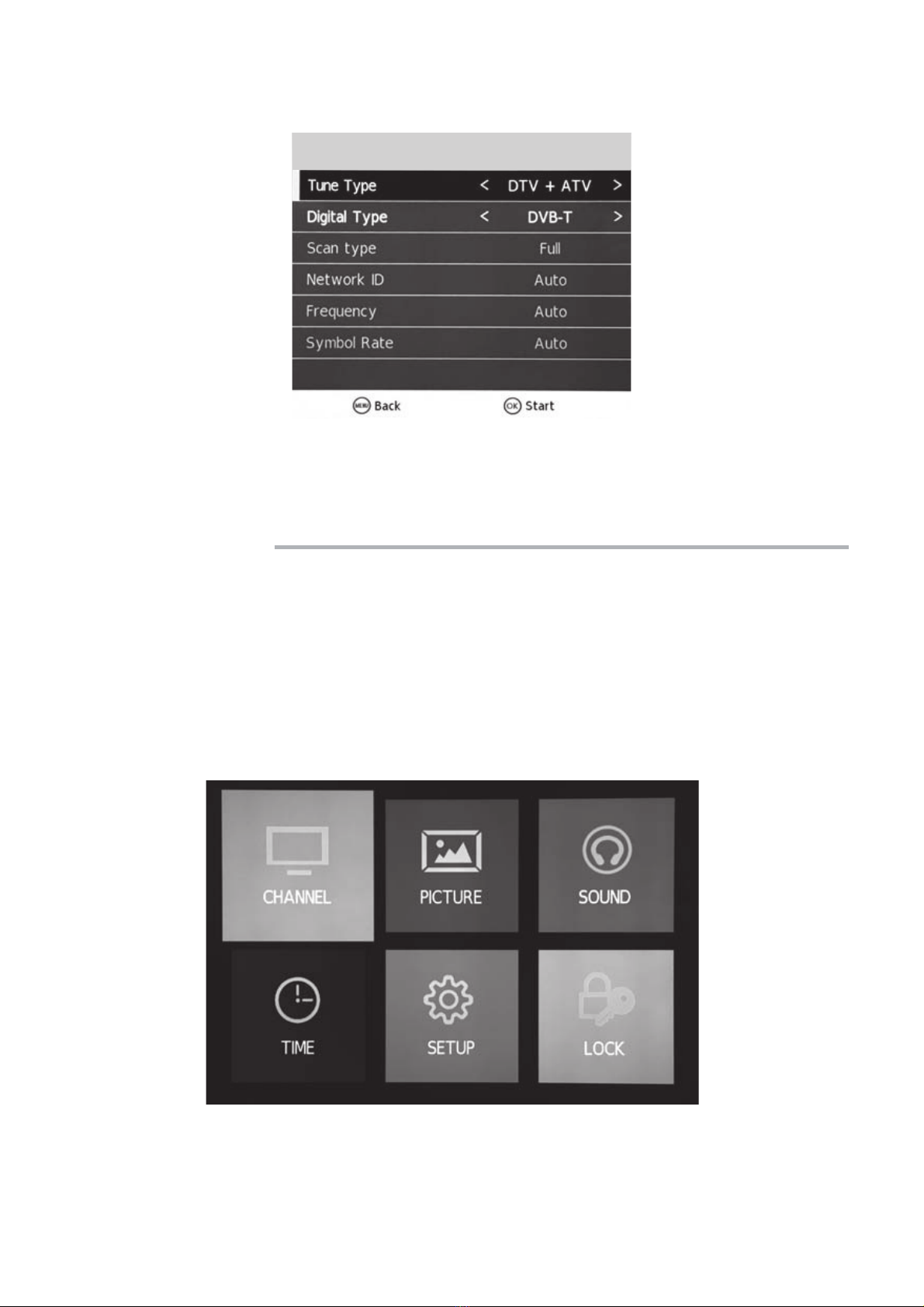
5.1. Main menu.
Use "Tuning type” to choose between ATV+DTV or only DTV. You can
choose DTV-T or C. In Spain, the most usual option is DVB-T.
Press the [Ok] key to start the search.
Press the [Menú] key to show the main menu.
This screen has six icons:
&KDQQHO3LFWXUH6RXQG7LPH6HWWLQJVDQG/RFN3UHVVWKHNH\VŻŹ
to move and OK to select.
5.MAIN MenU
58
Tuning Setup
This manual suits for next models
1
Table of contents
Other TD Systems LED TV manuals

TD Systems
TD Systems K32DLM8HS User manual

TD Systems
TD Systems K32DLM7H User manual

TD Systems
TD Systems K24DLM7F User manual

TD Systems
TD Systems K55DLM7U User manual

TD Systems
TD Systems K50DLJ12US User manual

TD Systems
TD Systems K40DLT5F User manual

TD Systems
TD Systems K24DLM10H User manual

TD Systems
TD Systems K40DLM7F User manual