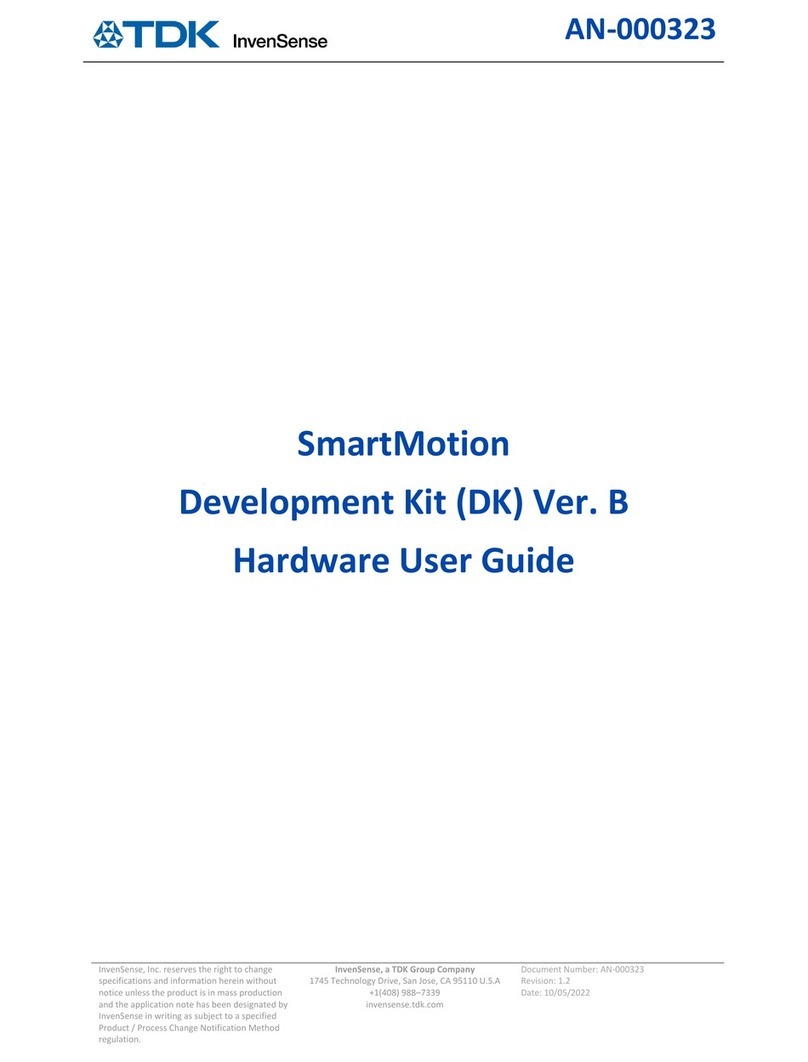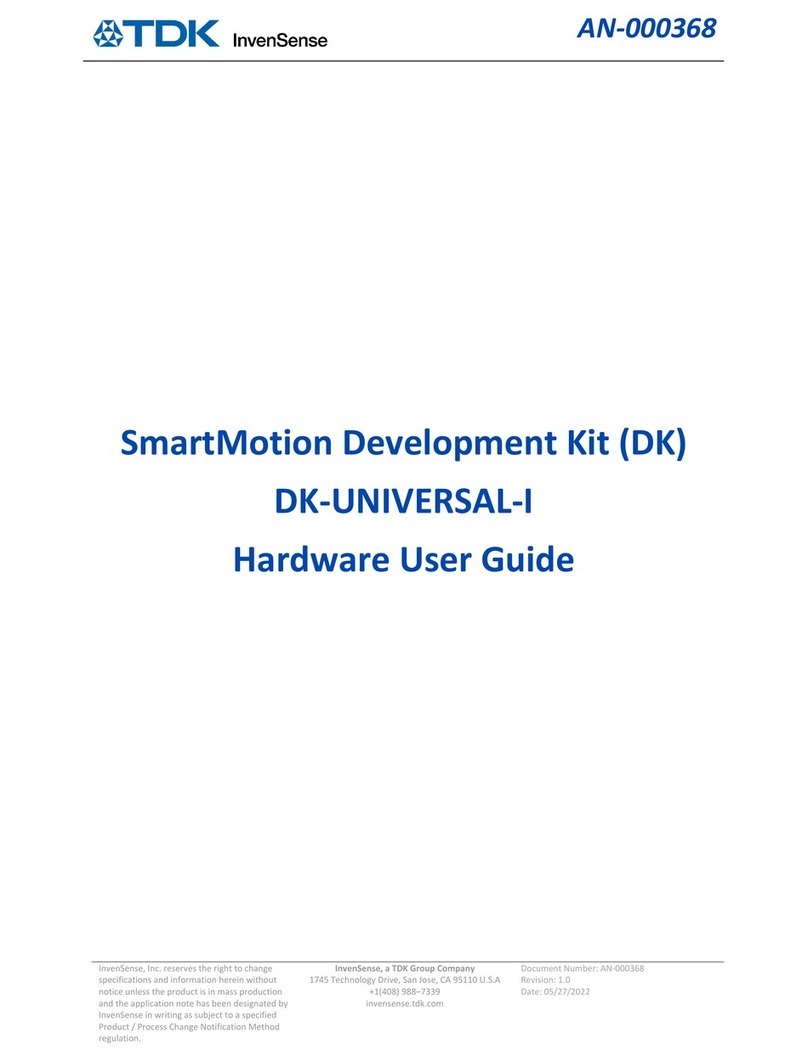Table of Contents
1INTRODUCTION .........................................................................................................................................................................3
1.1 SCOPE...........................................................................................................................................................................................3
1.2 REFERENCE DOCUMENTATION...........................................................................................................................................................3
1.3 REQUIRED HARDWARE AND SOFTWARE...............................................................................................................................................4
1.4 THEORY.........................................................................................................................................................................................4
2HARDWARE SETUP.....................................................................................................................................................................5
2.1 SMARTSONIC (DK-CH101) PREPARATION ..........................................................................................................................................5
2.1.1 DK-x01 SmartSonic and Daughterboard Hardware ...........................................................................................................5
2.1.2 Using SmartSonic Module Sensor.......................................................................................................................................6
2.1.3 Flash SmartSonic FW..........................................................................................................................................................7
2.2 CH101 CHIRP SENSOR MODULE MOUNTING.......................................................................................................................................8
3GUI ............................................................................................................................................................................................9
3.1 LAUNCH GUI .................................................................................................................................................................................9
3.2 GUI FIELDS AND WIDGETS................................................................................................................................................................9
3.3 SETTINGS AND TUNING ..................................................................................................................................................................10
3.3.1 Settings: Widget & Device Settings ..................................................................................................................................10
3.3.2 Settings: Sensor height from floor (Auto Configurations) ................................................................................................11
3.3.3 Settings: Tuning with Custom Parameters .......................................................................................................................12
3.4 GUI DISPLAY................................................................................................................................................................................15
3.4.1 Real time plots ........................................................................................................................................................................15
3.4.2 Floor Type Detection ...............................................................................................................................................................17
4APPENDIX ................................................................................................................................................................................20
4.1 TROUBLESHOOTING:BAD TUNING....................................................................................................................................................20
5REVISION HISTORY...................................................................................................................................................................23