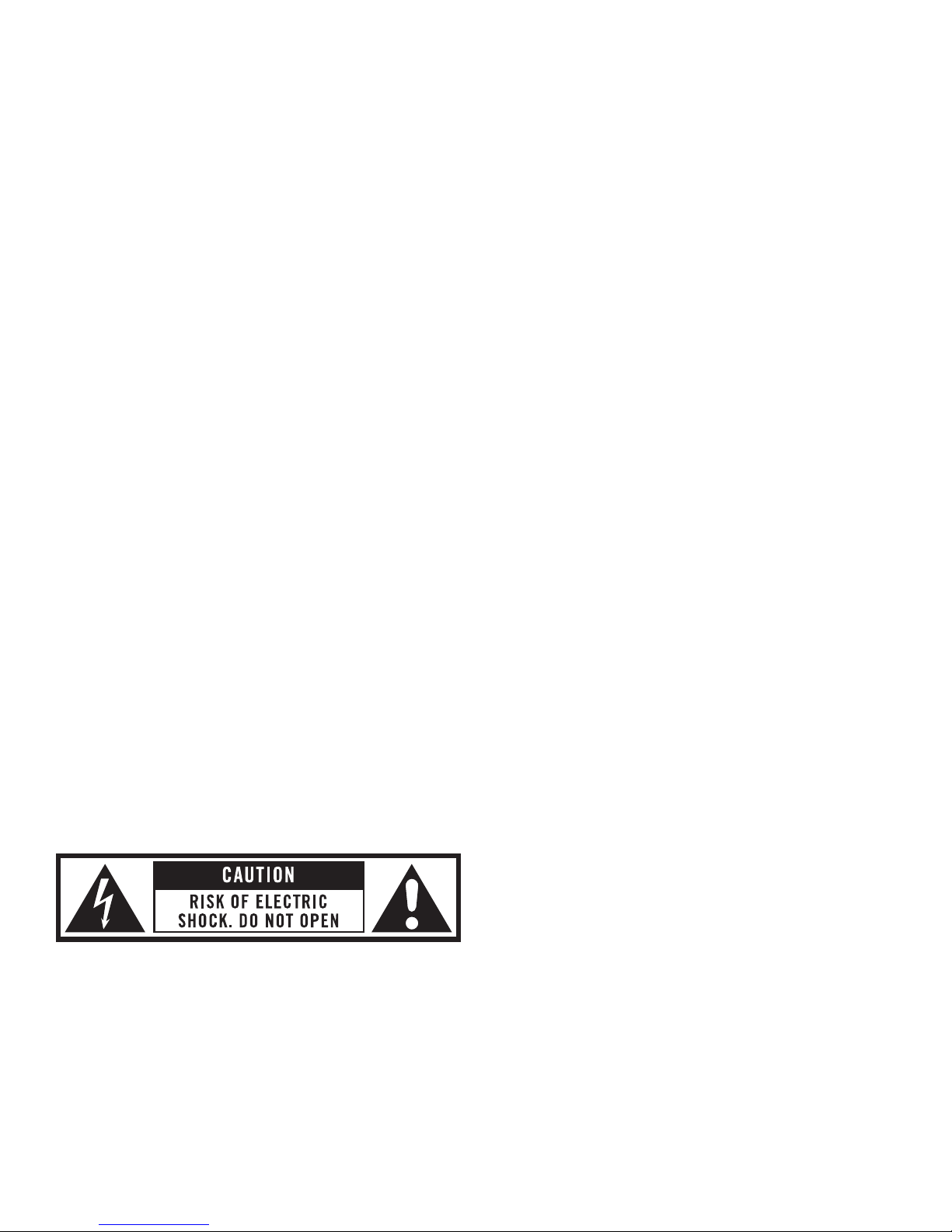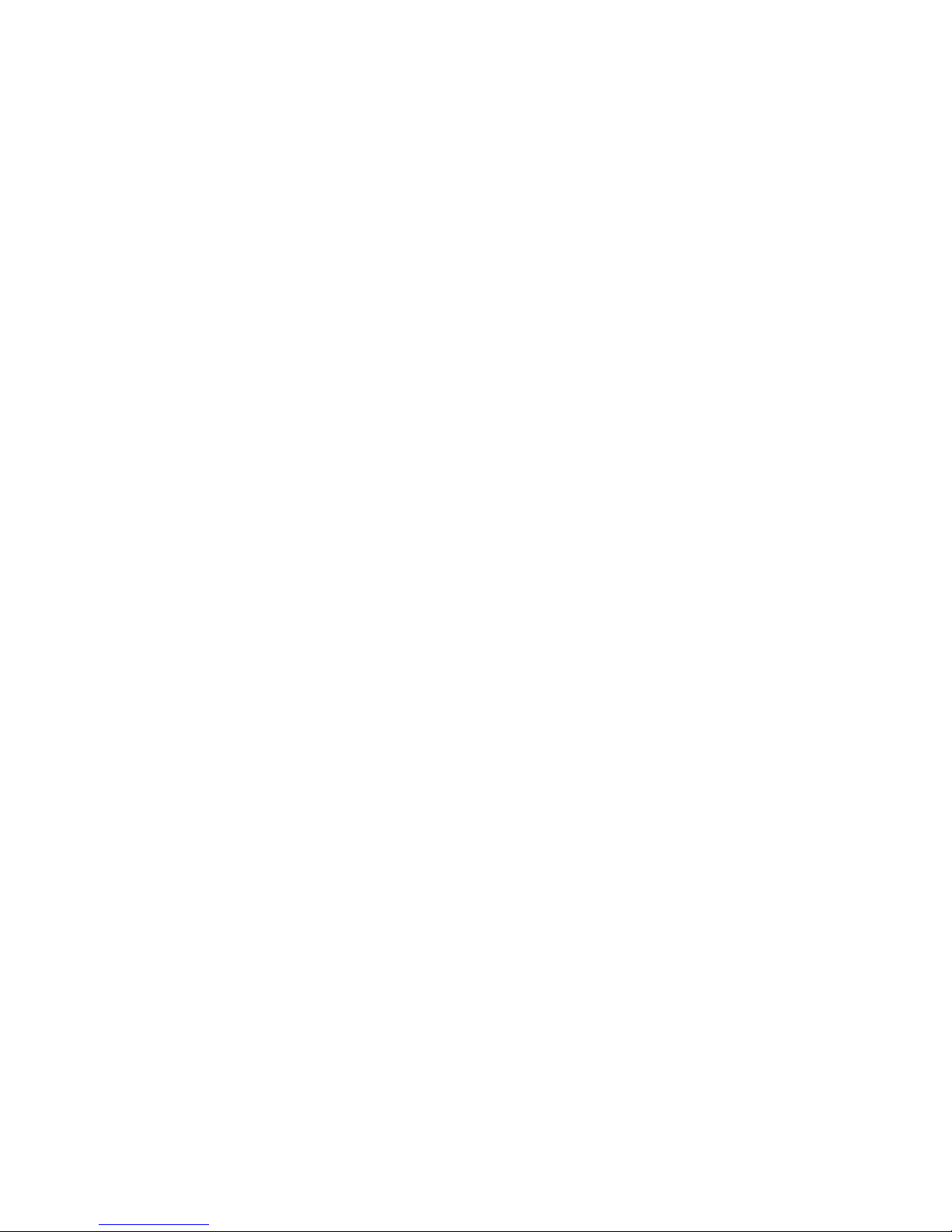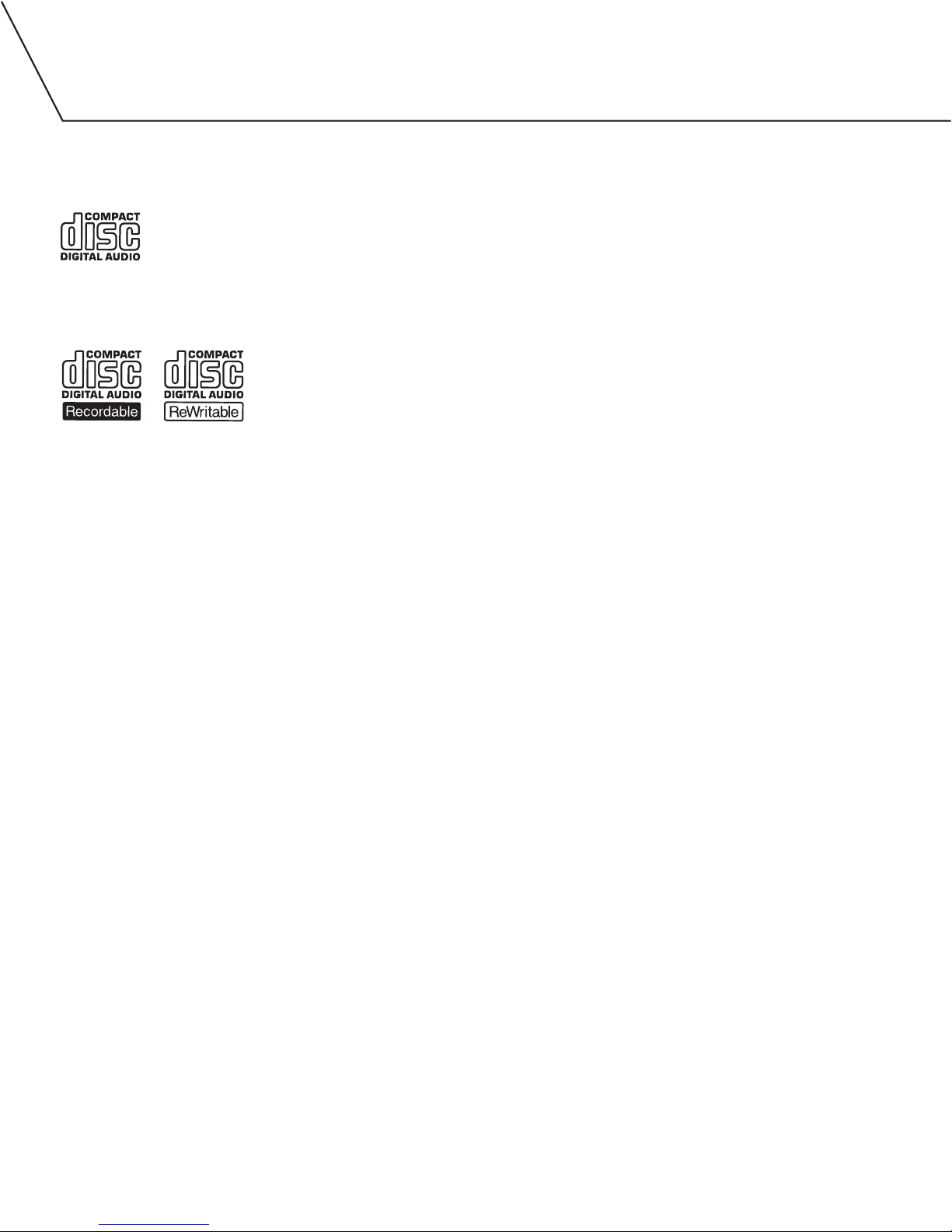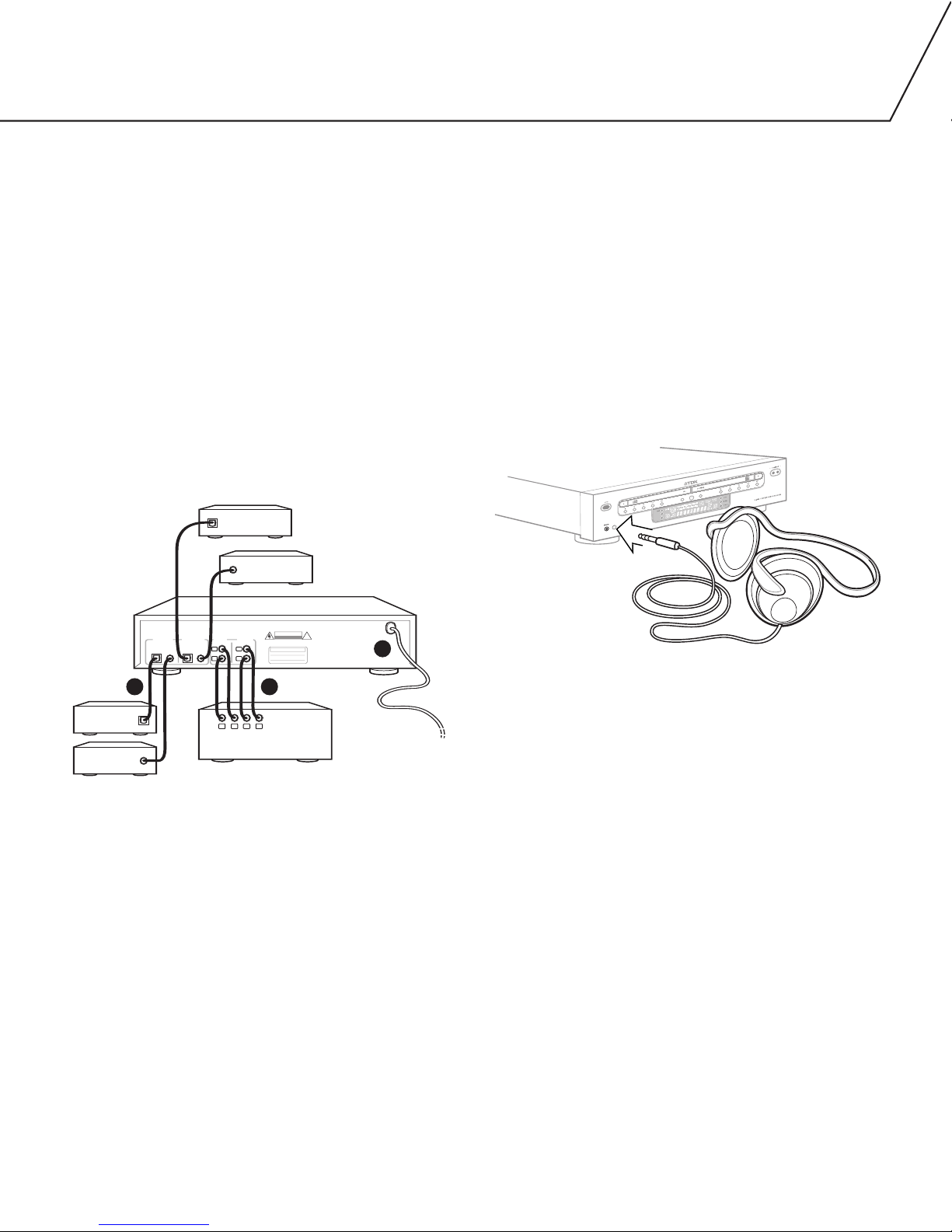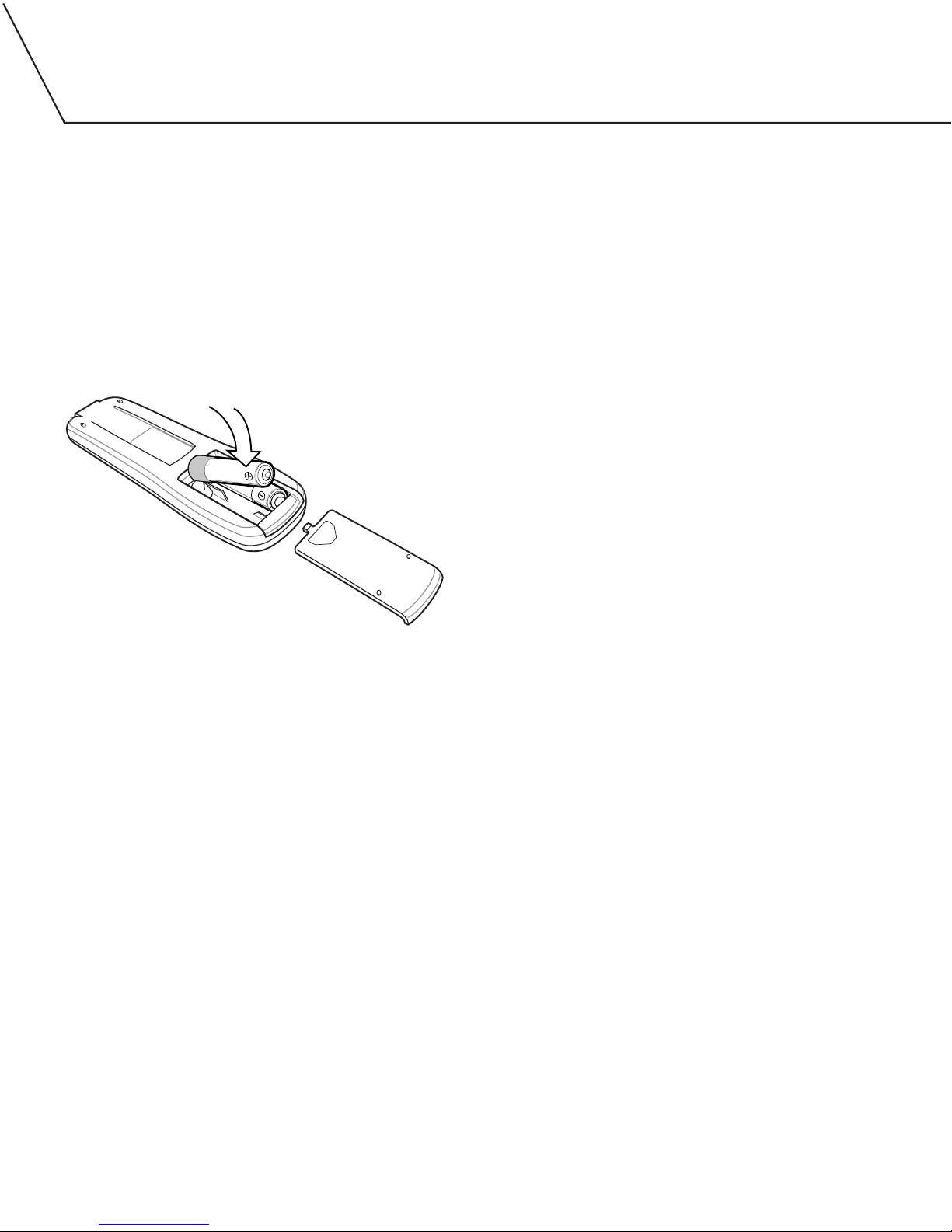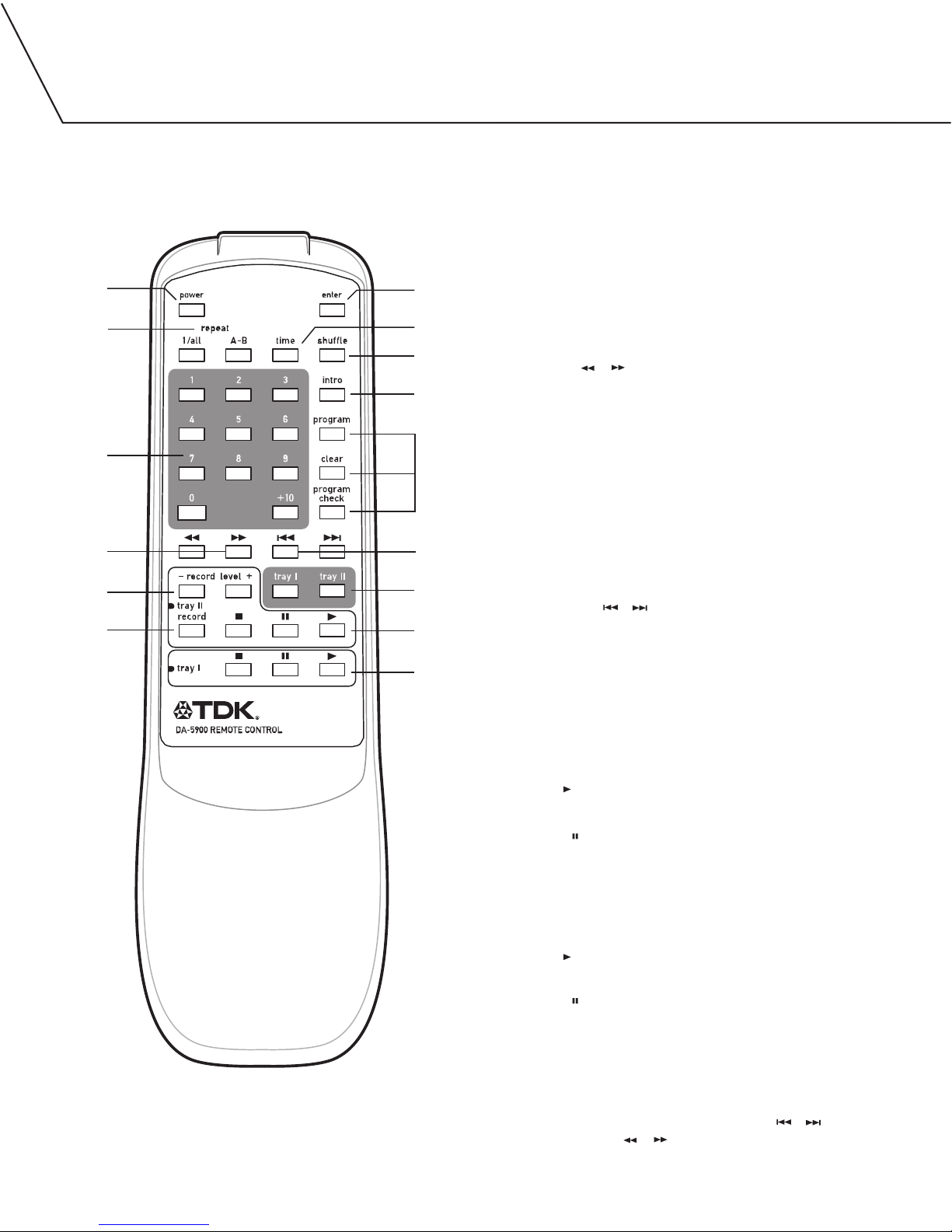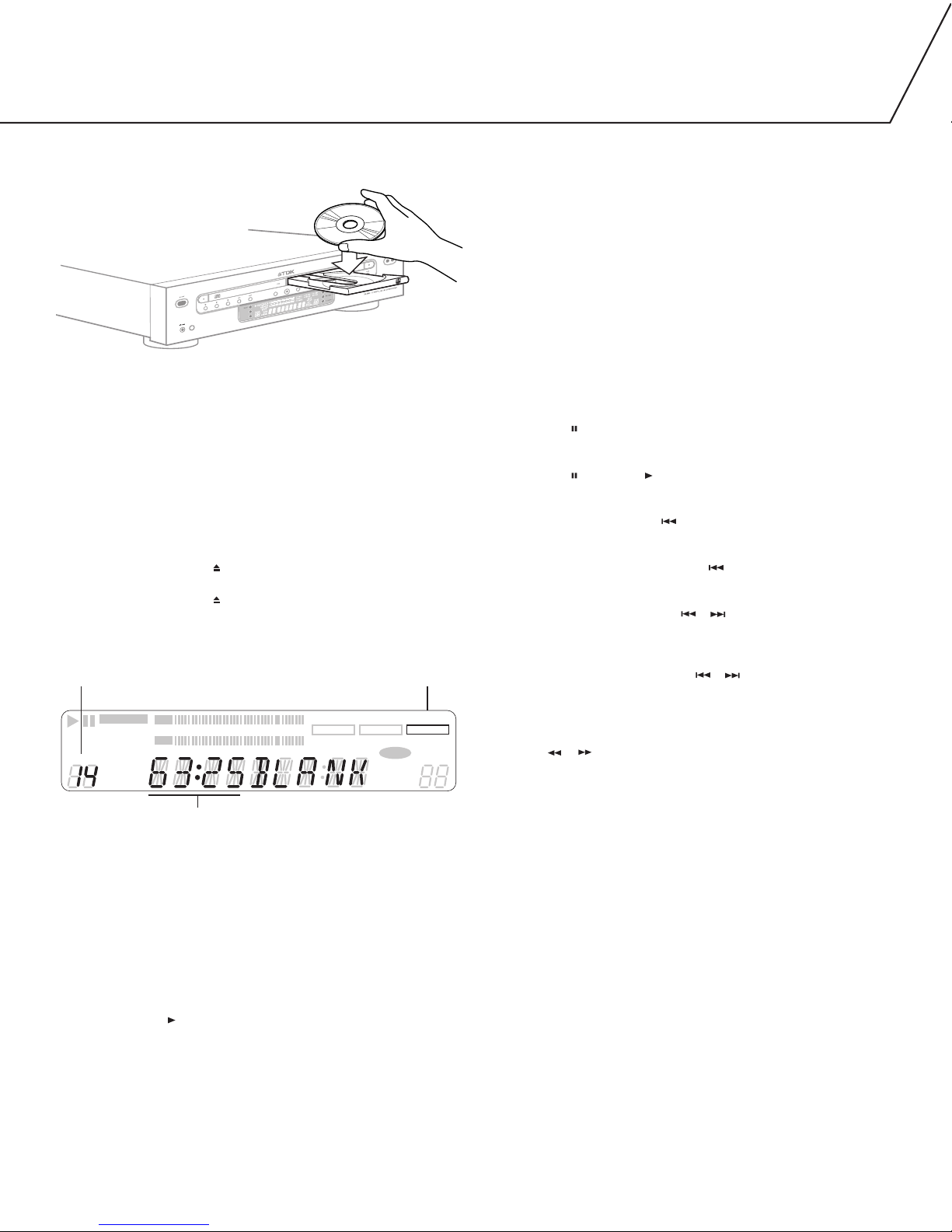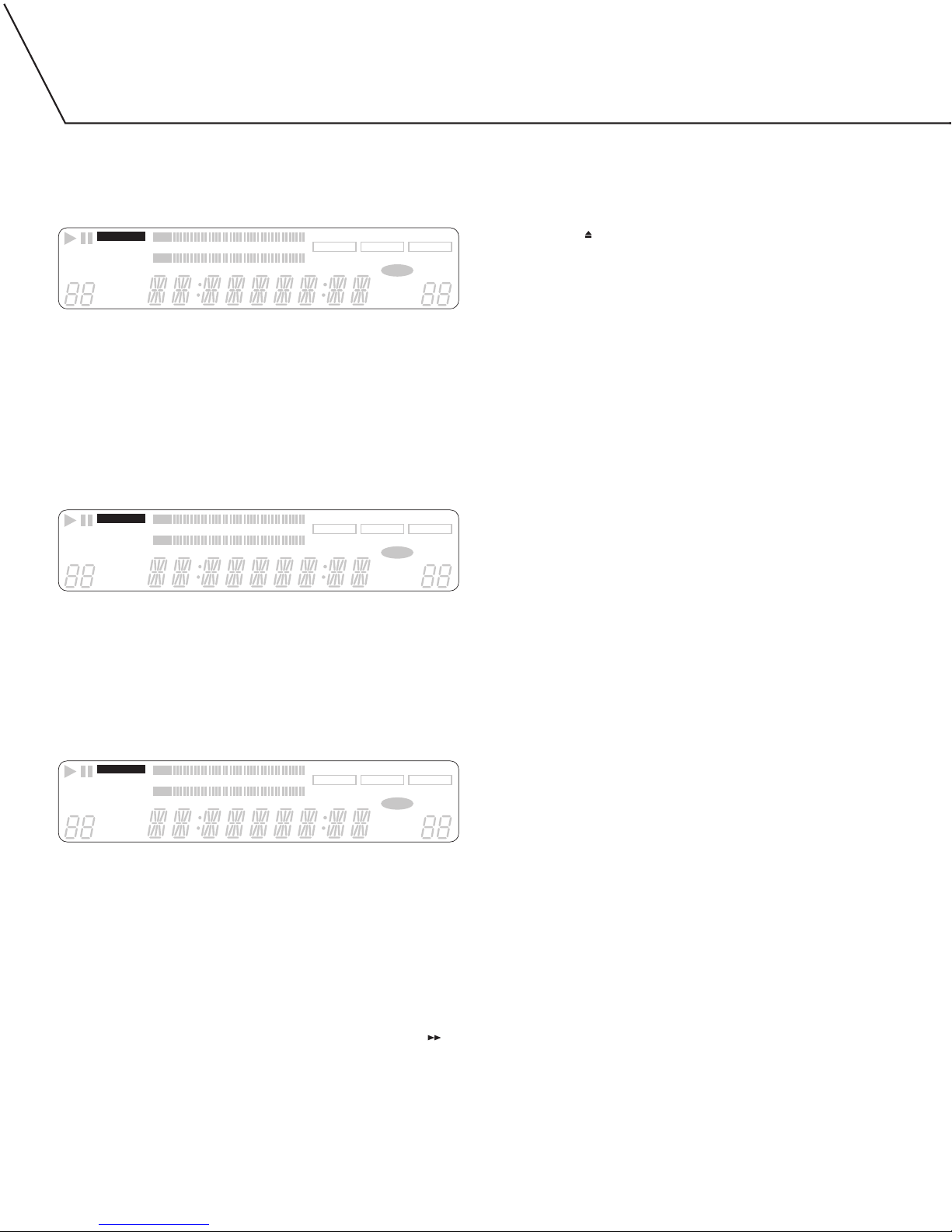Important Safety Instructions
This product has been designed and manufactured according to FCC
regulations (title 21, CFR, chapter 1, subchapter J), and is classified as
a class 1 laser product. This unit doesn’t emit hazardous laser
radiation during operation, because laser radiation is confined
entirely in protective housings.
At the date of manufacture, this product complies with DHHS rules
21 CFR subchapter J.
Warning
•DO NOT REMOVE THE PROTECTIVE HOUSING.
•USE OF CONTROLS OR ADJUSTMENTS OTHER THAN THOSE
SPECIFIED HERE MAY RESULT IN HAZARDOUS RADIATION EXPOSURE.
•IF THIS PRODUCT DEVELOPS TROUBLE, CONTACT THE DEALER
FROM WHOM YOU BOUGHT IT. DO NOT USE THE UNIT IF IT
SEEMS TO BE MALFUNCTIONING.
Caution
This equipment has been tested and found to comply with the limits
for a Class B digital device, pursuant to Part 15 of the FCC Rules.
These limits are designed to provide reasonable protection against
harmful interference in a residential installation. This equipment
generates, uses and can radiate radio frequency energy and, if not
installed and used in accordance with the instructions, may cause
harmful interference to radio communications. However, there is no
guarantee that interference will not occur in a particular installation.
If this equipment does cause harmful interference to radio or
television reception, which can be determined by turning the
equipment off and on, the user is encouraged to try to correct the
interference by one of the following measures:
•Reorient or relocate the receiving antenna.
•Increase the separation between the equipment and receiver.
•Connect the equipment into an outlet on a circuit different from
that to which the receiver is connected.
•Consult the dealer or an experienced radio/TV technician for help.
Any unauthorized changes or modifications to this equipment would
void the user’s authority to operate this device.
This device complies with Part 15 of the FCC Rules. Operation is
subject to the following two conditions: (1) This device may not
cause harmful interference, and (2) this device must accept any
interference received, including interference that may cause
undesired operation.
TO REDUCE THE RISK OF ELECTRIC SHOCK, DO NOT REMOVE COVER
OR BACK. NO USER-SERVICABLE PARTS INSIDE.
Laser Diode Properties
Material: Ga-Al-As
Wavelength: 765-815nm (25˚C) (play), 780-786nm (25˚C) (record)
Laser Output: Continuous wave max. 5mW (play) Continuous wave
max. 40mW (record)
Safety and Care Instructions
•WATER AND MOISTURE: Keep away from water and moisture.
Avoid showers, bathtubs, sinks, swimming pools, open windows,
rain, wet basements, etc.
•HEAT: Keep away from heat sources such as radiators, heat
registers, stoves, amplifiers or similar devices.
•TEMPERATURE AND HUMIDITY: The nominal temperature should
be between 5˚C and 35˚C (41˚F and 95˚F). This recorder is more
sensitive to temperature extremes than play-only CD players.
Relative humidity should be 30-90% non-condensing.
•POWER SOURCES: The product should be connected to a power
supply only of the type described in the operating instructions or
as marked on the product. The voltage supplied to the unit should
match the voltage as printed on the rear panel. If you are in any
doubt regarding this matter, consult an electrician.
•GROUNDING OR POLARIZATION: This product may be equipped
with a polarized AC line plug (with one blade wider than the
other), which fits into the outlet only one way. Do not defeat the
safety purpose of this polarized plug.
•LIGHTNING: For added protection, unplug this unit during
lightning storms.
•VENTILATION: Allow airflow to the system. Don’t place on a closed
bookcase or rack without proper ventilation. Do not place on top
of a receiver or amplifier.
•OBJECT AND LIQUID ENTRY: Do not let objects fall into the system
obstructing use. Avoid spilling liquids on the system.
•POWER CORD PROTECTION: Place power cords so that they are not
stepped on, pinched, squeezed or pulled. Unplug the system if not
in use for long periods of time.
•ACCESSORIES: Do not place this unit on an unstable cart, stand,
tripod, bracket or table. The product may fall causing serious
injury or death to a child or adult. Use only mounting accessories
recommended by the manufacturer.
•CLEANING: Unplug the system from the power source and clean
with a damp cloth. Do not use liquid or aerosol cleaners. To keep
the laser pickup clean, do not touch it, and do not forget to close
the disc tray.
•SERVICING: Do not service the system yourself. Servicing should be
done by qualified personnel. For additional assistance call the
dealer from whom you purchased the unit.
•MOVING THE UNIT: You should never move the unit while there is
a disc inside one of the trays. Never move the unit until discs have
been removed from both trays.