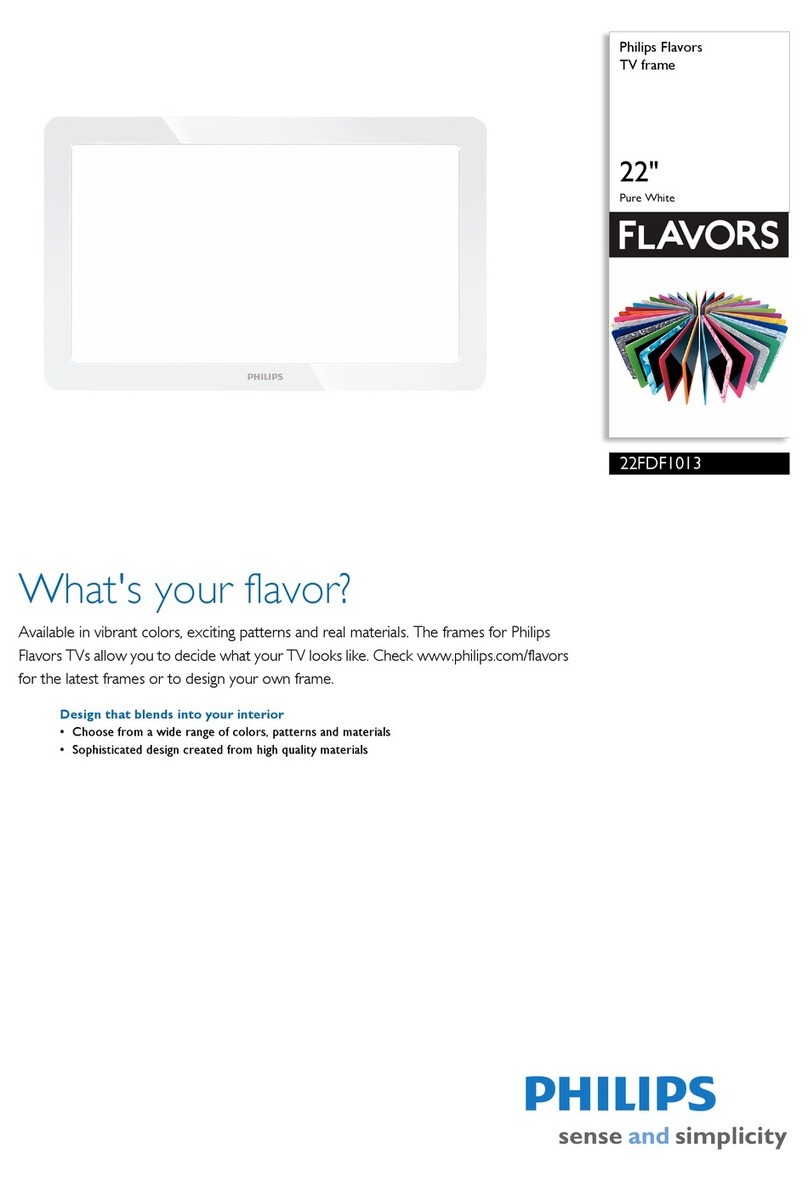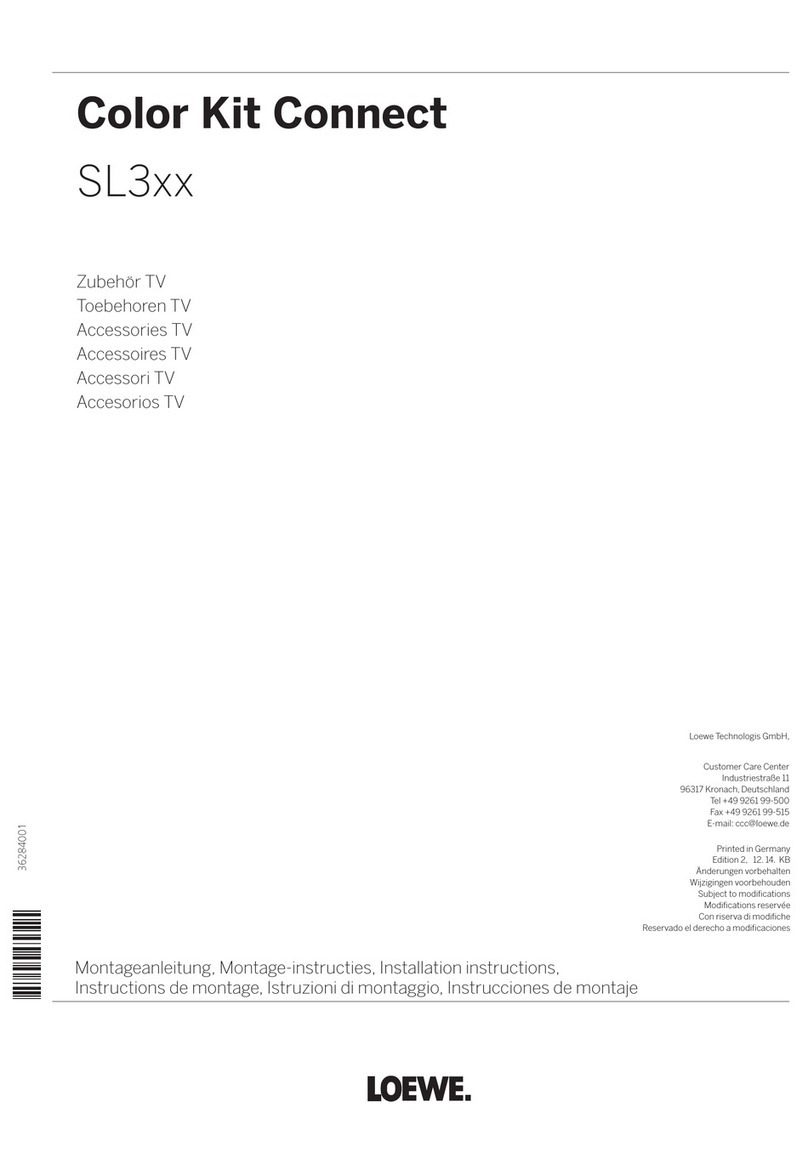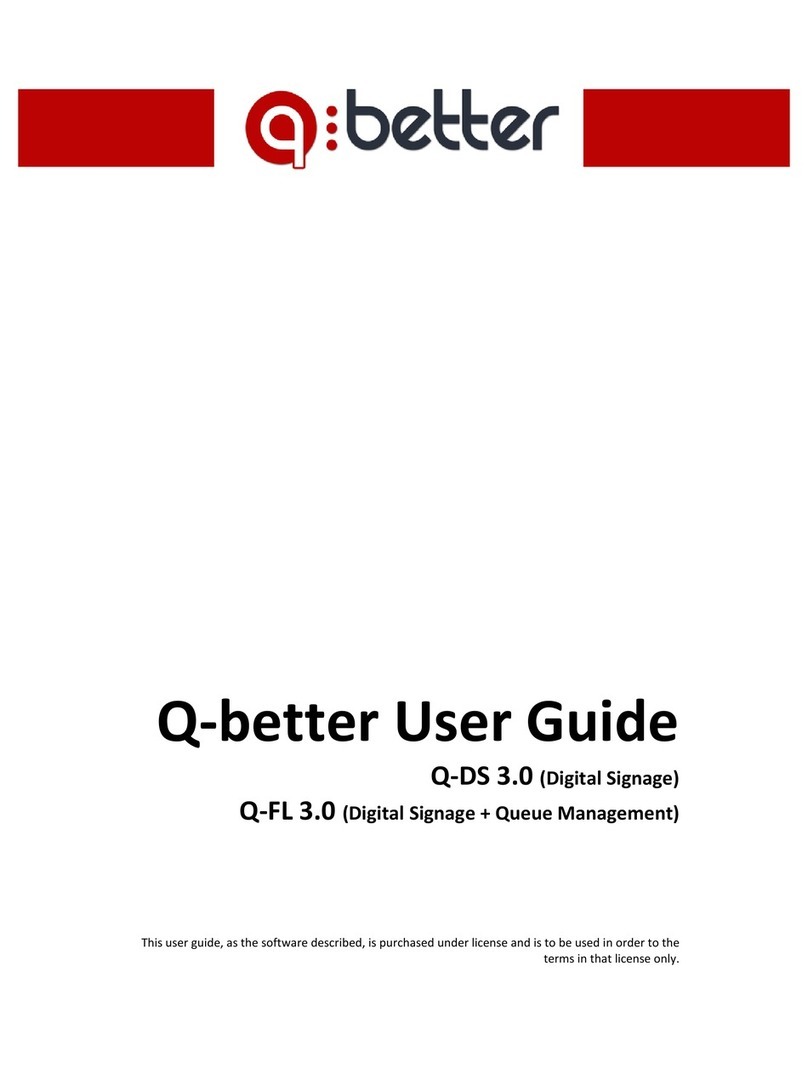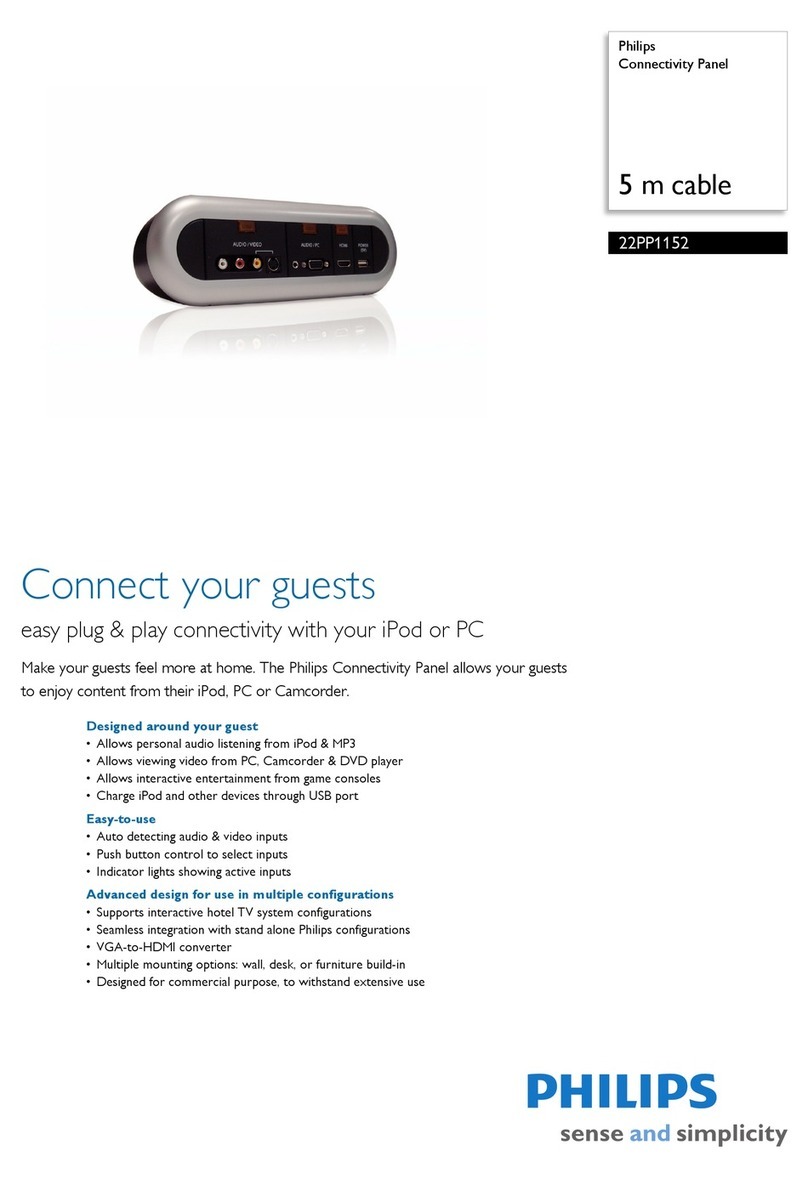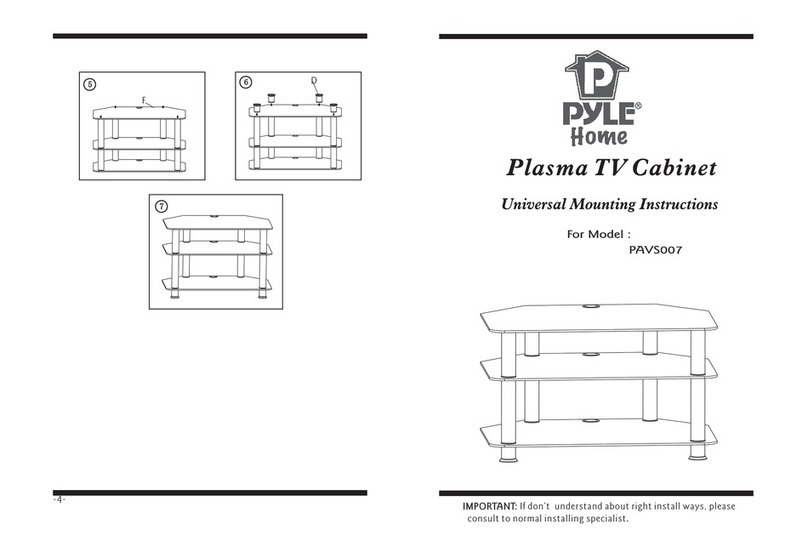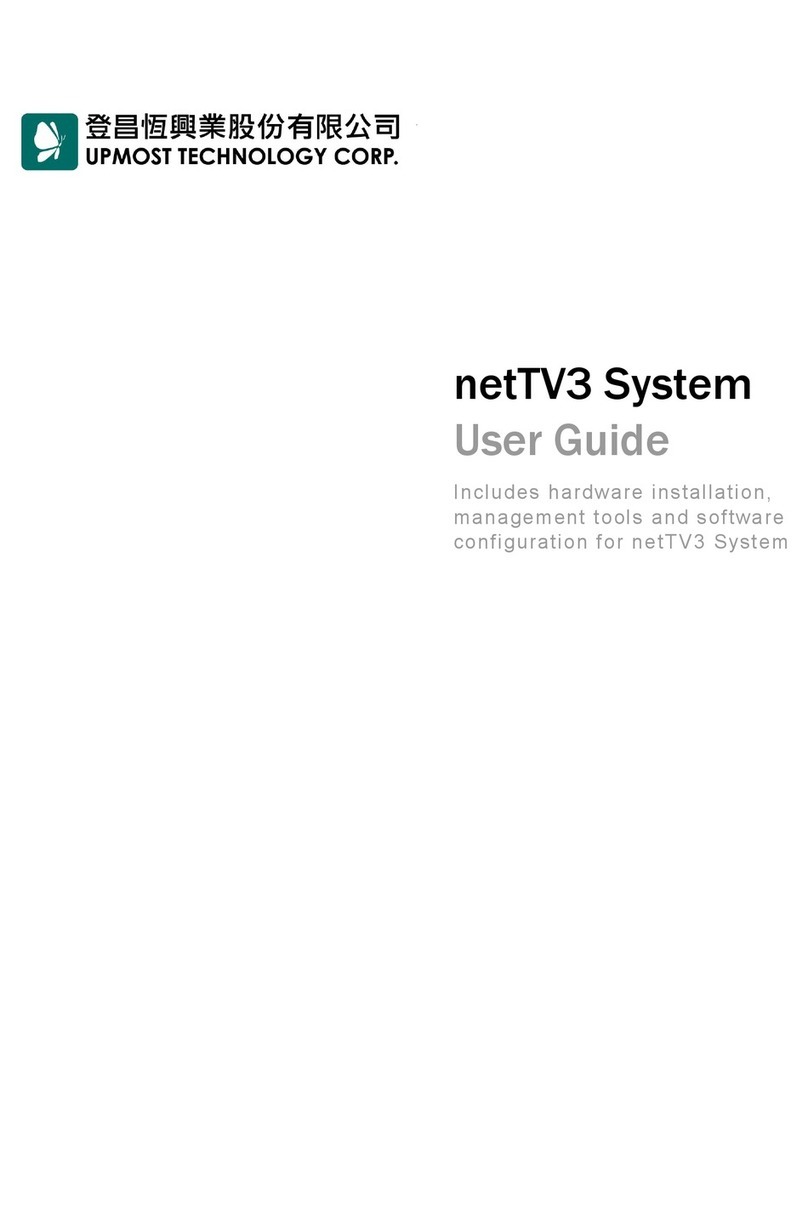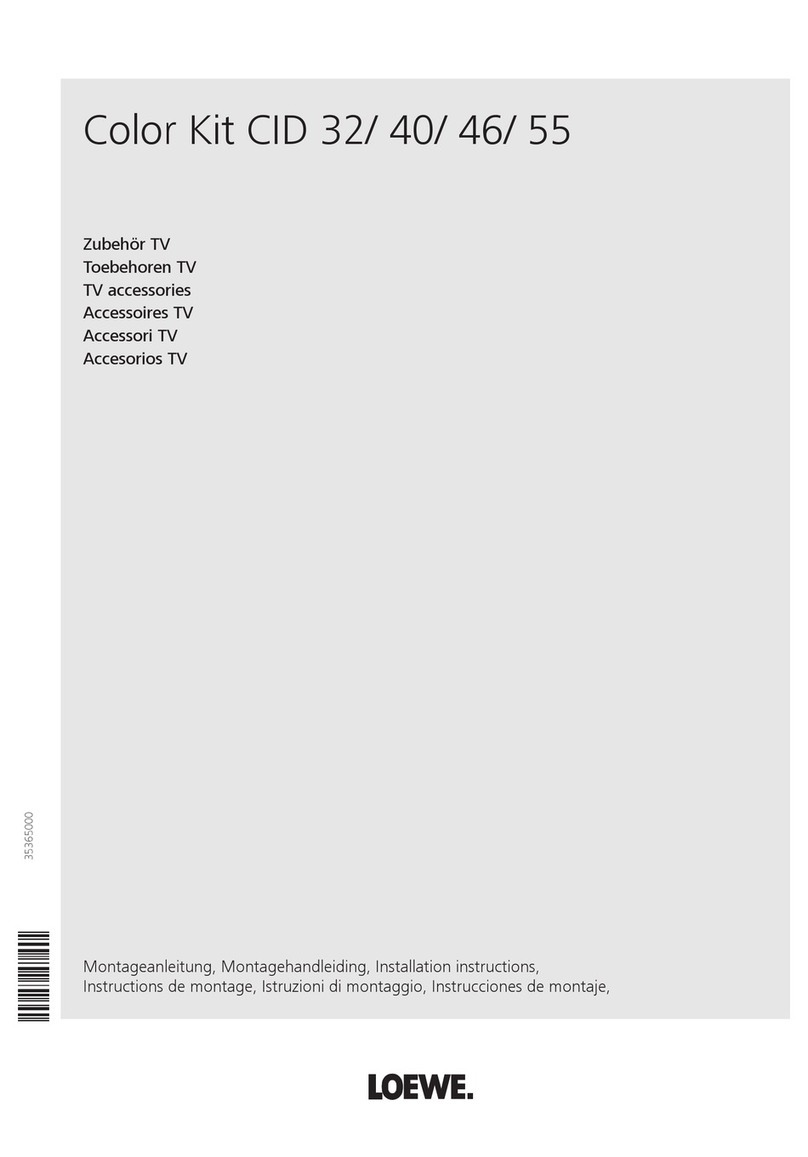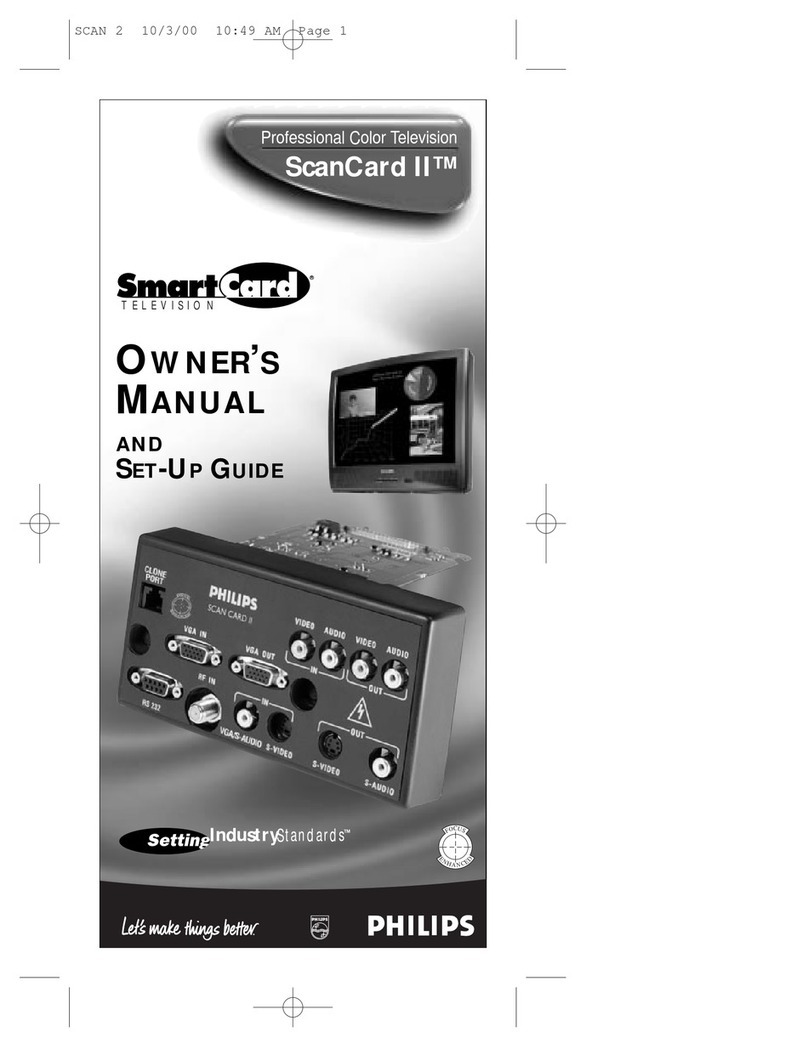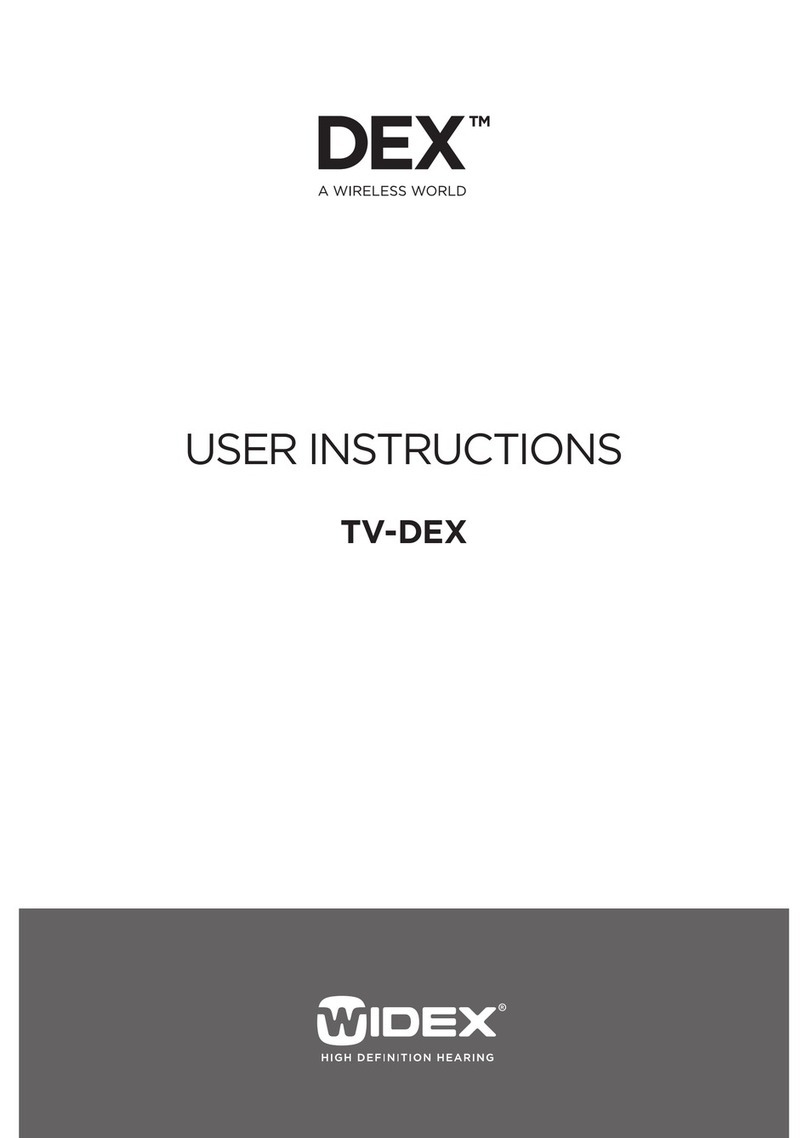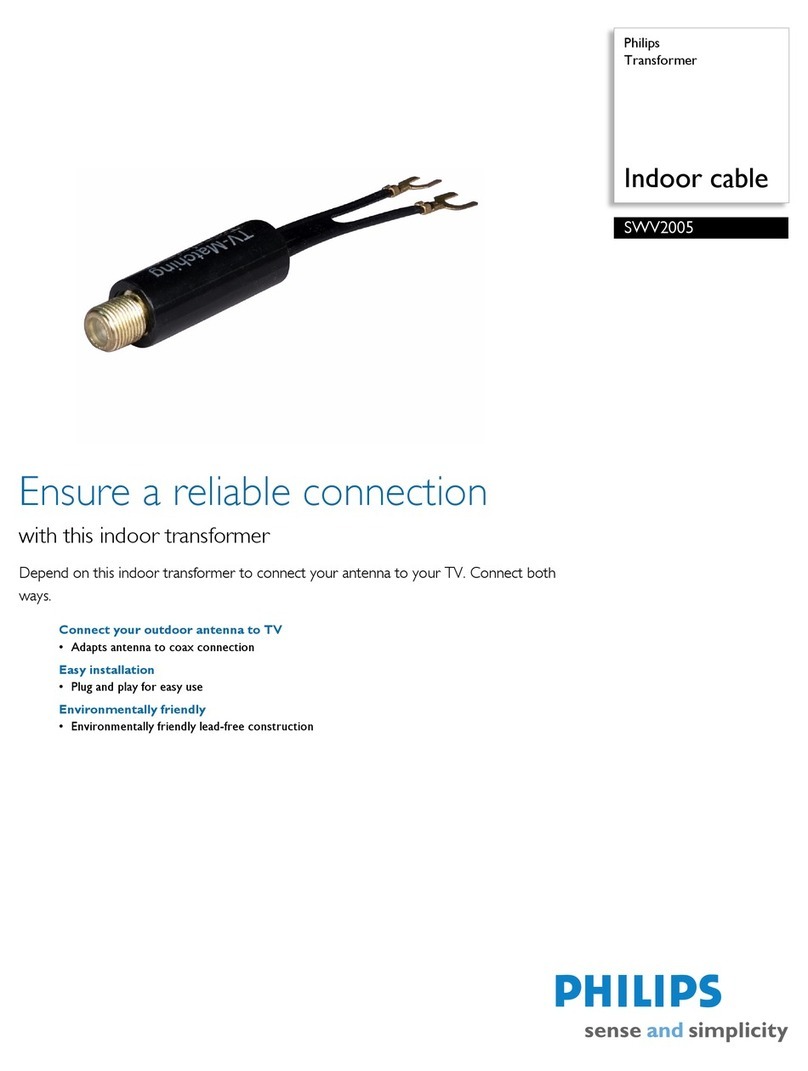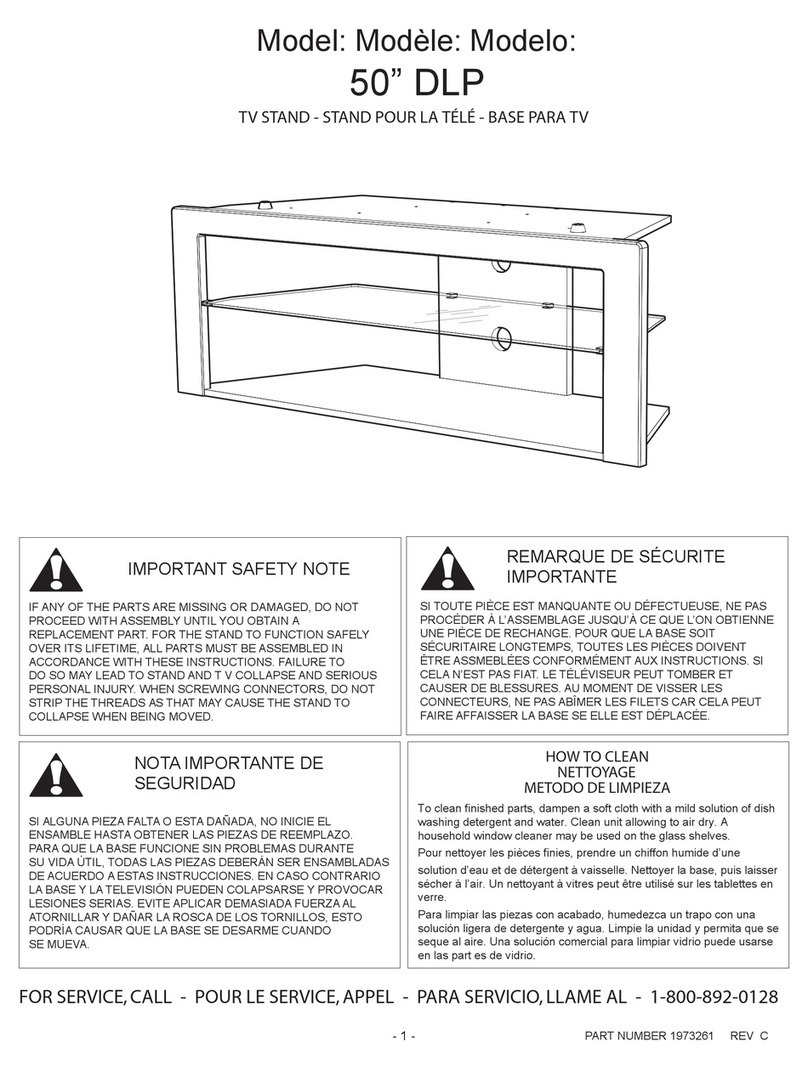TDS TDS TV+ User manual

TV Beyond Expectations
tdstelecom.com
1-866-44-TDSTV
USER GUIDE

1
Welcome to TDS TV®+
TDS TV®+, and TDS® are registered trademarks of Telephone and Data Systems, Inc. Copyright © 2021, TDS Telecommunications LLC, All Rights Reserved.
Got a question? Here’s how to find answers:
1. Use the help screens. For general troubleshooting, go to the Home screen, select the
Menu icon , then choose System & Account > Help
2. Use online support. Visit TDS TV+ Customer Service at tdstelecom.com/tvplus-support
3. Call Customer Support. If you still have questions, contact a TDS TV+ Customer Service
agent by calling 1-866-44-TDSTV (1-866-448-3788)
Thank you for
choosing TDS®.
You’ll love having your favorite programs, from
live TV to streaming apps, together in one
place. TDS TV+ means total TV unification;
finding shows and movies you want is easy,
intuitive and, well, fun!
Help & Troubleshooting
2
TDS TV+: Wireless TDS TV+ Receiver signal quality/range may vary depending on interference, obstructions, and home construction. If signal quality/range is not sufficient,
additional wiring may be required. A minimum of one receiver and a maximum of ten receivers are allowed per account. Compatible equipment is required, and in order
to use the TDS TV+ Receiver over Wi-Fi, you must have a wireless router with 802/11ac Wi-Fi. Normal fees apply. All prices, packages and programming subject to change
without notice. Some channels are not available in all areas. Sports programming is subject to in-market availability and blackouts. Streams are utilized and provisioned over
your internet connection. Bandwidth may restrict the resolution and the number of concurrent TV streams delivered to home; impacting the number of programs a customer
can watch at the same time. Customers electing Standalone TDS TV+ service will be limited to 5 streams over TDS TV+ Receivers before video signal is impacted. Equipment
provided by TDS must be returned upon termination of service or unreturned equipment charges will apply. Return shipping charges may apply. TDS TV+ may not be available
at all TDS service locations. Cloud DVR functionality is included with TDS TV+ and requires a TDS TV+ Receiver and optional monthly DVR storage fee. Downgrading DVR storage
or recording content without available storage will result in deleted recorded content. When content is deleted it will be based on the oldest recorded content first, unless
specified to keep ‘as long as possible.’ All content, even content marked ‘as long as possible,’ will automatically be deleted as space is needed for new recordings. Based on
network requirements a limited number of network recordings will expire automatically after 90 days from the date it was recorded. A limit of 10 programs can be recorded
simultaneously. HBO®, Cinemax® and related channels and service marks are the property of Home Box Office, Inc. SHOWTIME and related marks are trademarks of Show-
time Networks Inc., a CBS company. STARZ and related channels and service marks are property of Starz Entertainment, LLC. STARZENCORE and related channels and service
marks are the property of Starz Entertainment, LLC. Visit encoretv.com for air dates/times. Delinquent accounts may lose service. Certain services not available in all areas.
Price may vary by serving area and is subject to change without notice. Services subject to TDS Terms of Service at tdstelecom.com/tos, TDS Privacy Policy at tdstelecom.com/
privacy, and TDS Acceptable Use Policy at tdstelecom.com/use. TDS Telecom®, TDS TV®, and TDS® are registered trademarks of Telephone and Data Systems, Inc. Copyright
© 2021, TDS Telecommunications LLC, All Rights Reserved.

Important Information
Refer-a-Friend
Nobody can speak on TDS services better
than you. That’s why we’re putting our
money where your mouth is.
Simply get friends and family to order from
TDS and you can receive up to $75 in bill
credits for each new customer, up to $450
every year.
Start referring now: tdstelecom.com/refer
Set Up Your TDS Online Account
With a TDS Online Account you can access TV Everywhere, add devices for in-home streaming, and
pay your bill online. Plus, you can add users to your account, reset passwords, etc. without having to
call TDS. To get started:
1. Visit tdstelecom.com/myaccount and click the Sign Up link under the Log In button.
2. Enter either the email address or phone number you provided when you first ordered TDS service.
You may also enter your TDS account number. Click Continue.
3. Verify your identity by entering the security code that’s sent to the email address
or phone number you entered.
If you entered your account number, you’ll need to submit your Registration ID, which is found
on your bill. If you don’t have a bill, you’ll need to use an email address or phone number to register
your account.
4. Enter your first and last name. Then, create the User Name for your Online Account. Some customers
find it easy to use an existing email address as their User Name. (Note: if you use an existing email
address, you’ll be prompted to verify your access to it.)
5. Set the password for your Online Account, click Continue, and voila: you’re all set up!
Get the Most from Your TDS TV+ Subscription
START REFERRING. START EARNING.
3

4
TDS TV+ User Guide
Power On/Off
TiVo button: Press once to go to the Home
Screen. Press twice to view your recorded
content.
Info button: Program information
Navigation Ring: Moves UP, DOWN, LEFT
and RIGHT in on-screen menus. If watching
TV, buttons operate an on-screen
Viewing Controls menu. This includes Fast
Forward, Rewind, Skip, or Jump to Live TV.
See page 6 for more details.
OK button: Use to select on-screen menu
items or to pause/play live TV
Back button: This takes you back one
screen, or clears a menu from the screen
Exit button: Return to the previous channel
Google Assistant button: Press to open
Google Assistant. When the bar pops up,
you can say things like, “tune to channel 5,”
“search for Hallmark Movies,” “skip ahead 3
minutes” or “launch Spotify app.”
GRID button: Takes you to the Apps
& Games screen
1
2
3
4
7
8
9
5
6
YOUR REMOTE
Activity
light
1
2
5
6
8
9
7
3
4
Using TDS TV+
The most helpful tips and tricks for navigating and using TDS TV+ are found in the following pages.
Additional detailed information and instructions can be found on the support section of our
website, tdstelecom.com/tvplus-support.

TDS TV+ User Guide
Navigation Bar SmartBar
Navigating TDS TV+
Your TDS TV+ experience begins at the Home Screen.
Here, you’ll see live video playing the background, the
middle Navigation Bar, and the lower SmartBar.
TIP: Press the Tivo button on your remote control
to instantly get to the Home Screen from any other TDS
TV+ location.
Navigation Bar
Located in the middle of your Home Screen, the
Navigation Bar contains menu items which take you
to commonly used TDS TV+ screens. Use the navigation
ring on your remote control to move (LEFT, RIGHT) between
menu items. Press the OK button to select a menu option:
SETTINGS: customize settings like Parental Controls, OnePass settings, Favorite Channels, and User Preferences.
WATCH TV: go directly to the live TV channel playing in the background of the Home Screen.
MY SHOWS: lists your saved video content, so they’re ready to access no matter if they’re TV recordings, on-demand
shows, or streaming from apps like Netflix.
• Newly added or recorded programming appears at the top of the list, unless you choose to sort alphabetically
(by going to Settings>User Preferences).
• OnePass search results (see page 7), bookmarked programs, and single recordings are also saved in My Shows.
WHAT TO WATCH: browse shows available to stream, watch live, record, or bookmark, and is divided into popular categories.
GUIDE: launches the on-screen program guide, where you can see up to 2 weeks of programming that’s scheduled
or up to 72 hours of past programming.
APPS & GAMES: takes you to the apps you’ve downloaded from the Google Play store. Your TDS TV+ box operates like
a Roku or Amazon Fire Stick, by giving you access to music, games, and more.
ON DEMAND: takes you to the TDS TV+ Video On Demand menu, where you can access a library of hit shows and
movies you can watch any time for free.
SEARCH: find programming by title, actor name,
or keyword — across TV, video on demand, and
popular streaming apps all at once.
SmartBar
The images on your Home Screen form the SmartBar,
which predicts shows you may be interested in
watching, based on your viewing habits. Navigate
to an image of show you’re interested in, then
press the OK button to select and watch. Selecting
recommended shows from the Home Screen is simple
and convenient. You can even tune into a live program
when you select it from the SmartBar.
5

6
TDS TV+ User Guide
Viewing Controls
Navigating your TV just got easier! With Viewing Controls, you get convenient features to make for a more satisfying TV
experience. Fast forward 30 seconds with Advance. Replay the last 7 seconds with Replay. Start over your program or Go
to Live with one click. Plus, so much more.
Controls:
Start Over: Starts the show from the beginning
(when available)
Replay: Skips back using seven-second intervals
Rewind: Rewinds playback
Pause/Play: Pauses while playing, plays while
paused
Forward: Fast-forward playback
Advance: Skips forward using thirty-second
intervals
Go to Live: Jumps to current “live” show point
Timeline: The green segment generally indicates what portion of the show can be controlled
Info: Same as pressing the ‘Info’ button
Guide: Same as pressing the ‘Guide’ button
Searching for Programming
There are multiple ways to find TDS TV+ programming you want to watch. And remember, with TDS TV+ all sources
(recordings, live TV, streaming services, On Demand) are searched at the same time.
Use the On-Screen Guide
Your on-screen program guide displays up to 2 weeks
of advanced, scheduled programming and up to 72
hours of past programming.
To access the guide:
Press the Guide button on your remote and scroll in
any direction using the Navigation Ring. Press OK to
select a program.
Or, when you’re watching TV, press UP on your remote
control’s navigation ring to see a mini guide. This
version of the guide shows you what’s coming up on
the channel you’re watching. To see other channels, press UP/DOWN.
For instructions on how to customize your on-screen guide (to see only your favorite channels),
visit tdstelecom.com/tvplus-guide.
TIP: Look for the green Start Over icon next to the name of a program in your guide. It means you can start the
program over from the beginning. Press and hold the OK button to enable Start Over.
A
A
B
B
C
C
D
D
E
E
F
F
G
G
H
I
I
J
J
H

TDS TV+ User Guide
Use Voice Search (Voice Command)
TDS TV+ is integrated with Google Assistant, so you can control your TV and Google Home-connected devices with
your voice. Simply speak into the remote and Google Assistant will do the rest. Search by channel name or number,
program name, sports team, actor, etc. To use your voice to search TDS TV+ for something you want to watch:
1. While viewing any menu or watching TV, press the Google Assistant button on the remote control.
2. Wait for the Google search bar to appear on screen.
3. Speak naturally into your remote control. Say the title, actor, or keyword that you’re searching for, like: “Find
Modern Family” or “Show me Melissa McCarthy”
You can also use issue commands like: “ESPN” or “Channel 250” to go to a specific channel; “My recordings” to
go to your My Shows screen; or “Launch YouTube app” to launch an app.
Voice Command works best when you are signed into your Google account. From the Home Screen Navigation Bar,
choose Settings and scroll to the Device menu. If you don’t have a Google account, visit Google.com/signup from a
web browser first.
Thuuz Excitement Ratings
Undecided about watching a game or movie?
Thuuz Excitement Ratings show you what other
viewers think of it in real time, so you can decide
whether or not to tune in. Ratings change as the
action progresses, so monitor Thuuz to ensure you
never miss the excitement. Find them in the Guide
and other handy places.
Setting Up a OnePass
Search and Recordings
With TDS TV+, you no longer have to wonder when a show will be airing or which streaming service has it available,
because TDS TV+ OnePass search will find it for you. It gathers all available episodes of a series (whether streaming,
broadcast, or on demand) and adds them to your My Shows list.
TDS TV+ offers three levels of DVR storage capacity, so you can choose the level that fits your usage.
For sports, a OnePass search will find matches whether you search by team name, league name, location, nickname,
or abbreviation.
Set Up a OnePass Search and Recording
1. Search for the show or series of you are looking for.
2. Select Get This Show from the list of options.
3. Choose Create OnePass.
4. Select the OnePass options you want to apply:
Include: Choose the type of programming you want in your search; streaming videos and/or recordings.
Episodes from streaming apps will not use up DVR space.
7

8
TDS TV+ User Guide
Start from: Select new episodes or a specific season to start recording from.
Rent or Buy: Include or don’t include.
Channel: Choose the channel you are recording from, or record from all.
Video Quality: Choose how often you want to get the HD version of a show.
Note: if you choose “prefer HD” or “prefer SD” and a show isn’t available in that format, your show will NOT be
recorded.
Keep at most: Choose how many recordings to keep: 10, 25, or all.
Keep until: Choose “space needed” (the recording will be deleted when you run out of space in your My Shows
account) or “As long as possible” (in some cases, content providers determine how long a recording can be kept.
These rules are set by content providers, not TDS TV+).
Start Recording: Choose “On Time” or 1-10 minutes early.
Stop Recording: Choose 1 minute to 3 hours longer.
5. Select Create OnePass with these Options. A confirmation banner will swipe through on your screen to verify its
creation.
Modify a OnePass Search
1. Go to Menu section of the Navigation Bar on the Home Screen.
2. Scroll to Settings and select OnePass Manager.
3. Scroll to the show you want to modify, press OK. Select Modify OnePass.
4. When you’re finished making updates, select Use these OnePass options. Or, to stop all future recordings, select
Cancel this OnePass.
Only Recording a Single Episode or Movie?
Then, use the “i” button on your remote control! It’s the fastest, easiest way to record. Just select the program to record
(either currently playing on upcoming) in the on-screen guide. Then, press the “i” button and choose “Record” from the
list of options you’re given.
NOTE: Up to 10 programs can be recorded simultaneously.
For additional ways to record with TDS TV+, visit tdstelecom.com/tvplus-record.
Streaming App Content
TDS TV+ allows you to search, browse, and stream content from your selected video apps without requiring you to
switch inputs. When you search, the apps that are available (and are being searched) are located in the right column
of the screen.
The following video apps can be linked to your TDS TV+ interface:
Netflix*|YouTube |Starz** |Showtime Anytime** |HBO Max** |Vudu
More apps are planned for future TDS TV+ updates.
*Separate subscription required.
** TDS TV+ subscription available.

TDS TV+ User Guide
Turn Your Receiver into a Streaming Box
Add additional apps to your TDS TV+ receiver, so that it operates like an AppleTV or Amazon Fire device.
To do so:
1. Access Apps & Games from your Home Screen, or press the grid button on your remote control.
2. Select a Google Play tile (Google Play Games, Google Play Music, etc.) to get to the Google Play store.
3. Sign in with your Google account user name and password, and download apps accordingly.
Streaming TDS TV+ at Home
Watch TDS TV+ in your home on your phone, tablets, or streaming devices with the TDS TV+ App. You’ll need to
download the TDS TV+ App on your device(s) and have a TDS Online Account. Refer to page 3 for details on setting
up your TDS Online Account.
To watch your favorite programming when you’re away from home, you’ll need to access it via TV Everywhere. See
Watching TDS TV+ On the Go section, below.
Download the App
1. Download the TDS TV+ app on up to 5 phones, tablets, or streaming devices:
Apple iOS users: go to the App Store, search TDS TV+, then download the app .
Android users: go to the Google Play Store, search TDS TV+, then download the app .
For a complete list of TDS TV+ compatible devices, visit tdstelecom.com/tvplus-devices.
2. Open the App on your device. When prompted, choose TDS as your TV provider. Then, enter your TDS Online
Account credentials (user name and password). Don’t have a TDS Online Account set up? See page 3 of this
booklet for instructions on doing so.
NOTE: Once you’ve logged in to your TDS TV+ app on a device, that device will automatically be added the list of
registered devices, which appears in the TDS
TV+ section of your Online Account. You can download the App on a maximum of five devices; only three TDS TV+
streams can be watched concurrently.
For instructions on viewing and/or removing devices registered to your account, visit tdstelecom.com/tvplus-devices.
Watching TDS TV+ On the Go
To watch great TDS TV+ programming when you’re away from home (but in the U.S.), you’ll need to access TV Everywhere.
Then you can view content from the channels you subscribe to. Your TDS Online Account credentials (user name and
password) are required to access TV Everywhere. If you haven’t set up your TDS Online Account, see page 3 of this
booklet for directions.
Then, choose one of the following ways to access TV Everywhere content:
1. Visit a programmer’s website (e.g. NBC.com, ESPN.com, Bravotv.com, etc.), then choose to watch a show or live
TV. When prompted, select TDS as your provider, then enter your TDS Online Account user name and password.
2. Download the App of the content provider you want to watch (e.g. CBS, MTV) from the app store that pertains to
your device. Select TDS as your provider, when asked. And, log in using your TDS Online account user name and password.
9

10
TDS TV+ User Guide
Setting Up Parental Controls and Hiding Content
Parental Controls allow you to restrict certain types of content by rating, and can be set on each device.
NOTE: TDS TV+ Parental Controls do not extend to 3rd party applications like Netflix. Consider setting controls within each
app. You can also update your Google account settings to limit in-app purchases.
To Enable Parental Controls
1. From the Home Screen, select
Settings in the Navigation Bar.
2. Select Parental Controls.
3. Choose a 4-digit PIN and enter it using the number
pad on your remote control.
4. Confirm your PIN by entering it again
when prompted.
5. Parental Controls will now default to On-Unlocked
so you can customize your settings. Be sure to set
it back to On-Locked to enable Parental Controls.
6. To Hide Adult Content, select that option and choose
On. This prevents adult programs from appearing in Search, the Guide, and My Shows.
7. Set your desired Rating Limits:
• Highest allowed movie rating: G, PG, PG-13, R, NC-17, Allow all except adult
• Highest allowed TV rating: TV-G, TV-PG, TV14, TVY7, TV-MA, Allow all except adult
• Unrated TV shows: Allow all or Block all
• Unrated movies: Allow all or Block all
8. Press the back button arrow to exit once settings are complete.
NOTE: Please make note of the PIN you select. If you forget your PIN, you will need to call TDS TV+ Support to reset.
In order to watch adult content, the Parental Controls PIN will need to be entered.
To Change Parental Controls PIN
1. From the Home Screen, select Settings in the Navigation Bar.
2. Select Parental Controls (if label says Off you will need to enable Parental Controls)
3. Select Change PIN.
4. Enter current PIN.
5. Enter new PIN.
6. Re-enter PIN to verify.
204250/12-20/12138
TV_R1.7
Other manuals for TDS TV+
1
Table of contents