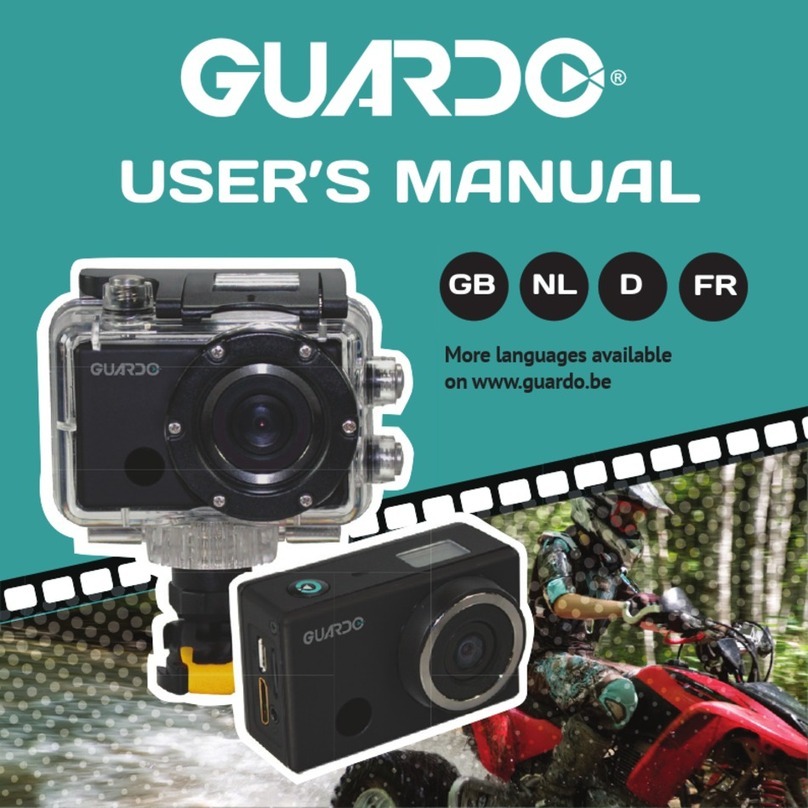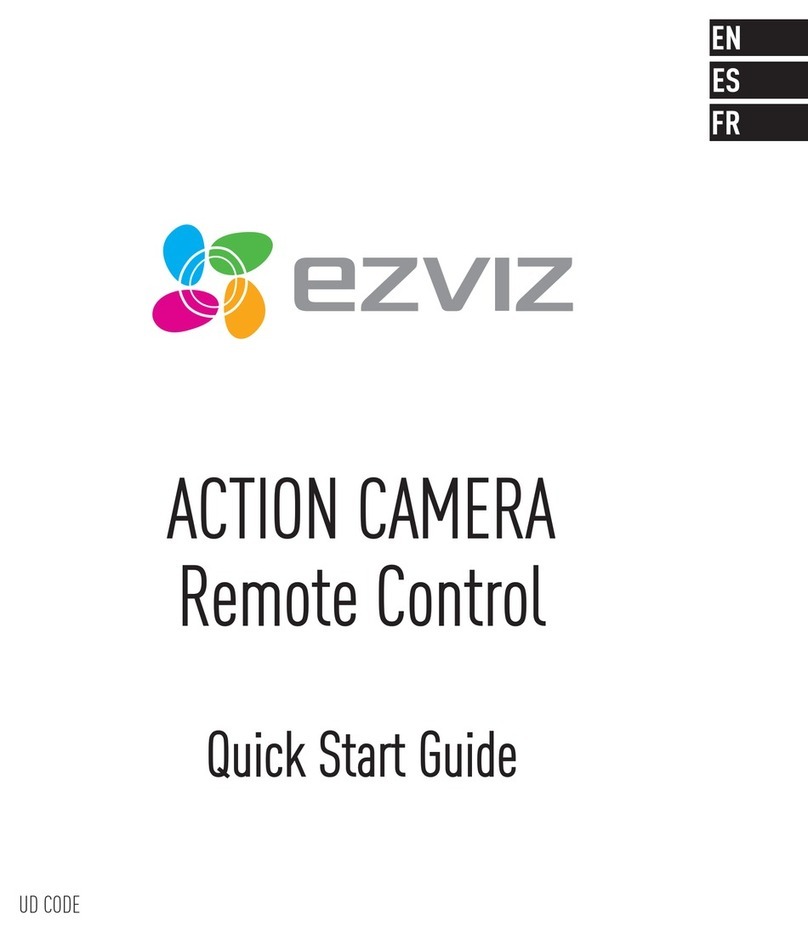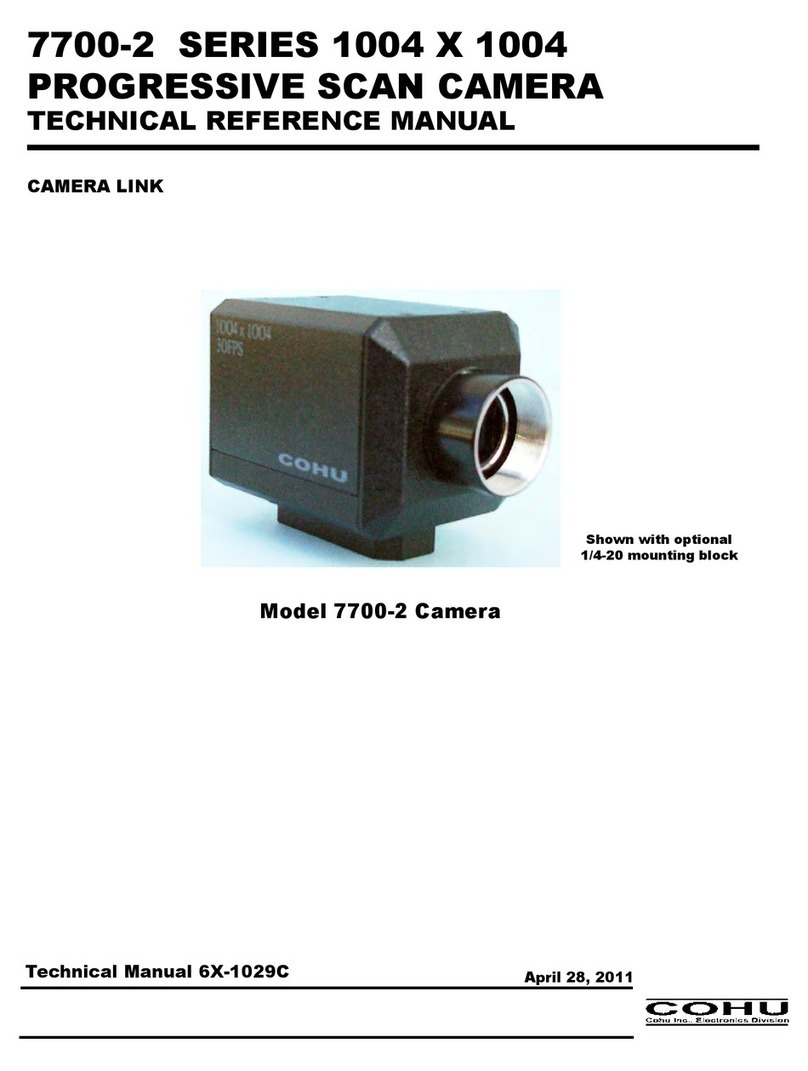TE-Group Guardo Action Cam + User manual

1
USER’S MANUAL
GB NL D
More languages available
on www.guardo.be
FR

2
DECLARATION OF CONFORMITY
Complies with the essential requirements, which are VSHFLˉHG in the GLrective 2004/108/EC
on the approximation of the laws on the Member States relating to
electromagnetic compatibility.
This prRGXFWKDVEHHQtestHGDJDLQst following stDQGDrGVDQGVSHFLˉcations,
applying versions vDOLGRQ-XO\
(1
(1
(1
0DQXDO*XDUGR$FWLRQ&DP /V3 --------------------------------
Copyright©GU$RDO
We, the unGersigneG
CompanyTE-GROUP nv
$GGressKapelsestraat 61, 2950 Kapellen - BELGIUM
Geclare, that the following equipment
ProGuct Name*XDUGR$FWLRQ&DP
ProGuct Type$FWLRQ&DPHUD:L)L
-------
-
DQG(&
ETSI EN 300 328 V1.7.1 (2006-10)
ETSI EN 301 489-1 V1.9.2 (2011-09)
ETSI EN 301 489-17 V2.2.1 (2012-09)

3
GB
ILLUSTRATIONS
PARTS & FUNCTIONS
INSTALLING THE BATTERY
CHARGING THE BATTERY
USE THE WATERPROOF HOUSING
MOUNTING THE CAMERA USING THE DELIVERED MOUNTS
1. MOUNTS WITH ADHESIVE TAPE
A. Curved surface mount
B. Yellow Floater
C. Surfboard Mount
D. Flat Surface Mount
2. OTHER MOUNTS
A. Universal helmet mount with strap
B. Universal Head strap mount
C. Seatpost/Handlebar Medium
D. Suction Cup mount
E. Shorter screw
Safety plug
GETTING STARTED
1. PLACE MICRO SD CARD
2. TURNING ON/OFF
3. SETTINGS
OPERATION FROM CAMERA DIRECTLY
• Start video recording
• Stop video recording
• Take a photo
• Enable/disable Mute Mode
OPERATION FROM REMOTE CONTROL
• Use remote control with camera
• Use remote control with full HD TV
TABLE OF CONTENTS
5
8
9
10
11
14
16
16
17
18
20

4
21
22
25
27
28
28
29
29
31
32
34
34
34
35
FULL OPERATION FROM APP
- Install the app
- Enable Wi-Fi on the Action Cam
- Make a Wi-Fi Direct connection
Operation
ADJUST GENERAL SETTINGS FOR VIDEO/PHOTO
• Adjust resolution
• Zoom
• Set Timelapse interval
• Set Timelapse duration
• Set White Balance
• Set Frequency
• Format SD Card on Camera
ADJUST SETTINGS ONLY APPLICABLE IN VIDEO MODE
• Set Slow-Motion Function
• Set Upside Down Recording
ADJUST SETTINGS ONLY APPLICABLE IN PHOTO MODE
• Set Burst Mode
MAKE VIDEO RECORDINGS:
MAKE PHOTOS
VIEW/SELECT/DELETE VIDEOS AND PHOTOS
CONNECTING TO A COMPUTER
CONNECTING TO A FULL HD TV VIA HDMI CABLE (OPTIONAL)
DASHCAM CAR MODE
CUSTOMER SUPPORT
SOFTWARE UPDATES
GUARANTEE

5
2
3
4
5
6
7
8
9
10
11
1
2
1
2
3
5
13
14
15
1
6
25
0
0
0
20
1
ILLUSTRATIONS
Illustration I

6
17
19
21
18 22
23
24
2X 2X

7
Illustration II Illustration III
Illustration IV
14
3
5
6
7
9
24
3
5
6
8
9
0
0
Peel off screen protector

8
PARTS & FUNCTIONS
CAMERA See illustration I
1. Record Button
2. Microphone
3. LCD screen
4. Lens
5. Wi-Fi Button with LED indicator
6. Power / Mode Button
7. Infrared signal reception eye
8. Micro USB port
9. Mini HDMI port (HDMI cable optionally
available on www.guardo.be)
10. Micro SD card slot (Micro SD card
optionally available on www.guardo.be)
11. Battery Cover Switch
12. Recording/Status (LED) Indicator
LCD SCREEN See illustration II
1. Photo Camera mode
2. Video Camera mode (default)
:L)LLFRQRQO\YLVLEOHZKHQZLˉLVWXUQHG21
4. Micro SD card icon (only visible when micro SD card is inserted)
5. Resolution setting
0XWHPRGHRQO\YLVLEOHLQ0XWHPRGH21
7.
Photo counter: displays number of photos l
eft to capture (cannot display more than 999)
8. Video timer: displays hours and minutes
left that still can be used for recording
9. Battery icon: current battery status
Note: The above icons may vary according to the status of the camera.
13. Micro USB charging cable
14. Remote Control
15. Extra spare battery
16. Waterproof case
17. 2 x Curved surface mount + acc.
18. Universal helmet mount with strap
19. Universal Head strap mount + acc.
20. Yellow Floater
21. 2 x Flat Surface Mount + acc.
22. Seatpost/Handlebar Medium
23. Suction Cup mount
24. Surfboard Mount + acc.
25. Shorter screw
Peel off screen protector

9
INSTALLING THE BATTERY
See illustration IV
Please install the provided lithium battery correctly as shown in illustration IV:
1. Switch and hold the Battery Cover Switch (11) upwards to release the
battery cover.
2. Simultaneously slide the battery cover to the right to release and remove it.
3. Place the battery inside the battery compartment. Make sure the
electrodes of the battery correspond to the symbols on the cover.
4.
Slide the battery cover back in place and switch the Battery Cover Switch
(11)
downwards to lock the battery.
5.
CHARGING THE BATTERY
1. Make sure the battery is installed.
2. Make sure the Guardo Action Cam is turned off.
3. Connect the micro USB cable (13) to the Micro USB Port (8)of the Guardo Action Cam.
4. Connect the other end of the micro USB cable(13 to the USB port of your computer or
the optional Guardo USB home charging device, optionally available on www.guardo.be.
5. The camera will be turned 21 automatically (PCU or CAR will be displayed), and starts
UHFRUGLQJZKHQȟ&$5ȠLVˊDVKLQJ6WRSUHFRUGLQJE\SUHVVLQJWKH5HFRUG%XWWRQ
6. During charging, the blue LED Indicator (12) will light continuously.
When charging is completed the blue LED Indicator (12) will turn off.
Note:
x The camera can be used while charging.
x When the battery runs out of power, the Guardo will turn off but will save the part that was
recorded until the camera turned off.
x When the camera is ON but not in use it will automatically turn off after 5 min.
x :KHQWKHEOXH/('LQGLFDWRUZLOOˊDVKLQVWHDGRIOLJKWFRQWLQXRXVO\WKLVPHDQVWKDW
there is no battery inside the camera.
x Extra batteries and charging devices/accessories can be ordered from our website:
www.guardo.be
USE
(11)

10
THE WATERPROOF HOUSING
Placing the camera in the waterproof housing:
Place camera Close backdoor Grasp arm onto backdoor Click into place
To remove the camera from the waterproof housing: reverse the above procedure!
IMPORTANT! USAGE FOR PREVENTING WATER LEAKAGE
1) BEFORE EVERY USE: check carefully that the waterproof housing is securely locked
onto the camera and that no ‘objects’ (such as sand or a lock of hair) are in between
the rubber strap and the housing, as this could cause leaking.
2) The rubber strap is the most important part of the waterproof housing as it is the
element that keeps you camera waterproof. The rubber strap can be removed to
clean it in fresh water. Do not use a damp cloth to dry, but dry it by shaking it.
3) Whenever used in salt water, ALWAYS clean the plastic waterproof housing
afterwards in non-salt water and dry it. This is to avoid corrosion or to prevent dust/
sand/… building up in the rubber seal.
!ATTENTION!
If you do not consistently perform/execute the above mentioned tips, water damage
may occur and can result into the camera being damaged/destroyed. The warranty
GRHV127FRYHUZDWHUGDPDJHFDXVHGE\LPSURSHUXVHE\WKHXVHU
WATERDROPS & CONDENSATION
Regulary check the lens to see if waterdrops or condensation/fog have appeared as these
may be shown on your footage.

11
7RUHPRYHDYRLGZDWHUGURSVDQGFRQGHQVDWLRQIRJWKHVHWLSVPLJKWKHOSb
x Spit or lick the port or housing lens. The water will sheet off instead of beading up!
x $SSO\DZDWHUUHSHOOHQWDQGDQWLEHDGLQJDQWLIRJFRDWLQJRUZD[VXFKDVȟ5$,1;
x Make sure the inside of the housing and camera is as dry as possible (e.g. dry hands,
no sweat) to prevent fog/condensation
x Don’t leave the camera in the direct sun or near heat and don’t leave it on
(generating heat) when not necessary
x
Open the fogged camera housing and carefully wipe off the fog inside, then close it again
x Try to avoid too large temperature differences as these may cause condensation/fog
Note: 0XIˊHGVRXQGLVLQHYLWDEOHZKHQXVLQJWKHFDPHUDZLWKWKHZDWHUSURRIKRXVLQJ
MOUNTING THE CAMERA USING THE
DELIVERED MOUNTS
Attaching the camera to any mount, is always done in the same way:
1. Place the camera on the mount’s screw 2. Rotate/point the camera as desired 3. Tilt the camera into the desired
and fasten with the tightening screw shooting angle and fasten with the
tightening screw
MOUNTS WITH ADHESIVE TAPE
How to apply the adhesive tape (IMPORTANT!)?
x Apply the tape 24 hours before use
x Make sure the surface you want to apply the tape on is smooth: the tape will not
adhere properly on an embossed or poreus surface.
x Clean and dry the surface before application.$Q\FOHDQHUWKDWZLOOQRWOHDYHDˉOP
or oily surface can be used!
x 3UHVVWKHWDSHHQWLUHO\DQGˉUPO\LQWRSODFH

12
How to remove the adhesive tape?
The adhesive tape can be removed by using a hairdryer: the heated air will loosen the
adhesive part. Remove the residue with a cleaner or with alcohol.
A. CURVED SURFACE MOUNT
Stick the 3M VHB tape to the mount and place/
stick the mount on a curved surface.
Note: this mount can also be used with the
remote control’s strap!
B. YELLOW FLOATER
6WLFNWKHˊRDWHUZLWKWKH0/6(WDSHWR
WKHFDPHUDWRNHHS\RXUFDPHUDˊRDWDEOH
l
ace/

13
C. SURFBOARD MOUNT
Stick the 3M 300LSE tape to the
surfboard mount and place it on
the desired surface.
D. FLAT SURFACE MOUNT
Stick the 3M VHB tape to the mount
DQGSODFHLWRQDˊDWVXUIDFHVXFK
as a snowboard.

14
OTHER MOUNTS
A. UNIVERSAL HELMET MOUNT WITH STRAP
Tie the Universal helmet mount to the holes in your helmet and fasten.
B. UNIVERSAL HEAD STRAP MOUNT C. SEATPOST/HANDLEBAR MEDIUM
Turn the tightening screws to enlarge the
RSHQLQJDQGWRˉWWKHVHDWSRVWKDQGOHEDUȨ
in between the openings of the mount. Turn
the screws to secure the mount.

15
D. SUCTION CUP MOUNT
3ODFHWKHVXFWLRQFXSPRXQWRQWKHGHVLUHGˊDWDQGVPRRWKORFDWLRQDQGVHFXUHLWZLWK
the lever.
E. SHORTER SCREW
The shorter screw needs to be used when using the camera WITHOUT the waterproof housing.
Safety plug
6RPHPRXQWVDUHˉWWHGZLWKDVDIHW\SOXJDQDGGLWLRQDOVHFXULW\IHDWXUH
that helps to prevent the fastener of the mount to come loose! Make
sure this safety plug is securely attached when using it for extreme
sports in which many shocks, sudden (up and down) movements and
rotations occur such as motocross, snowboarding, mountain biking, etc ..

16
GETTING STARTED
1. PLACE MICRO SD CARD
x Make sure an 8 GB Micro SD card (preferably from a known A-brand), Class 10
(UHS-I) or higher with a minimum of 15 MB/s writing speed (optionally available
at www.guardo.be) is inserted into the Micro USB Card slot (10) before you start
using the Guardo Action Cam. See llustration III
x Make sure you format the Micro SD card EHIRUHˉUVWXVHRQO\!You can format the
micro SD card via:
o \RXUFRPSXWHUVHHSȟFRQQHFWLQJWRDFRPSXWHUȠWRˉQGRXWKRZ
o WKH*XDUGR$FWLRQ&DPDSSVHHSȟ)XOORSHUDWLRQIURPDSSȠWRˉQGRXWKRZ
o
\RXU)XOO+'+'0,79VHHSȟ&RQQHFWLQJWRD+'79YLD+'0,&DEOHȠWRˉQG
out how)
See llustration III
3ODFHWKHPLFUR6'FDUGLQWRWKH0LFUR6'&DUGVORWDQGSUHVVJHQWO\ZLWK\RXUˉQJHU
nail so that it clicks into place. (To remove the Micro SD-card: press the card gently again
ZLWK\RXUˉQJHUQDLOVRWKDWLWSRSVRXW
Note:
x When there is no micro SD card inserted, the camera cannot be used!
x Make sure the capacity of your micro SD card does not exceed 32 GB, Class 10 (UHS-I).
2.TURNING ON/OFF
To turn the Guardo Action Cam on: Press the Power/Mode Button (6) for 3/4 sec. to turn
WKH*XDUGR$FWLRQ&DPRQ7KH/&'GLVSOD\ZLOOVKRZȟ21ȠDQG\RXZLOOKHDUDVKRUW
beep indicating that the camera is turned on.
To turn the Guardo Action Cam off: Press the Power/Mode Button (6) again for 3/4 sec.
to turn the Guardo Action Cam off. The LCD display (3) will show ‘OFF’ and you will hear a
short beep indicating that the camera is turned off.
Note:
The Guardo Action Cam will turn off automatically when it is not being used for 5 minutes.

17
3. SETTINGS
The Guardo Action Cam can be set (resolution, video mode, photo mode, …) according to
the purpose for which it is used and according to your own preferences!
When the camera is turned on for the very 1st time, the following information will appear
on the LCD display, this is the default factory setting:
1. Video mode
2. Micro SD card inserted
3. Video resolution (1080P, 30FPS)
4. Remaining recording time
5. Battery status indicator
By pressing the Power/Mode Button (6) the settings can be changed in this order:
1. Video Mode (default) (1080P, 30FPS)
2. Video Mode (720P, 30FPS)
3. Video Mode (720P, 60FPS)
4. Photo Mode (5MP)
5. Photo Mode (8MP)
12
3
4
5
12
543

18
BASIC OPERATION FROM THE
CAMERA DIRECTLY
x Start video recording:
o Make sure that the Guardo Action Cam is turned on and in Video Mode ( is
shown on the display).
o Press the Record Button (1) once.The red LED indicator (12) and the icon
ZLOOVWDUWˊDVKLQJVORZO\ start of recording.
x Stop video recording:
o Press the Record Button (1) once again to stop recording. The red LED
indicator (12) will turn off and the ( LFRQZLOOVWRSˊDVKLQJ
Note:
x When the memory card is full, the Guardo Action Cam will automatically stop recording.
<RXUUHFRUGLQJVZLOOEHVDYHGEHIRUHWKHFDPHUDWXUQVRII:KHQˊDVKHVRQ\RXU
screen, this indicates your SD card is full and recording is no longer possible. You need
to empty or format your SD card (via computer, tv or app) again. This of course after
having copied/saved your photos/footage from the card to another device such as your
computer’s hard disk. See p. 31 ‘Format SD Card’.
x When recording continuously over a longer period of time (e.g. 2 hours non-stop),
the footage saved on your Micro SD Card wil be split in different sections, 1 section
= max. 4GB/45 min.
x Take a photo:
o Make sure that the Guardo Action Cam is turned on and in Photo Mode ( is
shown on the display).
o Press the Record Button (1) once. You will hear a beep and the red LED
LQGLFDWRUZLOOOLJKWXSRQFH taking a photo.
Note:
2QO\ZKHQ\RXKDYHKHDUGWKHEHHSDQGWKHUHG/('LQGLFDWRUKDVˊDVKHGWKHSKRWR
was really taken.

19
x Enable/disable Mute Mode:
o Make sure that the Guardo Action Cam is turned on and in Video Mode ( ) is
shown on the display.
o Press and hold the Record Button (1) for 2 sec. to mute the microphone/ to
enter Mute Mode. The Mute icon
()
will be shown on the display.
o Press and hold the Record Button (1) (nieuw icoontje) again for 2 sec. to
unmute the microphone/ to exit Mute Mode. The mute icon
g
will no longer
be shown on the display.
Note:
Due to the small design of the camera, sound is recorded in mono, so limited sound
quality.
Video
HI stands for Full HD (1920x1080,30 fps) video. This setting is
used on vehicles and all stable objects.
HILO stands for HD 720P (1280x720,60 fps) video. This setting
is used for hand shots and when recording in slow motion
(see app).
Lo stands for 720P (1280x720,30 fps) video. This setting is used
in low light conditions, in vehicles and all stable objects.
Photo
HI stands for 8M (3264 x 2448) resolution
Lo stands for 5M (2592 x 1944) resolution

20
BASIC OPERATION FROM
REMOTE CONTROL
1) Use remote control with camera
The remote control can be used for video recording, for taking pictures and for
turning the Guardo Action cam OFF.
x Start video recording: Aim the remote control to the camera’s infrared eye (7) and
press the Video Button once to start recording.
x Stop video recording: Aim the remote control to the camera’s infrared eye (7) and
press the Video Button once again to stop recording.
x Take a photo: Aim the remote control to the camera’s infrared eye (7) and press
the Photo Button once to make a photo.
x Turn OFF: Aim the remote control to the camera’s infrared eye (7) and press the
Power Button once to turn the camera off.
Note:
When using the remote control, the camera will the camera will shoot according to the
last (manually) set settings.
2) Use remote control with Full HD TV
(see p. 32 ‘Connecting to a FULL HD TV via HDMI cable (optional))
VIDEO AND DASHCAM MODE:
Power OFF Button: play/pause
Photo Button: FBWD
9LGHR%XWWRQ1H[W)):'
CAMERA MODE:
3RZHU2))%XWWRQ26'2Q6FUHHQ'LVSOD\212))
Photo Button: no function
9LGHR%XWWRQ1H[W
Power
O
FF Butto
n
n
P
h
oto
Butto
n
V
i
deo
B
utton
Ma
x
distan
x
c
e
=
10
m
e
t
e
r
s
I
nfrared s
i
gnal r
e
c
e
pt
i
on e
y
e
Table of contents
Other TE-Group Action Camera manuals