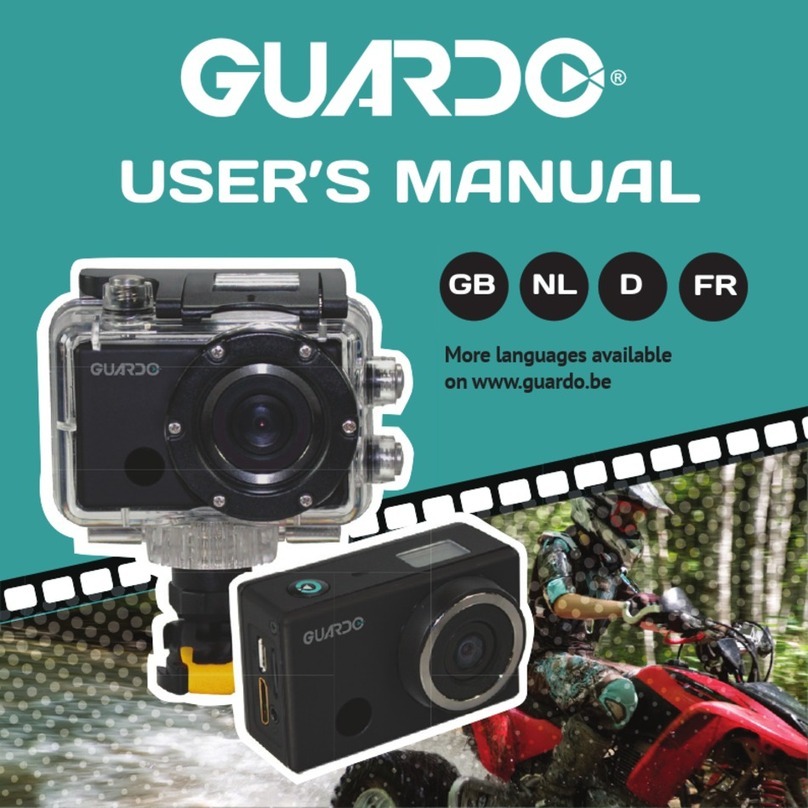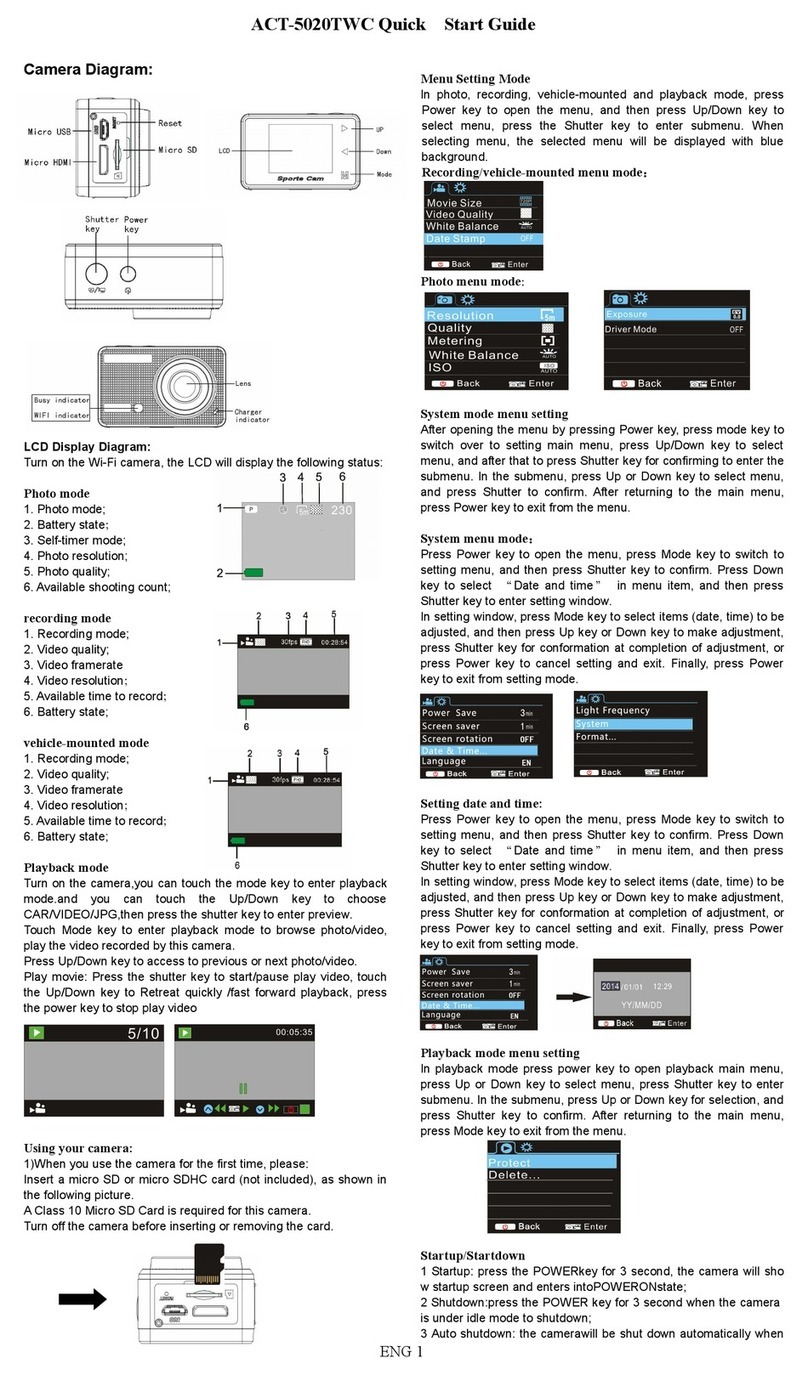TE-Group Guardo Action Cam One User manual

1
USER’S MANUAL
GB NL D FR

2
DECLARATION OF CONFORMITY
Complies with the essential requirements, which are specified in the directive 2004/108/EC
on the approximation of the laws on the Member States relating to
electromagnetic compatibility.
This product has been tested against following standards and specifications,
applying versions valid on July 2015:
----------------------- Manual/Guardo Action Camera One/07-15 /V1 --------------------------------
Copyright©GUARDO
We, the undersigned
Company:TE-GROUP nv
Address:Kapelsestraat 61, 2950 Kapellen - BELGIUM
declare, that the following equipment:
Product Name:Guardo Action Cam One
Product Type:Action Camera
and 1999/5/EC

3
GB
ILLUSTRATIONS
PARTS AND FUNCTIONS
CHARGING THE BATTERY
USE THE WATERPROOF HOUSING
MOUNTING THE CAMERA USING THE DELIVERED MOUNTS
1. MOUNTS WITH ADHESIVE TAPE
A. Curved surface mount
B. Yellow Floater
C. Surfboard Mount
D. Flat Surface Mount
2. OTHER MOUNTS
A. Universal helmet mount with strap
B. Universal Head strap mount
C. Seatpost/Handlebar Medium
D. Suction Cup mount
E. Shorter screw
GETTING STARTED
1. PLACE MICRO SD CARD
2. TURNING ON/OFF
3. CHANGE MODE
4. DEFAULT SETTINGS
5. CHANGE MENU SETTINGS & SYSTEM SETTINGS
Menu Video Mode
Menu Photo Mode
Menu Playback Mode
Change system settings
6. SETTING DATE AND TIME
TABLE OF CONTENTS
5
8
9
10
12
14
16
16
17
17
18
19
20
21
22

4
22
23
24
25
25
25
26
26
26
OPERATION
• Start video recording
• Stop video recording
• Take a photo
• Picture in Video
OPERATION FROM REMOTE CONTROL
CONNECTING TO A COMPUTER
DASHCAM CAR MODE
RESET
CUSTOMER SUPPORT
SOFTWARE UPDATES
GUARANTEE
LEGAL DISCLAIMER

5
2
3
45
6
7
13
9
14
15
16
25
20
1
12
11
10
8
ILLUSTRATIONS
Illustration I

6
17
19
21
18 22
23
24
2X 2X

7
Illustration II Illustration III
A. Photo Mode
B. Video Mode
C. Playback mode
1
2
3
6
7

8
PARTS & FUNCTIONS
CAMERA See illustration I
1. Record Button
2. Microphone
3. LCD display
4. Lens
5. MENU Button
6. Power / Mode Button
7. Infrared signal reception eye
8. Micro USB port
9. Up/down Buttons
10. Micro SD card slot (Micro SD card
optionally available on
www.guardo.be)
11. Reset hole
12. Recording/Status (LED) Indicator
LCD SCREEN See illustration II
A Photo Mode
1. Photo mode
2. Burst mode
3. Self Timer
4. Photo Resolution
5. Photo Quality
6. Photo counter: displays
number of photos left to
capture (cannot display
more than 999)
7. Digital zoom
8. Battery status
13. Battery status (LED) indicator
14. Micro USB charging cable
15. IR Remote Control
16. Waterproof case
17. 2 x Curved surface mount + acc.
18. Universal helmet mount with strap
19. Universal Head strap mount + acc.
20. Yellow Floater
21. 2 x Flat Surface Mount + acc.
22. Seatpost/Handlebar Medium
23. Suction Cup mount
24. Surfboard Mount + acc.
25. Shorter screw
B Video Mode
1. Video mode
2. Video quality
3. Video framerate
4. Video resolution
5. Video timer: displays
hours and minutes
that still can be used
for recording
6. Digital zoom
7. Battery status
C Playback Mode
1. Playback Mode
2. Video folder
3. Number of video les
(5th le out of 10 les
in total)
Note:
The icons may vary
according to the status of
the camera.

9
CHARGING THE BATTERY
The Guardo Action Cam One has an internal, built-in 750mAh lithium-ion battery.
To charge the battery:
1. Make sure the Guardo Action Cam One is turned off.
2. Connect the micro USB cable (14) to the Micro USB Port (8) of the Guardo Action
Cam One.
3. Connect the other end of the micro USB cable (14) to the USB port of your computer or
the optional Guardo USB home charging device, optionally available on www.guardo.be.
4. The camera will be turned ON automatically (‘MSDC’ will be displayed when
connected with a computer).
5. During charging, the blue LED Indicator (13) will light continuously.
When charging is completed the blue LED Indicator (13) will turn off.
Note:
• The camera can not be used while charging in MSDC mode.
• When the battery runs out of power, the Guardo will turn off but will save the part
that was recorded until the camera turned off.
• When the camera is ON but not in use it will automatically turn off after 3 min.
This is the default setting and can be changed in the camera’s menu, see “System
Settings” p.21.
• The delivered micro USB cable (14) offers fast and efcient charging but is also used
for synchronizing and data transfer
• Extra charging devices/accessories can be ordered from our website: www.guardo.be

10
USE THE WATERPROOF HOUSING
Place the camera in the waterproof housing:
Place camera Close backdoor Grasp arm onto backdoor Click into place
To remove the camera from the waterproof housing: reverse the above procedure!
IMPORTANT! USAGE FOR PREVENTING WATER LEAKAGE
1) BEFORE EVERY USE: check carefully that the waterproof housing is securely locked
onto the camera and that there are no ‘objects’ (such as sand or a lock of hair) in
between the rubber strap and the housing, as this could cause leaking.
2) The rubber strap is the most important part of the waterproof housing as it is the
element that keeps your camera waterproof. The rubber strap can be removed to
clean it in fresh water. Do not use a damp cloth to dry, but dry it by shaking it.
3) Whenever used in salt water, ALWAYS clean the plastic waterproof housing
afterwards in non-salt walter and dry it. This is to avoid corrosion or to prevent dust/
sand/… building up in the rubber seal.
!ATTENTION!
If you do not consistently perform/execute the above mentioned tips, water damage may
occur and can result into the camera being damaged/destroyed. The warranty does NOT
cover water damage caused by improper use by the user!

11
WATERDROPS & CONDENSATION
Regulary check the lens to see if waterdrops or condensation/fog have appeared as these
may be shown on your footage.
To remove/avoid waterdrops and condensation/fog, these tips might help:
• Spit or lick the port or housing lens. The water will sheet off instead of beading up!
• Apply a water repellent and anti-beading/ anti-fog coating or wax (such as ‘RAIN-X)
• Make sure the inside of the housing and camera is as dry as possible (e.g. dry hands,
no sweat) to prevent fog/condensation
• Don’t leave the camera in the direct sun or near heat and don’t leave it ON
(generating heat) when not necessary
•
Open the fogged camera housing and carefully wipe off the fog inside, then close it again
• Try to avoid too large temperature differences as these may cause condensation/fog
Anti Fog inserts are optionally available on www.guardo.be
Note: ‘Mufed’ sound is inevitable when using the camera with the waterproof housing.
MOUNTING THE CAMERA USING THE
DELIVERED MOUNTS
Attaching the camera to any mount, is always done in the same way:
1. Place the camera on the mount’s screw 2. Rotate/point the camera as desired 3. Tilt the camera into the desired
and fasten with the tightening screw shooting angle and fasten with the
tightening screw

12
MOUNTS WITH ADHESIVE TAPE
How to apply the adhesive tape (IMPORTANT!)?
• Apply the tape 24 hours before use in a room temperature around 21°C
• Make sure the surface you want to apply the tape on is smooth: the tape will not
adhere properly on an embossed or poreus surface.
• Clean and dry the surface before application. Any cleaner that will not leave a lm
or oily surface can be used!
• Press the tape entirely and rmly into place!
How to remove the adhesive tape?
The adhesive tape can be removed by using a hairdryer:
the heated air will loosen the adhesive part.
Remove the residue with a cleaner or with alcohol.
A.CURVED SURFACE MOUNT
Stick the 3M VHB tape to the mount and place/stick the mount on a curved surface.
Note: this mount can also be used with the remote control’s strap!
B.YELLOW FLOATER
Stick the oater with the 3M 300LSE tape
to the camera to keep your camera oatable!

13
C. SURFBOARD MOUNT
Stick the 3M 300LSE tape to the
surfboard mount and place it on
the desired surface.
D. FLAT SURFACE MOUNT
Stick the 3M VHB tape to the mount
and place it on a at surface,
such as a snowboard.

14
OTHER MOUNTS
A. UNIVERSAL HELMET MOUNT WITH STRAP
Tie the Universal helmet mount to the holes in your helmet and fasten them.
B. UNIVERSAL HEAD STRAP MOUNT C. SEATPOST/HANDLEBAR MEDIUM
Turn the tightening screws to enlarge the
opening and to t the seatpost/handlebar/…
in between the openings of the mount.Turn
the screws to secure the mount.

15
D. SUCTION CUP MOUNT
Place the suction cup mount on the desired at and smooth location and secure it with
the lever.This suction cup can be used on the inside of your vehicle’s window at all speeds
or on the outside when driving at low speed.
E. SHORTER SCREW
The shorter screw needs to be used when using the camera WITHOUT the waterproof housing.
Safety plug
Some mounts are tted with a safety plug, an additional security feature
that helps to prevent the fastener of the mount to come loose! Make
sure this safety plug is securely attached when using it for extreme
sports in which many shocks, sudden (up and down) movements and
rotations occur such as motocross,snowboarding,mountain biking,etc ..

16
GETTING STARTED
1. PLACE MICRO SD CARD
• Make sure a 16 GB Micro SD card (preferably from a known A-brand), Class 10
(UHS-I) or higher with a minimum of 15 MB/s writing speed (optionally available at
www.guardo.be) is inserted into the Micro USB Card slot (10) before you start using
the Guardo Action Cam One.
• Make sure you format the Micro SD card before rst use only!You can format the
micro SD card via:
o your computer (see p. 24 ‘Connecting to a computer’ to nd out how)
o the camera’s menu (see p. 21 ‘System Settings‘)
See Illustration III
Place the micro SD card into the Micro SD Card slot (10) and press gently with your nger
nail so that it clicks into place. (To remove the Micro SD-card: press the card gently again
with your nger nail so that it pops out).
Note:
• When there is no micro SD card inserted, the camera cannot be used!
• Make sure the capacity of your micro SD card does not exceed 32 GB, Class 10 (UHS-I).
• We suggest to use a 16 GB Class 10 or higher.
2. TURNING ON/OFF
To turn the Guardo Action Cam One ON: Press the Power/Mode Button (6) for 3/4 sec.
to turn the camera on. The LCD display (3) will turn ON and you will hear a short beep
indicating that the camera is turned on.
To turn the Guardo Action Cam One OFF: Press the Power/Mode Button (6) again for
3/4 sec. to turn the camera off.The LCD display (3) will turn OFF and you will hear a short
beep indicating that the camera is turned off.
Note:
The Guardo Action Cam One will turn off automatically when it is not being used for 3
minutes.This is the default setting and can be changed in the camera’s menu,see“System
Settings” p. 21.

17
3. CHANGE MODE
The camera can be set into 3 different modes: photo mode,video mode and playback mode.
After having turned on the camera, press the Power/Mode Button (6) to switch between
the different modes:
• Video mode: record videos
The video camera icon will be shown in the upper left corner of the display:
• Photo mode: make photos
The photo camera icon will be shown in the upper left corner of the display:
• Playback mode: playback videos/photos
The green playback icon will be shown in the upper left corner of the display:
4. DEFAULT SETTINGS
The Guardo Action Cam One can be set (resolution, video mode, camera mode, …)
according to the purpose for which it is used and according to your own preferences!
When the camera is turned on for the 1st time, the following information will appear on
the LCD display, this is the default setting:
5. CHANGE MENU SETTINGS & SYSTEM SETTINGS
The LCD display on the back of the camera makes it able to control the camera and the
settings, live preview and play back videos and photos!
Change menu settings
How? In video/photo/playback mode:
• Press the MENU button (5) to open the menu
• Press Up/down buttons (9) to navigate through the menu
• Press Record Button (1) to open the submenu
• Press Up/down buttons (9) to navigate through the submenu
• Press Record Button (1) to select the desired setting
P

18
For example: to set ‘White balance’ to ‘Daylight’ in video mode, please follow these steps:
1. Turn the Guardo Action Cam One ON
2. Press the MENU button (5)
3. Press the up/down buttons (9) until ‘White Balance’
4. Press Record Button (1)
5. Press the up/down buttons (9) until ‘Daylight’
6. Press Record Button (1) to select ‘Daylight’. White balance is now set to ‘Daylight’.
Menu Video mode:
Movie Size
Video resoluon 1080P (30 fps)
720P (30 fps)
720P (60 fps)
Video Quality
Super Fine
Fine
Normal
180° Rotaon
180° upside down recording
(e.g. for dashcam mode) O
On
Loop Rec. Time
Recording in loops and les
will be overwrien (e.g. for
dashcam mode)
O
1 Min
3 Min
5 Min
Slow Moon
Playing back video more slow-
ly than it was recorded O
On
White Balance
Adjustment of colours
and light Auto
Daylight
Cloudy
Fluor H
Tungsten
Stabilizer
O
On
Metering
The way in which the camera
determines the exposure Center
Mul
Spot
Eect
Special eects and lters Normal
B&W
Sepia
Negave
Red
Green
Blue
Date Stamp
Date indicaon on footage O
Date
Date & Time

19
Menu Photo Mode:
Resoluon
Photo resoluon 4000x3000
3264x2448
2592x1944
Quality
Photo Quality Super Fine
Fine
Normal
180° Rotaon
180° upside down shoong O
On
Metering
The way in which the camera
determines the exposure Center
Mul
Spot
White Balance
Adjustment of colours
and light Auto
Daylight
Cloudy
Fluor H
Tungsten
ISO
Light sensivity Auto
50
100
200
400
Exposure
Luminance adjustment -2.0
+2.0
Self-Timer
Delays the shuer release O
2S
10S
Burst Mode
A certain amount of photos
are captured in quick suc-
cession. O
3
5
10
Sharpness
Sharpness & Contrast Hard
Normal
So
Eect
Special eects and lters Normal
B&W
Sepia
Negave
Red
Green
Blue
Date Stamp
Date indicaon on photos O
Date
Date&Time
Stabilizer
O
On
Digital Zoom
Zoom in or out O
On

20
Menu Playback mode:
When entering Playback Mode, this window will be shown:
VIDEO = your video recordings
CAR = your dashcam recordings
JPG = your photos
• Use the Up & Down Buttons (9) and Record Button (1) to select the desired folder
• Press Up & Down Buttons (9) to access to previous or next photo/video.
Playback feature:
• Press the Record button (1) to start/pause/play the video
• Press the Up & Down Buttons (9) to Rewind & fast forward
• Press the MENU button (5) to stop play video
Protect
Single
Protect All
Unprotect All
Delete...
Single
All
Slide Show
Start
Interval
Transion
Repeat
Photo Eect
B&W
Sepia
Negave
Mosaic
Vivid Red
Vivid Green
Vivid Blue
Rotate...
Rotate
Save
Back
Resize...
8M
5M
1M
Table of contents
Languages:
Other TE-Group Action Camera manuals