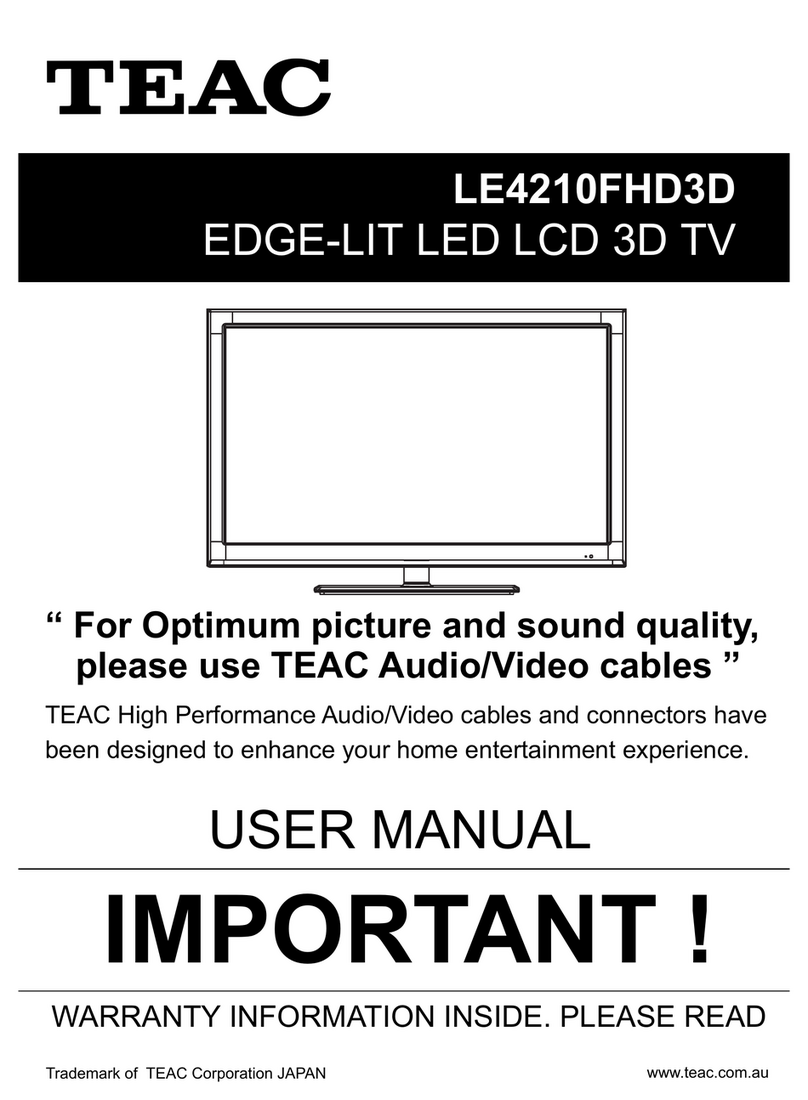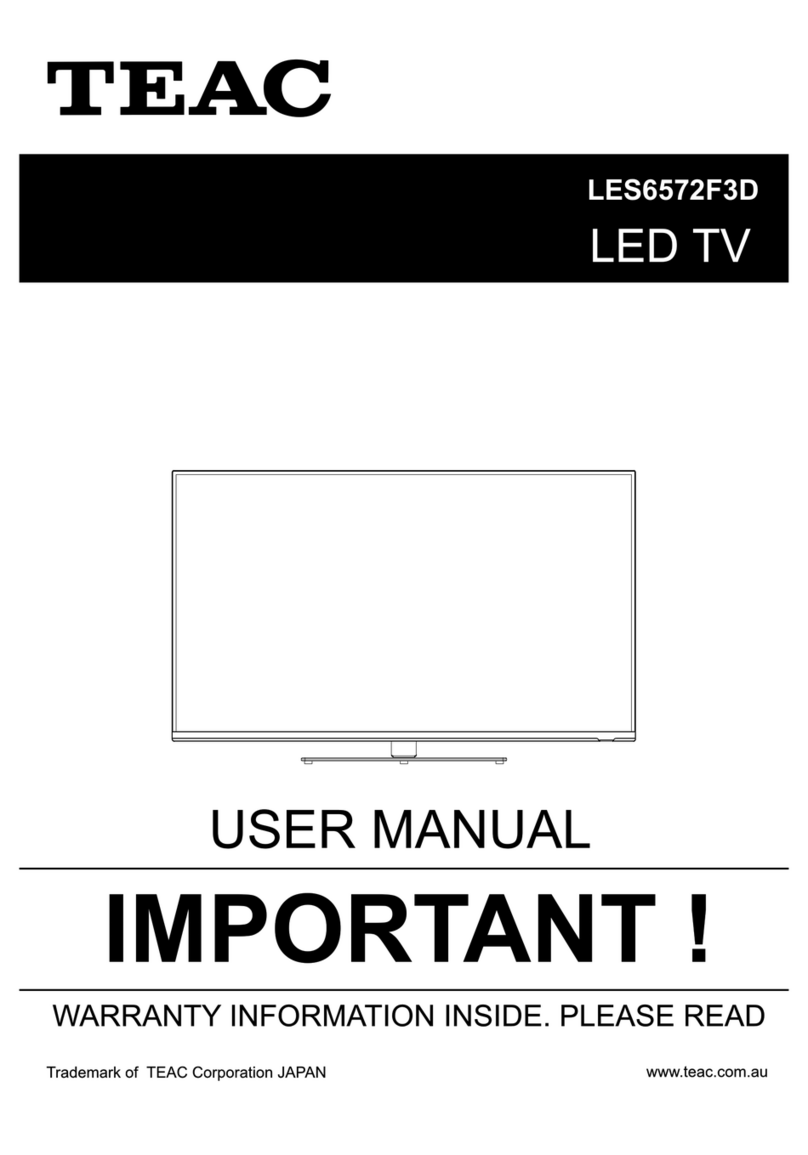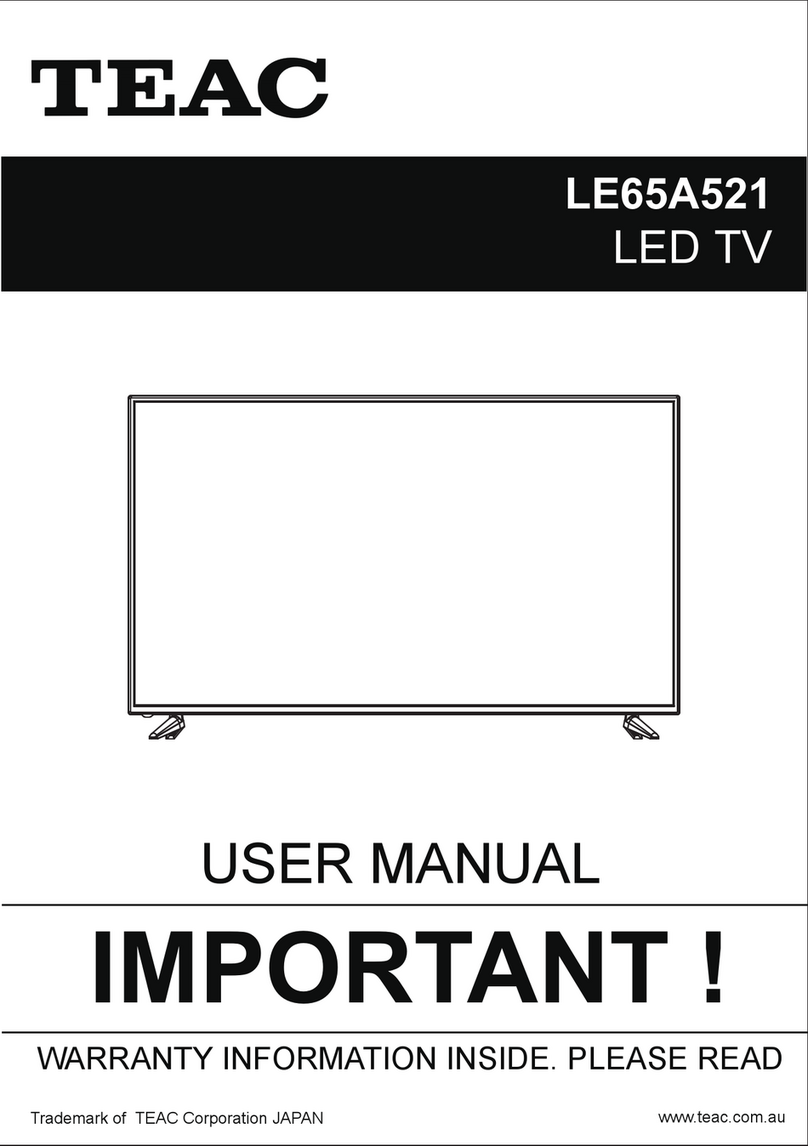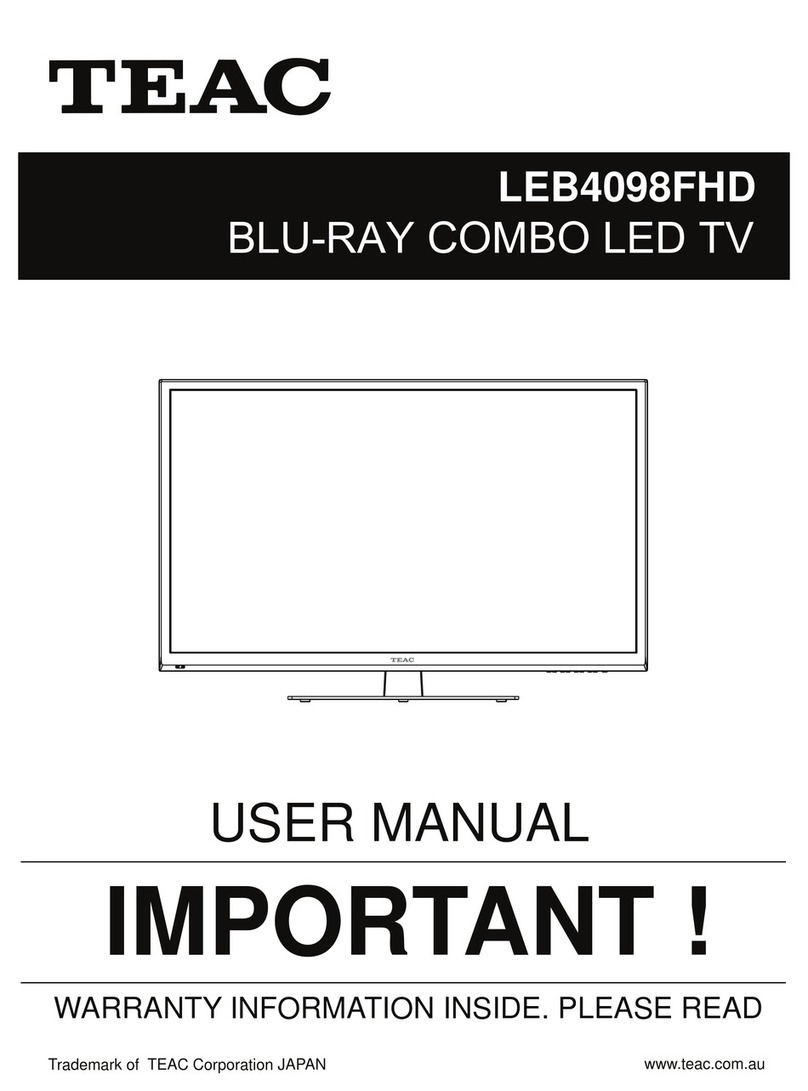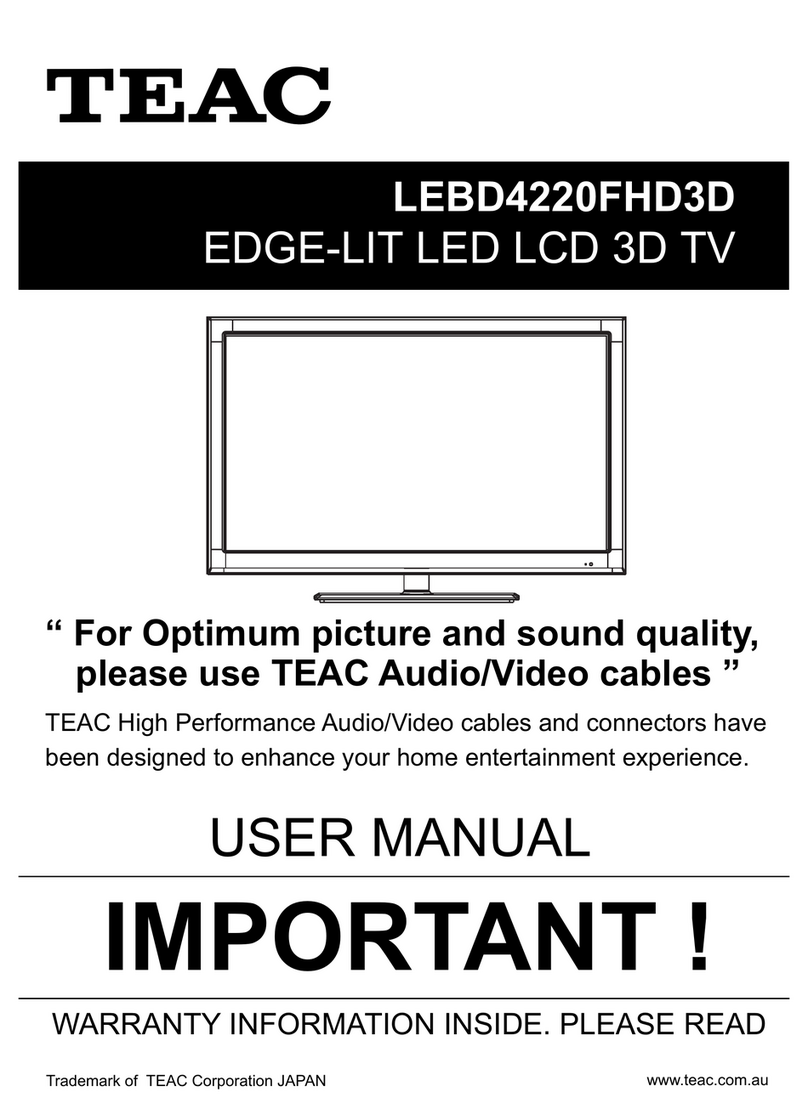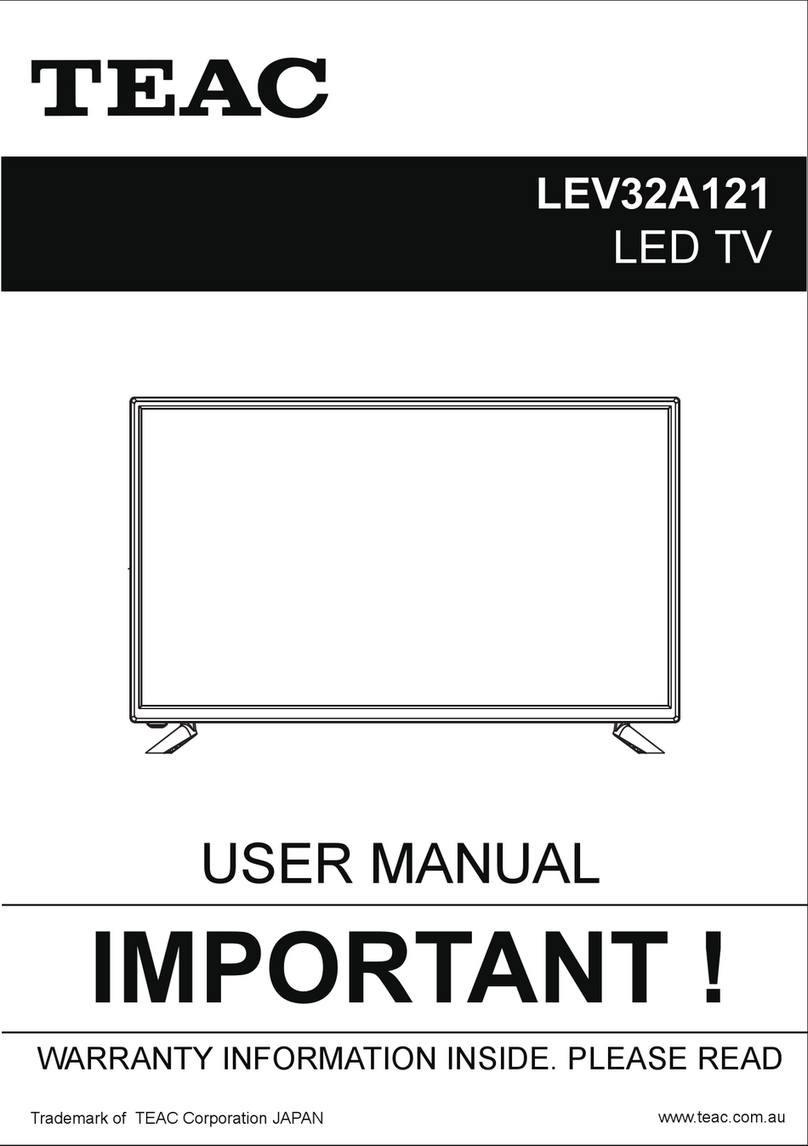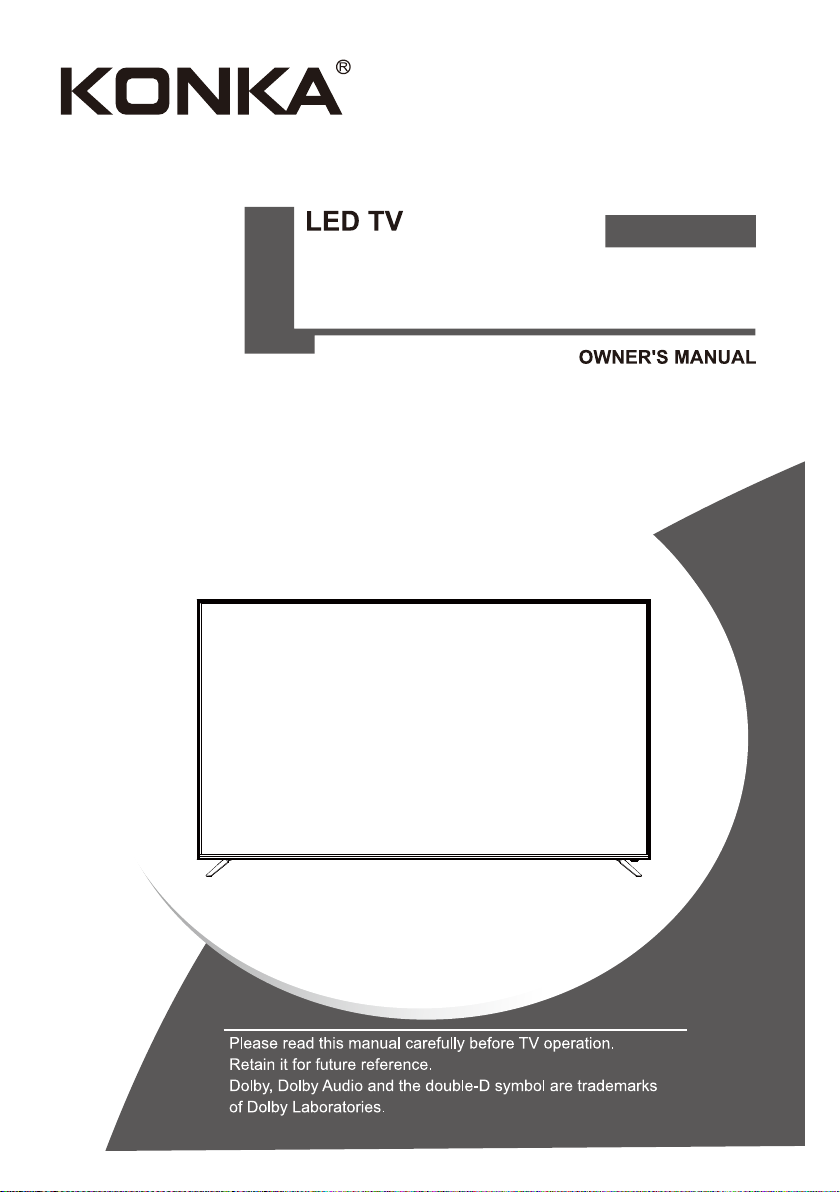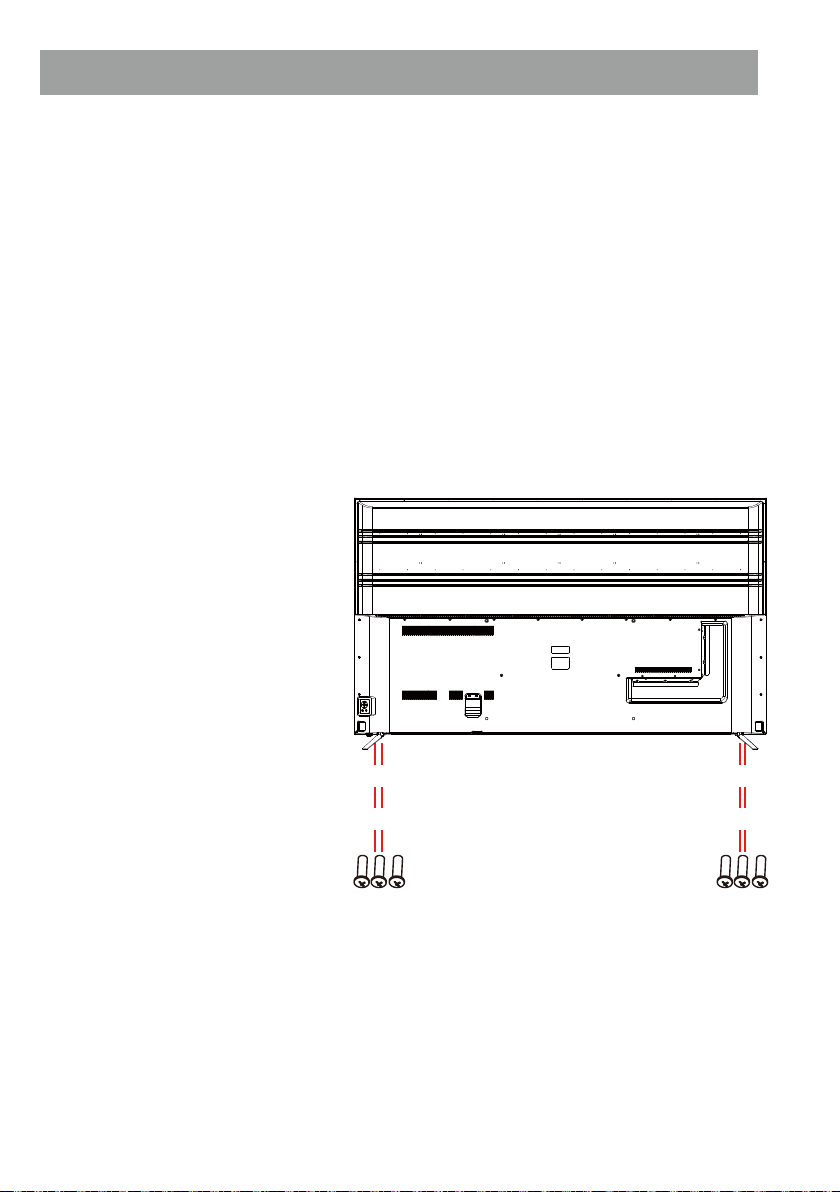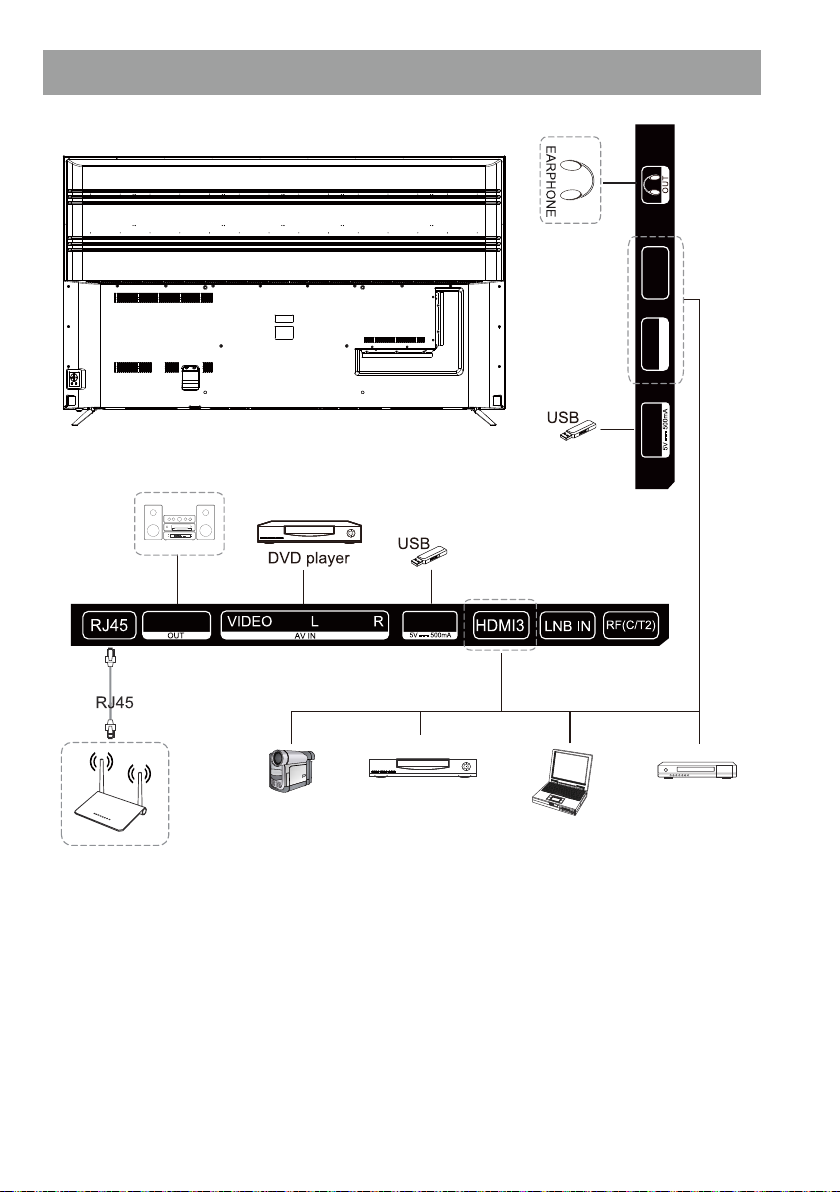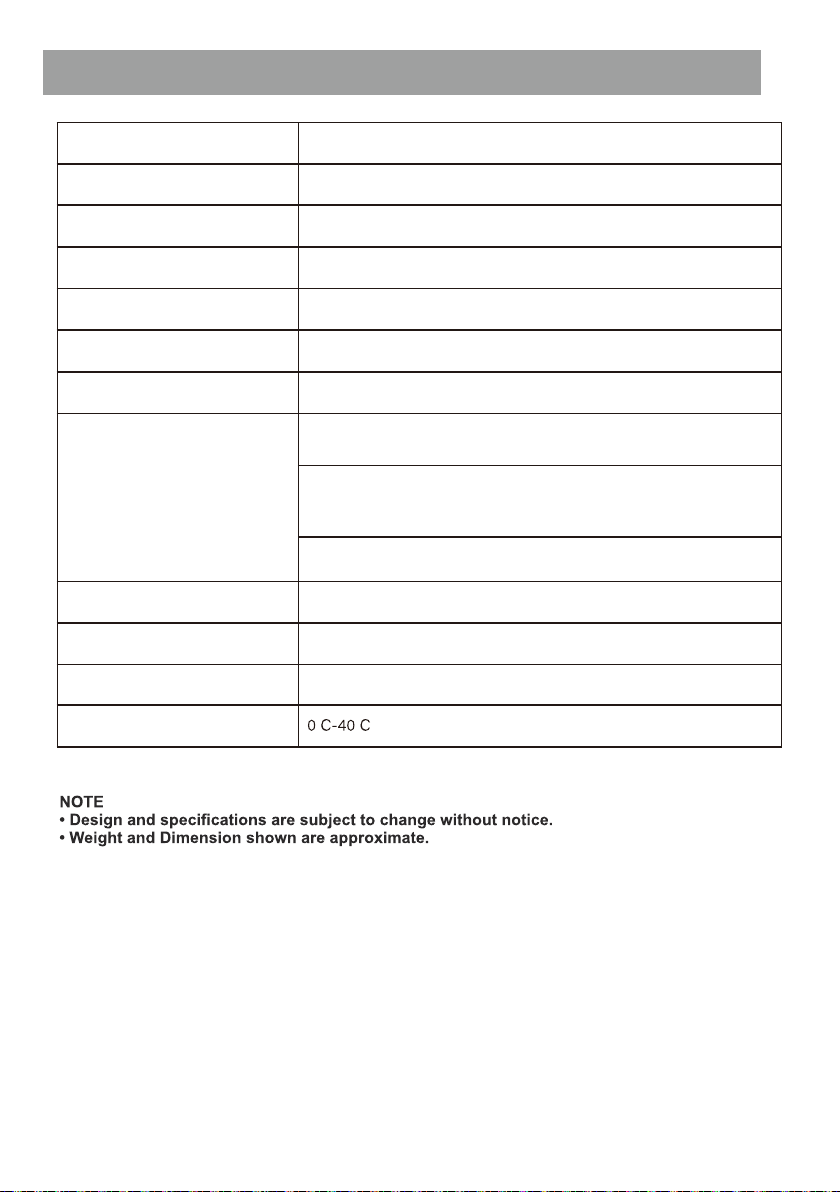Important Information
4
Table of Contents
If a television is not positioned in a sufficiently stable location, it can be potentially hazardous
due to falling. Many injuries, particularly to children, can be avoided by taking simple precautions
such as:
8VLQJFDELQHWVRUVWDQGVUHFRPPHQGHGE\WKH manufacturer of the television.
2QO\XVLQJIXUQLWXUHWKDWFDQVDIHO\VXSSRUWWKH television.
(QVXULQJWKHWHOHYLVLRQLVQRWRYHUKDQJLQJWKHedge os the supporting furniture.
1RWSODFLQJWKHWHOHYLVLRQRQWDOOIXUQLWXUHIRUHxample, cupboards or bookcases) without
anchoring both the furniture and the television to a suitable support.
1RWVWDQGLQJWKHWHOHYLVLRQVRQFORWKRURWKHUmaterials placed between the television and
supporting furniture.
(GXFDWLQJFKLOGUHQDERXWWKHGDQJHUVRIFOLPELng on furniture to reach the television or its
controls.
.HHSVPDOODFFHVVRULHVRXWRIUHDFKRIFKLOGUHn so they are not mistakenly swallowed.
5
7
9
10
11
15
17
27
29
37
39
58
,167$//$7,21 --------------------------------------------------------------------------------------------------------
&21752/6$1'&211(&7,216 ------------------------------------------------------------------------------
63(&,),&$7,216 -----------------------------------------------------------------------------------------------------
5(027(&21752/ --------------------------------------------------------------------------------------------------
*HWWLQJ6WDUWHGZLWKZHE2679
+RZWR2SHUDWH79
(QMR\/LYH79
------------------------------------------------------------------------------------
---------------------------------------------------------------------------------------------------
-----------------------------------------------------------------------------------------------------------
(1-2<,1*&217(176725(
&211(&7,1*(;7(51$/'(9,&(6
------------------------------------------------------------------------------------
---------------------------------------------------------------------------
0$.,1*7+(02672)60$5779
6(77,1*6
7528%/(6+227,1*
-----------------------------------------------------------------------------
------------------------------------------------------------------------------------------------
---------------------------------------------------------------------------------------------------------------