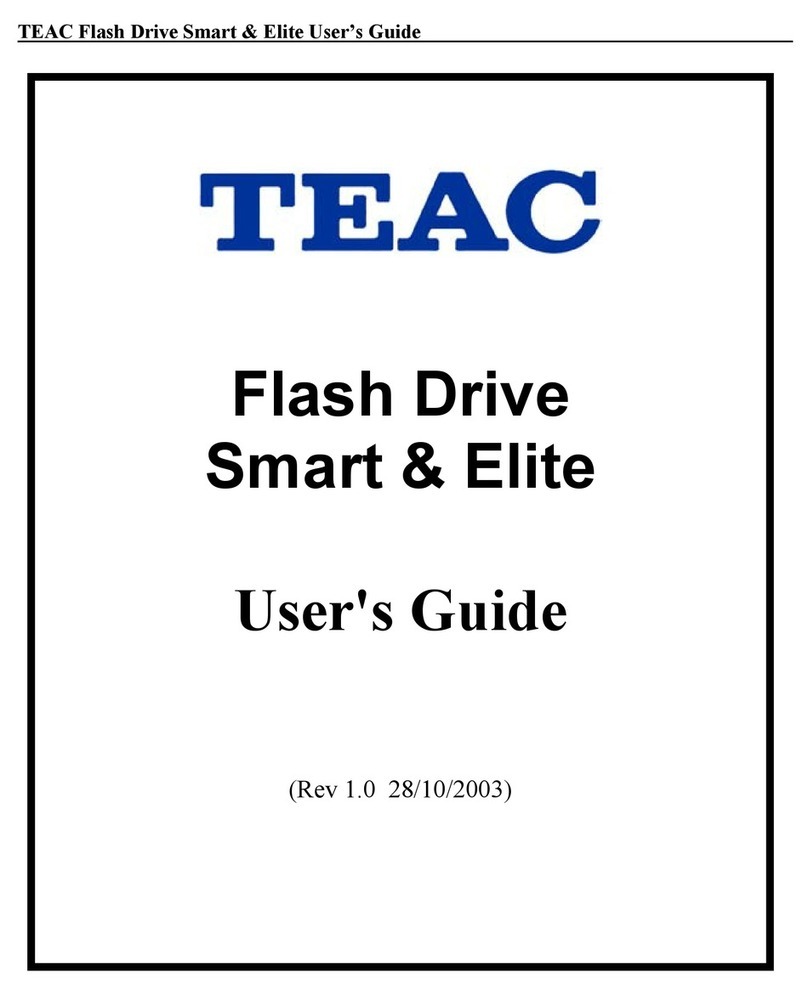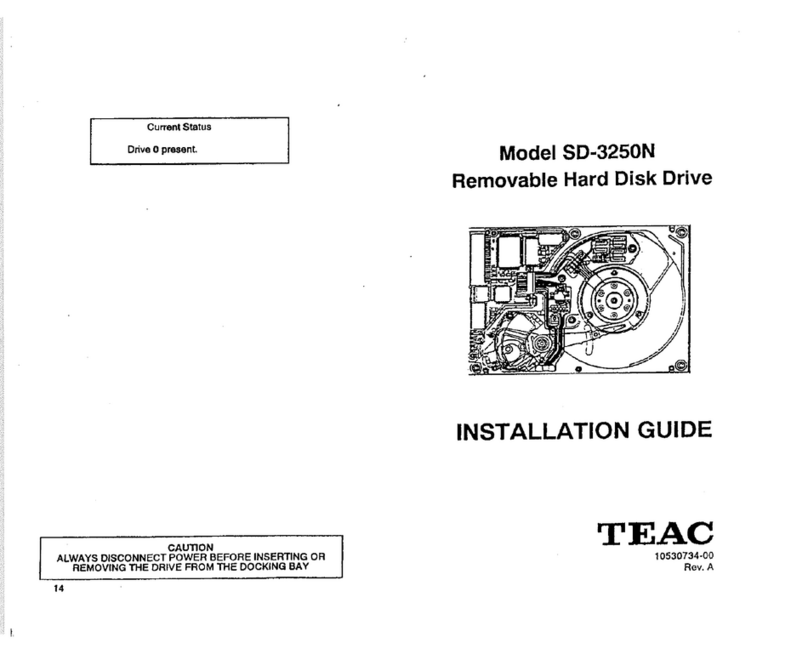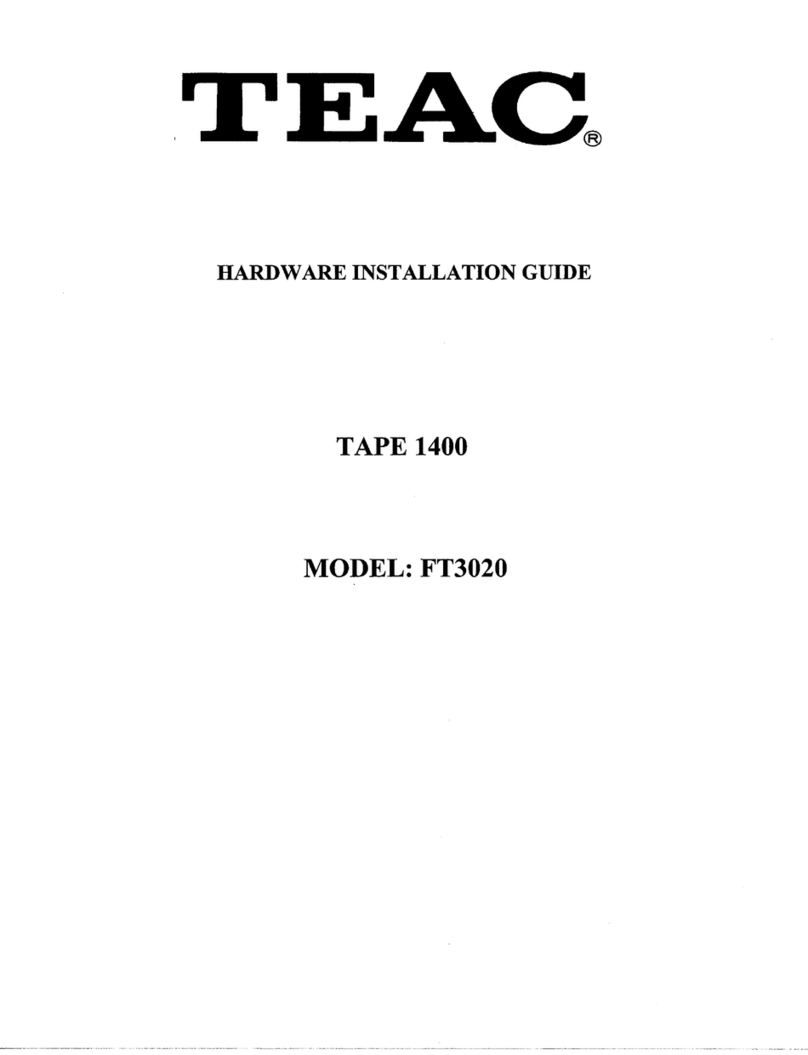HARDWARE INSTALLATION GUIDE
HARDWARE INSTALLATION (continued)
6.
Plug
the
tape drive interface data cable into the back of the tape
drive
as
shown.
7.
Route the tape drive interface data cable through the drive bay
opening and slide the tape drive unit into the drive
bay.
8.
Follow the flat ribbon cable from the back of the existing floppy
drive
to
the floppy controller. Make a note of the orientation of the
color stripe, indicating
Pin
1
on
the cable, then unplug this cable
from the floppy controller.
9.
Match the color stripes
on
the
two cables, then
plug
your floppy drive
data cable into the second connector
on
the tape drive interface
data cable.
1
O.Plug
the remaining end of the tape drive interface data cable
into
the
floppy controller card. Orient the color stripe as noted
in
Step
8.
11.
Find any unused power cable inside your computer and plug it into
the back of the tape drive unit. The COMB0700 comes with dual
power adapter. The power connector
is
keyed so that you can
only plug
it
in
one
way.
Press firmly until the connector snaps
into place.
12. Secure and ground the tape drive unit
in
the
bay,
if necessary.
• Note:
You
do not need
to
change your CMOS settings when you
install the TAPE700.
13.lf you are installing the TAPE700, put the cover back
on
your
computer. For the COMB0700 installation, continue
on
to
the
next section.
CONFIGURING THE FLOPPY DRIVE FOR
COMB0700
1.
To
configure the floppy drive of the COMB0700 unit
as
your A drive,
connect the built-in floppy drive
to
Connector
A:
on
the existing floppy
drive data cable. Connector
A:
is
the end connector of that cable
as
shown
in
Figure
6.
Connector
A:
must
be
used if this
is
the only
floppy drive
in
your system.
-8-
HARDWARE INSTALLATION GUIDE
CONFIGURING THE FLOPPY DRIVE FOR
COMB0700
(cont'd)
2.
To
configure
as
your
B:
drive, connect the built-in floppy drive
of
your
COMB0700
to
Connector
B:
on
the existing floppy data cable.
Connector
B:
is
the middle connector
of
the existing floppy data cable
as
shown
in
Figure
8.
3.
Connect the ground cable
if
your system requires
it.
• Note:
You
DO
NOT need
to
change your CMOS settings when you
install the COMB0700,
IF
the floppy drive you have removed
is
a
1.44MB floppy drive type.
You
MUST change your CMOS settings
if
the built-in floppy drive
is
different than the drive you removed. Consult your computer system
manual for how
to
change the CMOS settings.
TAPE LOADING AND EJECTION
Tape Loading
1.
Hold the tape with the label facing upward
and
the tape window
facing the drive.
2.
Insert the tape into the tape drive slot keeping the tape as straight
as
possible while pushing the center of the tape until the tape cart-
drige snaps and locks into place. When fully inserted, the tape
cartridge extends approximately 0.5" out.
Tape
Ejection
1.
Hold tape and firmly remove
it
straight out from drive.
• Caution:
To
prevent the tape from becoming excessively
IDose
and
causing damage:
DO
NOT eject a tape while
it
is
running Write protectton tab
and the LED
is
on.
DO
NOT switch the power off
while a tape
is
running.
2.
After ejection, store the tape
in
a
tape carrying case until
it
is
to
be
used again.
-9-
Flg.9
YTape Window
Insert
thiS
edge Into tape drive