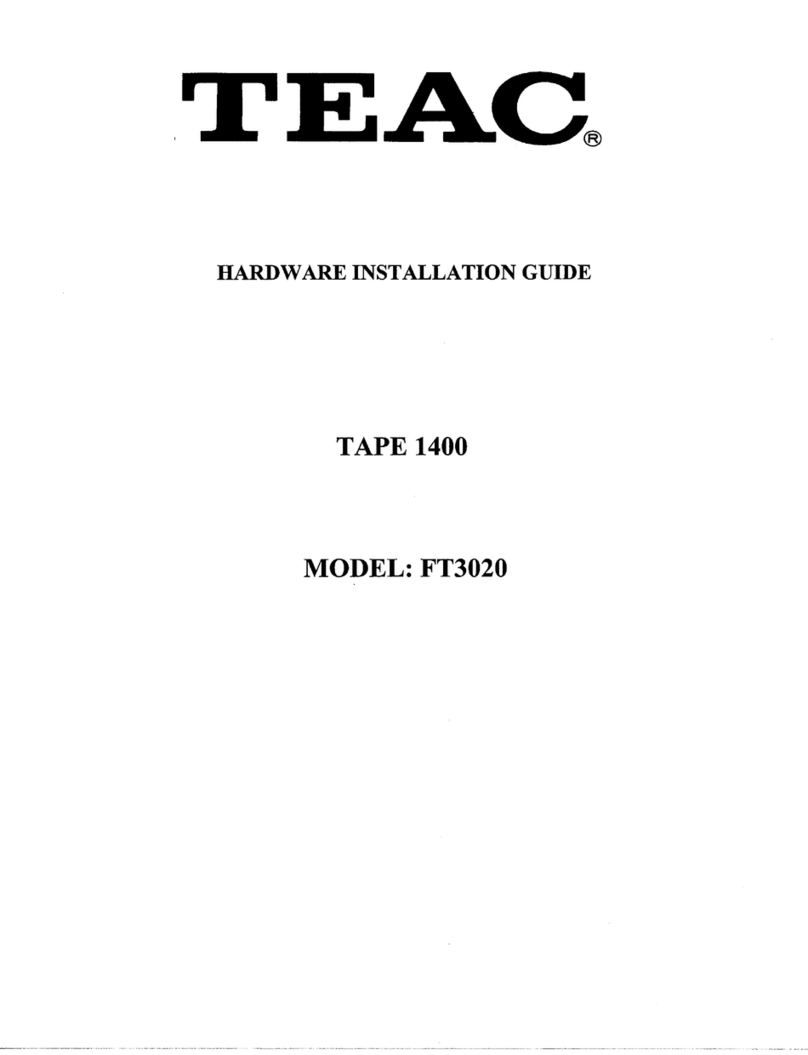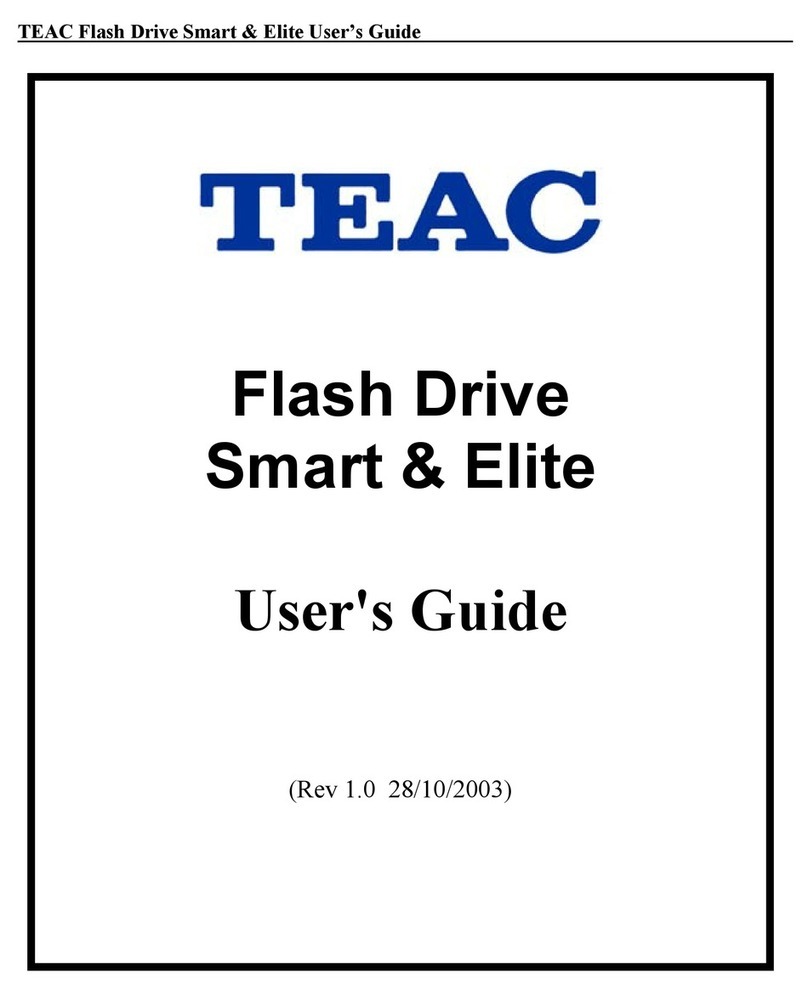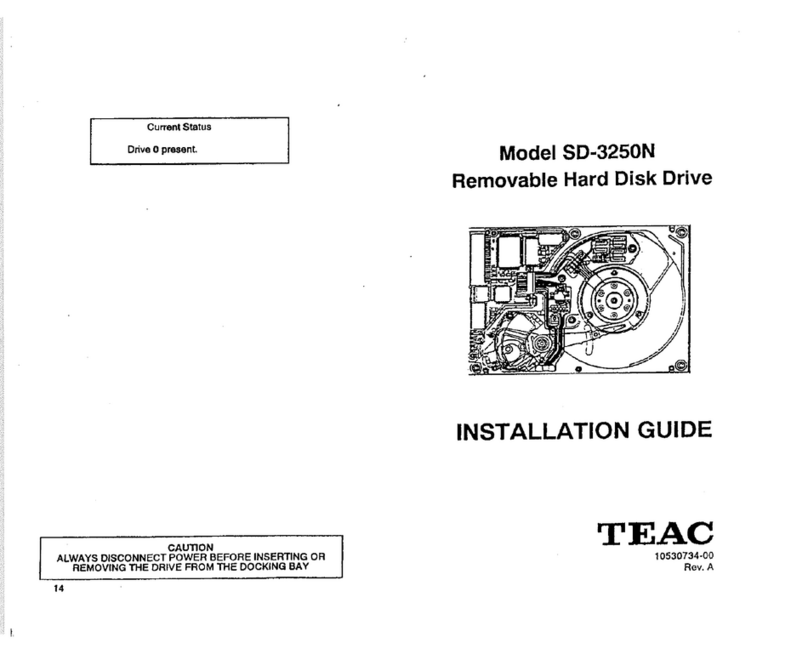TEAC CD-RW Drive User’s Manual iii
Table of Contents
Safety Precautions . . . . . . . . . . . . . . . . . . . . . . . . . . . . . . . . . . . . . . . . . . . . . . . . i
FCC adio Frequency Interference egulations . . . . . . . . . . . . . . . . . . . . . . . . . i
Copyright and Trademark Information . . . . . . . . . . . . . . . . . . . . . . . . . . . . . . . ii
About This Manual. . . . . . . . . . . . . . . . . . . . . . . . . . . . . . . . . . . . . . . . . . . . . . . ii
Product Warranty Information . . . . . . . . . . . . . . . . . . . . . . . . . . . . . . . . . . . . . . ii
List of Figures. . . . . . . . . . . . . . . . . . . . . . . . . . . . . . . . . . . . . . . . . . . . . . . . . . . . v
Chapter 1. Introduction. . . . . . . . . . . . . . . . . . . . . . . . . . . . . . . . . . . . . . . . . . . 1
ecommended System equirements . . . . . . . . . . . . . . . . . . . . . . . . . . . . . . . . . 1
CD- W Package Contents . . . . . . . . . . . . . . . . . . . . . . . . . . . . . . . . . . . . . . . . . . 2
Front Panel . . . . . . . . . . . . . . . . . . . . . . . . . . . . . . . . . . . . . . . . . . . . . . . . . . . . . . 3
ear Panel. . . . . . . . . . . . . . . . . . . . . . . . . . . . . . . . . . . . . . . . . . . . . . . . . . . . . . . 5
Chapter 2. Configuring and Installing the CD-RW Drive . . . . . . . . . . . . . . . 7
Configuring the CD- W Drive . . . . . . . . . . . . . . . . . . . . . . . . . . . . . . . . . . . . . . 7
Installing the CD- W Drive. . . . . . . . . . . . . . . . . . . . . . . . . . . . . . . . . . . . . . . . . 8
High Speed ecording Guidelines . . . . . . . . . . . . . . . . . . . . . . . . . . . . . . . . . . . 10
Windows 2000 . . . . . . . . . . . . . . . . . . . . . . . . . . . . . . . . . . . . . . . . . . . . . . . . . . 10
Windows 98SE and Windows ME . . . . . . . . . . . . . . . . . . . . . . . . . . . . . . . . . . 11
Windows NT 4.0 Workstation . . . . . . . . . . . . . . . . . . . . . . . . . . . . . . . . . . . . . . 12
Connecting to Audio Equipment . . . . . . . . . . . . . . . . . . . . . . . . . . . . . . . . . . . . 13
Chapter 3. Installing and Using Easy CD Creator 5 on
Windows Systems . . . . . . . . . . . . . . . . . . . . . . . . . . . . . . . . . . . . . . . . . . . . . . . 15
Uninstalling Old Versions of Easy CD Creator . . . . . . . . . . . . . . . . . . . . . . . . . 15
Installing Easy CD Creator 5 Software . . . . . . . . . . . . . . . . . . . . . . . . . . . . . . . 16
Online egistration. . . . . . . . . . . . . . . . . . . . . . . . . . . . . . . . . . . . . . . . . . . . . . . 19
Starting Easy CD Creator 5 . . . . . . . . . . . . . . . . . . . . . . . . . . . . . . . . . . . . . . . . 20
Using Easy CD Creator 5. . . . . . . . . . . . . . . . . . . . . . . . . . . . . . . . . . . . . . . . . . 20
About the Help Files (
help
button) . . . . . . . . . . . . . . . . . . . . . . . . . . . . . . . . . . . 22
Creating Audio Discs (
make a music CD
button) . . . . . . . . . . . . . . . . . . . . . . . . . . 23
Creating Music CDs (
musicCD
button) . . . . . . . . . . . . . . . . . . . . . . . . . . . . . . . . 24
Creating Data Discs (
make a data CD
button) . . . . . . . . . . . . . . . . . . . . . . . . . . . . 24
Formatting DirectCD Discs (
directCD
button) . . . . . . . . . . . . . . . . . . . . . . . . . . . 25
Creating Archive CDs (
dataCD
button) . . . . . . . . . . . . . . . . . . . . . . . . . . . . . . . . 26
Creating Photo or Video CDs (
make a photo or video CD
button) . . . . . . . . . . . . . . 27
Copying Discs (
CD copier
button) . . . . . . . . . . . . . . . . . . . . . . . . . . . . . . . . . . . . 27
Upgrading the Software (
upgrade
button) . . . . . . . . . . . . . . . . . . . . . . . . . . . . . . 29
Updating the Software (
web-checkup
button) . . . . . . . . . . . . . . . . . . . . . . . . . . . . 29
Creating CD Labels (
CD label creator
button) . . . . . . . . . . . . . . . . . . . . . . . . . . . . 30
Uninstalling Easy CD Creator 5. . . . . . . . . . . . . . . . . . . . . . . . . . . . . . . . . . . . . 30
ppendix . bout CD-R and CD-RW Discs . . . . . . . . . . . . . . . . . . . . . . . . 31
Handling Discs . . . . . . . . . . . . . . . . . . . . . . . . . . . . . . . . . . . . . . . . . . . . . . . . . . 31
TEAC16x10x40.book Page iii Thursday, March 15, 2001 11:15 AM